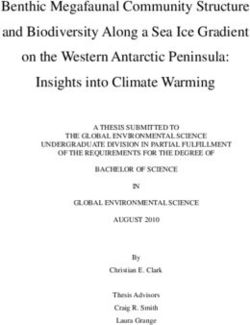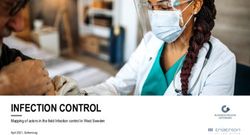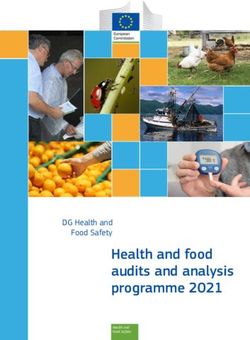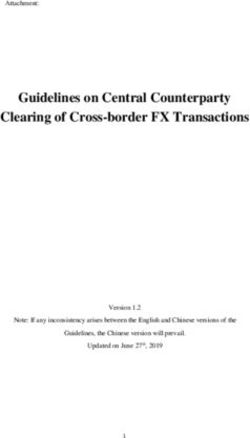TMC-212 User's Guide Residential and Commercial Irrigation System Controller
←
→
Page content transcription
If your browser does not render page correctly, please read the page content below
TMC-212
Residential and Commercial Irrigation System Controller
English
User’s Guide
Español
Français373-0319 TCM 212 ESF 4/14/05 10:43 AM Page b
Congratulations! You have chosen one of the most The TMC-212 has some unique features and operating
sophisticated and technologically advanced irrigation characteristics. Take just a few minutes to browse
system controllers available for residential and through this manual and familiarize yourself with the
light-commercial applications. TMC-212 components, installation requirements and
Your new Toro TMC-212 controller features: operating features.
Flexible Station Count from 2 to 12 Stations with The User’s Guide is divided into six main sections:
2-station Expansion modules • The first section provides a brief description of
Standard and High-surge Expansion Modules the controller components and display elements.
Locking Outdoor Cabinet • The second section takes you step-by-step through
Automatic Pump Start/Master Valve Control Circuit the installation process.
365-day Calendar • The next section provides fundamental irrigation
3 Fully-independent Watering Programs system operation, basic controller operation as well
4 Start Times per Watering Day as specific programming and operating characteristics
of the TMC-212.
3 Watering day Schedule Options:
• The fourth section takes you step by step through the
7-day Calendar
programming process.
7-day Interval with Day Exclusion
• The fourth section explains the various methods of
Odd/Even Days with Day Exclusion automatic and manual controller operations.
Station Time from 1 minute to 4 hours
• An appendix provides various reference information,
Pump Start/Master Valve Timing Control specifications and warranty information.
Well Recovery/Station Delay Time A watering schedule form (affixed to the cover of the
Season Adjust from 10 to 200 % outdoor model cabinet and included on page 20 of the
Rain Delay from 17 Days User’s Guide for the indoor model) provides a convenient
Automatic Program/Start Time Stacking place to record the location of each watering station area
Rain Sensor Ready and specific details of your automatic watering programs.
Compatible with All Rain Sensor Types
Sensor Circuit Bypass Switch
Remote Control Ready
Automatic Circuit Protection - Eliminates Fuse
Non-volatile Program Memory - Eliminates Battery373-0319 TCM 212 ESF 4/14/05 10:43 AM Page 1
Table of Contents
Controller Components.........................................2 I Turning Off a Program ....................................26
Controller Installation I Setting Program Start Times ...........................27
I Indoor Model Installation ................................6 I Setting Station Times.......................................28
T Connecting the Valves ....................................7 I Setting Pump/Master Valve and
T Connecting a Pump Start Relay......................8 Well Recovery Controls ...................................28
T Connecting the Transformer ...........................8 Controller Operations
I Outdoor Model Installation .............................9 I Automatic Mode ............................................30
T Preparing the Cabinet for Installation..............9 I Manual Mode .................................................31
T Installing the Cabinet.....................................10 T Operate Watering Program(s).......................31
T Connecting the Valves ..................................11 T Operate Stations ...........................................31
T Connecting a Pump Start Relay....................12 T Watering Control Features ............................32
T Connecting the Power Source ......................13 T Pause Watering ..........................................32
I Connecting a Rain Sensor...............................13 T Resume Watering .......................................32
T Cancel Watering .........................................32
Getting Started
T Skip Stations ...............................................32
I Irrigation System Basics ..................................14
T Adjust the Station TIme During Operation ..33
I Watering Program Basics ................................15
I Rain Delay Feature..........................................33
I Watering Program Details................................16
I Planning Your Watering Schedule...................18 I Season Adjust Feature ....................................34
I Filling Out the Watering Schedule Form..........18 I Turn Off Operation...........................................35
T Watering Schedule Form ..............................20 Appendix
Programming the Controller I Clearing the Program Memory.........................36
I About Automatic Circuit Protection ..................37
I About the Controller Memory...........................21
I Setting the Current Time and Day or Date ......21 I Adding a 2-Station Expansion Module.............37
I Setting the Watering Day Schedule.................22 I Using Pump/Master Valve Controls.................38
T Setting a Calendar Schedule ........................22 I Troubleshooting ...............................................40
T Setting an Interval Schedule .........................23 I Specifications...................................................41
T Setting an Odd or Even Schedule.................24 I Warranty ..........................................................42
T Using the Day Exclusion Feature .................25 I Electromagnetic Compatibility .........................42 1373-0319 TCM 212 ESF 4/14/05 10:43 AM Page 2
Controller Components
Controller Components
2373-0319 TCM 212 ESF 4/14/05 10:43 AM Page 3
Controller Components 2 - Control Buttons
+/ON button – Increases the time display, scrolls
The following are brief descriptions of the controller
forward through the program information and selects
components and display elements. Each of these items
watering days.
will be explained in further detail within the appropriate
programming, operating and installation sections of this –/OFF button – Decreases the time display, scrolls
guide. backward through the program information and
removes watering days.
1 - LCD Display
NEXT button – Advances to the next portion of program
A - “Start Time” symbol is displayed when setting the information. Resumes watering if paused. Advances
program start times. through stations manually when watering.
B - “Well Recovery” symbol is displayed when well MANUAL START button – Selects and starts manual
recovery time delay is in use. watering operations.
C - Program start time identification numbers 1–4.
3 - Control Dial – Selects all controller programming
D - Main display of various time values and prompts. and operation controls (except Manual Start).
E - Program A, B and C identifiers. Control Dial Positions
F - “Watering On” symbol is displayed when a water- RUN – The normal dial position for all automatic
ing station is running. Symbol blinks when watering and manual operations.
is paused.
CURRENT TIME/DAY – Enables the clock time and
G - “Watering Off” symbol is displayed when Rain day to be set.
Delay feature is active.
WATERING DAYS – Enables the watering day sched-
H - “Percent” symbol is displayed when the Season ules to be set and reviewed.
Adjust feature is in use.
START TIMES – Enables the program start times
I - Watering Station identification numbers. to be set and reviewed.
J - Day of the week identifiers. STATION TIMES – Enables the station run time to be
K - “Run Time” symbol is displayed when setting the set and reviewed.
watering station run times. (CONTINUED)
3373-0319 TCM 212 ESF 4/14/05 10:43 AM Page 4
Controller Components
3 - Control Dial Positions
SEASON ADJUST – Enables the station time of all 10 - Transformer Connection Terminals – Snap-in
stations in a program to be simultaneously connectors for transformer wires.
increased or decreased in 10% increments. 11 - 2-Station Expansion Module – Each 2-station
SPECIAL FUNCTIONS – Provides optional control and expansion module provides connections for two
timing features for pump operation and well recovery irrigation control valves. Up to 6 modules for a total
delay feature. of 12 stations can be installed. Provides 1.3 Kv
RAIN DELAY – Enables all watering operations surge protection on each output.
to be delayed from 1 to 7 days. 12 - Remote Control Receiver Jack – Modular jack
OFF – Shuts off and prevents all automatic and provided for the connection of an optional
manual watering activity. Toro Remote Control receiver cable.
(Installation and operating instructions are provided
4 - Program Select Switch – Three-position slide
with the Toro Remote Control system.)
switch used to select watering program A, B or C
during the programming procedures and manual 13 - External Transformer – A Plug-in transformer sup-
operation. plies 24 VAC power for the indoor controller models.
5 - Rain Sensor Circuit Control Switch – Enables the 14 - Internal Transformer – A built-in transformer supplies
Rain Sensor circuit to be bypassed as necessary. 24 VAC power to the outdoor controller models.
6 - Rain Sensor Configuration Switch – Configures 15 - Input Power Terminal Block – Connection termi-
the controller for operation with a Normally-open or nals for AC power wires.
a Normally-closed rain sensor. 16 - High-surge 2-station Expansion Module – Each
7 - Rain Sensor Connection Terminals – Snap-in wire 2-station expansion module provides connections
connectors for direct connection of a Rain Sensor. for two irrigation control valves. Up to 6 modules for
a total of 12 stations can be installed. Provides
8 - Valve Common Connection Terminal – Snap-in
6.0 Kv surge protection on each output.
wire connector for the valve common wire.
Note: This module can only be used in high-surge
9- Pump/Master Valve Connection Terminal – outdoor controller models.
Snap-in wire connector for connection of a pump
start relay or master valve 24 VAC power wire.
4373-0319 TCM 212 ESF 4/14/05 10:43 AM Page 5
Controller Components
5373-0319 TCM 212 ESF 4/14/05 10:43 AM Page 6
Controller Installation
CAUTION: TMC-212 indoor controller models are
not weather resistant and must be installed indoors
or in a protected location.
Indoor Model Installation
1. Select a location for the controller within 4' (1.2m) of
an electrical outlet to enable the transformer wires to
easily reach. Make sure the outlet is not controlled by
a light switch.
2. Remove the mounting bracket attached to the back
of the controller housing by pulling the lower edge of
the bracket away and downward from the controller
housing.
3. Place the mounting bracket (A) against the wall
aligning the top edge at about eye level. Drive three
1" (25mm) wood screws (B) into the wall through the
three holes provided in the bracket.
Note: If you are installing the bracket on drywall or
masonry, install screw anchors (C) to prevent screws Note: After installation, store the Quick Reference
from loosening. Guide and the Watering Schedule Form in the
4. Optional - Insert 3/4" (19mm) PVC conduit (D) for pocket (F) behind the controller.
valve wiring into bracket sleeve (E).
5. Align the slotted openings on the back of controller
housing with the mounting bracket tabs. Slide the
controller downward to engage the tabs.
6373-0319 TCM 212 ESF 4/14/05 10:43 AM Page 7
Connecting the Valves
1. Route the valve control wires between the valves and 11
the controller.
Note: The station modules and wire connectors accept
ENB
DIS
14–18 AWG (2.5–1.0mm2).solid-core copper wire.
NO
NC
Sprinkler system connection cable is recommended.
2. Attach the white-color cable wire to one wire from
8
each valve solenoid. (Either solenoid wire can be
used for this connection.) This is called the valve 9
common wire.
3. Attach a separate cable wire to the remaining wire
from each valve solenoid. Make a note of the wire Master Valve Common Station
color code used for each valve and the watering sta- Valve Wire Valves
tion it controls. You will need to have this information 6. Referring to the Controller Components on page 5 and
when connecting the valve wires to the controller. the diagram above, secure the valve common wire to
4. Secure all wire splices using twist-on wire connectors. the terminal labeled COM (8). Connect the individual
To prevent corrosion and possible short circuits, use station valve wires to the appropriate station module
a grease cap or similar waterproofing method to insu- terminals (11). Connect the master valve wire (if
late each connection. applicable) to the terminal labeled PUMP/MV (9).
5. Route the wire cable into the controller through the Note: Connecting a master valve or pump start relay
large opening in the base of the housing or through is optional and may not be required in your sprinkler
PVC conduit if it is installed. Strip insulation back system.
1/2" (13mm) from all cable wires.
Note: The station module has snap-in wire connectors
To attach wires, simply raise the lever and insert the
bare wire end into the small hole beneath the lever.
Press the lever down to secure the wire. Pull lightly on
the wire to confirm that it is locked into the module.
7373-0319 TCM 212 ESF 4/14/05 10:43 AM Page 8
Connecting a Pump Start Relay Connecting the Plug-in Transformer
CAUTION: Never connect an auxiliary pump CAUTION: Do not plug the transformer into an
starter directly to the controller. A 24 VAC relay, electrical outlet until all of the wiring procedures have
rated at 0.30A maximum current draw, must be used been completed.
to connect the controller to the pump starter circuit. 1. Route the cable from the transformer (13) through the
1. Route a wire pair from the pump start relay into the small opening provided in the base of the housing.
controller housing. Wrap the cable around and through the restraining post
2. Connect one wire to the valve common COM (8). as shown below.
Connect the remaining wire to the PUMP/MV (9) as
shown below.
1 2 3 4 5 6 7 8 9 10
Jumper Wire
8
9
9V 13
24 VAC Pump Start Relay Valve Common Wire
2. Connect one transformer cable wire to each terminal
CAUTION: If the pump does not have an auto- labeled 24 VAC (10). The wires can be connected to
matic pressure control switch, prevent pump damage either terminal.
due to “dead-heading,” by connecting a jumper wire Note: The display will begin flashing 12:00 a.m. Press
from any unused station terminal to a station terminal any button to stop the display from flashing.
with a valve wire connected.
Note: Refer to “Pump Control and Well Recovery” section
on page 28 for important pump circuit control information.
8373-0319 TCM 212 ESF 4/14/05 10:43 AM Page 9
Outdoor Model Installation
ON
ON
MA
MANUNUAL
ST AL
STARAR T
T
NE
NEXTXT
B OF
OFF F
C
D E F G
A
Four wiring access holes are provided in the cabinet
Preparing the Cabinet for Installation base as follows:
1. Remove the lower housing cover (A) by pulling
(D) - 1/2" (13mm) for power and equipment ground wires.
outward on the handle.
(E) - 1/2" (13mm) (plugged) for optional Toro Rain
2. Remove two phillips screws from the transformer Sensor wires.
access cover (B). Pull the cover outward from the (F) - 3/4" (19mm) for sprinkler valve wires.
bottom to remove.
(G) - 1/2" (13mm) (plugged) for optional Toro remote
3. Three lower mounting holes (C) are provided. The control cable.
center hole is open and the outer holes are plugged. 4. If planning to install the optional Toro components,
If you intend to use the outer holes for installation, remove the plugs as necessary.
carefully drill through the plugs with a 3/16" (5mm)
drill bit.
9373-0319 TCM 212 ESF 4/14/05 10:43 AM Page 10
Installing the Cabinet
1. For safe, reliable operation, select an installation site
which will provide the following conditions: A
B
• Protection from irrigation spray, exposure to direct
sun during the hottest hours, wind and snow.
• Access to a grounded power source which is not
controlled by a light switch or utilized by a high
current load appliance, such as a refrigerator or air
6" (15.24cm)
conditioner.
• Access to the sprinkler control valve wiring and
optional accessory wiring.
2. Drive a wood screw (provided) into the wall at eye
level (A). Leave the screw extended approximately
1/4" (6.5mm) from the wall.
Note: If you are installing the controller on drywall
or masonry, install screw anchors to prevent screws
from loosening. Use the dimension shown to predrill
holes for screw anchors.
3. Hang the cabinet on the screw using the keyhole
slot (B) on the back panel. Make sure the cabinet
slides down securely on the screw.
4. Install the lower mounting screw(s) and tighten
securely.
Note: Conduit and adapters are not provided. Install
conduit as required by local electrical codes.
5. Install 1/2" (13mm) conduit (C) for power/equipment
ground wires and 3/4" (19mm) conduit (D) for valve
wires.
Note: After installation, store the User’s Guide and C D
Quick Reference Guide on the hook located on the
inside of the door.
10373-0319 TCM 212 ESF 4/14/05 10:43 AM Page 11
Connecting the Valves IMPORTANT: The TMC-212 has snap-in wire termi-
nals. To attach wires, simply raise the lever, insert the
Note: Using 16 to 18 AWG (1.5mm2 to 1mm2) irrigation stripped end of the wire, then press the lever down to
cable is recommended. This cable is made specifically for secure the connection. After securing a wire, inspect the
automatic irrigation systems and is available in several connection to verify a small portion of bare wire is visible
lengths and conductor count. Always use a cable that has to ensure that insulation is not present in the wire contact
at least one wire for each valve and one wire for the valve area.
common connection.
11
1. Route the wire cable from the valve location into the
controller cabinet.
2. Attach the white color-coded cable wire to one wire
from each valve solenoid. This is called the valve
common wire.
Note: The solenoid does not have specific polarity, 8
so either wire can be used for the common wire 9
connection).
3. Connect an individual color-coded cable wire to the
remaining solenoid wire of each valve. Make a note
the wire insulation color used for each valve connec- Master Valve Common Wire Station
tion and the sprinkler zone controlled by the valve. Valve Valves
IMPORTANT: Properly insulate and waterproof all 5. Referring to the Controller Components on page 5 and
solenoid wire connections and cable wire splices to the diagram above, secure the valve common wire to
prevent short circuit conditions. the terminal labeled COM (8). Connect the individual
4. Remove 1/2" (13mm) of insulation from the end of all valve wires to the appropriate expansion module ter-
cable wires to be connected to the controller. minals (11). The stations are numbered from left to
right, 1 through 12. Connect the master valve wire
(if applicable) to the terminal labeled PUMP/MV (9).
11373-0319 TCM 212 ESF 4/14/05 10:43 AM Page 12
Connecting a Pump Start Relay Connecting the Power Source
CAUTION: To prevent controller damage, never
connect an auxiliary pump starter directly to the WARNING:
controller’s 24 VAC output. A 24 VAC 0.30A relay, AC power wiring must be installed and connected
must be used to connect the controller to the pump by qualified personnel only. All electrical compo-
starter circuit. nents and installation procedures must comply
with all applicable local and national electrical
1. Route a wire pair from the pump relay into the
codes. Some codes may require a means of discon-
controller housing.
nection from the AC power source installed in the
2. Connect one wire to the terminal labeled COM (8). fixed wiring and having a contact separation of at
Connect the remaining wire to the terminal labeled least 0.120" (3mm) in the line and neutral poles.
PUMP/MV (9) as shown below.
Make sure the power source is OFF prior to con-
necting the controller.
1. Route the power and equipment ground wires from
the power source, through the conduit and into the
controller transformer compartment.
Jumper Wire
8 Note: The controller terminal block accepts wire size
up to 12 AWG (4mm2).
9 2. Remove 3/8" (10mm) insulation from the wire ends.
3. Using a small flat blade screwdriver, secure the wires
as shown to the terminal block as follows:
Pump Start Valve Common Wire Line or Line 1 (L1) to L, Neutral or Line 2 (L2) to N
Relay and Equipment Ground to .
CAUTION: To prevent pump damage due to 4. Install and secure the transformer compartment
prolonged dead-head pressure, connect a jumper wire cover.
from an unused station terminal to a terminal with a 5. Apply power to the controller.
with a valve connected. Note: The display will begin flashing 12:00 AM. Press any
Note: Refer to “Pump Control and Well Recovery” section button to stop the display from flashing.
12 on page 28 for important pump circuit control information.373-0319 TCM 212 ESF 4/14/05 10:43 AM Page 13
Connecting the Power Source (cont.)
Toro Wireless
Rain Sensor
5
5
6
6
1. Route the sensor wires from the device into the con-
Connecting a Rain Sensor (optional) troller housing through the access hole provided.
2. Remove the plastic insert from the Sensor terminal con-
A rain sensor is an optional control device that connects nectors. Connect sensor wires per the instructions pro-
directly to the TMC-212 to automatically interrupt auto- vided with the device.
matic controller operation during rain. 3. Set the Sensor Configuration Switch (5) to NC
A sensor bypass switch is provided to enable sensor (Normally Closed) or NO (Normally Open) operation
operation to be disabled as needed. as required by the type of sensor connected.
A sensor configuration switch enables the controller to work 4. Set the Sensor Control Switch (6) as required: ENB
with a normally-open or a normally-closed rain sensor. (enable) allows the rain sensor to interrupt watering;
When the rain sensor absorbs moisture it signals the DIS (disable) bypasses the rain sensor input.
TMC-212 to suspend automatic watering operations. IMPORTANT: Do not use the ENB switch posi-
The No Watering symbol is displayed until the sensor tion with the NC switch position unless a normally-
drys out and automatically resets. closed rain sensor is connected. Watering operation
When the No Watering symbol disappears, controller will be suspended if this condition occurs.
operation will resume as pro- 5. Refer to the instructions provided with the rain sensor
grammed. for operating information.
13373-0319 TCM 212 ESF 4/14/05 10:43 AM Page 14
Getting Started –
Irrigation System Basics
The three major components of every automatic sprinkler
system are the controller, the control valves and the
sprinklers/emitters. Valve 1
Controller
The controller is the brain of the system, signaling each
control valve when and how long to open. The valves are
connected to numbered terminals within the controller,
and identified as Station 1, Station 2, etc. Each station Valve 2
controls a group of sprinklers in a specific portion of the
landscape called a watering “Zone.” The zones are gen-
erally laid out according to the type of plant material
being watered and the type and flow rate of the sprin- Valve 3
klers used to distribute the water.
Automatic controller “Programs” are used to establish House
and organize different watering schedules. The TMC-212
provides three independent watering programs, designated
A, B and C. and are established by specifying: what day(s) Valve 4
of the week to water – called watering days, what time to
start watering – called start time and how long each sta-
tion runs – called station time.
Each station can be assigned to each program and have a Valve 5
different amount of run time in each program.
When an automatic program starts, each station with an
assigned run time in the program will operate one by one in Valve 1 - Station 1 - Parkway Lawn - Fixed Spray
numeric sequence from lowest to highest station number Valve 2 - Station 2 - Front Lawn - Fixed Spray
Valve 3 - Station 3 - Front Shrubs - Flood Bubbler
Valve 4 - Station 4 - Back Lawn - Geared Rotor
Valve 5 - Station 5 - Garden - Drip
14373-0319 TCM 212 ESF 4/14/05 10:43 AM Page 15
Watering Program Basics Watering Program Diagram
The following example illustrates how a typical watering
program could be set up for the sprinkler system shown Program Starts
on the previous page. at 3:00 a.m.
12
The diagram at the right depicts the watering program in Station 1
a timeline format. Station time
9 3
Example: The program start time is set for 3:00 a.m. 10 minutes 6
Lawn stations 1 and 2 each have a run time of 10 min-
utes and lawn station 4 is set to run for 20 minutes. Note
that stations 3 and 5 water shrubs and flowers and have
been excluded from this program. (These stations will be
set to operate on a separate program). 12
As shown in the watering program diagram, at 3:00 a.m. Station 2 9 3
the controller starts the program watering cycle. Station time 6
Station 1 sprinklers run for 10 minutes and shut off. Next, 10 minutes
station 2 sprinklers turn on, run for 10 minutes and shut
off. The controller skips station 3, and turns on station 4
which runs for 20 minutes and shuts off. Station 5 is
skipped and the watering cycle ends at 3:40 a.m. 12
As you can see from this example, only one program
Station 4 9 3
start time was needed to operate three different stations.
Station time 6
Using more than one program for example, would enable 20 minutes
lawn zones to be watered every day on program A,
shrub zones to run on on Monday, Wednesday and Program Ends
Friday on program B and drip irrigation to soak the at 3:40 a.m.
flower beds every three days on program C.
Note: Although the TMC-212 offers the multiple program
feature, you may want to use one program only if it
meets your needs. The remaining programs can be
turned off and on as you need to use them.
15373-0319 TCM 212 ESF 4/14/05 10:43 AM Page 16
This illustration shows how an
Watering Program Details
Interval schedule would be displayed.
This section covers in detail each of the three parts of In this example, program B has a
a watering program: watering days, program start times 3-day Interval schedule set to begin
and station times. on Monday.
Selecting a Watering Day Schedule
Odd/Even Format
The TMC-212 provides three optional formats to schedule
The Odd/Even format enables you to select all odd or all
watering days: Calendar, Interval and Odd/Even.
even numbered days of the month as watering days.
The Calendar Format
The Calendar format is a recurring 7-day schedule that This illustration shows how an
begins on Sunday and enables you to select specific Odd day schedule would be
days of the week to water. displayed.
This illustration shows how a Day Exclusion Feature
Calendar schedule would be
Since the Interval and Odd/Even watering day formats
displayed when the control dial is in
are not tied to actual calendar days, the Day Exclusion
the WATERING DAYS position.
feature enables you to prevent specific days of the week
In this example, program A has
from watering. For example, due to water conservation
watering days set for Monday (MO), Wednesday (WE) and
restrictions, watering is not permitted on Monday. Also,
Friday (FR).
the lawn is mowed on Friday, so Friday is also excluded.
The Interval Format
This example shows the days
The Interval format provides a periodic watering day
excluded (dE) are Monday and
schedule ranging from 1 (every day) to 7 (every-7th day)
in one-day increments. For example, to water every third Friday in watering program A.
day, you would select a 3-day interval. Program Off
Since the interval schedule is not tied to specific days of Selecting OFF suspends the operation of the program
the week, you will need to determine when the interval
when it is not needed. Turning the program off does not
will start by selecting the initial watering day.
alter or erase the program information.
For example, if you have selected a 3-day Interval and
today is Sunday, you may choose to have the first day of This illustration shows how a program
the Interval on Sunday, Monday or Tuesday. From that would be displayed if is turned off.
point on, two days will be off and the third day will water. In this example, program C is off.
16373-0319 TCM 212 ESF 4/14/05 10:43 AM Page 17
Selecting Program Start Times Setting the Station Time
A program start time is the time of day an automatic Station time is the amount of time a station’s control valve
program watering cycle is set to begin. Sometimes it is stays open during a watering cycle. Station time can be set
necessary to run a watering program more than one time from 1 minute to 4 hours (in 1-minute increments).
per day, for example, when establishing a new lawn.
When setting a station time, the first step is to select a
The TMC-212 enables each watering program (A, B and
watering program. When a station is given a time of at
C) to have four independent start times.
least 1 minute, it is assigned to the program. A station is
Please note the following start time conditions: removed from a program by setting it’s time to “Off.”
• A watering program requires only one start time to
Each station can have a time assignment in each program.
operate automatically.
For example, station 1 could be set to run for 15 minutes in
• A start time is assigned to a watering program, not to
program A, 10 minutes in program B and Off in program C.
an individual station.
All stations assigned to the program are shown on the
• When a start time occurs, the stations with operating
lower portion of the display when the control dial is in the
time assigned in the program will be operated one at a
STATION TIMES position.
time (for their set duration) in numeric sequence.
• If a program start time occurs while the controller is The Run Time symbol is displayed when station time
already running a watering cycle, the start will be is being set. The displayed time is assigned to the flash-
delayed until the current watering cycle concludes (this ing station number.
is known as “Stacking”). This example shows how
Program start times are displayed as 1 through 4. These station time is displayed.
numbers are shown at the top left of the display next to Stations 1, 2 and 4 are assigned
the Start Time symbol when the control dial is in the to program A. Station 1 and 2 Flashing
START TIME position. are set for 10 minutes and
This illustration shows how a station 4 is set for 20 minutes.
program start time is displayed. Stations 3, 5 and 6 are not dis-
In this example, program A played because they do not
Flashing
has one start time (start time have an assigned time in
number 1) set for 3:00 a.m. program A.
Flashing 17373-0319 TCM 212 ESF 4/14/05 10:43 AM Page 18
Planning Your Watering Schedule Filling Out the Watering Schedule Form
• Location - Identify the portion of the landscape
It is always helpful to have your initial watering schedule watered by each station.
organized on paper before beginning the programming Note: Enter the following information for each program
steps. The information can be recorded on the Watering
(A, B and C). If a program is not needed, leave its
Scheduling form located inside the cover of the outdoor
controller or on the blank form provided on page 20. information column blank.
Guidelines for Watering • Watering Day Schedule - For a Calendar schedule,
There are several factors to considered when determin- circle the day(s) of the week watering is desired. For
ing how much to water. For example, the soil composi- an Interval schedule circle the desired Interval number.
tion, the type of lawn and plants, exposure to sun and For Odd or Even days, simply mark the appropriate
shade and the rate at which the sprinklers apply water. box. If you need to restricted watering on certain days,
Because of these variables, an exact schedule can not circle the excluded day(s).
be provided. Some trial and error will be required to find • Station Time - Indicate the amount of operating time
the best watering schedule, but here are some general (1 minute to 4 hours) for each station. Write “Off” for any
watering guidelines to help you get started.
station which you do not want to assign to the program.
• Water two or three hours before sunrise. You will have
the best water pressure at this time and evaporation • Well Recovery Delay Time - Well recovery time is
will be minimal. indicated her. See “Pump Control and Well Recovery”
on pages 28 and 29 for detailed information.
• With a new lawn, water frequently for a short duration
to keep the soil and plants moist at all times until • Program Start Times - Indicate the time of day to
established. Cut back on watering if runoff occurs. start the program. Each program can have up to 4
• With an established landscape, water enough to separate start times.
saturate the plants and soil without causing runoff. Note: The TMC-212 can operate only one program
Gradually cut back watering over a period of time until at a time. Within that program, only one station can
you notice signs of plant stress. Increase watering operate at a time. Therefore, when using more than
gradually just enough to regain plant health and vitality. one program or using more than one start time in a
This watering method enables a healthy landscape to program, make sure that each watering cycle can run
be maintained using the least amount of water. to completion before the next watering cycle starts. A
start time that occurs while a watering cycle is already
in progress will be delayed until the active watering
cycle is finished. If the start time is delayed past
Midnight into the next day, the start will be ignored if
18 the day is not scheduled as an active watering day.373-0319 TCM 212 ESF 4/14/05 10:43 AM Page 19
(Example)
19373-0319 TCM 212 ESF 4/14/05 10:43 AM Page 20
Watering Schedule Form PROGRAM A PROGRAM B PROGRAM C
CALENDAR SU MO TU WE TH FR SA SU MO TU WE TH FR SA SU MO TU WE TH FR SA
WATERING INTERVAL 1 2 3 4 5 6 7 1 2 3 4 5 6 7 1 2 3 4 5 6 7
DAY SCHEDULE ODD/EVEN ODD EVEN ODD EVEN ODD EVEN
EXCLUDE SU MO TU WE TH FR SA SU MO TU WE TH FR SA SU MO TU WE TH FR SA
STATION LOCATION STATION RUN TIME STATION RUN TIME STATION RUN TIME
1
2
3
4
5
6
7
8
9
10
11
12
WELL RECOVERY DELAY TIME
1
PROGRAM 2
START TIMES 3
4
20373-0319 TCM 212 ESF 4/14/05 10:43 AM Page 21
Setting the Current Time and Date
Programming the Controller
About the Watering Program Memory
Once programmed, the TMC-212 memory will be 5
retained for several years without power. Only the cur- Day
rent time and date information will be lost and will need Month
to be reset if power is interrupted from the controller for
more than 24 hours.
The TMC-212 has a permanent (default) watering program
that will automatically control your sprinkler system when
power is lost.
The default settings are as follows: Turn the control dial to the CURRENT TIME/DAY
• Program A has a Calendar watering schedule set to position (the hour digits will begin flashing).
water every day. Programs B and C are turned Off Note: The time of day will be displayed in hours and
• One program start time set for 5:00 a.m. minutes (12-hour format). To select a 24-hour format,
• Station time set to 10 minutes per station press the next button repeatedly to display 12 H. Press
• Pump Start/Master Valve circuit is On. the +/ON button to display 24 H. Press the next button
• Pump Start/Master Valve circuit delay is 2 seconds once (the hour digits will begin flashing).
• Well Recovery time is 0 seconds. To increase the display value, press the +/ON button;
• Pump Start/Master Valve circuit is enabled during Well to decrease, press the –/OFF button.
Recovery time. Note: The display characters will change rapidly when
• Season Adjust is 100% holding the +/ON or –/OFF button down for more than two
If you do not wish to program the controller, you can seconds.
use the default settings as is. To enable the TMC-212
Press the NEXT button to select the next portion of
controller to operate Automatically in real time, set
the current time, day and date. the display.
Note: The controller’s programmable memory can be reset 4. Repeat steps and to set the following current
to the default settings at any time. See “Clearing the Pro- information: minutes, year, month and day.
gram Memory” on page 36 for detailed information. When the current time and day are displayed, return
the control dial to the RUN position.
21373-0319 TCM 212 ESF 4/14/05 10:43 AM Page 22
Setting the Watering Day Schedule
Note: For each program, you can select Calendar, Inter- 3 2
val Odd, Even or Off. To set a Calendar schedule, con-
tinue here. To set an Interval schedule see page 23. To
set an Odd or Even schedule see page 24. To turn Off 7
a program, see page 26. 4 5 3 5
Setting a Calendar Schedule
4
Turn the control dial to the WATERING DAYS
position.
Check the PROGRAMS switch setting. If necessary, 3 5
reposition the switch to select the desired program. Note: Each program can have its own Calendar,
The current watering schedule will be displayed. If Interval or Odd/Even schedule, but only one schedule
CAL (Calendar) is not displayed, press the +/ON or can be active at a time for that program. The watering
–/OFF button as needed to select CAL. day schedule or OFF shown in the display when the
Press the NEXT button. The watering days currently control dial is in the WATERING DAYS position, will
set for this program will be displayed. SU (Sunday) be the current schedule for that
will begin flashing. program.
To select Sunday as a watering day, press the +/ON
button. To remove Sunday from the schedule, press
the –/OFF button; MO (Monday) will now begin flash-
ing. Continue to select or remove each day of the
week until only the desired watering days are shown
6. To set a Calendar schedule for another program,
repeat all of the steps beginning at step .
When you have completed setting the Calendar
schedule for each program (as needed) return the
control dial to the RUN position.
22373-0319 TCM 212 ESF 4/14/05 10:43 AM Page 23
Setting an Interval Schedule
3 2
Turn the control dial to the WATERING DAYS
position.
9
Check the PROGRAMS switch setting. If necessary,
reposition the switch to select the desired program. 6 7 4 5 3 5 7
The current watering schedule will be displayed. If 1
Int (Interval) is not displayed, press the +/ON or –/OFF 4 6
button as needed to select Int.
Press the NEXT button. The current Interval number 3 5 7
(1–7) will begin flashing. The day of the week on
which the Interval will start will be shown.
To change the Interval number, press the +/ON or
–/OFF button until the desired number is flashing.
Press the NEXT button. The Interval start day will
begin flashing.
To change the Interval start day, press the +/ON
button or the –/OFF button until the desired day is
flashing.
8. To set an Interval schedule for another program,
repeat all of the steps beginning at step .
When you have completed setting the Interval
schedule for each program (as needed), return the
control dial to the RUN position.
Note: The Day Exclusion feature enables you to
select any day(s) of the week to be excluded and
remain off when using an Interval or Odd/Even
watering schedule.
See page 25 for detailed information.
23373-0319 TCM 212 ESF 4/14/05 10:43 AM Page 24
Setting an Odd or Even Schedule
3 2
Turn the control dial to the WATERING DAYS
position.
Check the PROGRAMS switch setting. If necessary, 5
reposition the switch to select the desired program. 3
The current watering schedule will be displayed. If 1
Odd or Even is not displayed, press the +/ON or
–/OFF button as needed to select Odd or Even.
Note: When Odd is selected, the 31st day of the
3
month and February 29th of a leap year will not be
active watering days.
4. To set an Odd or Even schedule for another
program, repeat steps and as needed.
When you have completed setting the Odd or Even
schedule for each program as needed, return the
control dial to the RUN position.
Note: The Day Exclusion feature enables you to
select any day(s) of the week to be excluded and
remain off when using an Interval or Odd/Even
watering schedule.
See page 25 for detailed information.
24373-0319 TCM 212 ESF 4/14/05 10:43 AM Page 25
Using the Day Exclusion Feature
A Calendar schedule is generally used to exclude or
select specific days of the week for watering. However,
if an Interval or Odd/Even watering schedule is preferred
(or required), the day exclusion feature enables you to
select any day(s) of the week to be excluded and remain
off regardless of the program schedule.
Note: The selected program must have an Interval or
Odd/Even watering schedule to use the Day Exclusion
feature.
Turn the control dial to the WATERING DAYS
position. Example: Tuesday and Friday have been excluded
Check the PROGRAMS switch setting. If necessary, from program A.
reposition the switch to select the desired program. When finished, return the control dial to the RUN
The current watering schedule (Interval or position.
Odd/Even) will be displayed. Press the NEXT button
as needed to display d E. The days of the week will
be displayed and SU (Sunday) will begin flashing.
To exclude Sunday from the watering schedule,
press the –/OFF button. To keep Sunday and skip to
the next day, press the +/ON button; MO (Monday) will
now begin flashing. Continue to exclude or skip each
day of the week as needed.
25373-0319 TCM 212 ESF 4/14/05 10:43 AM Page 26
Turning Off a Program
3 2
Note: Turning off a program does not alter or erase a
preset watering day schedule. Selecting Off simply
places the program on hold until one of the watering day 5
formats is selected.
3
Turn the control dial to the WATERING DAYS
1
position.
Check the PROGRAMs switch setting. If necessary,
reposition the switch to select the desired program.
3
Press the +/ON or –/OFF button until OFF is flashing.
4. To turn another program Off, repeat steps and
as needed.
Return the control dial to the RUN position.
26373-0319 TCM 212 ESF 4/14/05 10:43 AM Page 27
Setting Program Start Times 3 9 2
Turn the control dial to the PROGRAM START TIME
position. 12
Check the PROGRAMS switch setting. If necessary,
4 5 6 7 3 5 7 9
reposition the switch to select the desired program.
Program start time number 1 will begin flashing. The
4 6 8
current program start time or OFF will be displayed
for start time number 1. To select a different program
start time number, press the +/ON or the –/OFF button 1 3 5 7 9
until the desired number is flashing.
Note: The numbers (1–4) shown at the top of the display To select another start time number, press the +/ON
designate program start times and should not be con- or the –/OFF button until the desired start time num-
fused with station numbers. The station numbers will be ber is flashing.
shown at the bottom of the display when setting station 10. To set, change or remove a program start time for
run time. the start time number selected, repeat all of the
Press the NEXT button. The hour digit(s) or OFF will steps starting at step .
begin flashing. 11. To set program start times for another program,
Note: To remove the start time, select OFF by repeat all of the steps starting at step .
pressing the +/ON and –/OFF buttons at the same Return the control dial to the RUN position.
time, and continue at step .
To set the hour (and AM/PM), press the +/ON or the
–/OFF button until the desired hour is flashing.
Press the NEXT button. The minute digits will begin
flashing.
To set the minutes, press the +/ON or –/OFF button
until the desired minute is flashing.
Press the NEXT button. The next program start time
number will begin flashing.
27373-0319 TCM 212 ESF 4/14/05 10:43 AM Page 28
Setting Station Times 2 4 5
PGM A
Turn the control dial to the STATION TIMES
position. 9 1 2 3 4 5 6
Select Program A, B or C using the Program switch 3 5
3
Station number 1 will be flashing and its current
station time or OFF will be shown. To select a
4 5
different station number, press the +/ON or –/OFF but-
ton until the desired station number begins flashing.
1 2 3 5
Press the NEXT button. The station time (or OFF)
will begin flashing. Setting Pump Start/Master Valve and
To change the station time, press the +/ON or –/OFF Well Recovery Controls
button until the desired time is displayed. The following timing control features enable the Pump
Note: To reset the station time to Off, press the +/ON Start/Master Valve (PS/MV) circuit and the Well Recovery
and –/OFF buttons at the same time, or reduce the /Station Delay options to be set for each watering program
displayed time to one step past 0:01 minute. as needed. (Default settings are shown in parenthesis.)
Press the NEXT button. The next station number will • PS/MV Circuit Master Switch (On)
begin flashing. Enables/disables PS/MV circuit operation for the selected
program.
7. Repeat steps and as needed to set, change,
or remove the run time for the remaining stations. • PS/MV Circuit Delay Time (2 Seconds)
The PS/MV circuit is switched on for 2 seconds prior
8. To set the station run time for another program,
to the first station starting in a program watering cycle.
repeat all of the steps starting at step . The delayed station start enables a pump or master
Return the control dial to the RUN position. valve to be fully operational before watering begins.
The delay period is adjustable from two to 60 seconds.
Note: Basic programming is now complete. If the Pump
Start/Master Valve circuit will be used to automatically • Well Recovery/Station Delay Time (0 Seconds)
control a master valve, auxiliary pump or a well water An adjustable duration from 0 seconds to 60 minutes
irrigation supply, continue at “Setting Pump/Master Valve that delays the start of each successive station during
Controls” on the next page. a watering cycle. The time delay between stations can
enable a well or reservoir to maintain sufficient supply
28 throughout the watering cycle.373-0319 TCM 212 ESF 4/14/05 10:43 AM Page 29
• PS/MV Circuit Enabled During Well Recovery (Yes) Press the NEXT button to display the Well Recovery
This timing control feature enables the PS/MV circuit to delay time. The Well Recovery symbol and S 00
be active (Yes) or inactive (No) during a Well Recovery
(zero seconds) will be displayed. See Example 2.
/Station Delay time period.
Note: Refer to Appendix A on page 40 for typical examples Example 2
of the PS/MV circuit and Well Recovery timing control Seconds Minutes
features in use.
Example 1
Press the +/ON or –/OFF button to set the recovery
or station delay duration from 02 to 60 seconds or
01 to 60 minutes. The display will change from
S (seconds) to M (minutes) as the time is increased
Turn the control dial to the SPECIAL FUNCTIONS posi- past 60 seconds.
tion. See Example 1.
Note: The Well Recovery symbol will be displayed
Check the PROGRAMS switch setting. If necessary, when this timing control feature is used.
reposition the switch to select the desired program. (CONTINUED)
3. The display will show P On (Pump On) and will
begin flashing.
To disable the PS/MV circuit operation for this
program, press the –/OFF button; P OFF (Pump Off)
will be displayed.
Press the NEXT button to display the Pump Delay
time. Pd 02 (two-second delay) will be displayed.
Press the +/ON or –/OFF button to select a delay time
duration from 02 to 60 seconds. 29373-0319 TCM 212 ESF 4/14/05 10:43 AM Page 30
Press the NEXT button to display the Pump Enable Automatic Mode
option. PE Y (Pump Enable Yes) will be displayed.
In the Automatic mode, the TMC-212 keeps track of the
Press the –/OFF to select PE n (Pump Enable No).
current time, day of the week and the automatic watering
See example 3.
program schedule. Automatic operation will occur when-
Example 3 ever a programmed watering day and start time match
the current time and day.
The Automatic mode is selected when the control dial is
12
in the RUN position. While in the automatic mode, the
10 11 display will show two types of information: Status and
Operating.
10
This example shows the
Status display. The current time
11 is 2:45 PM and the current day
To apply PS/MV circuit control features to another is Monday. Programs A and B
program, press the NEXT button once, then repeat are scheduled to operate today.
steps through . When watering starts, the Operating display appears as
shown with the Watering On symbol.
When finished, return the control dial to the RUN
In this example, program A Flashing
position.
is operating. Station 1 has 10
minutes of run time remaining.
Controller Operation Stations 2 and 3 will also run
during this watering cycle.
The TMC-212 controller has three modes of operation: Well recovery time has Flashing
Automatic, Manual and Off. been set for program A.
• Automatic mode – The controller tracks the current This program also has a season adjust factor, so the
time and day and automatically runs a watering symbol will be also displayed.
programs when a scheduled start time occurs. Note: If the control dial remains in any other position
• Manual mode – Automatic watering programs or select (except OFF) for more than 8 minutes, the controller will
stations can be manually operated at any time. revert to the Automatic mode.
• Off mode – Shuts off and prevents all watering activity. (CONTINUED)
30373-0319 TCM 212 ESF 4/14/05 10:43 AM Page 31
Note: The position of the PROGRAMS switch does not
determine which program will run during automatic Flashing
controller operation. In other words, if a program has an
assigned watering day schedule, start time and a station
with run time, it will operate automatically regardless of 1
the position of the PROGRAMS switch.
4
Manual Mode 3 5
Manual mode enables automatic watering programs and
their assigned stations to be operated at any time.
4
Note: Once watering has started, see page 32 for addi-
tional manual control operations.
Note: Upon completion of a Manual mode operation, the
Operate Selected Stations
controller will return to the Automatic mode.
Operate Watering Program(s) Confirm the control dial is in the RUN position.
Position the PROGRAMS switch to select a program.
Confirm the control dial is in the RUN position.
Press the MANUAL START button one time.
Position the PROGRAMS switch to select a program.
The station numbers assigned to the program will be
Press the MANUAL START button two times to start the displayed. The first station number in sequence will
program watering cycle. The first active station num- begin flashing. To select the station(s) to operate,
ber and the Watering On symbol will begin flash- use the following procedure:
ing. • To select the station, press the +/ON button.
4. To select additional programs, repeat steps and . • To skip the station press the –/OFF button.
Note: Additional programs are stacked (staged to When the desired station numbers are displayed,
run sequentially) in the order they are selected. press the MANUAL START button one time to start water-
The watering program identifier (A, B or C) will be ing. The active station number and the
displayed as each program is selected. The program Watering On symbol will begin flashing.
currently operating is indicated by the flashing pro-
gram identifier. As one program finishes the next
program in queue will start.
31373-0319 TCM 212 ESF 4/14/05 10:43 AM Page 32
Watering Control Features
Once the sprinkler system is running, the following man- To Skip Stations:
ual control features become available:
Press the NEXT button one time.
Pause Watering • The station currently watering will shut off and the
Press the +/ON and the –/OFF buttons at the same time. next station will start.
• The station will temporarily turn off. • If the last station is skipped, the program will end.
• The Watering On symbol will begin flashing. If additional programs have been set to operate,
the next program in alphabetical order will start.
• The display will show the amount of station time
remaining.
Note: If watering is not resumed within 8 minutes, To Adjust the Station Run Time:
all watering operations will be canceled and the Press the +/ON button to increase run time or the –/OFF
controller will return to the automatic mode. button to decrease run time.
To resume operation, press the NEXT button. • If the station run time is decreased to less than
• Watering activity will resume from the point of 1 minute, the station will shut off. The next station
interruption. in sequence will start.
Cancel Watering • The station run time is changed during this operation
only. The program memory will not be changed.
Two methods of canceling watering are available:
Press the +/ON and –/OFF buttons at the same time -
two times.
• All watering operations will be canceled and the con-
troller will return to the automatic mode.
Note: Placing the control dial in the OFF position for
two seconds, then back to RUN will
also cancel all watering operations.
32373-0319 TCM 212 ESF 4/14/05 10:43 AM Page 33
Rain Delay Feature Flashing
Note: Rain Delay and Season Adjust control features
enable quick, temporary changes in operation to help
compensate for changes in weather and season.
This feature enables all watering operations to be
delayed from 1 to 7 days. For example, rain is forecast in
your area for the next two days. Instead of turning the
controller off (and possibly forgetting to turn it back on), a
rain delay of 3 days can be easily entered. At the end of
3 days, the controller will resume automatic operation as
scheduled.
Turn the control dial to the RAIN DELAY position.
The rain delay display will begin alternating with the
automatic status display.
To set the number of rain delay days, press the +/ON
or –/OFF button until the desired number (1–7) is
flashing.
Return the control dial to the RUN position.
Note: The rain delay number will automatically
decrease as each day passes. When the number
reaches 0 (zero), automatic operation will resume at
the next scheduled start time.
To cancel the rain delay, turn the control dial
momentarily (4 seconds) to the OFF position.
33373-0319 TCM 212 ESF 4/14/05 10:43 AM Page 34
Season Adjust % Feature
Note: The Rain Delay and Season Adjust % features
modify controller operation only and do not alter the con-
5
troller’s programmable memory.
The Season Adjust % feature enables the station time of 3
all stations (assigned to a watering program) to be simul-
taneously decreased or increased from 10–200% in 10%
increments.
For example, selecting a 50% factor decreases all sta- 2 3
1
tions to half of their programmed station time. A station
programmed for 20 minutes would run 10 minutes and a
station with 15 minutes would run 7 minutes and 30 sec- Turn the control dial to the SEASON ADJUST
onds. As a conservation measure, an increase above position. The season adjust display will be shown
100% time calculates the increased time and splits the and 100% will be flashing.
time in half. The program watering cycle then runs Check the PROGRAMs switch setting. If necessary,
through twice consecutively. This method of increasing reposition the switch to select the desired program.
irrigation enables more water to soak into the plant root Press the +/ON or –/OFF until the desired adjustment
zone instead of pooling and running off. value is flashing.
For example, adjusting to 150% will first increase a 4. To apply the Season Adjust feature to another
20-minute station time to 30 minutes (1.5 x 20 = 30). program, repeat steps and .
The controller automatically divides 30 minutes in half
Return the control dial the RUN position.
and runs the station for 15 minutes in back-to-back
watering cycles. Note: The symbol will be displayed in all dial positions
as a reminder that this feature is in use.
Note: All station times are retained in the controller’s
programmable memory and returned to their set value
when the season adjust is reset to 100%. The adjusted
station time will be displayed during operation.
The % symbol will be displayed when an adjustment
factor is in use.
34373-0319 TCM 212 ESF 4/14/05 10:43 AM Page 35
Turn Off Controller Operation
When the control dial is turned to the OFF position,
controller operation stops immediately. Leaving the 2
control dial in the OFF position enables the controller
1
maintain current time and day, while disabling automatic
and manual watering activity.
Turn the control dial to the OFF position.
The word OFF will be displayed for approximately
eight minutes. The display will then revert to the
automatic status display showing the current time
and day.
For extended shutdown of the sprinkler system leave
the control dial in the OFF position.
To resume automatic or manual operation, turn the
control dial to the RUN position.
35373-0319 TCM 212 ESF 4/14/05 10:43 AM Page 36
Appendix Example 1
Clearing the Program Memory
Once programmed, the TMC-212 memory will be
retained for several years with or without power. Only
the current time and date will be lost and will need to be
reset if power is interrupted for more than 24 hours.
The programmable memory can be cleared and reset
to the default settings of individual programs or
all programs simultaneously.
(Refer to the default settings listed on page 21.)
Example 2
IMPORTANT: This procedure permanently erases
the programmable watering information and can not be
restored once the procedure has been completed.
To clear the memory of a selected program (Example 1)
Turn the control dial to the SEASON ADJUST
position.
Check the PROGRAMS switch setting. If necessary,
reposition the switch to select the desired program.
Press the NEXT button to access the clear memory
feature; CL will be displayed and begin flashing.
To clear the memory of all programs (Example 2)
Press and hold the –/OFF button until CL stops flash-
ing (approximately five seconds). The memory will Turn the control dial to the OFF position.
be cleared to the default settings. Press the NEXT button to access the clear memory
5. To clear the memory of another program, repeat all feature; CL will be displayed and begin flashing.
of the steps starting at step . Press and hold the –/OFF button until CL stops flash-
Return the control dial to the RUN position. ing (approximately five seconds). The memory will
be cleared to the default settings.
Return the control dial to the RUN position.
36You can also read