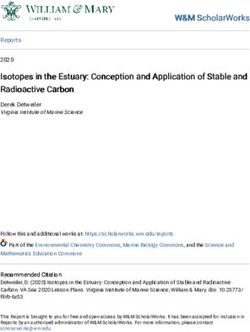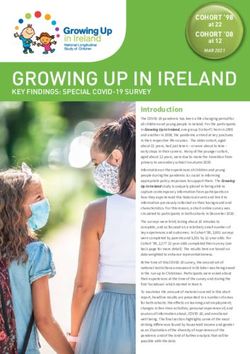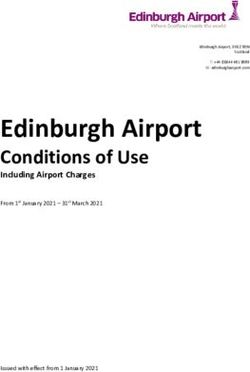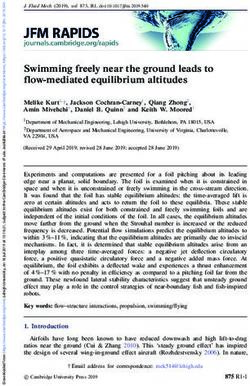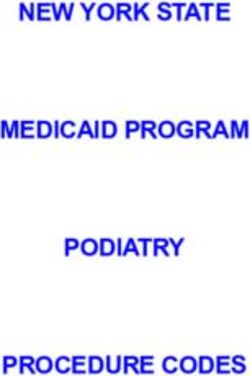User Manual ENG - netdna-ssl.com
←
→
Page content transcription
If your browser does not render page correctly, please read the page content below
Smart - Safe - Efficient
User ManualRed Sea ReefLED™
Contents
Introduction...........................................................................5
Safety ...................................................................................6
ReefBeat app........................................................................7
Installation............................................................................8
Connection & Initial Setup..................................................10
Settings.................................................................................12
Additional Effects.................................................................14
Connectivity modes.............................................................15
Operation..............................................................................16
Maintenance........................................................................19
Troubleshooting....................................................................20
Warranty................................................................................22
4Red Sea ReefLED™
Introduction
Congratulations on your purchase of Red Sea’s ReefLED™. Specifications ReefLED™ 90 ReefLED™ 50
Years of development are behind Red Sea’s ReefLED Wi-Fi lights which Compact LED array 90W 50W
have been are designed to ensure optimal coral growth and maximum
rendition of their vibrant colors.
REEF-SPEC® Blue 80W 40W
At the heart of the unit is a compact LED array that provides a reef-safe
range of REEF-SPEC® light through a single REEF-SPEC® Blue (23,000 8,000K White 10W 10W
Kelvin) channel and an 8,000 Kelvin white channel. In addition, it has a
separate dedicated moonlight channel to provide low levels of light for Moonlight 3W 3W
reef-safe nighttime viewing. The compact LED array is under an optical
glass, hollow lens that creates homogeneous light, giving dramatic coral
PAR at water
coloration and a gentle shimmer throughout the aquarium. 500 µmol/m²/sec 500 µmol/m²/sec
surface
ReefLED can only be operated by Red Sea’s ReefBeat® app which PAR at depth of
150 µmol/m²/sec 100 µmol/m²/sec
must be installed on a smart mobile device with internet connectivity. 50cm/20"
ReefBeat provides a wide range of easy-to-use functions including
notifications if there is a loss of communication with your ReefLED- such Coverage 60x60cm / 24x24” 50x50cm / 20x20”
as in the case of power failure.
ReefBeat® is under constant development and over time will include
additional connected devices as well as additional aquarium management
tools.
Welcome to Red Sea’s smart reef-keeping.
Sincerely,
The Red Sea Team
5Red Sea ReefLED™
Safety
PLEASE READ AND FOLLOW ALL SAFETY INSTRUCTIONS the connector. Use an extension cord, if necessary, to prevent water
traveling along the cord and coming into contact with the receptacle. If
DO NOT LOOK DIRECTLY AT LEDS REGARDLESS OF INTENSITY. the plug or receptacle does get wet, DO NOT unplug the cord. Disconnect
the fuse or circuit breaker that supplies power to the appliance. Then
THIS DEVICE IS INTENDED FOR INDOOR USE ONLY. unplug the device and examine for presence of water in the receptacle.
Close supervision is necessary when any appliance is used by or near
CAUTION: When switched on, contact with the LED lens may cause children.
burns. Allow to cool before touching, adjusting or servicing. To avoid injury, do not contact moving parts.
DANGER: To avoid possible electric shock, special care should be taken Always unplug an appliance from an outlet when not in use, before
when handling a wet aquarium. For each of the following putting on or taking off parts, and before cleaning. Never pull the cord
situations, do not attempt repairs yourself; return the appliance itself to remove the plug from the outlet. Grasp the plug and pull to
to an authorized service facility for service or discard the disconnect.
appliance. Do not use an appliance for anything other than its intended use.
The use of attachments not recommended or sold by the appliance
WARNING: To guard against injury, basic safety precautions should be manufacturer may cause unsafe conditions.
observed, including the following: Do not install or store the appliance where it will be exposed to the
weather or to temperatures below freezing point.
Do not operate any appliance if it has a damaged cord or plug, if it is
malfunctioning, or if it is dropped or damaged in any manner. Make sure an appliance mounted on a tank is securely installed before
To avoid the possibility of the appliance, plug or receptacle getting wet, operating it.
position the aquarium stand and tank to one side of a wall-mounted Read and observe all the important notices on the appliance.
receptacle to prevent water from
dripping onto the receptacle or Note: A cord rated for less amperes or watts than the appliance rating
plug. You should create a "drip may overheat. Care should be taken to arrange the cord so that
loop" (see Figure 1) for each cord it cannot be tripped over or pulled accidentally.
connecting an aquarium appliance
to a receptacle. The "drip loop"
is that part of the cord below
the level of the receptacle, or
Figure 1: Drip Loop
6Red Sea ReefLED™
Introduction to the ReefBeat app
All of Red Sea’s connected devices must be operated via the ReefBeat In the event that you do not have a home network or your home network
app installed on an Android or iOS smart mobile device (SMD) with an does not have an active internet connection, you can connect and control
internet connection. See the full list of supported mobile phones/tablets your ReefLEDs in Offline or Direct Mode. However, certain functionality such
on our website. as remote access, multiple SMDs or status notifications will not be available.
Through your personal user account on the cloud, ReefBeat enables ReefBeat is constantly under development. For the most up to date
you to set up and manage any number of aquariums and add multiple operation instructions, view or download the latest user guide from the
devices to each of them. By default, all devices of the same type (such Red Sea website at www.redseafish.com
as ReefLED) will be grouped together and, where appropriate, identical
settings will be applied to all devices in the group. Any device can be If this is your first Red Sea connected device, it is recommended that you
ungrouped at any time and have full functionality as an independent complete the physical installation of your ReefLED units before installing
unit. the ReefBeat app.
For full functionality, each ReefLED must have a permanent connection
to the internet through your home Wi-Fi network. In this mode of
operation, you will be able to see the current status of your ReefLEDs,
change the settings or receive notifications on your SMD whenever you
have access to the internet.
The ReefBeat homepage will show you the current status of all of your
connected devices, and links you directly to the Settings Dashboard for
each group or for individual units.
You can install the ReefBeat on multiple SMDs by entering the same user
account details. All SMDs will have the same rights for operating and
changing all of the settings. You should keep this in mind before giving
your user details to any 3rd party.
7Red Sea ReefLED™
Installation
Mount the ReefLED above the aquarium as shown in the assembly After powering on the unit, the Power indicator LED of the ReefLED will
instructions of the mounting system you purchased. Make sure that no switch on and the Setting Indicator LED will be off.
part of the ReefLED gets wet, especially the DC jack.
In the event that you are not using a Red Sea mounting system, please
ensure the following:
• The ReefLED must be fastened securely so that it cannot accidentally be
dislodged from its mounting.
• The bottom surface of the ReefLED 90 should be approximately 21cm
/ 8½” and the ReefLED50 should be approximately 17cm / 6 3/4" above
the water surface.
• The top surface and sides must have unrestricted airflow for correct
heat dissipation.
• Ambient temperature should be maintained below 25°C / 77°F.
Power Supply
Place the power supply in a dry ventilated area. Only use the power
supply provided with the product.
Connect the AC cable to the socket of the power supply and plug it
into the wall outlet or other suitable power center and check that the
indicator LED on the power supply is working. If the indicator LED is not
working, check that the AC cable is properly connected and the wall
outlet is switched on.
Note: The ReefLED power supply has a thermal shut-off protection and
will shut down if it overheats. In the event of a thermal shut-off, allow
the unit to cool down and then disconnect and reconnect the AC supply.
Connect the DC jack of the ReefLED to the DC jack of the power supply.
8Red Sea ReefLED™
LED Indicators Settings Button - Function
Power Indicator If indicator LED is off (ReefLED Wi-Fi is off):
Red light when DC power is available. Pressing button for 5 seconds (until double blink) activates Wi-Fi AP
mode.
Settings Indicator:
If indicator LED is blinking (ReefLED Wi-Fi is in AP mode):
• Solid Red light – ReefLED is connected to the Home network. Pressing button for 5 seconds (until double blink) switches Wi-Fi off.
• Blinking Red light – ReefLED is in WI-Fi Access Point (AP) mode (can
be discovered by Wi-Fi devices).
If indicator LED is on (ReefLED Wi-Fi is connected to a Wi-Fi
• No Red light – ReefLED Wi-Fi is off. network):
• Double blink – indicates change of status / end of process. Pressing button for 5 seconds (until double blink) disconnects the
ReefLED from the network and switches it to Wi-Fi AP mode. (Note:
before disconnecting a ReefLED from a network, delete the specific
ReefLED from ReefBeat via the Device Manager.)
Top
Cover
Clear Settings:
Pressing the button for 15 seconds (until double blink) deletes all user
settings and switches off the Wi-Fi. Complete the reset process by
disconnecting and reconnecting the DC power. (Note: before initiating
"clear settings," delete the specific ReefLED from ReefBeat via Device
Manager.)
DC
Settings Power Settings Cable
Button Indicator Indicator
9Red Sea ReefLED™
Connection and initial setup
Installing ReefBeat
Download ReefBeat from the app Store or Google Play as appropriate for appear on your screen. This may take a few seconds. If no devices
your SMD. (In countries without access to Google Play an APK file and appear on the list, check that the ReefLED is in AP mode and/or refresh
installation instructions can be downloaded from Red Sea’s website.) the page. If you have installed multiple ReefLEDs and you have already
After installing ReefBeat, you will be guided through the set-up of your activated the AP mode on all of them, you will see a list of all of the
ReefBeat user account and aquariums, and then you can start adding ReefLEDs. Choose any one of them as the first unit and continue as
your Red Sea connected devices. All of your user account details can be instructed by the app.
edited only when your SMD is connected to the internet.
For full functionality Red Sea’s connected devices should be connected to Connecting to the Home Network
the internet and your aquariums should be set to “Online”. In the event ReefBeat will now display a list of Wi-Fi networks and signal strengths that
that you do not have an available Wi-Fi network at your Aquarium, set are available to the ReefLED from its current location. Note: if the ReefLED
it as “Offline”. You can change this setting later when WI-Fi becomes is not in its position above the aquarium, your preferred network may not
available. be accessible when the ReefLED is repositioned.
Make sure that you select the correct world time zone for where your Select your preferred network and wait a few moments while the ReefLED
aquarium is located. The default is the same time zone as your SMD connects to it. The indicator LED will now be a solid red. Follow the
which might be set for a different location. instructions on the app for initial settings.
If you’ve set up more than one aquarium, select the aquarium from the
dropdown menu at the top of the screen before proceeding.
Connecting without a Home Network (Direct Mode)
ReefBeat will now display a list of Wi-Fi networks and signal strengths
Adding your first ReefLED to ReefBeat that are available to the ReefLED in its current location. Select the “Direct
Set your ReefLED to AP mode by pressing the settings button for 5 Mode” option at the top of the screen to skip the network connection (See
seconds (until double blink). The indicator LED should be blinking. Connectivity Modes).
Tap the Add Device button ( ) from the Device Manager page, select The indicator LED will continue to blink as the ReefLED WI-Fi remains in AP
the ReefLED icon and follow the instructions on the app. If you are asked mode. Follow the instructions on the app for initial settings.
to enter the device serial number, it can be found on the back of the
ReefLED unit. If not, the unique serial number of the ReefLED should
10Red Sea ReefLED™
Note: If you are planning on using multiple ReefLEDs or other Red Sea Adding additional ReefLED units
connected devices, it is recommended to connect them all to a Wi-Fi To connect an additional unit, open the Device Manager page from the
network even if the network is not connected to the Internet and will Dashboard 3-dot menu and repeat the process as above. Make sure that
be operated in “Offline Mode”. (See Connectivity Modes) you connect all the units for one aquarium to the same home network.
If you have connected the ReefLED to your home network, all additional
Initial settings units connected to this aquarium will automatically be “Grouped” together
The unique serial number of each ReefLED is the default name for the and will operate as a single luminaire. Individual units can be “Ungrouped”
device in the app. However, you can set a new name that you prefer such (see Device Manager) if you wish to operate them as independent units.
as “Left LED”, “Right LED” etc. These names can be changed at any time
using the “Rename” function from the Device Manager. Note: ReefLED 50 and ReefLED 90 units cannot be in the same group.
For the first ReefLED you connect to your aquarium, you are asked to
choose between 3 REEF-SPEC® Blue / White settings that are equivalent
to various color temperatures. You must then set the Sunrise time for If you are connected in Direct Mode, all additional units will be
Red Sea’s default preset Day program (D-Program) which is 11-hours of “Ungrouped” by default and must be set up individually.
daylight, 3 hours of moonlight and 10 hours of complete darkness. The
preset includes 1-hour of gradual sunrise/sunset and moonrise/moonset. ReefBeat Homepage
The default programs are set with the sunrise at 8:00am. Selecting a
The ReefBeat homepage will show you the current status of all of your
different sunrise during the initial setup will create a new D-Program
connected devices, and links you directly to the settings Dashboard for
which will be saved in your personal Program Library.
each group, or for individual units.
ReefBeat will now display the ReefLED Dashboard and your ReefLED will
implement the intensity for each channel according to the current time of
day. If you are installing the ReefLED outside of the day/moon light period
(i.e., during the complete darkness period), the light will not switch on and
the settings screen will show zero for all 3 channels. All of the settings on
the Dashboard are now editable. To go to the ReefBeat homepage without
editing, press the back arrow twice.
11Red Sea ReefLED™
ReefLED Dashboard - Settings
ReefLED is designed to operate automatically according to a 24-hour D-Programs
D-Program that defines the intensity of the REEF-SPEC Blue and White The details of a D-Program are presented as a graph that shows the
channels during the day, and the moon channel at night. In addition, the intensity of each channel for a 24-hour period starting at Sunrise. Tapping
D-Program can include random cloud activity (periodic reduction in light
intensity) for a specified period of the day. on the points for each channel opens up a settings flag that shows the time
and intensity of the point. Channels are selected from the channel menu
All of the settings for the ReefLED are viewed/edited from the Dashboard on the right side of the page. The page can zoom and pan as required for
which shows the current settings for the group or for an individual ungrouped greater detail.
unit. Tapping on any of the sections on the dashboard opens the settings
page for that feature. Remember to press Apply or Save to implement any
changes you make to the settings. The currently active D-Program is shown on the ReefLED Dashboard. Tapping
Tapping on the Page menu provides quick access to additional functions such on it will open the graph in view/edit mode. All other D-Programs are
as Manual Control of the unit, Program Library and the Device Manager. accessed through the Program Library which is available from the 3-dot
menu or the Schedule page.
Program library
Any number of D-Programs can be created in the Program Library
for each aquarium and copied for use on other aquariums. From the
Program library, D-Programs can be created, edited, deleted (except
for the Red Sea defaults), previewed or selected to be applied directly
as the current D-Program.
Blue
Schedule
The Schedule enables you to implement the same D-Program
for every day of the week or to select a different D-Program for 08:00
each day of the week. The default setting is “Daily.” Opening the 0%
drop-down menu enables you to select any of the D-Programs
that are already saved in your Program Library. If you wish to have
a different program for different days of the week, choose the
“Weekly” option and select a D-Program for each day of the week.
The Schedule page includes a direct link to the Program Library so
that you can easily view, edit or create new D-Programs.
12Red Sea ReefLED™
Editing Clouds
Each channel has start and finish points on the Zero intensity line To set/edit the clouds, select “clouds” from the channel menu. Choose the
(which cannot be deleted) and can have a maximum of 10 points desired intensity of random clouds:
in between.
No clouds
The Sunrise point is shared by both the REEF-SPEC Blue and White
channels. Changing the time of the Sunrise shifts the entire low intensity (dims the light randomly by up to 15% of the set
D-Program (daylight and moonlight) as a block along the time line. value every 10 minutes for a period of 3 minutes)
Moving the Moonrise point shifts the moon channel settings as-is medium intensity (dims the light randomly by up to 30% of the
along the time line. set value every 10 minutes for a period of 4 minutes)
high intensity (dims the light randomly by up to 45% of the set
Move value every 10 minutes for a period of 6 minutes)
To move a point, select the channel, tap the point, tap the settings Drag the start and end times for the cloud activity as desired between the
flag and edit the intensity/time settings as required. NOTE: The sunrise and sunset of the daylight period.
Sunrise and Moonrise points can be moved by pressing and sliding
the point on the graph. Preview
At any time during editing, pressing the Preview button will send a
Add preview of the D-Program to the ReefLEDs. The preview will show the effect
To add a point to a channel, select the channel, press the “+” (add of the 24-hour program in about 1 minute starting at sunrise and includes
point) button and edit the details in the settings flag. the period of darkness. After the preview, the ReefLEDs will return to their
scheduled D-Program.
Delete
Create
To delete a point, select the channel, tap the point, tap the settings
flag and press delete. Points without a delete icon in the settings New D-Programs are created by editing an existing one from your Program
flag cannot be deleted. Library and saving it with a new name. The default Red Sea D-programs can
only be saved with a new name. Custom D-Programs can either be saved
with new settings after editing, or with a new name while preserving its
original settings. Remember to save or save-as when you have finished
editing as unsaved changes will be lost.
13Red Sea ReefLED™
ReefLED - Additional Effects
Acclimation Staggered Sunrise
Acclimation allows corals to get used to the ReefLED lights by starting The staggered sunrise feature allows you to create an enhanced
at a lower intensity and gradually increasing the intensity every day sunrise/sunset effect along the length of an aquarium for ReefLEDs
over the acclimation period. that are grouped together. Set a “delay time” of a few minutes and
For systems that have not had LED lighting in the past, we recommend the current D-Program will be implemented on each ReefLED in turn,
starting at 50% of the intensity set in the D-Program and allowing 50 after the delay time you specify.
days to reach the full program intensity. When replacing other LED The delay will be implemented according to the order that the
lights, a shorter period may be possible. However, in such cases we ReefLEDs appear in the Device Manager.
recommend you check your corals daily for signs of stress as there are By default, the ReefLEDs are ordered according to the order in which
differences between LED lighting systems. they were added to the aquarium.
When setting the acclimation period, the reduced intensity settings will • A new ReefLED will always be added at the bottom of the list.
be represented on the D-program graph by a dashed line for the REEF- However, the order of ReefLEDs can be changed at any time using the
SPEC Blue and White channels. This will also be shown in the same “Move” function: Device Manager > Device Line menu > Move.
format on the Dashboard.
Using the Move function, you can easily change the staggered sunrise
The acclimation period will be implemented automatically on all from starting on the right side of the aquarium to starting on the left.
D-Programs that are part of your schedule.
The “Identify” function will make the individual ReefLED blink a few
times so that you can easily identify each ReefLED when setting their
Lunar Cycle order for the staggered sunrise effect:
Activating the Lunar Cycle implements a 28-day moon phase cycle • Device Manager > Device Line menu > Identify.
based on the settings for the moon channel in the D-Program. This is
instead of having the same moon-light effect every day. Editing the
Lunar Cycle setting enables you to make the full moon on a particular
day of the week, when you know you will be home to enjoy it.
When setting the Lunar Cycle, the reduced intensity settings will be
represented on the D-program graph by a dashed line for the Moon
channel. This will also be shown in the same format on the Dashboard.
The Lunar Cycle will be implemented automatically on all D-Programs
that are part of your schedule.
14Red Sea ReefLED™
Connectivity Modes
For full functionality Red Sea’s connected devices must be permanently for Notifications and Firmware updates, which cannot be done offline.
connected to the Internet and the aquarium set as “Online”.
When your SMD is not connected to the same network, no current data
about the device will be shown in the ReefBeat homepage. You can
In the event that you do not have an available Wi-Fi network or your change the settings from Offline to Online from “My Aquariums” in the
network does not have a permanent internet connection set your aquarium homepage main menu.
as “Offline”. You can change this setting later if Internet availability status
changes. Note that your SMD must be online for this change to be registered
on the ReefBeat cloud. Offline Direct mode – Limited functionality
If your ReefLED is not connected to a network, you will need to
In both Online and Offline modes, the ReefLEDs will provide exactly the same connect to its access point directly from your SMD every time you
performance. The differences are related to the interaction with the units, ease wish to access it. When connected to the ReefLED in Direct mode, you
of set up and making changes- specifically when multiple ReefLEDs or other will not have any functionality that relates to groups of devices such
Red Sea connected devices are in use on the same aquarium. as Staggered Sunrise. Copies of the same D-Program can be used for
multiple ungrouped units. However, this and all other settings will
have to be implemented one unit at a time.
Online (Internet) mode – full functionality
When your SMD is not connected to the ReefLED, no current
With a permanent connection to the internet, your ReefLED will have data about the device will be shown in the ReefBeat homepage.
full functionality and all ReefBeat cloud related services. This includes Notifications and firmware updates are not available for offline units.
real time status of your ReefLEDs in the ReefBeat homepage and
notifications if communication with one or more units has been lost or When operating in direct mode, you can decide if you want to leave
is malfunctioning. the ReefLED AP active all the time or turn it on/off with the Settings
button for access as needed.
• At any point in time you can connect a Direct mode unit to a Home
Offline Local Network mode – partial functionality Network: Device Manager > Device Line menu > About > Connect.
ReefLEDs are connected to a home network without a permanent
internet connection, and aquarium is set as Offline.
In Offline mode, your SMD will need to be connected to the same
network as your Red Sea connected devices to communicate with them.
When connected to the same network, you will see the real time status
on the homepage and have full functionality for grouped devices except
15Red Sea ReefLED™
Operation
The ReefLED will run automatically according to the set schedule of Device Manager
D-Programs. The Device Manager is accessible from the Page menu in both the
Grouped ReefLEDs all work together as a single luminaire and is the ReefBeat homepage and the ReefLED Dashboard, and contains a list of all
preferred mode of operation. of the Red Sea connected devices that are installed on each aquarium. The
To enjoy all of the functionality that the ReefBeat system has to offer, the devices are listed according to type and in the order in which they were
ReefLEDs should be connected to the internet at all times. added to the aquarium. Tapping the 3-dot menu for each device opens a
list of advanced settings/functions for each ReefLED individually.
With an active internet connection, the ReefBeat homepage will show all
of the current settings of the ReefLED group or for each ungrouped unit
individually. Group / Ungroup status
The grouped/ungrouped status of each ReefLED is shown in the Device
Manual Operation Manager.
To temporarily override the automatic schedule, tap "Manual mode" from Multiple ReefLED units that are connected to the same home network
the 3-dot menu of the Dashboard. can either be operated together as a group or as individual units. The first
ReefLED connected to the home network will automatically belong to
Manual mode provides direct control of all 3 channels and overrides the
the LED group for that aquarium. Subsequent units will be added to the
current D-program while the manual page is open. Leaving the manual
group and receive the same settings. An individual LED can be ungrouped
page automatically returns the ReefLEDs to the schedule.
or re-grouped at any time. When a unit is ungrouped, it will maintain the
To maintain a manual setting for a period of up to one hour, set the same settings it had when it was grouped until changes are made. Once
manual “Run Time” to the desired time. The ReefLEDs will automatically added to a group, the previously ungrouped LED will automatically get the
return to the current D-Program when the Run Time expires. settings of the group.
To change the status: Device Manager > Device Line menu > Group/Ungroup
16Red Sea ReefLED™
Firmware Updates Removing a ReefLED - Temporary
From time to time you may receive a notification that a new firmware When switching off or physically removing a ReefLED temporarily such as
version is available for your ReefLED. It is important to keep your ReefLED when doing reef-scaping or other maintenance on the aquarium, set the
firmware updated to ensure compatibility with updates to the ReefBeat unit to “Out-of-service” through the Device Manager to prevent ReefBeat
app. from giving you notifications that communication with the unit has been
If your ReefLED is not permanently connected to the internet, you will lost. When returning the unit and/or switching it back on, remember to
need to connect it temporarily in order to update the firmware. return its status to “In-service”. To change the status: Device Manager >
Device Line menu > In-service / Out-of-service.
Device Manager > Device Line menu > About – will show the currently
installed firmware version.
From the "About" menu, tap “New” to begin the firmware update process. Removing a ReefLED - Permanent
Do not unplug the ReefLED while it is downloading and installing the new When permanently removing a ReefLED from an aquarium or before
software. resetting the unit’s memory, delete the unit from the ReefBeat app:
When the firmware update is complete, the “About” page will show the Device Manager > Device Line menu > Delete.
new version as the current version together with the date and time that Deleting before it is switched off will prevent unnecessary notifications
the update was performed. that communication with the unit has been lost.
All of your previous settings will remain as before.
If the firmware update is not successful, the ReefLED will automatically Clear ReefLED settings
revert to the previous version. Repeat the process a few minutes later. To permanently remove all user settings from the memory of the ReefLED
If your ReefLED does not seem to be performing correctly after the update, and return it to its initial default state, perform the following steps.
disconnect and reconnect the power by the DC jack and wait for the Permanently remove (Delete) the specific ReefLED from ReefBeat.
ReefLED to restart. Press the Settings button for about 15 seconds (until the indicator LED
shows a double blink), release the button and wait for about 5 seconds
until a second double blink of the indicator LED appears.
Disconnect and reconnect the power by the DC jack and wait for the
ReefLED to restart.
The unit will restart without any user settings and with the Wi-Fi switched
off, exactly as shipped from the factory. The unit will retain the latest
installed version of the firmware.
17Red Sea ReefLED™
Overtemperature protection Notifications
The ReefLED is designed with active cooling to ensure the longevity of the When the ReefLED has a permanent connection to the internet, a
LED array. notification will be sent to your SMD whenever connection to the
Fan speed will vary according to the light intensity. At very low intensity unit is lost.
levels such as with moonlight the fan is not required. At full LED intensity A “No communication” message could be due to a power or
and with an ambient temperature of about 25°C/ 77°F the fan will run at internet outage, router failure or a fault with a specific connected
about 85% capacity. In high ambient temperature environments, the fan device.
speed will increase to 100% to maintain the correct working temperature If you have more than one Red Sea connected device and
for the LED array. connection to one or more (but not all) devices are lost, you will
If the ambient temperature is too high or airflow to the unit is restricted receive a “Partial communication” message. You will then be able
the unit will automatically dim the intensity of the LEDs or shut it down to see the current status of all devices from the Device Manager.
completely to prevent damage to the unit. In the event of shutdown due You can set how you wish to receive some of the messages from
to overtemperature you will need to disconnect and reconnect the power “Notifications” in the homepage main menu.
by the DC jack to restart. Check the unit and surroundings for the cause of
the overtemperature situation.
18Red Sea ReefLED™
Maintenance
For continued smooth running of the ReefLED, we recommended making manually. Tapping on the row will open a time setting window which will
sure that it is clean, dry and free of any buildup of salt deposits on a show the current time on your SMD. Press "Set" or change the time as
regular basis. needed.
Before doing any maintenance, disconnect the unit, allow the lens to cool
down and allow it to dry completely before reconnecting.
Remove the top cover and wipe it ,as well as the heat sink and fan with a
damp cloth.
If the lens becomes contaminated with water, dust, or other particles,
clean with isopropyl alcohol.
The unit is not waterproof. Do not submerge in water or other solutions.
Apart from the cooling fan, there are no user serviceable parts inside the
unit.
Fan replacement
In the event that the fan makes an unusual mechanical noise or stops
working, try removing dust or salt deposits by cleaning as described
above. If this does not help, the fan will need to be replaced. Disassemble
and reassemble the fan as shown. Care should be taken not to touch the
surface of the LED array.
Battery replacement
The ReefLED has a back-up battery to maintain power when the unit is
disconnected from the power supply. This battery will need to be replaced
once every few years. To replace the battery, open the unit as shown.
Replace with a 3V Lithium cell Battery CR1220.
After reassembling the unit and switching it on, the internal time may
need to be reset.
Device Manager > Device Line menu > About.
Online devices will have the time updated automatically when Internet
connection is restored. Offline devices will need to have the time reset
19Red Sea ReefLED™
Troubleshooting
A full and up to date FAQ for the ReefLED and the ReefBeat app is • Your router may be configured not to allow devices like the ReefLED
available in the app (Homepage Main Menu > Help > FAQ) and on our to be connected. This situation is common in an office environment-
website. contact your IT professional.
Q. I am having trouble installing the ReefBeat app or it crashes or Q. I keep getting notifications that my ReefLEDs are not connected.
does not seem to be working as described in the manual. A. If your network router is not permanently connected to the internet, set
A. Check that your specific smart mobile device is on the list of supported your Aquarium as “Offline” My Aquariums > Device Line Menu > Offline. If
devices on our website. your network router is meant to be permanently connected, check the
quality of the Wi-Fi connection between the units and your router or the
Q. My smart mobile device is on the list of supported devices but stability of your internet connection.
keeps crashing.
A. Uninstall and reinstall the app and sign in again with your username Q. There is a small difference between the LED intensities shown on
and password. If this does not help, contact customer support. the ReefBeat homepage and the current intensities shown on the
ReefLED Dashboard.
Q. I've plugged in a new unit and the light is not coming on. A. The homepage updates once per minute with the actual values as
A. The ReefLED will only work after it has been connected to the ReefBeat reported by the unit. The Dashboard shows the calculated values according
app. to the D-program and effects. A discrepancy of a few percent between
the two readings is normal, especially during periods where the values are
constantly changing such as during sunrise and sunset.
Q. I'm having difficulty connecting the ReefLED to my home network.
A. Check that the ReefLED Wi-Fi is working correctly by using the “Offline Q. Sometimes there is a constantly varying difference between the
Direct Mode” option. If it does, try connecting to the hot-spot of a LED intensities shown on the ReefBeat homepage and the current
mobile phone in the same room: Device Manager > Device Line menu > intensities shown on the ReefLED Dashboard.
About > Connect.
If neither of these options work, contact customer support. If they A. You are likely seeing the effect of the random clouds. The homepage
do work, the problem is likely with the router signal strength or its updates once per minute with the actual values as reported by the
configuration, or it may be overloaded with devices. unit. The Dashboard page shows the calculated values according to the
D-program. However, it does not take into account the effect of the
• Check that the signal strength of your router is sufficient for a stable random clouds which are implemented on each ReefLED individually. If
connection exactly where the ReefLED is located. You may need to you cancel the clouds, the differences should disappear.
install a suitable Wi-Fi extender closer to the aquarium.
• The router may have too many devices already connected to it.
20Red Sea ReefLED™
Q. According to the current D-Program, the LEDs should be working 6. If the current time was correct, disconnect and reconnect the power by
but no light is on. the DC jack to restart. If it was not correct, try reconnecting the ReefLED
A. Go through the following diagnostic check list one stage at a time: to ReefBeat. If this did not help, go through the "Clear Settings" steps
(see page 17) and reconnect. If still not working, contact customer
1. Check that the ReefLED power indicator LED is on. If Ok, go to #2. If it is support.
not on, check that the power supply indicator light is on. If Ok, go to #2.
If it is not on, check that the power outlet has power and the AC cable Q. My lights do not go on and off together.
is properly connected. If it is connected, the power supply will need to
be replaced. A. Check that you have not activated the Staggered Sunrise function
which sets a delay between the ReefLED units by a few minutes.
2. Check that the ReefLED is connected to your ReefBeat app by tapping • Check that the units are grouped. If they are ungrouped, check that
the “Identify” function: Device Manager > Device Line Menu > Identify they all have the same D-program/schedule.
The ReefLED should blink a few times. If it does, go to #3. If it does
• Check that all units have the correct time:
not, disconnect and reconnect the power by the DC jack to restart. If Device Manager > Device Line Menu > About > Current Time.
it still doesn't blink, try reconnecting the ReefLED to ReefBeat. If this
did not help, go through the "Clear Settings" steps (see page 17) and Q. I've activated the Staggered Sunrise option but the lights do not
reconnect. If still not working contact customer support. work in the correct order.
3. Check that all 3 color channels are working: A. See "Staggered Sunrise" in the manual to set the lights in the correct
ReefLED Dashboard > Page Menu > Manual. If they are, go to #4. If they order.
aren't, disconnect and reconnect the power by the DC jack to restart.
If still not working, try reconnecting the ReefLED to ReefBeat. If this Q. One of the color channels does not seem to be working properly.
did not help, go through the "Clear Settings" steps (see page 17) and A. Go to Manual control: ReefLED Dashboard > Page Menu > Manual.
reconnect. If still not working contact customer support. Test all 3 channels individually and if one or more do not work, disconnect
4. Check that the aquarium is set up for the correct time zone: and reconnect the power by the DC jack to restart. Recheck the channels
Homepage > Main Menu > My Aquariums > Device Line Menu > Edit using the Manual control. If this did not help, go through the "Clear
Aquarium > Aquarium Time Zone. If OK, go to #5. If not, set the correct Settings" steps (see page 17) and reconnect. If still not working, contact
time zone. customer support.
5. Check that the current time on the ReefLED is correct:
Device Manager > Device Line Menu > About > Current Time. If OK, go Q. Everything seems to be working correctly when i am home but I
to #6. If not, reset time then disconnect and reconnect the power by am not getting any information when i am away from home.
the DC jack to restart the unit. Check the time again and if it is still not A. Your aquarium is set to Offline mode. Change your aquarium setting to
correct, try replacing the battery. Online: Homepage > Main Menu > My Aquariums > Device Line Menu > Edit
Aquarium > Online
21Red Sea ReefLED™
Warranty
Red Sea Aquarium Products Limited Warranty. USA
The limited warranty sets forth all of Red Sea Aquatics Ltd (Red Sea) Some states do not allow the exclusion or limitation of incidental or
responsibilities regarding this product. There are no other express or consequential damages, or limitations on how long an implied warranty
implied warranties from Red Sea. lasts, so the above exclusion or limitations may not apply.
Red Sea warrants your product against defects in materials and
workmanship for a period of 12 months, valid from the date of original
purchase and will repair this product free of charge (not including shipping
European Union – Disposal Information:
costs) with new/rebuilt parts. Damage to the fan is not included. The
precondition for the warranty is that the stipulated set-up routine is This symbol means that, according to local laws and regulations, your product should be disposed
observed. In the event that a problem develops with this product during of separately from household waste. When this product reaches its end of life, take it to a collection
or after the warranty period, contact your local dealer or Red Sea (at the point designated by local authorities. Some collection points accept products for free. The separate
company address indicated) for details of your nearest authorized service collection and recycling of your product at the time of disposal will help conserve natural resources
center. and ensure that it is recycled in a manner that protects human health and the environment.
The warranty is extended only to the original purchaser. Proof of date of
purchase will be required before warranty performance is rendered. This FCC Compliance Statement:
warranty only covers failures due to defects in materials or workmanship This device complies with part 15 of the FCC rules. Operation is subject to the following two
which occur during normal use. It does not cover damage which occurs conditions: (1) This device may not cause harmful interference, and (2) this device must accept any
during shipment or failures which result from misuse, abuse, neglect, interference received including interference that may cause undesired operation. Any changes or
improper installation, operation, mishandling, misapplication, alteration, modifications not expressly approved by Red Sea could void the user’s authority to operate the RF
modification or service by anyone other than an authorized Red Sea Module and/or the product that incorporates the RF Module. The user is cautioned to maintain a 20
service center. Red Sea shall not be liable for incidental or consequential cm (8 inch) spacing from the product to ensure compliance with FCC regulations.
damages resulting from the use of this product, or arising out of any
breach of this warranty. All express and implied warranties, including the CE Declaration of Conformity:
warranties of saleability and fitness for particular purpose, are limited to
The equipment complies with the RF Exposure Requirement 1999/5/EEC, Council Recommendation
the applicable warranty period set forth above.
on the limitation of exposure of the general public to electromagnetic fields (0-300 GHz). This
These statements do not affect the statutory rights of the consumer. equipment meets the following conformance standards: EN 300 328, EN 301 489-17.
22Red Sea U.S.A Red Sea Europe UK & Ireland Germany & Austria China 株式会社エムエムシー企画レッ
4687 World Houston Parkway 655 Rue des Frères Red Sea Aquatics (UK) Ltd Red Sea Deutschland Red Sea Aquatics (GZ) Ltd ドシー事業部
#150 Houston, Lumière 27130 Verneuil PO Box 1237 Büro Deutschland Block A3, No.33 Hongmian Road, 〒174-0063
TX 77032, U.S.A d’Avre et d’Iton, France Cheddar, BS279AG Prinzenallee 7 (Prinzenpark) Xinhua Industrial Park, Huadu 東京都板橋区前野町6-29-4
support.usa@redseafish.com support.fr@redseafish.com uk.info@redseafish.com 40549 Düsseldorf District, Guangzhou City, China, info@mmcplanning.com
support.de@redseafish.com Postal code 510800.
Tel: +86-020-6625 3828
info.china@redseafish.com
7029_ENG_v19aYou can also read