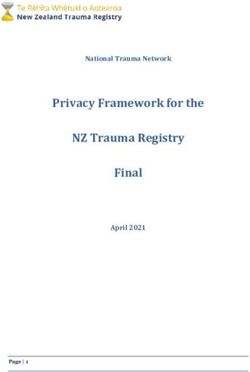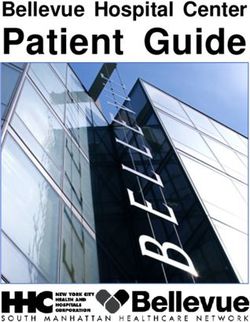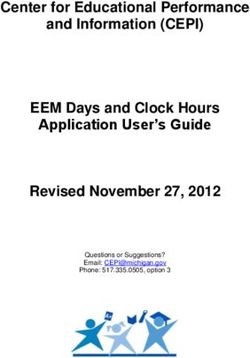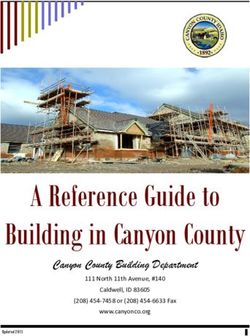User Manual Audiolyser ADL-20 - Ecomed
←
→
Page content transcription
If your browser does not render page correctly, please read the page content below
V01.09.00
February 2018
Table of Contents
1. Introduction ___________________________________________________________________4
1.1. List of equipment supplied ________________________________________________________ 5
1.2. Audiometer presentation __________________________________________________________ 6
1.3. Technical features ________________________________________________________________ 7
1.4. Multilingual vocal assistant (MVA) _________________________________________________ 8
1.5. Symbols _________________________________________________________________________ 8
2. Safety_________________________________________________________________________9
2.1. General _________________________________________________________________________10
2.1. Users ___________________________________________________________________________10
2.2. Medical contraindications ________________________________________________________11
2.3. Environment for use _____________________________________________________________11
3. Installation ___________________________________________________________________12
3.1. Prerequisite _____________________________________________________________________13
3.1.1. Software recommendations _____________________________________________________________ 13
3.1.2. Equipment recommendations ____________________________________________________________ 13
3.2. Software use conditions _________________________________________________________13
3.3. Installation procedure ____________________________________________________________14
3.4. Stop the device __________________________________________________________________17
4. Use __________________________________________________________________________18
4.1. Using the hygienic single-use earpad covers ______________________________________19
4.2. Preliminary patient explanation ___________________________________________________19
4.2.1. Headset position _______________________________________________________________________ 19
4.2.2. MVA (multilingual vocal assistant) ________________________________________________________ 19
4.2.3. Most frequent errors ____________________________________________________________________ 20
4.3. Software use ____________________________________________________________________21
4.3.1. Presentation ___________________________________________________________________________ 21
4.3.2. Checking function ______________________________________________________________________ 21
4.3.3. Tool bar_______________________________________________________________________________ 22
4.3.4. Menu bar _____________________________________________________________________________ 22
4.4. Patient identification _____________________________________________________________23
4.4.1. Identification ___________________________________________________________________________ 23
4.4.2. Display of predicted values ______________________________________________________________ 24
4.5. Open a patient file/test ___________________________________________________________24
Ce document est la propriété de la Société FIM MEDICAL. Il ne peut être reproduit ou communiqué sans son autorisation. Page 2 / 47
This document is the property of FIM MEDICAL. Its contents cannot be reproduced or divulged without the company's approvalV01.09.00
February 2018
4.5.1. Open a file ____________________________________________________________________________ 24
4.5.2. Open a test ___________________________________________________________________________ 25
4.6. Parameter the software __________________________________________________________25
4.6.1. Screening _____________________________________________________________________________ 25
4.6.2. Window parameters ____________________________________________________________________ 26
4.7. Display areas categorization ______________________________________________________31
4.8. Manual mode ____________________________________________________________________33
4.8.1. Operation _____________________________________________________________________________ 33
4.8.2. Keyboard keys _________________________________________________________________________ 34
4.9. Automatic mode _________________________________________________________________35
4.9.1. Parameters ___________________________________________________________________________ 35
4.9.2. Creation of sequences __________________________________________________________________ 36
4.9.3. Run automatic test _____________________________________________________________________ 37
4.10. Display of results ______________________________________________________________37
4.11. Print results ___________________________________________________________________38
4.11.1. Simple printing _________________________________________________________________________ 38
4.11.2. Selective printing_______________________________________________________________________ 39
4.11.3. PDF printing ___________________________________________________________________________ 39
5. Maintenance _________________________________________________________________41
5.1. Cleaning ________________________________________________________________________42
5.2. Maintenance ____________________________________________________________________42
5.3. Guarantee _______________________________________________________________________42
6. Available Accessories ________________________________________________________43
6.1. Hygienic single-use earpad covers ________________________________________________44
7. FAQ _________________________________________________________________________45
7.1. No sound is perceived ___________________________________________________________46
7.2. Error message appears at recording ______________________________________________46
7.2.1. “Identification incomplete” _______________________________________________________________ 46
7.2.2. “Operation must use updateable query” ___________________________________________________ 46
7.3. Patient identification file found but not the tests ___________________________________46
Ce document est la propriété de la Société FIM MEDICAL. Il ne peut être reproduit ou communiqué sans son autorisation. Page 3 / 47
This document is the property of FIM MEDICAL. Its contents cannot be reproduced or divulged without the company's approvalV01.09.00
February 2018
1. Introduction
Ce document est la propriété de la Société FIM MEDICAL. Il ne peut être reproduit ou communiqué sans son autorisation. Page 4 / 47
This document is the property of FIM MEDICAL. Its contents cannot be reproduced or divulged without the company's approvalV01.09.00
February 2018
1.1. List of equipment supplied
The following equipment should be present in the packaging:
AUDIOLYSER® ADL-20 device with headset and USB lead (in the cover)
CD Rom containing user manual and Audiowin®20 software
Information sheet
Calibration certificate
Transport cover
Note: The AUDIOLYSER® ADL-20 should be returned to the After Sales Service (for calibration or other services)
in its original packaging and padding. Guarantee repairs will not be accepted without the original packaging box.
Ce document est la propriété de la Société FIM MEDICAL. Il ne peut être reproduit ou communiqué sans son autorisation. Page 5 / 47
This document is the property of FIM MEDICAL. Its contents cannot be reproduced or divulged without the company's approvalV01.09.00
February 2018
1.2. Audiometer presentation
The AUDIOLYSER® ADL-20 is a computerized digital audiometer. The electronics are integrated into the patient
response button, rendering the device lightweight and easy to transport.
The AUDIOLYSER® ADL-20 can be set up with different headsets depending on user needs (refer §1.3).
One of the innovations of the AUDIOLYSER® ADL-20 is the Multilingual Vocal Assistant (MVA) which gives the
patient the necessary instructions for the test and signals, if necessary, incorrect patient handling.
Analog signal
generated by the
electronics in the
patient response
button Patient response
button with lead
Bi-directional
digital signal
The DSP (Digital Signal Processor) located in the patient response button ensures communication with both the
computer and the sound generation.
The AUDIOLYSER® ADL-20 is driven by the Audiowin® 20 software, a simple and intuitive interface. Audiowin®
20 stores information in a data base, which can also be printed, recorded and exported to other software.
Storage of audiometric curves and results enables consultation of files at a later date as well as statistics
processing of results.
With all its features, the AUDIOLYSER® ADL-20 is a reliable, high-performance and progressive tool.
Ce document est la propriété de la Société FIM MEDICAL. Il ne peut être reproduit ou communiqué sans son autorisation. Page 6 / 47
This document is the property of FIM MEDICAL. Its contents cannot be reproduced or divulged without the company's approvalV01.09.00
February 2018
1.3. Technical features
AUDIOLYSER® ADL-20 features:
Modes of use Manual or automatic
Sound transmission Continuous, inversed or pulsed mode
Harmonic distortion ± 2.5%
Frequency accuracy ± 2%
Headset soundproofing 10 - 40 dB (depending on model)
Length of lead 3 metres
Storage temperature 0 - 50°C
Temperature for use 15 - 35°C
Humidity 75% maximum
Altitude of operation < 2000 metres
Voltage 5VDC (via USB port)
Supply current 210mA maximum
Reference standards EN 60601-1, EN 60601-1-2, EN 60645-1, ISO 8253-1, ISO 389-1, ISO 389-5, ISO
389-8, ISO 7029
Type of audiometer 4
Medical class IIa
Applied part BF Type
Dimensions in packaging 255 x 210 x 100 mm
Total weight of device 500 - 850g approximately (depending on model)
Specific features of each headset:
BEYER DYNAMIC TELEPHONICS SENNHEISER SENNHEISER HOLMCO
Type
DT 48 TDH 39 HDA 200 HDA 300 PD-81
Calibration standard ISO 389-1 ISO 389-1 ISO 389-5 ISO 389-5 Manufacturer
ISO 389-8 ISO 389-8
Headset weight 600g 430g 445g 490g 725g
Intensity limit for each headset:
Frequencies (Hz) 125 250 500 750 1000 1500 2000 3000 4000 6000 8000
TELEPHONICS TDH 39 (dB) 70 90 100 110 110 110 110 110 100 90 80
SENNHEISER HDA 200 (dB) 70 90 100 100 100 100 100 100 90 90 80
SENNHEISER HDA 300 70 90 100 110 110 110 110 110 110 110 100
BEYER DYNAMIC DT 48 (dB) 70 90 100 110 110 110 110 110 110 90 80
HOLMCO PD-81 (dB) 70 80 90 100 100 100 100 100 100 90 80
Ce document est la propriété de la Société FIM MEDICAL. Il ne peut être reproduit ou communiqué sans son autorisation. Page 7 / 47
This document is the property of FIM MEDICAL. Its contents cannot be reproduced or divulged without the company's approvalV01.09.00
February 2018
1.4. Multilingual vocal assistant (MVA)
The AUDIOLYSER® ADL-20 has integrated a multilingual vocal assistant (MVA) system. By default, only the
language of your country is available, but other languages may also be purchased (French, English, Arab,
German, Chinese Mandarin, Dutch).
1.5. Symbols
Serial number labels display the following information:
CE Marking Directive 93/42/EEC + N° of notified body
0459
BF type applied part
Device should not be discarded with general household waste. Return it to the
manufacturer for disposal
Consult the accompanying documents
SN Serial number
Manufacturer identification
Single use
(01)XXXXXXXXXXXXXX UDI Identification
UDI Identification
(10)XXXXXX Batch number
UDI Identification
(11)XXXXXX Date of manufacture
(17)XXXXXX UDI Identification
Expiry date
Ce document est la propriété de la Société FIM MEDICAL. Il ne peut être reproduit ou communiqué sans son autorisation. Page 8 / 47
This document is the property of FIM MEDICAL. Its contents cannot be reproduced or divulged without the company's approvalV01.09.00
February 2018
2. Safety
Ce document est la propriété de la Société FIM MEDICAL. Il ne peut être reproduit ou communiqué sans son autorisation. Page 9 / 47
This document is the property of FIM MEDICAL. Its contents cannot be reproduced or divulged without the company's approvalV01.09.00
February 2018
2.1. General
Caution:
- Do not use the AUDIOLYSER® ADL-20 in a non-medical environment.
- Do not expose a person to levels above 100 dB without having read the safety instructions (or
without authorization).
- Do not dismantle or interfere with the internal components.
- Do not plug in or use the AUDIOLYSER® ADL-20 in an explosive environment or in the presence of
anaesthetic gases.
- Do not drop the headset or the device.
- Do not splash or wet the headphones, even slightly (be careful of sprays and aerosol disinfectants).
- Clean only the headset pads (refer §5.2).
- Do not pull on the headset leads.
- Do not make sudden movements while wearing the headset.
- Do not let the PC and AUDIOLYSER® ADL-20 leads dangle on the ground and become entwined. This
may cause it to fall, or degrade electrical connections.
- The operator should know whether the patient has an ear impairment and if a particular frequency
or intensity could damage them. If this is the case, the operator should not perform the audiometry,
or should be assisted by an authorized person who would be responsible for the test.
- The operator should ask the patient to remove glasses, hair accessories and/or hearing devices prior
to an audiometry.
- Always use the AUDIOLYSER® ADL-20 connected to a computer according to IEC 60950-1
- In the conditions of use of the ambient test environment (see section 1.3), the AUDIOLYSER® ADL20
does not need warm-up period.
- For hygiene and biocompatibility reasons, it is compulsory to use the FIM MEDICAL brand of single-
use earpad covers with audiometric headphones.
These earpad covers have been developed specifically to meet ISO 10993 material biocompatibility
requirements as well as guaranteeing perfect sound transmission whilst respecting IEC 60645-1.
Caution: to meet ISO 10993 material biocompatibility requirements, it is compulsory to use the
FIM MEDICAL brand of hygienic single-use earpad covers with Holmco PD-81, Sennheiser HDA200
and HDA300 audiometric headphones.
2.1. Users
The AUDIOLYSER® ADL-20 should only be used by health professionals (doctor, hearing aid specialist, ENT
specialist …). For health professionals, the device should not prove difficult to use.
The operator should be sufficiently trained in the use of computers and the associated operating system. Curves
and results should be interpreted by doctors having completed recognized training in the use of audiometers
and the interpretation of audiograms. The operator should be aware of hygiene rules and bacterial
contamination. If in doubt, the health professional should refer to this user manual and/or contact the FIM
MEDICAL company or their distributor.
Ce document est la propriété de la Société FIM MEDICAL. Il ne peut être reproduit ou communiqué sans son autorisation. Page 10 / 47
This document is the property of FIM MEDICAL. Its contents cannot be reproduced or divulged without the company's approvalV01.09.00
February 2018
2.2. Medical contraindications
- Do not perform an audiometry on patients with auditory prostheses.
- Do not perform an audiometry without prior otoscopic examination.
2.3. Environment for use
A noisy environment can disturb audiometry tests and results. In this case, we recommend an audiometric
booth.
Ce document est la propriété de la Société FIM MEDICAL. Il ne peut être reproduit ou communiqué sans son autorisation. Page 11 / 47
This document is the property of FIM MEDICAL. Its contents cannot be reproduced or divulged without the company's approvalV01.09.00
February 2018
3. Installation
Ce document est la propriété de la Société FIM MEDICAL. Il ne peut être reproduit ou communiqué sans son autorisation. Page 12 / 47
This document is the property of FIM MEDICAL. Its contents cannot be reproduced or divulged without the company's approvalV01.09.00
February 2018
3.1. Prerequisite
3.1.1. Software recommendations
Prerequisites application software Audiowin20 ® are:
Windows XP, Windows Vista, Windows 7, Windows 8
3.1.2. Equipment recommendations
Prerequisites application equipment Audiowin20 ® are:
PC with a 1 GHz processor at least
512 Mo of RAM
500 Mo free space on the hard disk
A graphic card (or graphic chipset) accepting a resolution of at least 1024x748
A keyboard
A mouse
A USB port
A screen with a resolution accepting a minimum resolution of 1024x748
3.2. Software use conditions
The Audiowin® software is licenced under the conditions defined below. If, before installation, or 48 hours after
receiving the software, these conditions are refused, please return it to the distributor to receive a refund.
Software use implies total agreement with the following conditions:
The software supplied under licence remains the property of FIM MEDICAL who grants the right to use this
product as long as the present conditions are respected.
This licence is granted for installation and use at one workstation only (desk top computer, lap top or terminal).
All new installations require the purchase of a new licence or uninstallation from the initial workstation.
The licence for use is nominative and should not be passed on or sold without the written agreement of FIM
MEDICAL.
Copy or reproduction of FIM MEDICAL software supplied under licence is prohibited. Reproduction, even
partial, of original screens or computer processes constitutes a violation of this agreement. The user accepts
to take the necessary measures to avoid pirate copies or use by non-authorized third parties.
The FIM MEDICAL company cannot be held responsible in any way for malfunctions related to the installation of
one of their programmes on a computer. Neither can the FIM MEDICAL company be held responsible for any
consequences related to the installation of one of their programmes, such as partial or total loss of data.
Ce document est la propriété de la Société FIM MEDICAL. Il ne peut être reproduit ou communiqué sans son autorisation. Page 13 / 47
This document is the property of FIM MEDICAL. Its contents cannot be reproduced or divulged without the company's approvalV01.09.00
February 2018
The user should be trained in the basic rules of handling computers. All precautions should be taken to guard
against the risks of pirating programmes, divulging confidential data, attack by whatever type of computer virus
or incorrect handling.
Special care should be taken to back up data recorded on the computer as often as possible, on a reliable media;
we recommend performing this every day.
3.3. Installation procedure
The operator must possess all the administration rights on the workstation to be installed. Installation should be
made in a clear space on a stable desk or table. The patient should not be able to see the screen, or the
operator actions.
1. Switch on the computer.
2. Insert the Audiowin®20 software installation CD Rom into the CD reader.
3. Proceed to the software installation phase.
4. If your computer is set up for auto run, the installation procedure will run automatically.
5. If not, open Windows Explorer and search for "setup.exe" file in the root of the CD Rom, and run it.
6. Once the installation programme is run, follow the instructions.
7. Choose your installation language then click OK:
8. Click Next:
Ce document est la propriété de la Société FIM MEDICAL. Il ne peut être reproduit ou communiqué sans son autorisation. Page 14 / 47
This document is the property of FIM MEDICAL. Its contents cannot be reproduced or divulged without the company's approvalV01.09.00
February 2018
9. Enter the user code located on the back of the CD sleeve, then click Next:
10. Accept the agreement and click « Next » :
11. Choose the Audiowin® 20 software installation path (optional), then click Next:
Ce document est la propriété de la Société FIM MEDICAL. Il ne peut être reproduit ou communiqué sans son autorisation. Page 15 / 47
This document is the property of FIM MEDICAL. Its contents cannot be reproduced or divulged without the company's approvalV01.09.00
February 2018
12. Choose the data base installation path (optional), then click Next :
13. Click Next:
14. Click Install:
Ce document est la propriété de la Société FIM MEDICAL. Il ne peut être reproduit ou communiqué sans son autorisation. Page 16 / 47
This document is the property of FIM MEDICAL. Its contents cannot be reproduced or divulged without the company's approvalV01.09.00
February 2018
15. Wait while install :
16. Click Finish :
Locate a USB connector on the computer and plug in the ADL-20.
The USB lead can pass through the wall of a booth. Request information from your booth manufacturer or
distributor.
3.4. Stop the device
To stop the device:
1. Close the Audiowin® 20 programme window.
2. If the device is not to be used for an extended time, unplug the USB lead from the headset and store it
in its packaging.
Ce document est la propriété de la Société FIM MEDICAL. Il ne peut être reproduit ou communiqué sans son autorisation. Page 17 / 47
This document is the property of FIM MEDICAL. Its contents cannot be reproduced or divulged without the company's approvalV01.09.00
February 2018
4. Use
Ce document est la propriété de la Société FIM MEDICAL. Il ne peut être reproduit ou communiqué sans son autorisation. Page 18 / 47
This document is the property of FIM MEDICAL. Its contents cannot be reproduced or divulged without the company's approvalV01.09.00
February 2018
4.1. Using the hygienic single-use earpad covers
The FIM MEDICAL company has specifically developed hygienic single-use earpad covers to be used with the
AUDIOLYSER® ADL20 audiometer.
Caution: These hygienic single-use earpad covers should be systematically used for each test, and changed after
each patient.
Caution: For hygiene and biocompatibility reasons, it is compulsory to use the FIM MEDICAL brand of single-use
earpad covers with these audiometric headphones.
These earpad covers have been developed specifically to meet ISO 10993 material biocompatibility
requirements, as well as guaranteeing perfect sound transmission whilst respecting IEC 60645-1.
Using the single-use earpad covers:
✓ Place a single-use earpad cover over each of the audiometric headphone earpads (speaker side)
✓ Adjust the earpad covers so that there are no material folds between the headphone and the patient
4.2. Preliminary patient explanation
4.2.1. Headset position
Seat the patient comfortably and help them position the headset over the ears correctly. The pads should be
centred over the ear holes, with the headband resting on top of the head, without forcing it.
Red earphone Blue earphone
on the right ear on the left ear
4.2.2. MVA (multilingual vocal assistant)
Using software commands the MVA (multilingual vocal assistant) sends vocal instructions to the patient via the
headset. These instructions come in several languages (optional), thus making audiometry screening accessible
to a wide range of the public.
The MVA explains the test procedure as well as using the patient response button. It will also intervene if there
is a usage error, during the familiarization phase.
Ce document est la propriété de la Société FIM MEDICAL. Il ne peut être reproduit ou communiqué sans son autorisation. Page 19 / 47
This document is the property of FIM MEDICAL. Its contents cannot be reproduced or divulged without the company's approvalV01.09.00
February 2018
4.2.3. Most frequent errors
1. Continuous press on the response button.
2. Repeated and untimely presses on the response button.
3. Pressing too lightly.
If the patient is unable to get used to the response button, the perception of sound can be confirmed
by raising an arm. In this case, the operator validates the threshold by clicking “Validate”, or pressing
“Enter”.
Ce document est la propriété de la Société FIM MEDICAL. Il ne peut être reproduit ou communiqué sans son autorisation. Page 20 / 47
This document is the property of FIM MEDICAL. Its contents cannot be reproduced or divulged without the company's approvalV01.09.00
February 2018
4.3. Software use
4.3.1. Presentation
Menu
bar
Tool bar
Left and Right
Audiogram
Automatism Frequency Intensity Patient
100 dB
Indicator setting setting Automatism response
Indicator
indicator
Sound MVA
transmission indicator Headset
Validate
indicator
presence
4.3.2. Checking function
When the Audiowin®20 interface is run, the presence indicator turns from grey to blue. If this does not happen,
check that:
1. The USB lead is correctly inserted.
2. The software has not been run twice.
3. Installation of drivers was correctly done.
Ce document est la propriété de la Société FIM MEDICAL. Il ne peut être reproduit ou communiqué sans son autorisation. Page 21 / 47
This document is the property of FIM MEDICAL. Its contents cannot be reproduced or divulged without the company's approvalV01.09.00
February 2018
As soon as the presence indicator colours, click on the graph of the left or right ear at the intersection of an
audible frequency and intensity.
Transmit the sound by pressing on the keyboard space bar; the chosen sound should be perceived.
4.3.3. Tool bar
To access main functions.
Open Identification Parameters MVA Results Export
s
New Record Print Automatism Sequence Comment Help
4.3.4. Menu bar
4.3.4.1. File
Function Description
New Create a new file
Open Open a patient file and/or test
Record Record the current file and test
Export Export the test performed to the computer
Compare Compare several curves from the same patient recorded in the data
base
Follow up Follow a patient on an index or frequency over time
Identification Input or consultation of patient identification
Print Print the test in progress
Selective print Print a selection of the test according to certain criteria
Print preview Display entire pages
Print set up Choose and set up the printer
Exit Exit the programme
4.3.4.2. Tests
Function Description
Automatism Start/stop automatism
Pause Automatism pause, or rerun
MVA repeat Repeat last MVA message to the patient
MVA List of available languages
Comment Post a comment related to the test
Results Display audiometry result and the calculated indexes
+90d Authorization Tick this menu to go over 90 dB value
Ce document est la propriété de la Société FIM MEDICAL. Il ne peut être reproduit ou communiqué sans son autorisation. Page 22 / 47
This document is the property of FIM MEDICAL. Its contents cannot be reproduced or divulged without the company's approvalV01.09.00
February 2018
4.3.4.3. Options
Function Description
Parametres Parameter the software
4.3.4.4. Help
Function Description
About Version and copyright information
System information Environment and device information
4.4. Patient identification
4.4.1. Identification
Patient identification is required to record test results in the data base, but also to calculate and display the
predicted response limits according to the age and gender of the patient.
Click "Identification" button before or after the audiometry.
Fill in the required fields (fields with a red asterisk are compulsory). Go from one field to another by clicking on
the box, or by pressing the “Tab” button.
Use the small 3-points button (…) located on the right of the last name to check if the patient has already been
recorded, using only the first letters of the last name.
Date of birth can be input with or without spaces. The year can be 2 or 4 numbers, e.g.: 21/04/1981 or
21/04/81.
Ce document est la propriété de la Société FIM MEDICAL. Il ne peut être reproduit ou communiqué sans son autorisation. Page 23 / 47
This document is the property of FIM MEDICAL. Its contents cannot be reproduced or divulged without the company's approvalV01.09.00
February 2018
4.4.2. Display of predicted values
After identification, the graph appears as such:
Predicted
values
Calculation of predicted values is based on the ISO 7029 standard.
The colour can be changed in the "Parametres" window, "General" tab.
4.5. Open a patient file/test
4.5.1. Open a file
To locate the data of a recorded patient, proceed as follows:
Click “Open”. The following screen appears:
Ce document est la propriété de la Société FIM MEDICAL. Il ne peut être reproduit ou communiqué sans son autorisation. Page 24 / 47
This document is the property of FIM MEDICAL. Its contents cannot be reproduced or divulged without the company's approvalV01.09.00
February 2018
Enter the first letters of the patient’s surname in the “By name” box, then click “Search”. The list of names
starting with these letters appears. Then click “New exam”. A patient search can also be carried out by
identification number or date of recording.
4.5.2. Open a test
To visualize or print an old test, the operator can call up a file.
Proceed as seen before. A small + sign is displayed next to the patient name, indicating that tests were done.
Click on this + sign.
A list of dates and times are shown.
Double click on one of these dates or click “Load exam” to display the audiogram performed on this date.
4.6. Parameter the software
4.6.1. Screening
Recommended settings to perform a screening test:
"General" tab.
1. Amplitude variation 5 dB
2. Sound transmission Pulsed
"Automatism" tab.
1. Frequency 1000 Hz, 2000 Hz, 4000 Hz, 6000 Hz, 8000 Hz, 500 Hz, 250 Hz.
2. Lowest hearing level 0 dB
3. Presentation level 50 dB
Ce document est la propriété de la Société FIM MEDICAL. Il ne peut être reproduit ou communiqué sans son autorisation. Page 25 / 47
This document is the property of FIM MEDICAL. Its contents cannot be reproduced or divulged without the company's approvalV01.09.00
February 2018
"Automatism" tab.
1. Number of tests 3 successive tests achieved
2. Tolerance of doubtful test 10 dB
3. Duration per level Choose a range between 15 - 30 tenths of a second.
All these settings are programmed only once, but can be changed at any time.
4.6.2. Window parameters
To define software parameters:
Click on the parameters icon in the tool bar or select Option in the menu bar, then Parameters.
4.6.2.1. General tab
Function of transmission button on main interface. Sound is
automatically transmitted when the mouse cursor is pointed over
the button.
Modify the data base path. Caution: Do not modify this parameter
without knowledge of the consequences.
Display, printing and colour of predicted value.
Action of high and low keyboard arrows.
Modify Audiowin®20 language.
Type of sound transmitted: pulsed or continuous.
Audiowin®20 can print the audiogram in colour (if printer is a
colour printer) and choose the logo on the printing sheet.
Date format.
Inhibition of patient response button. The patient signals sound
perception by raising one hand. The operator validates the
measurement with the Enter key or the Validate button.
Variation of sound amplitude.
Parametering of right and left arrows function on an audiogram.
Each frequency is swept in order, or only the selected sequence.
Ce document est la propriété de la Société FIM MEDICAL. Il ne peut être reproduit ou communiqué sans son autorisation. Page 26 / 47
This document is the property of FIM MEDICAL. Its contents cannot be reproduced or divulged without the company's approvalV01.09.00
February 2018
Changing the display areas categorization of audiograms.
4.6.2.2. Automatism tab
Use this tab to:
know the criteria used in the sequence by default
create and manage sequences for automatic mode (refer § 4.9 automatic mode)
Ce document est la propriété de la Société FIM MEDICAL. Il ne peut être reproduit ou communiqué sans son autorisation. Page 27 / 47
This document is the property of FIM MEDICAL. Its contents cannot be reproduced or divulged without the company's approvalV01.09.00
February 2018
4.6.2.1. Onglet Calculs
Calculations MP42 (Legal Index Table No. 42 Occupational Diseases of the general scheme), MAP (Mean Hearing
Loss) and IPA (indicator of Precocious Alerts), or DP42.01 (Doenças profissionais 42.01), or HSE1 categorization,
Merluzzi 1979² categorization or MPB 20023 categorization are submitted by Audiowin ® 20.
1
For more information refer to “The Control of Noise at Work Regulations 2005”:
http://www.legislation.gov.uk/uksi/2005/1643/contents/made
2
For more information, please consult the "Prevenzione dei danni uditivi rumore da di lavoro in ambient - linee
guided proposte dalla società italiana di medicina del lavoro e igiene industrial"
Ce document est la propriété de la Société FIM MEDICAL. Il ne peut être reproduit ou communiqué sans son autorisation. Page 28 / 47
This document is the property of FIM MEDICAL. Its contents cannot be reproduced or divulged without the company's approvalV01.09.00
February 2018
4.6.2.2. Export tab
Use this tab to parameter the destination of the exported file when pressing on the F12 key. Choose the name
of the file as well as the format by default.
You can also parameter the export in a PDF file automatically after each recording.
Destination file can be chosen from the files generated, as well as the file name. File name can be customized
and certain variables can be used. However, at least two variables cannot be modified: test time and date, so as
to differentiate files.
NAME] Patient surname
[FIRSTNAME] Patient first name
[ID] Patient ID
Note: these variables can be automatically filled in by ticking the appropriate box.
Ce document est la propriété de la Société FIM MEDICAL. Il ne peut être reproduit ou communiqué sans son autorisation. Page 29 / 47
This document is the property of FIM MEDICAL. Its contents cannot be reproduced or divulged without the company's approvalV01.09.00
February 2018
4.6.2.3. User tab
Use this window to input your details and display them at the top of the reports page.
Ce document est la propriété de la Société FIM MEDICAL. Il ne peut être reproduit ou communiqué sans son autorisation. Page 30 / 47
This document is the property of FIM MEDICAL. Its contents cannot be reproduced or divulged without the company's approvalV01.09.00
February 2018
4.7. Display areas categorization
Audiowin20 ® allows the display area categorization to help the operator to get a quick overview of the trend of
the results of the current review. Two types of zones are proposed:
Merluzzi 1979 :
Degrees of hearing loss:
Ce document est la propriété de la Société FIM MEDICAL. Il ne peut être reproduit ou communiqué sans son autorisation. Page 31 / 47
This document is the property of FIM MEDICAL. Its contents cannot be reproduced or divulged without the company's approvalV01.09.00
February 2018
Degrees of hearing Hearing Hearing ability
loss threshold
None 0 to 20 dB Considered normal hearing.
Difficult perception of light speaking and conversations, especially in noisy
Light 21 to 40 dB
environments. Good perception in a quiet environment.
Difficult perception of speaking, especially when background noise. Tend
Moderate 41 to 55 dB
to increase the volume of the television or radio.
Speech perception greatly reduced. Participation in group discussions
Moderate to severe 56 to 70 dB
very difficult.
Inability to hear speech to normal and also trouble with loud noises. The
Severe 71 to 90 dB
amplification is required.
Deep 91 dB and + Environmental sounds and speech are almost imperceptible.
Audiometric classification of hearing impairment based on the recommendations of the International Bureau
Audiophonology.
http://www.biap.org/index.php?option=com_content&view=article&id=5%3Arecommandation-biap-021-
bis&catid=65%3Act-2-classification-des-surdites&Itemid=19&lang=fr
Ce document est la propriété de la Société FIM MEDICAL. Il ne peut être reproduit ou communiqué sans son autorisation. Page 32 / 47
This document is the property of FIM MEDICAL. Its contents cannot be reproduced or divulged without the company's approvalV01.09.00
February 2018
4.8. Manual mode
4.8.1. Operation
Audiowin®20 is designed to perform audiometries in automatic and manual mode.
For manual mode, use the keyboard and/or the mouse to:
Select frequency
Select intensity
Transmit sound
Validate patient response (if the patient response button is not used)
These points are explained in the following chapter.
Left click
Right click
Scrolling wheel
3-button mouse
Operation Keyboard Mouse left click Mouse scrolling wheel
Sound transmission Press on scrolling wheel
Use scrolling wheel to
Select intensity modify intensities
Use Ctrl + scrolling wheel
to modify frequencies
Select frequency
Validate patient response
Setting of frequencies and intensities can also be accessed with the mouse, using the right or left audiogram
graphs, and clicking on the intersection of a frequency and intensity.
Note: To avoid handling errors, sudden changes in amplitude can be automatically controlled by the software,
so as not to damage the patient’s ear.
Ce document est la propriété de la Société FIM MEDICAL. Il ne peut être reproduit ou communiqué sans son autorisation. Page 33 / 47
This document is the property of FIM MEDICAL. Its contents cannot be reproduced or divulged without the company's approvalV01.09.00
February 2018
4.8.2. Keyboard keys
Page UP Intensity to value of lowest hearing level.
Page Down Intensity to a pre-determined high value in the “sequence” tab
(presentation level).
So as to avoid repeated presses on the intensity settings arrows, use the
"page up" and "page down" keys to pass from one extreme to the other
on the intensities scale.
END END Stop automatic procedure.
Tab Go from one ear to the other.
Enter Operator validates patient response.
Space Transmission of sound in manual mode.
Del Del/Erase Delete a validation on an audiogram.
F12 F12 Export the audiogram in progress to a file.
F4 F4 Display audiogram results.
Ce document est la propriété de la Société FIM MEDICAL. Il ne peut être reproduit ou communiqué sans son autorisation. Page 34 / 47
This document is the property of FIM MEDICAL. Its contents cannot be reproduced or divulged without the company's approvalV01.09.00
February 2018
4.9. Automatic mode
4.9.1. Parameters
To use the audiometer in automatic mode, firstly ensure the programme is set up according to your usual
working method.
Possible settings choices:
1. Frequencies tested.
2. Order of frequencies tested.
3. Amplitude variation (steps of 1.5 or 10 dB).
4. Signal type (continuous or pulsed).
5. First ear tested.
6. Number of test(s) per frequency.
7. Response level differences considered doubtful by Audiowin®20.
8. MVA language and volume.
These settings will apply throughout the test, the length of which is inversely proportional to the quality of the
final audiogram.
To access the parametering window, in the “Options” menu, choose “Parameters”.
Use the tabs located at the top of this window to access different settings.
Click on the "Automatism" tab.
Ce document est la propriété de la Société FIM MEDICAL. Il ne peut être reproduit ou communiqué sans son autorisation. Page 35 / 47
This document is the property of FIM MEDICAL. Its contents cannot be reproduced or divulged without the company's approvalV01.09.00
February 2018
4.9.2. Creation of sequences
Audiowin®20 also offers the possibility of creating personalized sequences: click “New”, then name this
sequence. Click “OK”.
Select the frequencies to be tested and the different criteria of the test. In this example, the test will start at
1000 Hz frequency then 2000HZ, 4000Hz and 500 Hz. The other frequencies are positioned to NO.
The new sequence will automatically be recorded in
the scrolling menu of the existing sequences.
Ce document est la propriété de la Société FIM MEDICAL. Il ne peut être reproduit ou communiqué sans son autorisation. Page 36 / 47
This document is the property of FIM MEDICAL. Its contents cannot be reproduced or divulged without the company's approvalV01.09.00
February 2018
4.9.3. Run automatic test
Place the headset on the patient’s head and click "Auto".
The MVA gives the operating instructions to the patient. The test then starts with the familiarization phase at 50
db. During this phase, the software detects abnormalities linked to incorrect presses of the patient response
button and the MVA informs the patient via vocal messages such as “Release the button”.
The patient should press on the blue part of the patient response button if the sound is perceived. If not, the
sound increases in intensity to 90 dB, then displays "No response".
If the patient hears, Audiowin®20 runs the familiarization threshold search at 1000 Hertz, starting at 0 dB.
The programme then carries out the test of all frequencies on the two ears. If there is a doubtful response, a
question mark is placed next to the patient response and will return to this test at the end of the sequence. If a
doubt persists, a frequency may be retested in manual mode.
Tests in progress can be interrupted temporarily by pressing on the "Pause".
4.10. Display of results
Audiowin®20 displays a table of results summarizing the test in progress. It indicates certain other calculations.
Summary contains:
Patient results
MP42 (occupational diseases)
PAM (Average Hearing Loss)
IPA (Early Warning Indicator)
DP42.01 (Doenças profissionais 42.01)
HSE (Health and Safety Executive) categorization
Merluzzi 1979 categorization
Ce document est la propriété de la Société FIM MEDICAL. Il ne peut être reproduit ou communiqué sans son autorisation. Page 37 / 47
This document is the property of FIM MEDICAL. Its contents cannot be reproduced or divulged without the company's approvalV01.09.00
February 2018
MPB 2002 categorization
Method of test performance
4.11. Print results
4.11.1. Simple printing
When the audiometric test is completed, and after recording the results, press "Print". Printing is immediate.
Printing can also be done from the "File" menu. In this case the following window, depending on printer type,
appears:
The document will be printed as such:
Patient indentification
file
ADL-20 serial number
+ software version N°
Ce document est la propriété de la Société FIM MEDICAL. Il ne peut être reproduit ou communiqué sans son autorisation. Page 38 / 47
This document is the property of FIM MEDICAL. Its contents cannot be reproduced or divulged without the company's approvalV01.09.00
February 2018
4.11.2. Selective printing
Printing one, or several documents, of tests performed on different dates can be programmed.
Click on the "File" menu then "Selective printing". The following window appears:
If printing several documents, ensure the paper supply is sufficient.
4.11.3. PDF printing
When the test is complete, flick on File Export PDF.
Ce document est la propriété de la Société FIM MEDICAL. Il ne peut être reproduit ou communiqué sans son autorisation. Page 39 / 47
This document is the property of FIM MEDICAL. Its contents cannot be reproduced or divulged without the company's approvalV01.09.00
February 2018
Choose the location of the PDF file and the file name, then click on “Record”.
If PDF creation is successful, the following message appears:
Ce document est la propriété de la Société FIM MEDICAL. Il ne peut être reproduit ou communiqué sans son autorisation. Page 40 / 47
This document is the property of FIM MEDICAL. Its contents cannot be reproduced or divulged without the company's approvalV01.09.00
February 2018
5. Maintenance
Ce document est la propriété de la Société FIM MEDICAL. Il ne peut être reproduit ou communiqué sans son autorisation. Page 41 / 47
This document is the property of FIM MEDICAL. Its contents cannot be reproduced or divulged without the company's approvalV01.09.00
February 2018
5.1. Cleaning
The device should be cleaned after each use with a damp cloth and a bactericide solution. FIM MEDICAL
recommends the use of Bactinyl® odourless cloths.
We recommend asking the patient to disinfect their hands before handling the device.
After each patient, clean the parts of the device in contact with the patient:
Headset pads (take care not to wet the headphones)
Head band
Patient response button
The use of spray is not recommended; a misdirected jet may definitively damage the headphones.
5.2. Maintenance
To conform with the ISO 8253-1:2010 standard, audiometric equipment should be regularly checked and
calibrated. Recommended:
- Daily: clean, check general state of equipment, check the device functions over the entire frequency
range, check patient response button.
Checks should be made in the same environment as patient tests.
- Annual service performed by the manufacturer.
Only FIM MEDICAL is qualified to perform annual servicing of audiometers.
A calibration certificate is delivered.
The expiry date of the FIM MEDICAL calibration is indicated by the software. Before this expiry date, please
return the device to FIM MEDICAL for calibration.
Caution: Have the device recalibrated before the expiry date. After expiry date, a drift may falsify results.
5.3. Guarantee
Within the framework of the contractual guarantee of one year, only repairs are covered. The guarantee is only
applicable if normal and usual conditions of use are respected. During annual servicing, a certain number of
preventive operations are performed; breakdowns following annual service are not covered by the guarantee.
Ce document est la propriété de la Société FIM MEDICAL. Il ne peut être reproduit ou communiqué sans son autorisation. Page 42 / 47
This document is the property of FIM MEDICAL. Its contents cannot be reproduced or divulged without the company's approvalV01.09.00
February 2018
6. Available Accessories
Ce document est la propriété de la Société FIM MEDICAL. Il ne peut être reproduit ou communiqué sans son autorisation. Page 43 / 47
This document is the property of FIM MEDICAL. Its contents cannot be reproduced or divulged without the company's approvalV01.09.00
February 2018
6.1. Hygienic single-use earpad covers
FIM MEDICAL has specifically developed single-use earpad covers for use with the AUDIOLYSER® ADL20
audiometer.
Warning: These single-use earpad covers must be used systematically for each test and replaced between
each patient.
Warning: For hygiene and biocompatibility reasons, it is essential to use the FIM MEDICAL brand single-use
hygienic earpad covers with audiometric headphones.
These earpad covers have been specifically developed to meet the biocompatibility requirements
of ISO 10993 materials and to guarantee perfect sound transmission in accordance with IEC
60645-1.
If you would like to purchase the FIM MEDICAL single-use hygienic earpad covers, please contact FIM MEDICAL
or your distributor. Various packaging options are available.
Ce document est la propriété de la Société FIM MEDICAL. Il ne peut être reproduit ou communiqué sans son autorisation. Page 44 / 47
This document is the property of FIM MEDICAL. Its contents cannot be reproduced or divulged without the company's approvalV01.09.00
February 2018
7. FAQ
Ce document est la propriété de la Société FIM MEDICAL. Il ne peut être reproduit ou communiqué sans son autorisation. Page 45 / 47
This document is the property of FIM MEDICAL. Its contents cannot be reproduced or divulged without the company's approvalV01.09.00
February 2018
7.1. No sound is perceived
Check the headset is connected.
Check the indicator cone of headset presence on the software interface is coloured blue.
7.2. Error message appears at recording
7.2.1. “Identification incomplete”
Check all the compulsory identification fields are filled in.
7.2.2. “Operation must use updateable query”
This message is due to a problem of writing access rights on that computer. The administrator must
give all tree structure rights, where the data base is found, to the operator.
7.3. Patient identification file found but not the tests
Click “+” on the left of the patient’s name in the “Open” dialogue box.
Ce document est la propriété de la Société FIM MEDICAL. Il ne peut être reproduit ou communiqué sans son autorisation. Page 46 / 47
This document is the property of FIM MEDICAL. Its contents cannot be reproduced or divulged without the company's approvalV01.09.00
February 2018
Thank you for reading this manual.
If you require further information please don’t
hesitate to contact us.
FIM MEDICAL
51 rue Antoine Primat 69100 Villeurbanne - FRANCE
Tel: (+33)04 72 34 89 89 - Fax: (+33)04 72 33 43 51
contact@fim-medical.com / www.fim-medical.com
Ce document est la propriété de la Société FIM MEDICAL. Il ne peut être reproduit ou communiqué sans son autorisation. Page 47 / 47
This document is the property of FIM MEDICAL. Its contents cannot be reproduced or divulged without the company's approvalYou can also read