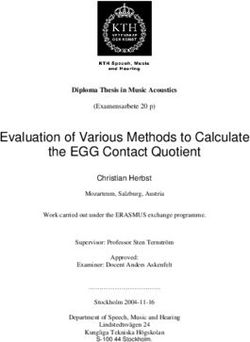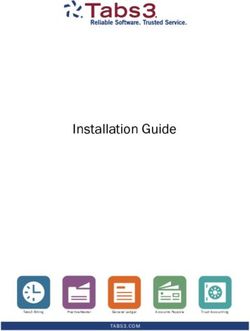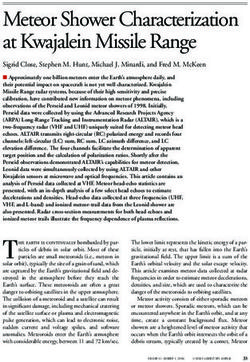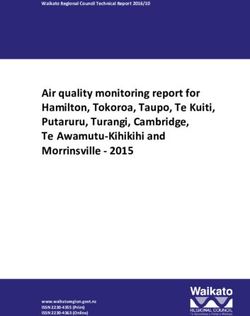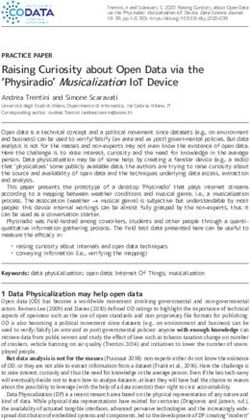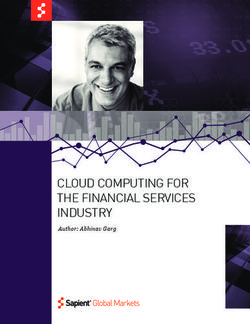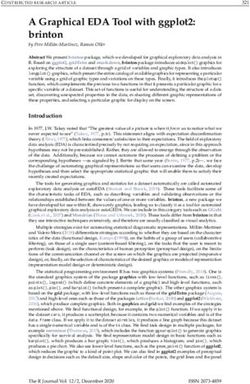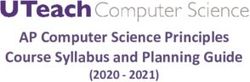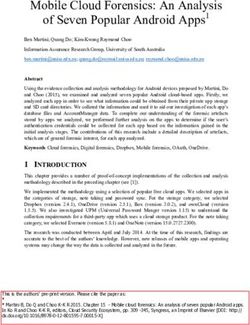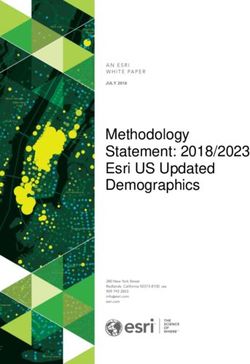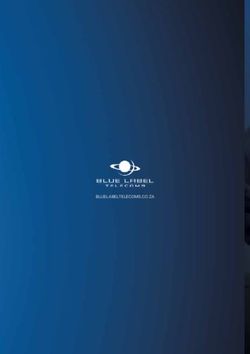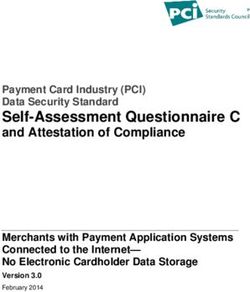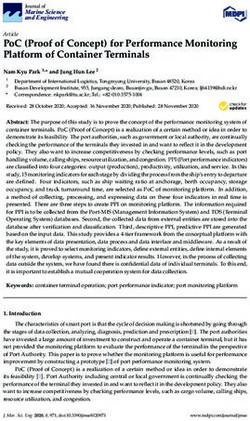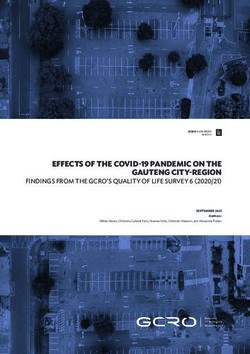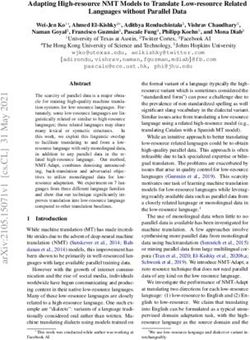Turb 750 IR/T - OPERATING MANUAL OPERATING MANUAL - Xylem Analytics
←
→
Page content transcription
If your browser does not render page correctly, please read the page content below
OPERATING MANUAL
OPERATING MANUAL
ba77233d02 01/2021
Tur
b
750
T
®
Turb 750 IR/T
LABORATORY TURBIDIMETERTurb® 750 IR/T
Copyright © 2021 Xylem Analytics Germany GmbH
Printed in Germany.
ba77233d02 01/2021Turb® 750 IR/T Contents
Contents
1 Overview . . . . . . . . . . . . . . . . . . . . . . . . . . . . . . . . . . . . . . . . . . 6
1.1 General features . . . . . . . . . . . . . . . . . . . . . . . . . . . . . . . . . . . . 6
1.2 Keypad . . . . . . . . . . . . . . . . . . . . . . . . . . . . . . . . . . . . . . . . . . . 7
1.3 Display . . . . . . . . . . . . . . . . . . . . . . . . . . . . . . . . . . . . . . . . . . . . 8
1.4 Socket field . . . . . . . . . . . . . . . . . . . . . . . . . . . . . . . . . . . . . . . . 8
2 Safety . . . . . . . . . . . . . . . . . . . . . . . . . . . . . . . . . . . . . . . . . . . . . 9
2.1 Safety information . . . . . . . . . . . . . . . . . . . . . . . . . . . . . . . . . . . 9
2.1.1 Safety information in the operating manual . . . . . . . . . 9
2.1.2 Safety signs on the meter . . . . . . . . . . . . . . . . . . . . . . . 9
2.1.3 Further documents providing safety information . . . . . 9
2.2 Safe operation . . . . . . . . . . . . . . . . . . . . . . . . . . . . . . . . . . . . . 10
2.2.1 Authorized use . . . . . . . . . . . . . . . . . . . . . . . . . . . . . . 10
2.2.2 Requirements for safe operation . . . . . . . . . . . . . . . . 10
2.2.3 Unauthorized use . . . . . . . . . . . . . . . . . . . . . . . . . . . . 10
3 Commissioning . . . . . . . . . . . . . . . . . . . . . . . . . . . . . . . . . . . 11
3.1 Scope of delivery . . . . . . . . . . . . . . . . . . . . . . . . . . . . . . . . . . . 11
3.2 Power supply . . . . . . . . . . . . . . . . . . . . . . . . . . . . . . . . . . . . . . 11
3.2.1 Inserting the batteries . . . . . . . . . . . . . . . . . . . . . . . . . 11
3.2.2 Connecting the power pack . . . . . . . . . . . . . . . . . . . . 12
3.3 Initial commissioning . . . . . . . . . . . . . . . . . . . . . . . . . . . . . . . . 12
4 Operation . . . . . . . . . . . . . . . . . . . . . . . . . . . . . . . . . . . . . . . . 13
4.1 Switching on the meter . . . . . . . . . . . . . . . . . . . . . . . . . . . . . . 13
4.2 Inserting a cell . . . . . . . . . . . . . . . . . . . . . . . . . . . . . . . . . . . . . 13
4.3 Preparing the cell and sample . . . . . . . . . . . . . . . . . . . . . . . . . 14
4.3.1 Preparing the cell . . . . . . . . . . . . . . . . . . . . . . . . . . . . 14
4.3.2 Preparing the sample . . . . . . . . . . . . . . . . . . . . . . . . . 16
4.4 General operating principles . . . . . . . . . . . . . . . . . . . . . . . . . . 16
4.4.1 Operating modes . . . . . . . . . . . . . . . . . . . . . . . . . . . . 16
4.4.2 Navigation . . . . . . . . . . . . . . . . . . . . . . . . . . . . . . . . . 16
4.4.3 Navigation example 1: Setting the language . . . . . . . 18
4.4.4 Example 2 on navigation: Setting the date and time .
19
4.5 System settings (System menu) . . . . . . . . . . . . . . . . . . . . . . . 21
4.5.1 Measured value memory . . . . . . . . . . . . . . . . . . . . . . 22
4.5.2 Display . . . . . . . . . . . . . . . . . . . . . . . . . . . . . . . . . . . . 23
4.5.3 Interface . . . . . . . . . . . . . . . . . . . . . . . . . . . . . . . . . . . 23
4.5.4 Date/time . . . . . . . . . . . . . . . . . . . . . . . . . . . . . . . . . . 24
4.6 Measuring the turbidity . . . . . . . . . . . . . . . . . . . . . . . . . . . . . . 24
4.6.1 Settings for turbidity measurement . . . . . . . . . . . . . . . 26
4.7 Calibration . . . . . . . . . . . . . . . . . . . . . . . . . . . . . . . . . . . . . . . . 26
4.7.1 Settings for calibration . . . . . . . . . . . . . . . . . . . . . . . . 27
4.7.2 Carrying out a calibration . . . . . . . . . . . . . . . . . . . . . . 28
ba77233d02 01/2021 3Contents Turb® 750 IR/T
4.8 Analytical quality assurance ( AQA .) . . . . . . . . . . . . . . . . . . . . 31
4.8.1 General information . . . . . . . . . . . . . . . . . . . . . . . . . . . 31
4.8.2 Settings for quality assurance ( AQA ). . . . . . . . . . . . . 31
4.8.3 Carrying out the AQA check. . . . . . . . . . . . . . . . . . . . 32
4.9 Memory . . . . . . . . . . . . . . . . . . . . . . . . . . . . . . . . . . . . . . . . . . 34
4.9.1 Storing measurement datasets . . . . . . . . . . . . . . . . . . 34
4.9.2 Filtering measurement datasets . . . . . . . . . . . . . . . . . 35
4.9.3 Displaying measurement datasets . . . . . . . . . . . . . . . 36
4.9.4 Outputting measurement datasets to the interfaces . . 36
4.9.5 Erasing stored measurement datasets . . . . . . . . . . . . 37
4.10 Transmitting data . . . . . . . . . . . . . . . . . . . . . . . . . . . . . . . . . . . 37
4.10.1 Establishing the connection to a PC . . . . . . . . . . . . . . 37
4.10.2 Data transmission with the PC software Turb® Data . 38
4.10.3 Data transmission with the Excel add-in
MultiLab® Importer . . . . . . . . . . . . . . . . . . . . . . . . . . . 38
4.10.4 Configuration for the data transmission to a terminal
program . . . . . . . . . . . . . . . . . . . . . . . . . . . . . . . . . . . . 39
4.10.5 Establishing the connection to a printer . . . . . . . . . . . 39
4.10.6 Starting the data transmission at the Turb® 750 IR/T
(at MultiLab® Importer, printer, terminal program . . . . 40
4.10.7 Examples of data transmitted (printer, terminal program)
41
4.11 Reset . . . . . . . . . . . . . . . . . . . . . . . . . . . . . . . . . . . . . . . . . . . . 42
4.11.1 Resetting the system settings . . . . . . . . . . . . . . . . . . . 42
4.11.2 Resetting turbidimeter settings . . . . . . . . . . . . . . . . . . 43
4.12 Meter information . . . . . . . . . . . . . . . . . . . . . . . . . . . . . . . . . . . 44
4.13 Software update . . . . . . . . . . . . . . . . . . . . . . . . . . . . . . . . . . . . 44
5 Maintenance, cleaning, disposal . . . . . . . . . . . . . . . . . . . . . . 45
5.1 Maintenance . . . . . . . . . . . . . . . . . . . . . . . . . . . . . . . . . . . . . . . 45
5.2 Cleaning . . . . . . . . . . . . . . . . . . . . . . . . . . . . . . . . . . . . . . . . . . 45
5.2.1 Cleaning the cell shaft . . . . . . . . . . . . . . . . . . . . . . . . . 46
5.2.2 Cleaning the cells . . . . . . . . . . . . . . . . . . . . . . . . . . . . 46
5.3 Packing . . . . . . . . . . . . . . . . . . . . . . . . . . . . . . . . . . . . . . . . . . 46
5.4 Disposal . . . . . . . . . . . . . . . . . . . . . . . . . . . . . . . . . . . . . . . . . . 46
6 What to do if... . . . . . . . . . . . . . . . . . . . . . . . . . . . . . . . . . . . . . 47
6.1 General information . . . . . . . . . . . . . . . . . . . . . . . . . . . . . . . . . 47
6.2 Turbidity . . . . . . . . . . . . . . . . . . . . . . . . . . . . . . . . . . . . . . . . . . 47
7 Technical data . . . . . . . . . . . . . . . . . . . . . . . . . . . . . . . . . . . . . 49
7.1 General data . . . . . . . . . . . . . . . . . . . . . . . . . . . . . . . . . . . . . . 49
7.2 Turbidity . . . . . . . . . . . . . . . . . . . . . . . . . . . . . . . . . . . . . . . . . . 50
7.2.1 Turb® 750 IR . . . . . . . . . . . . . . . . . . . . . . . . . . . . . . . . 50
7.2.2 Turb® 750 T . . . . . . . . . . . . . . . . . . . . . . . . . . . . . . . . 51
8 Accessories and options . . . . . . . . . . . . . . . . . . . . . . . . . . . . 53
9 Lists . . . . . . . . . . . . . . . . . . . . . . . . . . . . . . . . . . . . . . . . . . . . . 54
4 ba77233d02 01/2021Turb® 750 IR/T Contents
10 Index . . . . . . . . . . . . . . . . . . . . . . . . . . . . . . . . . . . . . . . . . . . . 56
11 Firmware update . . . . . . . . . . . . . . . . . . . . . . . . . . . . . . . . . . . 57
ba77233d02 01/2021 5Overview Turb® 750 IR/T
1 Overview
1.1 General features
The compact Turb® 750 IR/T precision laboratory turbidimeter enables you
to carry out turbidity measurements quickly and reliably.
The Turb® 750 IR/T laboratory turbidimeter provides the maximum degree of
ease of operation, reliability and measuring certainty for all applications.
4
3
2
1
Tur
b
750
T
1 Keypad
2 Display
3 Cell shaft
4 Connectors
If you need further information or application notes, you can obtain
the following material from WTW:
Application reports
Primers
Safety datasheets.
Information on available literature is given in the WTW catalog or on the In-
ternet at www.WTW.com.
6 ba77233d02 01/2021Turb® 750 IR/T Overview
1.2 Keypad
In this operating manual, keys are indicated by brackets .
The key symbol (e.g. ) generally indicates a short keystroke (under
2 sec) in this operating manual. A long keystroke (approx. 2 sec) is indicated
by the underscore behind the key symbol (e.g. ).
Key functions Switch to the measured value display
Start calibration
Start simplified calibration with one standard.
Start the checking of the meter with AQA stan-
dards.
The key is only active if AQA checks were acti-
vated.
Enter letters
(This function will be enabled in a future software
version.)
Open menus / confirm entries /
start measurement
Call up the Configuration menu
(all settings are made here)
Switch the meter on or off
Output display contents to RS232 or USB inter-
face (e.g. print)
Open the Store menu:
Quick storing: 2 x
Open the measured value memory
, Highlight menu items or selection;
Set values
Switch to the next higher menu level /
cancel input
Entering numerals with the number keys (see ENTERING NUMER-
ALS WITH THE NUMBER KEYS., page 18).
ba77233d02 01/2021 7Overview Turb® 750 IR/T
1.3 Display
The graphic display shows all information of the current measurement in the
measured value display. The illumination enables to read the display even in
the darkness.
Example
Turbidity
[IRPC] [AQA] 1
2
157.0 FNU
NTU
[3-P StdCAL] 3
15.01.20 16:12 4
1 Status display indicators, e.g.:
[IRPC] = Intelligent reproducibility and plausibility check
[AQA] = Valid AQA check available
2 Measured value (with unit)
3 Status display indicators, e.g.
[3-P StdCAL] = Valid calibration available
(calibration type: 3-P StdCAL))
4 Status line with date and time
1.4 Socket field
1 2 3
1 USB-B (micro) interface
2 Power pack
3 RS232 (serial) interface
Only one cable may be connected to an interface (RS232 or
USB) at a time.
8 ba77233d02 01/2021Turb® 750 IR/T Safety
2 Safety
2.1 Safety information
2.1.1 Safety information in the operating manual
This operating manual provides important information on the safe operation
of the meter. Read this operating manual thoroughly and make yourself fa-
miliar with the meter before putting it into operation or working with it. The op-
erating manual must be kept in the vicinity of the meter so you can always
find the information you need.
Important safety instructions are highlighted in this operating manual. They
are indicated by the warning symbol (triangle) in the left column. The signal
word (e.g. "CAUTION") indicates the level of danger:
WARNING
indicates a possibly dangerous situation that can lead to seri-
ous (irreversible) injury or death if the safety instruction is not
followed.
CAUTION
indicates a possibly dangerous situation that can lead to
slight (reversible) injury if the safety instruction is not fol-
lowed.
NOTE
indicates a possibly dangerous situation where goods might be
damaged if the actions mentioned are not taken.
2.1.2 Safety signs on the meter
Note all labels, information signs and safety symbols on the meter and in the
battery compartment. A warning symbol (triangle) without text refers to safety
information in this operating manual.
2.1.3 Further documents providing safety information
The following documents provide additional information, which you should
observe for your safety when working with the measuring system:
• Operating manuals of further accessories
• Safety datasheets of calibration or maintenance accessories (such as
buffer solutions, electrolyte solutions, etc.)
ba77233d02 01/2021 9Safety Turb® 750 IR/T
2.2 Safe operation
CAUTION
Danger of eye damage by visible and invisible LED radiation.
In the cell shaft of the Turb® 750 IR there are light emitting
diodes (LEDs) of the 1M class.
Do not look at the radiation using optical instruments.
With normal, authorized use there is no hazard.
2.2.1 Authorized use
This meter is authorized exclusively for turbidity measurements in the labo-
ratory.
Only the operation and running of the meter according to the instructions and
technical specifications given in this operating manual is authorized (see
chapter 7 TECHNICAL DATA).
Any other use is considered unauthorized.
2.2.2 Requirements for safe operation
Note the following points for safe operation:
• The meter may only be operated according to the authorized use specified
above.
• The meter may only be supplied with power by the energy sources
mentioned in this operating manual.
• The meter may only be operated under the environmental conditions
mentioned in this operating manual.
• The meter may only be opened if this is explicitly described in this oper-
ating manual (example: Inserting the batteries).
2.2.3 Unauthorized use
The meter must not be put into operation if:
• it is visibly damaged (e.g. after being transported)
• it was stored under adverse conditions for a lengthy period of time (storing
conditions, see chapter 7 TECHNICAL DATA).
10 ba77233d02 01/2021Turb® 750 IR/T Commissioning
3 Commissioning
3.1 Scope of delivery
Laboratory turbidimeter Turb® 750 IR or Turb® 750 T
4 batteries 1.5 V type AA
Power pack with Euro plug
and exchange plugs for USA, UK, and Australia
Cable USB-A to USB-B (micro)
6 empty cells 28 mm with label to mark the cell
AMCO®-Clear turbidity standard
Microfiber cloth to clean the meter
Compact operating manual and short operating manual
CD-ROM with detailed operating manual
CD-ROM with software Turb® Data
3.2 Power supply
The Turb® 750 IR/T is supplied with power by the power pack included in the
scope of delivery. The batteries (4 batteries 1.5 V Mignon type AA) in the bat-
tery compartment supply the integrated clock with power when the power
supply is missing.
3.2.1 Inserting the batteries
1
1 Battery compartment
1. Open the battery compartment (1) on the underside of the meter.
ba77233d02 01/2021 11Commissioning Turb® 750 IR/T
2. Place four batteries (type Mignon AA) in the battery compartment.
NOTE
Make sure that the poles of the batteries are positioned correctly.
The ± signs on the batteries must correspond to the ± signs in the bat-
tery compartment.
3. Close the battery compartment (1).
4. Set the date and time
(see section 4.4.5).
3.2.2 Connecting the power pack
WARNING
The line voltage at the operating site must lie within the input
voltage range of the original power pack (see chapter
7 TECHNICAL DATA).
Use original power packs only (see chapter 7 TECHNICAL DA-
TA).
1 If necessary, replace the Euro plug of the power pack with the coun-
try-specific plug suitable for your country.
2 Insert the plug of the power pack into the socket of the turbidimeter.
3 Connect the power pack to an easily accessible mains socket.
3.3 Initial commissioning
Perform the following activities:
Insert the batteries (see section 3.2.1)
Connect the power pack (see section 3.2.2)
Set the language as necessary (see section 4.4.3)
Set the date and time as necessary (see section 4.4.4)
When you set the language, date and time according to the men-
tioned sections of this operating manual you will quickly become
familiar with the simple operation of the Turb® 750 IR/T.
12 ba77233d02 01/2021Turb® 750 IR/T Operation
4 Operation
4.1 Switching on the meter
Switching on Press the key.
The Start menu appears for 30 seconds.
The status line indicates the meter designation and the version number of the
software.
Start
Turbidity
i Turb® 750 IR V 2.21
After a few seconds the meter automatically switches to the measuring mode.
Turbidity
i Insert sample
i Press and hold
i Align sample
Using , you can go to the Start menu from the measuring
mode.
Switching off Press the key.
4.2 Inserting a cell
Before using a cell for the first time, determine and mark the suitable measur-
ing position for the cell (see section 4.3.1).
1 Push the dust cover (1) upward.
The cell shaft for 28 mm cells is open.
ba77233d02 01/2021 13Operation Turb® 750 IR/T
1
Inserting a 28 mm
2 Insert the marked cell so that it is positioned on the bottom of
cell
the cell shaft.
3
4
3 Align the cell marking (3) with the marking (4) of the cell shaft.
The cell is ready to be measured.
4.3 Preparing the cell and sample
Standard solutions and test samples are filled into cells for calibration and tur-
bidity measurement with the Turb® 750 IR/T.
The quality of the measured values depends on the optimum preparation of
the cell and sample.
Preparing the cell (see section 4.3.1)
– Determine a suitable position in the cell shaft
– Marking a cell
Preparing the sample (see section 4.3.2)
4.3.1 Preparing the cell
Even completely clean quality cells exhibit tiny differences in their light trans-
14 ba77233d02 01/2021Turb® 750 IR/T Operation
mittance, e.g. inhomogeneities of the glass or small defects (e.g. scratches).
Therefore, guidelines for accurate and reproducible measurements (e.g. US
EPA) recommend that you always align the cell in the same way for measur-
ing with the aid of arrows printed on or markings. This refers to sample cells
and cells for calibration standards.
Prior to using a cell for the first time, the suitable position of the cell in the cell
shaft is determined and marked to make sure the optical path is not dis-
turbed. For the following measurements, the cell marking can just be aligned
with the meter marking.
The cell marking should be checked regularly and renewed as necessary.
The cell can be used until no suitable position for the optical path can be
found.
We recommend that you do not treat any scratches in the cell
with oily liquids (not even with so-called "special silicone oils").
They could unnecessarily soil the meter and your working envi-
ronment. The optimum measurement accuracy is ensured by
aligning the cells. Scratched cells have to be replaced.
1 Clean the cell (see section 5.2.2).
2 Stick the label for the marking onto the cell cap.
3 Fill the cell with a homogeneous solution (e.g. calibration standard
10.0 NTU).
4 Insert the cell (see section 4.2).
Determining a suit- 5 Press and keep the key depressed.
able position in the
Turn the cell slowly and check the measured value:
cell shaft
– The measured value at the position should be no minimum or
maximum.
– At the directly neighboring positions there should not be any
sudden changes of the measured values. The deviations of
measured values at the neighboring positions should not ex-
ceed the following values:
Measured value < 1 NTU: max. +/- 0.02 NTU
Measured value > 1 NTU: max. +/- 2 %
6 Release the key.
Measurement starts. The measured value is displayed.
Marking a cell 7 Mark the determined position (aligning) of the cell on the label.
The cell is now prepared for all following measuring and calibration
actions.
ba77233d02 01/2021 15Operation Turb® 750 IR/T
4.3.2 Preparing the sample
Venting the sam- Air bubbles in the sample affect the measuring result to a massive extent be-
ple cause they have a large scattering effect on the incident light. Larger air bub-
bles cause sudden changes in the measured values whereas smaller air
bubbles are recorded by the instrument as turbidity. Therefore, avoid or re-
move air bubbles:
Avoiding or During sampling, ensure all movement is kept to a minimum
removing air bub- If necessary, vent the sample (ultrasonic baths, heating or adding a sur-
bles face-active substance to reduce the surface tension)
4.4 General operating principles
This section contains basic information on the operation of the Turb® 750 IR/
T.
Operating ele- An overview of the operating elements and the display is given in section 1.2
ments, and section 1.3.
display
Operating modes, An overview of the operating modes of the Turb® 750 IR/T and the navigation
navigation through menus and functions can be found in section 4.4.1 and section 4.4.2.
4.4.1 Operating modes
The instrument has the following operating modes:
Measurement
The display indicates measurement data in the measured value display
Calibration
The display indicates a calibration procedure with calibration information
Data transmission
The meter transmits measuring datasets or calibration records to the in-
terface
Configuration
The display indicates a menu with further menus, settings and functions
4.4.2 Navigation
Measured value In the measured value display, open the menu with .
display
Menus and dialogs The menus for settings and dialogs in procedures contain further subele-
ments. The selection is done with the keys .
16 ba77233d02 01/2021Turb® 750 IR/T Operation
The current selection is displayed inverse.
Menus
The name of the menu is displayed at the upper edge of the frame. Menus
are opened by confirming with . Example:
Configuration
Turbidity
Timer
System
Measured value memory
Settings
Settings are indicated by a colon. The current setting is displayed on the
right-hand side. With , the selection of the possible
settings is opened. Then the setting can be selected with and
confirmed with .
Example:
System
Language: Deutsch
Info
Display
Reset
Interface
Continue ...
Functions
Functions are designated by the name of the function. They are immedi-
ately carried out by confirming with .
Example: display the Calibr. record function
(in the Turbidity menu).
Calibration
Calibr. record
Calibr. type 3-P StdCAL
Calibr. interval: 90 d
Messages
Information or operating instructions are designated by the i symbol.
They cannot be selected.
Example:
ba77233d02 01/2021 17Operation Turb® 750 IR/T
Turbidity Calibration
i Insert standard The i indicates
1000 FNU/NTU info texts, e.g.
i Press and hold messages, notes or instruc-
i Align sample tions
The principles of navigation are explained in the two following
sections by reference of examples:
Setting the language (section 4.4.3)
Setting the date and time (see section 4.4.4).
Entering numerals Keys with additional characters printed on (orange) are assigned doubly. In
with the number the input fields you can directly enter digits with the orange number keys (e.g.
keys. date and time). Complete entering a number with the key .
When entering numeric values with decimal separators (e.g. turbidity nominal
values), pressing for the first time will set the decimal
separator. Pressing for the second time will complete
the entering of the numeric value. The numeric value is always displayed with
decimal places and, if necessary, rounded.
4.4.3 Navigation example 1: Setting the language
The following example describes in the language of the country
how to set the language. On delivery, English is set as the lan-
guage in the Turb® 750 IR/T. During initial commissioning, the
language is set in the menu, Configuration / System / Language.
1 In the measured value display:
Open the Configuration menu with .
The instrument is in the configuration mode.
2 Select the System menu with .
The current selection is displayed in reverse video.
3 Using , open the System menu.
4 Select the Language menu with .
The current selection is displayed in reverse video.
18 ba77233d02 01/2021Turb® 750 IR/T Operation
System
Language: Deutsch
Measured value memory
Display
Reset
Interface
Continue
5 Open the setting of the Language with .
System
Language: Deutsch
Measured value memory
Display
Reset
Interface
Continue
6 Select the required language with .
7 Confirm the setting with .
The setting is active. The menu is displayed in the selected language.
8 To make further settings, switch to the next higher menu level with
.
4.4.4 Example 2 on navigation: Setting the date and time
The meter has a clock with a date function. The date and time are indicated
in the status line of the measured value display. When storing measured val-
ues and calibrating, the current date and time are automatically stored as
well.
Numerals are generally entered via the number keys.
The correct setting of the date and time and date format is important for the
following functions and displays:
Current date and time
Calibration date
Identification of stored measured values.
Therefore, check the time at regular intervals.
ba77233d02 01/2021 19Operation Turb® 750 IR/T
The date and time are reset to default after a fall of the supply
voltage (empty batteries).
Setting the date, The date format can be switched from the display of day, month, year
time and date (dd.mm.yy) to the display of month, day, year (mm/dd/yy or mm.dd.yy).
format
1 In the measured value display:
Open the Configuration menu with .
The instrument is in the configuration mode.
2 Select and confirm the System / Weiter ... / Date/time menu with
and .
Date/time
Time: 14:53:40
Date: 15.01.20
Date format: dd.mm.yy
3 Select and confirm the Time menu with and .
A display for the entry of numerals with the number keys opens up.
Time
14:53:40
4 Enter the time using the number keys.
The digit to be changed is displayed underlined.
In the case of wrong entries, you can cancel the procedure with
.
After canceling with , it is possible to enter all digits once
again. The new digits are only taken over by confirming with
.
5 Confirm the setting with .
The time is set.
20 ba77233d02 01/2021Turb® 750 IR/T Operation
6 Set the current Date as necessary. The setting is made similarly to
that of the time.
7 Change the date format as necessary.
8 To make further settings, switch to the next higher menu level with
.
or
Switch to the measured value display with (short pressure).
The instrument is in the measuring mode.
4.5 System settings (System menu)
Settings/functions The settings are in the menu, Configuration / System.
Move to the Configuration menu with the key.
Menu item Setting Explanation
Language Deutsch Select the language (see
English section 4.4.3)
Français
Español
Info Information on hardware and
software
Display Illumination Switch on/off the display illumi-
Contrast nation (see section 4.5.2)
Brightness
Reset - Reset the system settings to the
delivery condition (see
section 4.11.1).
Interface Baud rate Baud rate of the data interface
Output format (see section 4.5.3)
Weiter ... / Time Time and date settings (see
Date/time Date section 4.4.4)
Date format
Weiter ... / 10, 20, 30, 40, The automatic switchoff func-
Switchoff time 50 min, tion switches the meter off if no
1, 2, 3, 4, 5, 10, entry is made for a specified pe-
15, 20, 24 h riod of time (Switchoff time).
The function is only active with
battery operation.
ba77233d02 01/2021 21Operation Turb® 750 IR/T
Menu item Setting Explanation
Weiter ... / On Switches on/off the beep on
Beep Off keystroke
4.5.1 Measured value memory
In the Measured value memory menu, you find functions to display and edit
the stored measurement datasets:
The settings are in the menu, Configuration / Measured value memory.
Move to the Configuration menu with the key.
Settings/functions Menu item Setting/func- Explanation
tion
Display - Displays in pages all measurement
datasets that correspond to the fil-
ter settings.
Further options:
Scroll through the datasets with
.
Output the displayed dataset to
the interface with .
Quit the display with .
RS232/USB output - Downloads to the interface all mea-
surement datasets that correspond
to the filter settings. The download
is ordered according to the date
and time.
The process can take several min-
utes. To terminate the process pre-
maturely, press .
Data filter see Allows to set filter criteria in order to
section 4.9.2 display and download datasets to
the interface.
22 ba77233d02 01/2021Turb® 750 IR/T Operation
Menu item Setting/func- Explanation
tion
Delete - Erases the entire contents of the
measuring data memory, indepen-
dent of the filter settings.
Note:
All calibration data remain stored
when this action is performed.
All details on the subjects of memory and stored data are given in
section 4.9.2.
4.5.2 Display
In the Configuration / System / Display menu, you set the display features:
The settings are in the menu, Configuration / System / Display.
Move to the Configuration menu with the key.
Settings Menu item Setting Explanation
Illumination Auto off The automatic switchoff function
switches off the display illumina-
tion if no key has been pressed
for 30 seconds.
The function is only active with
battery operation.
On Switches the display illumination
Off on or off permanently
Contrast 0 ... 100 % Changes the display contrast
Brightness 0 ... 100 % Changes the display brightness
4.5.3 Interface
In the Interface menu, you set the features of the interface.
The settings are in the menu, Configuration / System / Interface.
ba77233d02 01/2021 23Operation Turb® 750 IR/T
Move to the Configuration menu with the key.
Settings Menu item Setting Explanation
Baud rate 1200, 2400, Baud rate of the data interface
4800, 9600,
19200
Output format ASCII Output format for data
CSV transmission
For details, see section 4.10.6
4.5.4 Date/time
In the Configuration / System / Weiter ... / Date/time menu, you set the system
clock:
The settings are in the menu, Configuration / System / Weiter ... / Date/time.
Move to the Configuration menu with the key.
Settings Menu item Setting Explanation
Time hh:mm:ss Enter the time with the number
keys
Date Enter the date with the number
keys
Date format dd.mm.yy Settings of time and date.
mm.dd.yy
mm/dd/yy
4.6 Measuring the turbidity
NOTE
Never pour any liquids directly into the cell shaft. Always use a cell for
measurement. The meter only measures precisely if the cell is closed
with the black light protection cap and aligned with the marking of the
measuring position determined.
The outside of the cell always has to be clean, dry, and free of fin-
gerprints and scratches. Clean the cells before starting to mea-
sure (see section 5.2.2). Only hold the cells by the top or by the
black light protection cap.
24 ba77233d02 01/2021Turb® 750 IR/T Operation
With turbidity values under 1 FNU/NTU, the measured value is
strongly influenced by the cell and its alignment.
To increase measurement accuracy with turbidity values under 1
FNU/NTU , calibration in the 0.02 FNU/NTU standard and later
measurement should take place in the same cell.
Measuring For quick and easy measuring we recommend that you use marked cells (see
section 4.3.1 PREPARING THE CELL).
If your cells are not marked you can determine the suitable position of the in-
dividual cells in the cell shaft while measuring.
1 Clean the cell (see section 5.2.2).
2 Rinse the cell:
Pour approximately 10 ml sample into the cell. Close the cell and ro-
tate it several times before throwing the sample away.
3 Repeat the rinsing procedure twice more.
4 Fill the cell with the sample to be measured (approx. 15 ml). Close
the cell with the black light protection cap.
5 Insert the cell (see section 4.2).
6 Align the marking on the cell cap with the marking at the cell shaft.
or
Determine the suitable position of the cell in the cell shaft (see DE-
TERMINING A SUITABLE POSITION IN THE CELL SHAFT, Seite 15).
7 Press the key.
Measurement starts. The measured value is displayed.
Turbidity
[IRPC] [AQA]
157.0 FNU
NTU
[3-P StdCAL]
15.01.20 15:12
8 Repeat the steps 2 to 8 for further samples.
Intelligent repro- With the intelligent reproducibility and plausibility check (IRCP) a multiple
ducibility and measurement is carried out, evaluated and, by eliminating the outliers, the
plausibility check plausible measured value is indicated on the display.
(IRPC) The intelligent reproducibility and plausibility check (IRPC) is active with all
measurements. It is displayed in the upper status line [IRPC].
ba77233d02 01/2021 25Operation Turb® 750 IR/T
Display with mea- If the measured value is outside the measuring range of the Turb® 750 IR, it
suring range over- is indicated on the display:
flow
Turbidity
[IRPC] [AQA]
> 1100 FNU
NTU
[3-P StdCAL]
15.01.20 15:12
4.6.1 Settings for turbidity measurement
Overview For turbidity measurements, the following settings are possible in the menu
Configuration / Turbidity:
Resolution
Rücksetzen
Settings/functions The settings are in the menu, Configuration / Turbidity.
Move to the Configuration menu with the key.
Menu item Setting Explanation
Resolution 0.01 Resolution of the FNU/NTU display for
0.001 the range 0.01 ... 0.99 FNU/NTU
Rücksetzen Reset all settings for the Turbidity mea-
suring mode (see section 4.11.2)
4.7 Calibration
When to calibrate? Routinely within the framework of the company quality assurance
When the calibration interval has expired
With a temperature change
Calibration types The following calibration types can be selected for calibration:
and calibration
standards Calibration Standards Explanation
type (FNU/NTU)
3-P StdCAL 1000 Guided calibration with three perma-
10.0 nently set calibration standard solu-
tions.
0.02
The 3-P StdCAL calibration is the rec-
ommended calibration type for most ap-
plications.
26 ba77233d02 01/2021Turb® 750 IR/T Operation
Calibration Standards Explanation
type (FNU/NTU)
QuickCAL 10.0 Guided calibration with a single calibra-
tion standard.
With the QuickCAL calibration value,
the calibration graph of the 3-P StdCAL
calibration in the lower measuring range
is adjusted.
The calibration is only successful if the
measured value for the standard devi-
ates from the value of the 3-P StdCAL
calibration by less than ±50 %.
The measuring range for measure-
ments with the QuickCAL calibration is
limited to the lower range (see
section 7.2 TURBIDITY).
FreeCAL 2 ... 5 Guided flexible calibration with 2 to 5
freely selectable calibration standards.
The nominal values for the calibration
standards are entered manually.
The order of the entered nominal values
corresponds to the order of the calibra-
tion standards during the calibration
process.
4.7.1 Settings for calibration
Settings The settings are in the menu Configuration / Turbidity / Calibration.
To switch to the Configuration menu, press the key.
Menu item Possible Explanation
setting
Calibr. record - Display the calibration record of
the last calibration.
ba77233d02 01/2021 27Operation Turb® 750 IR/T
Menu item Possible Explanation
setting
Calibr. type 3-P StdCAL The selected calibration type is
FreeCAL used to calculate the current
measured value.
QuickCAL
The active calibration type is indi-
cated in the measured value dis-
play, and stored together with a
measured value.
When you start calibration with
the key, it is always
started with the selected calibra-
tion type.
Standard Number 1 ... 5
(only with Calibr. type Number of calibration standards
FreeCAL) for the Calibr. type FreeCAL
Standard 1 Here the nominal values are en-
... tered for all calibration standards
Standard 5
Calibr. interval 1 ... 999 d Calibration interval for turbidity
measurement (in days).
If the calibration interval has ex-
pired, the meter reminds you to
calibrate before each measure-
ment.
4.7.2 Carrying out a calibration
Preparing the cali- For quick and easy measuring we recommend that you use marked cells with
bration the calibration standards (see section 4.3.1 PREPARING THE CELL).
If your cells are not marked you can determine the suitable position of the in-
dividual cells in the cell shaft while measuring.
Perform the following preparatory activities when you want to calibrate:
1 Select the calibration type (menu Configuration / Turbidity / Calibr.
type.).
For QuickCAL calibration with the key, the set-
ting of the QuickCAL calibration type and limitation of the mea-
suring range are done automatically.
28 ba77233d02 01/2021Turb® 750 IR/T Operation
2 Clean the cell (see section 5.2.2).
3 Insert the cell (see section 4.2).
Carrying out a cali- 4 Press the key.
bration (example: The guided calibration with the selected calibration type starts.
3-P StdCAL) Follow the instructions on the display.
Turbidity Calibration
i Insert standard
1000 FNU/NTU
i Press and hold
i Align sample
5 Insert the cell with the displayed calibration standard (here e.g. 1000
FNU/NTU) in the cell shaft (see section 4.2).
6 Align the marking on the cell cap with the marking at the cell shaft.
or
Determine the suitable position of the cell in the cell shaft (see DE-
TERMINING A SUITABLE POSITION IN THE CELL SHAFT, Seite 15).
Turbidity Calibration
i Turb. = 1000 FNU/NTU
i Start calibration
by releasing
7 Release the key.
Measurement of the calibration standard begins.
Before measuring the third calibration standard of 0.02 FNU/NTU
you can exit the calibration with at any time.
The new calibration data are discarded. The old calibration data
are used.
8 Repeat the steps 4 - 6 with the calibration standards 10.00 FNU/NTU
and 0.02 FNU/NTU.
After measuring the 0.02 FNU/NTU calibration standard, the calibra-
tion result is displayed.
The calibration is complete.
9 Confirm the calibration result with .
The calibration record is displayed.
ba77233d02 01/2021 29Operation Turb® 750 IR/T
10 Confirm the calibration record with .
The display shows instructions for the first measurement.
The valid calibration is indicated on the display as a status, e.g. [3-P
StdCAL].
Turbidity
i Insert sample
i Press and hold
i Align sample
[3-P StdCAL]
Calibration record At the end of each calibration procedure a calibration info (i symbol) and the
calibration record is displayed.
For each calibration type the last calibration is stored in the calibration mem-
ory.
Display calibra- You can view the data of the last calibration on the display. Subsequently,
tion data and out- you can download the displayed calibration data to the interface, e. g. to a
put to interface printer or PC, with the key.
The calibration record of the last calibration is to be found under the menu
item, Configuration / Turbidity / Calibr. record.
Sample printout of
a record 15.01.20 16:13
Turb® 750 IR Ser. no. 12345678
Calibration Turbidity
Calibr. date 15.01.20 16:13:33
Calibr. interval 90 d
3-P StdCAL
Standard 1 1000 NTU
Standard 2 10.0 NTU
Standard 3 0.02 NTU
30 ba77233d02 01/2021Turb® 750 IR/T Operation
4.8 Analytical quality assurance (AQA)
4.8.1 General information
Target of the analytical quality assurance (AQA) is to guarantee correct and
precise measurement results.
The monitoring includes a check routine that has to be successfully repeated
by the user within a certain period (AQA-interval).
The AQA monitoring is not enabled in the delivery condition.
AQA in the All measured values that are measured after the test was passed and within
measured value the AQA interval are given the label [AQA] in the measured value documen-
documentation tation.
AQA test stan- An AQA test standard, e.g. 10 FNU/NTU is required for the turbidimeter mon-
dards itoring.
Note the expiry date of the AQA test standards. When you use
new AQA test standards, is it always required to check the values
in the turbidimeter. AQAAdjust the values at the turbidimeter as
necessary.
Overview of the The turbidimeter monitoring (AQA) includes the following parts:
turbidimeter moni- Do the settings in the menu.
toring
– Specify the Intervall
– Specify the tolerance
– Enter the nominal values and lot IDs for each AQA test standard
Carry out the AQA check. The turbidimeter compares the results with the
nominal values while taking into account the selected tolerance ranges.
4.8.2 Settings for quality assurance (AQA)
The settings are in the menu, Configuration / Turbidity / AQA.
ba77233d02 01/2021 31Operation Turb® 750 IR/T
Move to the Configuration menu with the key.
AQA
AQA On
AQA protocol
AQA tolerance 10 %
AQA interval 90 d
Standard 10.0 FNU/NTU
Menu item Possible Explanation
setting
AQA On Switch on or off the AQA checks for
Off the meter.
AQA protocol - Displays the AQA protocol of the last
check.
AQA tolerance 1 ... 10 ... 100 % Maximum allowed deviation from the
nominal value at which an AQA
check will be successful.
AQA interval 1 ...90 .. 999 d Interval for the duration between two
AQA tests (in days).
AQAIf there is a valid AQA test, the
[AQA] indicator appears on the dis-
play and in the measured value
memory.
AQAWhen the AQA interval has ex-
pired the [AQA] indicator is no longer
displayed.
Standard 10 FNU/NTU AQA test standard for the AQA
check
4.8.3 Carrying out the AQA check
AQAThe AQA check includes the check with all AQA test standards that were
activated in the menu AQAConfiguration / Turbidity / AQA / Standard.
Preparing the AQA For quick and easy measuring we recommend that you use marked cells with
check the required AQA test standards (see AQAsection 4.3.1 PREPARING THE
CELL).
If your cells are not marked you can determine the suitable position of the in-
dividual cells in the cell shaft while measuring.
Perform the following preparatory activities when you want to carry out an
32 ba77233d02 01/2021Turb® 750 IR/T Operation
AQA check:
1 AQASelect the AQA test standards (menu Configuration / Turbidity /
AQA.).
2 Clean the cell (see section 5.2.2).
3 Insert the cell (see section 4.2).
Carrying out the 1 Press the key.
AQA check The guided AQA check with the selected AQA test standard begins.
Follow the instructions on the display.
Turbidity/AQA
i Insert standard
10.00 FNU/NTU
i Press and hold
i Align sample
2 Insert the cell with the displayed AQA test standard (here e.g.
10.00 FNU/NTU) in the cell shaft (see section 4.2).
3 Align the marking on the cell cap with the marking at the cell shaft.
or
Determine the suitable position of the cell in the cell shaft (see DE-
TERMINING A SUITABLE POSITION IN THE CELL SHAFT, Seite 15).
Turbidity AQA
i Align sample
to lowest value
i Start AQA check
Release
4 Release the key.
The measurement of the AQA test standard starts.
5 Measure further AQA test standards as necessary.
AQAThe test is passed when all AQA test standards have been suc-
cessfully measured.
AQAThe presence of a valid AQA check is indicated by a status dis-
play indicator, e.g. [AQA].
AQA protocol An AQA protocol is displayed after the check. AQA
Subsequently, you can download the AQA protocol to the interface, e. g. to a
printer or PC, with the key.
ba77233d02 01/2021 33Operation Turb® 750 IR/T
Sample printout:
15.01.20 12:30
Turb® 750 IR/T Ser. no. 12012345
AQA Turbidity
AQA date 15.01.20 12:30:40
AQA tolerance 2 %
AQA interval 90 d
3-P StdCAL
Calibr. date 15.01.20 08:57:45
Standard 1 10.0 NTU
Status 1 OK
Go to Configuration / Turbidity / AQA / to view the last AQA pro-
tocol.
4.9 Memory
The meter has 2500 storage locations for measurement datasets.
You can transmit measured values (datasets) to the data memory with the
key.
Each data storing process transmits the current dataset to the interface at the
same time.
The number of memory locations that are still free is displayed in the Store
menu. The number of memory locations that are occupied is displayed in the
System / Measured value memory menu.
Measurement A complete dataset consists of:
dataset Date/time
ID number (ID)
Measured value
4.9.1 Storing measurement datasets
Proceed as follows to transmit to the data memory and simultaneously output
to the interface a measurement dataset:
1 Press the key.
The Store display appears.
34 ba77233d02 01/2021Turb® 750 IR/T Operation
Store (996 free)
i 15.01.2020 11:24:16
16.80 FNU/NTU
assign ID: 1
Store (ID: 1)
2 Using , and the number keys,
change and confirm the ID number (ID) as necessary (0 ... 999).
3 Using or , confirm Store.
The dataset is stored. The meter switches to the measured value dis-
play.
A measurement dataset is quickly stored by twice pressing . It is stored with the ID last set.
If the memory is You can erase the entire memory (see section 4.9.5), or overwrite the oldest
full dataset with the next storing procedure.
A security prompt appears before a dataset is overwritten.
4.9.2 Filtering measurement datasets
The functions to display and download stored measurement datasets (see
section 4.5.1) refer to all stored measurement datasets that correspond to
the specified filter criteria.
The settings are in the menu, Configuration / System / Measured value mem-
ory / Data filter.
Move to the Configuration menu with the key.
Data filter Menu item Setting/function Explanation
Filter Filter criteria:
No filter Data filter switched off
ID Selection according to ID num-
ber
Datum Selection according to period
ID + Date Selection according to period
and ID number
ba77233d02 01/2021 35Operation Turb® 750 IR/T
Menu item Setting/function Explanation
ID Entry of filter criteria
These menu items are made vis-
ible by selecting the filter criteria
Datum in the Filter menu.
4.9.3 Displaying measurement datasets
You can read out stored datasets to the display. Only those datasets are dis-
played that correspond to the selected filter criteria (see section 4.9.2).
Start reading out the data to the display in the menu, Configuration / System
/ Measured value memory / Display.
Representation of
a dataset 15.01.2020 11:24:16
ID: 1
16.80 FNU/NTU
[QuickCAL]
09.01.2020 07:54:53
i Scroll with UP DWN
Further datasets that correspond to the filter criteria are displayed with the
keys.
Quitting the dis- To quit the display of stored measurement datasets, you have the following
play options:
Switch directly to the measured value display with (short pres-
sure).
Leave the display and switch to the superordinate menu with or
.
4.9.4 Outputting measurement datasets to the interfaces
You can output stored datasets to the interface. Only those datasets are
downloaded that correspond to the selected filter criteria (see section 4.9.2).
The datasets are downloaded in the specified output format (see
section 4.10.5).
The output of the data to the interface is started in the menu, Configuration /
Measured value memory / RS232 download.
36 ba77233d02 01/2021Turb® 750 IR/T Operation
4.9.5 Erasing stored measurement datasets
You can erase the stored measurement datasets altogether if you no longer
need them.
Erasing all measurement datasets is done in the menu, Configuration / Sys-
tem / Measured value memory / Delete.
Erasing individual datasets is not possible. If all memory loca-
tions are occupied, however, it is possible to overwrite the oldest
dataset at a time. A security prompt appears before a dataset is
overwritten.
4.10 Transmitting data
To transmit data via the interfaces, first establish a connection to a PC or
printer (see section 4.10.1).
With the PC software Turb® Data you can, without further configuration,
transmit or save measurement and calibration data for GLP-compliant data
management to Turb® Data or transmit them to Excel and thus to LIMS.
With the MultiLab® Importer (an add-in for Microsoft Excel) you can transmit
data from the meter directly to an open Excel sheet (see section 4.10.3).
The connection to a printer or terminal program has to be configured so data
can be safely transmitted (see section 4.10.4).
4.10.1 Establishing the connection to a PC
Via the USB interface you can transmit and evaluate data to a PC.
System? require- Microsoft Windows PC with one of the following operating systems:
ments (PC) – Windows 7
– Windows 8
– Windows 10.
1 Connect the Turb® 750 IR/T to the PC via the USB-B interface with
the enclosed USB cable.
Microsoft Windows automatically searches a suitable USB driver.
ba77233d02 01/2021 37Operation Turb® 750 IR/T
2 If a suitable USB driver was found:
Install the driver.
Follow the Windows installation instructions.
If no suitable USB driver was found:
Insert the supplied CD-ROM into the CD drive of your PC.
Install the driver.
Follow the Windows installation instructions.
The connection to the PC is established. The data can be transferred
to the PC:
via the PC software Turb® Data (see section 4.10.2)
via the MultiLab® Importer (see section 4.10.3)
via a terminal program (see section 4.10.6).
The meter is listed as a virtual COM interface among the connec-
tions in the Windows instrument manager.
Only one cable may be connected to an interface (RS232 or
USB) of the meter at a time.
4.10.2 Data transmission with the PC software Turb® Data
With the PC software Turb® Data you can transmit and save to the
Turb® Data any measurement- and calibration data for GLP compliant data
management (menu item Datei / Speichern unter... / *. csv (CSV format)) or
transmit and save to Excel (menu item Datenaustausch / Export (.xls)) and
thus transfer to LIMS.
1 Establish the connection to a PC (see section 4.10.1).
2 Transmit data (see operating manual of the PC software Turb® Data).
4.10.3 Data transmission with the Excel add-in MultiLab® Importer
Set the CSV output format for datasets at the Turb® 750 IR/T. It
is selected in the menu, Configuration / System / Interface / Out-
put format (see section 4.10.5 ESTABLISHING THE CONNECTION TO
A PRINTER).
1 Establish the connection to a PC (see section 4.10.1).
2 Establish a data connection (see operating manual
MultiLab® Importer).
38 ba77233d02 01/2021Turb® 750 IR/T Operation
3 Transmit data (see section 4.10.6).
4.10.4 Configuration for the data transmission to a terminal program
Via the USB interface you can also transmit data to a PC with the aid of a so-
called terminal program.
1 Establish the connection to a PC (see section 4.10.1).
2 Determine the output format of datasets at the Turb® 750 IR/T (see
section 4.10.5 ESTABLISHING THE CONNECTION TO A PRINTER
It is selected in the menu, Configuration / System / Interface / Output
format.
Examples of the output formats (see section 4.10.6)
3 Configure the USB interface at the Turb® 750 IR/T and the terminal
program.
The transmission data specified in the Turb® 750 IR/T and terminal
program have to match.
USB interface (see section 4.5.3).
Terminal (see operating manual of your terminal).
Transmission data:
Baud rate can be selected from: 1200, 2400, 4800, 9600,
19200
Handshake none
Parity none
Data bits 8
Stop bits 1
4 Transmit data (see section 4.10.6).
Examples of transmitted data (see section 4.10.7)
4.10.5 Establishing the connection to a printer
Via the RS 232 interface, you can transmit data to an external printer.
Suitable printers P3002 (see section 8 ACCESSORIES AND OPTIONS)
P3001 (no longer available as accessory)
ba77233d02 01/2021 39Operation Turb® 750 IR/T
Socket assign- 3 1 RTS
ment (RS232) 2 2 RxD
4
6
3 TxD
5 1 4 DTR
5 SG
RS 232 6 CTS
REC
1 Connect the RS232 interface to the external printer with the AK540/
S cable.
Only one cable may be connected to an interface (RS232 or
USB) at a time.
The Turb® 750 IR/T is pre-configured for the connection of the
printer.
2 For error-free data transmission:
The RS232 interface of the Turb® 750 IR/T and the printer have to be
set to the same transmission speed (Baud rate).
The baud rate of the Turb® 750 IR/T is selected in the menu Con-
figuration / System / Interface / Baud rate.
The setting of the baud rate of the printer and the default setting
are in the documentation of your printer.
3 Selecting the output format of datasets (Turb® 750 IR/T)
It is selected in the menu, Configuration / System / Interface / Output
format.
Examples of the output formats (see section 4.10.7)
4 Transmitting data (see section 4.10.6).
Examples of transmitted data (see section 4.10.7)
4.10.6 Starting the data transmission at the Turb® 750 IR/T
(at MultiLab® Importer, printer, terminal program
With a printer connected or a connection to a terminal program existing, you
can transmit data in the following ways:
40 ba77233d02 01/2021Turb® 750 IR/T Operation
Individual data Display the data and press .
The data being shown on the display are transmit-
(e.g. measured val- ted to the interface.
ue, calibration pro-
Simultaneously with every manual storage pro-
tocol, AQA
cess.
protocol)
Stored measured Display the saved data and press .
values All datasets according to the filter criteria
(section 4.5) via the RS232/USB output function
(see section 4.9.2.).
4.10.7 Examples of data transmitted (printer, terminal program)
The data are output according to the selected output format.
Example; The ASCII output format delivers formatted datasets.
output format
ASCII
Turb® 750 IR Ser. no. 12345678
15.01.20 09:56:20
ID: 1
10.1 NTU [AQA]
[3-P StdCAL] : 15.01.20 08:57:45
________________________________________
Turb® 750 IR Ser. no. 12345678
15.01.20 08:48:08
ID: 1
26.1 NTU [AQA]
[3-P StdCAL] : 15.01.20 08:57:45
________________________________________
etc...
ba77233d02 01/2021 41Operation Turb® 750 IR/T
Example, The CSV output format delivers datasets separated by ";".
output format CSV The data are output in the following order:
11 22 33 44 55 66 77 88 99 10
10
15.01.20;15:06:49;1;26.5;NTU;VALID;[AQA][3-P StdCAL];15.01.20;08:67:47
15.01.20;16:06:49;1;16.5;NTU;VALID;[AQA][3-P StdCAL];15.01.20;08:67:47
1 Date of storing
2 Time of storing
3 Selected ID
4 Measured value or
Upper/lower measuring range limit
(only with measured value status, OFL/UFL)
5 Unit of the measured value
6 Measured value status
* VALID: Measured value valid
* INVALID: Measured value invalid
* UFL: Measured value below the lower measuring range limit
* OFL: Measured value above the upper measuring range limit
7 AQA status
* [AQA]: a valid AQA check is available
* : no valid AQA check is available
8 Calibration status: Calibration type that was selected for the
measurement
9 Calibration status: Date of calibration
10Calibration status: Time of calibration
If the connected external printer does not print, please check
whether the same baud rate is set at the Turb® 750 IR/T and
printer.
4.11 Reset
You can reset (initialize) all system and measurement settings.
4.11.1 Resetting the system settings
With the System / Reset function, all resettable settings are reset.
Settings for Turbidity (see section 4.11.2)
System settings
42 ba77233d02 01/2021Turb® 750 IR/T Operation
System setting Default settings
Language English
Baud rate 4800 Baud
Output format ASCII
Illumination Auto off
Contrast 50 %
Brightness 50 %
Switchoff time 30 min
Beep On
4.11.2 Resetting turbidimeter settings
With the Turbidity / Reset function, all turbidimeter settings are reset.
Calibration ?set- Setting Default settings
tings
Calibr. interval 90 d
Calibr. type 3-P StdCAL
FreeCAL Number 2
FreeCAL Standard 1 10 FNU/NTU
AQA settings Setting Default settings
AQA tolerance 2%
AQA interval 90 d
Standard 10 FNU/NTU
Display settings? Setting Default settings
Resolution 0.01
ba77233d02 01/2021 43Operation Turb® 750 IR/T
4.12 Meter information
The following meter information is listed in the Configuration / Info menu:
Model designation
Software version
Series number of the meter
Info
i Model: Turb® 750 IR
i Software: V 0.35
i Ser. no.: 19500003
4.13 Software update
With a software update you obtain the current instrument software (see ap-
pendix).
The current software version can be found on the Internet at www.WTW.com.
The proceeding for updating the software is given in the appendix (see FIRM-
WARE UPDATE).
44 ba77233d02 01/2021Turb® 750 IR/T Maintenance, cleaning, disposal
5 Maintenance, cleaning, disposal
5.1 Maintenance
The meter is almost maintenance-free.
The only maintenance task is replacing the batteries.
Inserting/exchang-
ing the batteries 1. Open the battery compartment (1) on the underside of the meter.
1
1 Battery compartment
NOTE
Make sure that the poles of the batteries are positioned correctly.
The ± signs on the batteries must correspond to the ± signs in the bat-
tery compartment.
2. Place four batteries (type Mignon AA) in the battery compartment.
3. Close the battery compartment (1).
4. Set the date and time
(see section 4.4.5).
5.2 Cleaning
Occasionally wipe the outside of the measuring instrument with a damp, lint-
free cloth. Disinfect the housing with isopropanol as required.
NOTE
The housing components are made of synthetic materials (polyure-
thane, ABS and PMMA). Thus, avoid contact with acetone and similar
detergents that contain solvents. Remove any splashes immediately.
ba77233d02 01/2021 45Maintenance, cleaning, disposal Turb® 750 IR/T
5.2.1 Cleaning the cell shaft
If liquid is in the cell shaft (e.g. due to a spilled cell), clean the cell shaft as
follows:
1 Switch the Turb® 750 IR/T off and pull out the power plug.
2 Rinse the cell shaft with distilled water.
5.2.2 Cleaning the cells
Cells have to be clean, dry, and free of fingerprints. Therefore, clean them
regularly:
1 Clean the cells inside and out with hydrochloric acid or laboratory
soap.
2 Rinse several times with distilled water.
3 Let them dry in the air.
4 Only hold the cells by the top or by the light protection cap so that
the optical path is not impaired.
5 Before measuring, clean the cell with the enclosed cleaning cloth.
5.3 Packing
This meter is sent out in a protective transport packing.
We recommend: Keep the packing material. The original packing protects the
meter against damage during transport.
5.4 Disposal
Within the European Union, the batteries are removed at a spe-
cialized treatment center at the instrument's end of life. The in-
struments are taken to one of those specialized treatment
centers via the recycling system set up for this purpose.
46 ba77233d02 01/2021Turb® 750 IR/T What to do if...
6 What to do if...
6.1 General information
Display, LoBat Cause Remedy
– Batteries almost empty – Insert new batteries
Meter does not Cause Remedy
react to keystroke
– Software error – Processor reset:
– Operating condition undefined Press the and
or EMC load unallowed key simultaneously.
Error message Cause Remedy
i AQA not
activated! – The AQA function was not – Activate the AQA check (see
activated. section 4.8.2 SETTINGS FOR QUALITY
ASSURANCE (AQA))
Error message, Cause Remedy
Error
0, 8, 16, 16384 – Instrument error – Repeat measurement
– Meter defective,
contact the service department
You want to know Cause Remedy
which software
version is in the – E.g., a question by the service – Switch on the meter.
meter department – Open the menu Configuration/
System / Info. The instrument data
are displayed.
6.2 Turbidity
Error message Cause Remedy
Measured values
obviously incor- – Cell not correctly inserted – Lock cell into place
rect – Cell contaminated – Clean the cell
ba77233d02 01/2021 47You can also read