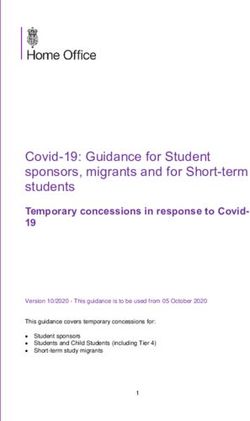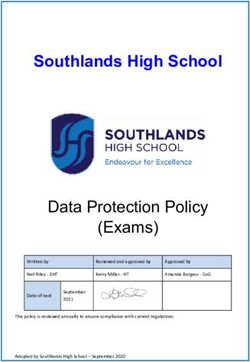Student Registration/ Personal Needs Profile Field Definitions - Version 3.0 - Colorado Department of Education
←
→
Page content transcription
If your browser does not render page correctly, please read the page content below
Student Registration/
Personal Needs Profile
Field Definitions
Version 3.0
Spring 2018 Administration
• CMAS Mathematics and English
Language Arts (including CSLA)
• CMAS Science and Social StudiesDocument Revisions
Revision Date Version Description
9/1/17 1.0 Initial Version
12/13/17 2.0 Updated language in continuous in district and school field definitions
1/4/18 3.0 Language Instruction Program rules updated for FEP Exited Year 1 and FEP Exited Year 2.
If assistance is needed, call 1-888-687-4759 or visit
https://co.pearsonaccessnext.com/, sign in to your
account, and select Contact COLORADO Support.
Copyright 2017, Pearson
CMAS SR/PNP Field Definitions 1The purpose of this document is to provide the information needed to populate values in the Student Registration/Personal Needs Profile (SR/PNP) data file and
instructions for importing the file into PearsonAccessnext. The first section of this document has a checklist of tasks that need to be completed before importing the
file, Matching Criteria used to match SR/PNP records to student records currently in PearsonAccessnext, step-by-step instructions for importing the file into
PearsonAccessnext, and Helpful Hints. The second section of this document contains a table with the list of fields that are present in the data file. This table also
indicates if the field is required, field length requirements, field definitions, notes/validations, and expected values or criteria for entering valid values. It also
contains CMAS Math and ELA specific information for particular fields and CMAS Science and Social Studies specific information. The Personal Needs Profile (PNP)
section is used to gather information regarding a student’s testing condition, materials, or accessibility features and accommodations that may be needed to take
the math, ELA, science, and social studies assessments.
State Policy for Importing the Student Registration/Personal Needs Profile
State will upload students into PearsonAccessnext; districts will have from 1/8/2018-1/26/2018 to update student tests, mode of testing, and paper-based
accommodated forms (e.g., large print, braille, oral scripts).
Checklist Prior to File Import
Verify student demographic fields used for matching criteria are the same between what is populated in the SR/PNP data file
1
and what is populated currently in PearsonAccessnext.
2 Verify that all required fields are populated. Required field rows are highlighted in green.
All expected values match the values found in this document. Bolded text in the Expected Values column must be entered
3
exactly as it appears.
4 Do not delete the header row.
5 Import the file as a Comma Delimited File (.csv file extension) or Fixed File (.txt file extension).
The following icons appear in the PNP section of this document. These icons indicate which testing conditions, materials, or accessibility features and
accommodations are available/compatible with computer-based tests (CBT), paper-based tests (PBT), math, ELA, science, or social studies.
Mathematics and ELA Science and Social Studies
CBT PBT CBT PBT
ELA Math Sci SS
CMAS SR/PNP Field Definitions 2Important
Read the file layout Field Definitions and Notes carefully to prevent records from encountering cross validation errors.
If a student has more than one test assignment (e.g., Grade 8 ELA and Algebra I), each test assignment needs to appear as a separate record on the SR/PNP
Import File. For example, if a student is taking Grade 8 ELA and Algebra I, this student will have two records on the SR/PNP Import File (one for each test
assignment) used in the CMAS Math and ELA Spring 2018 administration in PearsonAccessnext.
Separate SR/PNP Import Files are required for separate administrations in PearsonAccessnext. For example, an SR/PNP Import File with math and ELA test codes
will be used in the CMAS Math and ELA Spring 2018 administration; another SR/PNP Import File with science and social studies test codes will be used in the
CMAS Science and Social Studies Spring 2018 administration. While many data fields across administrations contain the same information for a particular
student, some fields are specific to an administration or have different expected values.
New for 2017-18: A new option allows users to decide whether test sessions are auto-created and tests assigned to them or not during the SR/PNP import
process. The Don't auto-create Test Sessions for online testing option appears on the Import/Export Task screen option and when checked, test sessions will not
be auto-created and tests will not be assigned to them. Online test sessions will automatically be created and students added to them if the Session Name field is
populated and Don't auto-create Test Sessions for online testing option on the import task screen is unchecked. If the Session Name field is left blank, online
test sessions can be auto-created at a later time by importing an updated SR/PNP or sessions will need to be manually created and student tests manually added
to them in PearsonAccessnext. There are two options to move students to different test sessions: 1. Users can manually move students to different session
through the user interface, or 2. Users can remove students from the current test sessions and then import a SR/PNP with updated Session Name field values. If
students are currently assigned to a test session, then updating the Session Name field and re-importing the SR/PNP will not move students to new sessions or
update the current session name. A SR/PNP can be used to add students to existing sessions that are in a not prepared and not started status, but cannot be
used to add students to prepared or started sessions. Students will need to be manually added to prepared or started sessions.
• Students taking computer-based tests who require a signed presentation or auditory presentation in a language other than English or Spanish must be placed in specific
oral script test sessions. To do this, change the Session Name field to a different value to automatically place students requiring a computer-based test with oral script in a
separate session. Once created, the session will need the Form Group Type to be manually switched to Oral Script under the Edit Sessions screen in PearsonAccessnext.
Helpful Hints:
• If using Microsoft Excel and a .csv file, it is recommended that the source file is saved as an Excel spreadsheet to keep formatting. Prior to each import
attempt, save the data file as an Excel spreadsheet. Then save again as a .csv file. If an error is encountered, make the updates in the source Excel
spreadsheet and save, and then save again as a .csv file. Repeat as necessary.
• A file may contain records with or without errors. The records without errors will be imported into PearsonAccessnext. Records with errors will need to be
corrected and re-imported into PearsonAccessnext. If errors are discovered, the initial import file may be reused by leaving the records without errors in the
file, and correcting only the records with errors. When re-importing this file, PearsonAccessnext will treat the records without errors as updates, even if no
values changed. This will not cause any issues.
CMAS SR/PNP Field Definitions 3Student Matching Rules
When student data is imported into PearsonAccessnext, demographic fields are used to identify unique students. When data is updated in PearsonAccessnext,
matching rules are applied to these fields to identify if records currently exist within the system. This information is important for importing SR/PNP files for the
2017-18 administration as many students already exist within PearsonAccessnext from previous administrations. The table below provides information on the fields
used for matching and if they can be updated through the SR/PNP Import.
Match
Core Demographic Can this field be updated via Student Registration
Hierarchy How Matching Works Definitions and Notes
Fields File Import?
Level
Pearson ID 1 Record will match if Pearson ID and at least two No. The Pearson ID is generated by PearsonAccessnext Unique Pearson ID that will move
of the following Core Demographic Fields Match: and cannot be modified by end users. intra state if a student moves
• State Student Identifier district to district or school to
• Local Student Identifier school. Assigned within
• Last or Surname PearsonAccessnext.
• First Name
• Sex
• Birthdate
State Student Identifier 2 If Pearson ID is blank; Record will match if State No. The State Student Identifier cannot be updated A unique number or
Student Identifier and at least two of the by importing a Student Registration File. However, It alphanumeric code assigned to a
following Core Demographic Fields Match: can be updated through the PearsonAccessnext user student by a state or any other
• Local Student Identifier interface. entity.
• Last or Surname
• First Name
• Sex
• Birthdate
Local Student Identifier This is a Core Demographic field used for Yes. The Local Student Identifier value can be A unique number or
matching in Hierarchy 1 and 2 Levels. updated if the Pearson ID and/or State Student alphanumeric code assigned to a
Identifier and at least two of the following Core student by a school system or
*Note this is not a required field Demographic Fields match: any other entity.
• Last or Surname
• First Name
• Sex
• Birthdate
Last or Surname This is a Core Demographic field used for Yes. The Last or Surname value can be updated if the The full legal last name borne in
matching in Hierarchy 1 and 2 Levels. Pearson ID and/or State Student Identifier and at common by members of a family.
least two of the following Core Demographic Fields
(Note, only the first 10 characters are used to match:
match on the Last or Surname Field) • Local Student Identifier
• First Name
• Sex
• Birthdate
CMAS SR/PNP Field Definitions 4Match
Core Demographic Can this field be updated via Student Registration
Hierarchy How Matching Works Definitions and Notes
Fields File Import?
Level
First Name This is a Core Demographic field used for Yes. The First Name value can be updated if the The full legal first name given to
matching in Hierarchy 1 and 2 Levels. Pearson ID and/or State Student Identifier and at a person at birth, baptism, or
least two of the following Core Demographic Fields through legal change.
(Note, only the first 8 characters are used to match:
match on the First Name Field) • Local Student Identifier
• Last or Surname
• Sex
• Birthdate
Sex This is a Core Demographic field used for Yes. The Sex value can be updated if the Pearson ID The concept describing the
matching in Hierarchy 1 and 2 Levels. and/or State Student Identifier and at least two of biological traits that distinguish
the following Core Demographic Fields match: the males and females of a
• Local Student Identifier species.
• Last or Surname
• First Name
• Birthdate
Birthdate This is a Core Demographic field used for Yes. The Birthdate value can be updated if the The year, month and day on
matching in Hierarchy 1 and 2 Levels. Pearson ID and/or State Student Identifier and at which a person was born.
least two of the following Core Demographic Fields
match:
• Local Student Identifier
• Last or Surname
• First Name
• Sex
CMAS SR/PNP Field Definitions 5Importing a SR/PNP Data File
1. Log into PearsonAccessnext.
2. Select the admin from the admin dropdown menu at the top of the screen (CMAS Math and ELA Spring 2018 or CMAS Science and Social Studies Spring
2018).
2017 – 2018
2016 – 2017
3. In the SETUP section, click on the Select an action dropdown menu, and then select Import/Export Data.
CMAS SR/PNP Field Definitions 64. In the Select Tasks dropdown menu, select Import/Export Data. 5. Select Start. CMAS SR/PNP Field Definitions 7
6. In the Type dropdown menu, select Student Registration Import. 7. In the File Layout Type dropdown menu, select the type of file to import (.csv or Fixed). CMAS SR/PNP Field Definitions 8
8. Review options for File Import.
a. New for 2017-18: This option allows users to decide if they would like to auto-create and assign tests to test sessions.
i. If sessions should not be auto-created upon import and Session Name field is populated, select the Don't auto-create Test Sessions for
online testing option on the PAnext Import/Export Data screen when SR/PNP file is imported.
b. DO NOT select the Don’t modify student tests. Only select this option when updating existing student demographic data without updating test
registration data.
a
b
CMAS SR/PNP Field Definitions 99. Choose File to select the file to import. 10. Once the correct .csv file is selected, click Process to submit the selected file. CMAS SR/PNP Field Definitions 10
Checking the status of an imported file The View File Details screen appears after selecting Process. This screen shows the processing status. Select the icon to refresh the screen. CMAS SR/PNP Field Definitions 11
After the file processes, the View File Details screen shows a Complete message, and the number of Successful Records processed is indicated. The number of Error Records is also indicated. CMAS SR/PNP Field Definitions 12
If there are errors, they are displayed at the bottom of the screen. There is an option to download a file with just the records that contained an error in order to resolve these records and import them. There is also an option to view a list of error messages (without the records). Helpful Hint: A file may contain records with or without errors. The records without errors are imported into PearsonAccessnext. Records with errors need to be corrected and re- imported into PearsonAccessnext. The initial import file may be reused by leaving the records without errors in the file, and correcting only the records with errors. When re-importing this file, PearsonAccessnext treats the records without errors as updates, even if no values changed. This does not cause any issues. CMAS SR/PNP Field Definitions 13
Student Data (Fields A – AV are consistent across all CMAS content areas. Starting with Column AW, some Field Notes,
Validations, and Expected Values are broken out to identify appropriate information for each content area.)
Column Required Field
Field Name Field Definitions Field Notes & Validations Expected Values
Letter Y/N Length
Core Student Data
A State Abbreviation Y 2 State’s 2 character abbreviation CO = Colorado
B Testing District Code Y 15 The Testing District responsible for Error and reject record if organization does not exist and set to A-Z
administering the test for a student. participate in administration within PearsonAccessnext. 0-9
Identifier Length:
Colorado = 4
C Testing School Code Y 15 The Testing School responsible for Error and reject record if organization does not exist and set to A-Z
administering the test for a student. participate in administration within PearsonAccessnext. 0-9
Identifier Length:
Colorado = 4
D Responsible District N* 15 The district responsible for specific *Only populate this field if the Responsible District is different than A-Z
Code educational services and/or Testing District. If this field is left blank, it is assumed the Testing 0-9
*See Field instruction of the student. District is also the Responsible District. Blank
Notes and
Validations
District or a Non-School/Private/Charter reporting directly to the Identifier Length:
State Colorado = 4
Error and reject record if organization does not exist and set to
participate in administration within PearsonAccessnext.
E Responsible School N* 15 A unique number or alphanumeric *Only populate this field if the Responsible School is different than A-Z
Code code assigned to an institution by a Testing School. If this field is left blank, it is assumed the Testing 0-9
*See Field school, school system, a state, or School is also the Responsible School. Blank
Notes and
Validations other agency or entity.
School/Institution reporting to a District Identifier Length:
Colorado = 4
Error and reject record if organization does not exist and set to
participate in administration within PearsonAccessnext.
F State Student Y 10 A unique number or alphanumeric Error and reject record if blank. A-Z
Identifier code assigned to a student by CDE. 0-9
(SASID) (SASID) Error and reject record if SASID does not meet the 10 digit character No embedded spaces
length.
G Local Student N 30 A unique number or alphanumeric A-Z
Identifier code assigned to a student by a 0-9
school system or any other entity. No embedded spaces
Blank
H Pearson ID N 36 Unique student code assigned by the Assigned within PearsonAccessnext.
system.
CMAS SR/PNP Field Definitions 14Column Required Field
Field Name Field Definitions Field Notes & Validations Expected Values
Letter Y/N Length
I Last or Surname Y 35 The full legal last name borne in Error and reject record if blank. A-Z
common by members of a family. 0-9
.
-
' (Standard Apostrophe)
Embedded Spaces
J First Name Y 35 The full legal first name given to a Error and reject record if blank. A-Z
person at birth, baptism, or through 0-9
legal change. .
-
' (Standard Apostrophe)
Embedded Spaces
K Middle Name N 35 A full legal middle name given to a A-Z
person at birth, baptism, or through 0-9
legal change. .
-
' (Standard Apostrophe)
Embedded Spaces
Blank
L Birthdate Y 10 The year, month and day on which a Error and reject record if blank. YYYY-MM-DD
person was born.
Will accept MM/DD/YYYY.
M Sex Y 1 The concept describing the Error and reject record if blank. F = Female
biological traits that distinguish the M = Male
males and females of a species.
N Date First Enrolled in N 20 The first date on which the student Will accept MM/DD/YYYY. YYYY-MM-DD
US School enrolled in a US public school. Blank
Student Registration
O Grade Level When Y 2 The grade of a student when Error and reject record if blank. Math/ELA S/SS
Assessed assessed. 03 = Third grade 04 = Fourth grade
The student’s Grade Level must match the grade indicated as part of 04 = Fourth grade 05 = Fifth grade
the Test Code or record will error. 05 = Fifth grade 07 = Seventh grade
06 = Sixth grade 08 = Eighth grade
07 = Seventh grade 11 = Eleventh
08 = Eighth grade grade
P Hispanic or Latino N 1 An indication that the person traces This field is not required during import of student data, but if left Y = Yes
Ethnicity his or her origin or descent to blank, this field will create a Critical Warning in PearsonAccessnext. N = No
Mexico, Puerto Rico, Cuba, Central Blank
and South America, and other Only users with the Sensitive Data Add-on Role will be able to
Spanish cultures, regardless of race. view/update this field after students have been imported into
PearsonAccessnext.
CMAS SR/PNP Field Definitions 15Column Required Field
Field Name Field Definitions Field Notes & Validations Expected Values
Letter Y/N Length
Q American Indian or N 1 A person having origins in any of the This field is not required during import of student data. A Critical Y = Yes
Alaska Native original peoples of North and South Warning will appear in PearsonAccessnext if no race fields (Columns Q- N = No
America (including Central America), U) have an expected value entered. Blank
and who maintains cultural
identification through tribal Only users with the Sensitive Data Add-on Role will be able to
affiliation or community attachment. view/update this field after students have been imported into
PearsonAccessnext.
R Asian N 1 A person having origins in any of the This field is not required during import of student data. A Critical Y = Yes
original peoples of the Far East, Warning will appear in PearsonAccessnext if no race fields (Columns Q- N = No
Southeast Asia, or the Indian U) have an expected value entered. Blank
Subcontinent. This area includes, for
example, Cambodia, China, India, Only users with the Sensitive Data Add-on Role will be able to
Japan, Korea, Malaysia, Pakistan, the view/update this field after students have been imported into
Philippine Islands, Thailand, and PearsonAccessnext.
Vietnam.
S Black or African N 1 A person having origins in any of the This field is not required during import of student data. A Critical Y = Yes
American black racial groups of Africa. Warning will appear in PearsonAccessnext if no race fields (Columns Q- N = No
U) have an expected value entered. Blank
Only users with the Sensitive Data Add-on Role will be able to
view/update this field after students have been imported into
PearsonAccessnext.
T Native Hawaiian or N 1 A person having origins in any of the This field is not required during import of student data. A Critical Y = Yes
Other Pacific original peoples of Hawaii, Guam, Warning will appear in PearsonAccessnext if no race fields (Columns Q- N = No
Islander Samoa, or other Pacific Islands. U) have an expected value entered. Blank
Only users with the Sensitive Data Add-on Role will be able to
view/update this field after students have been imported into
PearsonAccessnext.
U White N 1 A person having origins in any of the This field is not required during import of student data. A Critical Y = Yes
original peoples of Europe, Middle Warning will appear in PearsonAccessnext if no race fields (Columns Q- N = No
East, or North Africa. U) have an expected value entered. Blank
Only users with the Sensitive Data Add-on Role will be able to
view/update this field after students have been imported into
PearsonAccessnext.
V Filler Field N 1 N/A Note this field is being used as a placeholder for possible future data. N/A
W Gifted and Talented N 1 An indication that the student is This field is not required during import of student data, but if left Y = Yes
participating in and served by a blank, this field will create a Critical Warning in PearsonAccessnext. N = No
Gifted/Talented program. Blank
Only users with the Sensitive Data Add-on Role will be able to
view/update this field after students have been imported into
PearsonAccessnext.
CMAS SR/PNP Field Definitions 16Column Required Field
Field Name Field Definitions Field Notes & Validations Expected Values
Letter Y/N Length
X Migrant Status N 1 Persons who are, or whose parents This field is not required during import of student data. Y = Yes
or spouses are, migratory N = No
agricultural workers, including Only users with the Sensitive Data Add-on Role will be able to Blank
migratory dairy workers, or view/update this field after students have been imported into
migratory fishers, and who, in the PearsonAccessnext.
preceding 36 months, in order to
obtain, or accompany such parents
or spouses, in order to obtain,
temporary or seasonal employment
in agricultural or fishing work (A)
have moved from one LEA to
another; (B) in a state that
comprises a single LEA, have moved
from one administrative area to
another within such LEA; or (C)
reside in an LEA of more than 15,000
square miles, and migrate a distance
of 20 miles or more to a temporary
residence to engage in a fishing
activity.
Y Economic N 1 An indication that the student met This field is not required during import of student data. Y = Yes
Disadvantage Status the State criteria for classification as N = No
having an economic disadvantage. Only users with the Sensitive Data Add-on Role will be able to Blank
view/update this field after students have been imported into
PearsonAccessnext.
Z Student With N 3 A student with disability may only This field is not required during import of student data, but if left IEP = Student has IEP
Disabilities receive allowable accommodations blank, this field will create a Critical Warning in PearsonAccessnext 504 = Student has 504 Plan
if the student has an IEP or 504 plan. N = No, student does not have IEP or 504
Only users with the Sensitive Data Add-on Role will be able to plan
view/update this field after students have been imported into Blank
PearsonAccessnext.
AA Primary Disability N* 3 The major or overriding disability *This field is ONLY required if Student With Disabilities field equals AUT = Autism
Type condition that best describes a “IEP”. DB = Deaf-blindness
*See Field person's impairment. DD = Developmental delay
Notes and
Validations If Student With Disabilities is IEP then this field will create a Critical EMN = Emotional disturbance
Warning in PearsonAccessnext if blank. HI = Hearing impairment
ID = Intellectual disability
Only users with the Sensitive Data Add-on Role will be able to MD = Multiple disabilities
view/update this field after students have been imported into OI = Orthopedic impairment
PearsonAccessnext. OHI = Other health impairment
SLD = Specific learning disability
SLI = Speech or language impairment
TBI = Traumatic brain injury
VI = Visual impairment
Blank
CMAS SR/PNP Field Definitions 17Column Required Field
Field Name Field Definitions Field Notes & Validations Expected Values
Letter Y/N Length
AB Homeless N 20 Student meets the criteria of a Only users with the Sensitive Data Add-on Role will be able to 0 = No
homeless individual according to the view/update this field after students have been imported into 3 = Yes and is in the physical custody of a
2001 McKinney-Vento PearsonAccessnext. parent or guardian
reauthorization Act. 4 = Yes and is not in the physical custody
of a parent or guardian (unaccompanied
youth)
Blank
AC Language N 20 Visit the following CDE link for a Three digit language A-Z
Background complete list of language Code 000 = N/A 000 = N/A
background codes: Blank
For a student using the Spanish Transadaptation of the Assessment
http://www.cde.state.co.us/DataPip accommodation (including CSLA), this field must equal SPA.
eline/org_language_codes.asp
Only users with the Sensitive Data Add-on Role will be able to view
this field after students have been imported into PearsonAccessnext.
AD Language N 20 A student's English language This field is not required during import of student data, but if left 0 = Not Applicable
Proficiency proficiency is described by his or her blank, this field will create a Critical Warning in PearsonAccessnext. 1 = NEP - Non English Proficient
ability to speak, listen, read, and 2 = LEP - Limited English Proficient
write in English. This field is used to validate assignments of English learner 4 = PHLOTE - English Proficient
accommodations (must be 1 = NEP OR 2 = LEP). 5 = FELL - Former ELL
6 = FEP - Monitor Year 1
If Language Proficiency is not blank, then Language Instruction 7 = FEP - Monitor Year 2
Program field cannot be blank. 8 = FEP - Exited Year 1
9 = FEP - Exited Year 2
Only users with the Sensitive Data Add-on Role will be able to view Blank
this field after students have been imported into PearsonAccessnext.
AE Language N* 20 Student is currently enrolled in *This field is ONLY required if Language Proficiency field is not blank. 00 = No or Not Applicable
Instruction Program language instruction program. If Language Proficiency is not blank then this field will create a Critical 01 = English as a Second Language (ESL) or
*See Field Indicates the type of English Warning in PearsonAccessnext if blank. English Language Development (ELD)
Notes and
Validations language instructional program used • Students with a language background of English should be coded 02 = Dual Language or Two-way
to educate a student who is an as 00 (No or Not Applicable). Immersion
English learner. • Students with a language background that is not English and have 03 = Transitional Bilingual Education or
a Language Proficiency code of NEP (1), LEP (2), FEP (6-9) should Early-Exit Bilingual Education
have a valid non-zero (00) code for this field. 04 = Content Classes with integrated ESL
• Students who have a Language Proficiency code of FELL (5) should Support
be coded as 00 (No or Not Applicable). 05 = Newcomer programs
• Field cannot be blank for students who have a Language 97 = Other
Proficiency code of FEP (8-9). 98 = Not in a Language Instruction
• Students may not be coded in more than one Language Instruction Program, Parent Choice
Program. If multiple programs are used to educate a student Blank
please use the one that is predominately used to educate the
student.
Only users with the Sensitive Data Add-on Role will be able to view
this field after students have been imported into PearsonAccessnext.
CMAS SR/PNP Field Definitions 18Column Required Field
Field Name Field Definitions Field Notes & Validations Expected Values
Letter Y/N Length
AF Title 1 N 20 Student receives Title 1 funding. Only users with the Sensitive Data Add-on Role will be able to view 0 = No
this field after students have been imported into PearsonAccessnext. 1 = Yes
Blank
AG Continuous in N 20 Student has been enrolled in the Only users with the Sensitive Data Add-on Role will be able to view 0 = No
District district continuously since the this field after students have been imported into PearsonAccessnext. 1 = Yes
October Count date for 2017. Blank
AH Continuous in N 20 Student has been enrolled in the Only users with the Sensitive Data Add-on Role will be able to view 0 = No
School school continuously since the this field after students have been imported into PearsonAccessnext. 1 = Yes
October Count date for 2017. Blank
AI Expelled N 20 Student is expelled from school or Only users with the Sensitive Data Add-on Role will be able to view 0 = No
district. this field after students have been imported into PearsonAccessnext. 1 = Yes (Expelled)
Blank
AJ Filler Field N 20 N/A Note this field is being used as a placeholder for possible future data. N/A
CMAS SR/PNP Field Definitions 19Test Data
Column Required Field
Field Name Field Definitions Field Notes & Validations Expected Values
Letter Y/N Length
AK Session Name N 50 The description of the place where an For computer-based testing: A-Z
assessment is administered. If this field is populated on an import, the session will be auto-created and the a-z
student's test will be placed into an online session with the same name. If 0-9
students are already in test sessions, in order for this field to work, students must -
be removed from current test sessions prior to importing an updated SR/PNP. ‘ (Standard Apostrophe)
.
If sessions should not be auto-created upon import and this field is populated, )
select the Don't auto-create Test Sessions for online testing option on the (
PAnext Import/Export Data screen when SR/PNP file is imported. &
/
Students requiring an oral script for computer-based test must be placed in +
specific oral script test sessions. embedded spaces
Blank
For paper-based testing:
If this field is populated on an import prior to the enrollment window closing
(Jan. 26) and the test format is paper, then this will be used for sorting and
rostering of students and the Student ID labels.
AL Class Name N 45 The name of a group of students. This field can be used to add students to test sessions by groups (i.e. Class Name) A-Z
through the user interface. a-z
0-9
-
‘ (Standard Apostrophe)
.
)
(
&
/
+
embedded spaces
Blank
CMAS SR/PNP Field Definitions 20Column Required Field
Field Name Field Definitions Field Notes & Validations Expected Values
Letter Y/N Length
AM Test Code Y 5 Identifier assigned to the test name. The student’s Grade Level must match the grade indicated as part of the Test Mathematics and ELA Science and Social Studies
Code or record will error. MAT03 = Grade 3 MathSS04S = Grade 4 Social
MAT04 = Grade 4 MathStudies
MAT05 = Grade 5 MathSC05S = Grade 5 Science
MAT06 = Grade 6 MathSS07S = Grade 7 Social
MAT07 = Grade 7 MathStudies
MAT08 = Grade 8 MathSC08S = Grade 8 Science
ALG01 = Algebra I SCHSS = High School
GEO01 = Geometry Science
MAT1I = Integrated
Math I
MAT2I = Integrated
Math II
ELA03 = Grade 3 ELA
ELA04 = Grade 4 ELA
ELA05 = Grade 5 ELA
ELA06 = Grade 6 ELA
ELA07 = Grade 7 ELA
ELA08 = Grade 8 ELA
SLA03 = Grade 3 CSLA
SLA04 = Grade 4 CSLA
AN Test Format Y 1 Format of the Test Paper = Paper-based Testing (PBT) P = Paper
Online = Computer-based Testing (CBT) O = Online
AO Frequent Breaks N 1 Student is allowed to take breaks, at their Procedures Manual Reference: Y = Yes
request, during the testing session. Does 6.1.1 Frequent Breaks Blank
not stop test time.
Proctor/School Provided Administrative
Consideration
(Reporting this administrative
consideration is optional)
AP Separate/Alternate N 1 Student tested in specially-assigned Procedures Manual Reference: Y = Yes
Location location. 6.1.1 Separate or Alternate Location Blank
Proctor/School Provided Administrative
Consideration
(Reporting this administrative
consideration is optional)
CMAS SR/PNP Field Definitions 21Column Required Field
Field Name Field Definitions Field Notes & Validations Expected Values
Letter Y/N Length
AQ Small Group Testing N 1 Student is tested in a separate location Procedures Manual Reference: Y = Yes
with a small group of students with 6.1.1 Small Group Testing Blank
matching accessibility features or
accommodations/testing needs as
appropriate. Check individual state policies
on the maximum number of students that
are allowed in a small testing group.
Proctor/School Provided Administrative
Consideration
(Reporting this administrative
consideration is optional)
AR Specialized Equipment N 1 Student is provided specialized equipment Procedures Manual Reference: Y = Yes
or Furniture or furniture needed for a successful 6.1.1 Adaptive and Specialized Equipment or Furniture Blank
testing environment (e.g., low lighting;
adaptive seat; etc.).
Proctor/School Provided Administrative
Consideration
(Reporting this administrative
consideration is optional)
AS Specified Area or N 1 Student is tested in a specialized area or Procedures Manual Reference: Y = Yes
Setting setting (e.g., front of the classroom; seat 6.1.1 Specified Seating Blank
near the door; library observation room;
etc.).
Proctor/School Provided Administrative
Consideration
(Reporting this administrative
consideration is optional)
AT Time of Day N 1 Student is tested during a specific time of Procedures Manual Reference: Y = Yes
day based on their individual needs (e.g., 6.1.1 Time of Day Blank
ELA in the morning; no testing after lunch;
etc.).
Proctor/School Provided Administrative
Consideration
(Reporting this administrative
consideration is optional)
CMAS SR/PNP Field Definitions 22Column Required Field
Field Name Field Definitions Field Notes & Validations Expected Values
Letter Y/N Length
AU Color Contrast N 2 Defines as part of an Assessment Personal For Computer-based Testing: 01 = black font on cream background
Needs Profile the access for preference to The interface launches a pre-selected alternate color combination for the text 02 = black font on light blue background
invert the foreground and background (foreground) and background colors. 03 = black font on light magenta background
colors. 04 = white font on black background
This is available to ALL students testing and is available on all test forms. 05 = yellow font on blue background
06 = low contrast color, dark gray font on pale
If expected value = “01”- “06”; then Test Format must = "O" or record will error. green background
07 = locally provided color overlay
For Paper-based Testing: Blank
Color overlays for background color. Font color cannot be changed.
Proctor/School-provided
Procedures Manual Reference:
6.1.2 Color Contrast
AV Filler Field N 1 N/A Note this field is being used as a placeholder for possible future data. N/A
AW Assistive Technology N 1 Used to assign the form administered for Mathematics and ELA Only Mathematics and ELA Science and Social Studies
with Braille computer-based testing when an assistive If expected value = “Y”; then the following criteria must be met or record will Y = Yes Filler Field
technology application is needed for error: Blank
students with visual impairments. • Test Format = "O",
• Student with Disabilities = “504” OR “IEP”,
Note: Only for use by students with • Assistive Technology must be left blank,
visual impairment including • Spanish Transadaptation of the Assessment must be left blank,
blindness. • Text-to-Speech must be left blank,
• AND Auditory Presentation: Oral Script must be left blank.
This form allows Screen Reader Assistive
Technology Applications (3rd party Note: If Assistive Technology for Braille = “Y” is identified by Jan. 26 then a braille
external support, such as Jaws and NVDA, kit containing tactile graphics will be shipped automatically if the specific grade
intended for students who are blind) to be level and content area CBT assessment contains images or graphics that must be
used for CBT math and ELA. The Screen represented by tactile graphics. If a student is registered for Assistive Technology
Reader is used for browser navigation and with Braille after the initial registration window closes then an additional order
access to content. will need to be submitted to receive the corresponding braille kit.
CBT
If Assistive Technology with Braille is
populated, an accommodation reminder ELA Math
will be displayed in PAnext stating: "This
Procedures Manual Reference:
Accommodation is for students using a
6.1.3 Braille
screen reader program. It does not read
6.1.3 Assistive Technology
the text on the screen for students.”
Reminders cannot be cleared.
CMAS SR/PNP Field Definitions 23Column Required Field
Field Name Field Definitions Field Notes & Validations Expected Values
Letter Y/N Length
AX Assistive Technology N 1 Used to assign the form administered for Mathematics and ELA Only Mathematics and ELA Science and Social Studies
computer-based testing when an assistive If expected value = “Y”; then the following criteria must be met or record will Y = Yes Filler Field
technology application is needed for error: Blank
students without visual impairments. • Test Format = "O",
• Student with Disabilities = “504” OR “IEP”,
This form allows Assistive Technology • Assistive Technology with Braille must be left blank,
Applications to be used for CBT math and • Spanish Transadaptation of the Assessment must be left blank,
ELA assessments. • Text-to-Speech must be left blank,
• AND Auditory Presentation: Oral Script must be left blank.
CBT
ELA Math
Procedures Manual Reference:
6.1.3 Assistive Technology
AY Filler Field N 1 N/A Note this field is being used as a placeholder for possible future data. N/A
AZ Filler Field N 1 N/A Note this field is being used as a placeholder for possible future data. N/A
BA Large Print N 1 A Large Print test booklet is provided with Pearson to provide Large Print booklet for student to read. Standard edition test Y = Yes
text increased 150% to an 18 point font. booklet or answer document included in large print kit so the student’s Blank
responses can be transcribed and submitted for scoring.
The student responds and responses must
be transcribed into the answer document If expected value = “Y”; then the following criteria must be met or the record will
provided with the large print kit. error:
• Test Format = "P"
Note for Mathematics and CSLA Only: • AND Student with Disabilities = “504” or “IEP”.
Spanish Transadaptation of the
Assessment is available in large print. To Procedures Manual Reference:
receive this accommodation, populate 6.1.3 Large Print
Spanish Transadaptation of the
Assessment field with “SPA” and Large
Print field with “Y”. Validation rules still
apply.
BB Braille N 2 A hard copy Braille test booklet is provided If expected value = “01” then the following criteria must be met or record will 01 = UEB/Unified English Braille
with embedded tactile graphics. error: Blank
• Test Format = "P",
The student responds and responses must • Student with Disabilities = “504” OR “IEP”,
be transcribed into the answer document • AND Large Print = blank.
provided in the braille kit.
Procedures Manual Reference:
6.1.3 Braille
CMAS SR/PNP Field Definitions 24Column Required Field
Field Name Field Definitions Field Notes & Validations Expected Values
Letter Y/N Length
BC Calculation Device N 1 The student is allowed to use a calculator Mathematics Only Mathematics and ELA Science and Social Studies
and/or Math Charts as an accommodation, including for items If expected value = “C”, “T”, OR “B”; then the following criteria must be met or C = Uses calculator on Filler Field
and/or Counters in test sections designated as non- record will error: non-calculator section
calculator sections. In addition, an • Test Code = Mathematics Subject T = Uses math charts
Math: Approved UAR arithmetic table (including addition/ • AND Student with Disabilities = “504” OR “IEP”. and/or counters on
required subtraction and/or multiplication/division non-calculator section
charts), and/or manipulatives may be CBT PBT B = Uses both
used. Math calculator and math
charts and/or counters
If Calculation Device and/or Math Charts Procedures Manual Reference: on non-calculator
and/or Counters are populated, an 6.1.4 Calculator on Non-calculator Section/Unit for Math section
Accommodation Reminder will be Blank
displayed stating: "Adding Calculation
Device and/or Math Charts and/or
Counters without proper documentation
may result in the student’s test being
invalidated." Reminders cannot be
cleared.
Proctor/School Provided Accommodation
BD Scribe for ELA N 2 The student's response is captured by an ELA Only Mathematics and ELA Science and Social Studies
Constructed Response external Speech to Text device, external If expected value = “01” OR “04”; then the following criteria must be met or 01 = Speech-to-Text Filler Field
AT device, Scribe or Signer for Constructed record will error: 02 = Scribe
ELA Scribe: Approved Response item types. • Student with Disabilities = “504” OR “IEP” 03 = Signer
UAR required • AND Test Code = ELA Subject. 04 = External AT Device
If Scribe for ELA Constructed Response is Blank
populated, an Accommodation Reminder If expected value = “02” OR ‘03”; then the following criteria must be met or
will be displayed stating: "Adding Scribe record will error:
without proper documentation may result • Student with Disabilities = “504” OR “IEP”,
in the student’s test being invalidated.” • Unique Accommodation = "Y",
Reminders cannot be cleared. • AND Test Code = ELA Subject.
Proctor/School Provided Accommodation CBT PBT
ELA
Procedures Manual Reference:
6.1.3 Assistive Technology
6.1.3 Speech-to-Text
6.1.4 Constructed Response Scribe for ELA and CSLA
CMAS SR/PNP Field Definitions 25Column Required Field
Field Name Field Definitions Field Notes & Validations Expected Values
Letter Y/N Length
BE Scribe for ELA Selected N 2 The student's response is captured by an ELA Only Mathematics and ELA Science and Social Studies
Response external Speech to Text device, external If expected value = “01”- “04”; then the following criteria must be met or record 01 = Speech-to-Text Filler Field
AT device, Scribe or Signer for Selected will error: 02 = Scribe
Response or Technology Enhanced items • Test Code = ELA Subject 03 = Signer
types. • AND Student with Disabilities = “504” OR “IEP”. 04 = External AT Device
Blank
Proctor/School Provided Accommodation CBT PBT
ELA
Procedures Manual Reference:
6.1.3 Assistive Technology
6.1.3 Scribe – English
6.1.3 Speech-to-Text
BF Scribe for Math, Sc, SS N 2 The student's response is captured by an Mathematics, Science and Social Studies Only 01 = Speech-to-Text
external Speech to Text device, external If expected value = “01”-“04”; then the following criteria must be met or record 02 = Scribe
AT device, Scribe or Signer. will error: 03 = Signer
• Test Code = Math, Sci, or SS Subject 04 = External AT Device
Proctor/School Provided Accommodation • AND Language Proficiency = “1” OR “2” Blank
• OR Student with Disabilities field = “504” OR “IEP”.
CBT PBT CBT PBT
Math Sci SS
Procedures Manual Reference:
6.1.3 Assistive Technology
6.1.3 Scribe – English
6.1.3 Speech-to-Text
BG Word Prediction N 1 The student uses a word prediction ELA, Science and Social Studies Only Y = Yes
external device that provides a bank of If expected value = “Y”; then the following criteria must be met or record will Blank
frequently- or recently-used words as a error:
result of the student entering the first few • Test Code = ELA, Sci, or SS Subject
letters of a word. • AND Student with Disabilities = “504” or “IEP”.
Proctor/School Provided Accommodation CBT PBT CBT PBT
ELA Sci SS
Procedures Manual Reference:
6.1.3 Word Prediction
CMAS SR/PNP Field Definitions 26Column Required Field
Field Name Field Definitions Field Notes & Validations Expected Values
Letter Y/N Length
BH Administration N 3 The test administrator reads aloud, and Spanish directions available on Avocet. Other native language directions must be SPA = Spanish
Directions Read repeats as needed, test directions in thetranslated locally. HT = Translator
Aloud/Clarified in student’s native language. Blank
Student’s Native If expected value = “SPA” OR “HT”, then the following criteria must be met or
Language Proctor/School Provided Accommodation record will error:
• Language Proficiency = “1” OR “2”.
Procedures Manual Reference:
6.1.3 Translated General Administration (SAY) Directions
BI Non-English Response N 2 The student responds in their native Mathematics, Science and Social Studies Only 01 = Spanish – Written
(Math, Sc, SS) language. If expected value = “01”-“04”; then Language Proficiency must = “1” OR “2” or 02 = Spanish – Oral (Scribe Only)
• Spanish written responses do not record will error. 03 = Lang other than Eng/Spa – Written
require transcription (Transcription)
CBT PBT CBT PBT 04 = Lang other than Eng/Spa – Oral (Scribe and
Proctor/School Provided Math Sci SS Transcription)
Accommodation: Blank
• Spanish oral responses require a scribe Procedures Manual Reference:
• Written responses in languages other 6.1.3 Spanish Written Response
than English or Spanish require 6.1.3 Scribe – Spanish Oral Response
transcription 6.1.3 Transcription – Language other than Eng/Spa – Written Response
• Oral responses in languages other than 6.1.3 Scribe with Transcription – Language other than Eng/Spa – Oral Response
English or Spanish require a scribe and
transcription
CMAS SR/PNP Field Definitions 27Column Required Field
Field Name Field Definitions Field Notes & Validations Expected Values
Letter Y/N Length
BJ Spanish N 3 Used to assign/order a Spanish form of Mathematics and ELA Science and Social Studies SPA = Spanish
Transadaptation of the the assessment. Mathematics Tests If expected value = “SPA”; then the Blank
Assessment If expected value = “SPA”; then the following criteria must be met or
Math, Science, and Social Studies Spanish following criteria must be met or record will error:
accommodated forms: record will error: • Language Background = “SPA” OR
• If Spanish Transadaptation = “SPA” and • Test Code = Math Subject, blank
Test Format = “P” is indicated by Jan. 26 • Language Background = “SPA” OR • AND Language Proficiency = “1” OR
then the Spanish Paper form will be blank, “2”
ordered. • Language Proficiency field must =
• If Spanish Transadaptation = “SPA” and “1” OR “2”, CBT PBT
Test Format = “O” then the Spanish • Assistive Technology must be left Sci SS
online form will be assigned. blank,
Procedures Manual Reference:
• AND Assistive Technology with
ELA Spanish accommodated form (CSLA): 6.1.3 Spanish Form
Braille must be left blank
• If Spanish Transadaptation = “SPA”, Test
Code = “ELA03” OR “ELA04”, and Test CBT PBT
Format = “P” is indicated by Jan. 26 then Math
the CSLA accommodated paper form will
be ordered. Procedures Manual Reference:
6.1.3 Spanish Form
Math, Science, and Social Studies Auditory
Presentation Accommodation only: ELA Tests
• For computer-based testing: If Spanish If expected value = “SPA”; then the
Transadaptation = “SPA” and Text-to- following criteria must be met or
Speech = “02” then the Spanish Text-to- record will error:
Speech form will be assigned to the • Language Background = “SPA” OR
student. Blank,
• Language Proficiency = “1” OR “2”,
• For paper-based testing: If Spanish
Transadaptation = “SPA”, Test Format = • Test Format = "P",
“P”, and Auditory Presentation: Oral • Test Code = “SLA03” OR “SLA04”,
Script = “02” is indicated by Jan. 26 then • AND Braille must be left blank.
the Spanish Oral Script will be ordered.
PBT
ELA
Procedures Manual Reference:
6.1.3 CSLA in Place of ELA
BK Word-to-Word N 1 The student uses a published word-to- If expected value = “Y”; then Language Proficiency must = “1” OR “2” or record Y = Yes
Dictionary word hand-held dictionary. will error. Blank
(English/Native
Language) Proctor/School Provided Accommodation Procedures Manual Reference:
6.1.3 Word-to-Word Dictionary
CMAS SR/PNP Field Definitions 28Column Required Field
Field Name Field Definitions Field Notes & Validations Expected Values
Letter Y/N Length
BL Text-to-Speech N 2 Used to assign the online form of the Mathematics and ELA Science and Social Studies Mathematics and ELA Science and Social Studies
assessment with embedded auditory Mathematics Tests If expected value = “02”; then the 01 – Text-to-Speech for 02 – Text-to-Speech for
ELA Text-to-Speech: presentation. Through text-to-speech If expected value = “02; then the following criteria must be met or ELA non-ELA subjects
Approved UAR (TTS), on-screen text is read aloud to the following criteria must be met or record will error: 02 – Text-to-Speech for Blank
required student by means of embedded audio record will error: • Test Format = "O" non-ELA subjects
software. • Test Format = "O", • AND Auditory Presentation: Oral Blank
• Test Code = a Math Subject, Script must be blank.
Notes: • Assistive Technology must be blank,
• This form is only to be used by • Assistive Technologywith Braille CBT
students who receive auditory must be blank, Sci SS
presentation of text during instruction • AND Auditory Presentation: Oral
and classroom-based assessment. Procedures Manual Reference:
Script must be left blank.
• TTS is not intended to support 6.1.2 Text-to-Speech
students who are blind. 6.1.3 Spanish Form
Procedures Manual Reference:
• ELA only: If TTS is populated for an ELA 6.1.2 Text-to-Speech
test, an accommodation reminder will 6.1.3 Spanish Form
be displayed stating: "Adding Text-To-
Speech to an ELA test without proper ELA Tests
documentation may result in the If expected value = “01”; then the
student’s test being invalidated.” following criteria must be met or
Reminders cannot be cleared. record will error:
• Math, Science and Social Studies only: • Test Format = "O",
If Spanish Transadaptation = “SPA” • Test Code = ELA Subject,
and Text-to-Speech = “02” then the • Student with Disabilities = either
Spanish Text-to-Speech form will be “504” OR “IEP”,
assigned to the student. • Assistive Technology must be blank,
• Assistive Technology with Braille
must be blank,
• Auditory Presentation: Oral Script
must be blank,
• AND Unique Accommodation = “Y”.
CBT
ELA Math
Procedures Manual Reference:
6.1.4 Auditory Presentation for ELA
and CSLA
CMAS SR/PNP Field Definitions 29BM Auditory Presentation: N 2 The test is read aloud or signed to the Mathematics and ELA Science and Social Studies 01 = Signer/Lang Other than Eng/Spa
Oral Script student by the test administrator for If expected value = “01” OR “02”; then If expected value = “01” OR “02”; then 02 = Oral Script
(Reader/Signer) paper-based testing. This field is used to the following criteria must be met or the following criteria must be met or Blank
order the appropriate oral script for record will error: record will error:
paper-based testing*. • Assistive Technology with Braille • Text-to-Speech must be blank,
must be blank, AND additional criteria must be met as
Important Notes: • Assistive Technology must be blank, follows:
• Text-to-Speech must be blank, If expected value = “01”; then the
*CBT all subjects - Under certain • AND additional criteria must be met following criteria must be met:
circumstances oral scripts are available for as follows: • Student with Disabilities = “504” OR
computer-based testing. Students “IEP”
requiring a signed presentation or an For Mathematics Tests: • AND Language Proficiency must be
auditory presentation (AP) in a language If expected value = “01”, then the blank.
other than English or Spanish (math, following criteria must be met:
science, and social studies only) must be • Test Code = Math Subject, OR
placed in a specific oral script test session. • Student with Disabilities = “504” OR
To do this, change the Session Name field “IEP”, If expected value = “01”; then the
to a different value to automatically place • AND Language Proficiency must be following criteria must be met:
students requiring a computer-based test blank. • Language Proficiency = “1” OR “2”
with oral script in a separate session. Once • AND Student with Disabilities must
created, the session will need the Form OR be blank.
Group Type to be manually switched to
“Oral Script” under Edit Sessions screen in If expected value = “01”, then the CBT PBT
PearsonAccessnext. Sci SS
following criteria must be met:
• Test Code = Math Subject, Procedures Manual Reference:
ELA only - If Auditory Presentation: Oral • Language Proficiency = “1” OR “2”,
Script is populated for an ELA test, an 6.1.3 Signer/Oral Script for Translation
• AND Student with Disabilities must 6.1.3 AP – Spanish
accommodation reminder will be
be blank. 6.1.3 AP – Translated
displayed stating: "Adding Auditory
Presentation: Oral Script to an ELA test CBT PBT
without proper documentation may result If expected value = “02”, then the
Math following criteria must be met:
in the student’s test being invalidated.”
Reminders cannot be cleared. • Test Format = “P”
Procedures Manual Reference:
6.1.3 Signer/Oral Script for Translation PBT
An oral script is not received for ELA 6.1.3 AP – Spanish Sci SS
assessments. Audio Guidelines must be 6.1.3 AP – Translated
followed to provide this unique Procedures Manual Reference:
accommodation to students with CDE- If expected value = “02”, then the 6.1.2 AP – English (PBT only)
approved UARs. following criteria must be met:
• Test Code = Math Subject
• AND Test Format = “P”.
PBT
Math
Procedures Manual Reference:
6.1.2 AP – English (PBT only)
CMAS SR/PNP Field Definitions 30Column Required Field
Field Name Field Definitions Field Notes & Validations Expected Values
Letter Y/N Length
For ELA Tests:
• Test Code = ELA Subject,
• Student with Disabilities = either
“504” OR “IEP”,
• AND Unique Accommodation = “Y”.
CBT PBT
ELA
Procedures Manual Reference:
6.1.4 AP for ELA and CSLA
BN Filler Field N 1 N/A Note this field is being used as a placeholder for possible future data. N/A
BO Emergency N 2 An emergency accommodation for a Procedures Manual Reference: 01 = Scribe
Accommodation student who incurs a temporary disabling 2.5 Unforeseeable Circumstances 99 = Other
condition that interferes with test Appendix G Blank
performance shortly before or during the
assessment window.
BP Extended Time N 6 Extended Time is provided to the student. • If expected value equals “EL”; then Language Proficiency field must = “1” EL
OR “2” or record will error. IEP504
Proctor/School Provided Accommodation • If expected value equals “IEP504”; then the Student with Both
Disabilities field must = “504” OR “IEP” or record will error. Blank
• If expected value equals “Both”; then the Student with Disabilities
field must = “504” OR “IEP” AND Language Proficiency field must = “1”
OR “2” or record will error.
Procedures Manual Reference:
6.1.3 Time-and-a-Half for Math/ELA
6.1.3 Double Time
BQ End-of-Record Y 1 Error and reject record if blank. Y
CMAS SR/PNP Field Definitions 31You can also read