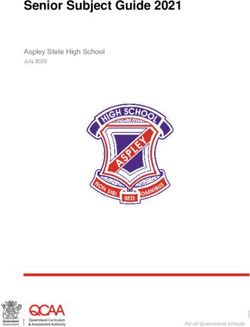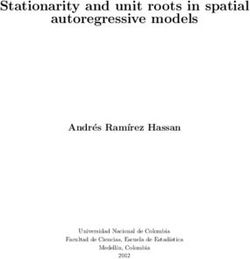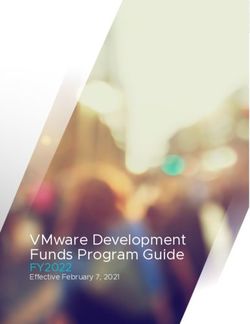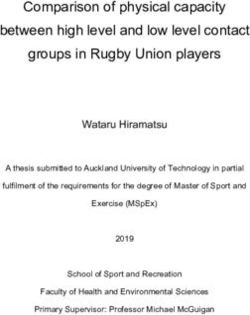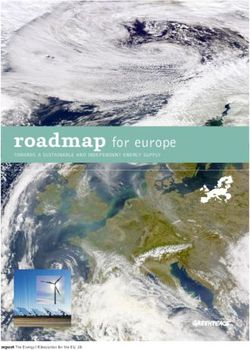Stinger Hardware Installation Guide - Part Number: 7820-0710-002 For software version 7.11.0 August 1999
←
→
Page content transcription
If your browser does not render page correctly, please read the page content below
Stinger Hardware Installation Guide
Part Number: 7820-0710-002
For software version 7.11.0
August 1999Copyright© 1999 Lucent Technologies. All Rights Reserved.
This material is protected by the copyright laws of the United States and other countries. It may not be reproduced, distributed, or altered in any fashion by any
entity (either internal or external to Lucent Technologies), except in accordance with applicable agreements, contracts or licensing, without the express written
consent of Lucent Technologies, Inc.
Notice
Every effort was made to ensure that the information in this document was complete and accurate at the time of printing. However, information is subject to
change.
Interference Information: Part 15 of FCC Rules
This equipment has been tested and found to comply with the limits for a Class A digital device, pursuant to Part 15 of the FCC rules. These limits are
designed to provide reasonable protection against harmful interference when the equipment is operated in a commercial environme nt. This equipment gener-
ates, uses, and can radiate radio frequency energy, and, if not installed and used in accordance with the instruction manual, can cause harmful interference to
radio communications. Operation of this equipment in a residential area is likely to cause harmful interference, in which case the user will be required to
correct the interference at his or her own expense.
Security Statement
In rare instances, unauthorized individuals make connections to the telecommunications network through the use of access features.
Trademarks
DSLPipe, DSLMAX, DSL Terminator, MAX, MAX TNT, MultiDSL, Pipeline, and Stinger are trademarks of Lucent Technologies. Other trademarks and
trade names mentioned in this publication belong to their respective owners.
Limited Warranty
Lucent Technologies provides a limited warranty to this product. See the Warranties in the back of this manual for more information.
Ordering Information
To order copies of this document, contact your Lucent Technologies representative or reseller.
Support Telephone Numbers
For a menu of support and other services, call (800) 272-3634. Or call (510) 769-6001 for an operator.
Lucent TechnologiesCustomer Service
Customer Service provides a variety of options for obtaining information about Lucent
products and services, software upgrades, and technical assistance.
Finding information and software on the Internet
Visit the Web site at http://www.ascend.com for technical information, product
information, and descriptions of available services.
Visit the FTP site at ftp.ascend.com for software upgrades, release notes, and addenda to
this manual.
Obtaining technical assistance
You can obtain technical assistance by telephone, email, fax, modem, or regular mail, as well
as over the Internet.
Enabling Lucent to assist you
If you need to contact Lucent for help with a problem, make sure that you have the following
information when you call or that you include it in your correspondence:
• Product name and model.
• Software and hardware options.
• Software version.
• Type of computer you are using.
• Description of the problem.
Calling Lucent from within the United States
In the U.S., you can take advantage of Priority Technical Assistance or an Advantage service
contract, or you can call to request assistance.
Priority Technical Assistance
If you need to talk to an engineer right away, call (900) 555-2763 to reach the Priority Call
queue. The charge of $2.95 per minute does not begin to accrue until you are connected to an
engineer. Average wait times are less than three minutes.
Advantage Services
Advantage Services is a comprehensive selection of services. Installation services help get
your Lucent Wide Area Network (WAN) off to the right start. Ongoing maintenance and
support services provide hardware and software solutions to keep your network operating at
peak performance. For more information, call (800) 272-3634, or access the Web site at
www.ascend.com and select Services and Support, then Advantage Services.
Stinger Hardware Installation Guide iiiOther telephone numbers
For a menu of Lucent’s services, call (800) 272-363). Or call (510) 769-6001 for an operator.
Calling Lucent from outside the United States
You can contact Lucent by telephone from outside the United States at one of the following
numbers:
Telephone outside the United States (510) 769-8027
Austria/Germany/Switzerland (+33) 492 96 5672
Benelux (+33) 492 96 5674
France (+33) 492 96 5673
Italy (+33) 492 96 5676
Japan (+81) 3 5325 7397
Middle East/Africa (+33) 492 96 5679
Scandinavia (+33) 492 96 5677
Spain/Portugal (+33) 492 96 5675
UK (+33) 492 96 5671
For the Asia Pacific Region, you can find additional support resources at
http://apac.ascend.com
Obtaining assistance through correspondence
Lucent maintains two email addresses for technical support questions. One is for customers in
the United States, and the other is for customers in Europe, the Middle East, and Asia. If you
prefer to correspond by fax, BBS, or regular mail, please direct your inquiry to Lucent’s U.S.
offices. Following are the ways in which you can reach Customer Service:
• Email from within the U.S.—support@ascend.com
• Email from Europe, the Middle East, or Asia—EMEAsupport@ascend.com
• Fax—(510) 814-2312
• Customer Support BBS (by modem)—(510) 814-2302
Write to Lucent at the following address:
Attn: Customer Service
Lucent Technologies Inc.
1701 Harbor Bay Parkway
Alameda, CA 94502-3002
iv Stinger Hardware Installation GuideContents
Customer Service ..................................................................................................................... iii
About This Guide ............................................................................ xiii
How to use this guide............................................................................................................. xiii
What you should know .......................................................................................................... xiii
Documentation conventions................................................................................................... xiii
Acronyms ................................................................................................................................ xiv
Chapter 1 Introduction to the Stinger............................................................. 1-1
Features overview .................................................................................................................. 1-1
Hardware components............................................................................................................ 1-2
Control modules.............................................................................................................. 1-3
Line interface modules.................................................................................................... 1-4
Line protection modules ................................................................................................. 1-4
Trunk modules ................................................................................................................ 1-4
Stinger redundancy ................................................................................................................ 1-4
CM redundancy............................................................................................................... 1-5
Power redundancy........................................................................................................... 1-5
LIM redundancy ............................................................................................................. 1-5
Trunk redundancy ........................................................................................................... 1-6
Chapter 2 Specifications and Safety Warnings ............................................. 2-1
Physical specifications ........................................................................................................... 2-1
Site specifications .................................................................................................................. 2-2
Operating environment ................................................................................................... 2-2
Space requirements ......................................................................................................... 2-2
Important safety instructions.................................................................................................. 2-2
Chapter 3 Preparing for the Installation ......................................................... 3-1
Selecting the installation site.................................................................................................. 3-1
Unpacking the Stinger............................................................................................................ 3-1
Required installation tools and equipment............................................................................. 3-2
Verifying the hardware configuration.................................................................................... 3-2
Checking the CMs and LIMs.......................................................................................... 3-2
Checking the TMs and LPMs ......................................................................................... 3-3
Checking the control module .......................................................................................... 3-4
What’s next? .......................................................................................................................... 3-5
Chapter 4 Installing the Stinger ...................................................................... 4-1
Setting up the unit ............................................................................................................ ...... 4-1
Stinger Hardware Installation Guide vContents
As a free-standing unit .................................................................................................... 4-1
As a rack-mounted unit................................................................................................... 4-1
Installing the mounting brackets.............................................................................. 4-2
Installing the Stinger into the cabinet ...................................................................... 4-2
Installing the cable management bracket........................................................................ 4-3
Connecting cables to the Stinger............................................................................................ 4-4
Connecting the LPMs ..................................................................................................... 4-4
Connecting the TMs........................................................................................................ 4-4
Dressing the cables................................................................................................................. 4-6
Network management connections ........................................................................................ 4-7
Connecting a console ...................................................................................................... 4-7
Connecting a workstation to the Stinger......................................................................... 4-8
Connecting a backup management connection............................................................... 4-9
System clocking ................................................................................................................... 4-10
Connecting alarm relays....................................................................................................... 4-10
Chapter 5 Determining the Operating Status................................................. 5-1
Before you begin .................................................................................................................... 5-1
Status LEDs............................................................................................................................ 5-1
Control module LEDs ..................................................................................................... 5-1
Line interface module LEDs........................................................................................... 5-4
DS3 trunk module status LEDs ...................................................................................... 5-5
FAN status LEDs ............................................................................................................ 5-6
Connecting power to the Stinger unit .................................................................................... 5-6
Powering up the Stinger ......................................................................................................... 5-7
What’s next? .......................................................................................................................... 5-7
Chapter 6 Installing and Removing Modules................................................. 6-1
Installation and replacement considerations .......................................................................... 6-1
Replacing and installing control modules .............................................................................. 6-1
Removing a control module............................................................................................ 6-2
Installing a control module ............................................................................................. 6-3
Installing a redundant CM .............................................................................................. 6-3
Installing and replacing LIMs ................................................................................................ 6-4
Replacing a LIM ............................................................................................................. 6-4
Installing a LIM .............................................................................................................. 6-5
Installing and replacing line protection modules ................................................................... 6-6
Replacing an LPM .......................................................................................................... 6-6
Installing an LPM ........................................................................................................... 6-7
Installing a spare LIM..................................................................................................... 6-7
Installing and replacing PCMCIA cards ................................................................................ 6-8
Replacing the air filter............................................................................................................ 6-8
Appendix A Module Specifications .................................................................... A-1
2 port ATM DS3 trunk module............................................................................................. A-1
Specifications................................................................................................................. A-1
Module status indicators ......................................................................................... A-2
2 port OC-3c/STM-1 trunk module ...................................................................................... A-3
Specifications................................................................................................................. A-4
Cable specifications ................................................................................................ A-5
vi Stinger Hardware Installation GuideContents
48 port SDSL LIM ................................................................................................................ A-6
Specifications................................................................................................................. A-6
Status indicators...................................................................................................... A-6
Port indicators........................................................................................................ A-6
12 port ADSL LIM ............................................................................................................... A-7
Specifications................................................................................................................. A-8
Status indicators...................................................................................................... A-8
Port indicators........................................................................................................ A-8
Appendix B Cables and Connectors.................................................................. B-1
Diagnostic port and cabling pinouts....................................................................................... B-1
Ethernet interface specifications ............................................................................................ B-2
10Base-T cables .............................................................................................................. B-2
100Base-T cables ............................................................................................................ B-2
SDSL cable specifications ..................................................................................................... B-2
ADSL cable specifications..................................................................................................... B-4
Appendix C Regulatory Information .................................................................. C-1
Appendix D Warranties ....................................................................................... D-1
Index.......................................................................................... Index-1
Stinger Hardware Installation Guide viiFigures
Figure 1-1 Traffic flow in the Stinger.................................................................................. 1-3
Figure 1-2 LIM redundancy traffic flow ............................................................................. 1-5
Figure 3-1 Front view of the Stinger ................................................................................... 3-3
Figure 3-2 Rear view of the Stinger .................................................................................... 3-4
Figure 3-3 Control module interfaces.................................................................................. 3-5
Figure 4-1 Installing mounting brackets.............................................................................. 4-2
Figure 4-2 Installing the cable management brackets ......................................................... 4-3
Figure 4-3 Connecting an LPM ........................................................................................... 4-4
Figure 4-4 Connecting the OC3 TM.................................................................................... 4-5
Figure 4-5 Connecting the DS3 TM .................................................................................... 4-6
Figure 4-6 Dressing the Stinger cables................................................................................ 4-7
Figure 4-7 Serial management connection to the Stinger unit ............................................ 4-8
Figure 4-8 Ethernet connection ........................................................................................... 4-8
Figure 4-9 Backup management connection via a modem to the Stinger unit.................... 4-9
Figure 5-1 Control module status LEDs.............................................................................. 5-2
Figure 5-2 LIM status LEDs................................................................................................ 5-4
Figure 5-3 Connecting the -48 VDC power filters .............................................................. 5-6
Figure 6-1 Removing a control module............................................................................... 6-2
Figure 6-2 Installing a control module ................................................................................ 6-3
Figure 6-3 LIM slots in the Stinger ..................................................................................... 6-4
Figure 6-4 Replacing LIMs ................................................................................................. 6-5
Figure 6-5 Removing line protection modules .................................................................... 6-6
Figure 6-6 Installing or replacing the air filter .................................................................... 6-9
Figure A-1 DS3 LIM ........................................................................................................... A-3
Figure A-2 OC-3c/STM-1 LIM........................................................................................... A-5
Figure A-3 SDSL LIM ........................................................................................................ A-7
Figure A-4 ADSL LIM........................................................................................................ A-9
Stinger Hardware Installation Guide ixTables
Table 1-1 Stinger trunk modules port speeds and capacity................................................ 1-4
Table 2-1 Stinger physical specifications........................................................................... 2-1
Table 2-2 Stinger site specifications .................................................................................. 2-2
Table 5-1 Status LEDs on the CM ..................................................................................... 5-2
Table 5-2 Line interface module status LEDs.................................................................... 5-5
Table 5-3 DS3 module status LEDs ................................................................................... 5-5
Table 5-4 Fan status LEDs ................................................................................................. 5-6
Table A-1 Cable Specifications ......................................................................................... A-5
Table B-1 Control-port and cabling pinouts ....................................................................... B-1
Table B-2 SDSL cable pinouts for the 50-pin telco connector ........................................... B-2
Table B-3 ADSL cable pinouts for the 50-pin telco connector .......................................... B-4
Stinger Hardware Installation Guide xiAbout This Guide
How to use this guide
This guide explains how to install and Stinger hardware. It also provides Stinger technical
specifications. When you finish with the instructions in this guide, you will be ready to
configure the Stinger.
What you should know
The procedures in this guide require you to understand and follow the safety practices at your
site, as well as those identified in this guide. Before installing any hardware, check the
installation location for adequate temperature, humidity, and electrical requirements.
Chapter 2, “Specifications and Safety Warnings,”describes the physical, environmental, and
electrical specifications for the Stinger. You should work closely with the network manager
and other systems integration personnel to ensure a functional installation.
Documentation conventions
Following are all the special characters and typographical conventions used in this manual:
Convention Meaning
Monospace text Represents text that appears on your computer’s screen, or that could
appear on your computer’s screen.
Boldface Represents characters that you enter exactly as shown (unless the
mono-space characters are also in italics—see Italics, below). If you could
text enter the characters but are not specifically instructed to, they do not
appear in boldface.
Italics Represent variable information. Do not enter the words themselves in
the command. Enter the information they represent. In ordinary text,
italics are used for titles of publications, for some terms that would
otherwise be in quotation marks, and to show emphasis.
[] Square brackets indicate an optional argument you might add to a
command. To include such an argument, type only the information
inside the brackets. Do not type the brackets unless they appear in bold
type.
| Separates command choices that are mutually exclusive.
> Points to the next level in the path to a parameter or menu item. The
item that follows the angle bracket is one of the options that appears
when you select the item that precedes the angle bracket.
Stinger Hardware Installation Guide xiiiAbout This Guide
Acronyms
Convention Meaning
Key1-Key2 Represents a combination keystroke. To enter a combination
keystroke, press the first key and hold it down while you press one or
more other keys. Release all the keys at the same time. (For example,
Ctrl-H means hold down the Control key and press the H key.)
Press Enter Means press the Enter, or Return, key or its equivalent on your
computer.
Note: Introduces important additional information.
! Warns that a failure to follow the recommended procedure could result
Caution: in loss of data or damage to equipment.
! Warns that a failure to take appropriate safety precautions could result
Warning: in physical injury.
Stinger documentation set
The Stinger documentation set consists of the following manuals:
• Stinger Hardware Installation Guide (this guide). Describes how to install the Stinger
hardware. Includes technical specifications and architectural overview.
• Stinger Configuration Guide. Describes how to use the Stinger command-line interface to
configure the Stinger modules. Provides instructions for configuring ATM PVCs using the
command-line interface or an external RADIUS server.
• Stinger Reference Guide. An alphabetic reference to all Stinger profiles, parameters, and
commands.
• Stinger Administration Guide. Describes how to administer the Stinger, including how to
monitor the system and its modules, troubleshoot the unit, and enable SNMP.
• TAOS Command Line Interface Guide. Introduces the Stinger command-line environment
and shows you how to use the command-line interface effectively. Describes keyboard
shortcuts. Introduces commands, security levels, profile structure, and parameter types.
Acronyms
The following table explains the acronyms and abbreviations used in this guide.
Acronym Meaning
ABR Available bit rate
APS Automatic protection switching
ASIC Application specific integrated circuit
ATM Asynchronous Transfer Mode
xiv Stinger Hardware Installation GuideAbout This Guide
Acronyms
Acronym Meaning
BITS Building Integrated Timing Supply
CBR Constant bit rate
CM Control module
DCE Data communications equipment
DLCI Data link connection identifier
DS Digital service (DS1/T1 - 1.544 Mbps; DS3 - 44.736 Mbps)
DTE Data terminal equipment
DXI Data Exchange Interface
EFCI Explicit forward congestion indication
EPD Early packet discard
Gbps Gigabits per second
IRM Interface redundancy module
Kbps Kilobits per second
LIM Line interface module
LPM Line protection module
Mbps Megabits per second
MIB Management Information Base
MPT Multipoint-to-Point Tunnel
MPOA Multiprotocol over ATM
NMS Network Management Station
NNI Network-to-Network Interface
OC-1 Optical Carrier, Level 1
OC-3 Optical Carrier, Level 3
OSI Open Systems Interconnection
OSPF Open Shortest Path First
PAD Packet assembler/disassembler
PPP Point-to-Point Protocol
Stinger Hardware Installation Guide xvAbout This Guide
Acronyms
Acronym Meaning
PRAM Parameter random access memory
PVC Permanent virtual circuit
QoS Quality of Service
RFC Request for Comments
SAR Segmentation and reassembly
SNMP Simple Network Management Protocol
SONET Synchronous Optical Network
STM Synchronous Transport Module
STS Synchronous Transport Signal
SVC switched virtual circuit
TM Trunk module
UBR Unspecified bit rate
UIO Universal Input/Output
UNI User-to-Network Interface
VBR Variable bit rate
VCC Virtual channel connection
VC Virtual circuit
VPN Virtual private network
xvi Stinger Hardware Installation GuideIntroduction to the Stinger
1
Features overview . . . . . . . . . . . . . . . . . . . . . . . . . . . . . . . . . . . . . . . . . . . . . . . . . . . . . 1-1
Hardware components . . . . . . . . . . . . . . . . . . . . . . . . . . . . . . . . . . . . . . . . . . . . . . . . . . 1-2
Stinger redundancy . . . . . . . . . . . . . . . . . . . . . . . . . . . . . . . . . . . . . . . . . . . . . . . . . . . . 1-4
This chapter describes the Stinger DSLAM, including its features, hardware components, and
redundancy features.
Features overview
The following list summarizes the Stinger features.
• Up to 672 DSL interfaces per 14U chassis.
• Up to 2 OC-3 or DS3 trunk modules per chassis (total of 4 ports per system).
• Multiprocessor and custom silicon design for highest performance and throughput.
• Switched aggregation of DSL traffic implemented in ASICs.
• 1.6 Gbps switching fabric.
• 155 Mbps throughput per slot.
• 200 MHz RISC processor.
• 10/100 Mbps autosensing Ethernet port on each CM for management.
• Redundant system architecture, no single point of failure.
• All modules are hot-swappable and provide redundant fault tolerance.
• Busless architecture with passive midplane for future upgradeability.
• Any-to-any switching: DSL line-to-DSL line, trunk-to-trunk or DSL line-to-trunk.
• Hardware OAM F4/F5 support.
• Support for True Access Operating System™ (TAOS).
• Navis™ Network Management with Lucent standard VC management, accounting and
billing records, and bandwidth management.
• Operations, Administration & Management (O, A & M) cell filtering and insertion.
• SNMP and CORBA based compliance permits integration with industry-standard
management platforms. Consistent management interfaces are accessible via local serial
ports and Ethernet, in-band ATM, Telnet, and NavisAccess network management systems.
• Any mix of LIM types can be installed.
• 8 PVCs or SVCs per subscriber.
Stinger Hardware Installation Guide 1-1Introduction to the Stinger
Hardware components
• 10,000 PVCs or SVCs per system.
• 64K cell buffers (shared inbound/outbound) on each CM.
• 128K cell buffers (64K inbound, 64K outbound) for each LIM.
• More than 150 cells buffered per PVC (inbound/outbound).
• Support for the four ATM service classes:
– Constant bit rate (CBR).
– Variable bit rate-real-time (VBR-RT).
– Variable bit rate-non-real time (VBR-NRT).
– Available bit rate/unspecified bit rate (ABR/UBR).
• Flow-control processing support enabling service providers to manage traffic
proportionately on a per-circuit basis (for ABR, UBR, and VBR-NRT service classes)
according to service agreements.
• Early packet discard (EPD)/partial packet discard (PPD) on all cell-based modules
(available for non-real time traffic traversing the VBR-NRT or ABR/UBR queues).
• Advanced traffic management queues flow individually, with configurable traffic shaping,
priority queuing, congestion thresholds and discard strategies.
Hardware components
The Stinger chasis consists of the following major hardware components:
• 2 control modules (CM), one active and one standby, which control the DSLAM’s
functions and contain the ATM switch fabric that interconnects all the Stinger modules.
• Trunk modules (TM), DS3 or OC3, which connect to an ATM device such as a
DSL Terminator or a BSTDX.
• 14 DSL line interface modules (LIMs), ADSL or SDSL, which connect to subscriber
lines.
• 14 line protection modules, which provide the access to the local loop as well as circuit
protection for LIMs.
• Dual power filters.
• Cooling fans.
• Air filter.
Modules in the DSLAM connect to each other via the midplane. The control modules control
the DSLAM and interact with the trunk modules and the line interface modules. The TMs
provide the interface to the ATM network. The LIMs can accommodate numerous interface
specifications, speeds, and protocols as they process subscriber traffic. Each LIM connects to
the local loop via an LPM. The LPMs contain the connections for network cables and provide
a hardware bridge between the physical network and the LIMs. Figure 1-1 illustrates the traffic
flow in the Stinger.
1-2 Stinger Hardware Installation GuideIntroduction to the Stinger
Hardware components
Figure 1-1. Traffic flow in the Stinger
ATM
TM TM
CM CM
LIMs
LPMs
Stinger
Local loop
DSL traffic
Control modules
The Control Module (CM) is based on a standard RISC microprocessor and provides basic
DSLAM management and signaling. The CM has direct access to a redundant ATM switching
fabric via a SAR. The ATM switch is implemented in ASIC and provides a 64 x 64
non-blocking, scheduled crossbar interconnecting all the module slots and CM slots.
The CM also contains two management interfaces: an RS232 serial port (for access to
out-of-band management) and a 10/100BaseT auto-sensing Ethernet port. Additionally a
PCMCIA slot is provided for general maintenance, such as updating code or backup
configuration storage.
Stinger Hardware Installation Guide 1-3Introduction to the Stinger
Stinger redundancy
Installations with high-reliability networking requirements may require a second CM to make
the DSLAM redundant. In the event of a primary CM failure, the redundant CM automatically
becomes active and takes over control of the system. This avoids serious service disruption on
the network.
The CMs communicate with and control the LIMs and the TMs over a control bus.
Line interface modules
The Stinger contains 14 slots for LIMs with an ATM switching capacity of approximately
1.6 Gbps. You can install any mixture of DSL LIMs. Each LIM contains 48 SDSL ports or 12
ADSL ports and is connected directly to the midplane. LIMs perform physical data link, ATM
switching, and multiplexing operations on user links.
The LIMs connect to the network via a midplane connection to the LPMs in the rear of the
unit.
Line protection modules
Line protection modules are located at the rear of the Stinger. Each LPM connects the LIMs to
the subscriber loop via 50 pin telco connectors. The LPMs contain the necessary line
protection logic and a set of relays for redundancy switching. The active CM controls the
redundancy switchover. The protected circuits are fed to the LIM card directly in front of the
LPM (under normal conditions) or to the spare LIM (when a redundant switchover has
occurred). All protection circuitry is connected to chassis ground.
Trunk modules
Trunk modules aggregate traffic received from DSL subscribers and sends it to a terminating
device such as DSL Terminator or a CBX 500. Interfaces include DS3, STS-3c and STM1.
Table 1-1 lists the trunk modules supported on the Stinger and identifies the port speed and
port capacity for each module type.
Table 1-1. Stinger trunk modules port speeds and capacity
LIM Port Speed Port Capacity
DS3 (ATM) 44.738 Mbps 2 active DS3 ports, 2 backup DS3 ports.
Up to 4 active ports per system.
OC-3c/STM-1 155.52 Mbps 2 OC-3c/STM-1 ports. Up to 4 ports per
(optical) system.
Stinger redundancy
Stinger redundancy and recovery consists of both hardware and software mechanisms that
enable the DSLAM to continue operation after certain types of failure.
1-4 Stinger Hardware Installation GuideIntroduction to the Stinger
Stinger redundancy
CM redundancy
The Stinger CMs provide redundant CMs for high reliability networking requirements.
Although the unit can operate with a single CM, redundant operation is recommended. The
primary CM controls the unit, performs ATM switching and the associated operations, such as
traffic policing and shaping, and handles traffic to and from the LIMs and TMs. Status LEDs
on the CM front panel indicate which of the modules is the primary CM.
The secondary or standby CM monitors the primary CM using a heartbeat protocol, updates its
own repositories of code and configuration settings whenever the primary CM is updated, and
immediately takes over operations if the primary CM fails.
Power redundancy
The Stinger has two -48V DC inputs. The Stinger routes the voltage to a DC-DC converter on
each card which provides the necessary DC voltages and power for the card. A power
component failure is isolated to a single card.
LIM redundancy
If CM detects failure of a LIM, it can switch the traffic from the associated LPM to a single
redundant path on the mid-plane. This is accomplished using an Interface Redundancy Module
(IRM). The IRM is installed in place of a standard LPM in the back of the unit and provides a
direct path from the mid-plane to the spare LIM, when directed to do so by the CM. Figure 1-2
illustrates the traffic flow in the Stinger when LIM redundancy is activated.
Figure 1-2. LIM redundancy traffic flow
Failed LIM Spare LIM
LIMs
LPMs
IRM
Traffic
Stinger
Stinger Hardware Installation Guide 1-5Introduction to the Stinger
Stinger redundancy
Trunk redundancy
TMs support port-level redundancy. For TMs with copper interfaces, such as the DS3 module,
administrators can configure redundant connections via the backup connectors on the TM. If
the primary or port fails, either due to a failure to boot up or because it is in a fault state, the
secondary port takes over.
For TMs with optical interfaces, such as the OC3 module, administrators can configure
redundant connections using an external fiber switch. When the switch detects a failure in the
fiber interface, it switches over to the standby port.
1-6 Stinger Hardware Installation GuideSpecifications and Safety Warnings
2
This appendix describes Stinger specifications and safety warnings relating to the use of this
equipment. Specifications include:
• Physical
• Site
• Electrical
Physical specifications
Table 2-1 describes the Stinger physical specifications.
Table 2-1. Stinger physical specifications
Specification Description
ATM Standards ATM Forum UNI (Version 3.0 and Version 3.1), ATM
Forum Interim Inter-Switch Signalling Protocol (IISP)
WAN Interfaces DS3(cell based), OC3c/STM-1 (optical and electrical),
Ethernet
Management Interfaces Ethernet, RS-232
Physical Characteristics Basic unit includes two dc-dc converter modules, one
cooling fan module, two control modules (one active, one
standby).
Overall Chassis Sizea 19.0 in. (48.26 cm) wide x 24.5 in. (62.23 cm) high x 16
in. (40.64 cm) deep. 14U high.
Unit Weight 160 lb max (fully configured)
a.Depth size does not include calculations for cable spacing.
Stinger Hardware Installation Guide 2-1Specifications and Safety Warnings
Site specifications
Site specifications
Operating environment
Table 2-2 describes the environmental requirements for selecting an installation site for the
Stinger hardware. The site requirements are based on Network Equipment Building System
(NEBS) GR-63-CORE and GR-1089-CORE.
Table 2-2. Stinger site specifications
Parameter Requirement
Ambient Operating Temperature 0°C to +55°C
Relative Humidity 10% to 95% (noncondensing)
Operating Altitude to 10,000 ft (3050 m)
Ambient Storage Temperature -40°C to +65°C, 95% relative humidity
Storage Altitude -1,000 to +30,000 ft (-305 to 9150 m)
Space requirements
The Stinger hardware requires the following minimum clearances for the chassis:
• 6 in. (15 cm) at the back panel (for cable routing and airflow)
• 20 in. (54 cm) at the front panel
Important safety instructions
Lithium batteries
! Warning: The battery can explode if incorrectly replaced. Replace the battery only with the
same or equivalent type recommended by the manufacturer. Dispose of used batteries
according to the manufacturer’s instructions.
Attention: Il y a danger d'explosion si la batterie n’est pas remplacée correctement. Rem-
! placer uniquement avec une batterie du même type ou d'un type recommandé par le construc-
teur. Mettre au rebut les batteries usagées conformément aux instructions du fabricant.
Die Batterie kann eventuell explodieren, wenn sie nicht ordnungsgemäß ausgetauscht wird.
! Ersetzen Sie die Batterie nur mit einer Batterie des gleichen oder eines ähnlichen vom
Hersteller empfohlenen Typs. Entsorgen Sie gebrauchte Batterien gemäß den Anweisungen
des Herstellers.
The following safety instructions apply to the Stinger:
1 Read and follow all warning notices and instructions marked on the product or included in
the manual.
2-2 Stinger Hardware Installation GuideSpecifications and Safety Warnings
Important safety instructions
2 There are no operator serviceable parts within the unit. Refer all servicing to trained
service personnel.
3 Product installation should be performed by trained service personnel only.
4 Install only in restricted-access areas in accordance with UL1950, C22.2 No. 950 and
IEC60950
5 The maximum recommended operating ambient is 104° F (40° C). Allow sufficient air
circulation or space between units when installed in a closed- or multi-rack assembly.
6 Slots and openings in the cabinet are provided for ventilation. To ensure reliable operation
of the product and to protect it from overheating, these slots and openings must not be
blocked or covered. Installation without sufficient airflow can be unsafe.
7 Mounting of the equipment in the rack should be such that a hazardous condition is not
achieved due to uneven mechanical loading. The rack should safely support the combined
weight of all equipment. This product weighs 160 lbs (72.57 kg).
8 The power source has to be adequately rated to assure safe operation of the equipment.
The building installation and or power source shall provide overload protection.
9 Protective earth (PE) connection is essential before connecting to supply and
telecommunication network to ensure safe operation. Use wire sizes for grounding in
accordance with national standards and specifications as described in IEC 60950.
For models with dc power inputs, the protective earth connection shall be established
using the dedicated earthing terminal marked with the PE symbol or if provided, the
earthing pin of the input terminal block.
10 Models with dc power inputs shall be connected to a -48V dc supply source that is
electrically isolated from the ac source in accordance with UL1950, C22.2 No. 950 and
IEC60950.
11 The icons “|” and “O” next to the switch on the power supply represent “On” and “Off”
respectively. In the “|” (On) mode, the power supply is fully operational, delivering power
to the system. In “O” (Off) mode, the power supply is not delivering power to the system.
To disconnect the unit from all power, the circuit breaker should be switched to the “O”
(Off) position.
12 Before installing wires to the dc power terminal block, verify that these wires are not
connected to any power source. Installing live wires (that is, wires connected to a power
source) is hazardous.
13 Do not allow anything to rest on the power cable, and do not locate the product where
persons will walk on the power cable.
14 Do not attempt to service this product yourself. Opening or removing covers can expose
you to dangerous high voltage points or other risks. Refer all servicing to qualified service
personnel.
15 General purpose cables are provided with this product. Special cables, which might be
required by the regulatory inspection authority for the installation site, are the
responsibility of the customer.
16 When installed in the final configuration, the product must comply with the applicable
safety standards and regulatory requirements of the country in which it is installed. If
necessary, consult with the appropriate regulatory agencies and inspection authorities to
ensure compliance.
17 A rare phenomenon can create a voltage potential between the earth grounds of two or
more buildings. If products installed in separate buildings are interconnected, the voltage
Stinger Hardware Installation Guide 2-3Specifications and Safety Warnings
Important safety instructions
potential might cause a hazardous condition. Consult a qualified electrical consultant to
determine whether or not this phenomenon exists.
18 In addition, if the equipment is to be used with telecommunications circuits, take the
following precautions:
– Never install telephone wiring during a lightning storm.
– Never install telephone jacks in wet locations unless the jack is specifically designed
for wet locations.
– Never touch uninsulated telephone wires or terminals unless the telephone line has
been disconnected at the network interface.
– Use caution when installing or modifying telephone lines.
– Avoid using equipment connected to telephone lines (other than a cordless telephone)
during an electrical storm. There is a remote risk of electric shock from lightning.
– Do not use a telephone or other equipment connected to telephone lines to report a gas
leak in the vicinity of the leak.
! Warning: To reduce the risk of fire, communication cable conductors must be 26 AWG (0.4
mm) or larger.
Attention: Afin de reduire les risques d'incendie, les fils conducteurs du cable de communica-
! tion doivent etre d'un calibre minimum de 26 AWG (American Wire Gauge), cest-a-dire d'un
minimum de 0.4 mm.
Warnung: Um Feuer - Risiko zu reduzieren, müssen die Kommunikationskabel -Quer-
! schnitte 0.4 mm oder größer sein.
Electronic/electrical specifications
The Stinger is powered from nominally -48V dc power supplies. The following table describes
Stinger electronic/electrical specifications.
Application Specification
-48 Vdc 1100 watts max
Input voltage -40 to -60DC
Inrush Inrush is minimal, all modules have inrush limiting
circuits.
Power cable In accordance with national standards and
specifications as described in IEC 60950.
Connectors #10 terminal lugs.
dc power source fuse 35-40A
Standards Bellcore GR-1089-CORE, classified A2.
2-4 Stinger Hardware Installation GuideSpecifications and Safety Warnings
Important safety instructions
The following table describes Stinger module’s power consumption.
Module Power consumption
Control module 37.4 W
ADSL LIM 62.4 W
SDSL LIM 62.4 W @ 784kbps or 1.5Mbps
81 W @ 2.3Mbps
OC3 TM 11.5 W
DS3 TM 11.5 W
DC power supply warnings
! Warning: The dc power supply must be installed only in restricted access areas (dedicated
equipment rooms, equipment closets, or the like) in accordance with Articles 110-16, 110-17,
and 110-18 of the National Electric Code, ANSI/NFPA 70. Connect to a 48V dc source which
is electrically isolated from the AC source and which is reliably connected to earth.
This equipment is designed to permit the connection of the grounded conductor of the dc
supply circuit to the grounding conductor at the equipment. If this connection is made, all of
the following conditions must be met:
• This equipment shall be connected directly to the dc supply system grounding electrode
conductor or bonding jumper from a grounding terminal bar or bus to which the dc supply
system grounding electrode conductor is connected.
• This equipment shall be located in the same immediate area (such as, adjacent cabinets) as
any other equipment that has a connection between the grounded conductor of the same dc
supply circuit and the grounding conductor, and also the point of grounding of the dc
system. The dc system shall not be grounded elsewhere.
• The dc supply source is to be located within the same premises as the equipment.
• There shall be no switching or disconnecting devices in the earth grounding conductor
attached to the equipment.
Signes Précurseurs de Sécurité
1 Il y a danger de hasards mécaniques et de shocks électriques parmi le système si un ou
plusieurs modules sont enlevés. Il n'y a pas de parties constituantes qui peuvent être
entretenu. Seulement les techniciens qualifiés peuvent faire l'entretien de ce système.
2 Il faut connecter cet équipement à une prise de terre protegée conformément aux
instructions fournis dans ce guide. Une prise de terre incorrecte résultera en commotion
électrique.
3 Cet équipement ne fournit pas sureté d'isolement entre un port qui est connecté a un point
reseau digital et tout autre port auquel l'équipement terminal peut être connecté.
4 Les icônes « | » et « O » à côté du commutateur sur la prise de courant représentent
respectivement « Marche » (On) et « Arrêt » (Off). En mode « | » (On), la prise de courant
Stinger Hardware Installation Guide 2-5Specifications and Safety Warnings
Important safety instructions
est entièrement opérationnelle, délivrant le courant au système. En mode « O » (Off), la
prise de courant ne délivre aucun courant au système. Pour déconnecter l’appareil, placez
le disjoncteur en position « O » (Off).
Attention: Cet appareil comporte plus d'un cordon d'alimentation. Afin de prévenir les chocs
! électriques débrancher le cordon d'alimentation approprié avant le dépannage.
Achtung: Zusätzliche Sicherheitshinweise
• Wenn ein oder mehrere Module entfernt werden, besteht die Gefahr eines elektrischen
Stromschlages oder Verletzung durch mechanische Elemente. Es gibt keine vom Bediener
zu wartenden Komponenten. Die Wartung darf nur vom qualifizierten Fachpersonal
vorgenommen werden.
• Die Symbole “|” and “O” in der Nähe des Schalters am Netzteil bezeichnen “EIN” und
“AUS” (Off). In der Stellung “|” (EIN) ist das Netzteil in Funktion und liefert Strom in das
System. In der Stellung “O ” (AUS, Off) ist das Netzteil in Funktion, liefert aber keinen
a
Strom in das System. Das Gerät ist ganz abgeschaltet, wenn sich der Schalter in der
Stellung “O” (AUS) befindet.
Warnung: Dieses Gerät hat mehr als eine Zuleitung. Um einen elektrischen Strom-schlag zu
! vermeiden muß die entsprechende Strom-Zuleitung vor der Wartung vomNetz getrenntwerden.
2-6 Stinger Hardware Installation GuidePreparing for the Installation
3
This chapter describes the Stinger hardware components and the preparations and prerequisites
for installing the unit.
Selecting the installation site
Before you choose a setup location for the Stinger unit, read and follow the site and electrical
requirements defined in Chapter 2, “Specifications and Safety Warnings.”
Select the setup location carefully. Keep in mind that the unit requires proper ventilation and
space for current and future cabling requirements. You can rack-mount the Stinger unit in a
standard 19- or 23-inch (48.26 or 58.42 cm) wide equipment cabinet, or place it on a flat
surface as a free-standing unit, as described in “Setting up the unit” on page 4-1.
Unpacking the Stinger
The Stinger unit is delivered in a protective shipping carton. The unit is shipped with all the
ordered modules installed. The Stinger chassis is attached to a wooden pallet with screws and
L-brackets.
Before you remove the Stinger unit from the shipping carton and delivery pallet, check for
damage. If you see any damage, follow the instructions described in “If the product is
damaged” on page D-2.
Due to the large size and weight of a fully configured unit, Lucent recommends moving the
unit to the installation site before unpacking it from the shipping carton.
! Warning: A fully configured Stinger unit weighs up to 160 pounds. To avoid potential injury,
use a hand lift for moving or rack-mounting the unit.
To unpack the unit:
1 Open the carton and remove all enclosed packing materials. Save the packing materials in
case you need to repack the unit later.
2 Check the contents of the carton against the items listed on the packing slip.
3 Using a #2 Phillips screwdriver, remove the screws from the L-brackets on the delivery
pallet.
4 Carefully remove the unit from the pallet.
Stinger Hardware Installation Guide 3-1Preparing for the Installation
Required installation tools and equipment
Required installation tools and equipment
To install the Stinger hardware, you need the following tools and equipment:
• A console terminal connection to the CM’s serial port to configure the unit.
• An ASCII/VT100 console terminal or equivalent set to:
– 9600 bps
– Direct connection
– 8 data bits
– No parity
– 1 stop bit
– No flow control
• RS-232 straight-through modem cable for connecting a workstation to the unit.
• Antistatic wrist strap.
• A #2 Phillips screwdriver.
• A 1/8-in. and a 3/16-in. flathead screwdriver.
• A 3/8-in. wrench or socket.
• Hand lift (recommended).
• (Optional) Ethernet LAN connection for connecting the unit to the Ethernet.
Verifying the hardware configuration
The Stinger unit has a midplane design that enables the control module and line interface
modules in the front of the unit to connect to the line protection modules and trunk modules in
the back of the unit.
The modules ordered with the unit are installed prior to shipment. Check the unit to verify it is
configured as ordered.
! Caution: Wear an antistatic strap before handling any of the unit components.
! Caution: The cable connectors and power supply inlets are located at the back of the chassis.
An ESD grounding jack (banana jack) is located at the top left corner of the front of the unit
and in the rear of the unit for installing the antistatic wrist strap.
Checking the CMs and LIMs
Figure 3-1 shows the front slots of the Stinger and an example configuration that includes a
redundant CM module.
3-2 Stinger Hardware Installation GuidePreparing for the Installation
Verifying the hardware configuration
Figure 3-1. Front view of the Stinger
Control modules
Grounding jack
Line interface Line interface
modules modules
Air intake
The middle two slots in the front of the Stinger (slots 8 and 9) are reserved for the control
modules; they cannot be used for LIMs. Slots that are not occupied by LIM modules are masked
with blank covers to ensure proper air flow through the unit.
Checking the TMs and LPMs
Figure 3-2 shows the back of the Stinger chassis.
Stinger Hardware Installation Guide 3-3You can also read