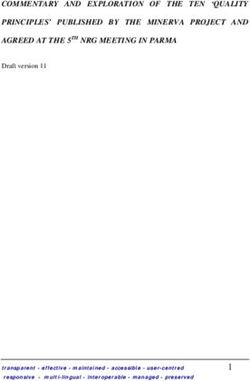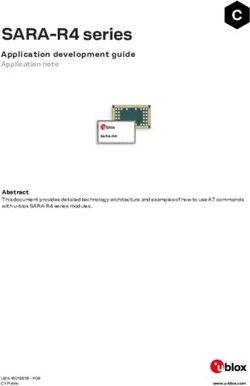Spark Networks Android App - Christian Mingle Annotated Wireframes FINAL v13
←
→
Page content transcription
If your browser does not render page correctly, please read the page content below
Spark Networks
Android App
Christian Mingle Annotated Wireframes
FINAL v13
Android app {CM} Wireframes 1.26.15 1Table of Contents
Document Purpose Legend Table of Contents
Tap / Double Tap / Change
ChangeLog
Log 33
This document represents the detailed, annotated
Press & Hold
screens for the new Android app for Christian
Individual
IndividualScreens
Screens
Mingle.
General
General Page Framework
Page Framework 44
Hamburger Menu
Hamburger Menu 55
This document should be used solely for functional Flick (directional) Nearby (Home) 66
descriptions and is not intended to depict final Explore (Home)
Activity
Activity 77
artwork, iconography, or typography.
Members
Members Online
Online 1010
Pinch Secret Admirer
Secret Admirer 1111
MyMyMatches
Matches 1414
Search
Search 1515
Profile
Profile 2021
2-Finger Swipe
MyMyProfile
Profile 2731
Messages
Conversations 3438
Slide Favorites
Favorites 4253
Login
Login 4355
Genie Chats
Registration 4556
Registration
Subscription 5259
Fade Subscription
Settings 5561
Settings 57
Flip
Shrink / Grow
Rotate
Tilt
Shake
Loading Indicator
Android app {CM} Wireframes 1.26.15 2Change Log
Date Change Reason
8/21/14 Initial DRAFT (screens complete except for settings and annotations) Initial version (incomplete)
8/28/14 Final draft of all screens except Settings First final draft
8/28/14 Removed the trash can icon for deleting multiple entries on the chat page (p42) Update
8/28/14 Fixed an error where a menu and Floating Action Button were unintentionally obscured (p46) Correction
Changed fixed tabs to scrollable tabs for Members Online (p10), Moved the ZIP and Country fields onto the same line for
8/28/14 Update
search region and registration (pp17, 49), Changed copy on the registration completion page (p50)
9/05/14 Added Settings section (pp53-56) Update
Updated Secret Admirer statistics page to change swipe interaction to tap (since swiping is reserved for tab switching).
9/23/14 Update
Also added button to view the user’s profile (p13).
9/29/14 Updated Messages section to account for user-created folders (p34). Update
10/07/14 Updated chat behavior to include ‘hide zone’ for tabs and scrolling message capability (p47) Update
10/08/14 Minor change to chat behavior to calrify the “slide” behavior on the chat tabs (p48) Update
10/08/14 Added info about indicator for new chats (p47) Update
11/06/14 Amended messages to re-introduce the Subject line (pp34-37) Update
11/24/14 Added support for Reply wth Smile, and E-Cards (pp36-39). Added ‘Email Sent’ confirmation for password recovery (p44) Update
1/26/15 Added support for multiple select, moving messages, and deleting messages from list view (pp.36, 40) Update
Android app {CM} Wireframes 1.26.15 3General Page Framework
A01 Basic Page Framework
01 Status bar: Represents status bar and is unmovable and the size is defined by the
01 12:30 device OS.
02 Your Activity 02 App Bar: Contains the Hamburger menu, page title and contextual buttons. This
section is anchored to the top of the page and doesn’t scroll away. Content should
scroll “beneath” it so app bar is always visible on top.
03 ALL CHATS EMAIL SMILES FAVORITE
03 Section Title Area: Some pages have a section title that appears underneath the Main
Title Area. This section should scroll with the rest of the content on the page.
04
You viewed Kathy87871’s
{ ad space } profile
04 Ad space. For the app, ad space will be inserted typically at the top of the page but will
occur in various forms as outlined in the supplemental ad rules document.
You added Nathalia98989 as a favorite 05 Main Content: Fills the rest of the viewable area within the browser.
06 Navigation Bar: persistent on all devices without physical navigation keys, not present
on all devices with physical navigation keys.
Yesterday
You sent Savitha86543 a smile
05 You sent Carrie34819 a chat request
You sent Caroline98987 a smile
You sent Heather12341 a chat request
06
Android app {CM} Wireframes 1.26.15 4Hamburger Menu
B01 Hamburger Menu The Hamburger Menu offers access to most of the site features from a single location.
A user will be able to access the menu by tapping the menu button from any page where the button is visible. Alternatively,
12:30
they must be able to perform a “swipe right” action to reveal the menu (with the swipe having originated on the menu
button). The menu must reveal itself with a horizontal slide transition which overlays the rest of the content on the page.
01 SubscribeActivity
Incoming Now!
When the menu is exposed, tapping any of the options will close the menu with the reverse transition and load the page
associated with the item the user tapped.
FAVORITES
To close the menu without navigating away from the current page, the user can tap the menu button again, or tap on the
portion of the exposed page ‘underneath’ that is still visible.
Nearby
You viewed Kathy87871’s
{ ad space } profile 01 Options from the hamburger menu. “Subscribe Now!” must ONLY be displayed to non-subscribed users. Subscribed
users will see “Nearby” as the first item in the list.
Secret Admirer
You added Nathalia98989 as a favorite 02 Divider between “outward facing” pages (above) and “personal pages” (below).
Matches
03 Circular badges will appear on unread messages on the Activity, Messages, abd Chats pages. For the purposes of
this implementation, “unread” will be defined as it is currently is within the full website. In other words, an item will be
Search
Yesterday considered unread until that item has been viewed.
02
You sent Savitha86543 a smile
Activity 03 7
You sent Carrie34819 a chat request
Messages 18
Chats 3
You sent Caroline98987 a smile
Favorites
You sent Heather12341 a chat request
Android app {CM} Wireframes 1.26.15 5Nearby
C01 Nearby The Nearby page is the home page of the app. Users will land on this page immediately after signing in. The main area of C02 Overflow Menu
the Nearby page will be a vertically scrolling list of profiles. Each profile should have the following information:
12:30 • User photo 12:30
• Username
Nearby 01 02 • Age Nearby
• Location My Profile
• Church attended 04
• Online status (only if online)
Settings
The profiles that are displayed should be generated by the following set of rules:
1. Show profiles of people who are the gender and orientation complementing the logged-in user (if user is a man
seeking women, the profiles he sees should be only women seeking men).
2. Show profiles of people who are at most 5 years younger or 5 years older than the logged-in user.
3. Show profiles of the 250 closest (not to exceed 500 miles) people to the logged-in user.
Given the above constraints, the resulting pool of members should be shown in random order to the logged-in user. If
the pool of members is less than 250 with the above constraints, the radius should be expanded in increments of 25
miles until a minimum pool of 250 members is reached.
01 Buttons in the App Bar for users to add a photo and go to Members Online. These buttons are persistent across most
screens. In some cases a page will have the need for a button in the App Bar, and one or both of these buttons will be
pushed into the overflow menu.
02 Some links are regularly contained within the Overflow menu, while others are ‘pushed’ there momentarily as the App
Bar real estate is needed by other pages.
Joanna Banana 03 Online
03 Beneath the photo will be the username, age, location, online status (if online), and church. The format should be:
Joanna Banana Online
I’m a 34-year old woman living in Los Angeles, and I attend I’m a 34-year old woman living in Los Angeles, and I attend
First Baptist Church of Los Angeles Christ the Redeemer. I’m a [age]-year old [man/woman] living in [city/region] and I attend [church name]. First Baptist Church of Los Angeles Christ the Redeemer.
04 Overflow menu featuring My Profile and Settings.
Android app {CM} Wireframes 1.26.15 6Activity
D01 Activity Page - Incoming The activity feed is displayed in reverse chronological order, and is implemented as an
04 For subscribers: Entries in the Activity feed will appear with a thumbnail followed by the
“infinite scroll” page; where elements are loaded in batches of 30. The first 30 items are
text of the activity. Unread items appear in emphasized text. Activity items will read as
12:30 loaded immediately when the page loads, and as the user scrolls down close to the end
follows:
of that list, another 30 items are loaded and the process repeats for as long as there are
elements in the past to be accessed. All items should remain cached until the page is
• [Username] wants to chat with you!
01 Activity Feed reloaded, when again only the first 30 items will be loaded.
• [Username] sent you a smile!
• [Username] sent you a message!
01 Centered at the top of the page is the title of the current view. This will be a drop-down • [Username] added you as a favorite!
02 ALL VIEWS MESSAGES CHATS SMILES menu that changes from incoming and outgoing activity. The titles will be: • [Username] viewed your profile!
• You and [Username] both said yes!
“Activity Feed” (for incoming activity) • [Username] updated their profile (applies only to users you’ve favorited)
03 You viewed Kathy87871’s “Your Activity” (for outgoing activity)
{ ad space } profile
Tapping an item in the activity feed takes you directly to that item based on the
Incoming feeds are all the actions by other users affecting the user in question. These following rules:
will include: profile views received, Chat requests received, smiles received, emails
04 received, being added as a favorite by another user, and mutual “yeses” from the Messages/Smiles: View the actual Message/Smile
Kathy87871 viewed your profile
Secret Admirer game. Chat: Go to the Chat
Views/Faves: Go to the profile of the one who viewed/favorited
The default selection will be the incoming “All” feed.
05
05 Interspersed between the content items is a date label to help indicate context. The
Yesterday 02 Tab bar to toggle Activity views. Users can select any one of 5 options (Chat requests, rules governing these are as follows:
Emails sent, Smiles sent, Favorites, or Views) to filter their content as well as the ‘All’
option which displays content from all those categories (aong with mutual yeses from • Items from today: no label
Nathalia98989 added you as a favorite the Admirer game). Tapping a tab highlights that option, and filters the view of the • Items from yesterday: “Yesterday”
activity feed to include only that content without re-loading the entire page. • Items from 2-7 days ago: The day of the week (e.g. Thursday, Friday)
• Items older than 7 days: the date (e.g. Tue Dec 12, 2014)
Users will be able to swipe left and right anywhere on the page to move between tabs.
Azadeh12218 sent you an email
03 Ad space.
Savitha86543 sent you a smile
Caroline98987 sent you a smile
Android app {CM} Wireframes 1.26.15 7Activity
D02 Activity Page - Outgoing 01 Shows the “outgoing” feed option selected. D03 Activity Page - Loading
12:30 Outgoing feeds show all the actions by the user in question as they relate to other users on the site. These will include:
profile views of other users, Chat requests sent, smiles sent, emails sent, adding another user as a favorite, and mutual You sent Savitha86543 a smile
“yeses” from the Secret Admirer game.
01 Your Activity
02 From the outgoing feed, if a non-subscriber taps the chat or messages tab, they will see the susbcribe page informing You sent Carrie34819 a chat request
02 ALL VIEWS MESSAGES CHATS SMILES them of the benefits of subscribing.
03 Entries in outgoing Activity feed will read as follows: 04 Loading…
You viewed Kathy87871’s
{ ad space } profile • You sent a chat request to [Username]
• You sent [Username] a smile!
• You sent [Username] a message!
• You added [Username] as a favorite!
You viewed Kathy87871’s profile
• You viewed [Username]’s profile!
03 • You and [Username] both said yes!
04 If a user scrolls down too quickly and the feed is still being refreshed, an indiator (standard OS indicator) will display
Yesterday during this time.
05 If the feed is unable to be refreshed because of a network or other error, a message will display.
You added Nathalia98989 as a favorite
D04 Activity Page - Unable to Load Feed
You sent Azadeh12218 an email
Incoming Outgoing You sent Savitha86543 a smile
Everything below, including mutual yeses from the Everything below, including mutual yeses from the
You sent Savitha86543 a smile All Admirer game Admirer game
You sent Carrie34819 a chat request
Chat Incoming chat requests Chat requests sent
You sent Carrie34819 a chat request Messages Messages received Messages sent
05 Unable to refresh feed.
Smile Smiles received Smiles sent
Favorites by other users and
Favorites profile updates by users who are in your favorites.
Users who you have added to your favorites
Views Views of your profile by other users Profiles of other people you’ve viewed
Android app {CM} Wireframes 1.26.15 8Activity
D05 Activity Page - Non-subcscribers Non-subscribers will see a slightly different version of their Activity feed. They will still see
the same types of notifications as subscribers, but depending on the type, some will be
12:30 anonymized.
01 Non-subscribers will see the following incoming notifications in their news feed:
Activity Feed
• Someone wants to chat with you!
• Someone sent you a smile!
ALL CHATS EMAIL SMILES FAVORITE • Someone sent you a message!
• Someone viewed your profile!
• [Username] added you as a favorite!
• You and [Username] both said yes!
You viewed Kathy87871’s
{ ad space } profile
Note that incoming chats, messages, smiles, and views are anonymized, while,
favorites, and mutual yeses are not.
Someone viewed your profile!
Outgoing notifications will not be anonymized since the user already knows to
01 whom these messages were sent. Non-subscribers will see the following outgoing
notifications in their news feed:
Yesterday • You sent [Username] a smile!
• You added [Username] as a favorite!
• You viewed [Username]’s profile!
Someone sent you an email! • You and [Username] both said yes!
Non-subscribers cannot send chat requests or messages.
Someone sent you an email!
Savitha86543 added you as a favorite!
Someone sent you a chat request
Android app {CM} Wireframes 1.26.15 9Members Online
E01 Members online The members online page shows a grid of all the members currently online, according to the settings which are configured
in the settings section. This should be implemented as an infinite scroll page similar to the mechanism described for the
Activity page.
12:30
01 Scrollable tabs show the sort method. Available sorting options are:
Members Online • Distance
• Newest (newest members)
• Age
01 DISTANCE NEWEST AGE LAST UPD • Last Updated
The default results sorting method should be “Distance”.
{ ad space }
02 Each match will have the following attributes:
• Picture
• Username (truncated if necessary)
02 • Indicator if online (no indicator if offline)
• Data for selected sort metric (“miles” if sorted by distance, “date” if by newest or updated, “number” if by age)
Tapping an entry loads the “mini profile view” as an overlay.
All4Faith ImABeliever JesusLovesMe
9/22/2014 9/22/2014 9/22/2014
GodIsTruth TrinityMan MustLoveGod
9/22/2014 9/22/2014 9/22/2014
JesusFollower TrustInJesus CookForJesus
9/22/2014 9/22/2014 9/22/2014
Android app {CM} Wireframes 1.26.15 10Secret Admirer
F01 Secret Admirer The Secret Admirer page presents profile pictures of members to be voted on by users by saying Yes/No/Maybe. Users can F02 Secret Admirer stats
advance from photo to photo by tapping the action buttons or by swiping right for No, left for Yes, and down for Maybe.
12:30 12:30
01 Link to the stats page.
Secret Admirer 01 Secret Admirer
02 The username of the person in question. The entire username should display here without truncation along with the 2
person’s age and location. Both
LaurenLongestProfile said Yes
02 LaurenLongestProfile
26, Los Angeles CA
03 The user’s picture will be the large square version of the profile picture.
05
04 The response bar has 3 buttons to choose from:
• Yes - registers a “yes” and advances the user to the next picture (the current photo transitions out to the left while the
next photo appears behind and is revealed when the previous photo disappears). 15
03 • Maybe - registers a “maybe” and advances the user to the next picture (the current photo transitions out to the Yes
bottom of the screen while the next photo appears behind and is revealed when the previous photo disappears).
• No - registers a “no” and advances the user to the next picture (the current photo transitions out to the right while the
next photo appears behind and is revealed when the previous photo disappears).
05 The Secret Admirer stats page presents historical statistics for how many mutual yeses / yeses / maybes / nos the user
has chosen since they began playing the game. Tapping one of the labels loads a page showing all of the users who fit
29
that category.
Maybe
60
No
04 YES MAYBE NO YES MAYBE NO
Stats
Android app {CM} Wireframes 1.26.15 11Secret Admirer
F03 Swipe response To play the Secret Admirer game, users can either tap on the buttons beneath the photo, or they F04 “No” response F05 “Maybe” response
can swipe the photo itself to the left, right, or bottom. To reinforce the metaphor, the photo should
12:30 animate as it moves to the left, right, or bottom even when the user taps the button instead of 12:30 12:30
flicking the photo directly. The photos should be directly maniplative by the users. So they shoud
be able to tap & drag the photo around the screen at will, and where they release (plus the Secret Admirer Secret Admirer
Secret Admirer direction of movement) should indicate whether the system registers a “Yes”, “Maybe” or “No”. For
reference: see the user experience of the Tinder iOS app. LaurenLongestProfile LaurenLongestProfile
LaurenLongestProfile 01 The photo is being flicked to “yes”. As the user swipes, a “Yes” label is attached to the right
edge of the photo to help reinforce the selection.
01
02 The next photo in the queue is beginning to be revealed behind the current photo.
As the user is about to swipe left to the “Yes” option, the button is highlighted to reinforce the Maybe
No
03
02 selection. Similar highlights should appear for “Maybe” and “No” choices.
04 Example showing the photo being swiped right to “No”.
Yes
05 Example showing the photo being swiped down to “Maybe”. 04 05
YES MAYBE NO YES MAYBE NO
YES 03 MAYBE NO
Android app {CM} Wireframes 1.26.15 12Secret Admirer
F06 Individual stats When a user taps on one of the Secret Admirer statistics, they will see a list of profiles F07 Individual stats (change response)
corresponding to the stat they tapped. In order to change their response, users tap to reveal
the Yes/No/Maybe buttons as well as a button for going to that user’s profile..
12:30 12:30
01 Tabs to switch between “Both Said Yes”, “Yes”, “Maybe”, and “No”. The results will be
Stats displayed in reverse chronological order from when the user marked them (or in the Stats
case of a mutual “yes” from the point at which the 2nd person also said “yes”).
01 BOTH SAID YES YES MAYBE NO 02 Results appear similar to search results, with the same data for each result. BOTH SAID YES YES MAYBE NO
03 When the user taps to reveal the Yes/No/Maybe/Profile buttons, the row slides out to
You viewed Kathy87871’s
{ ad space } profile the left and is partially obscured. Tapping anywhere outside of the Yes/No/Maybe/profile You viewed Kathy87871’s
{ ad space } profile
buttons will act as a “cancel” and slide the row back to the right into position. If the user
had originally selected “Y” and then taps either “M” or “N” for the selected person, the
Melanie12345 row will slide back to the right and continue sliding right off the screen (because the
03
32, Los Angeles, CA, USA currently-selected list view will no longer include that person). Then, the rows beneath
the just-removed row should slide up to meet the rest of the rows above it.
JoannaBanana Tapping the “profile” button will take the user to the profile for that user. JoannaBanana
26, Encino, CA, USA 26, Encino, CA, USA
02 Alexa12313 Alexa12313
24, Beverly Hills, CA USA 24, Beverly Hills, CA USA
Wanda87878 Wanda87878
29, Compton, CA USA 29, Compton, CA USA
Cheryl76109 Cheryl76109
31, Long Beach, CA USA 31, Long Beach, CA USA
Josie34891 Josie34891
26, Torrance, CA, USA 26, Torrance, CA, USA
Jaclynnnn8008 Carly12983
26, Torrance, CA, USA 26, Torrance, CA, USA
Android app {CM} Wireframes 1.26.15 13My Matches
G01 Matches page The matches page dsplays people who match a user’s specified match criteria. This should be implemented as an infinite
scroll page similar to the mechanism described for the Activity page.
12:30
01 Tabs to change the sort of the page. Available options are:
My Matches
• Match %
• Newest Members
01 MATCH % NEWEST DISTANCE AGE • Age
• Distance
• Last Updated
{ ad space }
The default results sorting method should be “Match %”.
02 Each match will have the following attributes:
• Picture
02 • Username (truncated if necessary)
• Indicator if online (no indicator if offline)
All4Faith ImABeliever JesusLovesMe
• Data for selected sort metric (“%” if sorted by match percentage, “miles” if by distance, “date” if by newest or
100% 99% 99% updated, “number” if by age)
Tapping an entry loads the “mini profile view” as an overlay.
GodIsTruth TrinityMan MustLoveGod
98% 98% 97%
JesusFollower TrustInJesus CookForJesus
96% 96% 95%
Android app {CM} Wireframes 1.26.15 14Search
H01 Search The search page allows users to find other users by filtering out certain criteria. When a user lands on this page, the search H02 Advanced search
will be retained, so the previous search settings will be pre-loaded. The app search page should function completely
12:30 independent of any other search (i.e. search on the full website). 12:30
01 Tabs to switch beteween Search parameters and Member Lookup
Search Search
02 Dropdown menu to determine which types of people should be returned in the results. Options are “Men” or “Women”.
01 More options
SEARCH MEMBER LOOKUP
03 Dropdown menus for selecting the low and high age range to limit search results.
Height: to:
Show: 04 Leads to an overlay where users can select radius and location to restrict search results 5’1” 6’8”
02
Men
05 Checkbox to limit results to only profiles containing at least one photo. Ethnicity 11
African, Asian, Carribean, Caucasian/White,
Age: to: Hispanic/Latino, Native American, Pacific Islands,
03 06 Dropdown to limit results to users who have joined since a certain time. Options are:
25 35 Other
• My last login
• 3 days ago Education
Location: • 14 days ago High School, Some College, Doctoral degree
04
Los Angeles • 30 days ago
• 180 days ago Relationship Status
• 1 year ago or more Single — never married, Divorced, Separated
05 With a profile photo
07 Keyword search box Body Type
Slender, Washboard, Athletic, Average, I should
06
New since: 08 More search options acts as an expansion of the current page. maybe lose a few, Large but muscular, Full-figured,
No Preference I’ll tell you later
09 Floating Action Button to initiate search.
Smoking
07 Keywords Never
10 Designates probable edge of screen for most devices
Drinking
08 More options 11 More (advanced) search options. Each row takes the user to a single page where they can choose what elements they Never, Rarely, As much as possible
want to restrict. Selected options will be shown beneath the title.
09 Church raised in
10 I Don’t have an education, High School, Technical
School
Android app {CM} Wireframes 1.26.15 15Search
H03 Advanced Search Options When a user taps on a section of the expanded search page, they’ll go to a new page with the options for the item they
selected. Tapping an item adds a check mark and includes that option in the overall filter. Tapping a marked option removes
12:30 the mark and eliminates that option from the filter.
01 Selecting “All” or “Any” where they appear will de-select any other options.
Church
List of sections available in advanced search:
01 Any • Height range
• Ethnicity multiple checkboxes
• Education multiple checkboxes
Anglican • Relationship status multiple checkboxes
• Body Style multiple checkboxes
• Smoking multiple checkboxes
• Drinking multiple checkboxes
Apostolic • Church raised in multiple checkboxes
• Children two dropdowns: “at least” and “#”
• Updated since single dropdown
Assembly of God
Baptist
Catholic
Charismatic
Christian Reformed
Church of Christ
Android app {CM} Wireframes 1.26.15 16Search
H04 Edit search region When the user taps the “Edit” button on the main search page to edit the region to focus their search, they see this overlay. H06 Edit search region (scrolled)
Users have 3 methods by which they can define their location: GPS, Region/State/City, or US ZIP Code. The default radius
should be set to 100 miles and the default region should be the region the user set at registration. Once a new search
12:30 12:30
location is set via the app, that location and radius should be remembered.
Search 01 The “My current location” button will uses device GPS to define the user’s location. Note: currently this will work only for Search
locations within the United States.
SEARCH MEMBER LOOKUP SEARCH MEMBER LOOKUP
02 Focus by region. Users can enter any country/state/region/city combination they like. These are drop downs
Show: 03 If a user has already used GPS to choose a location, that location will be displayed here. An iconic button on the right Show:
can be used to re-calibrate that location. Search within
Search
Men Region Men
100 miles
04 Focus by ZIP code. Users can enter their ZIP to focus by ZIP or postal code (Canada).
Age:
01
Search within
to: Age: to:
100 miles USE CURRENT
25 35 05 Allows users to choose the radius in which they want to search. 25 35 LOCATION
04 U.S. locations only
Location:
USE CURRENT LOCATION Location:
Los Angeles Losor
Angeles
ZIP
U.S. locations only H05 Search region selected
or profiles
Picture
02 ZIP only? 12:30 or profiles
Picture Countryonly?
05 France
Search
or since:
New Country New since:
State/Region
No Preference
France No Preference
SEARCH MEMBER LOOKUP Ile de France
Keywords State/Region Keywords City
Ile de France Show: Paris
Search
Men Region Paris
More options More options
CANCEL DONE CANCEL DONE
Age:
03 Los Angeles,to:
CA
Search 25 35 Search
U.S. locations only
or
Android app {CM} Wireframes 1.26.15 17Search
H07 Search Results - grid view After initiating a search, the user sees the search results page. H08 Results - Mini profile view
12:30 01 Button to return to the search page. The title of the page should be the number of results found. 12:30
01 Search Results 02 Sort options in tabs should be: Search Results
• Distance
02 • Newest Members
DISTANCE NEWEST AGE UPDATED DISTANCE NEWEST AGE UPDATED
• Age
• Last Updated
{ ad space } The default results sorting method should be “Distance”. { ad space }
03 Grid results. The sort should go across the top row from left to right, then across the second row in the same direction,
and onwards throughout the results. The results should each display the following information as applicable:
• Main photo of the user
• Username (truncated if necessary)
• Online status indicator (if online, otherwise no indicator)
03 All4Faith ImABeliever JesusLovesMe • Data for selected sort metric (“miles” if sorted by distance, “date” if by newest or updated, or “number” if by age) All4Faith
04 ImABeliever JesusLovesMe
1.2 miles away 1.5 miles away 2 miles away 1.2 miles away 1.5 miles away 2 miles away
The results page should be implemented as an infinite scroll page, with the same mechanism as used for the Activity
page.
04 When a user taps a result from the grid view, the photo should animate as it enlarges to show a mini preview of the
profile centered on the screen. In this enlarged view, it will show the photo, username, Secret Admirer status, as well as
GodIsTruth TrinityMan MustLoveGod basic info (age, marital status, % match, location, and chucrh). There is a button to launch the full profile page, or the
JoannaBanana
GodIsTruth TrinityMan MustLoveGod
2.3 miles away 2.5 miles away 2.5 miles away user can tap outside of the preview to dismiss it. 2.3 miles away 2.5 miles away
34 Single Female 2.5 miles away
100%
Huntington Beach, CA MATCH
Church: First Church of Our Lady
Magdalena of Southern California
JesusFollower TrustInJesus CookForJesus JesusFollower TrustInJesusFULL PROFILE
CookForJesus
2.8 miles away 500 miles away 1,237 miles away 2.8 miles away 500 miles away 1,237 miles away
05
Android app {CM} Wireframes 1.26.15 18Search
H09 Member Lookup The member lookup option is another tab on the Search page. It lets users search for others on full or partial usernames. H10 Grid view lookup results
12:30 01 With the Member lookup text box visible, a user can enter a member ID or username to perform a search. Tapping 12:30
“Find” will load the results.
Search Search
02 Lookup results will display the same information as for search results, with the difference being that the user will have
the ability to refine their query from the same page instead of having to go back to the main query page as is the case
for search.
SEARCH MEMBER LOOKUP SEARCH MEMBER LOOKUP
Lookup
01 Look up member ID or username FIND 02 Faith FIND
All4Faith FaithInJesus FaithInGod
1.2 miles away 1.5 miles away 2 miles away
FaithAlways MustHaveFaith FaithBelieve
2.3 miles away 2.5 miles away 2.5 miles away
JesusFaith FaithAndPeace
2.8 miles away 500 miles away
Android app {CM} Wireframes 1.26.15 19Profile
The Profile page is one of the central pieces of our hierarchy. This is where users learn about
someone and where they go to initiate contact.
J01 Profile Page J02 Scrolling Profile page
01 The user’s name appears with a ‘back’ indicator which takes the user back to the screen they
12:30 were on before they got to the profile page. 12:30
01 JoannaBanana 02 Tabs across the top separate the main content categories: Photos, Intro, About Me, and My JoannaBanana
Match.
02 PHOTOS INTRO ABOUT ME MY MATCH 03 Summary details for the user. These shall include: PHOTOS INTRO ABOUT ME MY MATCH
• Marital Status (Single, Divorced, Separated, Widowed)
• Age (xx years old)
03
34, Separated Female 95% 04 • Location (City, State or City, Country)
Los Angeles, CA MATCH • Match percentage (xx% match)
• Church
First Baptist • Online status
Church of Los Angeles online
04 Secret Admirer status: shows the response the user gave in the secret admirer game for
that person (if a response was given). If no response was given, the Secret Admirer logo is
displayed. Users can tap this ribbon or drag down to reveal the Secret Admirer options (Yes/No/
Maybe) where they change their response or respond for the first time.
05
07
05 The user’s main profile picture. The photo will be the large square crop of the original photo
(high res). Tapping the photo will display it full-screen (uncropped). Other photos appear inline
underneath the main photo.
06 Floating Action Button (FAB) for initiating contact (see next page for more detail)
07 Shows the user scrolling to reveal other photos.
06
Android app {CM} Wireframes 1.26.15 20Profile
01 After tapping the FAB, the communication buttons for Chat, Message, Smile, and Favorite will
“unroll” across the screen.
J03 Show rollout of FAB J05 Profile page - user is offline
• Tapping Message will initiate a new message to the person in question. (non-subscribers go to the subscribe page)
12:30 • Tapping Chat initiates a new (or existing) chat if the person is online. If they’re offline, the button is inactive.
Non-subscribers go to the subscribe page. PHOTOS INTRO ABOUT ME MY MATCH
• Tapping the “Smile” button will immediately send a smile to the person in question.
JoannaBanana • Tapping the Favorite button will add that user as a favorite (or remove them as a favorite if already favorited)
34, Separated Female 95%
Los Angeles, CA MATCH
PHOTOS INTRO ABOUT ME MY MATCH 02 When a user taps the “Favorite” button, the button should highlight to indicate that the person has been added as a
favorite. There should also be an auto-dismissing snackbar at the bottom as confirmation of the action.
First Baptist
34, Separated Female 95% Church of Los Angeles 03 Last Login: 12/12/12
03 If a user is offline (or has turned off Chat), the “online” indicator will be replaced with the words “Last login” which
Los Angeles, CA MATCH indicates their last login in the following format (rounded up to the nearest integer):
First Baptist • If less than 1 hour ago: 1 minute ago / xx minutes ago
Church of Los Angeles online • If ≥1 hour ago but >1 day ago: 1 hour ago / xx hours ago
• If ≥1 day ago but >1 week ago: 1 day ago / xx days ago
• If ≥1 week ago but >1 month ago: 1 week ago / xx weeks ago J06 Sent Smile confirmation
• If ≥1 month ago but >1 year ago: 1 month ago / xx months ago
• If ≥1 year ago: 1 year ago / xx years ago
04 When a user sends a smile, an auto-dismissing snackbar appears at the bottom of the screen.
J04 Show scroll for profile photos
Smile sent! 04
02
01
Added to Favorites.
Android app {CM} Wireframes 1.26.15 21Profile
01 The “Intro” section displays the user’s introduction essay. Beneath that are the other essays presented in questio and
answer format.
J07 Intro J08 Secret Admirer pull-down
12:30 02 Shows the Secret Admirer response pull-down which appears after tapping the banner or dragging down when at the 12:30
top of the screen.
JoannaBanana JoannaBanana
PHOTOS INTRO ABOUT ME MY MATCH PHOTOS INTRO ABOUT ME MY MATCH
Introduction
02 YES MAYBE NO
Cesequosa cor sus, asi ut ad maio temque
exeroribus esero voloritas dolupitibus, te 34, Separated Female 95%
Tum natium inctas aut que non porioss Los Angeles, CA MATCH
ectatur? Ic to blacillicate esti am, optaque First Baptist
Molorit, consequia es rest as evelique cum Church of Los Angeles online
quatur as as re pro tem dolenih iliciae cusant
quam atibus eari im velis min corepudae
voles expedi tem.
01
Essays
My pat relationships have taught me…
Riandipid quiae ipic tent aut iniande conet
qui cus quis a solest que solor sequiat autem
fugia volorerum sandi tent ut perferum nis
aut repelest prae.
To me being a Christian means…
Luptam, simi, et dolorerit voluptium fugit, ide
Android app {CM} Wireframes 1.26.15 22Profile
01 The “About Me” tab will display the following information.
J09 About Me • Height • Church raised in J10 My Ideal Match
• Build • Church attendance
12:30 • Hair • Church raised in 12:30
• Eyes • Church attendance
• About children • Education
JoannaBanana • Children • Field of work JoannaBanana
• Children at home • Ethnicity
• Smoking • Languages spoken
PHOTOS INTRO ABOUT ME MY MATCH • Drinking PHOTOS INTRO ABOUT ME MY MATCH
Beneath the “About Me” info will be a “Fun Facts” section with the following information:
Info About Me Who I’m looking for
• Self description • Indoor activity
• Music genres • Timeliness
Height: • Favorite musicians • Fashion
Age:
6’ 3” (190 cm) • Movie genres • Foods 27-37
• Favorite movies/actors • Favorite restaurants
• Favorite TV shows • Politics
Build: • Outdoor activities • Schools attended Distance:
Slender Within 50 miles of Santa Monica
02 The “My Match” tab will have the following data:
Hair: • Age • Church raised in Height:
Brown • Location • Attend church Between 5’3” and 6’6”
01
• Height • Smoking 02
• Body type • Drinking
Eyes: • Education • Ethnicity Body type:
• Relationship status
Blue Slender, Washboard, Athletic, Average
Note: Any fields that are not filled out should not be displayed at all.
About Children Church raised in:
I do not have children but would like to Baptist, Christian Reformed, Church of
Christ, Lutheran, Other
Children
0 Church attendance:
Once or twice a month, every week
Children at home
0
Android app {CM} Wireframes 1.26.15 23Profile
J11 Photo fullscreen (black bars) When a user taps on another user’s profile photo to view it fullscreen, they can swipe left and right to move between photos. J12 Photo fullscreen (full bleed)
At the top left of the screen will be a button for dismissing the fullscreen photo and returning the user to the previous screen.
12:30 This button may or may not partially obscure the photo, depending on the aspect ratio of the photo itself. 12:30
01 For photos that don’t fit the aspect ratio of the device, the photo will have black bars on either side or top & bottom, as
01
necessary.
02 Caption appears at the bottom of the photo
03 If the photo fits the aspect ratio of the device, it will fully display, with the control buttons appearing on top.
03
02 Caption goes here blah Caption goes here blah
Android app {CM} Wireframes 1.26.15 24Profile
J13 Blocking users Users will be able to block other users from contacting them as well as from showing up in search results, according to the J16 Block dialogue
rules below.
12:30 12:30
01 At the bottom of every profile page (except a user’s own profile) will be subtle “Block” and “Report” buttons. Tapping
“Block” will bring up a menu for confirming the block. Blocked users should not show up in another user’s search
JoannaBanana results and are forbidden from contacting the person who blocked them. JoannaBanana
02 Block confirmation
PHOTOS INTRO ABOUT ME MY MATCH PHOTOS INTRO ABOUT ME MY MATCH
03 If a user arrives at the page of another user they have previously blocked, the bottom of their profile will show up with
an “Unblock” button instead of a “Block” button. Tapping “Unblock” immediately unblocks the user. Note: users can
also visit the app’s settings and see a list of blocked users with the option to unblock them.
04 Block dialogue.
J14 Block confirmation
Block
This person has been blocked and Block this user from viewing me,
02 OK
will take effect in 10 minutes.
UNBLOCK REPORT 04 contacting me, or showing up in my
search results.
CANCEL BLOCK
J15 Unblock button
BLOCK 01 REPORT 03 UNBLOCK REPORT BLOCK REPORT
Android app {CM} Wireframes 1.26.15 25Profile
J17 Report Abuse Users have the ability to report someone else for inappropriate behavior. The Report Abuse screen can be accessed via the J18 Report Abuse (cont’d)
‘Report’ button at the bottom of a user’s profile page, or by tapping ‘Report abuse’ from within a chat conversation. Users
can only report another user one time. After that the report button is grayed out and is inactive.
12:30 12:30
01 The Report Abuse dialogue presents the user with some text and 2 different options. A user may select only one
JoannaBanana option to indicate the nature of the issue. Tapping “Report” will send off a report and present a confirmation message. JoannaBanana
02 Snackbar message that displays after a user files a report on another user.
PHOTOS INTRO ABOUT ME MY MATCH PHOTOS INTRO ABOUT ME MY MATCH
Report Abuse
To keep our service clean and
comfortable for everyone, let us know if
you’ve seen anything inappropriate or that
violates our rules.
Reported user:
Joannabanana
01
Inappropriate user
Report a concern
Message
02 Thank you for reporting your concern. We will
CANCEL REPORT
BLOCK REPORT review and take appropriate action.
BLOCK REPORT
Android app {CM} Wireframes 1.26.15 26My Profile
K01 My Profile The My Profile page is almost identical to the profile of another user. K03 Edit section page: Basic info
12:30 01 The summary detail information is unchanged except there is no match percentage, Secret Admirer, or online status 12:30
displayed.
JoannaBanana JoannaBanana
02 There will be a FAB button for editing your own profile. Tapping this will launch into “edit” mode which allows the user
to tap any section to edit it.
PHOTOS INTRO ABOUT ME MY MATCH PHOTOS
03 When in edit mode, a snackbar appears at the bottom of the page informing the user she is in Edit mode. From here, Edit basicINTRO
info ABOUT ME MY MATCH
tapping any section will enable the user to edit that section. The snackbar appears on the screen until the user taps
34 year-old Separated Female 01 “Done” to dismiss it and exit Edit mode. After editing a particular section, a user will save the changes which commits 34 Username
year-old Separated Female
them to the database. Users will have the opportunity to cancel any changes before they are saved. Dismissing the
Los Angeles, CA snackbar does not commit any changes; it only exits the user from Edit mode.
LosJoannaBanana
Angeles, CA
First Baptist Church of First Baptist Church of
Los Angeles 04 When a user taps the intro section, they will be able to edit the following fields: LosGender
Angeles
Female
• Username
• Gender
• Marital status 04 Marital status
• Date of birth
Marked as read Separated
• Location
• Church
Date of Birth
Note: The location options include GPS (current location), Country/city or US ZIP Code. These should be the same
controls as found in the Search location page. Jan 24 1978
K02 Edit mode Location
USE CURRENT LOCATION
CANCEL SAVE
02
03 Tap any section to edit DONE Tap any section to edit DONE
Android app {CM} Wireframes 1.26.15 27My Profile
01 While in Edit mode when a user taps on the text of the Intro section, they will be able to edit their Intro essay.
K04 Editing free-form text sections Note: At this time, users are unable to edit their qustions and answers.
K05 Editing About Me
12:30 12:30
02 Tapping ‘Save’ will commit the changes to the database.
JoannaBanana 03 While on the “About Me” tab in Edit mode, users can tap on an item to edit it directly. In the case of singular drop- JoannaBanana
down menus like these, the changes are committed to the database as soon as the user makes the change.
Introduction
PHOTOS INTRO
Cesequosa cor ABOUT
sus, asi ut ME temque
ad maio MY MATCH PHOTOS INTRO ABOUT ME MY MATCH
exeroribus esero voloritas dolupitibus, te
Tum natium inctas aut01que non porioss ecta- Height:
03
tur? Ic to blacillicate esti am, optaque Molo-
rit, consequia es rest as evelique cum quatur
6’ 3” (190 cm)
as as re pro tem dolenih iliciae cusant quam
atibus eari im velis min corepudae voles ex- Hair:
pedi tem. Sendelent iliquaspe veliquis earchil Blonde
itatumquis repudania non nonetur sam, nis
invere cus et venes as veli Am quisquam Eyes:
volor a quodit, corehen dipicia sumquam
rem iducit hilla volupta quaspe voluptatium
Blue
autempori iunto te reici tem faccum.
Relationship Status:
CANCEL 02 SAVE Single - never been married
About Children
1 2 3 4 5 6 7 8 9 0
q w e r t y u i o p I do not have children but would like to
Children
a s d f g h j k l 0
z x c v b n m Children
Tap at home
any section to edit DONE
0
?123 .
Android app {CM} Wireframes 1.26.15 28My Profile
01 The “My Match” section includes questions and importance levels to rate relative importance of each of the factors in
determining a match.
K06 Editing My Match K07 Editing My Match (cont’d)
All editable profile sections for the “About Me” and “My Match” tabs are described below. To the right of each field is the
12:30 type of selector used to edit the information. All fields with “multuple checkboxes” wil be edited on their own separate page. 12:30
Dropdowns and text fields will be edited inline.
JoannaBanana The “About Me” tab will display the following information:
JoannaBanana
• Height dropdown • Church raised in dropdown
PHOTOS INTRO ABOUT ME MY MATCH • Build dropdown • Church attendance dropdown PHOTOS INTRO ABOUT ME MY MATCH
• Hair dropdown • Church raised in dropdown
• Eyes dropdown • Church attendance dropdown
Age: To: 01 • About children dropdown • Education dropdown Education:
25 35 • Children dropdown • Field of work dropdown I don’t have an education, High School,
• Children at home dropdown • Ethnicity multiple checkboxes
• Smoking dropdown • Languages spoken multiple checkboxes Some college, Master’s degree,
Importance: • Drinking dropdown Graduate Student
Not important Beneath will be the “Fun Facts” section with the following information:
Importance:
• Self description text field, max 100 chars • Indoor activity multiple checkboxes
Location: • Music genres multiple checkboxes • Timeliness drop down Very Important
• Favorite musicians text field • Fashion drop down
Within 100 miles • Movie genres multple checkboxes • Foods multiple checkboxes
• Favorite movies/actors text field • Favorite restaurants text field Relationship status:
• Favorite TV shows text field • Politics drop down
Importance: • Outdoor activities multiple checkboxes • Schools attended text field Single, Divorced, Widowed
Not important
The “My Match” tab will have the following data:
Importance:
Height: To: • Age multiple dropdowns • Church raised in multiple checkboxes Not important
5’0” 6’3” • Location (radius) dropdown • Attend church multiple checkboxes
• Height (range) multiple dropdowns • Smoking multiple checkboxes
• Body type multiple checkboxes • Drinking multiple checkboxes Church raised in:
Importance: • Education multiple checkboxes • Ethnicity multiple checkboxes
Anglican, Baptist, Methodist
• Relationship status multiple checkboxes
Not important
Notes:
Importance:
Tap any section to edit DONE Tap any section to edit DONE
• For each field in the “My Match” tab, a dropdown allows the user to choose the importance of that information. Not important
• Any fields that are not filled out should not be displayed at all.
• The content of the dropdown menus should be dictated by the values that exist on the full website.
Android app {CM} Wireframes 1.26.15 29My Profile
K08 Manage Photos When in Edit mode on their own profile, when a user taps on a photo they are taken to the “My photos” page. Here they can K10 Manage Photos (photo selected)
view the photos they’ve uploaded, change which one is their “main” photo, add/edit a caption for a photo, delete a photo,
add a new photo, change the way a photo is cropped as a thumbnail, and add some simple effects.
12:30 12:30
01 The user’s main photo will be the first photo displayed. All other photos should be displayed in the order they were
My Photos uploaded (until altered by the user, in which case the photos should be displayed in the order as last established by the My Photos
user).
01
02 Text instructing the user that they can drag the thumbnails to reorder them, or to change which photo is their “main”
photo. If a photo is unable to be used as a main photo, it will “snap” back to its original position if a user attempts to
drag it to the first position.
03 FAB lets users add a new photo if the user hasn’t reached their limit of 8 photos.
04 Snackbar alerts a user if they are unable to use a photo as their main photo.
Main photo Main photo
04 When a photo is selected, the action buttons apear in a bottom bar. The user has options to Edit or Delete the photos.
Drag photos Drag photos
If the user taps “Delete” they will see a pop-up confirmation before the photo is deleted.
to rearrange 02 to rearrange
them them
05
K09 Manage Photos
03
This photo cannot be used as a Main photo. 04 Edit
Delete
Android app {CM} Wireframes 1.26.15 30My Profile
When tapping the “Edit” button, a user will come to this page. Here they will view a larger version of the photo (it must
fit within the imaginary box as outlined by the dotted lines). This version of the photo will feature a square outline which
K11 Manage photos identifies the crop area for profile pictures and thumbnails. Users will be able to adjust the photo to re-define the crop area K12 Manage photos (no snackbar)
for their existing photos as well as any new photos they upload. Changes made to this page are committed
12:30 12:30
01 Crop box identifying the boundaries for the thumbnail and profile page. Users can pinch and zoom to get the picture
exactly where they want it. The crop box remains stationary and visible at all times. There will be limits; profile photos
Edit Photo must have a resolution of at least 500x500, so users should be prevented from zooming in beyond that threshold. The
Edit Photo
outer limits for zooming are defined by the edges of the photo. If a photo is ≤500px in any single dimension, a user will
be prevented from zooming in on that dimension.
01 02 Filters and buttons for reducing red-eye and one-button enhancement. Tapping the button will automatically apply
these effects to the photo and display them in real time. Tapping the button again will remove the effect. Each effect
can only be applied once to each photo. Users are allowed to apply the Red Eye reduction and Enhancement
simultaneously with one filter of their choice.
03 A snackbar appears at the bottom of the page with instructional text on how to adjust the photos. These instructions
should appear ONLY the first time the user gets to this page.
04 Users can also edit the caption of the photo by tapping in the text box where the caption is displayed. Doing so brings
up the keyboard. Tapping anywhere outside of the keyboard should dismiss the keyboard. There is also a counter that
keeps track of the number of characters used in the caption so users will know how many they have left. The counter
should count up in real time. Users should be able to enter as many characters as they want, but will only be allowed
to save the changes when they have limited the character count to 20 or fewer
If the photo has no caption, users will be able to tap on the text field (labeled “Caption” to add one.
03 The Save and Cancel buttons appear only if the photo has yet to be uploaded. Both options return the user back to
the “My Photos” page, with the exception that the Cancel button doesn’t upload the photo.
Reduce Reduce
02 Enhance Enhance
Red Eye 05 Red Eye
Caption
06
20 char max caption!
03
Drag, pinch, or zoom to adjust your OK
photo and get just the look you want! 07 CANCEL SAVE
Android app {CM} Wireframes 1.26.15 31My Profile
K13 Photo upload - “unrolled” FAB When uploading photos from Facebook or Instagram, the user begins by selecting the “Add from Facebook” (or Instagram) K14 Facebook upload - choose photo
option from the “Add new photo” action sheet / popup menu. From there, they will be directed to log in and/or authorize
Christian Mingle/Spark to access their photos, which screens will be handled by the native OS. Once authorization has been
12:30 12:30
granted, UI control will revert back to the app, and the user will see a list of their Facebook photo albums (or Instagram
photos) and be able to choose one. After choosing an album, users will choose a photo from the selected album which will
My Photos take them back to the Edit individual photo page. Choose Album
01 After tapping the “Add Photo” FAB, the user will see the add photo options unroll with the following options choices:
• Take Photo (brings up the native camera interface for taking a photo)
Profile Photos
• Use Existing photo (brings up the native interface for uploading an existing photo)
• Add from Facebook (brings up the Facebook authorization interface)
• Add from Facebook (brings up the Instagram authorization interface) 02
Barcelona
Users can tap anywhere outside of the buttons to dismiss them, at which point they will “roll up” back into the
originatign FAB.
Jen’s baby shower
02 List of photo albums pulled from the facebook API (but displayed in our own UI).
Drag photos
to rearrange
them
30th birthday party
Hiking in Yosemite
NYC
Disneyland
01
Android app {CM} Wireframes 1.26.15 32My Profile
K15 Facebook / Instagram - choose photo 01 Once they’ve selected an album, users will see thumbnails of all the photos in that album. After selecting a photo, K17 Delete confirmation
they’re taken to the Edit individual photo page to save and add a caption.
12:30
02 After choosing a photo to upload, if a user taps either of the back buttons (top left or bottom/hardware back button),
Hiking in Yosem… without saving or canceling, a dialogue will appear asking to confirm whether they want to leave the page without
Photo deleted. UNDO
03
saving. If they choose Save, the photo is uploaded. If they tap Cancel, the photo is not uploaded. In either case the
user is taken back to the “My Photos” page.
02 Delete confirmation snackbar.
03 While a photo is being uploaded, a snackbar appears showing the save/upload progress. When complete, the user is
taken back to the “My Photos” page.
01 K18 Upload progress indicator
03
K16 Confirmation dialog
Reduce
Enhance
Red Eye
Save?
Caption
20 char max caption!
Do you want to upload this photo to
your profile? 02
Saving…
CANCEL SAVE
Android app {CM} Wireframes 1.26.15 33Messages
L01 Messages (subscriber) Users can switch between their message inbox as well as Sent and Trash folders. The Inbox should be implemented as an L02 Messages (non-subscriber)
infinite scroll page with the same parameters as used for the Activity page. Items should appear in reverse chronological
order.
12:30 12:30
01 Scrolling tabs allow users to switch between Inbox, Sent, Drafts, Trash folders, as well as other folders the user may
Messages have created on the full website. The default view is Inbox. Every time the user accesses this page from the Hamburger Messages
menu, the view should be “Inbox”. User-created folders should appear between the “Drafts” and “Trash” folders.
01 INBOX SENT DRAFTS FAVES Note: The “Drafts” and “Trash” folders will look identical to the Inbox; the only difference being the selected tab at the INBOX SENT DRAFTS TRASH
top will read “Drafts” or “Trash” as appropriate. Also, the draft folder will not have read/unread indicators.
Note: Users will not be able to create new folders in the mobile app.
{ ad space } { ad space }
02 All Access messages always appear at the top of the Inbox message, and are not co-mingled with the other messages
in the inbox. All Access messages appear in descending chronological order like standard messages. All Access
JoannaBanana messages are separated from regular messages by a divider. JoannaBanana
02 You look interesting You look interesting
Note: All Access is a feature that will be implemented in a future release.
03 Yesterday 03 Date dividers should be implemented in the same manner as for the Activity feed. Yesterday
04 Unread message indicator. The username/message preview text is also bolded to highlight the unread status. Alex123979
Alexa12313 04 Subscribe to read all your
Smile
05 Items in the Inbox will include the following content types: messages
• Messages TwiceOnSundays
Wanda87878
05 • Smiles Subscribe to read all your
Hey cutie
• Cards (can be viewed but not sent) messages
07
Cheryl76109 The picture of the person who sent the message will appear on the left of each item in the list. In addition the username ChristHomeboy4Eva
06 will display (truncated if necessary). The first line should be the username and the second line should be the subject of
Re: last night Card
the message.
Josie34891 06 Read message indicator. A message is considered “read” once the user views the full message either within the app, JessieforJesus
You’re cute! another app (i.e. iOS), or on the full website. Smile
Shelly45320 07 Non-subscribers can read All Access messages (when implemented), smiles, and cards. They can see who sent the DrivenByJesus
I’ve always wanted to try that message but the subject will be hidden. Tapping a message will take the user to the subscription page. Subscribe to read all your
place! messages
Android app {CM} Wireframes 1.26.15 34You can also read