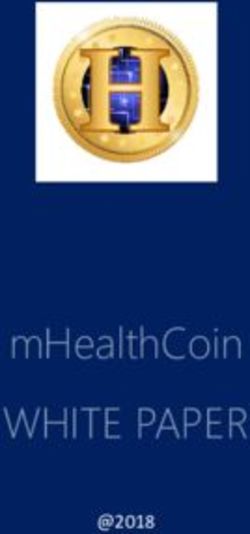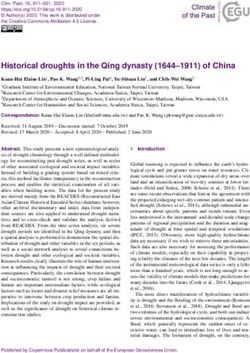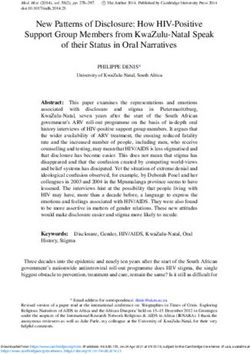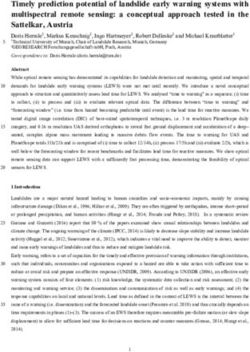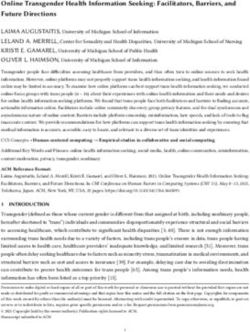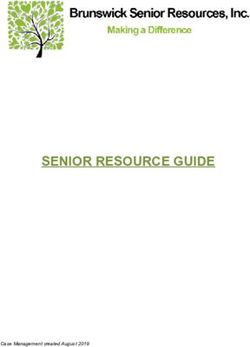Smartphone Usage by Expert Blind Users - Microsoft
←
→
Page content transcription
If your browser does not render page correctly, please read the page content below
Smartphone Usage by Expert Blind Users
MOHIT JAIN, Microsoft Research, India
NIRMALENDU DIWAKAR, Microsoft Research, India
MANOHAR SWAMINATHAN, Microsoft Research, India
People with vision impairments access smartphones with the help of screen reader apps such as TalkBack for Android and VoiceOver
for iPhone. Prior research has mostly focused on understanding touchscreen phone adoption and typing performance of novice blind
users by logging their real-world smartphone usage. Understanding smartphone usage pattern and practices of expert users can help
in developing tools and tutorials for transitioning novice and intermediate users to expert users. In this work, we logged smartphone
usage data of eight expert Android smartphone users with visual impairments for four weeks, and then interviewed them. This paper
presents a detailed analysis that uncovered novel usage patterns, such as extensive usage of directional gestures, reliance on voice
and external keyboard for text input, and repurposed explore by touch for single-tap. We conclude with design recommendations to
inform the future of mobile accessibility, including hardware guidelines and rethinking accessible software design.
CCS Concepts: • Human-centered computing → Accessibility; Empirical studies in HCI .
Additional Key Words and Phrases: accessibility, blind users, vision impairment, touchscreen, smartphone, TalkBack, usage pattern,
app usage, text entry, security, gestures, TTS, expert users.
ACM Reference Format:
Mohit Jain, Nirmalendu Diwakar, and Manohar Swaminathan. 2021. Smartphone Usage by Expert Blind Users. In CHI Conference
on Human Factors in Computing Systems (CHI’21), May 8–13, 2021, Yokohama, Japan. ACM, New York, NY, USA, 23 pages. https:
//doi.org/10.1145/3411764.3445074
1 INTRODUCTION
Smartphones are inherently visually demanding, limiting their usage to people with vision impairments (PVIs). To make
smartphones accessible, modern smartphones have pre-installed screen reader software, such as TalkBack in Android
devices developed by Google and VoiceOver in iPhones developed by Apple. Screen reader software reads the contents
of a smartphone’s screen out loud, and supports a variety of touch-based gesture interactions, thus enabling the user to
use the smartphone without looking at the screen, in an eyes-free manner. Although screen readers are mainstream
technology, PVIs have reported problems, including privacy issues, steep learning curve, need of frequent assistance,
and disturbance in work/social life due to constant relay of audio prompts [39, 45, 50]. To improve accessibility of
smartphones, it is important to understand real-world smartphone usage pattern of PVIs.
Prior accessibility research work have tried to understand concerns, expectations, challenges, and barriers of
smartphone usage by PVIs, in particular focusing on smartphone adoption [45], text entry performance [3, 39], gesture
learning effect [28], and privacy and security concerns [2]. Different HCI methods have been used, including survey,
interview, lab-based experiment, in-the-wild usage data, and their combination. Logged data has been found to be
Permission to make digital or hard copies of all or part of this work for personal or classroom use is granted without fee provided that copies are not
made or distributed for profit or commercial advantage and that copies bear this notice and the full citation on the first page. Copyrights for components
of this work owned by others than the author(s) must be honored. Abstracting with credit is permitted. To copy otherwise, or republish, to post on
servers or to redistribute to lists, requires prior specific permission and/or a fee. Request permissions from permissions@acm.org.
© 2021 Copyright held by the owner/author(s). Publication rights licensed to ACM.
Manuscript submitted to ACM
1CHI ’21, May 8–13, 2021, Yokohama, Japan Jain, et al.
more reliable than self-reporting as users tend to overestimate [16]. Most works with PVIs [3, 11, 28, 34, 36] has been
conducted in lab-settings and/or use survey or interview data. More recently, a few studies [39, 45] logged in-the-wild
smartphone usage data of PVIs. However, these studies were limited to novice users.
Understanding smartphone usage pattern of expert users with visual impairments is highly valuable, as expert users
tend to create efficient workarounds not only to gain maximum benefit of a system, but also to overcome any limitations.
By expert users, we mean computer tech-savvy individuals using TalkBack for five or more years. Understanding
the hierarchy and frequency of app and gesture usage by expert users can provide insights to further enhance the
capabilities of expert users, to develop tools and tutorials to help in transitioning novice or intermediate users to expert
users, to help identify content relevant to teach first-time smartphone users, and overall, to help designers in developing
superior user experiences for blind users.
In our work, we focus on understanding smartphone usage pattern of expert users with vision impairments. We
logged smartphone usage—TalkBack, app usage, battery charging, lock/unlock and call—data of eight expert Android
smartphone users with visual impairments for four weeks. We followed it with semi-structured interviews to further
contextualize their smartphone usage pattern. This paper presents a detailed analysis of their gestures and app usage
pattern, keyboard and voice-based text input behaviour, journey of learning TalkBack and its challenges, privacy
and security concerns, and battery management. In contrast to prior works, we found expert users used directional
gestures extensively instead of soft-keys, relied on voice and external keyboard for faster text input, utilized explore
by touch in combination with directional gestures for quick access, switched between multiple TTS (Text-to-Speech)
engines frequently, and used communication, video streaming and gaming apps similar to sighted users. They also
discussed several tips, tricks and shortcuts to learn and master smartphone accessibility usage. All these usage patterns
were motivated by their quest to achieve interaction speed equality with sighted users. We further contribute towards
identifying challenges and proposing design recommendations for the future of mobile accessibility, such as hardware
guidelines, rethinking accessible software design, AI+Crowdsourcing for accessibility, and continuous training for
gesture-learning.
2 RELATED WORK
Our work is mainly informed by two areas of relevant research: accessibility for mobile devices and understanding
phone usage.
2.1 Mobile Accessibility
The first smartphone with a multi-touch screen was the Apple’s iPhone, introduced in 2007. It was completely inaccessible
to blind users. Prior to that, there have been several works to make touch screens accessible [30, 57]. The seminal work
which arguably influenced the design of Apple’s iPhone screen reader, VoiceOver, was the Slide Rule work by Kane et
al. [26]. They designed “a completely non-visual interface that re-purposes a touch screen as a ‘talking’ touch-sensitive
surface”. Since the release of VoiceOver in 2009, accessibility of smartphones for PVIs in resource-rich environments has
been improving. However, due to affordability, iOS market share in developing regions is low. In India, it is ∼2% [52].
On the other hand, India is home to one-third of the world’s blind population [13], and Android is the default OS for
a vast majority of them. This smartphone adoption among PVIs happened only after the release of TalkBack screen
reader in Android in late 2009.
2Smartphone Usage by Expert Blind Users CHI ’21, May 8–13, 2021, Yokohama, Japan
Though VoiceOver and TalkBack have matured, mobile accessibility still remains a growing field of research.
Recent works in mobile accessibility have mostly focused on gestures [28, 40], text entry [3, 32, 39, 51], privacy and
security [2, 4, 24], and app-specific accessibility for images [9, 63] and buttons [47].
First, it is challenging for PVIs to learn how to perform touch-screen gestures [28, 45]. To perform even a simple
swipe gesture correctly, the swipe’s location, speed, and angular trajectory needs to be within expected constraints.
This results in a steep learning curve [31]. Approaches like corrective verbal feedback and gesture sonification has been
proposed to teach touchscreen gestures [40].
Second, eyes-free text entry methods have received a lot of attention even outside the accessibility community.
Even sighted people when occupied with other tasks (such as attending a meeting, or walking) that require a user’s
visual attention experience situational visual impairment [49]. In such cases, a gesture-based [23, 56] or a thumb-to-
finger based [61] input method can help entering text eyes-free. Such solutions have not been evaluated with blind
participants [23, 56, 61], and may not be suitable for them [41]. Hence, for PVIs, methods such as chorded braille soft
keyboard [51] and gesture corresponding to Braille code [32], have been proposed. These solutions have been found to
outperform standard touch QWERTY keyboard in terms of speed and accuracy. Moving beyond keyboard and gestures,
researchers reported PVIs using speech modality for entering text, and found it to be faster than keyboard [3].
Third, prior work has highlighted privacy and security needs and struggles of PVIs [2, 33] in various contexts,
including authentication [4, 29] and CAPTCHAs to differentiate humans from automated agents [8]. PVIs mentioned
aural and visual eavesdropping as a major challenge. Also, CAPTCHAs being predominantly visual are unsolvable by
them; CAPTCHAs are among the most inaccessible content on the Internet [8]. Various solutions have been proposed,
such as PassChords which use a chording-based technique for unlocking and authenticating phones by detecting input
finger(s) [4], and audio-based CAPTCHAs to make them accessible [8, 24].
Fourth, even if screen readers have made OS-level interaction accessible, there are still shortcomings in app-level
accessibility. Analysis of Android apps found various accessibility barriers, such as missing button labels in apps [47],
and missing alternative text in images on (social media) apps [38]. Solutions have been proposed for making images
accessible [9, 21, 63]. Caption Crawler [21] uses reverse image search to find existing captions on the web. For missing
button labels, crowdsourcing-based solutions may work [47]. Hint Me! uses crowdsourcing for generic app-level
accessibility assistance, not limited to buttons/images [44].
Combining results from the above-mentioned prior work and more, several papers [15, 20, 58] provide a systematic
literature review of smartphone accessibility problems faced by PVIs, propose recommendations to improve mobile
accessibility, and identify new research directions. However, none of these works has focused on expert smartphone
users with vision impairments.
In our work, we discuss the above usability challenges and more from the perspective of expert TalkBack users, and
provide insights to assist designers in creating better user experiences for smartphone users with vision impairments.
2.2 Phone Usage
A smartphone today is not limited to communication, but has transitioned to be a general-purpose computing device.
Understanding smartphone usage provide insights into user behaviour, which is crucial for improving mobile device
interactions. Studies have been conducted to understand the various aspects of real-world phone usage pattern,
including text messaging behaviour, app usage style, session duration, network and energy consumption, and even
battery management [6, 7, 16–18, 35]. In such studies, a logging app is usually installed on the participants’ phone that
3CHI ’21, May 8–13, 2021, Yokohama, Japan Jain, et al.
PId Sex Age City Education Occupation Blind Phone Model Talk- Data Phone
Years Back Days Usage
Years (hrs/day)
P1 M 42 Bengaluru High School Computer Instructor 35 Redmi 8 11 21 4.6
P2 F 25 Bengaluru Master’s Education Coordinator 25 Redmi Note7 Pro 7 31 3.2
P3 M 26 Wayanad Master’s Student 18 Samsung Galaxy J7 6 19 2.3
P4 M 21 Bilaspur Bachelor’s Student 21 Samsung Galaxy J7 5 30 5.4
P5 M 26 Pune Master’s Accessibility Tester 10 Samsung Note 10 8 30 5.8
P6 M 53 Ahmedabad Master’s Disability Expert 25 Moto G6 13 22 3.5
P7 M 38 Mumbai Bachelor’s Legal Head 38 OnePlus 5 9 29 5.2
P8 M 22 Chennai Bachelor’s Student 8 OnePlus 3 5 27 1.7
Table 1. Participants demography, along with data collection number of days and active hours of phone interaction per day.
runs in the background logging all or a subset of user interactions. Logged data has been found to be more reliable than
self-reporting as users tend to overestimate their phone (app) usage [16].
The ProactiveTasks project [6] characterizes mobile device use sessions, by logging data of 10 participants for 18-36
days. Mathur et al. [35] collected 215 users data for 8 months in India to understand app usage, interaction with
notifications, and charging pattern. Analysing mobile phone usage data has been found to be challenging [12], as it
is difficult to attribute differences in usage pattern to the time frame when the data was collected, to the recruitment
procedure, or to the experimental method. Hence, most recent works accompany logging data with user interviews to
further contextualize the usage pattern [12, 35].
Though understanding phone usage research has mostly focused on sighted users, a few studies [39, 45] logged
smartphone usage data of PVIs to further improve mobile accessibility. Rodrigueus et al. [45] conducted a longitudinal
study with five novice smartphone users over eight weeks to understand challenges of transitioning from feature phone
to smartphone, using the TinyBlackBox logger [37]. Similarly, text entry data from five blind users were logged for eight
weeks to identify typing behaviour and learning effect [39]. Both these studies were with novice users. Large-scale
longitudinal data with PVIs has been limited to data collected while using a specific navigation app, iMove [25] and
NavCog3 [48], and does not reflect on generic smartphone usage. Other works to understand smartphone usage [42],
gesture usage [11, 28, 34], using voice as input usage [3], preference in selecting text-to-speech engines [36], etc., have
been conducted in lab-settings and/or use survey or interview data, lacking in-the-wild usage data.
To the best of our knowledge, understanding smartphone usage pattern of blind users using logged data has been
limited to novice users. In our work, we focus on expert users, log their data for a month to understand their smartphone
interaction, including TalkBack and app usage, security and privacy workarounds, switching between multiple TTS
engines, and battery management. We follow the logging by an interview to delve deeper into these, identify challenges
and propose design recommendations.
3 STUDY DESIGN
We conducted a study during May-Aug 2020 (COVID-19 period) in India to collect logging data and conduct interviews.
3.1 Participants
Eight expert smartphone users (1 female) with average age of 31.6±1.5 years and TalkBack usage experience of 8±2.9
years participated in our study (Table 1). Three of them were blind from birth, while the others lost their eyesight later
4Smartphone Usage by Expert Blind Users CHI ’21, May 8–13, 2021, Yokohama, Japan
Data Type Description
Gesture Gesture type, gesture length, gesture duration, number of items accessed (in explore by touch)
Keyboard Number of characters (and words) typed and deleted
Voice input Speech duration, number of characters (and words) transcribed
TTS Number of characters (and words) processed to be spoken
Screen events Phone locked/unlocked, method for unlocking (None/Fingerprint/Face/Pattern/PIN/Password)
Battery Battery level announcement, battery charging on/off
Call Type of call (incoming/outgoing/missed), call duration
App usage Package name (unique for each app), app event type (app moving into foreground/background)
Table 2. List of data collected from the user’s smartphone. Call and App usage were obtained using Android CallLog and UsageStats-
Manager API, respectively, while rest were obtained from logcat. Note: Each event was logged with Timestamp.
due to accident or disease; on an average, our participants have been blind for 22.5±10.7 years. Only one participant
(P7) has a family member who is also blind. The participants were from across seven different cities of India. Four
participants have graduate degrees, three have undergraduate degrees, and one has a high school diploma. Three of
them were students, while the other five participants have been working for 14.2±13.3 years. All the participants have
been using a touchscreen smartphone for more than 5 years. They were typical smartphone users, using the phone for
3.9±1.5 hours daily for making calls, watching videos, and use WhatsApp extensively. Three participants (P3, P5, P6)
have also developed tutorials to teach TalkBack, and have shared it on YouTube and WhatsApp groups.
3.2 Logging App
To collect smartphone usage data, we developed an Android logging app. The app starts a service which runs constantly
in the background and captures the users’ interactions (i.e., the logcat data). Logcat is an Android tool that dumps a log
of system messages. Reading logcat data is necessary to capture TalkBack usage. Along with logcat data, the logging
app collects the app usage and call data (Table 2). As the app runs in the background, it shows a message permanently
in the Notifications shade stating the same. All the data gets stored locally on the phone and anonymized before getting
uploaded to the cloud storage. Note: For anonymization, our logging app removes contact information, keys pressed,
content of the TalkBack speech, and any details related to content consumed on the phone. Every five minutes, the app
communicates with the Microsoft Azure cloud services to securely transfer the outstanding set of anonymized log files.
Due to security reasons, Android does not allow any external app to read logcat data continuously. The only way to
give that permission is by connecting the phone with a computer having Android SDK (Software Development Kit)
installed, and running a shell permission command on adb (Android Debug Bridge).
3.3 Procedure (and COVID-19 Workarounds)
The study was conducted during the COVID-19 lockdown period in India, with intervals of restricted mobility. This
added the constraint that the study needs to be conducted completely online. Though our study only required signing an
IRB-approved consent form, installing the logging app, and an interview after four-weeks of phone log data collection,
one of the major challenges in our offline study was obtaining the logcat reading permission to install the logging app
remotely. Thus, we decided to recruit tech-savvy PVIs, who can ‘connect the phone to their computer with Android Studio
installed on it’. Moreover, to ascertain expert Android users, the participant must be using TalkBack for five or more
years. To add, there is a strong correlation between tech-savvy computer users and expert smartphone users [59], so
this requirement might have helped us in recruiting the target demography. Two local NGO’s helped us to recruit
5CHI ’21, May 8–13, 2021, Yokohama, Japan Jain, et al.
the participants, by circulating the recruitment email in their respective networks and WhatsApp groups. One of the
email listing consisted of people who recently participated in a hackathon for visually impaired developers, industry
professionals, and computer science students.
Thirteen individuals responded to our recruitment email. We sent them the consent form, and after they accepted it,
we asked them to install Android Studio and TeamViewer software on their computer and TeamViewer QuickSupport
app on their phone. After receiving a response from them that they are ready with all the required software/app installed
on their devices, we conducted an hour-long online session, wherein we accessed the participants’ computer and phone
using the TeamViewer software, provided logcat permission and installed the logging app. We also changed a few
settings on their phone, such as enabled USB debugging, warranted logging in TalkBack, allowed maximum number of
background processes, and permitted unrestricted data usage by the logging app.
Out of the thirteen responses, two of them did not respond to our installation email. Three of them had Oppo and
RealMe phones, which restricted reading logcat data continuously even after providing the required permissions. We
had multiple remote debugging sessions with them. We were successfully able to collect 30-60 mins of continuous log
data. However, it required the logging app to be manually restarted multiple times every day. As we were not able to
resolve these issues remotely, we decided to continue the study with only the remaining eight participants.
After the installation, we asked the participants to let the logging app run for the next four-weeks. Whenever we
stopped receiving data from a participant’s phone—either when the phone was restarted or our app was (mistakenly)
killed from the Notifications shade—that participant received an email asking to restart by clicking a button on the
logging app. After four weeks, we conducted a semi-structured phone interview with the participant to understand
their gesture and app usage behaviour, security and privacy issues, battery management, and journey with TalkBack
from a novice to an expert user. We also collected demographic information. The interviews were conducted in English,
audio-recorded and later transcribed. The interview lasted for ∼60 mins. Participants were paid Rs 1500 (∼20 USD) for
participation.
3.4 Data Analysis
We conducted a mixed-methods analysis. The log files were quantitatively analyzed using within-subject paired-samples
t-test and one-way repeated measures ANVOA. As we had logged data from only eight participants, we emphasize on
the qualitative interview data. We subjected our interview data to open coding and rigorously categorized our codes to
understand user behaviour. Two authors participated in the coding process and iterated upon the codes until consensus
was reached, and then condensed the codes into high-level themes.
3.5 TalkBack Background
In Android, a single finger gesture on the screen is interpreted by its screen reader, TalkBack, while two or more fingers
gesture (e.g., dragging two fingers for scrolling, pinching two fingers for zooming) is interpreted by the respective app,
rather than by TalkBack [55]. Our logging app only captured TalkBack gestures, hence we do not have log data for
multi-finger gestures. TalkBack supports three types of gestures – (1) Basic gestures: swipe up/down/left/right and
double-tap, (2) Back-and-forth gestures: swipe up then down, swipe left then right, etc., and (3) Angle gestures: swipe up
then left, swipe down then left, etc. Apart from these 16 gestures, TalkBack supports Explore by touch gesture [53].
Each gesture event is associated with an action. For instance swipe right to move to the next item, swipe up/down to
cycle through navigation settings (i.e., Default, Characters, Words, Lines, Paragraphs, Headings, Links, and Controls),
swipe right then down to pull the notifications shade, double-tap anywhere on the screen to select the item under
6Smartphone Usage by Expert Blind Users CHI ’21, May 8–13, 2021, Yokohama, Japan
focus, and explore by touch to hear which item is under the finger. Refer Figure 1 for a brief description of each gesture.
Most of them are self-explanatory, except global and local context menu, and screen search. The global context menu
has commands (such as open TalkBack settings, open Text-to-Speech settings, hide screen by dimming it, repeat/spell
the last utterance, read from next item, etc.) that work anywhere on the smartphone, while the local context menu
commands (such as navigation settings, text edit options, controls to add/remove/edit custom labels, etc.) vary depending
on the item under focus [54]. Screen search allows searching for specific text on the current screen.
To type a letter using TalkBack, a user needs to slide their finger over the keyboard until they hear the letter that
they would like to type, and lift their finger up to type the focused key.
4 RESULTS
In total, we logged phone usage data for 209 days, and our participants used their phones for 976 hours. One of the
broad findings that we will keep revisiting is that expert users aim to achieve speed equality with sighted users: “Speed
is crucial... I will use anything that can help me get done things faster” - P3.
4.1 Gestures Usage Pattern
The associated actions with a TalkBack gesture have evolved over the years. One of the major changes, mentioned by
four participants, was the gesture to move to the next or previous item on the screen. In older Android versions, swipe
up and down gestures were associated with moving to previous and next item, respectively. Now, swipe up and down
gestures are associated with cycling through navigation settings, while swipe left and right gestures are associated
with moving to the previous and next item, respectively. (Note: Our participants referred to the ‘navigation settings’ as
‘granularity level’). This resulted in severe challenges in adapting newer TalkBack versions.
“up down swipe which I initially learned for previous next item, later moved to left right swipe... and for up
down a new thing of granularity got added... it was very confusing” - P3.
TalkBack offers customization wherein a different action can be assigned to an existing gesture. Three participants
customized their default TalkBack gestures, to resemble it with their prior learning. P1 and P2 customized swipe up/down
to move to the previous/next item and swipe left/right to cycle through navigation settings, while P6 configured both
swipe up/down and left/right to move to the previous/next item, as “I rarely change my TalkBack granularity level...
whenever I need to, I use the local context menu to do that” - P6. Apart from these, no other participant customized any
gesture. For log analysis, we assigned appropriate action to the logged gesture.
Overall, explore by touch was the most frequently used gesture with a total count of 104,526 events (including 56,433
text entry events, discussed in Section 4.4). Prior work suggests that novice TalkBack users rely solely on explore by
touch rather than directional gestures, and after a few months of TalkBack usage, users almost exclusively use gestures
to navigate around the interface avoiding explore by touch [45]. In contrast, we found our expert users using explore
by touch in combination with directional gestures. Our participants stated that they remember the spatial location of
most items, including apps, battery, and keyboard layout. They use explore by touch to directly hit the target. When
they miss the target, they perform a quick gesture to move to the previous/next item to reach the target. Explore by
touch was used in the true ‘exploration’ sense only while exploring a new app.
“I know the location of the app, so I directly click that location. If I miss, I do max one left or right swipe to
reach the correct app.” - P3.
7CHI ’21, May 8–13, 2021, Yokohama, Japan Jain, et al.
Fig. 1. Overall gesture count (in log scale) and average gesture length (in pixels)
Thus, explore by touch was mainly used to directly tap an item (similar to a single-tap), and once the item was in
focus, double-tap was used to select it. Note: TalkBack does not support single-tap. We divided explore by touch in
two categories: (a) Explore by touch (Single): when a single item was touched (61,123 times) in an explore by touch
gesture, and (b) Explore by touch (Multiple): when two or more items were touched (43,403). We conducted a paired
t-test analysis and found that Explore by touch (Single) was used significantly more than Explore by touch (Multiple)
with t(7)=2.6, pSmartphone Usage by Expert Blind Users CHI ’21, May 8–13, 2021, Yokohama, Japan Figure 1 also plots the average gesture length (in pixel) for all the gestures. The ANOVA test showed a significant main effect of gesture type on the gesture length, with F(2,14)=7.9, p
CHI ’21, May 8–13, 2021, Yokohama, Japan Jain, et al.
Fig. 2. Top seven apps of each participant based on average usage (mins/day). Also plots average duration per session for those apps.
on the screen on performing different gestures. Three participants explored the TalkBack tutorials much later, just out
of curiosity. We found a divide among their opinions.
“Starting afresh just using the tutorial, well... is not possible, as the person may not even be familiar with
terms like ‘swipe’, especially in India.” - P2.
“I teach Android to others. I ask them to go through those tutorials. It has some benefits... it is easy to introduce
TalkBack using that... specifically to people familiar with Eloquence or eSpeak (in computer).” - P3.
All participants were in sync that the first few gestures they learned were explore by touch, gestures to move to the
next/previous item, and double-tap for selection. It took them 3-6 months to get comfortable with TalkBack. Prior work
reports even after two-month of TalkBack usage, participants were struggling with it and mastering screen readers on
smartphones is “an arduous and long task” [45]. Our participants learned non-basic gestures much later, via podcasts
(P2), online articles (P5, P6), and friends and family (P1, P3). Self-learning has been very challenging. To avoid mistakes,
P1 started learning TalkBack without a SIM card on the phone, and P2 started on a tablet, as it offered larger buttons.
“I remember, initially when I opened an app, I didn’t know how to close it. So, I would just restart my phone...
(laugh)... after a few months, my sister taught me the back button.” - P1.
Learning never stops, as with every new app interface, participants mentioned self-experimenting to learn how to
use it. Moreover, phone switch has a learning curve. As per P3, gesture learning is not generalizable across phones, as
different phones have different screen size, different pressure sensitivity, and different lag (due to hardware differences).
Based on our participants’ responses, to learn TalkBack, one needs to be very patient (P5), and spend time practicing
and mastering the basic gestures (P3). Moreover, all participants pushed for relying more on gestures, compared to
explore by touch or Home/Back/Overview soft-keys (P6), because gestures increase the interaction speed.
4.3 Apps Usage Pattern
Across the eight participants, they used 352 different apps over a period of 242 days. (Note: Though we logged data for
209 days, the app usage statistics API returns last few days of app usage data. Similarly, call records API also returns
historical data.) On an average, they used 19.9±7.9 apps daily. The highest used app across participants was WhatsApp
(42.1 mins/day), closely followed by Phone (41.7), YouTube (39.5) and Launcher (21.2). Launcher is the app running
on the home screen, providing ways to arrange, organize, and interact with the apps. Interestingly, this is similar to
10Smartphone Usage by Expert Blind Users CHI ’21, May 8–13, 2021, Yokohama, Japan
app usage pattern of sighted users in India with highest usage of communication apps [35]. Also, prior work, wherein
people with blindness or low vision self-reported their app usage pattern [19], found the most frequently used apps to
be for social networking, entertainment, and e-mail, which is well-aligned with our findings. However, in self-reporting,
it seems people tend to underestimate their Phone and Launcher app usage. In Figure 2, for each participant, we plot
the seven most used apps based on the average number of minutes used per day. Phone, WhatsApp and Launcher
were in the top seven most used apps for all the participants. Users spent most of the time interacting with a few apps
(Figure 2). The graph declines exponentially with a long tail. Users spent 63.4±14.2% of their time interacting with the
top three apps, and overall each participant accessed 78±33.7 apps during the logging period.
Several video streaming services were in the top seven list. Three participants were into smartphone gaming, and only
one of them limited it to text-based games (like Random Adventure Roguelike). Due to COVID-19, a few participants
reported communicating more over phone/Zoom calls while working from home, and also using more emails than usual.
A few apps in that top list were very specific to the individual’s interests. For instance, P3 enjoyed investing in stocks
(Upstox Pro) and mental health (Lifeline), P5 was into news (Flipboard), P7 was searching for a new job (LinkedIn), and
P6 enjoyed novels (Dolphin EasyReader). None of the participants had any browser in the 20 most used apps. They
mentioned that they prefer browsing on a computer, mainly because JAWS is faster.
“I like using apps instead. I find browsing on phone very unpredictable. You have to swipe many times. In app
its very predictable and more importantly, you know where buttons are.” - P7.
Figure 2 also plots the average length of each session for those apps. The app usage time accounts only for when
the app is in the foreground. E.g., during a phone call, if the user starts playing a game, then only the game will be
logged as it is in the foreground, as phone call goes to the background. Hence, Figure 2 shows that apps which stop
working when they are in background like video streaming services (YouTube, Hotstar, SonyLIV, etc.), and apps which
require constant attention like gaming (Toon Blast, Bowling Crew, etc.) have average session duration of greater than 2
mins. This is in contrast to sighted users with games having the longest average session length of 195 sec, followed by
shopping apps of 101 sec [35]; YouTube or similar apps for streaming services did not have long session length.
During the interview, we asked the participants about the most important apps, and we found a disconnect with the
most used apps. A few important apps mentioned by them: Google Pay for mobile transactions (P1, P4), Rapido for
booking bike rides (P1), Uber/Ola for booking cabs (P3, P6), Instagram (P2), Be My Eyes, Supersense and Envision AI
to understand the visual world (P3, P6), @voicealoudreader for reading books (P5), and Nearby Explorer Online and
Lazarillo to know about nearby places (P2, P6). We dig deeper into the Instagram usage by P2.
“Everyone is intrigued by my Instagram usage. People wonder what would a blind person do on Insta as its
about pictures. Mostly I use it for book and music recommendations, poetry, inspirational quotes... People
rarely add descriptions to their images, but I read the captions... Book and music reviews appear in captions,
so it doesn’t matter. Also, a lot of people who write poetry are on Insta and they post a lot.” - P2.
4.3.1 Calls: The incoming and outgoing call duration were separately logged. On an average, our participants talked
using the phone app for 2.3±1.4 hours daily. While talking on the phone, most participants locked their phones, thus
leaving no app running in the foreground. This led to a few discrepancies. E.g., for P7, the average time actively
interacting with his phone was 5.2 hours/day based on the foreground app activity (Table 1), the average time taking
phone calls was 5.3 hours/day, while the Phone app logged usage was only 0.9 hours/day (Figure 2).
11CHI ’21, May 8–13, 2021, Yokohama, Japan Jain, et al.
Fig. 3. Gesture count (in % of total gestures) for the four top used apps.
4.3.2 App-specific Gestures Usage Pattern. We analyzed the gestures used in the four most used apps - WhatsApp,
Phone, YouTube and Launcher (Figure 3). Data reveals that expert users performed minimal exploration on the home
screens, as the Launcher app has significantly less Explore by touch (Multiple) gestures compared to the other apps
(F(3,21)=4.5, pSmartphone Usage by Expert Blind Users CHI ’21, May 8–13, 2021, Yokohama, Japan
9.3±7.2 words. Similar to prior findings [3], our participants preferred voice input as they found it to be faster than
typing. Interestingly, 80.5% of the voice input was by P7.
“For formal messages, I prefer to type using keyboard... If its a long, informal message, I use STT (speech to
text) for typing. As informal messages doesn’t have to be super accurate, STT is much faster... ” - P7.
Though participants were more familiar with the keyboard, whenever they wanted to type something fast or a
lot of text (as in Google docs, WhatsApp, or email), they used voice input. For shorter content, like searching on
Google/Amazon, they preferred keyboard. P3 complained that during intermittent Internet, he was not able to use voice
input, which is a challenge in developing regions. Also, it was hard to correct mistakes in the generated text of the
voice input, highlighting the speed-accuracy trade-off.
“Voice-based input is much faster... The only problem is that it is difficult to make corrections to whatever is
being entered wrong. You have to go back... correct it... come back... overall, that takes time... Whenever a lot
of error happens, I switch to keyboard.” - P2.
4.4.1 Google Assistant. All, except one, participants used voice-based Google assistant for several tasks, including
googling (4 participants), making phone calls (4), and sending WhatsApp messages (2), opening apps (2), and putting
alarms and reminders (2). Participants used Google assistant as it was faster than the other approaches to perform that
task, however its has its own limitations. (Note: We could not log voice commands for Google assistant.)
“I do use it (Google Assistant) to call someone, as its easier than finding people in contact. However, in crowded
places or when I am on the road as I need to travel a lot for my job, it is hard to use voice assistant, so speed
dial is better... I also use it to send WhatsApp messages without even touching the phone.” - P6.
4.4.2 External Keyboard. Though typing long messages on the phone was painful (as described by P3 below) and
participants had various workarounds, only P5 and P6 entered text using an external Bluetooth/USB keyboard. P7 and
P8 stopped using external keyboard, as P7 found it a hassle to carry keyboard, and P8 believed voice-based text entry to
be faster than his external keyboard typing skills. (Note: We did not log external keyboard events.)
“When I need to type a long message on the phone, I usually type it on my computer and email it to myself.
Then on my phone, I copy the text from the email and paste it on WhatsApp and send.” - P3.
“TalkBack offers all kind of keyboard shortcuts. So I can use the whole phone, similar to my computer, from
the keyboard in a super fast manner... Its really fast. I have even created tutorials on how a combination of
swiping on the phone screen and keyboard shortcuts together is the best way to use TalkBack.” - P6.
4.5 Text-to-Speech (TTS) Engines
TTS is a key ingredient of an accessibility suite, as overall our participants heard 361,741.5±348,799.8 characters daily.
The maximum characters were spoken in WhatsApp (22.5% of total), followed by Phone (8.6%), YouTube (7.9%), and
Email (7.6%). All, except P7, used multiple TTS engines. We found them using a combination of Google TTS (all), eSpeak
(4 participants), Auto TTS (4), Vocalizer (4), Eloquence (3), Shine Plus (2), Jsue Commentary (1), and Samsung TTS (1).
There were several reasons to use multiple TTS.
First, our participants were multilingual. They mentioned receiving WhatsApp messages in non-English languages
and reading news in local languages, including Hindi, Kannada, Bengali and Malyalam. eSpeak and Vocalizer were used
to read local languages, while Auto TTS helped to switch between TTS engines based on language. Not only language,
13CHI ’21, May 8–13, 2021, Yokohama, Japan Jain, et al.
two participants pointed that Google TTS has an American accent, hence they use Eloquence for English as it has an
Indian accent. Most of them switched to Google TTS for reading emojis.
“Auto TTS recognizes the language and automatically switches the language easily. Google TTS should ideally
do the same... while reading a sentence with two languages, like Hindi and English, Google just reads one
language and skips content in the other language.” - P5
Second, speed was a factor in choosing a TTS. In spite of Google TTS supporting multiple Indian local languages,
four participants found Google TTS to be slow with significant lag, in comparison to eSpeak which has “only a few
milliseconds of lag” (P3). Finally, participants preferred TTS with rich features. P3 mentioned using the Jsue Commentary
TTS, as it has “advanced AI features” like solving CAPTCHAs and reading unlabeled buttons.
Apart from switching between TTS engines, participants tend to update speech rate. They mentioned gradually
increasing the speech rate with experience (similar to [43]), and also when they are in a hurry. Two participants
mentioned that they have reached the maximum allowed speech rate. Participants showed sympathy towards TTS as it
is hard to convert text into speech during certain conditions, and suggested future improvements. For instance,
“In WhatsApp, people write Hindi using English alphabets... TTS will obviously fail. Human need to fix
themselves, its not the TTS fault... For emojis, TTS are pathetic... its highly irritating. Imagine listening to
‘rolling on the floor laughing’ 6 times in a row. People need to think before sending a message.” - P2
Each TTS engine support a variety of voices. However, our expert users placed little emphasis on the voice quality, and
their choice was driven by performance, similar to prior findings [36]. P6 shared his extensive knowledge about that:
“TTS selection should suit you... People don’t even know that different voices exists. Female voices are more
clear as it has more treble... very shrill, so even works in crowded places. But when used for long, its tiring,
might become irritating. Male voices are heavier, have high base, so better for longer use like when reading a
book. However, they are not clear at high speech rate.” - P6.
4.6 Miscellaneous
4.6.1 Security and Privacy. Our study broadly concurs with prior studies in terms of concerns and workarounds
devised on securely entering passwords with TalkBack [2, 33], shoulder surfing [62], challenges of using headphones,
and the privacy compromises of not using headphones [2, 27, 33, 46]. Participants mentioned using ‘speak password’
setting, which ensures password characters are spoken only while using headphones. Five participants mentioned using
headphones through out the day, while three were not comfortable wearing it, due to health and/or safety concerns,
thus compromising their security.
“Ideally, I should use headphones everywhere... But using it all the time is not healthy for my ear. Also I never
use headphones on the road as it is not safe. However, on the road, I have to book Ola (cab). I need to enter my
Google Pay PIN for the booking... anybody standing next to me can overhear.” - P4.
Participants have devised various ways to solve these challenges, such as configuring fingerprint as password wherever
allowed (P5), using the Google password manager to minimize manual password entry (P6), limiting password entry on
phone only while at home (P8), using bone conduction ear plugs to ensure that ears are not covered in public places
(P6), and using their phones with the minimum brightness level for security and privacy reasons (P1-P8).
14Smartphone Usage by Expert Blind Users CHI ’21, May 8–13, 2021, Yokohama, Japan
Prior work suggests blind users are reluctant to use auto-lock [62], a feature that automatically locks the phone after
being idle for a pre-defined time. In contrast, six participants reported using auto-lock, with fingerprint for unlocking the
phone. Two of them use auto-lock with Google Smart Lock to minimise the number of times phone getting automatically
locked. Only P3 and P4 disabled auto-lock, as their new phones did not have a fingerprint scanner. Log data showed
that participants unlocked their phones 18.9±14.8 times daily. None of the unlocks were reported by face unlock. Only
P5 phone supports face unlock, but he was more comfortable with fingerprint. Participants were able to successfully
unlock their phones using fingerprint 99.4% of the times in two attempts, with a failure rate of 9.1% during the first
attempt. When fingerprint fails multiple times, the fallback option is to enter the 4-digit PIN; our participants took
3.6±1.1 attempts to enter the correct PIN.
4.6.2 Battery. Prior work established that blind as well as sighted users get anxious when the battery of their smart-
phones drop below 20% [35, 62]. Our study broadly concurs with these concerns. E.g.:
“I always try to keep my phone fully charged, as I am highly dependent on it. Without phone, I practically
cannot do anything... TalkBack consumes a lot of battery as it is always running in the background... When
my battery reaches around 50% I put it on charging.” - P4.
Certain decisions were solely taken to optimize battery. P6 switched to Shine Plus TTS as it “consumes very little
battery”, and P5 bought a premium phone to minimize the impact of TalkBack on battery and performance. Log data
showed that our participants charged their phones 3.5±2.7 times daily, the length of a phone charging session was
41.8±132.5 mins, and they put their phones on charging when the battery level was 60.2±24.8%. This indicates that a
user’s decision to initiate a charging session does not depend on their current battery level, similar to sighted users
charging pattern [35]. COVID-19 also impacted their charging behaviour. P2 keeps her phone fully charged during
daytime to ensure that she can take “extended Zoom calls”. Participants used to check battery percentage level often
(10.2±7.7 times daily). P5 asked for a dedicated gesture to check the battery level.
4.6.3 Making Phone Accessible. Most participants mentioned accessibility issues with several apps, mainly unlabeled
buttons, which has been discussed in prior work [47]. Providing clear labels to interactive elements is part of the W3C
mobile accessibility guideline [60]. Participants highlighted different ways to deal with it:
“I label all buttons which are unlabeled. For example, in the Gaana app, I labeled Play, Pause, Fast Forward,
etc. all by myself. I will play a song, press a button and then label it... I worry that if I change my phone, I will
lose all those labels... Paytm has a lot of accessibility issues. However I cannot do trial and error on Paytm, as I
may end up losing money, so I took sighted help for labeling.” - P2.
P5 also discussed labels, and mentioned a way to back-up custom labels in TalkBack settings. Moreover, he also know
how to import and export custom labels, and has shared custom labels with others to help them make apps accessible.
Another main issue pointed by two participants is the ability to find accessible phones, as most phone reviews do
not discuss the accessibility aspect. For P2, buying a phone was a strenuous task:
“I went to several stores, and tried a lot of phone before buying... even the very basics of accessibility were
missing. For example, the Dialer app has unlabeled buttons, rearranging apps was not accessible, etc.” - P2.
According to P5, phones need to have high processing capabilities to minimize TalkBack and TTS-related lags. He had
negative experience with low-end phones, “it triggers explore by touch, when you try to do back gesture”.
15CHI ’21, May 8–13, 2021, Yokohama, Japan Jain, et al.
4.7 Tips, Tricks and Shortcuts
We enquired with the participants about any tricks and/or features that they would teach novice or intermediate
smartphone users. Along with the generic wisdom of listening carefully to TalkBack instructions and be patient while
learning TalkBack, we found the following insights from our expert users.
First, three participants mentioned organizing the home screens properly for quick app access. P1 mentioned that he
has 10 home screens, and he remembers spatial location of all apps on each of the home screens. Similarly, P6 stated:
“The first home screen is completely dedicated to direct dial numbers. The second home screen is well organized
with my daily use apps. The first row has all news apps; second has music; third entertainment... fourth row
has vision-related Supersense, Be My Eyes and the last row has important ones like WhatsApp, Outlook... I
remember the location of each app... that makes interacting with them very fast.” - P6.
Second, participants mentioned a variety of shortcuts – long pressing both volume keys together to toggle TalkBack
on/off (4 participants), gestures for Home, Back and Overview (3), long pressing app icons to access quick menu options
(2), and ways of fast dialing (2). P5 mentioned speed dial, while P6 talked in detail about the Direct Dialing widget.
“I extensively use Direct Dialing. It creates an icon on my home screen, which I can just tap to start a call. It is
the fastest way! I don’t have to go to the Dialer app for speed dial... neither I have to select from the favorites,
nor I have to click that phone number shortcut on home screen which also requires to open and then dial.” - P6.
Third, three participants talked about the different TalkBack settings, including turning off ‘usage hints’ in explore
by touch (to disable hints like ‘double-tap to activate’ on every item in focus), and access to multiple TTS engines and
voices. Finally, we discussed several tricks through out the paper, such as manually labeling buttons to make apps
accessible, using a CAPTCHA reader, and connecting external keyboard to enhance text entry.
4.8 Limitations and Future of Smartphone Accessibility
Participants cited several instances where the smartphone accessibility failed, and they took sighted help.
To begin with, TalkBack tutorials are very limited, and PVIs need sighted help to get started with TalkBack.
Second, participants mentioned frequently receiving emails and WhatsApp messages with text embedded in an
image. A few participants stated using Speak! or KNFB Reader app to read text in an image, while others took sighted
help. Participants asked for OCR integration and CAPTCHA solver in future versions of mobile accessibility tools.
Third, participants suggested intelligent solutions for automatically labeling buttons.
“TalkBack should be able to read the button label template from the apk file. - P3.
If the icon looks like a spanner, Android knows thats icon for Settings, and should auto-label it.” - P5.
To extend it further, P8 suggested developing a tool to automatically convert any app into an accessible app.
Fourth, participants complained about the camera app, as it does not provide enough feedback to help them capture
images. In the contrary, P5 mentioned that the Samsung camera app provides feedback like “one person in focus, two
person in focus at the upper or middle part of the screen” and clicking can be triggered just by saying “smile”. Still,
even P5 felt that more AI capabilities can be added to guide further in capturing good quality images, for instance,
give instructions on how to move the phone, provide elaborate details of what is on the screen, etc. Moreover, two
participants (P4, P8) raised concern about the usability of the Gallery app to view and share photos. P4 mentioned
that instead of referring to the photo as ‘img15’, it should state metadata details, including date, time, location, and
description. Apart from the Camera app, participants found issues with the Google Play store app.
16Smartphone Usage by Expert Blind Users CHI ’21, May 8–13, 2021, Yokohama, Japan
“Apps are not categorized properly... There should be a place where it lists all useful apps for blind... Also, it
should have a better recommender system. E.g., with Maps, Lazarillo should be recommended.” - P6.
Fifth, participants suggested various additions to enhance their interaction speed, such as enabling triple-tap gesture,
showing differing options based on the time duration of the long press action, and developing completely conversational-
based interface (similar to the JustSpeak project [64]).
“Everything should be completely voice-based... that will be super fast. That can help in achieving time
equality with a sighted user. E.g., ‘Ok Google, book an Ola from Silk Board to Bellandur’. I can’t do that now. I
have to do that in so many steps. But with such a UI, there won’t be a difference between me and you.” - P4.
Participants wanted these new gestures to be associated with battery level, dimming screen, and announcing time.
Finally, participants complained about TalkBack and TTS response time, hindering their interaction with the phone.
The responsiveness has improved over the years, and participants expected future versions of TalkBack to be “much
faster”. At times, such updates to TalkBack and apps were not appreciated by the participants. For instance, three
participants complained about the change in the mapping of TalkBack gestures to actions (as discussed earlier), P7
complained about the removal of dimming screen shortcut from Android 8.0, and P3 complained that the newer version
of Ola app not being accessible. Most of these updates require re-learning, which was troublesome.
5 DISCUSSION
In this paper, we studied the smartphone usage pattern of tech-savvy users with visual impairments, who have been
using TalkBack for five or more years. We logged their smartphone usage data for four weeks, and followed that
with an interview to delve deeper into their usage pattern. We found several aspects of our participants’ smartphone
usage to be in accordance with prior findings [2, 27, 33, 39, 46, 62]. We also discovered usage patterns that were novel
and/or in contrast to previous reports, including usage of explore by touch with directional gestures for quick app
access (emulating single tap), extensive directional gestures use instead of soft-keys, reliance on voice and external
keyboard for text input, using apps (for communication, gaming and video-streaming) similar to sighted users, usage of
a combination of TTS engines and voice, and several tricks to learn and master smartphone accessibility usage. The key
motivating factor for our expert users is to achieve speed equality with sighted users, which has not been previously
reported as prior studies focus on novice/intermediate smartphone users with vision impairments.
To achieve mobile accessibility, World Wide Web Consortium (W3C) has defined guidelines under four broad
principles: Perceivability, Operability, Understandability, and Robustness [60]. In spite of these guidelines being bare
minimum, to our surprise, we found that current smartphones are still lacking on several aspects of the Understandability
guideline, such as missing button labels, updates to gesture mapping, shortcomings in TalkBack tutorials, etc. In future,
we expect smartphones to abide by these guidelines. Moreover, the guidelines also need to be updated to include mobile
hardware accessibility related features, such as tactile fingerprint scanner, default touch screen sensitivity, etc.
Learning spatial location is not only limited to help with quickly accessing apps, but can also help users to access
any button whose position is fixed. For example, in WhatsApp, Gmail and SMS app, the ‘Compose’ button is at the same
bottom-right position on the screen. Uniformity in design is crucial for accessibility [10]. Moreover, there is uniformity
across platforms, for instance, Microsoft Office on a computer and on a phone have a similar ribbon structure at the top,
to reduce the learning curve for both sighted and blind users.
Innovative accessible apps have the ability to make people with vision impairments ‘independent’, minimizing their
reliance on sighted support. We found a mismatch between our participants perception of the most important apps
17CHI ’21, May 8–13, 2021, Yokohama, Japan Jain, et al.
versus the most frequently used apps. Our participants used advanced-AI and crowd-backed apps, like Be My Eyes and
Envision AI, to help them in their day-to-day work in solving CAPTCHAs to finding their glasses. Apps like Google Pay
and Upstox helped them achieve financial independence, while Uber and Ola helped with mobility independence. A few
participants were hesitant in exploring banking and financial apps due to accessibility barriers and privacy, security
and/or financial concerns, which need to be mitigated by improved design.
Eyes-free text entry for touchscreen smartphones have been a key area of HCI research [23, 32]. It is fundamental
in effectively using smartphones. Given the multiplicity of options and tools available, including virtual and external
keyboards, voice input with increasing accuracy rates, and word completion tools, there are various ways for people with
vision impairments to gain competence in text entry. Its important to make them aware of the available technologies,
and up-skill them to adapt the latest technology.
We found our participants aspire to reach parity with sighted users in terms of their smartphone usage speed. Earlier
work with novice TalkBack users mainly focused on achieving accessibility [45]. To bridge the efficiency gap between
expert blind users and expert sighted users, this gap, if any, needs to be quantified. It requires a task-based comparative
study between the two sets of users, similar to the gesture comparison study between blind and sighted users [28].
Such a study in future will help to inform the design of accessibility apps to achieve the desired parity.
5.1 Limitations of the study
We acknowledge several limitations of this work. First, due to COVID-19, we recruited participants with competence in
computing technology, which is not a requirement to gain expertise in smartphone usage. A related homogeneity of
our participants was that for them smartphone was the second digital platform of everyday use, after a desktop or a
laptop (similar to participants of [45]). In comparison, for the vast majority of smartphone users in India, smartphones
are the first digital device providing access to the Internet [1]. Second, the small sample size limited our analyses. A
larger number of participants is required to identify broader trends. However, most prior longitudinal works logging
PVIs smartphone data has been limited to ∼5 users [39, 45]. Third, our findings are limited to TalkBack in Android. For
instance, two of our participants with prior iPhone experience praised VoiceOver response time and camera accessibility,
but complained about iPhone’s affordability and minimal support for local languages. As there is no prior work on
understanding expert iPhone users with vision impairment, a direct comparison is not possible. However, we believe
that our study methodology can be adopted to study expert iPhone VoiceOver users. Moreover, comparing and learning
about mobile accessibility from the usage of the two most widely used smartphone OS’s has future research potential.
Fourth, as all our participants were blind and relied completely on TalkBack, it is hard to generalize our findings to
low vision users, who have been found to use a combination of TalkBack, zoom magnification, and close working
distance to the screen [22]. Fifth, due to COVID-19, the movement of our participants was minimal, hence we can not
comment on their phone usage pattern on-the-move (which has been previously discussed in [43]). Finally, as all the
participants were from India, the findings may not generalize globally. However, India has one-third of the world’s
blind population [13], making these findings valuable for a large target audience.
5.2 Design Considerations
Hardware Accessibility: Our participants successfully managed their security using the tactile fingerprint scanner,
sidestepping the difficulties encountered in using PIN, pattern or password. However, an egregious development,
that parallels the shift from physical keyboards to touch-screens in order to increase the screen space for sighted
users, is that of recent phones removing fingerprint scanners to reduce cost (as mentioned by two participants), or
18You can also read