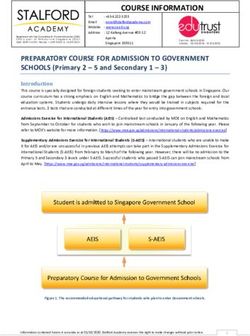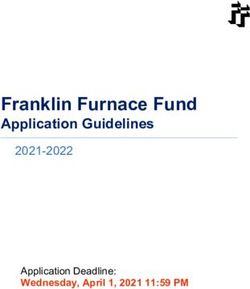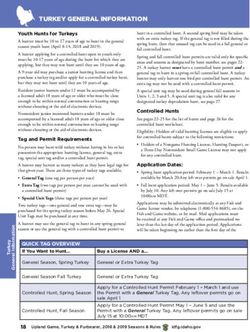Ski Tracks v1.3 User Guide - www.corecoders.com
←
→
Page content transcription
If your browser does not render page correctly, please read the page content below
SkiTracks_UserGuide_V1_3! Document Version 1.0
Ski Tracks v1.3
User Guide
www.corecoders.com
skitracks@corecoders.com
Copyright 2010-2011 Core Coders Ltd, All rights reserved.! Page 1 of 33SkiTracks_UserGuide_V1_3! Document Version 1.0
Forward! 5
Getting In Touch! 5
Leaving Feedback! 5
Upgrades ! 5
Introduction! 6
Locations! 6
Designed by Skiers and Snowboarders! 6
Easy to Read Live Ski Statistics! 7
Long Battery Life! 8
Export photographs and track to Google Earth™! 8
Take photographs on-route! 9
User Interface! 10
Quick Start Guide! 11
Recording! 11
Storing! 12
Sharing! 12
KMZ! 12
GPX! 13
SKIZ! 13
Photographs ! 14
iPod! 15
Settings! 16
Activity! 16
Units! 16
Facebook! 16
Copyright 2010-2011 Core Coders Ltd, All rights reserved.! Page 2 of 33SkiTracks_UserGuide_V1_3! Document Version 1.0
Email! 16
Copy Us! 16
Proximity Sensor! 16
Battery Monitor & Level! 16
Help! 17
Terms & Conditions! 17
Credits! 17
Version! 17
Leave Feedback! 17
Report Issue! 17
Main Displays! 19
Startup Display! 19
Track! 20
Ski Tracks! 21
Ski Analysis! 22
Maps Preview! 23
Photos ! 24
iPod! 25
Import Ski Tracks * NEW *! 26
Using iTunes Document Sharing! 26
Upgrading from Lite Version! 27
Technical Information! 29
Location! 29
Accuracy! 29
Trouble Shooting! 30
Copyright 2010-2011 Core Coders Ltd, All rights reserved.! Page 3 of 33SkiTracks_UserGuide_V1_3! Document Version 1.0 More Information! 32 Future! 33 Copyright 2010-2011 Core Coders Ltd, All rights reserved.! Page 4 of 33
SkiTracks_UserGuide_V1_3! Document Version 1.0 Forward If you have already purchased Ski Tracks V1.3 for the iPhone Core Coders would like to thank you for your support and we hope that you enjoy your application. I would like to thank all those involved in the testing of this application, in particular I would like to thank our Beta Testers who gave up their time on the mountain to check out all the features: Peter Lymer Melissa Collins Rowland Spencer-Smith Lorraine Wilson Alison Pinder Rossie Apps Andrew Alcock Nick Brookfield ... and many others. I would like to thank all the engineers who gave me their time and advice in developing this application. Steve Wilson (Lead Engineer) Getting In Touch If you have any suggestions, require support or just want to chat please use our dedicated Ski Tracks email skitracks@corecoders.com and we will endeavor to get back to you quickly. Leaving Feedback We want you to leave feedback for our product - it helps other potential customers make the right decision when choosing a product. We do ask however that if you are going to leave negative feedback then please get in touch with your concerns or problems and if we donʼt help then feel free to rant. We have a very high success rate in getting people up and running again so give us a chance first. Upgrades We are constantly improving Ski Tracks to allow new features, however we do not alter your original track data but we will re-process the metrics and other displays with improvements in accuracy from time to time and when this happens please do not stop the application. Copyright 2010-2011 Core Coders Ltd, All rights reserved.! Page 5 of 33
SkiTracks_UserGuide_V1_3! Document Version 1.0 Introduction This section has some information relating to the application design and technology. Locations Ski Tracks uses a technology built into the iPhone 3G, 3Gs and iPhone 4 called assisted GPS (aGPS), aGPS uses a number of different ways to get your current location: 1. Phone mast triangulation. 2. WIFI hotspot location database. 3. GPS using 3 or more satellites to calculate position. By using these 3 different methods aGPS can get a fix on your location very quickly compared to a standard GPS - usually in around 2-10 seconds. Once a location has been retrieved getting following locations can be done in under a second1. On a mountain however there are a number of limitations for example mast triangulation may be difficult, WIFI is generally not available and if you are in a valley floor there is less sky available to get satellites signals and so on. Ski Tracks is also designed to be used with Data Roaming Off this can effect the aGPS system - but means that you donʼt get home from your trip with a nasty data bill. IF YOU ARE USING SKI TRACKS IN ANOTHER COUNTRY ALWAYS MAKE SURE DATA ROAMING IS OFF UNLESS YOU HAVE A SPECIFIC DATA ALLOWANCE FOR THAT COUNTRY. iPhone 4 usually gets first location fix within about 10-15 seconds on a mountain, iPhone 3G/3Gs usually take a little longer around 30 seconds - 2 minutes - both these tests are done with clear sky views. Sometimes in certain locations 3G/3Gs can take longer. Ski Tracks is designed to work as a background task and is fully operational at all times, however we have worked hard to reduce the battery load of the application so although it is running all day you should expect anything up to 9 hours for 3G/3Gs and up to 12 hours for iPhone 4. So we have employed a series of efficiency savings. 1. Reducing the processing when the application is recording a track. 2. Advanced Battery Monitor. Designed by Skiers and Snowboarders Before Ski Tracks was developed we spent a lot of time in the mountains trying to see how users access their phones and what they wanted. Ski Tracks is the result of this analysis. 1Assuming good sky coverage, outdoor conditions and other variables. Copyright 2010-2011 Core Coders Ltd, All rights reserved.! Page 6 of 33
SkiTracks_UserGuide_V1_3! Document Version 1.0 However before we developed this application we asked many Skiers and Snowboarders what they really wanted from an application and this is what we were told: 1. Easy To Read Live Ski Statistics - Particularly Speed and Distance. 2. Long Battery Life - and please no dead phone at the end of the day. 3. Photographs - to be added to the track. 4. Export photographs and track to Google Earth™ Easy to Read Live Ski Statistics One of our main aim was to provide a simple to read set of Ski Statistics that would show the current ski day unfold. By using the proximity sensor also has the added advantage that you can get your phone out of your pocket and the first thing you see if is your ski statistics. New in version 1.3 we now show the number of runs you have gone down when in Ski and Snowboard mode and the maximum incline angle when in Sledding or Cross Country Ski mode. Copyright 2010-2011 Core Coders Ltd, All rights reserved.! Page 7 of 33
SkiTracks_UserGuide_V1_3! Document Version 1.0 Long Battery Life After many attempts at getting long track recording duration the solution we have gives you the best chance of recording up 9 hours. Many variables may affect your specific battery life our tracking system has been specifically designed to last you all day. Export photographs and track to Google Earth™ The application records your position every 10m, each of these locations are stored in the iPhone. When you want to view where you have been you can export that data in KMZ format and this can be view on Google Earth™ as shown below: Copyright 2010-2011 Core Coders Ltd, All rights reserved.! Page 8 of 33
SkiTracks_UserGuide_V1_3! Document Version 1.0 Take photographs on-route You may take photographs at anytime while recording your track, when you take a photograph it is automatically added to the main Photos view. Photographs can be added to the iPhone main gallery, e-mailed or deleted. Copyright 2010-2011 Core Coders Ltd, All rights reserved.! Page 9 of 33
SkiTracks_UserGuide_V1_3! Document Version 1.0
User Interface
The user interface has been specifically designed to make it easy to see the most
important information required by the Skier and Snowboarder.
Sleep/Wake Button
Proximity Sensor
Track Name and
Description
Track Info Edit
GPS Signal
Speed Display Distance Display
Vertical Display Altitude Display
Runs or
Ascent Slope Duration
Descent Slope Position Display
Clear Track Track Control
Save Track
Take Photograph
Run Analysis
View Profiles
Main Displays Maps
1. Track
2. Ski Tracks
3. Photos
4. iPod
5. Settings
Copyright 2010-2011 Core Coders Ltd, All rights reserved.! Page 10 of 33SkiTracks_UserGuide_V1_3! Document Version 1.0 Quick Start Guide This section describes the main functions you wish to use on the application. Recording The main purpose of this application is to record you location on the mountain and to calculate useful and accurate statistics based on these locations. When you start the application up for the first time you will be presented with the Tracks display as shown below: * NEW FEATURE * - Ski Tracks will automatically fill in the track description with the nearest Ski Resort (if available). Copyright 2010-2011 Core Coders Ltd, All rights reserved.! Page 11 of 33
SkiTracks_UserGuide_V1_3! Document Version 1.0
All the ski statistics should be empty, the location is already active and should be
trying to get a location fix. Pressing the Start button will start the recording, no data will be
recorded until the application receives a good quality location.
A number of things will happen once in record mode, the duration counter will start
increasing every second, the GPS will remain active even if you lock the phone or put the
application in background (iPhone 4/3Gs).
You may take pictures are anytime using the photograph button, these will be
stored with there location data.
Storing
Once you have completed you day you must save your track to the Ski Tracks history, to
do this simply press the Pause button and then the Save button.
Once you have saved you track it can NOT added to so make sure you have finished your
day.
You should notice the Ski Tracks also has a badge to indicate that you have added a track
to your history.
Sharing
So you have done your day on the mountain saved your track and now you
want see where you have really been. When sharing files you can email or use
the iTunes application file sharing to copy files to your computer when
connected via iTunes.
KMZ
Ski Tracks exports KMZ files these included your photographs and positional information.
To Export your track either from the Track view or Ski Tracks history press the export
button.
Once you receive the email on the destination computer you can view the KMZ file on
Google Earth™ - Photographs should be available to click on and you may change the
Track color and size.
Copyright 2010-2011 Core Coders Ltd, All rights reserved.! Page 12 of 33SkiTracks_UserGuide_V1_3! Document Version 1.0 Example KMZ file using Google Earth as a viewer. * NEW FEATURE * Ski Tracks now includes a preview mode built into the KMZ file and this allows you to replay your entire day on the mountain. Simply select the Preview icon and the whole day will be played back for you. GPX This file format is used by a large number of GPS receivers and software that can view you tracks. SKIZ This is the Ski Tracks native file format and is designed for sharing and importing to friends who are running Ski Tracks. Copyright 2010-2011 Core Coders Ltd, All rights reserved.! Page 13 of 33
SkiTracks_UserGuide_V1_3! Document Version 1.0 Photographs While the iPhone may have a basic camera - the pictures it takes are certainly reasonable in good light and generally light is not a problem on the snow. If you take photographs while recording at Track these are added to the track with their geo-locations and when exported are correctly positioned in the KMZ file. * NEW * All emailed photographs are correctly geo-coded using EXIF. If you delete a track with photographs the photos are not removed but are simply kept within the Ski Track photo list. If you want to delete a photo you must select it and delete it. We recommend that photographs you wish to keep to email using the email button or add to the iPhone gallery. Copyright 2010-2011 Core Coders Ltd, All rights reserved.! Page 14 of 33
SkiTracks_UserGuide_V1_3! Document Version 1.0 iPod Built into Ski Tracks is a fully integrated iPod music control display.. Simply select you music by pressing the CD button and then press the play button. Other controls allow song selection looping, shuffle song selection, prev/start song and next song. Note that by using the iPod function will reduce down the battery usage by about 1.5 to 3 hours over a day. So if you are going to listen to your music and track please remember that you might think about investing in an add-on battery device. Copyright 2010-2011 Core Coders Ltd, All rights reserved.! Page 15 of 33
SkiTracks_UserGuide_V1_3! Document Version 1.0 Settings The Settings display allows the customisation of the application. Activity Use this option to set which activity you want to use for a new track. (You may change a track at any time by editing the track) Options are: Skiing, Snowboarding, Cross Country Skiing and Snowmobile. Ski Tracks will adjust the main track display to display different data depending on what you select. Units Both Metric and Imperial units available, after selection all displays will convert their values. Facebook Use this option to sign in and out of Facebook, once signed in you will remained signed in until you sign out or change your account. Email This is the default email for both tracks and photograph sharing. Copy Us We love to here what our users are up to on the mountain - we have already received thousands of tracks and photographs. So if you want us to be automatically copied on your emails then that would be great, we may use your tracks or photographs in our marketing and testing. We will never give your email to anyone outside of Core Coders, we will from time to time tell you about Ski Tracks related information. Proximity Sensor The proximity sensor can be turned on to allow the screen display to turn off when the phone is in your pocket - the advantage is that you can simply get your phone out to see your current statistics. For this to work you must not lock your phone and track recording should be active. Battery Monitor & Level The battery monitor will constantly monitor your battery and if it falls below the preset level then both track recording and any audio will be stopped. Copyright 2010-2011 Core Coders Ltd, All rights reserved.! Page 16 of 33
SkiTracks_UserGuide_V1_3! Document Version 1.0 Help Useful help regarding Ski Tracks. Terms & Conditions In addition to the App Store terms and conditions we have put together and easy to read set of condition for using the application. Credits Who helped us. Version Current application version. Leave Feedback Press this to go to the app store and leave feedback. If you have a problem however please give us the chance to rectify the issue before you leave negative feedback. Report Issue Email us your issue - we will get back to you a quickly as possible. Copyright 2010-2011 Core Coders Ltd, All rights reserved.! Page 17 of 33
SkiTracks_UserGuide_V1_3! Document Version 1.0 Copyright 2010-2011 Core Coders Ltd, All rights reserved.! Page 18 of 33
SkiTracks_UserGuide_V1_3! Document Version 1.0
Main Displays
Startup Display
When you start the application you will be presented with the following page. Please read
the warning and press the OK button.
Start Application
Application
Version
Warning
Copyright 2010-2011 Core Coders Ltd, All rights reserved.! Page 19 of 33SkiTracks_UserGuide_V1_3! Document Version 1.0
Track
Sleep/Wake Button
Proximity Sensor
Track Name and
Description
Track Info Edit
GPS Signal
Speed Display Distance Display
Vertical Display Altitude Display
Runs or
Ascent Slope Duration
Descent Slope Position Display
Clear Track Track Control
Save Track
Take Photograph
Run Analysis
View Profiles
Main Displays Maps
1. Track
2. Ski Tracks
3. Photos
4. iPod
5. Settings
Copyright 2010-2011 Core Coders Ltd, All rights reserved.! Page 20 of 33SkiTracks_UserGuide_V1_3! Document Version 1.0
Ski Tracks
Ski Tracks list allows simple access to all the features within Ski Tracks.
Ski Tracks History Track Information Track Details
Ski Analysis Maps Altitude / Speed Track Photos Share Track
Copyright 2010-2011 Core Coders Ltd, All rights reserved.! Page 21 of 33SkiTracks_UserGuide_V1_3! Document Version 1.0
Ski Analysis 2
Using Ski Analysis you can check you last run or any run you have done so far. Ski
Analysis checks your track for descents and calculates whether to display them as Runs
and ascents as Lifts as this is the normal for a day Skiing or Snowboarding. If you are on
the flat the Ski Analysis will report it as Walking/Nordic.
New in V1.3 is the ability to edit the track lift or ski run
name and type. Simply select the track segment and
press the Edit button at the top to change the name.
2Not available in the lite version.
Copyright 2010-2011 Core Coders Ltd, All rights reserved.! Page 22 of 33SkiTracks_UserGuide_V1_3! Document Version 1.0
Maps Preview3
Maps preview provides a simple way to review you days progress on the map.
To start preview mode simply press the Play button (top right) on the maps display.
The preview toolbar will then be displayed simply press the Play button and the map will
position to the start and the Ski Position market will be displayed.
By pressing fast forward you can speed up the preview or press rewind to go backwards,
the local time is displayed on the right of the toolbar. In stop mode you can use the slider
to position fast to a specific point in time.
Ski Position
3Not available in Lite version.
Copyright 2010-2011 Core Coders Ltd, All rights reserved.! Page 23 of 33SkiTracks_UserGuide_V1_3! Document Version 1.0
Photos
Add to iPhone Gallery Delete Photograph
E-Mail Photograph
Copyright 2010-2011 Core Coders Ltd, All rights reserved.! Page 24 of 33SkiTracks_UserGuide_V1_3! Document Version 1.0
iPod
Song Information
Song Position Song Length
Loop Song Selection Shuffle Song Selection
Song Selection
Song Artwork
Play / Pause Song
Previous/Start Song Next Song
Copyright 2010-2011 Core Coders Ltd, All rights reserved.! Page 25 of 33SkiTracks_UserGuide_V1_3! Document Version 1.0 Import Ski Tracks * NEW * Ski Tracks can import native .SKIZ files into the application. There are a number of ways that this can be done. 1. E-Mail a friend a SKIZ file using the export options and they can open the .SKIZ file and it will get imported automatically. 2. Put you SKIZ files onto a web location and then using Safari on your iPhone with the correct URL. 3. iTunes document sharing - just drop the .SKIZ file into the Ski Track documents and it will get imported automatically next time the application restarts or comes to foreground. Using iTunes Document Sharing iTunes document sharing is a convenient way to share files from an iPhone application and use them in other applications or programs on your main computer. An example is exporting a KMZ file to the iTunes shared document area and then copying this file on you computer for viewing in Google Earth. iTunes document file sharing is useful particularly when you are using larger files. To use iTunes document sharing - connect you device to a computer running iTunes and select the device in the left hand pane. Then select the Apps tab and go to the bottom of the page to find File Sharing. Then select Ski Tracks. Copyright 2010-2011 Core Coders Ltd, All rights reserved.! Page 26 of 33
SkiTracks_UserGuide_V1_3! Document Version 1.0 You may copy file of this onto you computer, equally you can copy .skiz files onto the document area and Ski Tracks will import the track. Currently Ski Tracks only support importing of .skiz files - if a file has been successfully imported it is removed from the Ski Tracks document area. Exported files remain in the documents area until removed by the user. Upgrading from Lite Version If you have the lite version of Ski Tracks you can easily transfer you lite Tracks to the full version. The easiest way to do this is using iTunes document sharing. First of all you need to share all your track as iTunes. 1. Select the Track and press the share button. 2. Select iTunes Document Sharing. 3. Set the Format to SKIZ 4. Set the Include Photographs to ON 5. Set the Photo Size to Actual Size. 6. Press the Save button. Do the same for each track you wish to use in the full version. Make sure that the full version of Ski Tracks is installed. Now connect you iPhone to your computer running iTunes. Copyright 2010-2011 Core Coders Ltd, All rights reserved.! Page 27 of 33
SkiTracks_UserGuide_V1_3! Document Version 1.0
2
1
4
6
5
3
1. Select you iPhone in the DEVICES section on iTunes.
2. Select the Apps Tab.
3. Now select Ski Tracks Lite (Yellow Icon).
4. Now select all the .skiz files and drag them somewhere safe.
5. Now select Ski Tracks (Blue Icon)
6. Now select the .skiz files on your computer and drag them into the Ski Tracks Document
area.
Now run the full version of Ski Tracks or bring it to foreground from background and it will
automatically import your files.
If you have any difficulties please contact us at skitracks@corecoders.com
Copyright 2010-2011 Core Coders Ltd, All rights reserved.! Page 28 of 33SkiTracks_UserGuide_V1_3! Document Version 1.0 Technical Information Location Location Filter (Good Quality) VAcc
SkiTracks_UserGuide_V1_3! Document Version 1.0
Trouble Shooting
This product has been tested by a number of Beta testers and using a series of test scripts
and files to make sure this product is fully working before it reaches the application store.
However as with any complex software product there is always a possibility of a bug,
omission or an known fault that has got through the testing phase of the application. If you
see something that maybe a fault please read the following trouble shooting guide first.
Symptom Cause
Application will not start If the application fails even to display the loading screen
then first of all do the following:
1. Power off/on your device (hold sleep/wake button).
If this does not fix the problem then if you purchased this
application on your PC/Mac iTunes then simply delete the
application on the DEVICE and re-sync.
Application shows the This is likely due to a memory problem possibly an
loading screen but then application that ran before has not correctly released
crashes. memory. Re-boot your device and try again.
iPhone does not get If your iPhone does not get a location after a few minutes
location. you can try the following:
1. Hold the iPhone so that the screen it pointing
skywards.
2. Make sure you are standing away from buildings, trees
and other obstacles that could be obstructing the sky.
3. Make sure there no items in your pocket obstructing
the GPS such as credit cards, ski passes with RFID,
wallets, other phones, ipods,camera or electronic
items.
If this does not work check the following:
1. The location setting is OK.
2. The iPhone is not in airplane mode.
3. Turn on Data Roaming temporarily to see if this helps.
Copyright 2010-2011 Core Coders Ltd, All rights reserved.! Page 30 of 33SkiTracks_UserGuide_V1_3! Document Version 1.0
Symptom Cause
My Battery does not last Battery life can be affect by a number of factors these
long. include the following:
Temperature - Batteries tend to work best around room
temperature between 18-25C. So place you iPhone in an
inside pocket will work best.
Turn off unwanted features:
1. Bluetooth
2. WIFI
3. Notifications
4. Push Email
5. 3G
In addition for iPhones such as 3Gs/4 that can run
multiple tasks in background check that you are not
running tasks that are working in background like other
tracking or GPS software, audio or other applications that
maybe executing and thus using battery power.
Always use auto-lock - this is important when the battery
monitor puts the application into low power mode.
Finally the number of charge cycles your battery has
completed.
Other problems Please report then at http://www.corecoders.com
or email our dedicated support email for Ski Tracks at
skitracks@corecoders.com
Copyright 2010-2011 Core Coders Ltd, All rights reserved.! Page 31 of 33SkiTracks_UserGuide_V1_3! Document Version 1.0 More Information Copyright 2010-2011 Core Coders Ltd, All rights reserved.! Page 32 of 33
SkiTracks_UserGuide_V1_3! Document Version 1.0 Future We are already working on the next version of the Ski Tracks and these updates will be free for those who have already purchased a copy of Ski Tracks, if you have any suggestions then please visit our web site at www.corecoders.com and goto the contact us link. Thank you Core Coders Team. Copyright 2010-2011 Core Coders Ltd, All rights reserved.! Page 33 of 33
You can also read