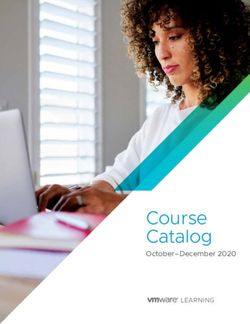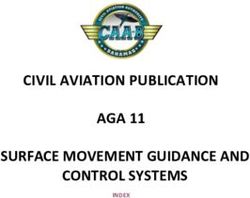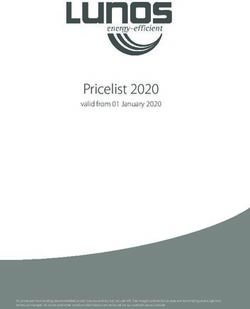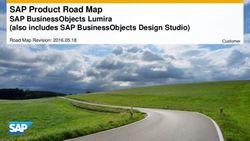Single, cost-effective luminaire control - Sensors - Design-in Guide - Philips
←
→
Page content transcription
If your browser does not render page correctly, please read the page content below
Contents
Introduction to this guide 4 Phone-based app and configuration 26
More information or support 4 IR Dongle 26
Warnings and instructions 5 Mechanical design-in 27
How to install the sensor on a luminaire
Introduction of EasyAir 6 with a bracket 27
Installing the sensor on a curved surface
Product characteristics 7 of the luminaire 28
EasyAir overview 7 Recommendations to maintain good
NFC antenna 7 Zigbee RF signal performance 29
RF antenna 7 Wiring 29
Infared (IR) receiver 7
Motion detector 8 EasyAir with multiple Philips Xitanium SR LED
Lens Shield 9 drivers (1:N application) 30
Light sensor 10
FAQ 31
Daylight calibration and System startup behavior 11
Daylight Calibration 11 Contact details 32
System startup behavior 11 Philips EasyAir 32
Lighting control 12 Disclaimer 33
Task tuning 12
Grouping and Zoning 13
Occupancy Sensing: 13
Daylight harvesting 14
Occupancy sensing 16
Switch-on/off sequence 16
Manual dimming override 17
Group occupancy sharing 18
Parameters for lighting control 18
Daylight dependent override 21
Daylight dependent switching 22
A warehouse aisle application 24
Grouping 24
April 2020 Design-in Guide - Philips EasyAir SNH200 3Introduction to this guide
Thank you for choosing the Philips EasyAir SNH200. This
document provides necessary information to design in this
product into a luminaire and configure it to suit specific
applications. This design-in guide covers sensor
functionality, mechanical mounting, wiring details,
configuration and commissioning (grouping and zoning)
mechanism, application notes and frequently asked
questions. For sensor specifications, please see the
datasheet available at
http://www.lighting.philips.co.uk/oem-emea/products/connected-lighting.
Philips EasyAir SNH200 More information or support
For more information or support, please consult your local
Philips sales representative or visit
http://www.lighting.philips.co.uk/oem-emea/support/technical-downloads
Datasheet
Product
information
Commercial leaflet Design-in Guide
4 Design-in Guide - Philips EasyAir SNH200 April 2020Warnings and instructions
• The EasyAir SNH200 is a Sensor Ready (SR) industry
sensor and therefore must be used together with a
Philips Xitanium SR LED driver or Xitanium SR Bridge
• Do not apply mains power directly to the sensor.
• Do not cover the sensor during operation or mount the
sensor recessed.
• External infrared sources can have a negative impact on
occupancy detection.
• Ensure that the sensor area defined for occupancy
detection is not blocked by any obstacles. Misalignment
of sensor might influence occupancy detection and
daylight regulation
• Adapting to environment changes can be done by
executing a power off – on cycle of the Philips Xitanium
SR driver. See the section System startup behavior and
auto-calibration for details.
• Make sure that the sensor, especially the occupancy
detection lens, is not damaged during shipment and
handling.
• The application area of EasyAir SNH200 is an indoor
industrial environment such as warehouses, assembly
sites or cold storage areas. Such application areas
should be normally ventilated. The EasyAir SNH200 has
no protection against aggressive chemicals.
• Make sure the EasyAir SNH200 is not covered by metal
to allow expected RF communication.
April 2020 Design-in Guide - Philips EasyAir SNH200 5Introduction of EasyAir
The Philips EasyAir is the ideal solution for per-luminaire
control of new light luminaires. It combines occupancy
sensing, daylight harvesting and task tuning in a single
package for easy OEM luminaire assembly. EasyAir
operates with the established Philips Sensor Ready (SR)
standard to make a simple two-wire connection between
the sensor and the Xitanium SR driver or the sensor and SR
bridge (connected to DALI driver(s)), thus eliminating the
need for multiple components and auxiliary devices. The
result is a cost-effective and easy-to-design-in solution
ideal for energy-savings. An intuitive app called Philips
Philips EasyAir SNH200 Field Apps allows for quick and easy commissioning along
with configuration during and after installation.
EasyAir SNH200 with advanced grouping and zoning
functionality allows luminaires to be grouped with each
other and further divided in zones for enhanced lighting
experience.
All the features are described in detail in the subsequent
sections.
6 Design-in Guide - Philips EasyAir SNH200 April 2020Product characteristics
EasyAir overview
EasyAir contains multiple functions in one housing and
uses two wires to connect with an SR driver. (See wiring
diagram in the Mechanical design-in section.)
The following image shows the primary functions included
in the sensor:
NFC antenna (side) RF antenna (side)
RF receiver
LED indicator and
Daylight sensor Occupancy sensor (PIR)
EasyAir is designed for an indoor industrial environment
(warehouses, assembly areas, cold storage areas etc.) in
normally ventilated areas, the temperature range being
-30 ˚C to 65 ˚C. EasyAir has no protection against aggressive
chemicals. The sensor is normally mounted to a luminaire
and can go up to mounting height of 16 m.
NFC antenna
The EasyAir sensor can be configured through NFC (near
field communication) using a smart phone with the EasyAir
NFC app. NFC is a set of protocols that enables electronic
devices to establish radio communication with each other
by touching the devices together for few seconds. All
parameter settings for lighting control can be configured
via the NFC app even when the EasyAir sensor is powered
off. (See the section on Lighting control)
RF antenna
The RF antenna allows luminaire to luminaire wireless
communication via IEEE 802.15.4 wireless protocol with
radio frequency: 2400-2483.5MHz. The antenna area as
shown above (also in figure 12) should not be covered by
metal and should be exposed to free air to ensure there is
sufficient range.
Infared (IR) receiver
The EasyAir SNH200 is enabled with grouping and zoning
functionality. The infrared receiver serves as a
communication portal for the commissioning and
configuration of the sensor through a smartphone (Android
platform) via Philips Field Apps.
In general, an IR transmitter, if present in a smartphone, is
targeted at home applications e.g. TV, Media Player
Remote Control and has a short transmission range with
wide transmission angle. These characteristics of the in
built IR transmitter conflict with the requirements of long
April 2020 Design-in Guide - Philips EasyAir SNH200 7transmission range to reach heights up to 16m and narrow
transmission angle to have the ability to address only the
desired luminaire for commissioning or configuration from
ground level. Hence, for effective working, it is mandatory
to use the IR dongle accessory with a smartphone (even if
it has an inbuilt IR). This IR dongle is available via Philips
Lighting. Please get in touch with your Philips sales
representative for more details.
10 Motion detector
Position (m)
The occupancy sensor is a PIR (Passive Infrared) sensor
8
that detects movement with a circular cross-area under an
6 angle of X = 30° and Y = 30°. This PIR sensor has 3
concentric rings to help detect movement – the innermost
4
with 4 facets, the middle with 12 facets and the outermost
2 with 16 facets.
0
-2
-4
-6
-8
-10 3 concentric rings
-10 -8 -6 -4 -2 0 2 4 6 8 10
containing 4, 12 and
Position (m)
Figure 1 - Top coverage pattern of EasyAir SNH200.
16 facets
0
Max. height - 16m
Mounting Height (m)
2
Figure 1 and Figure 2 show the top and side view of the
4 occupancy coverage based on NEMA test, an industry
standard.
6 In the side view, it is visible that coverage ratio of mounting
height: diameter at ground level is at maximum 1:1. For
8 example if the mounting height is 12m, the maximum
diameter coverage is 12m.
10
12
14
16
-10 -8 -6 -4 -2 0 2 4 6 8 10
Horizontal position (m)
Max. coverage - 16m
Figure 2 - Side coverage pattern of EasyAir SNH200 at height of 16m
8 Design-in Guide - Philips EasyAir SNH200 April 2020Disclaimer:
1. In these plots, the white areas are blind spots and the
detection is based on subject’s motion. An idle subject
may not continue to trigger occupancy detection once
the hold time expires.
2. As PIR based sensing works on temperature difference
between the subject and the ground level, the
occupancy detection could vary due to clothing and
size of subject.
i Warning:
Place heat radiating devices outside of the
monitoring cone.
Avoid drafts (e.g. from ventilators or heating systems).
Lens Shield
An adhesive shield (half circle) is available with the product
to minimize the occupancy coverage of EasyAir SNH200.
To work with the shield, first determine the area on PIR
lens that you would like to cover with the lens shield. Cut
the shield, if needed.
Remove the carrier and align the center of the shield with
the center point of the lens. To minimize air bubbles, only
the black dotted line must contact the PIR lens (1). Start
sticking from center and then move outwards; follow the
sequence as shown by red (2), yellow (3), green (4), pink
(5) and yellow (6) arrows. Finally, rub the outer edge of the
shield according the black dotted line (7).
April 2020 Design-in Guide - Philips EasyAir SNH200 9Light sensor
The light sensor measures the total amount of light with an
opening angle of 10° whereas PIR has 30°, all calculated
Wall from normal. The following aspects should be observed
SNH200 during installation:
• Minimum distance from the window - refer below graph
• Prevent light reflections from outside entering the sensor
Sensor height (H) (for example sunlight reflection from a car/truck bonnet) as
with respect to this will lead to incorrect light regulation.
Sensor distance window
to window (Y)
As a guideline the formula 0.174 x H can be used to calculate
the minimum distance between the window and sensor
whereby H is the height from the top of the window to the
ceiling.
Window
Floor
Figure 3. Sensor placement.
Sensor distance from window = 0.1736 x sensor relative
mounting height
4,0
Sensor distance from window [meters]
3,5
3,0
2,5
2,0
1,5
1,0
0,5
0,0
0 2 4 6 8 10 12 14 16
Sensor mounting height with respect to window [meters]
Figure 4. S
ensor mounting height from window sill (Y)
vs. sensor horizontal distance from window sill (H).
10 Design-in Guide - Philips EasyAir SNH200 April 2020Daylight calibration and System startup
behavior
Daylight Calibration
1) The daylight calibration allows the sensor to dim down the
light levels when there is enough daylight available. The
sensor comes in with an assigned value from the factory as
a calibration setpoint.
2) Every time the device is powered up, a new sample for the
calibration setpoint is gathered and stored by the sensor
following the current step (auto calibration):
• Light is switched on at maximum light level set by max of
AOC (adjustable output current of the driver).
• Light dims down to minimum dimming level.
• Sensor stores the value detected by the light sensor.
• Light dims up to maximum light level, which is set by the
field task level.
• Sensor stores the value detected by the light sensor.
• A calculation is executed, and calibration set point will be
adjusted.
• Light dims down to the task level that meets the set point
3) The calculation for adjusting the calibration setpoint is
determined as the average of last 5 samples with the
following assumption - maximum light output of the
luminaire in a completely dark environment (i.e. no
contribution from ambient light source such as Sun)
provides the desired lux level on the desk.
4) The daylight calibration adjusts to task level. When a user
changes task level via the app, he must power cycle the
sensor 5 times to reflect the change in calibration setpoint.
Note: The group control/commissioning is not affected by
power cycling. In an application, the way of working could be
as follows:
• Install luminaires
• Commission the sensors in groups
• Add switches if any
• Configure settings such as field task level, hold time, etc.
• Power cycle all the luminaires together 5 times to adjust
them to application lighting to determine the new
setpoint.
System startup behavior
When the sensor is powered (mains of driver is switched on
or a momentary power dip is detected by the sensor), the
sensor performs an auto-calibration routine as described
above.
i Warning:
Make sure no objects are blocking the sensor’s view
and no surface reflection changes occur in the
sensor’s view during auto-calibration. For example,
do not position a forklift truck in the sensor view area
during calibration.
April 2020 Design-in Guide - Philips EasyAir SNH200 11Lighting control
EasyAir enables stand-alone LED lighting systems with
integrated occupancy sensing and daylight harvesting. The
grouping and zoning control is setup together through the
Philips Field Apps, a free app available on Google Play-
Store. It is also possible to add wireless switches to the
entire group for manual control. Furthermore, advanced
grouping allows occupancy sharing (i.e. luminaires within a
group can be programmed to remain at prescribed light
levels as long as occupancy is detected anywhere in the
group).
In this section, the basic features related to lighting control
are discussed. Many parameters in this regard can be
configured via the app and are also discussed.
Task tuning
Task tuning is a feature to adjust the maximum output of a
luminaire to a certain percentage of the adjustable light
output of the driver. After installation, it is possible that the
task light level is not set according to the end user needs
(light level too high). The task light level can be adjusted by
the installer or building maintenance personnel to a value
between 5% and 100% of the max setting through the app.
12 Design-in Guide - Philips EasyAir SNH200 April 2020Grouping and Zoning
Grouping allows multiple luminaires to connect with each
other using a Zigbee network and broadcast occupancy
status. The grouped luminaires can be configured for
desired behavior for presence detection based on installer
settings, e.g. the light behavior of the rest of the luminaires
can be configured for maximum brightness (called as ‘field
task level’ in further documentation) or background light
level.
Zoning allows sub-grouping of luminaires. In an industrial
setup such as warehouses, it would be beneficial to have
an aisle turn on to field task level while adjacent aisles
switch on and go to background light level on presence
detection. In another scenario, if a forklift truck enters a
very long aisle, it would be beneficial to only bring the first
5 luminaires, for example, to maximum brightness/field
task level and the rest of the luminaires in the aisle to
background light level. This avoids the tunnel effect, driving
or walking into a dark tunnel or lighting up the whole aisle
unnecessarily
Both grouping and zoning can be together set up via
Philips Field Apps. Up to six zones can be assigned within
a group, a group can have up to 40 luminaires. A wireless
switch can be added to a group for manual control. Note
that the switch can only control group behavior, and not
zone behavior.
Occupancy Sensing:
>2m Luminaire To prevent false triggers, the EasyAir SNS200 must be
mounted more than 2 meters away from air vents in all
>2m directions, see figures on the left.
>2m
>2m
April 2020 Design-in Guide - Philips EasyAir SNH200 13Daylight harvesting
The daylight-based control is disabled by default in the
EasyAir SNH200. When daylight control is enabled, the
light sensor auto-calibrates when power to the driver is
cycled. It takes at least 5 auto-calibration cycles (i.e. 5
power cycles) for the new calibration setpoint value to be
effectuated. The light level of the luminaire is bound by the
Eco-on level (maximum light level) and the background
level (minimum light level). If the background light level is
set to be 20%, the light will only dim to 20% during
daylight harvesting. When daylight-based control is
disabled, the auto-calibration sequence will not occur.
Daylight-based control is not active after the hold time of
the occupancy sensor expires. Figure 5 and Figure 6 show
examples of lighting control using both daylight and
occupancy. When the daylight level is low (refer Figure 5)
and an occupant is present, the luminaire light level is
inversely proportional to the daylight level. Assuming the
incoming daylight level is constant, the luminaire light level
remains the same until the hold time expires, after which
the luminaire light level fades to the background light level,
staying at that level for prolong time. When the daylight
level is high, the luminaire light level is proportional to the
daylight level. However, when there is an abundance of
daylight, the luminaire light level does not dim lower than
the background light level (refer Figure 6).
Note: The “hold time” and “prolong time” are described in
later section “Parameters for lighting control”
Background light level
Eco-on level
Daylight level
Occupancy level
Light level of the luminaire
Figure 5. Lighting control behavior with low daylight level. Light level of the luminaire = Eco-on level - daylight level
14 Design-in Guide - Philips EasyAir SNH200 April 2020Background light level
Eco-on level
Daylight level
Occupancy level
Light level of the luminaire
Figure 6. Lighting control behavior with high daylight level.
April 2020 Design-in Guide - Philips EasyAir SNH200 15Occupancy sensing
Switch-on/off sequence
When occupancy is detected, lights are dimmed up to the
Eco-on level (or the level determined by daylight sensor in
case daylight control is enabled) in 0.7 seconds. When
occupancy is not detected anymore, the following lighting
switch-off sequence is executed: the sensor will wait until
the hold time expires after which the light fades to the
background level in grace fading time. The light level
remains at the background level for prolong time, after
which the light fades from the background level to off in
0.7 seconds.
Note: When motion is detected during the hold time
period, hold time restarts.
Occupancy-based lighting control is enabled by default for
the EasyAir SNH200, and it can be disabled using Philips
Field Apps, either through NFC or IR.
Use Case
Max rating of the luminaire: 4000 lm
Min dimming level of driver 5% = 200 lm
The user configures the sensor parameters through Philips
Field Apps:
Eco-on level 80% = 3200 lm
Background light level 20% = 800 lm
Note: All percentage levels refer to the max rating of the
luminaire. The full dimming range of the luminaire is bound
by task tuning and min dimming level. By setting Eco-on
level = 80% and with driver minimum dimming level = 5%,
the luminaire light output range is 3200 lm to 800 lm in
automatic daylight regulation. The wireless switch can
however be used to control the full dimming range of the
light (4000 lm to 200 lm).
Max rating of the luminaire = 100%
Eco-on level % = Max dimming level = 80% Manually dimming up
Daylight regulation does
not dim light level below
background level
Background light level % = 20%
Manually dimming down
Min dimming level % = 5%
Figure 7. Automatic lighting control with manual dimming override.
16 Design-in Guide - Philips EasyAir SNH200 April 2020Manual dimming override
Light level can be tuned to any level between max (task
tuning level) and min (minimum dimming level of the LED
driver) by pressing the dim-up and dim-down buttons of
the switch.
• Light level can be set to an intermediate level by manual
dimming override using a wireless switch. When a
manual dimming override is performed, daylight-based
control is disabled, and light will be on constantly at this
level. When the room becomes unoccupied, the light
goes to the background light level during prolong time,
and if the occupant enters the room before prolong
time expires the light will switch back to the level set by
the manual dimming override. If the prolong time
expires, the light will turn off and go to the maximum
light level when occupant enters the room.
• The manual override setting of a switch can be reset by
a short press of ‘ON’ button.
Field Task Tuning Level =100%
Manually dimming up
Background light level % = 20% Manually dimming down
Figure 8. Auto-on/auto-off with manual dimming override.
April 2020 Design-in Guide - Philips EasyAir SNH200 17Group occupancy sharing
The traditional approach to energy savings is wattage
reduction, which often results in light levels below
recommended practice. Moreover, luminaires with
standalone lighting controls create so-called checker
board look on the ceiling. Philips EasyAir SNH200
overcomes these problems with smart luminaires through
grouping and zoning features; provide full light output at
occupied aisles and lower background light levels at
unoccupied aisles. The aesthetics of the space is
maintained with a background light level that won’t turn off
luminaires until the entire group is unoccupied.
The group occupancy sharing feature can be enabled
(default)/disabled through the Philips Field Apps. The
group lighting behavior can also be configured to
background light level or field task light level. With the
group occupancy sharing disabled, the luminaire does not
share its occupancy status with other luminaires or
respond to the occupancy detection from the rest of the
group.
After installation, a large lighting group of up to 40
luminaires can be created easily and quickly using the
Philips Field Apps. With default settings, as long as
occupancy is detected by any luminaire in the group, the
luminaires are turned on at task light level while the rest of
luminaries in non-occupied areas of the group stay on at
the background light level.
Note: During the group occupancy sharing, daylight
harvesting occurs automatically.
Parameters for lighting control
All the lighting control parameters are stored in the sensor,
and it is possible to configure most of these parameters
through NFC or IR. Figure 9 shows a pictorial
representation of the occupancy based lighting control.
• Fade to switch on/off time
• Hold time
• Grace fading time
• Prolong time
• Field task tuning level
• Eco-on level
• Background level
• Group occupancy sharing
• Group light behavior
• Occupancy mode
• Daylight based control
• Daylight dependent switching
• Daylight dependent override
18 Design-in Guide - Philips EasyAir SNH200 April 2020Eco-on level
Hold Time Grace Fading
(configurable) (configurable)
Background light level
(configurable)
Fade to Switch Off
(fixed)
Prolong Time
(configurable)
Fading to Switch On
(fixed)
T1 T2 T3 T4 T5 T6 T7
Switch On Sequence Switch Off Sequence
Figure 9- Occupancy based lighting control
Fade to switch-on time is the time (T1 to T2) from the
point at which occupancy is detected until the lights dim
up to the max light output. This timer is set to 0.7 sec and
is not configurable.
Hold time is the time (T3 to T4) from the point at which the
last movement has been detected (e.g. occupant left the
room) until grace time starts. This timer is set to 15 minutes
by default and can be configured from to 1 – 120 minutes.
Grace fading is the time from T4 to T5 during which the
lights are being dimmed down from the current light level
to the background level. By default, grace fading time is 10
sec and can be configured to 0 – 25 seconds.
Prolong time is the time from T5 to T6 at which the
background level is maintained at a fixed level. Default
prolong time is 15 minutes and can be configured from
0 – infinity (This would ensure that the lights never switch
off).
Fade to switch-off time is the time (T6 to T7) for the lights
to fade from background level to off after prolong time is
expired. This timer is set to 0.7 sec and is not configurable.
Field task tuning level is used to configure the required light
level on the task plane. Setting this to 100% enables the
installed maximum light level. A lower percentage level can
be configured to set the new maximum light level of the
luminaire through the app. See Task Tuning for more details.
Eco-on level is a configurable switch-on light level. This
parameter also enables partial-on occupancy based
control to meet energy code. Eco-on level should be a
percentage level between the field task level and
background light level.
April 2020 Design-in Guide - Philips EasyAir SNH200 19Background level is a light level significantly lower than
100%, used to save energy when space is not occupied.
Occupancy mode selection can be configured to maximize
control flexibility with adding wireless switches. The mode
options are auto-on/auto-off, manual-on/manual-off and
manual-on/auto-off.
Group occupancy sharing is a configurable feature to allow
EasyAir SNH200 to share its local occupancy detection
status and control lights accordingly. As long as presence is
detected within the group, the luminaires stay on at the
background light level in non-occupied areas.
Group Light Behavior is a configurable feature that allows
to choose how the other luminaires in the group respond
to occupancy detected by a luminaire in the group. The
options are background light level and field task level.
Occupancy mode is a configurable light level for the
luminaires in non-occupied areas while there is occupancy
detected elsewhere in the group, there are 3 options to
choose from:
• Auto-on/off mode: Lights are switched on and off
automatically based on occupancy detection and time
delay settings.
• Manual-on/auto-off: Lights are turned on manually
through a wireless switch and turned off automatically,
as a vacancy sensor.
• Manual-on/off: Lights are turned on and off manually
through a wireless switch. This mode simply does not
make use of the occupancy sensing functionality.
20 Design-in Guide - Philips EasyAir SNH200 April 2020Daylight dependent override
When daylight based control is enabled and if occupancy
is detected, the luminaire(s) remains always switched on at
the calibrated light level based on daylight harvesting as
discussed above. In case enough daylight is available, this
situation leads to higher energy costs.
With Daylight dependent override (DDO) functionality, in
the presence of sufficient daylight along with occupancy
detection, the luminaire(s) will not switch on until the
daylight levels become insufficient i.e. below the daylight
regulation setpoint. From that moment, the output light
levels are switched on and adjusted to compensate the
lack of daylight. In this way, energy costs are reduced.
In other words, when DDO is enabled, the sensor keeps the
lights switched off while maintaining enough light in the
room for the end user when:
• the lights were initially switched off due to a vacant
room and
• presence, either local or elsewhere in the group, was
detected and
• an “Auto On/Off” occupancy mode has been configured
and
• the measured light level is higher than 150% of the
daylight regulation setpoint.
When the measured light level drops below the daylight
regulation setpoint, the lights switch on again.
DDO is disabled when:
• either of the occupancy mode “Manual On/Auto Off” or
“Manual On/Off” occupancy mode is selected or
• Daylight based control is disabled.
DDO has the following dependencies to work effectively:
• Daylight based control Enabled;
• Occupancy Mode set to Auto On/Off and;
• Prolong time not infinite;
Note: DDO is applicable for “group” occupancy only if
Group light behavior is set to “Task level”
April 2020 Design-in Guide - Philips EasyAir SNH200 21Field Task
Level
100% daylight setpoint
150% daylight setpoint
Background light level
Light level set via Philips Field Apps
Luminaire light level
Daylight dependent switching
When daylight based control is enabled and as long as the
occupancy is detected, the luminaire never switches off
the light. Even at the brightest daylight levels, the luminaire
dims down to background light level; this situation leads to
higher energy costs.
With Daylight dependent switching (DDS) functionality, if
there is enough daylight the sensor switches off the
luminaire leading to lower energy costs.
The sensor switches off the light when:
• the luminaire is already switched on and
• an “Auto On/Off” occupancy mode has been configured
and
• the measured light level on the local sensor is above the
threshold value (150% of the daylight regulation
setpoint) for more than 15 minutes.
The 15 minutes is reset as soon as one of the above
conditions is not met. The fade time for turning off the
light is ∼30 seconds.
The sensor switches on the luminaire(s) when:
• the light level on the local sensor is below the daylight
regulation setpoint and
• there is presence, either local or elsewhere, detected in
the room
A “Manual On” request overrules DDS, the luminaire(s)
switch on and the time period of 15 minutes is reset.
This is because the user expects light control when
pressing a button manually.
DDS is disabled when:
• either of the occupancy modes “Manual On/ Auto Off”
or “Manual On/Off” occupancy mode is selected or
• Daylight based control is disabled.
22 Design-in Guide - Philips EasyAir SNH200 April 2020DDS has the following dependencies to work effectively:
• Daylight based control Enabled;
• Occupancy Mode set to Auto On/Off and;
• Prolong time not infinite;
Field Task
Level
100% daylight setpoint
100% daylight setpoint
150% daylight setpoint
switch off switch on
0 mins 15 mins Background light level
Light level set via Philips Field Apps
Luminaire light level
Zero Light Level
April 2020 Design-in Guide - Philips EasyAir SNH200 23A warehouse aisle application Here is an example of the group occupancy sharing and zoning behavior in a warehouse application. Grouping 24 Design-in Guide - Philips EasyAir SNH200 April 2020
April 2020 Design-in Guide - Philips EasyAir SNH200 25
Phone-based app and configuration
Philips Field Apps is available for free download on Google
Play Store. The app works with Android based phones.
Two sub-apps are available within Philips Field Apps:
1. EasyAir NFC – This app allows configuring EasyAir
parameters only when you can physically access the
sensor with a smartphone. The correct functioning of this
app is strongly dependent on the strength and placement
of NFC antenna within the Android phone*.
2. EasyAir Industry IR – This app allows configuring EasyAir
parameters plus enables grouping to a wireless switch,
which can be done with an Android phone and a specific
IR dongle (refer below) from Philips.
* Note: Please refer the list of recommended phones on
our website for details on NFC and IR support per Android
phone.
You must first register for Philips Field Apps to receive a
username and password, then download Philips Field
Apps from the Google Play Store. Refer to http://www.
lighting.philips.co.uk/oem-emea/products/connected-
lighting for details such as app user manual, recommended
Android phones and supported switches..
IR Dongle
EasyAir SNH200 can be commissioned and configured
through InfraRed (IR) technology. To achieve high heights
Luminaires upto 16m with minimal interference, it is mandatory to use
the ‘IR Dongle’ accessory available via Philips, even if the
phone has inbuilt IR transmitter. Ensure that you stand and
point from right under the sensor to avoid interference with
neighbouring sensors.
For support, consult your Philips representative.
Importance of installer’s positioning for correct
commissioning of SNH200 using IR Dongle
26 Design-in Guide - Philips EasyAir SNH200 April 2020Mechanical design-in
How to install the sensor on a luminaire with a bracket
EasyAir SNH200 is intended to be mounted to a standard
½” knockout available on the luminaire itself or a junction
box. A nut is included with the sensor for this purpose. An
OEM can develop customized brackets to attach to the top
surface of the sensor in case the sensor needs to be
mounted at a curved/non-flat surface. Mounting screws
are provided with the sensor for this purpose. It is strongly
recommended to use these screws for perfect mechanical
design-in of the sensor as these screws are matched to the
thickness of the plastic sensor housing.
Also make sure that the view of the sensor is not blocked
anywhere by the luminaire or the bracket to avoid loss of
functionality.
Installing the sensor on a flat surface of the luminaire
If a luminaire has a flat surface at the mounting location as
shown in below, the sensor can be installed without the
need for an extra bracket; a knock-out must be available in
such cases.
Installing sensor via a knockout”
Remark: torque to fix the screws should be 2 Nm.
April 2020 Design-in Guide - Philips EasyAir SNH200 27Installing the sensor on a curved surface of the luminaire
If the luminaire has a curved or sloped surface at the
mounting location as shown in Figure 10, the sensor can be
installed using a bracket. This bracket should be developed
by the OEMs themselves. A drawing of a potential bracket
is shown in Figure 11.
Figure 10- Installing EasyAir SNH200 on a non-flat surface. The label E point to zoomed
in view.
Figure 11 - Proposal for bracket design along with dimensions
28 Design-in Guide - Philips EasyAir SNH200 April 2020Recommendations to maintain good Zigbee RF signal
performance
For good RF signal communication between luminaires, it
is recommended to maintain a 100mm distance between
EasyAir enclosure and any metal wall. This would allow a
luminaire to luminaire distance to be greater than 10
meters. Figure 12 shows the approximate location (marked
Figure 12 - Position of RF Antenna on EasyAir SNH200
in red) of RF antenna on the PCB board inside the sensor.
Distance vs TRP
In general, every dB drop reduces luminaire to luminaire
5 distance by 1 meter. The chart below gives one reference
TRP (dBm)
measurement for Total Radiated Power (TRP) vs. distance
4
from one side metal wall.
3
2
Recommendation for daylight depending light regulation:
1
Luminaire light that directly hits the daylight sensor
can compromise its function. Therefore the SNH200
0 should be placed outside of the light cone emitted by
0 20 40 60 80 100
the luminaire.
Distance (mm)
Wiring
Wire to wire connection
A wire to wire connection can be made with connectors
suitable for wires with thickness range including AWG20.
The possible connectors types are as follows:
• Pluggable Terminal blocks
• Lever nuts
The wire strip length in case of a wire to wire connection is
connector dependent.
Wire to driver connection
A connection between the sensor and the driver should be
made according to regional installation guidelines. The SR
input wires of the EasyAir SNH200 are unipolar, and
therefore can be connected, without taking care of
polarity, to the SR output of the driver - SR+ and SR-
terminals. It is recommended to keep wire distance from
sensor to driver less than 15 meters. Polarity must be
maintained when connecting multiple drivers to one
sensor.
The wire strip length in case of sensor to driver connection
is approximately 8mm, this is already available in the cable
attached to the sensor.
April 2020 Design-in Guide - Philips EasyAir SNH200 29EasyAir with multiple Philips Xitanium SR
LED drivers (1:N application)
When a group of luminaires is in the same daylight
condition and needs to be operated at the same level or
when multiple drivers are used in a single luminaire, it is
possible to use one sensor to control multiple luminaires/
drivers.
EasyAir sends commands to all connected drivers (using
DALI broadcast command); it does not have capabilities for
addressing individual drivers. The light commands are sent
as a broadcast commands, so occupancy-/daylight-based
lighting control and task tuning operate the same on all
connected drivers. The readout of energy information from
the driver will not function. The energy readout of multiple
drivers is planned for future sensor generations.
The best way to work in such a scenario is to use an SR
bridge. An SR bridge can connect to multiple DALI drivers
on one end and to the sensor on the other end. For more
details, please refer the datasheet and design-in guide of
SR Bridge on our website.
i Warning:
The regular DALI drivers have basic insulation on the
DALI interface as safety barrier. The SR drivers /
bridge have double insulation on the SR interface. As
EasyAir devices do not have additional insulation
barriers, it means that using DALI drivers via SR
bridge maintains the double insulation level.
30 Design-in Guide - Philips EasyAir SNH200 April 2020FAQ
Is EasyAir a DALI sensor? EasyAir works with Philips SR drivers, which use DALI SR
protocol to communicate between driver and sensor. This
is the same principle as other SR-certified devices,
therefore, EasyAir is an SR device and not a DALI sensor.
Can I use one sensor with multiple luminaires? Yes, it is possible. Please refer EasyAir with multiple SR
drivers 1:N application section.
Can I use multiple sensors with a single driver? No, EasyAir SNH200 is not intended to be used in a
multi-master mode. In the typical 1:1 sensor to driver
connection, a (single) SNH200 is the master and an SR
Driver is the slave.
Adding multiple sensors on SR bus can lead to bus conflict
and undesired functioning of the sensors.
Does EasyAir make sense if I only want to do occupancy Yes. Most occupancy sensors run on high voltage or require
sensing? an extra power pack, adding cost and complexity. Typical
wallplate-style occupancy sensors — while mass produced
and inexpensive —vary in performance by use case since
the viewing angle from a wall is less than ideal. Also, the
relay-free operation of EasyAir makes it inherently more
reliable. If daylight harvesting is disabled, auto-calibration
will not occur.
How does the daylight harvesting feature work? EasyAir does auto-calibration when the luminaire is first
powered. See the system startup behavior/ auto-
calibration section for details. Electric lighting will not
reduce below the programmed background light level
regardless of daylight availability.
Traditional sensors lacking auto-calibration are either
pre-set with an assumed task light level or require manual
calibration during commissioning.
Is EasyAir “failsafe”? Unlike traditional occupancy sensors, EasyAir does not
have a mechanical relay. This is a benefit of Philips SR LED
drivers, as on/off is done relay-free within the driver.
Devices with mechanical relays should be designed so that
relay failure results in “lights on.” If an SR driver does not
see a digital signal from a device for a long period of time
(e.g., loose connection, sensor failure), the driver goes to
full programmed output as long as the
“SystemFailureLevel” has not been changed.
How can I readout information from sensor? The sensor settings can be read out using NFC with Philips
Field Apps. Scan the sensor in EasyAir NFC app to readout
data. For successful NFC readout, it is necessary to use one
of the recommended phones. See the list on our website.
April 2020 Design-in Guide - Philips EasyAir SNH200 31Contact details
Philips EasyAir
Product information:
www.lighting.philips.co.uk/oem-emea/products/connected-lighting
Or contact your local Philips sales representative.
32 Design-in Guide - Philips EasyAir SNH200 April 2020Disclaimer
©2020 Philips Lighting Holding B.V. All rights reserved.
Note that the information provided in this document is
subject to change.
This document is not an official testing certificate and
cannot be used or construed as a document authorizing or
otherwise supporting an official release of a luminaire. The
user of this document remains at all times liable and
responsible for any and all required testing and
approbation prior to the manufacture and sale of any
luminaire.
The recommendations and other advice contained in this
document, are provided solely for informational purposes
for internal evaluation by the user of this document.
Philips Lighting does not make and hereby expressly
disclaims any warranties or assurances whatsoever as to
the accuracy, completeness, reliability, content and/or
quality of any recommendations and other advice
contained in this document, whether express or implied
including, without limitation, any warranties of satisfactory
quality, fitness for a particular purpose or non-
infringement. Philips Lighting has not investigated, and is
under no obligation or duty to investigate, whether the
recommendations and other advice contained in this
document are, or may be, in conflict with existing patents
or any other intellectual property rights. The
recommendations and other advice contained herein are
provided by Philips Lighting on an “as is” basis, at the
user’s sole risk and expense.
Specifically mentioned products, materials and/or tools
from third parties are only indicative and reference to
these products, materials and/or tools does not
necessarily mean they are endorsed by Philips Lighting.
Philips Lighting gives no warranties regarding these and
assumes no legal liability or responsibility for any loss or
damage resulting from the use of the information thereto
given here.
April 2020 Design-in Guide - Philips EasyAir SNH200 33© 2020 Signify Holding. All rights reserved. The information provided herein is subject to www.lighting.philips.co.uk/oem-emea/ change, without notice. Signify does not give any representation or warranty as to the accuracy products/connected-lighting or completeness of the information included herein and shall not be liable for any action in reliance thereon. The information presented in this document is not intended as any commercial offer and does not form part of any quotation or contract. Philips and the Philips Shield Emblem are registered trademarks of Koninklijke Philips N.V. All other trademarks are owned by Signify Holding or their respective owners. 04/2020 Data subject to change
You can also read