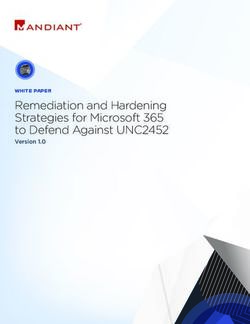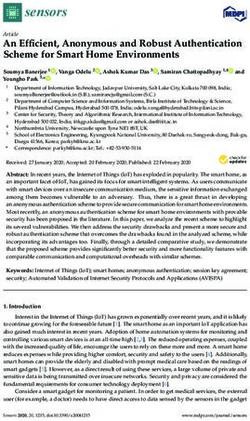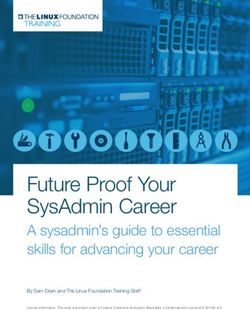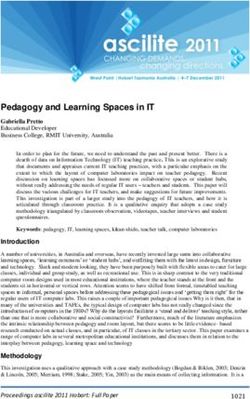Security and Anonymity in the Digital Age - Blackpill Therapy
←
→
Page content transcription
If your browser does not render page correctly, please read the page content below
Security and Anonymity in the Digital Age (2015)
Security and Anonymity
in the Digital Age.
1. Introduction
2. Getting Started
3. The Tor Network
4. VPNs and Proxies
5. Media Access Control (MAC) Addresses
5.1 Changing MAC Address On Windows
5.2 Change MAC Address On Linux
5.3 Change MAC Address On Mac OS
6. Domain Name System (DNS) Leaks, What Are They?
7. Some Key Points Regarding Tor
8. Better than Tor: Tails
9. Do Not Use Google
10. Delete Tracking Data Regularly
11. Download CCleaner
12. Use Linux
13. Take Precautions With Your Email
14. Creating Fake Accounts
15. Protonmail
16. Use Bitcoin
17. Use Secure Passwords
18. Do Not Use Compromised Websites
19. Get a Hard Drive Encryptor
20. Social Media
21. Using A Virtual Box
APPENDIX 1: Anti Forensics
A1.1 Disabling Time Stamps
APPENDIX 2: Encrypting Your Computer
A2.1 Making Encryption Secure
A2.2 Disabling Windows Hibernation
A2.3 Disable and Remove USB Logs
A2.4 Windows Security Misc
A2.5 Do Not Get Found In The First Place
APPENDIX 3: Useful Resources
A3.1 End Note and TL;DRSecurity and Anonymity in the Digital Age (2015)
Important Note
This document is an edited version of a file produced in 2015.
No content has been changed, other than grammatical corrections.
PLEASE, for your own safety, confirm that the software and security
measures listed in this document are still secure in Current Year+X.
1. Introduction (see final page for TL;DR)
Good OPSEC is vital for any activist regarded as a ‘subversive
element of society’, but especially for those involved with the digital
information war, who pose a real threat to the global System.
The System is often portrayed by the media as being
all-powerful, able to imprison you for life by magically logging where
you last shoved a USB stick. In reality, hackers are always ten steps
ahead of the security agencies that are working for the police and
government organizations. However, the System does actively spy
on all of its citizens, and takes a special interest in surveilling
nationalists and other troublesome political dissidents.
This simple guide is written for a beginner and should be
accessible even to the most technophobic among us. This is NOT
a guide on hacking, but a guide to securing the privacy of your
computer systems on all levels. It is possible to be (almost) totally
anonymous on the internet, and it is possible to secure your data
from any prying eyes, anyone who says otherwise is misleading you.
It is absolutely imperative that you regard cybersecurity with
the utmost seriousness, not just for your own sake but for the
sake of your friends, allies and fellow dissidents.
Loose lips sink ships.Security and Anonymity in the Digital Age (2015)
2. Getting Started
The best place to begin is the basic entry units aka what you're
using to access the internet. This is hardware such as your
computer or laptop, and software such as the operating system
(OS), Windows, Mac or Linux. Your first line of defense is a firewall,
we assume that your computer already has one installed (check if
this is the case). Familiarize yourself with the basics of your
hardware and OS.
According to research conducted via hacker forums, approximately
90% of individuals are caught because:
1) They use Windows.
2) They don't anonymize and encrypt their traffic (they don't
use an IP masking proxy, or better yet a VPN).
By ‘traffic’, we mean the flow of information from the internet to their
computer and vice versa. The best way to easily encrypt this traffic is
with a software tool called Tor.
3. The Tor Network
www.torproject.org
Tor is a free and an open network that helps you defend against
traffic analysis, a form of network surveillance.
Tor protects you by bouncing your communications around a
network of relays run by volunteers all around the world. This
prevents anyone who’s spying on your internet connection from
learning which sites you visit, as well as preventing the sites you
visit from learning your physical location. Tor operates in the same
manner as a VPN, by changing or masking your IP.
Tor alone will not 100% protect you from surveillance; getting
the HTTPS Everywhere browser extension, or the Tor Browser
Bundle (which includes HTTPS everywhere), will ensure encryption
throughout. HTTPS prevents hackers from stealing your information
at ‘exit nodes’ by encrypting (locking/jumbling) the data. You don't
really need to know what an exit node is or how it works.
Tor TL;DR: your location and site usage are masked.
HTTPS TL;DR: data is locked/jumbled for extra protection.Security and Anonymity in the Digital Age (2015)
4. VPNs and Proxies
VPNs and Proxies are very different concepts, though people
sometimes get the two mixed up.
Proxy
Proxies are similar to VPNs but do not encrypt traffic. They are less
secure but work great for basic browsing. Proxies are often free or
cheap, opposed to VPNs, which usually cost money.
Foxy Proxy is a common, usually reliable proxy. Keep in mind
that both VPNs and proxies will slow down your traffic, since the
data has to travel much further than normal (remember how Tor
worked?). Free/cheap proxies are generally a bad idea if you wish to
completely secure your browsing: https://blog.haschek.at/post/fd9bc
VPN
http://en.wikipedia.org/wiki/Virtual_private_network
A VPN (Virtual Private Network) is an end-to-end encrypted tunnel.
Private Internet Access and TorGuard are good VPNs which do not
keep user records (helping to protect you from government
requests). A good VPN will often allow you to send your data through
almost any country in the world, which is useful for accessing any
government-banned websites. Anyone can set-up a VPN for free.
For Linux a PPTP protocol is a simple, good choice.
5. Media Access Control (MAC) Addresses
MAC addresses are often overlooked when it comes to computer
security. Every network interface on your computer, and any
networked devices, will have a unique MAC address. For example,
a typical laptop will have both Wi-Fi and a wired ethernet port, and
each of these will have a unique MAC address, even though they
both connect your machine to the internet.
These MAC addresses are assigned in-factory, but you can
change, or “spoof,” MAC addresses via software. MAC addresses
are also commonly referred to as physical addresses or hardware
addresses, because they correspond to a hardware adapter.Security and Anonymity in the Digital Age (2015)
Mac addresses are used for:
Device Identification
Many airport Wi-Fi networks and other public Wi-Fi networks use a
device’s MAC address to identify it. For example, an airport Wi-Fi
network might offer a free 30 minutes and then ban your MAC
address from receiving more Wi-Fi. Change your MAC address and
you could get more Wi-Fi (Free, limited Wi-Fi may also be tracked
using browser cookies or an account system).
Device Tracking
Because they’re unique, MAC addresses can be used to track you.
When you walk around, your smartphone scans for nearby Wi-Fi
networks and broadcasts its MAC address. A company named
Renew London used trash bins in the city of London to track
peoples’ movements around the city based on their MAC addresses.
Apple’s iOS 8 uses a random MAC address each time it scans for
nearby Wi-Fi networks to prevent this sort of tracking.
Static IP Assignment
Routers allow you to assign static IP addresses to your computers.
When a device connects, it always receives a specific IP address if it
has a matching MAC address.
5.1 Changing MAC Address On Windows
Most network cards will allow you to set a custom MAC address
from their configuration panes in the Device Manager, although
some network drivers may not support this feature.
First, open the Device Manager: on Windows 8.1, press
Windows Key + X and click Device Manager; on Windows 7, press
the Windows key, type “Device Manager” to search for it, and click
Device Manager.
Locate the network interface you want to modify under Network
Adapters, right-click it, and select Properties
Click the Advanced tab and select Network Address in the list.Security and Anonymity in the Digital Age (2015)
If this option isn’t visible, then your network driver does not support
the feature.
Enable the Value option and enter your desired MAC address
without any separating characters — don’t use dashes or colons.
Click OK.
5.2 Change MAC Address On Linux
Modern Linux distributions like Ubuntu typically use Network
Manager, which provides a graphical way to spoof a MAC address.
For example, on Ubuntu, click the network icon on the top
panel, click Edit Connections, select the network connection you
want to modify, and click Edit. On the Ethernet tab, enter a new MAC
address under “Cloned MAC address”, then save your changes.
5.3 Change MAC Address On Mac OS
Mac OS X’s System Preferences pane displays each network
interface’s MAC address, but doesn’t allow you to change it. You can
do so with a single command.
Open a Terminal window (press Command + Space, type
Terminal, and press Enter.) Run the following command, replacing
en0 with the network interface’s name and filling in your own MAC
address.
The network interface will generally be either en0 or en1,
depending on whether you want to configure a Mac’s Wi-Fi or
Ethernet interface. Run the ifconfig command to see a list of
interfaces if you’re not sure of the appropriate network interface’s
name.
As on Linux, this change is temporary and will be reset when
you next reboot. You’ll need to use a script that automatically runs
this command on boot if you’d like to permanently change your Mac
address.Security and Anonymity in the Digital Age (2015)
You can verify your change took effect by running a command
that shows your network connection details and checking what MAC
address your network interface reports afterwards. On Windows, run
the ipconfig /all command in a Command Prompt window. On Linux
or Mac OS X, run the ifconfig command.
If you need to change the MAC address on your router, you’ll
find this option in your router’s web interface.
The standard format for printing MAC addresses in
human-friendly form is six groups of two hexadecimal digits,
separated by hyphens (-) or colons (:), in transmission order (e.g.
01-23-45-67-89-ab or 01:23:45:67:89:ab).
6. Domain Name System (DNS) Leaks, What Are They?
When using an anonymity service, it is important that all the traffic
originating from your computer is routed through the anonymity
network. If any traffic leaks outside the secure connection, anyone
monitoring your traffic will be able to log your activity.
DNS is used to translate domain names such as www.egg.com
into numerical IP addresses (e.g. 123.123.123.0), which are required
to route packets of data on the internet (send your data from A to B).
Whenever your computer needs to contact a server on the net,
when you enter a URL into your browser for example, your computer
contacts a DNS server and requests the IP address. Most internet
service providers assign their customers a DNS server which they
control and use for logging and recording your internet activities.
Under certain conditions, even when connected to the
anonymity network, the operating system will continue to use its
default DNS servers instead of the anonymous DNS servers
assigned to your computer by the anonymity network.
DNS leaks are a major privacy threat since the anonymity
network may be providing a false sense of security while private
data is leaking.
To check for DNS leaks when using Tor or other VPNs go to
dnsleaktest.com and run either the standard or extended test. The
results displayed will detail how secure your connection is. It is alsoSecurity and Anonymity in the Digital Age (2015)
useful if you think someone is monitoring your traffic (through
spyware etc).
Running a leak test on Tor etc will take quite some time, given
how much your traffic is routed around. However, the URL below*
lays out it simply. It is safe to say Tor Browser and TorGuard VPN
are often secure against such DNS leaks.
* http://torguard.net/vpn-dns-leak-test.php
Tor VPN can be purchased here:
http://torguard.net/anonymoustorrentvpn.php
7. Some Key Points Regarding Tor
Do Not Torrent Over Tor
Torrent file-sharing applications have been observed to ignore proxy
settings and make direct connections even when they are told to use
Tor. Even if your torrent application connects only through Tor, you
will often send out your real IP address in the tracker GET request,
because that’s how torrents work. Not only do you deanonymize
your torrent traffic and your other simultaneous Tor web traffic this
way, you also slow down the entire Tor network for everyone else
(noteworthy during times when multiple dissidents will be using it).
Do Not Enable Or Install Browser Plugins
The Tor Browser will block browser plugins such as Flash,
RealPlayer, Quicktime, and others: they can be manipulated into
revealing your IP address. Similarly, we do not recommend installing
additional addons or plugins into the Tor Browser, as these may
bypass Tor or otherwise harm your anonymity and privacy. The lack
of plugins means that Youtube videos are blocked by default, but
YouTube does provide an experimental opt-in feature that works for
some videos.
Use HTTPS Versions Of Websites
Tor will encrypt your traffic to and within the Tor network, but the
encryption of your traffic to the final destination website depends
upon on that website. To help ensure private encryption to websites,
the Tor Browser Bundle includes HTTPS Everywhere to force theSecurity and Anonymity in the Digital Age (2015)
use of HTTPS encryption with major websites that support it. The “s”
after HTTP means that the website traffic is encrypted with the SSL
protocol, making the traffic more secure. However, you should still
watch the browser URL bar to ensure that websites you provide
sensitive information to display a blue or green URL bar button,
include https:// in the URL, and display the proper expected name
for the website. Additionally, see EFF's interactive page explaining
how Tor and HTTPS relate.
Do Not Open Documents Downloaded Via Tor While Online
The Tor Browser will warn you before automatically opening
documents that are handled by external applications. DO NOT
IGNORE THIS WARNING. You should be very careful when
downloading documents via Tor (especially DOC and PDF files) as
these documents can contain internet resources that will be
downloaded outside of Tor by the application that opens them. This
will reveal your non-Tor IP address. If you must work with DOC
and/or PDF files, we recommend either using a disconnected
computer, downloading the free VirtualBox and using it with a virtual
machine image with networking disabled, or using Tails. Under no
circumstances is it safe to use BitTorrent and Tor together, however.
Use Bridges And/Or Find Company
Tor tries to prevent attackers from learning what destination websites
you connect to. However, by default, it does not prevent somebody
watching your Internet traffic from learning that you're using Tor. If
this matters to you, you can reduce this risk by configuring Tor to use
a Tor bridge relay rather than connecting directly to the public
Tor network. Ultimately the best protection is a social approach: the
more Tor users there are near you and the more diverse their
interests, the less dangerous it will be that you are one of them.
There’s also a Tor app for Android mobile, known as Orbot.
8. Better than Tor: Tails
Tails is a ‘Live’ operating system which is built from the Linux
Operating System (as opposed to Mac or Windows). You can start itSecurity and Anonymity in the Digital Age (2015)
on almost any computer from a DVD, USB stick, or SD card. It aims
at preserving your privacy and anonymity, and helps you to:
1) Use the Internet anonymously and circumvent censorship;
all connections to the Internet are forced to go through the Tor
network.
2) Leave no trace on the computer you are using unless you
ask it explicitly.
3) Use state-of-the-art cryptographic tools to encrypt your files,
emails and instant messaging.
Tails comes with several built-in applications pre-configured with
security in mind: web browser, instant messaging client, email client,
office suite, image and sound editor, etc. Tails is the equivalent of
buying a computer and then throwing it away every time you use the
internet. It’s pretty secure.
9. Do Not Use Google
Google are sneaky little merchants who keep records of everything
to make more money and appeal to their overlords.
When you search something in Google, it usually sends search
terms to that site and your browser data and computer info. These
sites thus build up a profile of you, and will bombard you with ads.
Your online profile can also be sold.
Google, being a tool of the paranoid and power obsessed
System, also saves all search histories of users. These search
histories can be legally requested:
“Like other technology and communications companies,
Google regularly receives requests from governments and courts
around the world to hand over user data. In this report, we disclose
the number of requests we receive from each government in
six-month periods with certain limitations. Usage of our services
have increased every year, and so have the user data request
numbers.
We continue to look for new ways to organize information and
provide more detail. For example, starting with the July-DecemberSecurity and Anonymity in the Digital Age (2015)
2010 reporting period, we began to disclose the percentages of user
data requests we comply with in whole or in part. And starting with
the January–June 2011 reporting period, we began to disclose the
number of users or accounts about which data was requested.
Our FAQ about legal process provides information about how
we aim to put users first when we receive user data requests. To
learn more about the laws governing our disclosure of user data and
reforms to those laws that we think are important, visit
http://digitaldueprocess.org/. We hope this report will shine some
light on the appropriate scope and authority of government requests
to obtain user data around the globe.”
- Google
10. Delete Tracking Data Regularly
Your browser keeps track of where you go, what you type, and any
other data it can capture about you. A basic security measure is to
regularly delete this data (history, cookies and cache).
11. Download CCleaner
This scrubs your hard drive, internet search history, cache and
cookies squeaky clean, as well as containing other features. Highly
recommended and 100% free:
https://www.piriform.com/ccleaner/download (you can buy the
Premium version for around $30, and it’s pretty based).
12. Use Linux
Micro$oft is one of the greediest, cuckold corporations out there, and
should be avoided and boycotted at all cost avoid purchasing
anything from them, and avoid using any technology that uses their
software or operating system. Windows is also notoriously unsafe,
given most viruses are designed to infect Windows operating
systems, since they make up the majority of personal computers.Security and Anonymity in the Digital Age (2015)
Microsoft provide an entry key for the police which bypasses
all Windows password encryption.
Linux is generally considered to be one of the most secure
operating systems, it has a slight learning curve but soon becomes
second nature. Linux is probably the best thing you can use when it
comes to securing online privacy and computer protection. Ubuntu is
the best place to begin.
13. Take Precautions With Your Email
Use secure email services when you can. Use a dummy email
address when emailing people you do not trust and make sure
that that dummy email is not attached to any of your real information
(use a fake name, age, etc). You can also set up emails to reroute,
so that you can receive them at your normal address - just make
sure that you reply from the dummy account.
This is not particularly secure against government agencies but
it is fairly secure against hackers. There are also free, disposable,
temporary email services, such as Guerilla Mail, that allow users to
create randomly generated accounts that get automatically deleted
once the user ends their browser session, or after a time limit.
14. Creating Fake Accounts
http://www.fakenamegenerator.com
When it comes to making dummy accounts, Fake Name Generator
is a great site to use. The site creates a wealth of fake information,
from name and address, to email and eye color. It even generates
social security numbers and other realistic criteria.
15. Protonmail
https://protonmail.ch/
Proton Mail is an up and coming anonymous email provider which
was developed by researchers at CERN. It uses state of the art
cryptography and a cast iron promise that employees are unable toSecurity and Anonymity in the Digital Age (2015) access your data. Given Swiss laws, it is also notoriously difficult for agencies to request information from companies, nigh on impossible. It is recommended that Protonmail is used by any and all serious Nationalists. 16. Use Bitcoin Bitcoin is a largely untraceable form of currency which has gained a lot of attention in the last year or two. Not every website accepts it, but for the websites that do, this can be a great way to help protect your identity when making purchases. 17. Use Secure Passwords www.identitysafe.norton.com/password-generator Use secure passwords which use at least 8 characters, uppercase letters, lowercase letters, numbers, and characters. Never use dictionary words in your password, either. Do use different passwords for every site you have an account with, if possible. Change your passwords frequently (monthly is good practice). And don’t write all your passwords down in a jotter, for someone to find. Some security sites have password safes, which come in handy. 18. Do Not Use Compromised Websites Don't use any untrustworthy sites, or click on emails from unknown addresses. Be wary of porn and file sharing websites, as they’re notoriously infected. (You shouldn’t be browsing porn websites anyway, Mr. Goldstein & friends are sapping your Vital Essence). 19. Get a Hard Drive Encryptor These are pretty useful gadgets when they're not being made by Window$. Truecrypt used to do the trick, but it was
Security and Anonymity in the Digital Age (2015)
abandoned by the author and is untrusted in many circles.
However, the project has been taken up by developers and is now
back up and running. An audit of version 7.1a indicated that it was
safe. This is thanks to open source, which allows transparent
reading of source code and further development. Practically every
Jewish owned information company has been explicitly anti-open
source, which is interesting. A search for hard drive encryptors
should yield a good set of alternatives.
20. Social Media
Facebook, being the ZOG tool that it is, is growing less and less
fond of user privacy. However, if you absolutely must use it, there
are safety precautions you can take;- it all depends on how much
info you put on there about yourself.
21. Using A Virtual Box
While Linux might prove a challenge for some, it’s security
credentials cannot be underestimated. Given that most viruses and
spyware are built for Windows systems, having a Linux computer
makes intrusion much more difficult. Linux is also free from the
myriad of backdoors Windows creates for the authorities. The pros
of using Linux are almost endless.
One excellent way of getting the security boost of Linux and
easing the learning curve is by running a Windows Virtual Box, also
referred to as a Virtual Machine within a Linux system (you can do
the opposite too - run a Linux VB in your Windows computer to get
used to using it without installing Linux straight away).
Virtual Machines have been used in this way by hackers and
cyber security activists with great success.
Step 1: Download Virtual Box
https://www.virtualbox.org/wiki/Downloads
Step 2: Learn How To Run It
https://www.virtualbox.org/manual/UserManual.htmlSecurity and Anonymity in the Digital Age (2015)
APPENDIX 1:
Anti Forensics
Anti-computer forensics (sometimes counter forensics) is a general
term for a set of techniques used as countermeasures to forensic
analysis.
Anti-Forensics is the art of leaving no trace on your computer.
It is combating common forensic tools in preventing any penetration
for forensic tests on your computer. It can pretty much be summed
up with one famous quote: “Make it hard for them to find you, and
impossible for them to prove they've found you.”
Because Linux installations are pretty much already secured,
this guide will only focus on Windows. Windows is a security
nightmare, and we strongly advise getting to grips with, and
downloading, a Linux OS. VPNs, proxies, and Tor only get you so
far, but what do you do when they've traced it to your computer?
This guide is designed to help you prevent them from proving
you've done anything wrong even if they have your computer.
A1.1 Disabling Time Stamps
Using Time Stamps, forensic experts can build a 'digital time-line',
this can be very compelling evidence when cross-referenced with
other known evidence. In order to strengthen security, we must
disable these logs.
Step 1: User Assist File
There is a registry setting that keeps logs and dates of all launch
programs, forensic experts can use this to build a digital timeline, we
must disable this for computer security. Navigate to:
HKEY_Current_User\Software\Microsoft\Windows\Currentversion
\Explorer\User assist
(Do this by hitting the Windows button on your keyboard and R at
thesame time and typing regedit in For Windows 8, this guide is
invalid. Answer? Don’t use Windows 8 - or do some research
yourself).Security and Anonymity in the Digital Age (2015)
You should see two subkeys called Count, delete both these
keys. Now right-click the UserAssist key and create a new key
named 'Settings'. In this key (right clicking on it) create DWORD
value named NoLog, set the value to 1. Windows will no longer store
hidden logs of the exact times you have been accessing files,
therefore forensics experts can no longer use these hidden logs to
create a digital timeline.
Step 2: Last Access Logs
Next, we will disable the last access in Windows. What last access
is a setting on Windows that allows you to see when you opened,
modified, and/or created files on your computer and is similar to the
UserAssist registry key. By disabling this, forensic experts won't as
easily be able to tell when you've been accessing programs or files
on your computer.
To disable last access open command prompt on your
computer, if on Vista or Windows 7 make sure to run as
administrator. In command prompt type the following:
fsutil behavior set disablelastaccess 1
Last access has now been disabled, in order for it to take effect
you must restart your computer. (You have to have admin rights to
do this).Security and Anonymity in the Digital Age (2015)
APPENDIX 2:
Encrypting Your Computer
It is very important to make sure that your computer is encrypted.
Any unwanted visitors attempting to breach your computer will not
be able to gain access if it is correctly encrypted.
Step 1: Open-Source Disk Encryption
To encrypt your computer, you can use hard drive encryptors. This is
also very secure, but you may be forced to give up your password
due to court-order (In this situation, if you are a VERY good liar, you
could simply say 'I forgot', but you would have to make it believable-
according to time frames, this can work. If say, you are arrested and
bailed and the police do not come to you for a month or more, then
turn up demanding the password, you can simply say your forgot-
and inwardly relish in their frustration).
TrueCrypt 7.1a
A good tool to use for encryption is TrueCrypt. Whilst the developers
abandoned the project, TrueCrypt is opensource, meaning future
generations can develop and implement it further. TrueCrypt devs
now recommend BitLocker as an alternative, but Bitlocker is a
Microsoft creation, and will no doubt have backdoors for police
investigators. The latest iteration of TrueCrypt, which stands up to
security tests is 7.1a.
Step 2: Encrypt Your Keystrokes
You need to protect yourself from keyloggers. As strange as it may
sound even the government has keyloggers, a few years ago the
law speculation about CIPAV, a government spyware known to send
the users IP address, MAC address, open ports, operating system,
installed applications, default web browser, visited URLs, logged in
user, etc.
In order to protect yourself from keyloggers, you should encrypt
your keystrokes. You can do this using a software called
'Keyscrambler'. Please note, you should NOT use the free version of
Keyscrambler, you should only use the Premium version, which
costs a decent sum of money. Or get it off a torrent site i.e kat.ph,
thepiratebay.se etc.Security and Anonymity in the Digital Age (2015)
Keyscrambler Premium supports 170 programs, including
windows logon, most web browsers, and popular IM programs (i.e.
Skype). Keyscrambler Personal works as a browser extension for
Firefox and IE.
A2.1 Making Encryption Secure
Encryption is pointless if it can be easily bypassed or overcome. You
need to make sure that the encryption is secure too.
Step 1: Make Sure Your Password Is Strong
Even with your computer encrypted, it is still vulnerable. Make sure
your password is good (for optimal security, your password should
be twenty or more characters, with symbols, numbers, and random
capitals, and a special symbol, like ALT+1456, to really increase
security). Norton password generator is great for this.
Step 2: Make Sure Your Password Is Strong
This may seem obvious, but all this is pointless if you get infected
with a keylogger that takes screen shots. Having a good anti-virus is
one of the most important things you can do. You should consider
McAfee, BitDefender, ESET, Nod32 and Kaspersky. Advance
System Care Ultimate is good too. In theory, you rarely even need
anti-virus software when using Linux, as most viruses are built to
infect Windows systems, given these make up the majority of
computers, but it's best to be safe. Especially if using a Linux
tailored to end users, such as Ubuntu or Mint.
All anti-virus programs are expensive, but for the other
anti-virus you can torrent them from i.e Kat.ph, ThePirateBay.se, or
one of your choice. Just make sure you find one with a lot of seeders
and read the comments. Also Malwarebytes Pro is a must.
A2.2 Disabling Windows Hibernation
You may as well hand your computer over to the feds if they raid
your house and your computer is in hibernation. Also, putting your
computer into hibernation is pretty much just taking a screen shot ofSecurity and Anonymity in the Digital Age (2015)
your RAM that gets saved to your hard drive.
To Disable Hibernation In Windows Vista/7:
Open your Control Panel. Click System and Security, then click
'Power Options'. Click 'Change plan settings' for your current power
plan. Now click 'Change advanced power settings'. Expand 'Sleep',
then expand 'Hibernate After'. Enter “0" for 'Setting:' to set hibernate
to 'Never'. Hibernation is now disabled.
A2.3 Disable and Remove USB Logs
Next on the list of Anti-Forensics in to disable logs of USB activity,
flash drives, etc. This can be valuable if you have a flash drive with
sensitive data and you don't want any logs of it ever being plugged it
to your computer.
Step 1: Delete the USBSTOR Registry Setting
The USBSTOR setting contains history of plugged in USB devices.
To delete it, hit the WINDOWS Home Button + R at the same time.
This will open up 'Run'; type: "Regedit" (without quotes). Browse
to:
HKEY_LOCAL_MACHINE\SYSTEM\CurrentControlSet\Enum\USBS
TOR
Now, right click 'USBSTOR' and hit 'Delete', then confirm that you
want to delete the key. Now, the key has been deleted.
Step 2: Delete The Setupapi.log File
The Setuppapi.log is a plain-text file that stores the list of installed
USB devices and their drivers. We will delete it with a program
called CCleaner. CCleaner is actually one of the best anti-forensic
tools out there and it’s free.
Download for free from this site;
https://www.piriform.com/ccleaner/downloadSecurity and Anonymity in the Digital Age (2015)
A2.4 Windows Security Misc
For things related to windows anti-forensic security, but not big
enough to warrant their own section. That does NOT mean this
section isn't important, the stuff in here may actually be the
most important in the whole guide.
Step 1: Disable System Restore Points
System Restore points can be used to bring your computer back
to a date when it wasn't secure and can also be used to restore
overwritten files. To disable System Restore points, right click
'Computer' and click 'Properties'. Now click 'Advanced System
Settings'. Under 'System Protection' click 'Configure'. Now, select
'Turn Of System Protection' and apply it.
Step 2: Disable 'Send Error Report to Microsoft
This is self-explanatory, we obviously don't want Microsoft having
logs of all our crashed programs. To do this, go to your start menu
and search 'problem reporting settings' and then click on 'Choose
How To Report Problems'. Click 'Change Report Settings For All
Users' and then set it to 'Never check for solutions'.
Step 3: Wipe With CCleaner
This is the heart of Anti-Forensics right here. CCleaner is actually
one of the most powerful Anti-Forensic tools, -IF- used correctly.
As it turns out, when deleting files, you DO NOT need to do
multiple overwrites. With modern hard-drives, one overwrite really is
enough to delete a file beyond repair, even though it is a popular
belief that you need several overwrites to be secure.
With CCleaner, we recommend three overwrites, just in-case it
misses something the first time around (remember, it is a free
software).
Once you have CCleaner installed, run it (AS ADMIN), go to
'Settings' and make sure you have it set to overwrite deleted data
with three passes. Go back to 'Cleaner' and check EVERYTHING.
Hit 'Run Cleaner'. You might want to leave this on overnight.
Do this every time you are done with a major hacking job.
When using normally (what should be every time you are done with
your computer), uncheck 'Wipe Free Space', this will cut down the
time from hours to a few minutes.Security and Anonymity in the Digital Age (2015)
Step 4: Disable Debugging Upon Failure
This keeps logs of your computers failures and blue screen info.
To disable it, right click 'Computer' and go to 'Advanced System
Settings', now go to 'Start Up and Recovery'. Now, set 'Debugging
Information' to 'None'.
Step 5: Disable Windows Event Logging
Windows keeps logs of all events on the computer. First, before we
disable, we must clear all the logs. To disable it, go to Control Panel
then System and Security. Now, click Administrative Tools, and then
Event Viewer. In either pane of the Event Viewer window, right-click
System and then select Clear All Events, you will get a window
that says: "Do you want to save 'System' before clearing it?", click
'No'. Now we must disable Windows Event Logging. Go to 'Run' and
type in 'msconfig', then go to 'Services' and make sure 'Hide all
Microsoft Services' is UNCHECKED. Now scroll down until you find
'Windows Event Logging', and UNCHECK it. Now restart your
computer right away.
A2.5 Do Not Get Found In The First Place
You should never be tracked in the first place. Follow these
guidelines to stay anonymous:
1) Use Tor or Tails for web browsing you wouldn't want the
Police, or your ISP looking at.
2) Never release personal information online and use different
aliases. Never connect ANY real information to your hacking
alias. Build fake information if you are paranoid.
fakenamegenerator.com might help with this.
3) Don't get lazy, be patient.Security and Anonymity in the Digital Age (2015) APPENDIX 3: Useful Resources A few useful links and resources. https://www.eff.org/ Electronic Frontier Foundation site https://www.us-cert.gov/ncas/tips United States Computer Emergency Readiness Team http://iag.me/tech/10-tips-to-make-your-computer-more-secure/ 10 Handy Tips http://en.wikipedia.org/wiki/Computer_security Good Wiki article https://www.sans.org/tip_of_the_day.php Security Awareness Tips https://ssd.eff.org/en/playlist/activist-or-protester A guide for activists and protesters created by the Electronic Frontier Foundation. https://ssd.eff.org/en/playlist/online-security-veteran#introduction-public-keycry ptography-and-pgp An EFF guide to PGP https://techtoolsforactivism.org/ Site containing a wealth of resources. Very useful. The list of software and media is especially helpful. http://www.gimp.org/downloads/ Gimp Image software. Just as good as Photoshop, but free. https://fakeinbox.com No prizes for guessing what this is. https://privnote.com Self-destructing temporary notes. https://disconnect.me Browser add-on for filtering and preventing online tracking.
Security and Anonymity in the Digital Age (2015) https://identitysafe.norton.com/password-generator Random password generator (gives tips on creating strong passwords) http://www.fakenamegenerator.com/ Generate an entire fake id. Excellent for fake forms etc. http://www.datafakegenerator.com/ Generate not only name, address etc. but credit card details too. http://www.whatsmyip.org/ Self-explanatory. Tor usually covers this problem, but always safe to double check and see what your ip is. The site also contains great tools you'll learn about in time, including DNS leaks and stuff. https://www.torproject.org/projects/torbrowser.html.en Excellent VPN, contains built in: browser, proxy routed, https everywhere, tons of privacy features. Saves a lot of time. After you install Tor, you can enter 'the deepweb' aka the darknet. Here is a list of deepweb addresses: http://deepweblinks.org/ A3.1 End Note and TL;DR Send this PDF to anyone who may find it useful. Educate your friends and allies on the necessity of good cybersecurity, and ensure you’re always up to date on how to keep yourself safe and secure. Don’t get vanned. TL;DR - Use Tor - Get AntiVirus - Try using Linux - Use Truecrypt - Use Keyscrambler - Use Protonmail - Use CCleaner - Get a Tails stick - Do your homework
You can also read