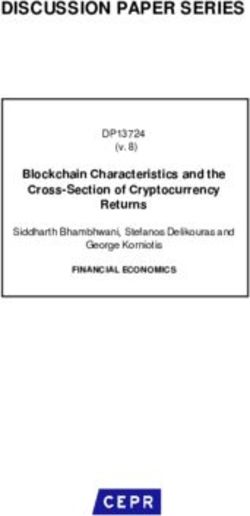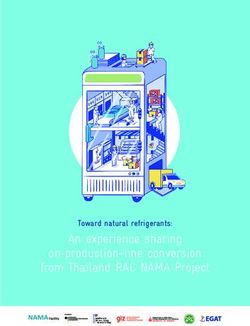SC743 Chassis - CSE-743AC-668B CSE-743TQ-903B-SQ CSE-743AC-1K26B-SQ USER'S MANUAL - Supermicro
←
→
Page content transcription
If your browser does not render page correctly, please read the page content below
Chassis SC743 User's Manual
The information in this User’s Manual has been carefully reviewed and is believed to be accurate. The vendor assumes
no responsibility for any inaccuracies that may be contained in this document, and makes no commitment to update
or to keep current the information in this manual, or to notify any person or organization of the updates. Please Note:
For the most up-to-date version of this manual, please see our website at www.supermicro.com.
Super Micro Computer, Inc. ("Supermicro") reserves the right to make changes to the product described in this manual
at any time and without notice. This product, including software and documentation, is the property of Supermicro and/
or its licensors, and is supplied only under a license. Any use or reproduction of this product is not allowed, except
as expressly permitted by the terms of said license.
IN NO EVENT WILL Super Micro Computer, Inc. BE LIABLE FOR DIRECT, INDIRECT, SPECIAL, INCIDENTAL,
SPECULATIVE OR CONSEQUENTIAL DAMAGES ARISING FROM THE USE OR INABILITY TO USE THIS PRODUCT
OR DOCUMENTATION, EVEN IF ADVISED OF THE POSSIBILITY OF SUCH DAMAGES. IN PARTICULAR, SUPER
MICRO COMPUTER, INC. SHALL NOT HAVE LIABILITY FOR ANY HARDWARE, SOFTWARE, OR DATA STORED
OR USED WITH THE PRODUCT, INCLUDING THE COSTS OF REPAIRING, REPLACING, INTEGRATING,
INSTALLING OR RECOVERING SUCH HARDWARE, SOFTWARE, OR DATA.
Any disputes arising between manufacturer and customer shall be governed by the laws of Santa Clara County in the
State of California, USA. The State of California, County of Santa Clara shall be the exclusive venue for the resolution
of any such disputes. Supermicro's total liability for all claims will not exceed the price paid for the hardware product.
FCC Statement: This equipment has been tested and found to comply with the limits for a Class A digital device
pursuant to Part 15 of the FCC Rules. These limits are designed to provide reasonable protection against harmful
interference when the equipment is operated in a commercial environment. This equipment generates, uses, and can
radiate radio frequency energy and, if not installed and used in accordance with the manufacturer’s instruction manual,
may cause harmful interference with radio communications. Operation of this equipment in a residential area is likely
to cause harmful interference, in which case you will be required to correct the interference at your own expense.
California Best Management Practices Regulations for Perchlorate Materials: This Perchlorate warning applies only
to products containing CR (Manganese Dioxide) Lithium coin cells. “Perchlorate Material-special handling may apply.
See www.dtsc.ca.gov/hazardouswaste/perchlorate”.
WARNING: Handling of lead solder materials used in this product may expose you to lead, a
chemical known to the State of California to cause birth defects and other reproductive harm.
The products sold by Supermicro are not intended for and will not be used in life support systems, medical equipment,
nuclear facilities or systems, aircraft, aircraft devices, aircraft/emergency communication devices or other critical
systems whose failure to perform be reasonably expected to result in significant injury or loss of life or catastrophic
property damage. Accordingly, Supermicro disclaims any and all liability, and should buyer use or sell such products
for use in such ultra-hazardous applications, it does so entirely at its own risk. Furthermore, buyer agrees to fully
indemnify, defend and hold Supermicro harmless for and against any and all claims, demands, actions, litigation, and
proceedings of any kind arising out of or related to such ultra-hazardous use or sale.
Manual Revision 1.3b
Release Date: May 24, 2021
Unless you request and receive written permission from Super Micro Computer, Inc., you may not copy any part of this
document. Information in this document is subject to change without notice. Other products and companies referred
to herein are trademarks or registered trademarks of their respective companies or mark holders.
Copyright © 2021 by Super Micro Computer, Inc.
All rights reserved.
Printed in the United States of America
2Preface
Preface
About this Manual
This manual is written for professional system integrators and PC technicians. It provides
information for the installation and use of the chassis. Installation and maintenance should
be performed by experienced technicians only.
This document lists compatible parts available when this document was published. Refer to
the Supermicro web ite for updates on supported parts and configurations.
This manual may be periodically updated without notice. Check the Supermicro website for
possible updates.(http://www.supermicro.com).
Notes
Information on this and other chassis is available on the Supermicro website.
• Supermicro product manuals: http://www.supermicro.com/support/manuals/
• Product safety info: http://www.supermicro.com/about/policies/safety_information.cfm
If you have any questions, please contact our support team at:
support@supermicro.com.
Warnings
Special attention should be given to the following symbols used in this manual.
Warning! Indicates important information given to prevent equipment/property damage
or personal injury.
Warning! Indicates high voltage may be encountered when performing a procedure.
3Chassis SC743 User's Manual
Contents
Chapter 1 Introduction
1.1 Overview................................................................................................................................7
1.2 Unpacking the System..........................................................................................................7
1.3 System Features...................................................................................................................8
1.4 Chassis Features..................................................................................................................9
Control Panel.......................................................................................................................9
Front Features....................................................................................................................10
Rear Features....................................................................................................................11
1.5 Where to Get Replacement Components...........................................................................12
1.6 Returning Merchandise for Service.....................................................................................12
Chapter 2 Rack Mount Installation
2.1 Overview..............................................................................................................................13
2.2 Preparing for Rack Mounting..............................................................................................13
Choosing a Setup Location................................................................................................13
Rack Precautions...............................................................................................................13
Server Precautions.............................................................................................................14
Rack Mounting Considerations..........................................................................................14
Ambient Operating Temperature.....................................................................................14
Airflow.............................................................................................................................14
Mechanical Loading........................................................................................................14
Circuit Overloading.........................................................................................................15
Reliable Ground..............................................................................................................15
2.3 Chassis Preparation............................................................................................................16
2.4 Installing the Rails...............................................................................................................17
Identifying the Rails ..........................................................................................................17
Releasing the Inner Rails...................................................................................................18
Installing the Inner Rails....................................................................................................19
Assembling and Installing the Outer Rails and Rail Brackets...........................................20
2.5 Installing the Server into the Rack......................................................................................22
Removing the Chassis from the Rack...............................................................................23
2.6 Control Panel Orientation....................................................................................................24
4Preface
Chapter 3 Maintenance and Component Installation
3.1 Removing Power.................................................................................................................26
3.2 Accessing the System.........................................................................................................27
3.3 Chassis Components..........................................................................................................28
Storage Drives...................................................................................................................28
Drive Indicators ..............................................................................................................28
Installing the Internal Drives...........................................................................................29
Configuring the 5.25" Drive Bays.......................................................................................32
Additional Storage Drives in a Mobile Rack...................................................................35
Installing Expansion Cards................................................................................................37
System Cooling..................................................................................................................38
Chassis Fans..................................................................................................................38
Air Shroud.......................................................................................................................39
Power Supply.....................................................................................................................40
668, 900 and 1200 Watt Power Supplies..........................................................................40
Installing the Power Supply............................................................................................40
Appendix A Power Supply Specifications
Appendix B Standardized Warning Statements for AC Systems
Appendix C BPN-SAS-743TQ Backplane Specifications
Appendix D BPN-SAS3-743A Backplane Specifications
Appendix E SATA-743 Backplane Specifications
5Chassis SC743 User's Manual
Contacting Supermicro
Headquarters
Address: Super Micro Computer, Inc.
980 Rock Ave.
San Jose, CA 95131 U.S.A.
Tel: +1 (408) 503-8000
Fax: +1 (408) 503-8008
Email: marketing@supermicro.com (General Information)
support@supermicro.com (Technical Support)
Website: www.supermicro.com
Europe
Address: Super Micro Computer B.V.
Het Sterrenbeeld 28, 5215 ML
's-Hertogenbosch, The Netherlands
Tel: +31 (0) 73-6400390
Fax: +31 (0) 73-6416525
Email: sales@supermicro.nl (General Information)
support@supermicro.nl (Technical Support)
rma@supermicro.nl (Customer Support)
Website: www.supermicro.nl
Asia-Pacific
Address: Super Micro Computer, Inc.
3F, No. 150, Jian 1st Rd.
Zhonghe Dist., New Taipei City 235
Taiwan (R.O.C)
Tel: +886-(2) 8226-3990
Fax: +886-(2) 8226-3992
Email: support@supermicro.com.tw
Website: www.supermicro.com.tw
6Chapter 1: Introduction
Chapter 1
Introduction
Supermicro's SC743 chassis series is optimized for the latest Intel Xeon processor and is also
compatible with previous generation Intel and AMD single/dual processor-based motherboards.
Utilizing redundant, high-efficiency power supplies (95+%) and eight hot-swap 3.5" drive bays,
this chassis offers reliable performance with problem-free maintenance. Designed with 100%
cooling redundancy using a combination of high-performance fans, the chassis minimizes
the probability of system downtime or performance degradation from thermal-related issues.
With seven tool-less PCIe expansion slots, and 6-pin power connectors supporting up to
three high-end graphics cards, and it is quick to configure and easy to operate. Optionally,
this tower can be converted to mount in a standard rack.
1.1 Overview
This chapter provides a brief outline of the functions and features of the SC743 chassis.
Models are listed below.
SC743 Chassis Models
Model HDD I/O Slots Power Supply
CSE-743AC-1K26B-SQ 8x SAS3/SATA 7x FF 1200W
CSE-743TQ-903B-SQ 8x SAS3/SATA 7x FF 900W
CSE-743AC-668B 8x SAS3/SATA 7x FF 668W
1.2 Unpacking the System
Inspect the box in which the chassis was shipped, and note if it was damaged. If any
equipment appears damaged, file a damage claim with the carrier who delivered it.
7Chassis SC743 User's Manual
1.3 System Features
The following table provides you with an overview of the main features of the SC743.
System Features
Chassis Family
SC743
Drives Bays
Up to eight SAS3/SATA3 3.5" hot-swap drives, or optionally, 2.5" drives with converter
Cooling
Three 8-cm, 4-pin PWM mid-chassis fans; two 8-cm exhaust fans; one airflow shroud
(-SQ models have two 8-cm fans and one 9-cm fan for super quiet performance)
Expansion Slots
Seven PCIe full-height slots
Form Factor
4U tower; optional rack mounting rails
Dimensions
(WxHxD) 17.8 x 7.0 x 25.5 in. (452 x 178 x 647 mm)
8Chapter 1: Introduction
1.4 Chassis Features
Control Panel
Power switches and status LEDs are located on the control panel on the front of the chassis.
3 4 5 6 7 8 9 10
1 2
Figure 1-1. Control Panel View
Control Panel Features
Item Feature Description
The main power button is used to apply or remove power from the
1 Power Button power supply to the server. Turning off system power with this button
removes the main power but maintains standby power.
2 Reset Button The reset button is used to reboot the system.
Indicates power is being supplied to the system power supply. This
3 Power LED
LED should normally be illuminated when the system is operating.
4 HDD LED Indicates hard drive activity when flashing.
5 NIC1 LED Indicates network activity on LAN port 1 when flashing.
6 NIC2 LED Indicates network activity on LAN port 2 when flashing.
7 Information LED See table below for details.
This LED flashes to indicate one of the redundant power supply
8 Power Fail LED modules has failed. The flashing light should be accompanied by an
audible warning.
9 USB0 Port USB 3.0 port
10 USB1 Port USB 3.0 port
Information LED
Status Description
Continuously on and An overheat condition has occurred.
red (This may be caused by cable congestion.)
Blinking red (1Hz) Fan failure, check for an inoperative fan.
Local UID has been activated. Use this function
Solid blue
to locate the server in a rackmount environment.
Remote UID is on. Use this function to identify
Blinking blue
the server from a remote location.
9Chassis SC743 User's Manual
Front Features
The SC743 is a tower chassis. See the illustration below for the features included on the
front of the chassis.
1
2
2
2
3 5
4
Figure 1-2. Chassis Front View
Front Chassis Features
Item Feature Description
1 Control Panel Front control panel with LEDs and buttons (see preceding page)
2 Peripheral Drive Bays Three 5.25" bays for optional peripherals such as a DVD drive
3 Lock Front bezel lock
4 Drive Bays Eight 3.5" bays for hot-swap hard drives behind front bezel
5 Drive Indicators Eight pairs of LED status indicators for drives
10Chapter 1: Introduction
Rear Features
The illustration below shows the features included on the rear of the chassis.
1
2 3
4
Figure 1-3. Chassis Rear View
Rear Chassis Features
Item Feature Description
1 Power Supply Most models have P/S 2 power supplies
2 I/O Back Panel Rear I/O ports
3 Fans Two 8-cm exhaust fans
4 Expansion Slots Seven PCIe expansion card slots
11Chassis SC743 User's Manual
1.5 Where to Get Replacement Components
If you need replacement parts for your system, to ensure the highest level of professional
service and technical support, purchase exclusively from our Supermicro Authorized
Distributors/System Integrators/Resellers. A list can be found at: http://www.supermicro.com.
Click the "Where to Buy" link.
1.6 Returning Merchandise for Service
A receipt or copy of your invoice marked with the date of purchase is required before any
warranty service will be rendered. You can obtain service by calling your vendor for a Returned
Merchandise Authorization (RMA) number. When returning to the manufacturer, the RMA
number should be prominently displayed on the outside of the shipping carton, and mailed
prepaid or hand-carried. Shipping and handling charges will be applied for all orders that
must be mailed when service is complete.
For faster service, RMA authorizations may be requested online (http://www.supermicro.com/
support/rma/).
Whenever possible, repack the chassis in the original Supermicro carton, using the original
packaging material. If these are no longer available, be sure to pack the chassis securely,
using packaging material to surround the chassis so that it does not shift within the carton
and become damaged during shipping.
This warranty only covers normal consumer use and does not cover damages incurred in
shipping or from failure due to the alteration, misuse, abuse or improper maintenance of
products.
During the warranty period, contact your distributor first for any product problems.
12Chapter 2 Rack Mount Installation
Chapter 2
Rack Mount Installation
2.1 Overview
This chapter provides instructions for preparing and mounting your chassis in a rack. By
default, the chassis is shipped configured as a tower. The tower top cover and bottom feet
must be removed to mount in a rack. Also, the control panel/drive module should be rotated
90 degrees.
Mounting rails are optional for this system. Be sure you have received the correct rail kit for
your server.
2.2 Preparing for Rack Mounting
Choosing a Setup Location
• The system should be situated in a clean, dust-free area that is well ventilated. Avoid areas
where heat, electrical noise and electromagnetic fields are generated.
• Leave at least 25 inches clearance in front of the rack to open the front door completely.
• Leave approximately 30 inches of clearance in the back of the rack to allow for sufficient
airflow and access for servicing.
• It should be a restricted access location, such as a dedicated equipment room or a service
closet.
• This product is not suitable for use with visual display workplace devices according to §2
of the German Ordinance for Work with Visual Display Units.
Rack Precautions
• Ensure that the leveling jacks on the bottom of the rack are extended to the floor so that
the full weight of the rack rests on them.
• In single rack installations, stabilizers should be attached to the rack. In multiple rack
installations, the racks should be coupled together.
• Always make sure the rack is stable before extending a server or other component from
the rack.
13Chassis SC743 User's Manual
• You should extend only one server or component at a time; extending two or more
simultaneously may cause the rack to become unstable.
• When initially installing the server to a rack, test that the rail locking tabs engage to prevent
the server from being overextended. Have a rack lift in place as a precaution in case the
test fails.
Server Precautions
• Review the electrical and general safety precautions in Appendix B.
• Determine the placement of each component in the rack before you install the rails.
• Install the heaviest server components at the bottom of the rack first and then work your
way up.
• Use a regulating uninterruptible power supply (UPS) to protect the server from power
surges and voltage spikes and to keep your system operating in case of a power failure.
• Allow any drives and power supply modules to cool before touching them.
• When not servicing, always keep the front door of the rack and all covers/panels on the
servers closed to maintain proper cooling.
Rack Mounting Considerations
Ambient Operating Temperature
If installed in a closed or multi-unit rack assembly, the ambient operating temperature of
the rack environment may be greater than the room's ambient temperature. Therefore,
consideration should be given to installing the equipment in an environment compatible with
the manufacturer’s maximum rated ambient temperature (TMRA).
Airflow
Equipment should be mounted into a rack so that the amount of airflow required for safe
operation is not compromised.
Mechanical Loading
Equipment should be mounted into a rack so that a hazardous condition does not arise due
to uneven mechanical loading.
14Chapter 2 Rack Mount Installation
Circuit Overloading
Consideration should be given to the connection of the equipment to the power supply circuitry
and the effect that any possible overloading of circuits might have on overcurrent protection
and power supply wiring. Appropriate consideration of equipment nameplate ratings should
be used when addressing this concern.
Reliable Ground
A reliable ground must be maintained at all times. To ensure this, the rack itself should be
grounded. Particular attention should be given to power supply connections other than the
direct connections to the branch circuit (i.e. the use of power strips, etc.).
To prevent bodily injury when mounting or servicing this unit in a rack, you must take
special precautions to ensure that the system remains stable. The following guidelines
are provided to ensure your safety:
• This unit should be mounted at the bottom of the rack if it is the only unit in the rack.
• When mounting this unit in a partially filled rack, load the rack from the bottom to the top
with the heaviest component at the bottom of the rack.
• If the rack is provided with stabilizing devices, install the stabilizers before mounting or
servicing the unit in the rack.
• Slide rail mounted equipment is not to be used as a shelf or a work space.
15Chassis SC743 User's Manual
2.3 Chassis Preparation
The chassis is shipped with the tower top cover and feet installed. Both must be removed
for before installing the rails.
Removing the Tower Top Cover
1. Locate the chassis cover lock (blue lever) at the rear of the chassis cover.
2. Slide the chassis cover lock to the right and push chassis cover forward.
3. Lift the chassis top cover off the chassis.
Tower Top Cover
Chassis Feet
Chassis Cover Lock
Figure 2-1. Remove Feet and Chassis Top Cover
Removing the Chassis Feet
1. Place the chassis on its side.
2. Remove the screw holding a chassis foot in place.
3. The foot lock is a tab located in the center of the foot. It prevents the foot from sliding.
Using a flat head screwdriver, gently lift the foot lock upward and slide the foot toward the
rear of the chassis.
16Chapter 2 Rack Mount Installation
2.4 Installing the Rails
There are a variety of rack units on the market, which may require a slightly different assembly
procedure. Do not use a two post "telco" type rack. This rail set fits a rack between 26" and
35.9" deep.
The following is a basic guideline for installing the system into a rack with the rack mounting
hardware provided. You should also refer to the installation instructions that came with the
specific rack you are using.
Identifying the Rails
The optional rackmount kit includes two rack rail assemblies, one for each side. Each of these
assemblies consist of several sections:
1. A fixed Inner Rail (A) that secures to the chassis and slides into the Middle Rail.
2. A sliding Middle Rail (B) that sits between the Inner Rail and Outer Rail
3. The Outer Rail (C) which holds the Inner Rail and the Middle Rail.
4. Two fixed Rail Brackets (two for each side of the chassis) that secures to the rack and
where the chassis with the Rail Assembly slides into and secured with screws. The Rail
Brackets are specific to the left and right side, and front and back, and labeled.
Outer rail
Middle rail
Inner rail Rail brackets
The Rail Assembly
Inner and middle rail slides
freely along the outer rail.
Outer rail
Middle rail
(Inner Rail removed)
The rail assembly that is mounted on the system
chassis will rest secured on these Rail Brackets, which
can be pulled in and out like a cabinet drawer.
Figure 2-2. Identifying the Sections of the Rack Rails
17Chassis SC743 User's Manual
Releasing the Inner Rails
The Inner Rails must be removed from the outer rails to install onto the chassis.
1. To remove the inner rail, pull it out as far as possible until it clicks to a stop.
Inner rail
Pull out Inner Rail until it clicks to a stop
2. Push down the Locking Lever to pull the inner rail completely out.
Push locking lever down to release Inner
Rail from Middle Rail.
Inner rail
Locking Lever
18Chapter 2 Rack Mount Installation
Installing the Inner Rails
Now that the Inner Rails are detached from the Rail Assembly, they are now ready to mounted
to the sides of the chassis.
1. Identify the left and right inner rails.
2. Attach the handles to the front sides of the chassis with three screws each.
3. Position the inner rails along the side of the chassis making sure the screw holes line up.
4. Screw the rail securely to the side of the chassis.
Figure 2-3. Installing the Inner Rails
Warning: Do not pick up the server with the front handles. They are designed to pull
the system from a rack only.
19Chassis SC743 User's Manual
Assembling and Installing the Outer Rails and Rail Brackets
Each outer rail comes in three sections that require assembly before mounting onto the rack.
1. Find the outer rail mounting brackets in the chassis accessory box.
• A pair of long Rail Brackets for the rear of each rail
• A pair of short Rail Brackets for the front of each rail
Note that the Rail Brackets are labeled as to front, rear, and up. They are specific for the
left and right rails.
2. Secure the front (short) Rail Bracket onto the Outer Rail with M5 screws.
3. Mount the rear (long) Rail Bracket onto the Outer Rail at the approximate position to fit
your rack. Use two or three M5 screws into holes that are convenient. Leave the screws
just loose enough that the bracket can slide.
4
Outer rail
3
Long Rail Bracket
Short Rail Bracket
Screw for Outer Rail
2
Brackets
4
Figure 2-4. Assembling the Outer Rails
20Chapter 2 Rack Mount Installation
4. Install the assembly onto your rack. Adjust the Outer Rail to the exact depth of the rack
by sliding the rear bracket. Then use screws and fasteners to secure the outer rail to the
front and rear rack posts.
Outer rail
SEE DETAIL A
DETAIL A
SEE DETAIL A
Long Rail Bracket
DETAIL A
Short Rail Bracket
5. Further tighten the screws holding the rear bracket to the rail.
21Chassis SC743 User's Manual
2.5 Installing the Server into the Rack
After attaching rails to both the chassis and the rack, slide the server into the rack.
1. Pull the middle rail out of the front of the outer rail and make sure that the ball bearing
shuttle is locked at the front of the middle rail.
2. Align the rear of the inner (chassis) rails with the front of the outer (rack) rails and slide
the inner rails into the outer rails until the server is completely in the rack.
3. Insert and tighten the thumbscrews that hold the front of the server to the rack.
Slide in
Inner rail Middle rail
Figure 2-5. Installing the Server into a Rack
Note: Figure is for illustrative purposes only. Always install servers to the bottom of a rack first.
Warning: Stability hazard. The rack stabilizing mechanism must be in place, or the
rack must be bolted to the floor before you slide the unit out for servicing. Failure to
stabilize the rack can cause the rack to tip over.
When initially installing the server to a rack, test that the rail locking tabs engage to
prevent the server from being overextended. Have a rack lift in place as a precaution
in case the test fails.
22Chapter 2 Rack Mount Installation
Removing the Chassis from the Rack
Caution! It is dangerous for a single person to off-load the heavy chassis from the rack without
assistance. Be sure to have sufficient assistance supporting the chassis when removing it
from the rack. Use a lift.
1. Pull the chassis forward out the front of the rack until it stops.
2. Find the release lever on each side of the chassis on the inner rails. Release the chassis
by simultaneously and lifting the left lever and pushing down the right lever. Continue to
pull the chassis out of the rack.
Warning: In any instance of pulling the system from the rack, always use a rack lift
and follow all associated safety precautions.
Slide rail mounted equipment is not to be used as a shelf or a work space.
23Chassis SC743 User's Manual
2.6 Control Panel Orientation
The server can be configured for either tower or server rack orientation. It is shipped in tower
mode and can be immediately used as desktop server. To use it in a rack, rotate the module
that contains the control panel and the three drive trays ( 1 in Figure 2-6) 90 degrees.
Note that two of the 5.25" drives may be replaced by a mobile rack containing eight 2.5"
storage drives.
Control Panel
5.25" Drive Trays
1
Control Panel/
Drive Module
Default Hard
Disk Drive Bays
Figure 2-6. Chassis in Tower Mode (Default Configuration)
Control Panel/
Drive Module
1
Figure 2-7. Chassis in Rack Mount Mode
24Chapter 2 Rack Mount Installation
Rotating the Control Panel/Drive Module for Rack Mounting
1. Power down the system as described in section 3.1 and open the chassis cover.
2. Disconnect any cables from the back of the Control Panel/Drive Module.
3. Push the module release lever to unlock the module.
Control Panel/
Drive Module
in Rack Mount
Orientation
3
Module Release Lever
Figure 2-8. Rotating the Control Panel/Drive Module
4. Grasp the edges of the module and pull it from the chassis.
5. Rotate the module 90 degrees so that the control panel is on top.
6. Reinsert the module into the chassis and reconnect the cables.
Caution: Use caution when working around the backplane. Do not touch the module
backplane with any metal objects and make sure no ribbon cables touch the backplane or
obstruct the holes, which aid in proper airflow.
25Chassis SC743 User's Manual
Chapter 3
Maintenance and Component Installation
This chapter provides instructions on installing and replacing main system components. To
assure compatibility, only use components that match the specifications or part numbers given.
Installation or replacement of most components require that power first be removed from the
system.
3.1 Removing Power
Use the following procedure to ensure that power has been removed from the system. This
step is necessary when removing or installing non-hot-swap components.
1. Use the operating system to power down the system.
2. After the system has completely shut down, disconnect both the AC power cords from the
power strip or outlet.
3. Disconnect the power cords from both the power supply modules.
26Chapter 3: Maintenance and Component Installation
3.2 Accessing the System
The chassis offers a removable side cover (top, if rack mounted) which allows access to the
internal components.
Removing the Side Cover
1. Locate the latch on the cover, depress where it says "push," then lift the latch to release
the cover.
2. Slide the cover to the rear and off.
12
11
Figure 3-1. Removing the Chassis Cover
27Chassis SC743 User's Manual
3.3 Chassis Components
Storage Drives
The standard system provides hot-swap drive bays for eight 3.5" SATA drives covered by the
front bezel. Alternatively, each bay can house a 2.5" SATA drive with an optional converter
(pn MCP-220-00080-0B). The drive IDs for these bays are preconfigured as 0 through 7 from
bottom to top.
The drives are hot-swappable, meaning they can be removed and replaced without powering
down the system, if that capability is supported by your operating system. The drives are
mounted in drive carriers to simplify their installation and removal from the chassis. The
carriers also promote airflow for the system. For this reason, even carriers without drives
must remain in the server.
There are several options that provide additional SAS or SATA storage drives if an optional
SAS RAID controller card is purchased. Each 5.25" bay can house one 3.5" drive, or two
2.5" drives with a bracket. Or two 5.25" bays can be replaced by an optional enclosure called
a mobile rack that houses eight hot-swap 2.5" drives. Additional cables are also required.
Note: Enterprise level hard disk drives are recommended for use in Supermicro chassis and
servers. For information on recommended HDDs, visit the Supermicro website at http://www.
supermicro.com/products/nfo/files/storage/SBB-HDDCompList.pdf.
Drive Indicators
Each hot-swap drive has two LED indicators: an activity indicator and a status indicator. In
RAID configurations, the status indicator lights to indicate the status of the drive. In non-RAID
configurations, the status indicator remains off. See the table below for details.
Drive Carrier LED Indicators
Color Blinking Pattern Behavior for Device
Activity Off No drive, or SATA drive installed
LED Blue Solid On SAS drive installed
Blue Blinking I/O activity
Status Red Solid On Failure of drive with RSTe support
LED Red Blinking at 1 Hz Rebuild drive with RSTe support
Red Blinking with two blinks Hot spare for drive with RSTe support
and one stop at 1 Hz
Red On for five seconds, Power on for drive with RSTe support
then off
Red Blinking at 4 Hz Identify drive with RSTe support
28Chapter 3: Maintenance and Component Installation
Installing the Internal Drives
Removing a Hot-Swap Drive Carrier
1. Open the front bezel then push the release button located beside the drive LEDs.
2. Press the release button on the drive carrier, then swing the handle fully out and then use
it to pull the drive straight out.
Note: Your operating system must have RAID support to enable the hot-swap capability of
the SATA drives.
Figure 3-2. Removing a Drive Carrier
Mounting a Drive in a Drive Carrier
The SATA drive carriers help to promote proper airflow for the system. For this reason, even
carriers without SATA drives must remain in the chassis.
1. To add a new drive, install it into the carrier with the printed circuit board side facing down
so that the mounting holes align with those in the carrier.
2. Secure the drive to the carrier with the screws provided, then push the carrier completely
into the drive bay. You should hear a *click* when the drive is fully inserted. This indicates
that the carrier has been fully seated and connected to the midplane, which automatically
makes the power and logic connections to the hard drive.
29Chassis SC743 User's Manual
Installing 2.5" Drive into the Converter Tray
The 2.5" drives feature a toolless installation method.
1. Fit one side of the drive against the release lever.
2. Press the other side of the drive down until it clicks into place.
Figure 3-3. Mounting a 2.5" Drive into a Carrier
Removing 2.5" Drive from the Converter Tray
1. Press down on the release tab untils the drive pops up from the tray.
2. Remove the 2.5" drive from the tray.
1
Figure 3-4. Removing a 2.5" Drive from the Carrier
Note: Enterprise level hard disk drives are recommended for use in Supermicro chassis and
servers. For information on recommended HDDs, visit the Supermicro website at http://www.
supermicro.com/products/nfo/files/storage/SBB-HDDCompList.pdf
30Chapter 3: Maintenance and Component Installation
Removing the 2.5" Converter Bracket
1. Remove the screws from the drive carrier.
2. Remove the 2-in-1 converter bracket as shown below.
Figure 3-5. Removing the Converter Bracket
Installing a 3.5" Drive
1. Remove the screws from the drive carrier.
2. Install the 3.5" drive into the drive carrier and reinstall the screws.
Figure 3-6. Removing/Installing a 3.5" Drive from a Carrier
31Chassis SC743 User's Manual
Configuring the 5.25" Drive Bays
The control panel/drive module includes three 5.25" drive bays under the front control panel.
It can be set up in a variety of configurations to suit the user's needs.
• Up to three 5.25" peripheral drives, such as a DVD drive
• One or two additional fixed SATA, SAS or solid state drives in a single tray
• A mobile rack with eight additional 2.5" hot-swap hard drives (replaces two 5.25" bays;
requires an optional expansion card and cables)
• A combination of the above
Accessing the 5.25" Trays
1. Open the chassis cover.
2. Locate the drive tray and pull the appropriate release tab.
3. Push the drive tray out of the front of the chassis.
Drive Tray
Release Tabs
Figure 3-7. Removing a Drive Tray
32Chapter 3: Maintenance and Component Installation
Installing a Storage Drive into a 5.25" Tray
One 3.5" drive, or two 2.5" drives with an optional bracket (pn MCP-220-00044-0N) can be
installed. An optional expansion card and cables are also required.
1. Remove the tray from the drive bay.
2. For a 3.5" drive, place the drive in the drive tray, and secure the drive to the tray with four
screws from the bottom.
For one or two 2.5" drives, install the drives into the special purpose bracket, then secure
the bracket to drive tray with screws through the bottom of the tray.
Drive Tray
Drive
Figure 3-8. Installing a 3.5" Drive to the Drive Tray
3. Slide the drive tray into the chassis until the tray clicks into place.
4. Connect the data and power cables for the new drive.
5. Replace the chassis cover and power up the system.
33Chassis SC743 User's Manual
Installing a 5.25" Peripheral Device
An optional peripheral device such as a DVD drive can be installed in a 5.25" bay.
1. Remove the tray from the drive bay.
2. Re-use the side rails from the tray and install them onto the peripheral device.
Drive Tray
Side Rails
Figure 3-9. Removing Rails from the Drive Tray
3. Insert the new device in the slot until the tab locks in place.
4. Connect the data and power cables.
5. Replace the chassis cover and power up the system.
34Chapter 3: Maintenance and Component Installation
Additional Storage Drives in a Mobile Rack
The chassis accepts a Supermicro mobile rack (pn CSE-M28SABP) in place of two 5.25"
bays. This adds eight hot-swap 2.5" SAS or SATA drives. An optional expansion card and
cables are also required.
Mobile Rack
Figure 3-10. Chassis with a Mobile Rack Installed
Installing the Mobile Rack
1. Remove two adjacent trays from the drive bays.
2. Remove the drive tray rails.
35Chassis SC743 User's Manual
Rail
Figure 3-11. Mobile Rack with Drive Tray Rails
3. Install a drive tray rail onto each side of the mobile rack. Make sure the arrow on the rail
points toward the front of the chassis.
4. Slide the mobile rack into the chassis.
5. Connect the data and power cables.
36Chapter 3: Maintenance and Component Installation
Installing Expansion Cards
The system can accommodate six PCIe cards. The chassis has seven slots, but the slot
nearest the chassis top is not supported by this motherboard.
Expansion Card
Chassis Slots
Figure 3-12. PCI Slots
Installing an Expansion Card
1. Power down the system and remove the cover.
2. In the rear of the chassis, push on PCI shield lock, then lift the lock.
3. Remove the screw holding the PCI shield in place and remove the shield.
4. Push the expansion card into the expansion slot on the motherboard while aligning it with
the chassis slot in the rear of the chassis.
5. Secure the expansion card shield onto the rear of the chassis with a screw and the lock.
PCI Shield Lock
PCI Shield Lock
push here
lifted
Figure 3-13. Removing a Blank PCI Shield
37Chassis SC743 User's Manual
System Cooling
Three 8-cm fans located in the center of the chassis provide cooling airflow while two 8-cm
exhaust fans at the rear of the chassis expel hot air. (The -SQ models have two 8-cm fans
and one 9-cm fan.) The chassis is also fitted with an air shroud to concentrate the flow of
cooling air over the areas of highest generated heat. The fans should all be connected to
headers on the motherboard. Each power supply module also has a cooling fan.
Chassis Fans
Under normal operation, all three chassis fans and both exhaust fans run continuously. They
can be replaced without powering down the system (hot-swap).
Replacing Chassis Cooling Fans
1. Depress the locking tab on the failed fan.
• On a mid-chassis fan, push the tab on the side of the housing inward.
• On an exhaust fan, push down on the colored tab.
2. With the tab depressed, pull the unit straight out.
3. Replace the failed fan, noting the air flow direction. It should click into place. Check that
the fan is working before replacing the chassis cover.
1
2
Figure 3-14. Removing a Chassis Fan
38Chapter 3: Maintenance and Component Installation
Air Shroud
Air shrouds concentrate airflow to maximize fan efficiency. It covers the processors and
heatsinks.
Installing the Air Shroud
The air shroud fits behind the two fans closest to the power supply. Align the pins and press
the air shroud into the chassis. It should click into place.
Release Tabs
Figure 3-15. Installing the Air Shroud
To remove the air shroud, press the release tabs at the front and rear of the shroud to unlock
it, the lift it out.
39Chassis SC743 User's Manual
Power Supply
The SC743 chassis includes a power supply rated from 668 to 1200 Watts. In the unlikely
event that you need to replace the power supply, simply follow the directions for your specific
power supply below.
Warning: Always unplug the power cord before removing the power supply.
Warning: Do not open the casing of the power supply. Power supplies can only be serviced
by a qualified manufacturer's technician.
668, 900 and 1200 Watt Power Supplies
The 668, 900 and 1200 Watt power supplies offer different features, but are designed to be
installed and removed in the same way.
Installing the Power Supply
1. Unplug the power cord from the power supply.
11
Figure 3-16. Installing the Power Supply
2. Remove both the side and top covers from the chassis as described in section 4-2 of this
manual.
40Chapter 3: Maintenance and Component Installation
3. Using a Phillips head screwdriver, remove the five screws securing the power supply to
the chassis as shown above, and set them aside for later use.
4. Carefully lift the power supply up and out of the chassis.
13
Remove
Screws
14
Figure 3-17. Removing the Interior Chassis Screws on the Power Supply
5. Install the replacement power supply in the chassis.
6. Replace the screws which were set aside previously.
7. Replace any other components in the chassis that have been removed and replace the
chassis cover before replacing the power cord and powering up the system.
41Chassis SC743 User's Manual
Appendix A
Power Supply Specifications
This appendix lists power supply specifications for your chassis.
668W
MFR Part # PWS-668-PQ
100-240V
Rated AC Voltage 50-60Hz
10-5A
+5V standby 2A max.
+12V 54.0A max.
+5V 11.8A max.
+3.3V 12A max.
-12V 0.1A max.
900W
MFR Part # PWS-903-PQ
100-240V
Rated AC Voltage 50-60Hz
10-6A
+5V standby 4A max.
+12V 25A max.
+5V 25A max.
+3.3V 25A max.
-12V 0.5A max.
1200W
MFR Part # PWS-1K26B-SQ
100-240V
Rated AC Voltage 50-60Hz
8A max.
+5V standby 3.0A max.
+12V 83A max. (110-120Vac) / 99A max. (120-240Vac)
+5V 20.0A max.
+3.3V 20.0A max.
-12V 0.3A max.
42Chassis SC745 User's Manual
Appendix B
Standardized Warning Statements for AC
Systems
About Standardized Warning Statements
The following statements are industry standard warnings, provided to warn the user of
situations which have the potential for bodily injury. Should you have questions or experience
difficulty, contact Supermicro's Technical Support department for assistance. Only certified
technicians should attempt to install or configure components.
Read this appendix in its entirety before installing or configuring components in the Supermicro
chassis.
These warnings may also be found on our website at http://www.supermicro.com/about/
policies/safety_information.cfm.
Warning Definition
Warning! This warning symbol means danger. You are in a situation that could cause
bodily injury. Before you work on any equipment, be aware of the hazards involved
with electrical circuitry and be familiar with standard practices for preventing accidents.
警告の定義
この警告サインは危険を意味します。
人身事故につながる可能性がありますので、いずれの機器でも動作させる前に、
電気回路に含まれる危険性に注意して、標準的な事故防止策に精通して下さい。
此警告符号代表危险。
您正处于可能受到严重伤害的工作环境中。在您使用设备开始工作之前,必须充分意识到触电
的危险,并熟练掌握防止事故发生的标准工作程序。请根据每项警告结尾的声明号码找到此设
备的安全性警告说明的翻译文本。
此警告符號代表危險。
您正處於可能身體可能會受損傷的工作環境中。在您使用任何設備之前,請注意觸電的危險,
並且要熟悉預防事故發生的標準工作程序。請依照每一注意事項後的號碼找到相關的翻譯說明
內容。
43Appendix B: Standardized Warning Statements
Warnung
WICHTIGE SICHERHEITSHINWEISE
Dieses Warnsymbol bedeutet Gefahr. Sie befinden sich in einer Situation, die zu Verletzungen
führen kann. Machen Sie sich vor der Arbeit mit Geräten mit den Gefahren elektrischer
Schaltungen und den üblichen Verfahren zur Vorbeugung vor Unfällen vertraut. Suchen
Sie mit der am Ende jeder Warnung angegebenen Anweisungsnummer nach der jeweiligen
Übersetzung in den übersetzten Sicherheitshinweisen, die zusammen mit diesem Gerät
ausgeliefert wurden.
BEWAHREN SIE DIESE HINWEISE GUT AUF.
INSTRUCCIONES IMPORTANTES DE SEGURIDAD
Este símbolo de aviso indica peligro. Existe riesgo para su integridad física. Antes de
manipular cualquier equipo, considere los riesgos de la corriente eléctrica y familiarícese
con los procedimientos estándar de prevención de accidentes. Al final de cada advertencia
encontrará el número que le ayudará a encontrar el texto traducido en el apartado de
traducciones que acompaña a este dispositivo.
GUARDE ESTAS INSTRUCCIONES.
IMPORTANTES INFORMATIONS DE SÉCURITÉ
Ce symbole d'avertissement indique un danger. Vous vous trouvez dans une situation pouvant
entraîner des blessures ou des dommages corporels. Avant de travailler sur un équipement,
soyez conscient des dangers liés aux circuits électriques et familiarisez-vous avec les
procédures couramment utilisées pour éviter les accidents. Pour prendre connaissance
des traductions des avertissements figurant dans les consignes de sécurité traduites qui
accompagnent cet appareil, référez-vous au numéro de l'instruction situé à la fin de chaque
avertissement.
CONSERVEZ CES INFORMATIONS.
תקנון הצהרות אזהרה
על מנת להזהיר את המשתמש מפני חבלה,הצהרות הבאות הן אזהרות על פי תקני התעשייה
יש ליצור קשר עם מחלקת תמיכה, במידה ויש שאלות או היתקלות בבעיה כלשהי.פיזית אפשרית
. טכנאים מוסמכים בלבד רשאים להתקין או להגדיר את הרכיבים.טכנית של סופרמיקרו
.יש לקרוא את הנספח במלואו לפני התקנת או הגדרת הרכיבים במארזי סופרמיקרו
44Chassis SC745 User's Manual
. ا ًك ف حالة ٌويك أى تتسبب ف اصابة جسذ ٌة هذا الزهز ٌع خطز !تحذ ٌز
يك عىل علن بالوخاطز ال ا ٌجوة عي الذوائز،قبل أى تعول عىل أي هعذات
الكهزبائ ٍة
ويك عىل درا ٌة بالووارسات الىقائ ٍة لو ٌع وقىع أي حىادث
استخذم رقن الب اٍى الو ٌصىص ف ًها ٌة كل تحذ ٌز للعثىر تزجوتها
안전을 위한 주의사항
경고!
이 경고 기호는 위험이 있음을 알려 줍니다. 작업자의 신체에 부상을 야기 할 수 있는
상태에 있게 됩니다. 모든 장비에 대한 작업을 수행하기 전에 전기회로와 관련된
위험요소들을 확인하시고 사전에 사고를 방지할 수 있도록 표준 작업절차를 준수해 주시기
바랍니다.
해당 번역문을 찾기 위해 각 경고의 마지막 부분에 제공된 경고문 번호를 참조하십시오
BELANGRIJKE VEILIGHEIDSINSTRUCTIES
Dit waarschuwings symbool betekent gevaar. U verkeert in een situatie die lichamelijk letsel
kan veroorzaken. Voordat u aan enige apparatuur gaat werken, dient u zich bewust te zijn
van de bij een elektrische installatie betrokken risico's en dient u op de hoogte te zijn van de
standaard procedures om ongelukken te voorkomen. Gebruik de nummers aan het eind van
elke waarschuwing om deze te herleiden naar de desbetreffende locatie.
BEWAAR DEZE INSTRUCTIES
Installation Instructions
Warning! Read the installation instructions before connecting the system to the power
source.
設置手順書
システムを電源に接続する前に、設置手順書をお読み下さい。
警告
将此系统连接电源前,请先阅读安装说明。
警告
將系統與電源連接前,請先閱讀安裝說明。
45Appendix B: Standardized Warning Statements
Warnung
Vor dem Anschließen des Systems an die Stromquelle die Installationsanweisungen lesen.
¡Advertencia!
Lea las instrucciones de instalación antes de conectar el sistema a la red de alimentación.
Attention
Avant de brancher le système sur la source d'alimentation, consulter les directives d'installation.
.יש לקרוא את הוראות התקנה לפני חיבור המערכת למקור מתח
اقر إرشادات الرتكيب قبل توصيل النظام إىل مصدر للطاقة
시스템을 전원에 연결하기 전에 설치 안내를 읽어주십시오.
Waarschuwing
Raadpleeg de installatie-instructies voordat u het systeem op de voedingsbron aansluit.
Circuit Breaker
Warning! This product relies on the building's installation for short-circuit (overcurrent)
protection. Ensure that the protective device is rated not greater than: 250 V, 20 A.
サーキット・ブレーカー
この製品は、短絡(過電流)保護装置がある建物での設置を前提としています。
保護装置の定格が250 V、20 Aを超えないことを確認下さい。
警告
此产品的短路(过载电流)保护由建筑物的供电系统提供,确保短路保护设备的额定电流不大于
250V,20A。
警告
此產品的短路(過載電流)保護由建築物的供電系統提供,確保短路保護設備的額定電流不大於
250V,20A。
46Chassis SC745 User's Manual
Warnung
Dieses Produkt ist darauf angewiesen, dass im Gebäude ein Kurzschluss- bzw.
Überstromschutz installiert ist. Stellen Sie sicher, dass der Nennwert der Schutzvorrichtung
nicht mehr als: 250 V, 20 A beträgt.
¡Advertencia!
Este equipo utiliza el sistema de protección contra cortocircuitos (o sobrecorrientes) del
edificio. Asegúrese de que el dispositivo de protección no sea superior a: 250 V, 20 A.
Attention
Pour ce qui est de la protection contre les courts-circuits (surtension), ce produit dépend de
l'installation électrique du local. Vérifiez que le courant nominal du dispositif de protection
n'est pas supérieur à :250 V, 20 A.
יש לוודא כי.מוצר זה מסתמך על הגנה המותקנת במבנים למניעת קצר חשמלי
250V, 20A-המכשיר המגן מפני הקצר החשמלי הוא לא יותר מ
هذا املنتج يعتمد عىل معداث الحاميت مه الدوائرالقصرية التي تم تثبيتها يف
املبنى
20A, 250V : تأكد من أن تقييم الجهاز الوقايئ ليس أكرث من
경고!
이 제품은 전원의 단락(과전류)방지에 대해서 전적으로 건물의 관련 설비에 의존합니다.
보호장치의 정격이 반드시 250V(볼트), 20A(암페어)를 초과하지 않도록 해야 합니다.
Waarschuwing
Dit product is afhankelijk van de kortsluitbeveiliging (overspanning) van uw electrische
installatie. Controleer of het beveiligde aparaat niet groter gedimensioneerd is dan 250V, 20A.
47Appendix B: Standardized Warning Statements
Power Disconnection Warning
Warning! The system must be disconnected from all sources of power and the power
cord removed from the power supply module(s) before accessing the chassis interior
to install or remove system components.
電源切断の警告
システムコンポーネントの取り付けまたは取り外しのために、
シャーシー内部にアクセスするには、
システムの電源はすべてのソースから切断され、電源コードは電源モジュールから取り外す必要が
あります。
警告
在你打开机箱并安装或移除内部器件前,必须将系统完全断电,并移除电源线。
警告
在您打開機殼安裝或移除內部元件前,必須將系統完全斷電,並移除電源線。
Warnung
Das System muss von allen Quellen der Energie und vom Netzanschlusskabel getrennt sein,
das von den Spg.Versorgungsteilmodulen entfernt wird, bevor es auf den Chassisinnenraum
zurückgreift, um Systemsbestandteile anzubringen oder zu entfernen.
¡Advertencia!
El sistema debe ser disconnected de todas las fuentes de energía y del cable eléctrico quitado
de los módulos de fuente de alimentación antes de tener acceso el interior del chasis para
instalar o para quitar componentes de sistema.
Attention
Le système doit être débranché de toutes les sources de puissance ainsi que de son cordon
d'alimentation secteur avant d'accéder à l'intérieur du chassis pour installer ou enlever des
composants de systéme.
אזהרה מפני ניתוק חשמלי
!אזהרה
יש לנתק את המערכת מכל מקורות החשמל ויש להסיר את כבל החשמלי מהספק
לפני גישה לחלק הפנימי של המארז לצורך התקנת או הסרת רכיבים.
48Chassis SC745 User's Manual
يجب فصم اننظاو من جميع مصادر انطاقت وإزانت سهك انكهرباء من وحدة امداد
انطاقت قبم
انىصىل إىن امنناطق انداخهيت نههيكم نتثبيج أو إزانت مكىناث الجهاز
경고!
시스템에 부품들을 장착하거나 제거하기 위해서는 섀시 내부에 접근하기 전에 반드시 전원
공급장치로부터 연결되어있는 모든 전원과 전기코드를 분리해주어야 합니다.
Waarschuwing
Voordat u toegang neemt tot het binnenwerk van de behuizing voor het installeren of
verwijderen van systeem onderdelen, dient u alle spanningsbronnen en alle stroomkabels
aangesloten op de voeding(en) van de behuizing te verwijderen
Equipment Installation
Warning! Only trained and qualified personnel should be allowed to install, replace,
or service this equipment.
機器の設置
トレーニングを受け認定された人だけがこの装置の設置、交換、
またはサービスを許可されていま
す。
警告
只有经过培训且具有资格的人员才能进行此设备的安装、更换和维修。
警告
只有經過受訓且具資格人員才可安裝、更換與維修此設備。
Warnung
Das Installieren, Ersetzen oder Bedienen dieser Ausrüstung sollte nur geschultem,
qualifiziertem Personal gestattet werden.
¡Advertencia!
Solamente el personal calificado debe instalar, reemplazar o utilizar este equipo.
49Appendix B: Standardized Warning Statements
Attention
Il est vivement recommandé de confier l'installation, le remplacement et la maintenance de
ces équipements à des personnels qualifiés et expérimentés.
!אזהרה
. להחליף את הציוד או לתת שירות עבור הציוד,צוות מוסמך בלבד רשאי להתקין
واملدربيه لتزكيب واستبدال أو خدمة هذا الجهاس يجب أن يسمح فقط للمىظفيه املؤهليه
경고!
훈련을 받고 공인된 기술자만이 이 장비의 설치, 교체 또는 서비스를 수행할 수 있습니다.
Waarschuwing
Deze apparatuur mag alleen worden geïnstalleerd, vervangen of hersteld door geschoold en
gekwalificeerd personeel.
Restricted Area
Warning! This unit is intended for installation in restricted access areas. A restricted
access area can be accessed only through the use of a special tool, lock and key, or
other means of security. (This warning does not apply to workstations).
アクセス制限区域
このユニットは、
アクセス制限区域に設置されることを想定しています。
アクセス制限区域は、特別なツール、鍵と錠前、
その他のセキュリティの手段を用いてのみ出入りが
可能です。
警告
此部件应安装在限制进出的场所,限制进出的场所指只能通过使用特殊工具、锁和钥匙或其它
安全手段进出的场所。
警告
此裝置僅限安裝於進出管制區域,進出管制區域係指僅能以特殊工具、鎖頭及鑰匙或其他安全
方式才能進入的區域。
50You can also read