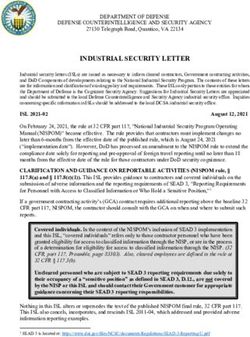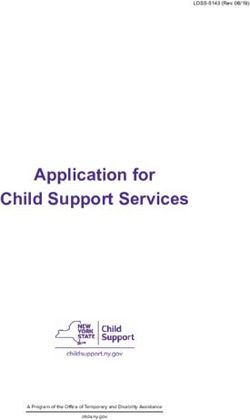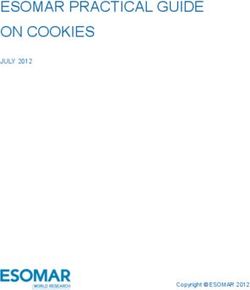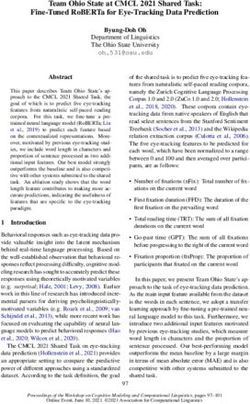SAMPLE TEACHER GUIDE AND RESOURCES - DIGIDIGIDIGIDIGI - NCC EDUCATION
←
→
Page content transcription
If your browser does not render page correctly, please read the page content below
Digi
Sample Teacher Guide
and Resources
Version 1.0. For use with Digi-Navigators Qualification Specification (Version 1.0)© NCC Education 2014 All Rights Reserved The copyright in this document is vested in NCC Education. The document must not be reproduced by any means, in whole or in part, or used for manufacturing purposes, except with the prior written permission of NCC Education and then only on condition that this notice is included in any such reproduction. Published by: NCC Education The Towers Towers Business Park Wilmslow Road T: +44 (0) 161 438 6200 Didsbury F: +44 (0) 161 438 6240 Manchester E: info@nccedu.com M20 2EZ UK www.nccedu.com
Digi-Navigators 3 CONTENTS (as displayed in the Teacher Guide and Resources) Syllabus .............................................................................................................................................. 4 Syllabus overview ............................................................................................................................ 4 Guidance on using the Digi-Navigators Teacher Guide and Resources ...................................... 6 Reference key .................................................................................................................................. 6 Resources Appendix ........................................................................................................................ 6 Digital Design and Creation .............................................................................................................. 7 Using Digital Images ........................................................................................................................ 7 Creating Digital Video/Animation ................................................................................................... 10 Graphical Modelling ....................................................................................................................... 12 Sound ............................................................................................................................................. 14 Computer Gaming ............................................................................................................................ 16 Developing Problem-Solving and Logical Reasoning Skills ........................................................... 16 Programming Games ..................................................................................................................... 18 Presenting Information .................................................................................................................... 20 Word Processing ............................................................................................................................ 20 Creating Digital Presentations........................................................................................................ 22 Snowball Activity ............................................................................................................................. 24 Digital Citizenship ............................................................................................................................ 25 Using Technology Safely, Respectfully and Responsibly .............................................................. 25 Web Research ............................................................................................................................... 28 Networks, Communication and Collaboration .............................................................................. 31 Using Computer Networks ............................................................................................................. 31 Communication and Collaboration ................................................................................................. 33 Handling Data ................................................................................................................................... 35 Applying Data Analysis and Representation .................................................................................. 35 Modelling ........................................................................................................................................ 38 Programming Simulations and Physical Systems ....................................................................... 40 Simulating Real-World Environments ............................................................................................40 Controlling Physical Systems ......................................................................................................... 43 Resources Appendix ....................................................................................................................... 46 Word Processing and Typing Skills................................................................................................ 46 Drawing, Painting and Image Manipulation.................................................................................... 47 Sound and Audio Manipulation ...................................................................................................... 49 Networks, Communication and Collaboration ................................................................................ 50 Data Handling ................................................................................................................................ 52 Video, Animation and Presentation Skills ......................................................................................54 Programming, Simulations, Control and Games ............................................................................ 56 Digital Citizenship and Research Skills .......................................................................................... 60
4 Digi-Navigators
Syllabus
Syllabus overview
The Digi-Navigators syllabus contains the following topics, topic sections and Learning Outcomes.
Syllabus topics may be covered in any order (as best suits the requirements of the candidates and
their wider curriculum), however the suggested snowball activity assumes that the order as
presented below is followed.
Syllabus content
Topic Topic Section Learning Outcomes
Digital Design and Using Digital Images Understand how digital images can be
Creation manipulated for a given outcome.
Creating Digital Video/Animation Understand how to storyboard and
capture video or a series of stills to
make an animation.
Graphical Modelling Know how to use an object-based
graphics package to design and
develop a plan to meet a specific brief.
Sound Know how to edit sound files for a
purpose.
Computer Gaming Developing Problem-Solving and Develop problem-solving and logical
Logical Reasoning Skills reasoning skills.
Programming Games Understand how programming code
can be used to create a program for a
specific purpose.
Presenting Word Processing Use a range of skills to present text
Information clearly, appropriately and for a specific
purpose.
Creating Digital Presentations Know how to combine a range of
digital media to create a presentation
for a specific audience.
Understand how to use appropriate
tools, such as hyperlinks, to enhance
a presentation.
Snowball activity
Digital Citizenship Using Technology Safely, Recognise the importance of keeping
Respectfully and Responsibly safe and being respectful when using
technology.
Learn about potential dangers and
how to avoid them.Digi-Navigators 5
Web Research Know how to use a range of search
techniques to find, select and refine
reliable information.
Begin to understand how and why
search engines select and rank
results.
Understand plagiarism, validity and
copyright in relation to online material.
Networks, Using Computer Networks Recognise what computer networks
Communication (including the Internet) are and how
and Collaboration they function.
Communication and Collaboration Identify and understand how to use
online tools that enable us to
communicate and collaborate with
others.
Handling Data Applying Data Analysis and Solve enquiries by identifying and
Representation interpreting appropriate data.
Modelling Know how to develop spreadsheet
models to investigate real-life
problems.
Programming Simulating Real-World Understand how programs that mimic
Simulations and Environments the real world are developed.
Physical Systems
Controlling Physical Systems Know how to program devices to
control physical systems.
Teaching resources for the syllabus topics presented above can be found in the Digi-Navigators
Teacher Guide and Resources document.6 Digi-Navigators
Guidance on using the Digi-Navigators Teacher Guide
and Resources
The following key features are found in the Digi-Navigators Teacher Guide and Resources and are
provided to aid teachers in effective lesson preparation and planning.
Key terminology (KT): Each topic section contains a list of key terminology relating to the themes
covered in that particular section. This will assist teachers in making decisions about whether to
pre-teach or review particular words and phrases as a separate activity or to review and teach them
in context.
Warm-up activities: These are suggested activities which are intended to get candidates thinking
about the concepts and skills that the topic sections will focus on. Warm-up activities are designed
to provide teachers with ideas for highly engaging but resource-light activities which are relevant to
the main learning focus but do not require candidates to immediately start work on their computers.
Core activities: Teachers can select the suggested activity or activities which best suit their
teaching preferences, wider curriculum areas and their candidates’ own learning styles or interests.
The activities are specifically designed to meet the Learning Outcomes in each topic section.
Resources for each activity are provided (see also Resources below).
Cross-curricular links (CL): Cross-curricular links are highlighted in each topic section. By
providing both explicit and suggested cross-curricular links the intention is to demonstrate how the
candidates’ learning is or may be embedded within wider curriculum areas.
Resources (RS): Each suggested resource has been carefully selected and tested by UK
professionals with a wealth of experience in computing education. The resources suggested are,
overwhelmingly, freely available and almost all activities may be completed using freeware.
Snowball Activity: A suggested mid-point project or extended activity that will review and
consolidate all learning up to that point. Teachers may also use the snowball activity as a formative
tool or to assess candidates’ suitability for entry at a particular qualification level.
Reference key
Each warm-up and core activity presented includes a key which is written in bold at the end of each
activity description, for example ‘LO 1; KT b, d; CL 1; RS 1-4’.
Teachers may use this key in order to check the activity against the topic section Learning
Outcomes (LO), Key Terminology (KT), Cross-Curricular Links (CL) and Resources (RS).
In the example reference key (LO 1; KT b, d; CL1; RS 1-4), the teacher may therefore be confident
that the activity covers the topic section’s first Learning Outcome, requires candidates to be aware of
two of the stated items of key terminology, is relevant to the first cross-curricular link provided and
may be supported by the first four resources stated in the topic section.
Resources Appendix
This includes resources highlighted in each topic section and is organised according to topic or skill
area. Also included are additional resources (including useful commercial software) which teachers
may wish to consider in order to differentiate their teaching according to the needs and interests of
their candidates.
This is not an exhaustive list of suitable resources and teachers will have experience of other
software, commercial or otherwise, which may support the delivery of the qualification.Digi-Navigators 7
Digital Design and Creation
Syllabus Section:
Graphical Modelling
National Curriculum Level Descriptor
Select, use and combine a variety of software (including Internet services) on a range of digital
devices to design and create a range of programs, systems and content that accomplish given
goals, including collecting, analysing, evaluating and presenting data and information.
Learning Outcomes
1. Know how to use an object-based graphics package to design and develop a plan to meet a
specific brief.
Key Terminology
a. 3D/2D Manufacture (CAM) m. Perspective
b. Ariel g. Design n. Representation
c. Axis h. Dimension o. Resize
d. Bird’s Eye i. Maps p. Rotate
e. Computer Aided Design j. Modelling q. Scale
(CAD) k. Order r. Visualisation
f. Computer Aided l. Pan/zoom
Suggested Warm-up Activities
1. Students examine a range of 3D shapes (for example a cylinder, a pyramid, a cuboid) and draw
each from a bird’s eye view as well as a side-on view. The importance of viewing objects from
different angles, to get an accurate representation and understanding of the shape, may be
discussed. (LO 1; KT a, d, g, h, m, n; CL 1)
2. Students investigate a range of structures represented graphically and discuss how these
models make it easier for us to understand the place represented. The map of the London
Underground is a good example of this. (LO 1; KT a, c, g, h, I, k, n, q)
3. Students draw an outline of their home from a variety of angles and views, including a bird’s eye
view. (LO 1; KT a, d, g, h, m, n; CL 1)
Suggested Main Activities
1. Students design an alternative arrangement for the furniture in the classroom using an
appropriate modelling package. The criteria for the alternate arrangement can be adjusted by the
teacher to suit the students. (LO 1; KT all; CL 2; RS 1, 2)
2. Students study the design of a famous landmark, for example the Pyramids of Egypt, and use
graphical modelling software to generate a replica. (LO 1; KT a, d-h, m, n, q, r: CL 1, 2; RS 3)8 Digi-Navigators
3. Students are given a description from a well-known story. They then generate an image of the
particular person, place, building or object being described. (LO 1; KT a, d-h, m, n, q, r; RS 3)
4. Students or the class create and name their own unique shape. (LO 1; KT a, d-h, m, n, q, r; RS
3)
5. Students use graphical modelling software to design their ideal room. This could be a room in
the home, their place of study or another location. (LO1; KT a, d-h, m, n, q, r; RS 3)
6. Students are given requirements for a new school containing a number of key features including,
for example, playgrounds, classrooms, a cafeteria, a library. Students develop an appropriate
plan for this new school. (LO 1; KT all; RS 3)
Curricular Links
1. Mathematics: ‘Pupils should be taught to recognise and name common 2-D and 3-D shapes’
(The National Curriculum in England: Key Stages 1 and 2 Framework Document, p.177)
2. Design and Technology: ‘Generate, develop, model and communicate their ideas through
discussion, annotated sketches, cross-sectional and exploded diagrams, prototypes, pattern
pieces and computer-aided design’ (The National Curriculum in England: Key Stages 1 and 2
Framework Document, p.182)
Resources
No Website Description
http://www.the7sisters.co.uk/fr
A resource for students to design a classroom using
1 ee/pages/resource/modelling/c
click and drag.
lassroom/
http://google-
2 Powerful 3D modelling software from Google.
sketchup.en.softonic.com/
Assessment note
Candidates should be able to demonstrate knowledge of how object-based graphics packages can
be used to design and develop a plan to meet a specified brief.
The Learning Outcomes for this syllabus section will be tested in Part B of the examination.Digi-Navigators 9 Handling Data Syllabus Section: Applying Data Analysis and Representation National Curriculum Level Descriptor Select, use and combine a variety of software (including Internet services) on a range of digital devices to design and create a range of programs, systems and content that accomplish given goals, including collecting, analysing, evaluating and presenting data and information. Learning Outcomes 1. Solve enquiries by identifying and interpreting appropriate data. Key Terminology a. Accurate/inaccurate i. Find q. Record b. Answer j. Graph r. Relationship c. Bar chart k. Interpret s. Reliability d. Compare l. Line graph t. Scatter graph e. Criteria m. Match u. Search f. Data n. Pattern v. Sort g. Field o. Pictogram h. Filter p. Question Suggested Warm-up Activities 1. Students collect information from a number of classmates and scan that information for conclusions or generalisations. The emphasis is on recognising that it takes a long time to collate or find information or trends without the search and sort functionality of data organisation tools. (LO 1, KT all) 2. Students are asked to conceive of the classroom as a huge database in which information (objects, people, furniture) are all recorded as fields. They are then instructed to search the database for information. For example, how many tables and chairs are in the classroom? The emphasis here is on reliability, accuracy and human error. (LO 1; KT d - i, v) 3. Students are asked to consider where in the real world they would find a filter (for example, a water filter, camera lens filter or air filter). The results will help students understand the concept and role of information filtering. (LO 1; KT a, e, f, h, s)
10 Digi-Navigators
Suggested Main Activities
1. Students create their own data capture form and then enter the data into appropriate software
(database or spreadsheet) in order to solve a basic enquiry such as ‘who is the oldest in the
group?’. The results should be presented in an appropriate format which can be clearly
evaluated. (LO 1; KT all; CL 1, 2; RS all)
2. Students are asked to display the results of a survey. Students can present this information as a
bar chart, a line graph or a scatter graph. (LO 1; KT a – g, j, l, v; CL 1, 2; RS all)
3. Students investigate a short text in order to determine the most frequently used words. They
may do this manually or via suitable word cloud software (see resources below). This information
can be turned into an appropriate graph and filtered to further refine the results. (LO 1; KT all;
CL 1,2; RS all)
Curricular Links
1. Mathematics: ‘Pupils should be taught to interpret and construct pie charts and line graphs and
use these to solve problems’ (The National Curriculum in England: Key Stages 1 and 2
Framework Document, p.141)
2. Science: ‘recording data and results of increasing complexity using scientific diagrams and
labels, classification keys, table, scatter graphs, bar and line graphs. (The National Curriculum in
England: Key Stages 1 and 2 Framework Document, p.166)
Resources
No Website Description
Calc is a spreadsheet application which is easy to
http://www.openoffice.org/prod
1 learn and easy to use. This is part of the open-source
uct/calc.html
software, OpenOffice.
Google Docs Spreadsheet is part of the Google office
http://www.google.com/drive/a applications suits available through the cloud. A
2
pps.html#product=sheets Gmail email address is required before using this
software.
http://office.microsoft.com/en- The Microsoft Excel Web App allows users to create,
3
us/web-apps edit and share Excel files from any Internet browser.
Kingsoft Office Spreadsheets provide a flexible and
4 http://www.kingsoftstore.co.uk user-friendly method for creating spreadsheets and
analysing data.
A website for generating ‘word clouds’ shaped by the
5 http://www.wordle.net/
most frequently used words.Digi-Navigators 11 Assessment note Candidates should be able to demonstrate the ability to identify and interpret appropriate data based upon a simple enquiry. The Learning Outcome for this syllabus section will be tested in Part B of the examination.
12 Digi-Navigators
Resources Appendix
Word Processing and Typing Skills
Suitable for1:
Resource Description DE DN DT
AbiWord AbiWord is an open source (freeware) word-processing
program. See www.abisource.com for more information.
BBC ‘Dance A fun colourful website with animation and games for a
Mat’ range of ages and levels of ability. For more information
see www.bbc.co.uk/schools/typing/
Comic Strip To make comic strips see
Maker http://learnenglishkids.britishcouncil.org/en/make-your-
own/comic-strip-maker.
Demon Typing Online typing exercise to practice and develop keyboard
skills. The stopwatch feature enables users to monitor their
typing speed. For more information see
http://gwydir.demon.co.uk/jo/typing/index.htm
Freewebs Online typing exercise to practice and develop keyboard
skills. For more information see
http://www.freewebs.com/weddell/findtheletter.html
Jarte Jarte is a reliable free word processor. See www.jarte.com
for more information.
Microsoft WordPad is a powerful tool for creating basic
WordPad word-processing documents. Visit
www.windows.microsoft.com for more information.
OpenOffice: A free, modern and fully equipped word processor and
Writer desktop publisher. See www.openoffice.us.com for more
information.
Super Action Create online comic books. See
Comic Maker http://www.artisancam.org.uk for more information.
Wordgraph WordGraph is a free and handy alternative to more
expensive word-processing packages. For more
information see http://www.ssuitesoft.com/wordgraph.htm
Wordle Wordle allows user to generate ‘word clouds’ from the text
provided. This may be utilised during brainstorming
sessions, presentations and collaborative work. See
www.wordle.net for more information.
1
Key DE – Digi-Explorers, DN – Digi-Navigators, DT – Digi-TrailblazersDigi-Navigators 13
Commercial Software
2Simple 2Simple Software provides a range of products, including
Software word-processing products. These include 2Type, Alphabet
Soup, 2Create a Story and 2Handwrite. See
https://www.2simple.com/programs/ for more information.
Busy Things Busy Things provide award-winning educational games for
pupils aged 3 to 9. See www.busythings.co.uk for more
information.
Espresso A video-rich cross-curricular service. See
http://www.espresso.co.uk/home/ for more information.
Microsoft Microsoft Word is a frequently used word processor. See
Word www.office.microsoft.com/word
Purple Mash Award-winning educational resource. See
www.purplemash.co.uk
Textease: Textease Publisher CT is an award-winning word
Publisher processing and desktop publishing package. The software
is downloadable through www.textease.com
Word Place A word processor designed for children and the computer
illiterate. See www.wordplace.com for more information
Yeah Write! Yeah Write is an easy-to-use fill-in-the-blank word
processor. See www.yeahwrite.com for more information.
Drawing, Painting and Image Manipulation
Resource Description DE DN DT
Drawing For Drawing for Children is a free drawing program for children
Children with which users can use different pens, stamps, create
text effects, and much more. See
http://drawing.gamemaker.nl/ for more information.
Fotoflexer An online image editor which is detailed and easy to use.
See www.fotoflexer.com to find out more.
Fotor Fotor allows users to make festive cards and collages
through a simple interface. See www.fotor.com for more
information.
iPiccy iPiccy is a web-based photo editing tool. See
www.ipiccy.com for more details. This is a basic editor
and, while it may be utilised during Level 3, the software is
limited.
J2e Mix This is a web-based drawing tool. A Java download is
required. See www.j2e.com for more information. 14 Digi-Navigators
J2e Paint This is a web-based drawing tool. A Java download is
required. See www.j2e.com for more information.
Microsoft Paint is simple graphics software that is available for free
Paint as part of Microsoft Windows. See
windows.microsoft.com/en-
GB/windows7/products/features/paint
Microsoft Allows user to screen capture and then edit images. See
Snipping Tool www.windows.microsoft.com for more information.
Photo Filtre Freeware image editor and optimizer. See
www.photofiltre.en.softonic.com for more information. This
is an advanced manipulation tool.
PhotoPad Easily edit and manipulate your photos using this tool. See
Editor www.nchsoftware.com/photoeditor for more information.
Picassohead Students can mimic the style of Pablo Picasso using this
click, drag and edit art tool. See www.picassohead.com for
more information. While this resource is appropriate at all
levels, the work may be more relevant during Levels 2 and
3.
Picnik Picnik allows users to edit all their photos online. See
www.picnik.com for more information.
Ribbet This web-based tool allows users to edit photographs
online. Find out more at www.ribbet.com
Smilebox Smilebox can be used to create invitations, collages and
cards for all occasions. See www.smilebox.com for more
information.
Tux Paint Tux Paint is an award-winning drawing program for
children aged 3 to 12. See www.tuxpaint.org for more
information.
TwistedBrush A digital drawing tool which features a full collection of
realistic natural brushes. Visit the following website for
more information: http://www.pixarra.com/download.html
Commercial Software
2Simple 2Simple Software provides a range of products. See
Software https://www.2simple.com/programs/ for more information.
Busy Things Busy Things provide award-winning educational games for
pupils aged 3 to 9. See www.busythings.co.uk for more
information.
Espresso A video-rich cross-curricular service. See
http://www.espresso.co.uk/home/ for more information. Digi-Navigators 15
Microsoft A free Windows program that lets you create audiovisual
Photo Story 3 presentations using your own photos and images.
(Available to download free from various sources).
See the following for more information:
www.microsoft.com/engb/download/details.aspx?id=11132
Microsoft Microsoft Publisher is a desktop publishing application
Publisher from Microsoft. See www.microsoftstore.com/uk/publisher
Microsoft Microsoft Word is a frequently-used word processor.
Word However, this software can also be used to create shapes
and patterns. See www.office.microsoft.com/word
Textease: Textease: Draw is a drawing and graphical modelling tool.
Draw See www.textease.com/draw for more information.
Textease: Textease: Paint has been designed to help develop
Paint creativity and understanding of colours. Visit
www.textease.com/paint for more information.
Textease: Textease: Publisher is a desktop publishing package. See
Publisher www.textease.com/publisher NCC Education The Towers Towers Business Park Wilmslow Road Didsbury Manchester M20 2EZ T: +44 (0) 161 438 6200 F: +44 (0) 161 438 6240 E: info@nccedu.com www.nccedu.com
You can also read