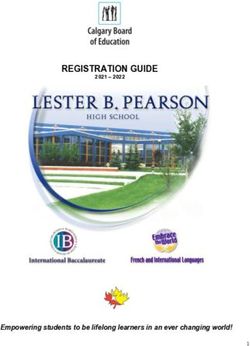REMOTE LEARNING HANDBOOK 2021 - JUNIOR SCHOOL
←
→
Page content transcription
If your browser does not render page correctly, please read the page content below
A MESSAGE FROM
THE PRINCIPAL
In the face of the ongoing and unpredictable challenges instruction, online resources and online classes led by
of the pandemic, the school and our community well teachers and support staff. This includes a simplified
understand the importance of providing flexible and timetable for students to follow, with breaks between
uninterrupted delivery of our students’ educational lessons, opportunities for self-paced learning and
needs. Our Junior School Remote Learning Handbook regular wellbeing sessions. The plan has been prepared
for 2021 is designed to provide you with the information with accommodations in mind for students who face
you need to confidently and effectively pivot to remote challenges in accessing reliable internet.
learning.
The partnership between the school and our families is of
This plan builds upon the School’s transition to off- great importance during remote learning. We encourage
site learning in 2020, with adaptations based on you to reach out to your child’s teacher with any concerns
comprehensive feedback from staff, students and parents about their learning or wellbeing.
about last years’ experience. It provides our students with
Thank you for your ongoing support as we continue
a structured school day that also encourages independent
to work together to achieve the very best educational
and flexible learning.
outcomes for our students.
This document will provide you with information about
Dr Andrew Parry
learning from home, including the responsibilities of
Principal
students, parents/carers and teachers. Our Remote
Learning Program provides students with direct
A MESSAGE FROM
THE HEAD OF JUNIOR SCHOOL
Kinross Wolaroi Junior School is prepared, alongside As parents please be kind to yourselves and kind to your
our core face to face teaching, to present programs via children, by placing reasonable expectations during this
remote learning in 2021. Following our most recent time. Know we are here to support you.
remote learning experience we know the improvements in
Included in this guide is information for accessing our
ICT services, school systems and approaches to teaching
remote learning platform for students and parents. A
online have made remote learning a more engaging and
Teams page has been created for parents. As always you
sustainable experience for students, families, and staff.
can contact the School through Junior School Reception
Our online teaching programs follow the same content 02 6392 0316 or via email to junioroffice@kws.nsw.edu.au.
as would be delivered in a class situation but have been Mrs Kennewell with be monitoring email and will send
tailored to suit online delivery. Activities are intended messages on to the appropriate teachers.
to provide students with the opportunity to continue to
If you have any questions or concerns, please do not
learn new knowledge and skills supported primarily by
hesitate to contact me.
the involvement of the class and specialist teachers and
for some students, due to their young age, parents and Wishing you all good health and safety.
caregivers.
Mrs Denise Hayward
The school is mindful of the demands on internet and Head of Junior School
devices during periods of remote learning (and working).GETTING STARTED WITH
REMOTE LEARNING
Just like learning on campus, there is a planned structure Teachers present and record a 20 min session that is
for each day of remote learning, and this has been available to students after the lesson time through the
designed with the best outcomes for student learning Year Group Team.
and wellbeing in mind. To facilitate remote learning each
Student work is submitted and returned using Seesaw
student is provided with a take home remote learning
in Pre-Kinder to Year 2 and Teams for Years 3 to 6.
pack which include a number of key items to support
Teachers will maintain a record of student engagement
learning from home. These include:
in the learning activities and provide timely feedback
• Scrapbook where required. If students fail to complete tasks, in the
• Exercise book first instance the class teacher will contact the student,
• Whiteboard – rubber, pen depending on the age of the child. As appropriate
teachers will contact parents/carers.
• Printed sheets to support specific lessons and scaffold
students in particular tasks Should a student be unable to complete their assigned
• Textbooks online tasks due to sickness or leave, the same procedures
apply as during on-campus attendance. Contact Junior
• Ipads in Years 5 and 6 – chargers…
School Reception at juniorschooloffice@kws.nsw.edu.au
• Other as relevant to specific year groups for leave of up to two days. Leave of three days or more
The timetable has been structured to reflect what is must be approved by the Head of Junior School.
covered in a school day with some slight variations due to Onsite supervision is available to children of
the unique opportunities learning from home provides. essential workers. Please register your child through
All key learning areas have been scheduled, including juniorschooloffice@kws.nsw.edu.au
specialist lessons. All families are provided with one
whole school timetable to enable students and parents to Students working onsite will be following the remote
map out online lessons across a number of different year learning program with support from staff. While School
groups. devices will be provided to students on campus children
are asked to provide their own earphones and bring
Weekly Teaching and Learning Overviews are available their remote learning pack. Students may like to bring
on Teams each Sunday by 5pm outlining lessons for the materials for passion and construction projects.
week. These are updated each afternoon in preparation
for the next day. In providing this it is hoped families can
better plan their working arrangements and students can
organise any specific materials they need for a lesson.
Throughout the day live lessons are delivered using
Microsoft Teams. Students will be expected to attend
each lesson online, using their laptop and headphones,
with their subject resources and equipment. That said we
understand this is not always possible with the number
of devices available in a household, demands on data
allowances and bandwidth. For this reason live lessons
are recorded and can be accessed at other times.DAILY TIMETABLE
LESSON ACTIVITY
• Wake up at a reasonable time to avoid rushing
• Eat breakfast and complete morning routine tasks
BEFORE SCHOOL
• Put on Kinross Wolaroi PE uniform
• Fill water bottle
• Prepare physical environment for learning - sit at a flat surface with good
STUDENT DAILY posture and lighting along with computer charger nearby or plugged in
PREPARATION • Check the timetable and teaching and learning overview to ensure you have
writing materials and books available
ROLL CALL • Meet your teacher and classmates online
• Students who do not logon at this time will be marked absent and families will
8:45am - 9:15am be contacted
PERIOD 1 • Join in scheduled live session with teachers and complete and submit individual
9:00am - 9:40am activities as outlined on the weekly overview
9:40am Stretch break and transition
PERIOD 2 • Join in scheduled live session with teachers and complete and submit individual
9:45am - 10:30am activities as outlined on the weekly overview
• Step away from the screen
MORNING TEA
• Eat something light – avoid heavy meals
10:30am-10:50am
• Take time to refresh. For example, go outside for fresh air and to stretch
PERIOD 3 • Join in scheduled live session with teachers and complete and submit individual
10:50am-11:40am activities as outlined on the weekly overview
11:40am Stretch break and transition
PERIOD 4 • Join in scheduled live session with teachers and complete and submit individual
11:45pm-12:35pm activities as outlined on the weekly overview
LUNCH • Step away from the screen
12:35pm-1:35pm • Eat something more substantial
• Take time to refresh. For example, go outside and do something active
PERIOD 5 • Join in scheduled live session with teachers and complete and submit individual
1:40pm-2.30pm activities as outlined on the weekly overview
2:30pm Stretch break and transition
PERIOD 6 • Join in scheduled live session with teachers and complete and submit individual
2.35pm-3.15pm activities as outlined on the weekly overview
• Be active, rest and relax,
After school • Contribute to the household – take the garbage out, set the table for dinner,
empty the dishwasher, hang up the washing...STUDENT RESPONSIBILITIES
It is important for students to understand and follow LIVE LESSONS
the remote learning guidelines listed below. These are in
addition to the ICT agreement signed earlier in the year. • Under no circumstances can a lesson or other online
Kinross Wolaroi learners must continue to meet their interactions be recorded by students or families.
responsibilities in relation to their teachers and Teachers will record live lessons and make them
classmates. available in the thread below the meeting
As when on campus, students participate in lessons with • Students must not go back into a completed meeting,
integrity and diligence, including completing all learning restart the meeting and create a “chat space” with a
tasks to the best of their ability. During remote learning, group of students
students will: • Teachers monitor channels during school hours and
• Be on time for lessons and wear Kinross Wolaroi PE they will be turned off outside of this time
uniform • The Year Group Team is not for ‘playground
• Come prepared to each lesson, using a laptop/ipad conversations’, such as chatting in posts or video calls
and personal headphones, ensuring the camera and between students – parents are asked to facilitate
microphone (on mute) are both on and working. other ways to catch up with friends
• Have subject resources and hand-writing materials • Instead of posting ‘thanks’ or agreeing with comments,
ready to use for each lesson use the thumbs up emoji to the right of the
• Respond to teacher requests in a timely and respectful comment.
fashion
• Remove distractions from devices – close email, music WELLBEING
or chat apps
Use breaks to leave your desk and move around, stay
hydrated and have something to eat. Make sure you have
RESPECTFUL INTERACTIONS time away from screens. Schedule physical activity each
day – walk the dog, have a run, help around the house
• Speak online in the same way as expected in a
and property. This will help to improve your focus during
classroom
lesson times.
• Ask questions in the chat bar or via the ‘Raise your
hand’ function
• Remain attentive during lessons, be patient and
respectful with teachers and peers
• Ensure your microphone is muted during lessons
unless your teacher asks you to unmute
• Do not use inappropriate or distracting virtual
backgroundsPARENT RESPONSIBILITIES
In working in partnership with the COMMUNICATION
School, Parents/Carers are expected to Parents can use the Parents Channel in the Year Group
provide support by: Teams to communicate with the teachers. For more pri-
vate matters parents may email the teacher directly.
Be aware staff will be monitoring these channels of com-
• Regularly monitoring digital platforms and
munication during normal school hours from 8:30am to
communication to check for announcements and
4:30pm. Please allow a 24-hour turn around for respond-
feedback from teachers.
ing to emails, as per the school policy.
• Defining a space for your child to work in, ideally in a
public and quiet space with minimal distraction
• Ensuring students are dressed appropriately, including
wearing a School Kinross Wolaroi PE uniform
• Establishing routines and expectations, consistent with
the daily timetable
• Discussing what respectful interactions ‘look like’ with
teachers and peers online
• Beginning and ending each day with a check-in to help
them manage stress
• Encouraging physical activity and/or exercise each day
• Monitoring the balance between on-line and offline
activities
• Keeping your child social but setting rules around their
social media interactions
TEACHER RESPONSIBILITIES
Kinross Wolaroi teachers will:
• Collaboratively design and deliver a remote learning • Use school approved platforms for communicating with
program to be undertaken by students either online or students and parents in a timely manner.
onsite, including breaks from screen time, unplugged • Monitor course work and provide feedback on learning
activities and learning experiences that require minimal activities
parent supervision.
• Set clear and consistent expectations for students,
including interactions online.
This will be achieved by:
• Uploading all learning resources to the Teams platform • Monitoring course work and providing feedback on
• Engaging students through carefully designed, learning activities
authentic and meaningful learning opportunities • Catering for students with additional learning needs,
• Maintaining regular connection with students and with support from the Learning Support Team
providing opportunities for peer-to-peer learning and
collaborationRESOURCES AND SUPPORT
REMOTE LEARNING HOME PAGES PARENTS & CAREGIVERS
Students access online learning through the Remote In each Year Group Team, there is a Parent channel.
Learning Home Page on Teams. This includes tabs for quick access to the whole school
timetable and relevant resources. If there are any
WEEKLY OVERVIEW suggestions for resources to include on this page for
all Parents and Caregivers, please email Junior School
The Weekly Overview is the outline of teaching and Reception.
learning activities planned for the week. It is posted on
a Sunday afternoon by 5pm and updated each day, as
appropriate, by 5pm.
LINKS TO STUDENT RESOURCES
Each Year Group Team provides access to uploaded
classroom resources through links to programs used in
the delivery of remote learning.
In addition to links provided for programmed class
lessons there are links to activities students may like to
access to take their learning further and delve deeper
into an area of special interest. Topics include science, art,
music, stories and virtual tours.RESOURCES AND SUPPORT
BOOST GROUPS Safety Considerations for at home PDHPE:
Boost Groups will continue during the remote learning • Parents / carers should contact the school or PDHPE
period via video call. Each group will have a channel for teacher if they require further information regarding
calls and questions with their teacher. More information Physical Education occurring in their home as part of
will be communicated to the students involved. their child’s PDHPE learning.
• Students to ensure all activity surfaces are smooth,
MUSIC LESSONS flat, free of obstructions and loose objects.
Arrangements for Remote Instrumental Lessons should • Students to wear appropriate footwear such as sports
be made directly with the Instrumental tutor. For any shoes.
questions or concerns, please contact your tutor or Ms • Students to wear appropriate clothing such as their
Katherine Howarth khowarth@kws.nsw.edu.au school PDHPE uniform or similar.
• Students to stop and seek clarification from their
PDHPE CONSIDERATIONS PDHPE teacher/s if unsure of techniques or if activities
As part of the specialist program included in the timetable are beyond their ability.
Mr Jones, the Junior School PDHPE teacher, will provide
• Students to ensure medical devices such as asthma
guided lessons to encourage students to develop gross
inhaler or EpiPen is easily accessible.
motor skills and maintain physical fitness.
• Students to have drink bottles and if outside, wear sun
Parents should understand when their children
protection during Physical Education.
participate in any of the home exercises there is a
possibility of physical injury. It is advised children • Parent /carer in close proximity for supervision of
participate with parental supervision and by allowing Physical Education for primary and junior secondary
their children to participate parents agree to accept students.
the risk of injury to their children. To reduce the risk of • A responsible adult/ older sibling in close proximity for
injury, every effort is made to make each task suitable for Physical Education for senior secondary students in
the corresponding age group. It is also advised children case assistance is needed.
find a suitable space to complete the exercise, warm up
effectively and stay hydrated. • Students to adhere to safe and appropriate use of
equipment involved in learning.FREQUENTLY ASKED QUESTIONS
WHAT PASSWORDS DO WE NEED?
Microsoft login & email address:
29smithj@kws.nsw.edu.au
TEAMS
Password: School password
Microsoft login & email address: 29smithj@kws.nsw.edu.au
Password: School password
OFFICE365 Access to Teams, Outlook, OneDrive, Word, Excel,
OneNote (Class Notebook) and more.
Click on the link in your Year Group Team or alternatively
download the See Saw app to your device. Tap ‘I’m a Stu-
SEESAW dent’. Scan the individual student QR code in the Remote
Learning Scrapbook.
Microsoft login: 29smithj@kws.nsw.edu.au
CLICKVIEW Password: School password
The majority of students have already been using
MATHLETICS Mathletics. A QR code for logging in should be on the
Passwords page of the Remote Learning Scrapbook.
Click on the link in the Year Group Team. Enter your class
IMATHS code.
Microsoft login: 29smithj@kws.nsw.edu.au
TYPING CLUB Password: School password
Login: Borrower Barcode
EPLATFORM BY Password: kinross
WHEELERS The Borrower Barcode should be on the Passwords page in
the Remote Learning Scrapbook
Some Year Groups may use other online resources. Contact the classroom teacher for login details.FREQUENTLY ASKED QUESTIONS
HOW DO I LOG INTO TEAMS?
The Microsoft Teams app can be downloaded onto any smart phone, tablet, laptop or desktop computer.
If you do not have the app, access Teams, and all of the Office 365 programs, by opening any browser and typing office.
com into the address bar. Sign in with your Microsoft login and school password.
HOW DO I UPLOAD AN ASSIGNMENT INTO TEAMS?
Find the relevant Assignment post on the General Channel of your Year Group Team.
Click on
The Immersive Reader can read the instructions to you. Click on add work.
Next, you will get options to upload files from your OneDrive, a link to work, files from Teams. Upload from this device or
take a photo.
To upload a file, choose the directory you wish to use and find the file you wish to upload.
To upload a photo of your work, click on take a photo and confirm when you are happy with the photo.
The final step is to click on hand in, in the top right corner.
HOW DO I UPLOAD WORK INTO ONENOTE?
In the personal student folder, students can +Page and type straight into the
OneNote. It will save automatically.
If students want to upload a file into their Class Notebook, select or add a
page, then click on Insert. Next select from a range of options including File,
Picture, Link and Audio. Choose the file type to upload and then select options.
HOW DO I LOG INTO SEESAW?
Click on the link in your Year Group Team or alternatively download the See Saw app to your device. Scan the individual
student QR code in the Remote Learning Scrapbook.
HOW DO I UPLOAD WORK INTO SEESAW?
At the top of the screen is a green circle saying ‘add’. Click this circle to choose photo, drawing or video uploads. Make
your selection and when you are ready to send, simply press the green tick in the top right corner.KEY CONTACTS Students can communicate with teachers through the landing page on the General channel under Posts. Please remember this is for “classroom conversations”. Be mindful of comments. Students can also ask questions relating to particular lessons in the thread underneath the appointment in the channel. Parents can use the Parent channel to communicate with teachers. For private matters please contact the School through Junior School Reception 02 63920316 or via email junioroffice@kws.nsw.edu.au. Mrs Kennewell with be monitoring email and send messages onto the appropriate teachers. Teachers will be monitoring these channels of communication between normal school hours and respond accordingly. Principal Head of Junior School Dr Andrew Parry Mrs Denise Hayward principal@kws.nsw.edu.au junioroffice@kws.nsw.edu.a Junior School Office Instrumental Lessons Mrs Gail Kennewell Ms Katherine Howarth junioroffice@kws.nsw.edu.a khowarth@kws.nsw.edu.au Emails for any staff member can be sent to junioroffice@kws.nsw.edu.au and will be forwarded to the appropriate staff. ICT Help For assistance with Online Platforms, such as access to Teams or School Email account, please contact our Help Desk 02 5319 0222 or email support@kws.nsw.edu.au (Please include student name, year group, and best contact phone number in email to support). Please note the Help Desk can support issues with school programs and school aligned-devices. For issues with personal devices, home internet or other programs, families will need to consult their usual providers. In times of working and studying from home, there are increased demands on internet providers. This may slow down Wi-fi, downloading and uploading. In addition, remote regions may experience difficulties with internet service, which has been considered in the development of the teaching programs. Before you begin remote learning lessons, check students can log into Microsoft Teams and access their Year Group Team. From here, students can test the links on this page and check they know the passwords and have access to the resources that are needed.
You can also read