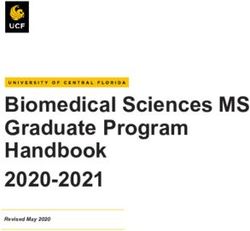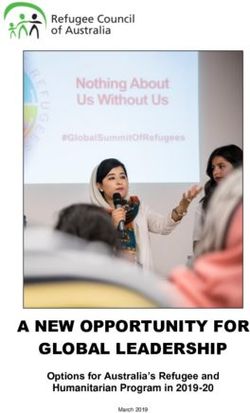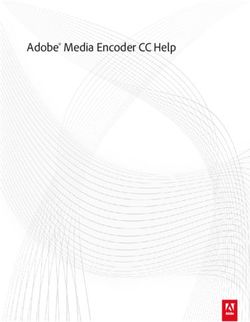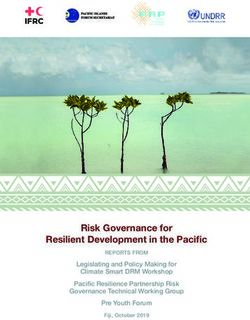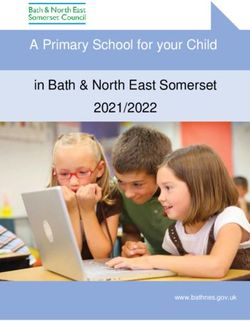Red Hat Enterprise Linux 9.0 - Developing C and C++ applications in RHEL 9 Setting up a developer workstation, and developing and debugging C and C++
←
→
Page content transcription
If your browser does not render page correctly, please read the page content below
Red Hat Enterprise Linux 9.0
Developing C and C++ applications in RHEL 9
Setting up a developer workstation, and developing and debugging C and C++
applications in Red Hat Enterprise Linux 9
Last Updated: 2024-05-01Red Hat Enterprise Linux 9.0 Developing C and C++ applications in RHEL 9 Setting up a developer workstation, and developing and debugging C and C++ applications in Red Hat Enterprise Linux 9
Legal Notice
Copyright © 2024 Red Hat, Inc.
The text of and illustrations in this document are licensed by Red Hat under a Creative Commons
Attribution–Share Alike 3.0 Unported license ("CC-BY-SA"). An explanation of CC-BY-SA is
available at
http://creativecommons.org/licenses/by-sa/3.0/
. In accordance with CC-BY-SA, if you distribute this document or an adaptation of it, you must
provide the URL for the original version.
Red Hat, as the licensor of this document, waives the right to enforce, and agrees not to assert,
Section 4d of CC-BY-SA to the fullest extent permitted by applicable law.
Red Hat, Red Hat Enterprise Linux, the Shadowman logo, the Red Hat logo, JBoss, OpenShift,
Fedora, the Infinity logo, and RHCE are trademarks of Red Hat, Inc., registered in the United States
and other countries.
Linux ® is the registered trademark of Linus Torvalds in the United States and other countries.
Java ® is a registered trademark of Oracle and/or its affiliates.
XFS ® is a trademark of Silicon Graphics International Corp. or its subsidiaries in the United States
and/or other countries.
MySQL ® is a registered trademark of MySQL AB in the United States, the European Union and
other countries.
Node.js ® is an official trademark of Joyent. Red Hat is not formally related to or endorsed by the
official Joyent Node.js open source or commercial project.
The OpenStack ® Word Mark and OpenStack logo are either registered trademarks/service marks
or trademarks/service marks of the OpenStack Foundation, in the United States and other
countries and are used with the OpenStack Foundation's permission. We are not affiliated with,
endorsed or sponsored by the OpenStack Foundation, or the OpenStack community.
All other trademarks are the property of their respective owners.
Abstract
Use the different features and utilities available in Red Hat Enterprise Linux 9 to develop and debug
C and C++ applications.Table of Contents
Table of Contents
. . . . . . . . . .OPEN
MAKING . . . . . . SOURCE
. . . . . . . . . .MORE
. . . . . . .INCLUSIVE
. . . . . . . . . . . . . . . . . . . . . . . . . . . . . . . . . . . . . . . . . . . . . . . . . . . . . . . . . . . . . . . . . . . . . . . . . . . . 5. . . . . . . . . . . . .
. . . . . . . . . . . . . FEEDBACK
PROVIDING . . . . . . . . . . . . ON
. . . .RED
. . . . .HAT
. . . . .DOCUMENTATION
. . . . . . . . . . . . . . . . . . . . . . . . . . . . . . . . . . . . . . . . . . . . . . . . . . . . . . . . . . . . . . . . . . . . . . 6. . . . . . . . . . . . .
.CHAPTER
. . . . . . . . . . 1.. .SETTING
. . . . . . . . . .UP
. . .A
. . DEVELOPMENT
. . . . . . . . . . . . . . . . . WORKSTATION
. . . . . . . . . . . . . . . . . . . . . . . . . . . . . . . . . . . . . . . . . . . . . . . . . . . . . . . . . . . . . . . . 7. . . . . . . . . . . . .
1.1. PREREQUISITES 7
1.2. ENABLING DEBUG AND SOURCE REPOSITORIES 7
1.3. SETTING UP TO MANAGE APPLICATION VERSIONS 7
1.4. SETTING UP TO DEVELOP APPLICATIONS USING C AND C++ 8
1.5. SETTING UP TO DEBUG APPLICATIONS 8
1.6. SETTING UP TO MEASURE PERFORMANCE OF APPLICATIONS 9
.CHAPTER
. . . . . . . . . . 2.
. . CREATING
. . . . . . . . . . . .C. .OR
. . . .C++
. . . .APPLICATIONS
. . . . . . . . . . . . . . . . . . . . . . . . . . . . . . . . . . . . . . . . . . . . . . . . . . . . . . . . . . . . . . . . . . . . . . . . . 10
..............
2.1. GCC IN RHEL 9 10
2.2. BUILDING CODE WITH GCC 10
2.2.1. Relationship between code forms 10
2.2.2. Compiling source files to object code 11
2.2.3. Enabling debugging of C and C++ applications with GCC 11
2.2.4. Code optimization with GCC 12
2.2.5. Options for hardening code with GCC 13
2.2.6. Linking code to create executable files 14
2.2.7. Example: Building a C program with GCC (compiling and linking in one step) 14
2.2.8. Example: Building a C program with GCC (compiling and linking in two steps) 15
2.2.9. Example: Building a C++ program with GCC (compiling and linking in one step) 16
2.2.10. Example: Building a C++ program with GCC (compiling and linking in two steps) 16
2.3. USING LIBRARIES WITH GCC 17
2.3.1. Library naming conventions 17
2.3.2. Static and dynamic linking 17
2.3.3. Link time optimization 19
2.3.4. Using a library with GCC 19
2.3.5. Using a static library with GCC 20
2.3.6. Using a dynamic library with GCC 22
2.3.7. Using both static and dynamic libraries with GCC 23
2.4. CREATING LIBRARIES WITH GCC 24
2.4.1. Library naming conventions 25
2.4.2. The soname mechanism 25
2.4.3. Creating dynamic libraries with GCC 26
2.4.4. Creating static libraries with GCC and ar 27
2.5. MANAGING MORE CODE WITH MAKE 28
2.5.1. GNU make and Makefile overview 28
2.5.2. Example: Building a C program using a Makefile 29
2.5.3. Documentation resources for make 31
.CHAPTER
. . . . . . . . . . 3.
. . DEBUGGING
. . . . . . . . . . . . . . APPLICATIONS
. . . . . . . . . . . . . . . . . . . . . . . . . . . . . . . . . . . . . . . . . . . . . . . . . . . . . . . . . . . . . . . . . . . . . . . . . . . . . . . . .32
..............
3.1. ENABLING DEBUGGING WITH DEBUGGING INFORMATION 32
3.1.1. Debugging information 32
3.1.2. Enabling debugging of C and C++ applications with GCC 32
3.1.3. Debuginfo and debugsource packages 33
3.1.4. Getting debuginfo packages for an application or library using GDB 33
3.1.5. Getting debuginfo packages for an application or library manually 34
3.2. INSPECTING APPLICATION INTERNAL STATE WITH GDB 36
3.2.1. GNU debugger (GDB) 36
1Red Hat Enterprise Linux 9.0 Developing C and C++ applications in RHEL 9
3.2.2. Attaching GDB to a process 37
3.2.3. Stepping through program code with GDB 38
3.2.4. Showing program internal values with GDB 39
3.2.5. Using GDB breakpoints to stop execution at defined code locations 40
3.2.6. Using GDB watchpoints to stop execution on data access and changes 41
3.2.7. Debugging forking or threaded programs with GDB 42
3.3. RECORDING APPLICATION INTERACTIONS 43
3.3.1. Tools useful for recording application interactions 43
3.3.2. Monitoring an application’s system calls with strace 45
3.3.3. Monitoring application’s library function calls with ltrace 46
3.3.4. Monitoring application’s system calls with SystemTap 48
3.3.5. Using GDB to intercept application system calls 48
3.3.6. Using GDB to intercept handling of signals by applications 49
3.4. DEBUGGING A CRASHED APPLICATION 50
3.4.1. Core dumps: what they are and how to use them 50
3.4.2. Recording application crashes with core dumps 50
3.4.3. Inspecting application crash states with core dumps 51
3.4.4. Creating and accessing a core dump with coredumpctl 53
3.4.5. Dumping process memory with gcore 55
3.4.6. Dumping protected process memory with GDB 55
3.5. COMPATABILITY BREAKING CHANGES IN GDB 56
3.6. DEBUGGING APPLICATIONS IN CONTAINERS 58
.CHAPTER
. . . . . . . . . . 4.
. . .ADDITIONAL
. . . . . . . . . . . . . TOOLSETS
. . . . . . . . . . . . .FOR
. . . . DEVELOPMENT
. . . . . . . . . . . . . . . . . . . . . . . . . . . . . . . . . . . . . . . . . . . . . . . . . . . . . . . . . . . . . . . . 61
..............
4.1. USING GCC TOOLSET 61
4.1.1. What is GCC Toolset 61
4.1.2. Installing GCC Toolset 61
4.1.3. Installing individual packages from GCC Toolset 61
4.1.4. Uninstalling GCC Toolset 62
4.1.5. Running a tool from GCC Toolset 62
4.1.6. Running a shell session with GCC Toolset 62
4.1.7. Additional resources 62
4.2. GCC TOOLSET 12 62
4.2.1. Tools and versions provided by GCC Toolset 12 62
4.2.2. C++ compatibility in GCC Toolset 12 63
4.2.3. Specifics of GCC in GCC Toolset 12 64
4.2.4. Specifics of binutils in GCC Toolset 12 64
4.2.5. Specifics of annobin in GCC Toolset 12 65
4.3. GCC TOOLSET 13 65
4.3.1. Tools and versions provided by GCC Toolset 13 66
4.3.2. C++ compatibility in GCC Toolset 13 66
4.3.3. Specifics of GCC in GCC Toolset 13 67
4.3.4. Specifics of binutils in GCC Toolset 13 67
4.3.5. Specifics of annobin in GCC Toolset 13 68
4.4. USING THE GCC TOOLSET CONTAINER IMAGE 69
4.4.1. GCC Toolset container image contents 69
4.4.2. Accessing and running the GCC Toolset container image 69
4.4.3. Example: Using the GCC Toolset 13 Toolchain container image 70
4.5. COMPILER TOOLSETS 71
4.6. THE ANNOBIN PROJECT 71
4.6.1. Using the annobin plugin 72
4.6.1.1. Enabling the annobin plugin 72
4.6.1.2. Passing options to the annobin plugin 72
2Table of Contents
4.6.2. Using the annocheck program 73
4.6.2.1. Using annocheck to examine files 73
4.6.2.2. Using annocheck to examine directories 74
4.6.2.3. Using annocheck to examine RPM packages 74
4.6.2.4. Using annocheck extra tools 75
4.6.2.4.1. Enabling the built-by tool 75
4.6.2.4.2. Enabling the notes tool 75
4.6.2.4.3. Enabling the section-size tool 76
4.6.2.4.4. Hardening checker basics 76
4.6.2.4.4.1. Hardening checker options 76
4.6.2.4.4.2. Disabling the hardening checker 77
4.6.3. Removing redundant annobin notes 77
4.6.4. Specifics of annobin in GCC Toolset 12 77
.CHAPTER
. . . . . . . . . . 5.
. . SUPPLEMENTARY
. . . . . . . . . . . . . . . . . . . .TOPICS
. . . . . . . . . . . . . . . . . . . . . . . . . . . . . . . . . . . . . . . . . . . . . . . . . . . . . . . . . . . . . . . . . . . . . . . . . . .79
..............
5.1. COMPATIBILITY BREAKING CHANGES IN COMPILERS AND DEVELOPMENT TOOLS 79
3Red Hat Enterprise Linux 9.0 Developing C and C++ applications in RHEL 9 4
MAKING OPEN SOURCE MORE INCLUSIVE
MAKING OPEN SOURCE MORE INCLUSIVE
Red Hat is committed to replacing problematic language in our code, documentation, and web
properties. We are beginning with these four terms: master, slave, blacklist, and whitelist. Because of the
enormity of this endeavor, these changes will be implemented gradually over several upcoming releases.
For more details, see our CTO Chris Wright’s message .
5Red Hat Enterprise Linux 9.0 Developing C and C++ applications in RHEL 9
PROVIDING FEEDBACK ON RED HAT DOCUMENTATION
We appreciate your feedback on our documentation. Let us know how we can improve it.
Submitting feedback through Jira (account required)
1. Log in to the Jira website.
2. Click Create in the top navigation bar
3. Enter a descriptive title in the Summary field.
4. Enter your suggestion for improvement in the Description field. Include links to the relevant
parts of the documentation.
5. Click Create at the bottom of the dialogue.
6CHAPTER 1. SETTING UP A DEVELOPMENT WORKSTATION
CHAPTER 1. SETTING UP A DEVELOPMENT WORKSTATION
Red Hat Enterprise Linux 9 supports development of custom applications. To allow developers to do so,
the system must be set up with the required tools and utilities. This chapter lists the most common use
cases for development and the items to install.
1.1. PREREQUISITES
The system must be installed, including a graphical environment, and subscribed.
1.2. ENABLING DEBUG AND SOURCE REPOSITORIES
A standard installation of Red Hat Enterprise Linux does not enable the debug and source repositories.
These repositories contain information needed to debug the system components and measure their
performance.
Procedure
Enable the source and debug information package channels: The $(uname -i) part is
automatically replaced with a matching value for architecture of your system:
Architecture name Value
64-bit Intel and AMD x86_64
64-bit ARM aarch64
IBM POWER ppc64le
64-bit IBM Z s390x
1.3. SETTING UP TO MANAGE APPLICATION VERSIONS
Effective version control is essential to all multi-developer projects. Red Hat Enterprise Linux is shipped
with Git, a distributed version control system.
Procedure
1. Install the git package:
# dnf install git
2. Optional: Set the full name and email address associated with your Git commits:
$ git config --global user.name "Full Name"
$ git config --global user.email "email@example.com"
Replace Full Name and email@example.com with your actual name and email address.
3. Optional: To change the default text editor started by Git, set value of the core.editor
configuration option:
7Red Hat Enterprise Linux 9.0 Developing C and C++ applications in RHEL 9
$ git config --global core.editor command
Replace command with the command to be used to start the selected text editor.
Additional resources
Linux manual pages for Git and tutorials:
$ man git
$ man gittutorial
$ man gittutorial-2
Note that many Git commands have their own manual pages. As an example see git-commit(1).
Git User’s Manual — HTML documentation for Git is located at /usr/share/doc/git/user-
manual.html.
Pro Git — The online version of the Pro Git book provides a detailed description of Git, its
concepts, and its usage.
Reference — Online version of the Linux manual pages for Git
1.4. SETTING UP TO DEVELOP APPLICATIONS USING C AND C++
Red Hat Enterprise Linux includes tools for creating C and C++ applications.
Prerequisites
The debug and source repositories must be enabled.
Procedure
1. Install the Development Tools package group including GNU Compiler Collection (GCC), GNU
Debugger (GDB), and other development tools:
# dnf group install "Development Tools"
2. Install the LLVM-based toolchain including the clang compiler and lldb debugger:
# dnf install llvm-toolset
3. Optional: For Fortran dependencies, install the GNU Fortran compiler:
# dnf install gcc-gfortran
1.5. SETTING UP TO DEBUG APPLICATIONS
Red Hat Enterprise Linux offers multiple debugging and instrumentation tools to analyze and
troubleshoot internal application behavior.
Prerequisites
8CHAPTER 1. SETTING UP A DEVELOPMENT WORKSTATION
The debug and source repositories must be enabled.
Procedure
1. Install the tools useful for debugging:
# dnf install gdb valgrind systemtap ltrace strace
2. Install the dnf-utils package in order to use the debuginfo-install tool:
# dnf install dnf-utils
3. Run a SystemTap helper script for setting up the environment.
# stap-prep
Note that stap-prep installs packages relevant to the currently running kernel, which might not
be the same as the actually installed kernel(s). To ensure stap-prep installs the correct kernel-
debuginfo and kernel-headers packages, double-check the current kernel version by using the
uname -r command and reboot your system if necessary.
4. Make sure SELinux policies allow the relevant applications to run not only normally, but in the
debugging situations, too. For more information, see Using SELinux.
1.6. SETTING UP TO MEASURE PERFORMANCE OF APPLICATIONS
Red Hat Enterprise Linux includes several applications that can help a developer identify the causes of
application performance loss.
Prerequisites
The debug and source repositories must be enabled.
Procedure
1. Install the tools for performance measurement:
# dnf install perf papi pcp-zeroconf valgrind strace sysstat systemtap
2. Run a SystemTap helper script for setting up the environment.
# stap-prep
Note that stap-prep installs packages relevant to the currently running kernel, which might not
be the same as the actually installed kernel(s). To ensure stap-prep installs the correct kernel-
debuginfo and kernel-headers packages, double-check the current kernel version by using the
uname -r command and reboot your system if necessary.
3. Enable and start the Performance Co-Pilot (PCP) collector service:
# systemctl enable pmcd && systemctl start pmcd
9Red Hat Enterprise Linux 9.0 Developing C and C++ applications in RHEL 9
CHAPTER 2. CREATING C OR C++ APPLICATIONS
Red Hat offers multiple tools for creating applications using the C and C++ languages. This part of the
book lists some of the most common development tasks.
2.1. GCC IN RHEL 9
Red Hat Enterprise Linux 9 is distributed with GCC 11 as the standard compiler.
The default language standard setting for GCC 11 is C++17. This is equivalent to explicitly using the
command-line option -std=gnu++17.
Later language standards, such as C++20 and so on, and library features introduced in these later
language standards are still considered experimental.
Additional resources
Porting to GCC 11
Porting your code to C++17 with GCC 11
2.2. BUILDING CODE WITH GCC
Learn about situations where source code must be transformed into executable code.
2.2.1. Relationship between code forms
Prerequisites
Understanding the concepts of compiling and linking
Possible code forms
The C and C++ languages have three forms of code:
Source code written in the C or C++ language, present as plain text files.
The files typically use extensions such as .c, .cc, .cpp, .h, .hpp, .i, .inc. For a complete list of
supported extensions and their interpretation, see the gcc manual pages:
$ man gcc
Object code, created by compiling the source code with a compiler. This is an intermediate
form.
The object code files use the .o extension.
Executable code, created by linking object code with a linker.
Linux application executable files do not use any file name extension. Shared object (library)
executable files use the .so file name extension.
NOTE
10CHAPTER 2. CREATING C OR C++ APPLICATIONS
NOTE
Library archive files for static linking also exist. This is a variant of object code that uses
the .a file name extension. Static linking is not recommended. See Section 2.3.2, “Static
and dynamic linking”.
Handling of code forms in GCC
Producing executable code from source code is performed in two steps, which require different
applications or tools. GCC can be used as an intelligent driver for both compilers and linkers. This allows
you to use a single gcc command for any of the required actions (compiling and linking). GCC
automatically selects the actions and their sequence:
1. Source files are compiled to object files.
2. Object files and libraries are linked (including the previously compiled sources).
It is possible to run GCC so that it performs only compiling, only linking, or both compiling and linking in
a single step. This is determined by the types of inputs and requested type of output(s).
Because larger projects require a build system which usually runs GCC separately for each action, it is
better to always consider compilation and linking as two distinct actions, even if GCC can perform both
at once.
2.2.2. Compiling source files to object code
To create object code files from source files and not an executable file immediately, GCC must be
instructed to create only object code files as its output. This action represents the basic operation of the
build process for larger projects.
Prerequisites
C or C++ source code file(s)
GCC installed on the system
Procedure
1. Change to the directory containing the source code file(s).
2. Run gcc with the -c option:
$ gcc -c source.c another_source.c
Object files are created, with their file names reflecting the original source code files: source.c
results in source.o.
NOTE
With C++ source code, replace the gcc command with g++ for convenient
handling of C++ Standard Library dependencies.
2.2.3. Enabling debugging of C and C++ applications with GCC
Because debugging information is large, it is not included in executable files by default. To enable
11Red Hat Enterprise Linux 9.0 Developing C and C++ applications in RHEL 9
Because debugging information is large, it is not included in executable files by default. To enable
debugging of your C and C++ applications with it, you must explicitly instruct the compiler to create it.
To enable creation of debugging information with GCC when compiling and linking code, use the -g
option:
$ gcc ... -g ...
Optimizations performed by the compiler and linker can result in executable code which is hard
to relate to the original source code: variables may be optimized out, loops unrolled, operations
merged into the surrounding ones, and so on. This affects debugging negatively. For improved
debugging experience, consider setting the optimization with the -Og option. However,
changing the optimization level changes the executable code and may change the actual
behaviour including removing some bugs.
To also include macro definitions in the debug information, use the -g3 option instead of -g.
The -fcompare-debug GCC option tests code compiled by GCC with debug information and
without debug information. The test passes if the resulting two binary files are identical. This
test ensures that executable code is not affected by any debugging options, which further
ensures that there are no hidden bugs in the debug code. Note that using the -fcompare-debug
option significantly increases compilation time. See the GCC manual page for details about this
option.
Additional resources
Using the GNU Compiler Collection (GCC) — Options for Debugging Your Program
Debugging with GDB — Debugging Information in Separate Files
The GCC manual page:
$ man gcc
2.2.4. Code optimization with GCC
A single program can be transformed into more than one sequence of machine instructions. You can
achieve a more optimal result if you allocate more resources to analyzing the code during compilation.
With GCC, you can set the optimization level using the -Olevel option. This option accepts a set of
values in place of the level.
Level Description
0 Optimize for compilation speed - no code optimization (default).
1, 2, 3 Optimize to increase code execution speed (the larger the number, the greater the speed).
s Optimize for file size.
fast Same as a level 3 setting, plus fast disregards strict standards compliance to allow for
additional optimizations.
12CHAPTER 2. CREATING C OR C++ APPLICATIONS
Level Description
g Optimize for debugging experience.
For release builds, use the optimization option -O2.
During development, the -Og option is useful for debugging the program or library in some situations.
Because some bugs manifest only with certain optimization levels, test the program or library with the
release optimization level.
GCC offers a large number of options to enable individual optimizations. For more information, see the
following Additional resources.
Additional resources
Using GNU Compiler Collection — Options That Control Optimization
Linux manual page for GCC:
$ man gcc
2.2.5. Options for hardening code with GCC
When the compiler transforms source code to object code, it can add various checks to prevent
commonly exploited situations and increase security. Choosing the right set of compiler options can
help produce more secure programs and libraries, without having to change the source code.
Release version options
The following list of options is the recommended minimum for developers targeting Red Hat
Enterprise Linux:
$ gcc ... -O2 -g -Wall -Wl,-z,now,-z,relro -fstack-protector-strong -fstack-clash-protection -
D_FORTIFY_SOURCE=2 ...
For programs, add the -fPIE and -pie Position Independent Executable options.
For dynamically linked libraries, the mandatory -fPIC (Position Independent Code) option
indirectly increases security.
Development options
Use the following options to detect security flaws during development. Use these options in conjunction
with the options for the release version:
$ gcc ... -Walloc-zero -Walloca-larger-than -Wextra -Wformat-security -Wvla-larger-than ...
Additional resources
Defensive Coding Guide
Memory Error Detection Using GCC — Red Hat Developers Blog post
13Red Hat Enterprise Linux 9.0 Developing C and C++ applications in RHEL 9
2.2.6. Linking code to create executable files
Linking is the final step when building a C or C++ application. Linking combines all object files and
libraries into an executable file.
Prerequisites
One or more object file(s)
GCC must be installed on the system
Procedure
1. Change to the directory containing the object code file(s).
2. Run gcc:
$ gcc ... objfile.o another_object.o ... -o executable-file
An executable file named executable-file is created from the supplied object files and libraries.
To link additional libraries, add the required options after the list of object files.
NOTE
With C++ source code, replace the gcc command with g++ for convenient
handling of C++ Standard Library dependencies.
2.2.7. Example: Building a C program with GCC (compiling and linking in one step)
This example shows the exact steps to build a simple sample C program.
In this example, compiling and linking the code is done in one step.
Prerequisites
You must understand how to use GCC.
Procedure
1. Create a directory hello-c and change to it:
$ mkdir hello-c
$ cd hello-c
2. Create file hello.c with the following contents:
#include
int main() {
printf("Hello, World!\n");
return 0;
}
14CHAPTER 2. CREATING C OR C++ APPLICATIONS
3. Compile and link the code with GCC:
$ gcc hello.c -o helloworld
This compiles the code, creates the object file hello.o, and links the executable file helloworld
from the object file.
4. Run the resulting executable file:
$ ./helloworld
Hello, World!
2.2.8. Example: Building a C program with GCC (compiling and linking in two steps)
This example shows the exact steps to build a simple sample C program.
In this example, compiling and linking the code are two separate steps.
Prerequisites
You must understand how to use GCC.
Procedure
1. Create a directory hello-c and change to it:
$ mkdir hello-c
$ cd hello-c
2. Create file hello.c with the following contents:
#include
int main() {
printf("Hello, World!\n");
return 0;
}
3. Compile the code with GCC:
$ gcc -c hello.c
The object file hello.o is created.
4. Link an executable file helloworld from the object file:
$ gcc hello.o -o helloworld
5. Run the resulting executable file:
$ ./helloworld
Hello, World!
15Red Hat Enterprise Linux 9.0 Developing C and C++ applications in RHEL 9
2.2.9. Example: Building a C++ program with GCC (compiling and linking in one step)
This example shows the exact steps to build a sample minimal C++ program.
In this example, compiling and linking the code is done in one step.
Prerequisites
You must understand the difference between gcc and g++.
Procedure
1. Create a directory hello-cpp and change to it:
$ mkdir hello-cpp
$ cd hello-cpp
2. Create file hello.cpp with the following contents:
#include
int main() {
std::coutCHAPTER 2. CREATING C OR C++ APPLICATIONS
$ mkdir hello-cpp
$ cd hello-cpp
2. Create file hello.cpp with the following contents:
#include
int main() {
std::coutRed Hat Enterprise Linux 9.0 Developing C and C++ applications in RHEL 9
Static linking makes libraries part of the resulting executable file. Dynamic linking keeps these libraries
as separate files.
Dynamic and static linking can be compared in a number of ways:
Resource use
Static linking results in larger executable files which contain more code. This additional code coming
from libraries cannot be shared across multiple programs on the system, increasing file system usage
and memory usage at run time. Multiple processes running the same statically linked program will still
share the code.
On the other hand, static applications need fewer run-time relocations, leading to reduced startup
time, and require less private resident set size (RSS) memory. Generated code for static linking can
be more efficient than for dynamic linking due to the overhead introduced by position-independent
code (PIC).
Security
Dynamically linked libraries which provide ABI compatibility can be updated without changing the
executable files depending on these libraries. This is especially important for libraries provided by
Red Hat as part of Red Hat Enterprise Linux, where Red Hat provides security updates. Static linking
against any such libraries is strongly discouraged.
Compatibility
Static linking appears to provide executable files independent of the versions of libraries provided by
the operating system. However, most libraries depend on other libraries. With static linking, this
dependency becomes inflexible and as a result, both forward and backward compatibility is lost.
Static linking is guaranteed to work only on the system where the executable file was built.
WARNING
Applications linking statically libraries from the GNU C library (glibc) still require
glibc to be present on the system as a dynamic library. Furthermore, the
dynamic library variant of glibc available at the application’s run time must be a
bitwise identical version to that present while linking the application. As a result,
static linking is guaranteed to work only on the system where the executable file
was built.
Support coverage
Most static libraries provided by Red Hat are in the CodeReady Linux Builder channel and not
supported by Red Hat.
Functionality
Some libraries, notably the GNU C Library (glibc), offer reduced functionality when linked statically.
For example, when statically linked, glibc does not support threads and any form of calls to the
dlopen() function in the same program.
As a result of the listed disadvantages, static linking should be avoided at all costs, particularly for whole
applications and the glibc and libstdc++ libraries.
Cases for static linking
18CHAPTER 2. CREATING C OR C++ APPLICATIONS
Static linking might be a reasonable choice in some cases, such as:
Using a library which is not enabled for dynamic linking.
Fully static linking can be required for running code in an empty chroot environment or
container. However, static linking using the glibc-static package is not supported by Red Hat.
2.3.3. Link time optimization
Link time optimization (LTO) enables the compiler to perform various optimizations across all
translation units of your program by using its intermediate representation at link time. As a result, your
executable files and libraries are smaller and run faster. Also, you can analyze package source code at
compile time more thoroughly by using LTO, which improves various GCC diagnostics for potential
coding errors.
Known issues
Violating the One Definition Rule (ODR) produces a -Wodr warning
Violations of the ODR resulting in undefined behavior produce a -Wodr warning. This usually
points to a bug in your program. The -Wodr warning is enabled by default.
LTO causes increased memory consumption
The compiler consumes more memory when it processes the translation units the program
consists of. On systems with limited memory, disable LTO or lower the parallelism level when
building your program.
GCC removes seemingly unused functions
GCC may remove functions it considers unused because the compiler is unable to recognize
which symbols an asm() statement references. A compilation error may occur as a result. To
prevent this, add __attribute__((used)) to the symbols you use in your program.
Compiling with the -fPIC option causes errors
Because GCC does not parse the contents of asm() statements, compiling your code with the -
fPIC command-line option can cause errors. To prevent this, use the -fno-lto option when
compiling your translation unit.
More information is available at LTO FAQ — Symbol usage from assembly language .
Symbol versioning by using the .symver directive is not compatible with LTO
Implementing symbol versioning by using the .symver directive in an asm() statement is not
compatible with LTO. However, it is possible to implement symbol versioning using the symver
attribute. For example:
__attribute__ ((_symver_ ("@VERS_1"))) void _v1 (void) { }
Additional resources
GCC Manual — Function Attributes
GCC Wiki — Link Time Optimization
2.3.4. Using a library with GCC
A library is a package of code which can be reused in your program. A C or C++ library consists of two
parts:
19Red Hat Enterprise Linux 9.0 Developing C and C++ applications in RHEL 9
The library code
Header files
Compiling code that uses a library
The header files describe the interface of the library: the functions and variables available in the library.
Information from the header files is needed for compiling the code.
Typically, header files of a library will be placed in a different directory than your application’s code. To
tell GCC where the header files are, use the -I option:
$ gcc ... -Iinclude_path ...
Replace include_path with the actual path to the header file directory.
The -I option can be used multiple times to add multiple directories with header files. When looking for a
header file, these directories are searched in the order of their appearance in the -I options.
Linking code that uses a library
When linking the executable file, both the object code of your application and the binary code of the
library must be available. The code for static and dynamic libraries is present in different forms:
Static libraries are available as archive files. They contain a group of object files. The archive file
has a file name extension .a.
Dynamic libraries are available as shared objects. They are a form of an executable file. A shared
object has a file name extension .so.
To tell GCC where the archives or shared object files of a library are, use the -L option:
$ gcc ... -Llibrary_path -lfoo ...
Replace library_path with the actual path to the library directory.
The -L option can be used multiple times to add multiple directories. When looking for a library, these
directories are searched in the order of their -L options.
The order of options matters: GCC cannot link against a library foo unless it knows the directory with
this library. Therefore, use the -L options to specify library directories before using the -l options for
linking against libraries.
Compiling and linking code which uses a library in one step
When the situation allows the code to be compiled and linked in one gcc command, use the options for
both situations mentioned above at once.
Additional resources
Using the GNU Compiler Collection (GCC) — Options for Directory Search
Using the GNU Compiler Collection (GCC) — Options for Linking
2.3.5. Using a static library with GCC
Static libraries are available as archives containing object files. After linking, they become part of the
20CHAPTER 2. CREATING C OR C++ APPLICATIONS
Static libraries are available as archives containing object files. After linking, they become part of the
resulting executable file.
NOTE
Red Hat discourages use of static linking for security reasons. See Section 2.3.2, “Static
and dynamic linking”. Use static linking only when necessary, especially against libraries
provided by Red Hat.
Prerequisites
GCC must be installed on your system.
You must understand static and dynamic linking.
You have a set of source or object files forming a valid program, requiring some static library
foo and no other libraries.
The foo library is available as a file libfoo.a, and no file libfoo.so is provided for dynamic linking.
NOTE
Most libraries which are part of Red Hat Enterprise Linux are supported for dynamic
linking only. The steps below only work for libraries which are not enabled for dynamic
linking.
Procedure
To link a program from source and object files, adding a statically linked library foo, which is to be found
as a file libfoo.a:
1. Change to the directory containing your code.
2. Compile the program source files with headers of the foo library:
$ gcc ... -Iheader_path -c ...
Replace header_path with a path to a directory containing the header files for the foo library.
3. Link the program with the foo library:
$ gcc ... -Llibrary_path -lfoo ...
Replace library_path with a path to a directory containing the file libfoo.a.
4. To run the program later, simply:
$ ./program
21Red Hat Enterprise Linux 9.0 Developing C and C++ applications in RHEL 9
WARNING
The -static GCC option related to static linking forbids all dynamic linking. Instead,
use the -Wl,-Bstatic and -Wl,-Bdynamic options to control linker behavior more
precisely. See Section 2.3.7, “Using both static and dynamic libraries with GCC” .
2.3.6. Using a dynamic library with GCC
Dynamic libraries are available as standalone executable files, required at both linking time and run time.
They stay independent of your application’s executable file.
Prerequisites
GCC must be installed on the system.
A set of source or object files forming a valid program, requiring some dynamic library foo and
no other libraries.
The foo library must be available as a file libfoo.so.
Linking a program against a dynamic library
To link a program against a dynamic library foo:
$ gcc ... -Llibrary_path -lfoo ...
When a program is linked against a dynamic library, the resulting program must always load the library at
run time. There are two options for locating the library:
Using a rpath value stored in the executable file itself
Using the LD_LIBRARY_PATH variable at run time
Using a rpath Value Stored in the Executable File
The rpath is a special value saved as a part of an executable file when it is being linked. Later, when the
program is loaded from its executable file, the runtime linker will use the rpath value to locate the library
files.
While linking with GCC, to store the path library_path as rpath:
$ gcc ... -Llibrary_path -lfoo -Wl,-rpath=library_path ...
The path library_path must point to a directory containing the file libfoo.so.
IMPORTANT
Do not add a space after the comma in the -Wl,-rpath= option.
To run the program later:
22CHAPTER 2. CREATING C OR C++ APPLICATIONS
$ ./program
Using the LD_LIBRARY_PATH environment variable
If no rpath is found in the program’s executable file, the runtime linker will use the LD_LIBRARY_PATH
environment variable. The value of this variable must be changed for each program. This value should
represent the path where the shared library objects are located.
To run the program without rpath set, with libraries present in path library_path:
$ export LD_LIBRARY_PATH=library_path:$LD_LIBRARY_PATH
$ ./program
Leaving out the rpath value offers flexibility, but requires setting the LD_LIBRARY_PATH variable
every time the program is to run.
Placing the Library into the Default Directories
The runtime linker configuration specifies a number of directories as a default location of dynamic
library files. To use this default behaviour, copy your library to the appropriate directory.
A full description of the dynamic linker behavior is out of scope of this document. For more information,
see the following resources:
Linux manual pages for the dynamic linker:
$ man ld.so
Contents of the /etc/ld.so.conf configuration file:
$ cat /etc/ld.so.conf
Report of the libraries recognized by the dynamic linker without additional configuration, which
includes the directories:
$ ldconfig -v
2.3.7. Using both static and dynamic libraries with GCC
Sometimes it is required to link some libraries statically and some dynamically. This situation brings some
challenges.
Prerequisites
Understanding static and dynamic linking
Introduction
gcc recognizes both dynamic and static libraries. When the -lfoo option is encountered, gcc will first
attempt to locate a shared object (a .so file) containing a dynamically linked version of the foo library,
and then look for the archive file (.a) containing a static version of the library. Thus, the following
situations can result from this search:
Only the shared object is found, and gcc links against it dynamically.
23Red Hat Enterprise Linux 9.0 Developing C and C++ applications in RHEL 9
Only the archive is found, and gcc links against it statically.
Both the shared object and archive are found, and by default, gcc selects dynamic linking
against the shared object.
Neither shared object nor archive is found, and linking fails.
Because of these rules, the best way to select the static or dynamic version of a library for linking is
having only that version found by gcc. This can be controlled to some extent by using or leaving out
directories containing the library versions, when specifying the -Lpath options.
Additionally, because dynamic linking is the default, the only situation where linking must be explicitly
specified is when a library with both versions present should be linked statically. There are two possible
resolutions:
Specifying the static libraries by file path instead of the -l option
Using the -Wl option to pass options to the linker
Specifying the static libraries by file
Usually, gcc is instructed to link against the foo library with the -lfoo option. However, it is possible to
specify the full path to file libfoo.a containing the library instead:
$ gcc ... path/to/libfoo.a ...
From the file extension .a, gcc will understand that this is a library to link with the program. However,
specifying the full path to the library file is a less flexible method.
Using the -Wl option
The gcc option -Wl is a special option for passing options to the underlying linker. Syntax of this option
differs from the other gcc options. The -Wl option is followed by a comma-separated list of linker
options, while other gcc options require space-separated list of options.
The ld linker used by gcc offers the options -Bstatic and -Bdynamic to specify whether libraries
following this option should be linked statically or dynamically, respectively. After passing -Bstatic and a
library to the linker, the default dynamic linking behaviour must be restored manually for the following
libraries to be linked dynamically with the -Bdynamic option.
To link a program, link library first statically (libfirst.a) and second dynamically (libsecond.so):
$ gcc ... -Wl,-Bstatic -lfirst -Wl,-Bdynamic -lsecond ...
NOTE
gcc can be configured to use linkers other than the default ld.
Additional resources
Using the GNU Compiler Collection (GCC) — 3.14 Options for Linking
Documentation for binutils 2.27 — 2.1 Command Line Options
2.4. CREATING LIBRARIES WITH GCC
24CHAPTER 2. CREATING C OR C++ APPLICATIONS
Learn about the steps to creating libraries and the necessary concepts used by the Linux operating
system for libraries.
2.4.1. Library naming conventions
A special file name convention is used for libraries: a library known as foo is expected to exist as file
libfoo.so or libfoo.a. This convention is automatically understood by the linking input options of GCC,
but not by the output options:
When linking against the library, the library can be specified only by its name foo with the -l
option as -lfoo:
$ gcc ... -lfoo ...
When creating the library, the full file name libfoo.so or libfoo.a must be specified.
2.4.2. The soname mechanism
Dynamically loaded libraries (shared objects) use a mechanism called soname to manage multiple
compatible versions of a library.
Prerequisites
You must understand dynamic linking and libraries.
You must understand the concept of ABI compatibility.
You must understand library naming conventions.
You must understand symbolic links.
Problem introduction
A dynamically loaded library (shared object) exists as an independent executable file. This makes it
possible to update the library without updating the applications that depend on it. However, the
following problems arise with this concept:
Identification of the actual version of the library
Need for multiple versions of the same library present
Signalling ABI compatibility of each of the multiple versions
The soname mechanism
To resolve this, Linux uses a mechanism called soname.
A foo library version X.Y is ABI-compatible with other versions with the same value of X in a version
number. Minor changes preserving compatibility increase the number Y. Major changes that break
compatibility increase the number X.
The actual foo library version X.Y exists as a file libfoo.so.x.y. Inside the library file, a soname is recorded
with value libfoo.so.x to signal the compatibility.
When applications are built, the linker looks for the library by searching for the file libfoo.so. A symbolic
link with this name must exist, pointing to the actual library file. The linker then reads the soname from
25Red Hat Enterprise Linux 9.0 Developing C and C++ applications in RHEL 9
the library file and records it into the application executable file. Finally, the linker creates the application
that declares dependency on the library using the soname, not a name or a file name.
When the runtime dynamic linker links an application before running, it reads the soname from
application’s executable file. This soname is libfoo.so.x. A symbolic link with this name must exist,
pointing to the actual library file. This allows loading the library, regardless of the Y component of a
version, because the soname does not change.
NOTE
The Y component of the version number is not limited to just a single number.
Additionally, some libraries encode their version in their name.
Reading soname from a file
To display the soname of a library file somelibrary:
$ objdump -p somelibrary | grep SONAME
Replace somelibrary with the actual file name of the library you wish to examine.
2.4.3. Creating dynamic libraries with GCC
Dynamically linked libraries (shared objects) allow:
resource conservation through code reuse
increased security by making it easier to update the library code
Follow these steps to build and install a dynamic library from source.
Prerequisites
You must understand the soname mechanism.
GCC must be installed on the system.
You must have source code for a library.
Procedure
1. Change to the directory with library sources.
2. Compile each source file to an object file with the Position independent code option -fPIC:
$ gcc ... -c -fPIC some_file.c ...
The object files have the same file names as the original source code files, but their extension is
.o.
3. Link the shared library from the object files:
$ gcc -shared -o libfoo.so.x.y -Wl,-soname,libfoo.so.x some_file.o ...
26CHAPTER 2. CREATING C OR C++ APPLICATIONS
The used major version number is X and minor version number Y.
4. Copy the libfoo.so.x.y file to an appropriate location, where the system’s dynamic linker can
find it. On Red Hat Enterprise Linux, the directory for libraries is /usr/lib64:
# cp libfoo.so.x.y /usr/lib64
Note that you need root permissions to manipulate files in this directory.
5. Create the symlink structure for soname mechanism:
# ln -s libfoo.so.x.y libfoo.so.x
# ln -s libfoo.so.x libfoo.so
Additional resources
The Linux Documentation Project — Program Library HOWTO — 3. Shared Libraries
2.4.4. Creating static libraries with GCC and ar
Creating libraries for static linking is possible through conversion of object files into a special type of
archive file.
NOTE
Red Hat discourages the use of static linking for security reasons. Use static linking only
when necessary, especially against libraries provided by Red Hat. See Section 2.3.2,
“Static and dynamic linking” for more details.
Prerequisites
GCC and binutils must be installed on the system.
You must understand static and dynamic linking.
Source file(s) with functions to be shared as a library are available.
Procedure
1. Create intermediate object files with GCC.
$ gcc -c source_file.c ...
Append more source files if required. The resulting object files share the file name but use the
.o file name extension.
2. Turn the object files into a static library (archive) using the ar tool from the binutils package.
$ ar rcs libfoo.a source_file.o ...
File libfoo.a is created.
3. Use the nm command to inspect the resulting archive:
27Red Hat Enterprise Linux 9.0 Developing C and C++ applications in RHEL 9
$ nm libfoo.a
4. Copy the static library file to the appropriate directory.
5. When linking against the library, GCC will automatically recognize from the .a file name
extension that the library is an archive for static linking.
$ gcc ... -lfoo ...
Additional resources
Linux manual page for ar(1):
$ man ar
2.5. MANAGING MORE CODE WITH MAKE
The GNU make utility, commonly abbreviated make, is a tool for controlling the generation of
executables from source files. make automatically determines which parts of a complex program have
changed and need to be recompiled. make uses configuration files called Makefiles to control the way
programs are built.
2.5.1. GNU make and Makefile overview
To create a usable form (usually executable files) from the source files of a particular project, perform
several necessary steps. Record the actions and their sequence to be able to repeat them later.
Red Hat Enterprise Linux contains GNU make, a build system designed for this purpose.
Prerequisites
Understanding the concepts of compiling and linking
GNU make
GNU make reads Makefiles which contain the instructions describing the build process. A Makefile
contains multiple rules that describe a way to satisfy a certain condition ( target) with a specific action
(recipe). Rules can hierarchically depend on another rule.
Running make without any options makes it look for a Makefile in the current directory and attempt to
reach the default target. The actual Makefile file name can be one of Makefile, makefile, and
GNUmakefile. The default target is determined from the Makefile contents.
Makefile details
Makefiles use a relatively simple syntax for defining variables and rules, which consists of a target and a
recipe. The target specifies what is the output if a rule is executed. The lines with recipes must start with
the TAB character.
Typically, a Makefile contains rules for compiling source files, a rule for linking the resulting object files,
and a target that serves as the entry point at the top of the hierarchy.
Consider the following Makefile for building a C program which consists of a single file, hello.c.
28CHAPTER 2. CREATING C OR C++ APPLICATIONS
all: hello
hello: hello.o
gcc hello.o -o hello
hello.o: hello.c
gcc -c hello.c -o hello.o
This example shows that to reach the target all, file hello is required. To get hello, one needs hello.o
(linked by gcc), which in turn is created from hello.c (compiled by gcc).
The target all is the default target because it is the first target that does not start with a period (.).
Running make without any arguments is then identical to running make all, when the current directory
contains this Makefile.
Typical makefile
A more typical Makefile uses variables for generalization of the steps and adds a target "clean" - remove
everything but the source files.
CC=gcc
CFLAGS=-c -Wall
SOURCE=hello.c
OBJ=$(SOURCE:.c=.o)
EXE=hello
all: $(SOURCE) $(EXE)
$(EXE): $(OBJ)
$(CC) $(OBJ) -o $@
%.o: %.c
$(CC) $(CFLAGS) $< -o $@
clean:
rm -rf $(OBJ) $(EXE)
Adding more source files to such Makefile requires only adding them to the line where the SOURCE
variable is defined.
Additional resources
GNU make: Introduction — 2 An Introduction to Makefiles
2.5.2. Example: Building a C program using a Makefile
Build a sample C program using a Makefile by following the steps in this example.
Prerequisites
You must understand the concepts of Makefiles and make.
Procedure
1. Create a directory hellomake and change to this directory:
29Red Hat Enterprise Linux 9.0 Developing C and C++ applications in RHEL 9
$ mkdir hellomake
$ cd hellomake
2. Create a file hello.c with the following contents:
#include
int main(int argc, char *argv[]) {
printf("Hello, World!\n");
return 0;
}
3. Create a file Makefile with the following contents:
CC=gcc
CFLAGS=-c -Wall
SOURCE=hello.c
OBJ=$(SOURCE:.c=.o)
EXE=hello
all: $(SOURCE) $(EXE)
$(EXE): $(OBJ)
$(CC) $(OBJ) -o $@
%.o: %.c
$(CC) $(CFLAGS) $< -o $@
clean:
rm -rf $(OBJ) $(EXE)
IMPORTANT
The Makefile recipe lines must start with the tab character! When copying the
text above from the documentation, the cut-and-paste process may paste
spaces instead of tabs. If this happens, correct the issue manually.
4. Run make:
$ make
gcc -c -Wall hello.c -o hello.o
gcc hello.o -o hello
This creates an executable file hello.
5. Run the executable file hello:
$ ./hello
Hello, World!
6. Run the Makefile target clean to remove the created files:
30CHAPTER 2. CREATING C OR C++ APPLICATIONS
$ make clean
rm -rf hello.o hello
2.5.3. Documentation resources for make
For more information about make, see the resources listed below.
Installed documentation
Use the man and info tools to view manual pages and information pages installed on your
system:
$ man make
$ info make
Online documentation
The GNU Make Manual hosted by the Free Software Foundation
31Red Hat Enterprise Linux 9.0 Developing C and C++ applications in RHEL 9
CHAPTER 3. DEBUGGING APPLICATIONS
Debugging applications is a very wide topic. This part provides a developer with the most common
techniques for debugging in multiple situations.
3.1. ENABLING DEBUGGING WITH DEBUGGING INFORMATION
To debug applications and libraries, debugging information is required. The following sections describe
how to obtain this information.
3.1.1. Debugging information
While debugging any executable code, two types of information allow the tools, and by extension the
programmer, to comprehend the binary code:
the source code text
a description of how the source code text relates to the binary code
Such information is called debugging information.
Red Hat Enterprise Linux uses the ELF format for executable binaries, shared libraries, or debuginfo
files. Within these ELF files, the DWARF format is used to hold the debug information.
To display DWARF information stored within an ELF file, run the readelf -w file command.
IMPORTANT
STABS is an older, less capable format, occasionally used with UNIX. Its use is
discouraged by Red Hat. GCC and GDB provide STABS production and consumption on
a best effort basis only. Some other tools such as Valgrind and elfutils do not work with
STABS.
Additional resources
The DWARF Debugging Standard
3.1.2. Enabling debugging of C and C++ applications with GCC
Because debugging information is large, it is not included in executable files by default. To enable
debugging of your C and C++ applications with it, you must explicitly instruct the compiler to create it.
To enable creation of debugging information with GCC when compiling and linking code, use the -g
option:
$ gcc ... -g ...
Optimizations performed by the compiler and linker can result in executable code which is hard
to relate to the original source code: variables may be optimized out, loops unrolled, operations
merged into the surrounding ones, and so on. This affects debugging negatively. For improved
debugging experience, consider setting the optimization with the -Og option. However,
changing the optimization level changes the executable code and may change the actual
behaviour including removing some bugs.
32CHAPTER 3. DEBUGGING APPLICATIONS
To also include macro definitions in the debug information, use the -g3 option instead of -g.
The -fcompare-debug GCC option tests code compiled by GCC with debug information and
without debug information. The test passes if the resulting two binary files are identical. This
test ensures that executable code is not affected by any debugging options, which further
ensures that there are no hidden bugs in the debug code. Note that using the -fcompare-debug
option significantly increases compilation time. See the GCC manual page for details about this
option.
Additional resources
Using the GNU Compiler Collection (GCC) — Options for Debugging Your Program
Debugging with GDB — Debugging Information in Separate Files
The GCC manual page:
$ man gcc
3.1.3. Debuginfo and debugsource packages
The debuginfo and debugsource packages contain debugging information and debug source code for
programs and libraries. For applications and libraries installed in packages from the Red Hat
Enterprise Linux repositories, you can obtain separate debuginfo and debugsource packages from an
additional channel.
Debugging information package types
There are two types of packages available for debugging:
Debuginfo packages
The debuginfo packages provide debugging information needed to provide human-readable names
for binary code features. These packages contain .debug files, which contain DWARF debugging
information. These files are installed to the /usr/lib/debug directory.
Debugsource packages
The debugsource packages contain the source files used for compiling the binary code. With both
respective debuginfo and debugsource package installed, debuggers such as GDB or LLDB can
relate the execution of binary code to the source code. The source code files are installed to the
/usr/src/debug directory.
3.1.4. Getting debuginfo packages for an application or library using GDB
Debugging information is required to debug code. For code that is installed from a package, the GNU
Debugger (GDB) automatically recognizes missing debug information, resolves the package name and
provides concrete advice on how to get the package.
Prerequisites
The application or library you want to debug must be installed on the system.
GDB and the debuginfo-install tool must be installed on the system. For details, see Setting up
to debug applications.
Repositories providing debuginfo and debugsource packages must be configured and enabled
33Red Hat Enterprise Linux 9.0 Developing C and C++ applications in RHEL 9
Repositories providing debuginfo and debugsource packages must be configured and enabled
on the system. For details, see Enabling debug and source repositories.
Procedure
1. Start GDB attached to the application or library you want to debug. GDB automatically
recognizes missing debugging information and suggests a command to run.
$ gdb -q /bin/ls
Reading symbols from /bin/ls...Reading symbols from .gnu_debugdata for /usr/bin/ls...(no
debugging symbols found)...done.
(no debugging symbols found)...done.
Missing separate debuginfos, use: dnf debuginfo-install coreutils-8.30-6.el8.x86_64
(gdb)
2. Exit GDB: type q and confirm with Enter.
(gdb) q
3. Run the command suggested by GDB to install the required debuginfo packages:
# dnf debuginfo-install coreutils-8.30-6.el8.x86_64
The dnf package management tool provides a summary of the changes, asks for confirmation
and once you confirm, downloads and installs all the necessary files.
4. In case GDB is not able to suggest the debuginfo package, follow the procedure described in
Getting debuginfo packages for an application or library manually .
Additional resources
How can I download or install debuginfo packages for RHEL systems? — Red Hat
Knowledgebase solution
3.1.5. Getting debuginfo packages for an application or library manually
You can determine manually which debuginfo packages you need to install by locating the executable
file and then finding the package that installs it.
NOTE
Red Hat recommends that you use GDB to determine the packages for installation. Use
this manual procedure only if GDB is not able to suggest the package to install.
Prerequisites
The application or library must be installed on the system.
The application or library was installed from a package.
The debuginfo-install tool must be available on the system.
Channels providing the debuginfo packages must be configured and enabled on the system.
Procedure
34You can also read