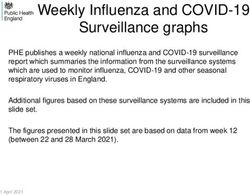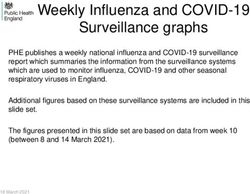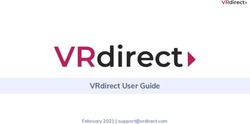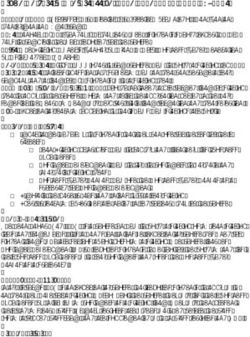PSA-45D (E) - Owner's Manual - PORTABLE SPECTRUM ANALYZER
←
→
Page content transcription
If your browser does not render page correctly, please read the page content below
PSA-45D (E)
PORTABLE SPECTRUM ANALYZER
Owner’s Manual
Avcom of Virginia
500 Southlake Blvd
Richmond, VA 23236 USA
804-794-2500
www.avcomofva.com
1AVCOM Publication No. PSA45D
Revision 2.0
May 2007
PSA-45D (E) - Owners Manual
TABLE OF CONTENTS
Inputs, Outputs, and Controls............................ 4
Initial Menu .......................................................... 9
Start-Up Menu ..................................................... 10
Operation Menu................................................... 17
Preliminary Operation......................................... 23
Band Aid Operation ............................................ 24
MFC Operation .................................................... 25
Specifications...................................................... 26
Frequency Allocation Charts ............................. 27
Frequency Reference Definitions ...................... 28
Warranty .............................................................. 29
AVCOM of Virginia
500 Southlake Blvd
Richmond, VA 23236
Phone (804) 794-2500
Fax (804) 794-8284
www.avcomofva.com
2PLEASE READ CAREFULLY BEFORE USING THE PSA-45D
GENERAL SAFETY
WHEN USING INSTRUMENTS SUCH AS THE PSA-45D, POWER HAND TOOLS,
AND ANY OTHER APPLIANCE CONNECTED TO AN ELECTRICAL OUTLET, EXERCISE
GREAT CARE TO ENSURE THAT THE DEVICE IS GROUNDED EFFECTIVELY TO
AVOID ELECTRICAL SHOCK. DO NOT USE WHILE STANDING IN WATER, ON DAMP
EARTH, OR WHILE IN PERSONAL CONTACT WITH A CONDUCTING SURFACE SUCH
AS A METAL LADDER OR CHAIR.
ALSO:
• USE PROPERLY GROUNDED ELECTRICAL OUTLET OR EXTENSION CORD
• DO NOT CUT GROUNDING PIN FROM LINE CORD PLUG
• USE FUSES OF CORRECT AMPERAGE
• DISCONNECT LINE CORDS WHEN WORKING INSIDE RECEIVER OR ON ANTENNA
• ENSURE THE ANTENNA AND OTHER COMPONENTS OF YOUR EARTH STATION ARE PROPERLY
GROUNDED
• DO NOT SERVICE EQUIPMENT ALONE—WORK WITH SOMEONE WHO CAN ADMINISTER HELP
AND FIRST AID
• PERSONS WORKING WITH LINE VOLTAGES SHOULD BE TRAINED IN AND CAPABLE OF PER-
FORMING FIRST AID AND RESUSCITATION TECHNIQUES
IMPORTANT CAUTIONS
1. The PSA-45D supplies +13/+18 VDC on the RF connectors to power most LNB's. It is the customers'
responsibility to ensure that the components being powered by the PSA -45D are compatible with +13/+18
VDC. If in doubt, consult the manufacturer of the component.
2. Do not couple the input of the PSA-45D to high power RF sources such as walkie-talkies, CB radios,
transmitters, etc. Signal levels in excess of +15 dBm can damage the sensitive mixers in the instrument
resulting in otherwise unnecessary expense and repairs. External DC voltage not to exceed 50 VDC.
3. HANDLE WITH CARE- The PSA-45D Spectrum Analyzer is a precision instrument designed for normal
operating and handling conditions. It should be protected from abuse such as dropping, throwing, and
other rough handling. When being transported in a vehicle, or shipped, the PSA -45D must be cushioned
and protected against shock and vibration.
3E
H G
A B D
I
F C
INPUTS, OUTPUTS, AND CONTROLS
Front Panel
A. MENU Buttons
These buttons are used to control the menu structure of the PSA -45D.
( Refer to MENU Structure Reference Section )
B. POWER button
Use this button to turn the PSA-45D ON or OFF
C. 22KHz Switch
This switch puts a 22KHz signal on connectors when the LNA/LNB Power is applied
D. REFERENCE Level
The Reference Level control establishes the amplitude calibration for the display. This switch can
be positioned in either –10dBm, -30dBm or –50dBm. The –50dBm position is the most sensitive
position and signals as weak as -90 dBm can be seen.
E. RESOLUTION BANDWIDTH Switch
This switch is used to control the resolution bandwidth of the spectrum analyzer. The PSA -45D
has the following Resolution Bandwidth selections:
3 MHz
100 kHz
F. LNB Power Switch
This switch can be placed in either the 13V or 18V position which will then provide the correct volt-
age to power an external LNB.
WARNING! Voltage is present on this jack when the LNB power switch is in either the 13V or 18V posi-
tion.
4G. SPAN WIDTH Knob
Controls the sweep width of the Spectrum Analyzer/Monitor. When fully clockwise, signals in the
entire bandwidth of the selected band are displayed. Then, if a smaller area of that spectrum is to
be examined, the area is centered over the vertical centerline with the TUNING Knob and the
SPAN control turned counterclockwise to see the signal more closely.
H. TUNING Knob
Tunes the PSA-45D through the selected band and centers signals of interest on the display
while their frequency is shown at the top center of the display.
I. “N” Jack (950 — 2150 MHz)
The “N” jack is used to receive signals using an antenna, a cable, or a probe. This jack is the RF
Input jack used in conjunction with the L-Band (950—2150 MHz) for the spectrum analyzer.
5K
J N
Q
M P
O
L
Back Panel
J. RS-232
The RS-232 jack is provided for remote control of the PSA-45D and also firmware updates. The
standard baud rate for communications is 115Kbps. See USER OPTIONS - Serial Port Options.
K. AVCOM Calibration Sticker
Calibration of the PSA-45D is necessary every 2 years, or sooner. This depends on the application
and use of the test equipment
L. MFC-XXXX
This port is used to connect a Frequency Converter for use in higher frequency ranges. See
ACCESSORIES
M. Serial Number Sticker
N. DC FUSE
Fuse for circuit protection. This is a 4 Amp 250V fuse, replace with only the same type fuse.
O. DC INPUT
For use with 15VDC 3A max output AC power adapter, positive internal pin.
P. ETHERNET (Option E Model Only)
Jack RJ-45 Cat 5 connection port
Q. LINK (Option E Model Only)
Green LED illuminates when network activity is present.
6C E F
B D G
A
H I J K L
A. MENU Buttons
These buttons are used to control the menu structure of the PSA -45D.
B. MENU Structure
This is the actual menu structure used in configuring the unit. As the MENU Buttons are pressed,
the value, or menu structure will change accordingly.
C. MODEL Number
The value show in this position is the MODEL Number of the spectrum analyzer.
D. CENTER Frequency
This value is controlled by the TUNING Knob and represents the frequency at the center division of
the screen.
7E. SPAN Width
The value of this is determined by the SPAN WIDTH Knob and shows the MHz/div chosen.
F. MENU SELECTION Value
This shows the value of the chosen menu selection. In the above reference, it shows the value of
the screen contrast. As the CONTRAST + menu button is pressed, the value will increase.
G. AMPLITUDE
The numbers on the right side of the screen depict the amplitude value in dB.
H. MINIMUM FREQUENCY Value
A value in this position shows the lower frequency value from the center line. It is derived from the
Center Frequency — (Span Width/div X 4 Div)
I. TIME
This is the current time.
J. CENTER Frequency
Center Frequency as determined by the TUNING Knob.
K. DATE
This is the current date as set in the analyzer.
L. MAXIMUM Frequency
A value in this position shows the upper frequency value from the center line. It is derived from the
Center Frequency + (Span Width/div X 4 Div)
8MENU STRUCTURE REFERENCE
INITIAL MENU: This menu is only seen on the initial boot of the spectrum analyzer
Button Label Description
M MENU Takes you to the standard menu structure of the ana-
lyzer
1 only at startup Enters into a menu structure that is only available at
the first boot of the spectrum analyzer.
2 Not Used
3 Contrast + Increases the value of screen contrast. Adjust for user
preference.
4 Contrast — decreases the value of screen contrast. Adjust for
user preference.
5 Not Used
6 Display of last software modifications date View only
7 Not Used
9MENU STRUCTURE REFERENCE STARUP MENU: 2 Button Label Description M MENU>> -2 Changes to the next higher menu in the structure 1 MENU
MENU STRUCTURE REFERENCE STARUP MENU: 3 Button Label Description M MENU>> -3 Changes to the next higher menu in the structure 1 MENU
MENU STRUCTURE REFERENCE STARUP MENU: 4 Button Label Description M MENU>> -4 Changes to the next higher menu in the structure 1 MENU
MENU STRUCTURE REFERENCE STARUP MENU: 5 Button Label Description M MENU>> -5 Changes to the next higher menu in the structure 1 MENU
MENU STRUCTURE REFERENCE STARUP MENU: 6 Button Label Description M MENU>> -6 Changes to the next higher menu in the structure 1 MENU
MENU STRUCTURE REFERENCE STARUP MENU: 7 Button Label Description M MENU>> -7 Changes to the next higher menu in the structure 1 MENU
MENU STRUCTURE REFERENCE STARUP MENU: 8 Button Label Description M MENU>> -8 Changes to the next higher menu in the structure 1 MENU
MENU STRUCTURE REFERENCE
OPERATION MENU: 0
Button Label Description
M next Changes to menu 1
menu m0:
1 traceA->B Freezes the current trace to the background
2 hide B / view B Removes background trace / Displays last background
trace.
3 hide A / view A Removes active trace from the display / Shows the
active trace on the display.
4 PeakHold Causes the active display to hold the peak of the trace
persistent—unlimited—short—until f3 hit for a set amount of time.
5 disp Adjusts the user controlled marker for dB level UP 2dB
line UP
6 disp Adjusts the user controlled marker for dB level DOWN
line DOWN 2dB
7 disp Display line OFF
line ctrl Course—Adjusts the display line by 2 dB steps
off—course—fine Fine—Adjusts the display line by 1 dB steps
17MENU STRUCTURE REFERENCE
OPERATION MENU: 1
Button Label Description
M next Changes to menu 2
menu m1:
1 mem 01 Non-Volatile memory locations to save trace informa-
tion. Used to Recall or Save active screen traces.
2 mem 02
3 mem 03
4 mem 04
5 mem 05
6 next five Up to 50 memory locations
7 save to 01 Saves trace to current location
18MENU STRUCTURE REFERENCE
OPERATION MENU: 2
Button Label Description
M next Changes to menu 3
menu m2:
1 show dBm Default display of reading on the right of the analyzer
screen
2 show dBmv Changes right display to dBmv for specific applications
3 mode dB Determines display and value displayed in dB on right
normal / hidden / adding X / hiding +X of analyzer screen
Adding X and hiding +X show the values with X Offset
as entered in STARTUP MENU:4
4 grids ctrl Toggles Grid display ON/OFF
5 disp Adjusts the user controlled marker for dB level UP 2dB
line UP
6 disp Adjusts the user controlled marker for dB level DOWN
line DOWN 2dB
7 disp Display line OFF
line ctrl Course—Adjusts the display line by 2 dB steps
Fine—Adjusts the display line by 1 dB steps
19MENU STRUCTURE REFERENCE
OPERATION MENU: 3
Button Label Description
M next Changes to menu 4
menu m3:
1 find peak Finds and hold the peak trace in the background of the
screen
2 ride peak Continually finds the peak value and updates the dis-
play to reflect the new trace
3 freq lock Default ON—Gives the user the ability to turn off Fre-
ON/off quency Lock for specific applications
4 freq Toggles Frequency Counter Display On or Off
counter This affects the Frequency Counter display on the top
and bottom of the analyzer screen
5 disp Adjusts the user controlled marker for dB level UP 2dB
line UP
6 disp Adjusts the user controlled marker for dB level DOWN
line DOWN 2dB
7 disp Display line OFF
line ctrl Course—Adjusts the display line by 2 dB steps
Fine—Adjusts the display line by 1 dB steps
20MENU STRUCTURE REFERENCE
OPERATION MENU: 4
Button Label Description
M next Changes to menu 5
menu m4:
1 contrast + Increases the value of screen contrast. Adjust for user
preference.
2 contrast— Decreases the value of screen contrast. Adjust for
user preference.
3 videoFlip Displays a negative image of the screen
4 band aid Applies fixed offsets for displayed frequencies. Useful
tool for down converted KU-Band signals
See Band Aid Operation Section
5 disp Adjusts the user controlled marker for dB level UP 2dB
line UP
6 disp Adjusts the user controlled marker for dB level DOWN
line DOWN 2dB
7 sweep Projects a mirror image of the trace. The trace ap-
reversal pears to sweep from right to left with the minimum fre-
quency value on the right and the maximum value on
the left.
21MENU STRUCTURE REFERENCE PSA-45D ADDENDUM
OPERATION MENU: 5
Button Label Description
M next Changes to menu 0
menu m5:
SCOM Off / On Set to “ON” if spectrum analyzer is connected via
Serial or Ethernet cable.
22OPERATION
Preliminary Checkout and User Familiarization
1. Plug the PSA-45D into a line socket using an AC adapter (input: 100 -240VAC 1.5A 50-60Hz, output:
15VDC 3A).
2. Press the POWER botton, the front unit should power on.
3. Observe the Power On Self Test on the display quickly followed by the STARTUP MENU Screen
4. Place LNB PWR switch to the 18V position. Note red LED light, indicating that +18 VDC is available
on RF connector.
5. Place LNB PWR switch to the 13V position. Note red LED light, indicating that +13 VDC is available on
RF connector.
6. Place LNB PWR switch to the OFF position. Note red LED light is off.
7. Set up instrument as follows:
BAND SELECT: L-Band (950-2150 MHz)
RESOLUTION BW: 3 MHz
Options: 100 KHz
REFERENCE LVL: -10 dBm
Options: -30 dBm
-50 dBm
CENTER FREQUENCY: Use TUNING to set frequency at 1500 MHz
SPAN: fully clockwise
8. Using the TUNING Control, tune to signal in the center of the display.
9. Turn the SPAN control slowly counterclockwise to expand the signal, while keeping it
centered with the TUNING control. Expand the large peak significantly and center it.
10. To check that the sensitivity of the instrument can be changed with the REFERENCE Level
control, observe the SIGNAL and turn REFERENCE LEVEL to –30 dBm.
The peak should become larger. Then turn REFERENCE LEVEL to –50 dBm. The little
peaks to the sides of the main peak should become higher and the main trace should
become noticeably noisy.
This completes the User Familiarization and Preliminary Checkout procedure.
23OPERATION
BAND AID INTRODUCTION AND SETUP
The PSA-45D has a built in feature for viewing down-converted KU-Band. Normally, the KU-Band fre-
quencies are stepped down to L-Band frequencies and displayed on the analyzer. With the BAND AID
Function, you will be able to view the frequencies on the frequency counter as they truly are. The PSA -
45D has implemented this feature to aid in the field installation processes utilizing the AVCOM portable
spectrum analyzers.
SETUP PROCEDURE
1. Place the BAND SELECT knob in the L-BAND position (950—2150MHz). The Band Aid feature is
disabled in all other BAND positions.
2. Adjust the SPAN WIDTH, RESOLUTION BANDWIDTH, REFERENCE LEVEL, and TUNING KNOB to
view the desired signal.
3. Press the M button and navigate to MENU M4.
4. Press the M4 Button to initialize BAND AID.
4.1 Pressing the M4 Button once adds the 11700 + offset to the shown frequency.
4.2 Pressing the M4 Button again will add the 11300 + offset to the shown frequency.
4.3 Pressing the M4 Button again will add the 10750 + offset to the shown frequency.
4.4 Pressing the M4 Button again will allow you to set a custom offset to the shown frequency.
5. View the changes to the frequency counter with the offset inserted.
6. These values are non-volatile and will be lost when the PSA-45D is turned off.
24OPERATION
MFC INTRODUCTION AND SETUP
All AVCOM Portable Spectrum Analyzers have the ability to extend their
base frequency with the use of an MFC (Microwave Frequency Con-
verter). When using an MFC, the frequency is stepped down to a level
that can be viewed by the analyzer, and the frequency readouts are auto-
matically corrected through the communication protocols between the
MFC and the analyzer. Each MFC is manufactured for a specific ana-
lyzer and can not be interchanged, however, the AVCOM MFC can be
developed for any manufacturer model of spectrum analyzers. Please
contact AVCOM Customer Care for more information.
SETUP PROCEDURE
1. Plug the supplied, flat, rollover cable into the back port of the MFC. This cable is made specifically for
this application and cannot be substituted.
2. Plug the other end of this cable into the MFC-XXXX port of the spectrum analyzer.
3. Plug the supplied, N-Type Cable into the MFC Output jack.
4. Plug the other end of the N-Type Cable into the input of the spectrum analyzer.
5. The analyzer will recognize the MFC and make all necessary changes to the display.
25PSA-45D Spectrum Analyzer (specifications)
Features:
• Display: 5.7” High Contrast 1/4 VGA LCD
• Memories: 50 locations of system memory
• Input Connectors: L-Band: N
• Adapters Included: N—F
• LNB Power: 18V or 13V Selectable 22KHz
• ReadOut: KU-Band Offsets
Frequency:
• Range (L-BAND): 950MHz to 2150MHz
• Accuracy: +/- 100kHz
• Display: On Screen
General:
• Controls: Rotary Tuning
• RS232 Control: AVCOM internal programming and service port.
• Primary Power: 12-15 Volts DC (12-15 VDC @ 3A max)
• Supplied Accessories: 110 VAC EIA power cord, AC adapter 15V,
• Automotive accessory adapter cable, and “N” to F adapter.
• Case color: Green medium powder coat
• Dimensions: 9.5w x 4.5h x 9.5d
• Weight: 8lbs (3.64kg)
26STANDARD FREQUENCY ALLOCATION CHARTS
27KEY DEFINITIONS
Extremely low frequency or ELF refers to the band of radio frequencies from 3 to 300Hz.
Very low frequency or VLF refers to radio frequencies (RF) in the range of 3 to 30 kHz.
Low Frequency or LF refers to Radio Frequencies (RF) in the range of 30-300 kHz.
Medium frequency or MF refers to radio frequencies (RF) in the range of 300 -3000 kHz.
High frequency (HF) radio frequencies are between 3 and 30 MHz.
Very high frequency (VHF) is the radio frequency range from 30 MHz to 300 MHz. Common uses for
VHF are FM radio broadcast at 88-108 MHz and television broadcast.
Ultra high frequency (UHF) radio frequencies are those between 300 MHz and 3.0 GHz.
Extremely high frequency is the highest radio frequency band included in the range of frequencies from
30 to 300 gigahertz.
IEEE 802.11 or Wi-Fi is a set of Wireless LAN standards developed by working group 11 of IEEE 802.
This includes three separate versions: 802.11a operates at 5.2GHz and 5.5GHz, 802.11B operates at
2.4GHz and 802.11G operates at 2.4GHz.
L band a portion of the microwave band of the electromagnetic spectrum ranging roughly from 950 MHz
to 2.5 GHz. It is used by some communications satellites.
S band a part of the microwave band of the electromagnetic spectrum ranging roughly from 1.55 to 5.2
GHz where 2.3 GHz is currently used by Sirius Satellite Radio and XM Satellite Radio.
C band a portion of electromagnetic spectrum in the microwave range of frequencies ranging from 4 to 6
GHz. C band is primarily used for satellite communications, normally downlink 3.7 –4.2 GHz horizontal
polarization, uplink 5.9–6.4 GHz vertical polarization,
X band in the microwave band of the electromagnetic spectrum roughly ranges from 5.2 –10.9 GHz.
K band a portion of the electromagnetic spectrum in the microwave range of frequencies ranging between
12 to 40 GHz.
The Ka band a portion of the K band of the microwave band of the electromagnetic spectrum ranging from
18 to 40 GHz.
The Ku band a portion of the electromagnetic spectrum in the microwave range of frequencies ranging
from 11 to 18 GHz. K u band is primarily used for satellite communications.
28TERMS AND CONDITIONS
Only the following terms and conditions apply to the sale and delivery of the goods
reflected herein. The products manufactured by AVCOM OF VIRGINIA INC.,
(hereafter referred to as AVCOM) are subject to the following conditions and are
subject to change without prior written notice at AVCOMS’ sole discretion. All
implied warranties, if any, terminate 1 year from the date of the original purchase.
LIMITED WARRANTY POLICY
AVCOM warrants to the original purchaser that this product shall be free from
defects in materials and workmanship upon delivery. AVCOM additionally warrants
that product, used under normal service conditions, shall be free from defects in
materials and workmanship for a period of 1 year. The warranty policy includes:
• Labor cost and replacement of original parts and components.
• Shipping charges on units within the first 60 days of purchase.
• Repair cycle time of 7 business days upon return of unit to the factory Customer
Service Center.
Dead on Arrival (DOA) units will be given top priority and covered by the above
policies with the exception of a 72 hour repair cycle time upon return to the factory
Customer Service Center.
THIS WARRANTY DOES NOT INCLUDE batteries, cathode ray tubes or LCD
displays. AVCOM cannot control the environment or usage of these components
and therefore the customer is solely responsible for any cost of labor or material in
conjunction with their maintenance and/or replacement.
AVCOM shall not be liable for cost of repairs or replacement of parts or components
due to physical damage, product misuse or abuse and unauthorized modifications or
repair.
To receive In-Warranty service, the defective product must be received no later than
the specified warranty period by contacting AVCOMS’ Customer Service center for a
Return Material Authorization (RMA) number. Information needed to process the
RMA includes the Model number, Serial number, date and place of purchase. For
an RMA number contact AVCOM Service Center at PHONE: (804)-794-2500 or
FAX (804) 794-8284. No product will be accepted by AVCOM that does not have an
RMA number. Extended warranty information is available at AVCOM Factory
Headquarters, 500 Southlake Boulevard, Richmond, Virginia 23236 PHONE: (804) -
794-2500.
29You can also read