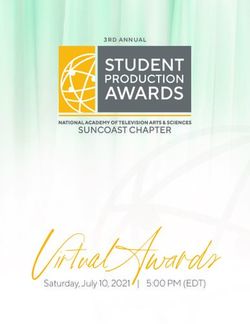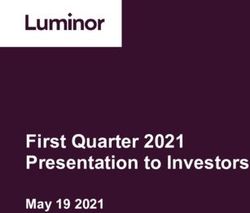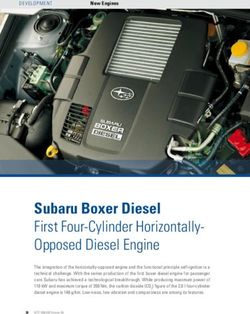Producing beautiful slides with LATEX: An introduction to the HA-prosper package
←
→
Page content transcription
If your browser does not render page correctly, please read the page content below
The PracTEX Journal
TPJ 2005 No 02, 2005-04-15
Rev. 2005-05-07
Producing beautiful slides with LATEX:
An introduction to the HA-prosper package
Tristan Miller
German Research Center for Artificial Intelligence
Postfach 20 80, 67608 Kaiserslautern, Germany
http://www.dfki.uni-kl.de/~miller/
Tristan.Miller@dfki.de
Abstract
In this paper, we present HA-prosper, a LATEX package for creating overhead
slides. We describe the features of the package and give examples of their
use. We also discuss what advantages there are to producing slides with LATEX
versus the presentation software typically bundled with today’s office suites.
1 Introduction
Creating attractive overhead presentations has long been the domain of propri-
etary software packages such as Harvard Graphics and Microsoft PowerPoint.
Though this trend has been changing in recent years with the advent of free1 pre-
sentation programs such as OpenOffice.org Impress and and KPresenter, from a
LATEX user’s point of view these packages still have a number of shortcomings
which make them inadequate or inappropriate for many purposes. Though pre-
sentation packages for LATEX have been available since 1993, it was not until rela-
tively recently that these packages have matured to the point where a novice user
1 “Free” here is used in the sense of the user being allowed to run, copy, distribute, study, change,
and improve the software.could use them to produce layouts matching those of their proprietary counter-
parts.
In this article we introduce HA-prosper2 , one such LATEX package for producing
overheard slides.3 Among its many features are overlays, animated slide tran-
sitions, an automatically generated table of contents, split slides, hidden author
annotations, and internal and external hyperlinks. It can output to PDF for online
viewing or to portrait- or landscape-orientation PostScript for printed transparen-
cies. As with any LATEX class, the layout parameters are near-infinitely config-
urable, but helpfully a number of prefabricated styles and templates are available.
This article assumes that you have a basic familiarity with editing and compil-
ing LATEX documents. It also assumes that you either have the requisite packages
for HA-prosper (see Appendix A) already installed on your system, or know how
to fetch them from CTAN4 and install them yourself.
2 Why use LATEX for slides?
The motivation for using a text-based document processor to produce slides may
not be readily apparent to those who normally use WYSIWYG presentation soft-
ware. However, there are a number of important benefits to using LATEX for pre-
sentations, even for those who do not normally use it for writing papers. Many of
these benefits are typical of LATEX in general and will be already familiar to critics
of the word processor paradigm (see e. g., [2, 1]). However, for completeness’s sake
we review them here briefly.
Portability. Most LATEX slide packages, including HA-prosper, are designed to pro-
duce PostScript or PDF files. These formats are standard in the computing industry
and viewers for them are widely available for all common platforms. This means,
for example, that it’s easy to start writing a presentation on your office Unix ma-
chine and then take it home to finish and preview on your MS-Windows PC. More
2 HA-prosperwas written by Hendri Adriaens of Tilburg University; it is an extension to Frédéric
Goualard and Peter Møller Neergaard’s prosper class, which is itself based on the venerable seminar
class by Timothy van Zandt.
3 There exist many other screen presentation tools for LAT X and friends; see [3] for a near-
E
comprehensive list.
4 http://www.ctan.org/
2importantly, having a PDF version of your presentation means that there is no need
to arrange for your venue to have PowerPoint, StarOffice, or other uncommon or
expensive software; nor do you need to bring along your own laptop with custom
software. Most computers nowadays have some sort of PDF viewer installed, but
even if not, there are several zero-cost viewers available. In most cases, you can
simply copy your PDF presentation to a floppy, CD, or USB keydrive, slip it in your
pocket, and head to your presentation venue.
Ease of collaboration. Because LATEX files are plain text, it is easy for multiple
authors to collaborate to write a presentation, even if not all of them have LATEX.
Furthermore, keeping track of versions is easy and storage-efficient using, for ex-
ample, CVS. Even without sophisticated versioning software, changes from col-
leagues can be merged in using standard text processing tools such as diff and
patch. Compare this to the situation with most presentation software, which use
non-human-readable binary file formats and may not have built-in support for
collaboration and versioning.
Free licence and community support. HA-prosper and its attendant programs
(LATEX, Ghostscript, etc.) are free software, not just in the sense that you can legally
obtain copies without paying for them, but also in that you are free to run, copy,
distribute, study, change, and improve them for any purpose. If HA-prosper doesn’t
work exactly the way you want, you can examine and adjust the code yourself, or
hire a knowledgeable programmer to do it for you. Furthermore, LATEX and its
packages have an extensive support network through public mailing lists, user
groups, publications, Usenet newsgroups, and private consulting firms.
Content before style. An inherent problem with the WYSIWYG paradigm used
by most presentation software is that it conflates the tasks of composition (fixing
one’s ideas into words in a logically and semantically structured document) and
typesetting (determining the superficial physical appearance of a document via, for
example, colour and font settings). LATEX, however, encourages writers to concen-
trate on content rather than style. Unlike with WYSIWYG editors, which do not
always distinguish between semantic and physical markup, the physical appear-
ance of an HA-prosper presentation is trivial to change even after the document has
been written.
3Reuse LATEX code. Those who already use TEX or LATEX to write their papers can
leverage their existing knowledge rather than learn a whole new program for mak-
ing slides. And for conference presentations based on existing papers, using LATEX
to produce the slides can save you a lot of time. For example, it’s much easier to
copy and paste complex equations, figures, and tables from the source document
than it is to tediously re-key them in a GUI editor. The same goes for incorporating
citations and a list of references from your paper’s B IBTEX bibliography.
3 HA-prosper syntax
3.1 Overview
The basic structure of the source code for an HA-prosper presentation is illustrated
in Figure 1. (Mandatory items are printed in boldface, and items modifiable by
the author are printed in italics.) Anyone familiar with LATEX will immediately
note that it’s not much different than any of the standard document classes. The
only thing new is the slide environments, which, as you might guess, define the
contents of individual slides.
[options]
!
[options] "#$
%
Title of presentation
&
Name of author
' ! %(
\maketitle
' ! %( %
[options] Slide title
Material for the slide
%
Figure 1: The basic structure of an HA-prosper document
43.2 Setting up your document
3.2.1 Class options
As mentioned in the introduction, the HA-prosper package is based on the prosper
package, which provides a class of the same name. Various class options are used
to specify the output format; the most important of these are as follows:
This option tells prosper to produce a PDF file for presentation with
a computer and video projector. (This is the default behaviour.)
If instead you want to produce printed transparencies, this option
can be used to produce a standard PostScript file. Any slide with
overlays will be merged or “accumulated” into a single page.
%
Use this option when the slides are to be printed on a black and
white printer.
% %
This option must be specified when you intend to generate a PDF
file Adobe Distiller instead of Ghostscript (i. e., ps2pdf).
With this option, figures and graphics are replaced with bounding
boxes. Because any graphics appearing in the slide template are
re-embedded on every page they appear, this option significantly
speeds up compilation time.
3.2.2 Package options
The HA-prosper package adds many useful extensions to prosper; among these are a
number of options to control your slides’ appearance. Some of these options must
be specified as options to the \usepackage command:
style Use the named layout template. This can be one of the ten tem-
plates included in the HA-prosper distribution, or one of your own
devising. See Appendix B for a gallery of the prepackaged styles.
This option creates a table of contents and displays it on each slide,
typically as a sidebar. The table of contents is hyperlinked, making
it easy to jump around your presentation with the click of a mouse.
5& %
!& %
!&
With this option, the current slide is always highlighted on the table
of contents. Useful for letting your audience keep track of where
you are in your presentation.
& %
This option specifies that the current section in the table of contents
is to be highlighted.
This option tells HA-prosper to create slides with landscape orien-
tation. Since monitor resolutions are typically wider than they are
tall, this is the default behaviour.
%
To override landscape mode, use this option. Only certain slide
styles support portrait orientation.
HA-prosper allows you to embed authors’ notes in your document.
They are normally hidden, but specifying the notes option includes
them in the output.
Use this option to output notes only; no slides. This is useful for
making printed notes to accompany a computer presentation.
3.2.3 Footers
HA-prosper allows you to define left and right footers which appear on every slide.
This is accomplished with the \HAPsetup command, which takes a list of comma-
separated variable–value pairs as arguments. The variables controlling the left
and right footers are lf and rf, respectively. Thus to put a copyright notice in the
left footer and the current date in the right footer, you might use something like
the following:
\HAPsetup{
lf={\copyright 2005 Gnu Enterprises},
rf={\today}
}
Another useful variable is sn. It controls the formatting of the page numbers,
which are placed to the right of the right footer. The default value of sn is
{-~p.~\thepage\ifallPages/\totalpages\fi}
6where \thepage prints the current slide number, \totalpages prints the total num-
ber of slides, and \ifallPages. . . \fi is a conditional branch which is skipped
when the nototal document class option is used.
3.2.4 Title and author
Just as with the standard document classes, the title and author of your slide pre-
sentation are specified with the \title and \author commands, respectively. HA-
prosper also allows you to specify a subtitle to your presentation with the \subtitle
command. More than one author can be specified by separating them with the
\and command inside the argument to \author. Also within the \author com-
mand you can specify an \institution and \email for each author. For example:
\title{Nursing Homes and the Modern Ungulate}
\subtitle{A Guide for Geriatric Gnus}
\author{
Will de Beest\\
\institution{Catoblepas Assisted Living}\\
\email{will@catoblepas.za}
\and
Sally Springbok\\
\institution{Cervid Retirement Castle}\\
\email{springbok@cervidrc.bw}
}
The output of \maketitle with the above example is illustrated in Figure 2.
3.3 The environment
Now that the basics of your layout have been established, you can start producing
your slides. Generally speaking, all you need to do is enclose the material for each
slide in its own slide environment, the only mandatory argument to which is the
slide’s title. Almost any sort of text or LATEX environment, including figures, can
appear inside a slide. Figure 3 shows a sample slide environment along with its
output.
7Nursing Homes and the Modern Ungulate
A Guide for Geriatric Gnus
Will de Beest Sally Springbok
Catoblepas Assisted Living Cervid Retirement Castle
will@catoblepas.za springbok@cervidrc.bw
- p. 1/1
Figure 2: A sample title slide
Example
\begin{slide}{Example}
This is a simple slide. This is a simple slide.
\begin{itemize} ■ It contains a bulleted list.
\item It contains a bulleted list. ■ And math: x2 + y 2 = z 2
\item And math: $x^2 + y^2 = z^2$
\item And a graphic:
\includegraphics[width=4cm]{GNU}
\end{itemize}
\end{slide} ■ And a graphic:
- p. 1/1
Figure 3: A simple slide environment and its output
83.4 Dual slides
It is often necessary for slides to show two blocks of text side-by-side—for exam-
ple, a program plus its output, or two contrasting lists. Fortunately, HA-prosper
provides the \dualslide command, a convenient mechanism for producing two-
column slides. This command, which always appears inside a slide environ-
ment, takes three mandatory arguments: a list of options in the form of comma-
separated variable–value pairs, the contents of the left column, and the contents
of the right column. The list of options controls such things as the width and po-
sition of the columns; you can refer to the HA-prosper documentation for the full
list.5 Figure 4 shows an example dual slide and its output.
\begin{slide}{Early retirement}
\dualslide{}{
Early retirement
\textbf{Pros:}
\begin{itemize}
\item more free time Pros: Cons:
\item shuffleboard ■ more free time ■ less income
\end{itemize} ■ shuffleboard ■ boredom
}{
\textbf{Cons:}
\begin{itemize}
\item less income
\item boredom
\end{itemize} - p. 1/1
}
\end{slide}
Figure 4: Source code and output for a dual slide
3.5 Overlays
Overlays are created by wrapping a slide environment in the \overlays com-
mand, and then using the \onSlide command to specify which material appears
5 The\dualslide command also takes three optional arguments which can use PSTricks com-
mands to further modify the appearance of the two columns and the divider between them. We
don’t use them here, but they’re explained in further detail in the HA-prosper and PSTricks docu-
mentation.
9on which overlay. \onSlide takes two mandatory arguments: the first is a comma-
delimited list of overlay numbers or ranges (in the form x -y , x -, or -x ), and the
second is the content to be placed on those overlays. This is best illustrated with
an example:
\overlays{3}{%
\begin{slide}{A list}
Gnu\\
\onSlide{2}{Gnat\\}
\onSlide{1,3}{Gnome\\}
\onSlide{2-}{Gnits\\}
\end{slide}
}
This code defines a slide with three overlays.6 The slide title, “A list”, plus the text
“Gnu” appear on all three overlays. The text “Gnat” appears only on the second
overlay, its place being occupied by a blank line on the first and third overlays. The
line “Gnome” appears on the first and third overlays, but is blank on the second.
Finally, the line “Gnits” is displayed on the second and third slides, but not on the
first. (The output is shown in Figure 5.)
A list A list A list
Gnu Gnu Gnu
Gnat
Gnome Gnome
Gnits Gnits
- p. 1/1
- p. 1/1 - p. 1/1
Figure 5: A slide with three overlays
There also exists a “starred” variant, \onSlide*, which does not leave blank
space where hidden content will appear or has appeared. This is useful for creat-
ing animated graphics where variants of a certain image must appear in exactly
the same place. This is demonstrated with the following code; the output is shown
in Figure 6.
6 More properly, the slide consists of a basic invariant background plus two overlays, but to
simplify things we refer to the background as the first “overlay”.
10\overlays{3}{%
\begin{slide}{An animation}
The incredible shrinking gnu:\\
\onSlide*{1}{\includegraphics[width=6cm]{GNU}}
\onSlide*{2}{\includegraphics[width=4cm]{GNU}}
\onSlide*{3}{\includegraphics[width=2cm]{GNU}}
\end{slide}
}
An animation An animation An animation
The incredible shrinking gnu: The incredible shrinking gnu: The incredible shrinking gnu:
- p. 1/1 - p. 1/1 - p. 1/1
Figure 6: An animation using \onSlide*
3.5.1 Animated lists
One common use of overlays is to produce animated item and enumeration lists,
where each item in the list is displayed on a separate overlay. Since it’s rather te-
dious to use \onSlide for this, HA-prosper provides the itemstep and enumstep
environments to automate the process. These two environments function like
itemize and enumerate, except that the list items are specified with the command
\xitem instead of \item, and the items are revealed one at a time on separate over-
lays. Both environments take an optional argument consisting of variable–value
pairs which modify the list’s appearance. For example, the stype variable deter-
mines whether and how past and future items are displayed. With a value of 0,
items appear one by one and remain on the slide after their first appearance. With
stype=1, items appear one at a time, but past items are grayed out when a newer
one appears. A value of 2 causes all the list items to be displayed at once, but only
the current item is not grayed out.
Other useful variables include sstart, which indicates which overlay the list is
to begin on, and iacolor, which can be used to specify an “inactive” item colour
11other than gray.
A sample animated list follows; the output appears in Figure 7. Note that the
\overlay command is still required, and moreover that its first argument must
correspond to the number of items in the list (plus any other overlays the slide
may contain).
\overlays{3}{%
\begin{slide}{A list}
\begin{itemstep}[stype=2]
\xitem Gnu
\xitem Gnat
\xitem Gnome
\end{itemstep}
\end{slide}
}
A list A list A list
■ Gnu ■ Gnu ■ Gnu
■ Gnat ■ Gnat ■ Gnat
■ Gnome ■ Gnome ■ Gnome
- p. 1/1 - p. 1/1 - p. 1/1
Figure 7: An animated list using the itemstep environment
3.6 Structuring your presentation
Documents written with the standard LATEX classes are divided into logical sections
using commands such as \part, \section, and \subsection. With HA-prosper, the
corresponding sectioning commands are as follows:
title This command inserts a “title card” slide between separate parts of
your presentation.
12 %
title
This command simply indicates that the next slide marks the be-
ginning of a new section in the table of contents. No separate title
slide is created.
%
title
To start a new section in the table of contents and create a title card,
use this command.
3.7 Notes
As briefly mentioned earlier, HA-prosper provides a mechanism to embed notes in
your presentation. These notes are normally suppressed from the output, though
using the package options in §3.2.2 you can print out the notes separately and refer
to them when giving your talk.
To create notes for a given slide, simply start a notes environment after said
slide. Like the slide environment, notes requires a title as an argument:
\begin{note}{Notes for the first slide}
Remember to grunt greetings to the herd.
\end{note}
4 Compiling your document
Compiling an HA-prosper presentation is not much different than compiling any
other LATEX document. For producing PostScript transparencies from an HA-prosper
file foo.tex, the following command sequence is used:
latex foo.tex
dvips foo.dvi
The output then resides in the file foo.ps. For producing a PDF file foo.pdf, the
command sequence will typically look as follows:
latex foo.tex
dvips foo.dvi
ps2pdf foo.ps
13(Note that HA-prosper is not designed to work with pdflatex; the PostScript file
generated by latex + dvips must be converted to PDF using Ghostscript (ps2pdf)
or Adobe Distiller.) It bears mentioning that HA-prosper is designed to produce
slides for US letter paper (8.5”×11”) only. If you have configured dvips to produce
A4 or other-size output by default, you will need to use the -t letter command-
line option.
4.1 Automating the process with AUCTEX
Most editors which support LATEX or programming languages will allow you to
automate the compilation process through macros or configuration settings. If
you are using the popular AUCTEX package with Emacs or XEmacs, perform the
following steps to add a new “Prosper PDF” entry to your LATEX command menu:7
1. First, make sure AUCTEX is loaded by switching to LATEX mode: type M-x
latex-mode and hit Enter.
2. Type M-x customize-variable and hit Enter.
3. At the Customize variable: prompt, type TeX-command-list and hit Enter.
4. A new buffer listing the commands is displayed. Scroll down to where in the
list you’d like the new command to be displayed and press Enter overtop of
the appropriate hyperlink.
5. A new form pops up. Enter the field data as follows:
Prosper PDF
dvips -t letter %d; ps2pdf %f
" TeX-run-command
off (nil)
6. Scroll back up to the top of the buffer and click on the “Set” button or hit
%
Enter overtop the hyperlink.
7 As per Emacs convention, the notation M-x means to use the meta modifier key with x—i. e.,
hold down your META or ALT key while pressing x, or hit ESC and then x.
14
7. Click on the “Save” button or hit Enter overtop the
%
hyperlink.
Another useful customization makes AUCTEX recognize when you’re editing
an HA-prosper presentation and automatically suggest the appropriate viewer when
you invoke the View command. To set this up, perform the following:
1. First, make sure AUCTEX is loaded by switching to LATEX mode: type M-x
latex-mode and hit Enter.
2. Type M-x customize-variable and hit Enter.
3. At the Customize variable: prompt, type TeX-view-style and hit Enter.
4. Again, a new buffer listing the commands is displayed. Position your cursor
over the first hyperlink and hit Enter.
5. A new form pops up. Enter the field data as follows:
!
^HA-prosper$
acroread %s.pdf
(You can substitute acroread with the command name of your preferred PDF
viewer.)
6. Set and save the configuration as explained previously.
4.2 Troubleshooting
A problem sometimes encountered with HA-prosper is that ligatures such as ‘fi’ and
‘ff’ are not typeset correctly. This is actually due to a bug with how Ghostscript
(i. e., ps2pdf) up to and including version 7.21 produces level 1.2 PDF files. To
avoid the problem, you can either upgrade to a newer version of Ghostscript, or
force Ghostscript to generate level 1.3 output by invoking it as ps2pdf13.
154.3 Conclusion
In this article we have endeavoured to give the reader a general idea of the ca-
pabilities of LATEX for producing high-quality presentation slides. However, the
techniques presented in this article, while certainly enough to generate attractive
and structured presentations, are actually only a subset of HA-prosper’s full fea-
tures. The package offers many more commands and configuration options to
control your slides’ appearance and navigation capabilities. For example, there
are advanced features for creating “hidden” sections, PDF bookmarks, bibliogra-
phy slides, and embedded sound files. All these and more are outlined in more
detail in the official HA-prosper documentation.
A Installing HA-prosper
HA-prosper is bundled with the MiKTEX and TEX Live distributions, so users of
those systems likely already have it installed or can install it from their source me-
dia. For most other distributions, including teTEX, it must be installed manually.
This entails downloading the latest version of the package from CTAN or directly
from the author’s home page. HA-prosper also depends on a number of other pack-
ages, though most of them are fairly standard and will probably be already present
on any reasonably recent system. However, a few of them, most likely xkeyval and
prosper, may require manual installation. The list below indicates the most impor-
tant packages and other tools you require, the minimum version number (if any),
and where they can be found.
• HA-prosper ≥ 4.21
– CTAN directory: macros/latex/contrib/ha-prosper/
– http://stuwww.uvt.nl/~hendri/Downloads/haprosper.html
• prosper ≥ 1.58
– CTAN directory: macros/latex/contrib/prosper/
8 At
the time of this writing, the prosper package distributed on the official prosper website,
http://prosper.sourceforge.net/, is the obsolete version 1.1. This version is incompatible with
HA-prosper.
16• xkeyval
– CTAN directory: macros/latex/contrib/xkeyval/
– http://stuwww.uvt.nl/~hendri/Downloads/xkeyval.html
For teTEX users with operating systems that support RPM, the present author
has made available RPMs for each of the above three packages at http://www.
nothingisreal.com/tetex.
B Slide styles
The screenshots in this section are reproduced from the HA-prosper documentation.
Figure 8: The Aggie style Figure 9: The Capsules style
17Figure 10: The Ciment style Figure 11: The Fyma style
Figure 12: The HA style Figure 13: The Simple style
18Figure 14: The TCS style Figure 15: The TCSTealBlue style
Figure 16: The Tycja style
Figure 17: The Lakar style
Acknowledgments
“A GNU head” from Figures 3 and 6 is probably originally by Etienne Suvasa. The version
used in this article is by Aurélio A. Heckert and is reproduced under the terms of the Free
Art license (http://artlibre.org/).
19References
[1] Allin Cottrell. Word processors: Stupid and inefficient. Available at http://ricardo.
ecn.wfu.edu/~cottrell/wp.html, June 1999.
[2] Conrad Taylor. What has WYSIWYG done to us? The Seybold Report on Publishing
Systems, 26(2):3–12, September 1996.
[3] Michael Wiedmann. Screen presentation tools: Tools for creating screen or online pre-
sentations. Available at http://www.miwie.org/presentations/, January 2005.
20You can also read