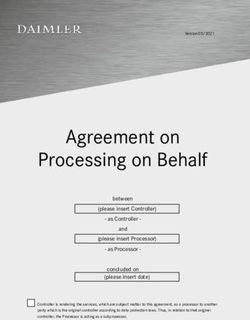Performance Tuning Guide for Cisco UCS M6 Servers - Using 3rd Gen Intel Xeon Scalable Processors
←
→
Page content transcription
If your browser does not render page correctly, please read the page content below
White Paper
Public
Performance Tuning Guide
for Cisco UCS M6 Servers
Using 3rd Gen Intel Xeon Scalable Processors
© 2021 Cisco and/or its affiliates. All rights reserved. Page 1 of 24Contents Purpose and scope 3 What you will learn 3 BIOS tuning scenarios 3 Cisco UCS BIOS options 4 Operating system tuning guidance for best performance 22 Conclusion 23 For more information 23 © 2021 Cisco and/or its affiliates. All rights reserved. Page 2 of 24
Purpose and scope The basic input and output system (BIOS) tests and initializes the hardware components of a system and boots the operating system from a storage device. A typical computational system has several BIOS settings that control the system’s behavior. Some of these settings are directly related to the performance of the system. This document explains the BIOS settings that are valid for the Cisco Unified Computing System™ (Cisco UCS®) M6 server generation of the following servers: Cisco UCS B200 M6 Blade Server, X210c M6 Compute Node, C220 M6 Rack Server, and C240 M6 Rack Server. All servers use third-generation (3rd Gen) Intel® Xeon® Scalable processors. The document describes how to optimize the BIOS settings to meet requirements for the best performance and energy efficiency for the Cisco UCS M6 generation of blade and rack servers. With the release of the 3rd Gen Intel Xeon Scalable processor family (architecture code named Ice Lake), Cisco released sixth-generation Cisco UCS servers to take advantage of the increased number of cores, higher memory speeds, and PCIe 4.0 features of the new processors, thus benefiting CPU-, memory-, and I/O-intensive workloads. Understanding the BIOS options will help you select appropriate values to achieve optimal system performance. This document does not discuss the BIOS options for specific firmware releases of Cisco UCS M6 servers. The settings demonstrated here are generic. What you will learn The process of setting performance options in your system BIOS can be daunting and confusing, and some of the options you can choose are obscure. For most options, you must choose between optimizing a server for power savings or for performance. This document provides some general guidelines and suggestions to help you achieve optimal performance from your Cisco UCS blade and rack M6 servers that use 3rd Gen Intel Xeon Scalable processor family CPUs. BIOS tuning scenarios This document focuses on two main scenarios: how to tune the BIOS for general-purpose workloads and how to tune the BIOS for enterprise workloads. Tuning for general-purpose workloads With the latest multiprocessor, multicore, and multithreading technologies in conjunction with current operating systems and applications, the new Cisco UCS M6 servers based on the 3rd Gen Intel Xeon Scalable processor family deliver the highest levels of performance, as demonstrated in numerous industry-standard benchmark publications from the Standard Performance Evaluation Corporation (SPEC) and the Transaction Processing Performance Council (TPC). Cisco UCS servers with standard settings already provide an optimal ratio of performance to energy efficiency. However, through BIOS settings you can further optimize the system with higher performance and less energy efficiency. Basically, this optimization operates all the components in the system at the maximum speed possible and prevents the energy-saving options from slowing down the system. In general, optimization to achieve greater performance is associated with increased consumption of electrical power. This document explains how to configure the BIOS settings to achieve optimal computing performance. © 2021 Cisco and/or its affiliates. All rights reserved. Page 3 of 24
Tuning for enterprise workloads
With the evolution of computer architecture, performance has reached results that were unimaginable a
few years ago. However, the complexity of modern computer architectures requires end users and
developers to know how to write code. It also requires them to know how to configure and deploy software
for a specific architecture to get the most out of it.
Performance tuning is difficult and general recommendations are problematic. This document tries to
provide insights into optimal BIOS settings and OS tunings that have an impact on overall system
performance. This document does not provide generic rule-of-thumb (or values) to be used for
performance tuning. The finest tuning of the parameters described requires a thorough understanding of
the enterprise workloads and the Cisco UCS platform on which they run.
Cisco UCS BIOS options
This section describes the options you can configure in the Cisco UCS BIOS.
Processor settings
This section describes processor options you can configure.
Intel Hyper-Threading Technology
You can specify whether the processor uses Intel Hyper-Threading Technology, which allows
multithreaded software applications to process threads in parallel within each processor. You should test
the CPU hyperthreading option both enabled and disabled in your specific environment. If you are running a
single-threaded application, you should disable hyperthreading.
The setting can be either of the following:
● Disabled: The processor does not permit hyperthreading.
● Enabled: The processor allows parallel processing of multiple threads.
● Platform Default: The BIOS uses the value for this attribute contained in the BIOS defaults for the
server type and vendor.
Enhanced Intel SpeedStep Technology
Intel SpeedStep Technology is designed to save energy by adjusting the CPU clock frequency up or down
depending on how busy the system is. Intel Turbo Boost Technology provides the capability for the CPU to
adjust itself to run higher than its stated clock speed if it has enough power to do so.
You can specify whether the processor uses Enhanced Intel SpeedStep Technology, which allows the
system to dynamically adjust processor voltage and core frequency. This technology can result in
decreased average power consumption and decreased average heat production.
The setting can be either of the following:
● Disabled: The processor never dynamically adjusts its voltage or frequency.
● Enabled: The processor uses Enhanced Intel SpeedStep Technology and enables all supported
processor sleep states to further conserve power.
● Platform Default: The BIOS uses the value for this attribute contained in the BIOS defaults for the
server type and vendor.
© 2021 Cisco and/or its affiliates. All rights reserved. Page 4 of 24Intel Turbo Boost Technology
Intel Turbo Boost Technology depends on Intel SpeedStep: If you want to enable Intel Turbo Boost, you
must enable Intel SpeedStep first. If you disable Intel SpeedStep, you lose the capability to use Intel Turbo
Boost.
Intel Turbo Boost is especially useful for latency-sensitive applications and for scenarios in which the
system is nearing saturation and would benefit from a temporary increase in the CPU speed. If your system
is not running at this saturation level and you want the best performance at a utilization rate of less than 90
percent, you should disable Intel SpeedStep to help ensure that the system is running at its stated clock
speed at all times.
CPU performance
Intel Xeon processors have several layers of cache. Each core has a tiny Layer 1 cache, sometimes
referred to as the data cache unit (DCU), that has 32 KB for instructions and 32 KB for data. Slightly bigger
is the Layer 2 cache, with 256 KB shared between data and instructions for each core. In addition, all cores
on a chip share a much larger Layer 3 cache, which is about 10 to 45 MB in size (depending on the
processor model and number of cores).
The prefetcher settings provided by Intel primarily affect the Layer 1 and Layer 2 caches on a processor
core (Table 1). You will likely need to perform some testing with your individual workload to find the
combination that works best for you. Testing on the Intel Xeon Scalable processor has shown that most
applications run best with all prefetchers enabled. See Tables 2 and 3 for guidance.
Table 1. CPU performance and prefetch options from Intel
Performance option Cache affected
Hardware prefetcher Layer 2
Adjacent-cache-line prefetcher Layer 2
DCU prefetcher Layer 1
DCU instruction pointer (DCU-IP) prefetcher Layer 1
Table 2. Cisco UCS CPU performance options
Option Description
CPU performance Sets the CPU performance profile for the server. This can be one of the following:
● Enterprise/HPC: All prefetchers are enabled. This is the platform-default setting for M6 servers.
● High throughput: The DCU IP prefetcher is enabled, and all other prefetchers are disabled.
● Custom: Allow users to choose the desired prefetcher settings depending on workloads.
● Platform default: The BIOS uses the value for this attribute contained in the BIOS defaults for the
server type and vendor.
© 2021 Cisco and/or its affiliates. All rights reserved. Page 5 of 24Table 3. Cisco UCS CPU prefetcher options and target benchmarks and workloads
Prefetchers Target benchmarks and workloads
All enabled HPC benchmarks, web server, analytical database, virtualization, and relational
database systems
DCU-IP enabled; all others disabled SPECjbb2015 benchmark and certain server-side Java application-server
applications
Hardware prefetcher
The hardware prefetcher prefetches additional streams of instructions and data into the Layer 2 cache
upon detection of an access stride. This behavior is more likely to occur during operations that sort
sequential data, such as database table scans and clustered index scans, or that run a tight loop in code.
You can specify whether the processor allows the Intel hardware prefetcher to fetch streams of data and
instructions from memory into the unified second-level cache when necessary.
The setting can be either of the following:
● Disabled: The hardware prefetcher is not used.
● Enabled: The processor uses the hardware prefetcher when cache problems are detected.
Adjacent-cache-line prefetcher
The adjacent-cache-line prefetcher always prefetches the next cache line. Although this approach works
well when data is accessed sequentially in memory, it can quickly litter the small Layer 2 cache with
unneeded instructions and data if the system is not accessing data sequentially, causing frequently
accessed instructions and code to leave the cache to make room for the adjacent-line data or instructions.
You can specify whether the processor fetches cache lines in even or odd pairs instead of fetching just the
required line.
The setting can be either of the following:
● Disabled: The processor fetches only the required line.
● Enabled: The processor fetches both the required line and its paired line.
Data cache unit streamer prefetcher
Like the hardware prefetcher, the DCU streamer prefetcher prefetches additional streams of instructions or
data upon detection of an access stride; however, it stores the streams in the tiny Layer 1 cache instead of
the Layer 2 cache.
This prefetcher is a Layer 1 data cache prefetcher. It detects multiple loads from the same cache line that
occur within a time limit. Making the assumption that the next cache line is also required, the prefetcher
loads the next line in advance to the Layer 1 cache from the Layer 2 cache or the main memory.
The setting can be either of the following:
● Disabled: The processor does not try to anticipate cache read requirements and fetches only
explicitly requested lines.
● Enabled: The DCU prefetcher analyzes the cache read pattern and prefetches the next line in the
cache if it determines that it may be needed.
© 2021 Cisco and/or its affiliates. All rights reserved. Page 6 of 24Data cache unit–IP prefetcher
The DCU-IP prefetcher predictably prefetches data into the Layer 1 cache on the basis of the recent
instruction pointer load instruction history.
You can specify whether the processor uses the DCU-IP prefetch mechanism to analyze historical cache
access patterns and preload the most relevant lines in the Layer 1 cache.
The setting can be either of the following:
● Disabled: The processor does not preload any cache data.
● Enabled: The DCU-IP prefetcher preloads the Layer 1 cache with the data it determines to be the
most relevant.
Last-level cache prefetch
This BIOS option configures the processor’s last-level cache (LLC) prefetch feature as a result of the
noninclusive cache architecture. The LLC prefetcher exists on top of other prefetchers that can prefetch
data into the core DCU and mid-level cache (MLC). In some cases, disabling this option can improve
performance.
The setting for this BIOS option can be either of the following:
● Disabled: The LLC prefetcher is disabled. The other core prefetchers are not affected.
● Enabled: The core prefetcher can prefetch data directly to the LLC.
By default, the LLC prefetch option is disabled.
Intel VT for Directed I/O
You can specify whether the processor uses Intel Virtualization Technology (VT) for Directed I/O (VT-d),
which allows a platform to run multiple operating systems and applications in independent partitions.
The setting can be either of the following:
● Disabled: The processor does not permit virtualization.
● Enabled: The processor allows multiple operating systems in independent partitions.
Note: If you change this option, you must power the server off and on before the setting takes effect.
Intel Ultra Path Interconnect link enablement
The Intel Ultra Path Interconnect (UPI) BIOS option allows you to change the number of UPI links. Use this
option to configure the UPI topology to use fewer links between processors, when available. Changing this
option from the default can reduce UPI bandwidth performance in exchange for less power consumption.
The values for this BIOS setting are 1, 2, and Auto.
Intel UPI power management
The Intel UPI power management is used to conserve power on a platform. Low power mode reduces UPI
frequency and bandwidth. This option is recommended to save power; however, UPI power management
is not recommended for high-frequency, low-latency, virtualization and database workloads.
This BIOS option controls the link L0p Enable and link L1 Enable values.
© 2021 Cisco and/or its affiliates. All rights reserved. Page 7 of 24L1 saves the most power but has the greatest impact on latency and bandwidth. L1 allows a UPI link it to
transition from the full-link-down state. L1 is the deepest power savings state.
L0p allows a partial-link-down state. A subset of all of the lanes will remain awake.
Intel UPI link frequency
The Intel UPI link frequency BIOS option allows you to set the UPI link speed. Running the UPI link speed
(frequency) at a lower rate can reduce power consumption, but it can also affect system performance.
UPI link frequency determines the rate at which the UPI processor interconnect link operates. If a workload
is highly nonuniform memory access (NUMA) aware, sometimes lowering the UPI link frequency can free
more power for the cores and result in better overall performance.
Sub-NUMA clustering
The sub-NUMA clustering (SNC) BIOS option provides localization benefits similar to the cluster-on-die
(CoD) option, without some of the disadvantages of CoD. SNC is a replacement for the CoD feature found
in previous processor families. SNC (two-way sub-NUMA) divides the LLC into two disjointed clusters
called NUMA nodes, and it is based on address range, with each cluster bound to a subset of the memory
controllers in the system. SNC improves average latency to the LLC and memory. For a multisocket
system, all SNC clusters are mapped to unique NUMA domains. Integrated memory controller interleaving
must be set to the correct value to correspond with the SNC setting. OS support that recognizes each
cluster and a separate NUMA node is necessary to take advantage of SNC.
The setting for this BIOS option can be either of the following:
● Disabled: The LLC is treated as one cluster when this option is disabled.
● Enabled: The LLC capacity is used more efficiently, and latency is reduced as a result of the core
and integrated memory controller proximity. This setting may improve performance on NUMA-aware
operating systems.
Note: When SNC is selected, the operating system discovers each physical CPU socket as two NUMA
nodes, except for 3rd Gen Intel Xeon Scalable processors with fewer than 12 cores, for which SNC is not
supported. Refer to your OS documentation to determine whether SNC is supported.
Extended prediction table prefetch
Extended prediction table (XPT) prefetch is a new capability that is designed to reduce local memory
access latency. This prefetcher exists on top of other prefetchers that can prefetch data in the core DCU,
MLC, and LLC. The XPT prefetcher will issue a speculative DRAM read request in parallel with an LLC
lookup. This prefetch bypasses the LLC, reducing latency. You can specify whether the processor uses the
XPT prefetch mechanism to fetch the date into the XPT.
The setting can be either of the following:
● Disabled: The processor does not preload any cache data.
● Enabled: The XPT prefetcher preloads the Layer 1 cache with the data it determines to be the most
relevant.
© 2021 Cisco and/or its affiliates. All rights reserved. Page 8 of 24Intel UPI prefetch
Intel UPI prefetch is a new capability that is designed to reduce remote memory access latency. The UPI
controller issues a UPI prefetch command, also in parallel with an LLC lookup, to the memory controller
when a remote read request arrives in the home socket.
Extended prediction table remote prefetch
The XPT remote prefetch BIOS option configures the XPT remote prefetcher processor performance
option. When it is enabled, this feature can improve remote read request latency from a processor core by
directly accessing the UPI. Values for this BIOS setting can be auto, enabled, or disabled.
Last-level cache dead line
With the Intel Xeon Scalable processors’ noninclusive cache scheme, MLC evictions are filled into the LLC
if the data is shared across processor cores. When cache lines are evicted from the MLC, the processor
core can flag them as “dead,” meaning that they are not likely to be read again. With this option, the LLC
can be configured to drop dead lines and not fill them in the LLC.
Values for the LLC dead line BIOS option can be either of the following:
● Disabled: If this option is disabled, dead lines will be dropped from the LLC. This setting provides
better utilization in the LLC and prevents the LLC from evicting useful data.
● Enabled: If this option is enabled, the processor determines whether to keep or drop dead lines. By
default, this option is enabled.
Processor C1E
Enabling the C1E option allows the processor to transition to its minimum frequency upon entering the C1
state. This setting does not take effect until after you have rebooted the server. When this option is
disabled, the CPU continues to run at its maximum frequency in the C1 state. Users should disable this
option to perform application benchmarking.
You can specify whether the CPU transitions to its minimum frequency when entering the C1 state.
The setting can be either of the following:
● Disabled: The CPU continues to run at its maximum frequency in the C1 state.
● Enabled: The CPU transitions to its minimum frequency. This option saves the maximum amount of
power in the C1 state.
Processor C6 report
The C6 state is a power-saving halt and sleep state that a CPU can enter when it is not busy.
Unfortunately, it can take some time for the CPU to leave these states and return to a running condition. If
you are concerned about performance (for all but latency-sensitive single-threaded applications), and if
you can do so, disable anything related to C-states.
You can specify whether the BIOS sends the C6 report to the operating system. When the OS receives the
report, it can transition the processor into the lower C6 power state to decrease energy use while
maintaining optimal processor performance.
© 2021 Cisco and/or its affiliates. All rights reserved. Page 9 of 24The setting can be either of the following:
● Disabled: The BIOS does not send the C6 report.
● Enabled: The BIOS sends the C6 report, allowing the OS to transition the processor to the C6 low-
power state.
Package C-state limit
When power technology is set to Custom, use this option to configure the lowest processor idle power
state (C-state). The processor automatically transitions into package C-states based on the core C-states
to which cores on the processor have transitioned. The higher the package C-state, the lower the power
use of that idle package state. The default setting, Package C6 (nonretention), is the lowest power idle
package state supported by the processor.
You can specify the amount of power available to the server components when they are idle.
The possible settings are as follows:
● C0/C1 State: When the CPU is idle, the system slightly reduces power consumption. This option
requires less power than C0 and allows the server to return quickly to high-performance mode.
● C2 State: When the CPU is idle, the system reduces power consumption more than with the C1
option. This option requires less power than C1 or C0, but the server takes slightly longer to return
to high-performance mode.
● C6 Nonretention: When the CPU is idle, the system reduces power consumption more than with the
C3 option. This option saves more power than C0, C1, or C3, but the system may experience
performance problems until the server returns to full power.
● C6 Retention: When the CPU is idle, the system reduces power consumption more than with the C3
option. This option consumes slightly more power than the C6 Nonretention option, because the
processor is operating at Pn voltage to reduce the package’s C-state exit latency.
Autonomous core C-state
When the operating system requests CPU core C1 state, system hardware automatically changes the
request to the core C6 state.
The setting can be either of the following:
● Enabled: HALT and C1 requests are converted to C6 requests in hardware.
● Disabled: Only C0 and C1 are used by the OS. C1 is enabled automatically when an OS autohalts.
By default, the autonomous core C-state setting is disabled.
Energy-efficient turbo mode
The energy-efficient turbo mode BIOS option allows you to control whether the processor uses an energy-
efficiency based policy. In this operation mode, a processor’s core frequency is adjusted within the turbo
mode range based on workload. By default, this option is disabled.
© 2021 Cisco and/or its affiliates. All rights reserved. Page 10 of 24Enhanced CPU performance
This BIOS option helps users modify the enhanced CPU performance settings. When it is enabled, this
option adjusts the processor settings and enables the processor to run aggressively, which can improve
performance, but which may result in higher power consumption. Values for this BIOS option can be Auto
or Disabled. By default, the enhanced CPU performance option is disabled.
Note: This BIOS feature is applicable only to Cisco UCS C-Series Rack Servers.
Power performance tuning
This BIOS option determines how aggressively the CPU is power managed and placed into turbo mode. If
you select BIOS Control, the system controls the setting. If you select OS Control, the operating system
controls the setting. By default, OS Control is enabled.
Memory settings
You can use several settings to optimize memory performance.
Memory reliability, availability, and serviceability configuration
Always set the memory reliability, availability, and serviceability (RAS) configuration to Maximum
Performance for systems that require the highest performance and do not require memory fault-tolerance
options.
The following settings are available:
● Maximum Performance: System performance is optimized.
● Mirror Mode 1LM (one-level memory): System reliability is optimized by using half the system
memory as backup.
Note: For the optimal balance of performance and system stability, you should use the platform default
(adaptive double device data correction [ADDDC] sparing enabled) for the memory RAS
configuration. ADDDC sparing will incur a small performance penalty. If maximum performance is desired
independently of system stability the Maximum Performance memory RAS setting can be used.
Nonuniform memory access
Most modern operating systems, particularly virtualization hypervisors, support NUMA because in the latest
server designs a processor is attached to a memory controller: therefore, half the memory belongs to one
processor, and half belongs to the other processor. If a core needs to access memory that resides in
another processor, a longer latency period is needed to access that part of memory. Operating systems
and hypervisors recognize this architecture and are designed to reduce such trips. For hypervisors such as
those from VMware and for modern applications designed for NUMA, keep this option enabled.
Integrated memory controller interleaving
The integrated memory controller (IMC) BIOS option controls the interleaving between the integrated
memory controllers. There are two integrated memory controllers per CPU socket in an x86 server running
Intel Xeon Scalable processors. If integrated memory controller interleaving is set to 2-way, addresses will
be interleaved between the two integrated memory controllers. If integrated memory controller interleaving
is set to 1-way, there will be no interleaving.
© 2021 Cisco and/or its affiliates. All rights reserved. Page 11 of 24The following settings are available:
● 1-way Interleave: There is no interleaving.
● 2-way Interleave: Addresses are interleaved between the two integrated memory controllers.
● Auto: The CPU determines the integrated memory controller interleaving mode.
Virtual NUMA
When virtual NUMA is enabled, two NUMA nodes are created per physical CPU socket without changing
memory controller and channel interleaving and LLC grouping. Virtual NUMA mode provides a potential
memory bandwidth advantage. The latency between these two virtual NUMA nodes is identical to its local
latency. The BIOS options are Enabled and Disabled. By default, this option is disabled.
Adaptive double device data correction sparing
Adaptive double device data correction (ADDDC) is a memory RAS feature that enables dynamic mapping
of failing DRAM by monitoring corrected errors and taking action before uncorrected errors can occur and
cause an outage. It is now enabled by default.
After ADDDC sparing remaps a memory region, the system could incur marginal memory latency and
bandwidth penalties on memory bandwidth intense workloads that target the affected region. Cisco
recommends scheduling proactive maintenance to replace a failed DIMM after an ADDDC RAS fault is
reported.
Partial cache line sparing
The partial cache line sparing (PCLS) BIOS option provides an error-prevention mechanism in memory
controllers. PCLS statically encodes the locations of the faulty nibbles of bits into a sparing directory along
with the corresponding data content for replacement during memory accesses. By default, this option is
enabled.
Memory refresh rate
This BIOS option controls the refresh rate of the memory controller and may affect the performance and
resiliency of the server memory. This option sets the memory refresh rate to either 1x Refresh or 2x
Refresh. By default, 2X Refresh is enabled.
Patrol scrub
You can specify whether the system actively searches for, and corrects, single-bit memory errors even in
unused portions of the memory on the server.
The setting can be either of the following:
● Disabled: The system checks for memory error-correcting code (ECC) errors only when the CPU
reads or writes a memory address.
● Enabled: The system periodically reads and writes memory searching for ECC errors. If any errors
are found, the system attempts to fix them. This option may correct single-bit errors before they
become multiple-bit errors, but it may adversely affect performance when the patrol-scrub process
is running.
© 2021 Cisco and/or its affiliates. All rights reserved. Page 12 of 24Workload configuration
You can tune the system’s I/O bandwidth between balanced and I/O sensitive by adjusting the processor’s
core and uncore frequencies. This configuration allows users to set a parameter to optimize workload
characterization.
This setting can be either of the following:
● Balanced: The balanced setting is used for optimization.
● I/O Sensitive: The I/O-sensitive setting is used for optimization. By default, I/O Sensitive is enabled.
Fan policy
Fan policy enables you to control the fan speed to reduce server power consumption and noise levels.
Prior to fan policy, the fan speed increased automatically when the temperature of any server component
exceeded the set threshold. To help ensure that the fan speeds were low, the threshold temperatures of
components were usually set to high values. Although this behavior suited most server configurations, it
did not address the following situations:
● Maximum CPU performance: For high performance, certain CPUs must be cooled substantially
below the set threshold temperature. This cooling requires very high fan speeds, which results in
increased power consumption and noise levels.
● Low power consumption: To help ensure the lowest power consumption, fans must run very slowly
and, in some cases, stop completely on servers that allow this behavior. But slow fan speeds can
cause servers to overheat. To avoid this situation, you need to run fans at a speed that is moderately
faster than the lowest possible speed.
You can choose the following fan policies:
● Balanced: This is the default policy. This setting can cool almost any server configuration, but it may
not be suitable for servers with PCI Express (PCIe) cards, because these cards overheat easily.
● Low Power: This setting is well suited for minimal-configuration servers that do not contain any PCIe
cards.
● High Power: This setting can be used for server configurations that require fan speeds ranging from
60 to 85 percent. This policy is well suited for servers that contain PCIe cards that easily overheat
and have high temperatures. The minimum fan speed set with this policy varies for each server
platform, but it is approximately in the range of 60 to 85 percent.
● Maximum Power: This setting can be used for server configurations that require extremely high fan
speeds ranging between 70 and 100 percent. This policy is well suited for servers that contain PCIe
cards that easily overheat and have extremely high temperatures. The minimum fan speed set with
this policy varies for each server platform, but it is approximately in the range of 70 to 100 percent.
● Acoustic : The fan speed is reduced to reduce noise levels in acoustic-sensitive environments.
Rather than regulating energy consumption and preventing component throttling as in other modes,
the Acoustic option could result in short-term throttling to achieve a lowered noise level. Applying
this fan control policy might results in short duration transient performance impacts.
Acoustic mode is available only on the Cisco UCS C220 M6 Server , Cisco UCS C240 M6 Server,
Cisco UCS C240 SD M6 Server.
© 2021 Cisco and/or its affiliates. All rights reserved. Page 13 of 24Refer below steps to configure FAN policy on M6 servers:
● For standalone Cisco UCS C-Series M6 servers using the Cisco® Integrated Management Controller
(IMC) console and the Cisco IMC supervisor. From the Cisco IMC web console, choose Compute >
Power Policies > Configured Fan Policy.
● For Cisco UCS managed C-Series M6 servers, this policy is configurable using power control
policies under Servers > Policies > root > Power Control Policies > Create Fan Power Control Policy
> Fan Speed Policy.
● For Cisco Intersight™ managed C-Series M6 servers, the fan control policy is defined in Intersight
via the Thermal policy using the Fan Control Mode object.
● For UCS B-series & X-series servers, the fan speeds are dynamically adjusted based on the
resource usage.
BIOS settings for Cisco UCS M6 servers
Table 4 lists the BIOS token names, defaults, and supported values for the Cisco UCS M6 blade and rack
servers for 3rd Gen Intel Xeon Scalable processors.
Table 4. BIOS token names and supported values
BIOS token Platform default Supported values
Processor configuration
Intel Hyper-Threading Technology Enabled Enabled and Disabled
Intel Virtualization Technology Enabled Enabled and Disabled
CPU performance Custom Enterprise, High-Throughput, HPC, and Custom
Hardware prefetcher Enabled Enabled and Disabled
Adjacent cache line prefetcher Enabled Enabled and Disabled
DCU IP prefetcher Enabled Enabled and Disabled
DCU streamer prefetch Enabled Enabled and Disabled
LLC prefetch Disabled Enabled and Disabled
Intel VT for Directed I/O Enabled Enabled and Disabled
Power and performance configuration
Enhanced CPU performance Disabled Auto and Disabled
Intel Turbo Boost Technology Enabled Enabled and Disabled
Processor C1E Disabled Enabled and Disabled
Processor C6 Disabled Enabled and Disabled
Energy-efficient turbo mode Enabled Enabled and Disabled
© 2021 Cisco and/or its affiliates. All rights reserved. Page 14 of 24BIOS token Platform default Supported values
Energy performance tuning OS OS, BIOS, and PECI
Package C-state limit C0/C1 State No Limit, Auto, C0/C1 State, C2, C6 Retention, and C6
Nonretention
Autonomous core C-state Disabled Enabled and Disabled
Energy and performance BIOS Balanced Performance, Balanced Performance, Balanced Power, and
configuration Performance Power
Workload configuration I/O Sensitive Balanced and I/O Sensitive
UPI prefetch Auto Auto, Enabled, and Disabled
XPT prefetch Auto Auto, Enabled, and Disabled
XPT remote prefetch Auto Auto, Enabled, and Disabled
UPI link enablement* Auto Auto, 1, and 2
UPI power management* Disabled Enabled and Disabled
UPI link speed* Auto Auto, 9.6 GTs, 10.4 GTs, and 11.2 GTs
Sub-NUMA clustering Disabled Auto, Enabled, and Disabled
Uncore frequency scaling Enabled Enabled and Disabled
LLC dead line Enabled Auto, Enabled, and Disabled
Memory configuration
NUMA optimized Enabled Enabled and Disabled
IMC interleaving Auto Auto, 1-way Interleave, and 2-way Interleave
Memory RAS configuration ADDDC Sparing Mirrom Mode 1LM, ADDDC Sparing, Parial Miror Mode 1LM, and
Maximum Performance
Virtual NUMA* Disabled Enabled and Disabled
Memory refresh rate 2x Refresh 1x Refresh and 2x Refresh
Patrol scrub Enabled Enabled and Disabled
Note: BIOS tokens with an asterisk * marked are available and supported only on M6 servers with 3rd
Gen Intel Xeon Scalable processors.
© 2021 Cisco and/or its affiliates. All rights reserved. Page 15 of 24BIOS recommendations for various general-purpose workloads
This section summarizes the BIOS settings recommended to optimize general-purpose workloads:
● CPU-intensive workloads
● I/O-intensive workloads
● Energy-efficient workloads
● Low-latency workloads
The following sections describe each workload.
CPU-intensive workloads
For CPU-intensive workloads, the goal is to distribute the work for a single job across multiple CPUs to
reduce the processing time as much as possible. To do this, you need to run portions of the job in parallel.
Each process, or thread, handles a portion of the work and performs the computations concurrently. The
CPUs typically need to exchange information rapidly, requiring specialized communication hardware.
CPU-intensive workloads generally benefit from processors that achieve the maximum turbo frequency for
any individual core at any time. Processor power management settings can be applied to help ensure that
any component frequency increase can be readily achieved.
I/O-intensive workloads
I/O-intensive optimizations are configurations that depend on maximum throughput between I/O and
memory. Processor utilization–based power management features affect performance on the links between
I/O and memory are disabled.
Energy-efficient workloads
Energy-efficient optimizations are the most common balanced performance settings. They benefit most
application workloads while also enabling power management settings that have little impact on overall
performance. The settings that are applied for energy-efficient workloads increase the general application
performances rather than power efficiency. Processor power management settings can affect performance
when virtualization operating systems are used. Hence, these settings are recommended for customers
that do not typically tune the BIOS for their workloads.
Low-latency workloads
Workloads that require low latency, such as financial trading and real-time processing, require servers to
provide a consistent system response. Low-latency workloads are for customers who demand the least
amount of computational latency for their workloads. Maximum speed and throughput are often sacrificed
to lower overall computational latency. Processor power management and other management features that
might introduce computational latency are disabled.
To achieve low latency, you need to understand the hardware configuration of the system under test.
Important factors affecting response times include the number of cores, the processing threads per core,
the number of NUMA nodes, the CPU and memory arrangements in the NUMA topology, and the cache
topology in a NUMA node. BIOS options are generally independent of the OS, and a properly tuned low-
latency operating system is also required to achieve deterministic performance.
© 2021 Cisco and/or its affiliates. All rights reserved. Page 16 of 24Summary of BIOS settings optimized for general-purpose workloads
Table 5 summarizes BIOS settings optimized for general-purpose workloads.
Table 5. BIOS recommendations for CPU-intensive, I/O-intensive, energy-efficient, and low-latency workloads
BIOS tokens BIOS values CPU intensive I/O intensive Energy efficient Low latency
(platform
defaults)
Processor configuration
Intel Hyper-Threading Enabled Platform default Platform default Platform default Platform default
Technology
Intel Virtualization Enabled Platform default Platform default Platform default Disabled
Technology
CPU performance Enterprise Platform default Custom Custom Platform default
Hardware prefetcher Enabled Platform default Disabled Disabled Platform default
Adjacent cache line Enabled Disabled Disabled Disabled Platform default
prefetcher
DCU IP prefetcher Enabled Platform default Platform default Disabled Platform default
DCU streamer prefetch Enabled Disabled Disabled Disabled Platform default
LLC prefetch Disabled Disabled Platform default Platform default Platform default
Intel VT for Directed Enabled Platform default Platform default Platform default Disabled
I/O
Power and performance configuration
Enhanced CPU Disabled Auto Platform default Platform default Platform default
performance*
Intel Turbo Boost Enabled Platform default Platform default Platform default Disabled
Technology
Processor C1E Disabled Enabled Platform default Enabled Platform default
Processor C6 Disabled Enabled Platform default Enabled Platform default
Energy-efficient turbo Enabled Platform default Platform default Platform default Disabled
mode
Energy-performance OS Platform default Platform default Platform default Platform default
tuning
Package C-state limit C0/C1 State Platform default Platform default C6 Non- Platform
Retention default
Workload configuration I/O Sensitive Balanced Platform default Balanced Balanced
UPI prefetch Auto Enabled Platform default Platform default Platform default
© 2021 Cisco and/or its affiliates. All rights reserved. Page 17 of 24BIOS tokens BIOS values CPU intensive I/O intensive Energy efficient Low latency
(platform
defaults)
XPT prefetch Auto Enabled Platform default Platform default Platform default
UPI link enablement Auto 1 Platform default Platform default Platform default
UPI power Disabled Enabled Platform default Platform default Platform default
management
UPI link speed Auto Platform default Platform default Platform default Platform default
Sub-NUMA clustering Disabled Enabled Platform default Platform default Platform default
Uncore frequency Enabled Disabled Platform default Platform default Platform default
scaling
LLC dead line Enabled Disabled Platform default Platform default Platform default
Memory configuration
NUMA optimized Enabled Platform default Platform default Platform default Platform default
IMC interleaving Auto 1-way Interleave Platform default Platform default Platform default
Memory RAS ADDDC Sparing Maximum Platform default Platform default Platform default
configuration Performance
Memory refresh rate 2x Refresh 1x Refresh Platform default Platform default 1x Refresh
Patrol scrub Enabled Disabled Platform default Platform default Disabled
Note:
● From Table 5. Enhanced CPU Performance* - This feature is currently available on C-series only.
However, it is being extended to B- and X-series. It may be better to state, that this BIOS token will
be extended to these platforms at a later firmware release. This way you do NOT have to update
this document when that happens.
● Default BIOS options are generally selected to produce the best overall performance for typical
workloads. However, typical workloads differ from end-user to end-user. Therefore, the default
settings may not be the best choices for your specific workloads.
Additional BIOS recommendations for enterprise workloads
This section summarizes optimal BIOS settings for enterprise workloads:
● Relational database (Oracle and SQL) workloads
● Virtualization (virtual desktop infrastructure [VDI] and virtual server infrastructure [VSI]) workloads
● Data analytics (big data) workloads
● Analytical database systems (SAP HANA) workloads
© 2021 Cisco and/or its affiliates. All rights reserved. Page 18 of 24● High-performance computing (HPC) workloads The following sections describe each enterprise workload. Relational database workloads Relational database systems, also known as online transaction processing (OLTP) systems, contain the operational data needed to control and run important transactional business tasks. These systems are characterized by their ability to complete various concurrent database transactions and process real-time data. They are designed to provide optimal data processing speed. These database systems are often decentralized to avoid single points of failure. Spreading the work over multiple servers can also support greater transaction processing volume and reduce response time. In a virtualized environment, when the OLTP application uses a direct I/O path, make sure that the Intel VT for Directed I/O option is enabled. By default, this option is enabled. Virtualization workloads Intel Virtualization Technology provides manageability, security, and flexibility in IT environments that use software-based virtualization solutions. With this technology, a single server can be partitioned and can be projected as several independent servers, allowing the server to run different applications on the operating system simultaneously. It is important to enable Intel Virtualization Technology in the BIOS to support virtualization workloads. The CPUs that support hardware virtualization allow the processor to run multiple operating systems in the virtual machines. This feature involves some overhead because the performance of a virtual operating system is comparatively slower than that of the native OS. Data analytics workloads Data analytics applications are important because they help businesses optimize their performance. Implementing data analytics in the business model can help organizations reduce costs by identifying more efficient ways of doing business and by storing large amounts of data. A company can also use data analytics to make better business decisions and help analyze customer trends and satisfaction, which can lead to new—and better—products and services. Big data analytics is the use of advanced analytics techniques on very large, diverse big data sets that include structured, semistructured, and unstructured data, from any source. These data sets can be defined as ones whose size or type is beyond the ability of traditional relational databases to capture, manage, and process with low latency. In addition, new capabilities include real-time streaming analytics and impromptu, iterative analytics on enormous data sets. Analytical database systems workloads An analytical database, also called an analytics database, is a read-only system that stores historical data about business metrics such as sales performance and inventory levels. Business analysts, corporate executives, and other workers run queries and reports against analytics databases. The information is regularly updated to include recent transaction data from an organization's operational systems. An analytics database is specifically designed to support business intelligence (BI) and analytics applications, typically as part of a data warehouse or data mart. This feature differentiates it from an © 2021 Cisco and/or its affiliates. All rights reserved. Page 19 of 24
operational, transactional, or OLTP database, which are used to process transactions, such as order entry
and other business applications.
The SAP HANA platform is a flexible data source–independent in-memory data platform that allows you to
analyze large volumes of data in real time. Using the database services of the SAP HANA platform, you can
store and access data in memory and using columns. SAP HANA allows OLTP and online analytical
processing (OLAP) on one system, without the need for redundant data storage or aggregates. Using the
application services of the SAP HANA platform, you can develop applications, run your custom applications
built on SAP HANA, and manage your application lifecycles.
For more information about SAP HANA, see the SAP help portal: http://help.sap.com/hana/.
High-performance computing workloads
HPC refers to cluster-based computing that uses multiple individual nodes that are connected and that
work in parallel to reduce the amount of time required to process large data sets that would otherwise take
exponentially longer to run on any one system. HPC workloads are computation intensive and typically also
network-I/O intensive. HPC workloads require high-quality CPU components and high-speed, low-latency
network fabrics for their Message Passing Interface (MPI) connections.
Computing clusters include a head node that provides a single point for administering, deploying,
monitoring, and managing the cluster. Clusters also have an internal workload management component,
known as the scheduler, that manages all incoming work items (referred to as jobs). Typically, HPC
workloads require large numbers of nodes with nonblocking MPI networks so that they can scale.
Scalability of nodes is the single most important factor in determining the achieved usable performance of
a cluster.
HPC requires a high-bandwidth I/O network. When you enable DCA support, network packets go directly
into the Layer 3 processor cache instead of the main memory. This approach reduces the number of HPC
I/O cycles generated by HPC workloads when certain Ethernet adapters are used, which in turn increases
system performance.
Summary of BIOS settings recommended for enterprise workloads
Table 6 summarizes the BIOS tokens and settings recommended for various enterprise workloads.
Table 6. BIOS options recommended for enterprise workloads
BIOS tokens BIOS values Relational Virtualization Analytical Data analytics High-
(platform database database performance
defaults) systems systems computing
Processor configuration
Intel Hyper- Enabled Platform Platform Platform Platform Platform default
Threading default default default default
Technology
Intel Virtualization Enabled Platform Platform Disabled Platform Disabled
Technology default default default
CPU performance Enterprise Platform Platform Platform Platform Platform default
default default default default
Hardware Enabled Platform Platform Platform Platform Platform default
© 2021 Cisco and/or its affiliates. All rights reserved. Page 20 of 24BIOS tokens BIOS values Relational Virtualization Analytical Data analytics High-
(platform database database performance
defaults) systems systems computing
prefetcher default default default default
Adjacent cache line Enabled Platform Platform Platform Platform Platform default
prefetcher default default default default
DCU IP prefetcher Enabled Platform Platform Platform Platform Platform default
default default default default
DCU streamer Enabled Platform Platform Platform Platform Platform default
prefetch default default default default
LLC prefetch Disabled Disabled Platform Platform Platform Disabled
default default default
Intel VT for Directed Enabled Platform Platform Disabled Disabled Disabled
I/O default default
Power and performance configuration
Enhanced CPU Disabled Auto Auto Auto Auto Auto
performance*
Intel Turbo Boost Enabled Platform Platform Platform Platform Platform default
Technology default default default default
Processor C1E Enabled Disabled Platform Disabled Platform Disabled
default default
Processor C6 Enabled Platform Platform Platform Platform Disabled
default default default default
Energy-efficient Enabled Disabled Platform Platform Platform Disabled
turbo mode default default default
Energy performance OS Platform Platform Platform Platform Platform default
tuning default default default default
Package C-state C0/C1 State Platform Platform Platform Platform Platform default
limit default default default default
Workload I/O Sensitive Platform Platform Balanced Balanced Balanced
configuration default default
UPI prefetch Enabled Platform Platform Platform Platform Platform default
default default default default
XPT prefetch Auto Enabled Platform Platform Platform Enabled
default default default
UPI link enablement Auto Platform Platform Platform Platform Platform default
default default default default
UPI power Disabled Enabled Platform Platform Platform Enabled
management default default default
© 2021 Cisco and/or its affiliates. All rights reserved. Page 21 of 24BIOS tokens BIOS values Relational Virtualization Analytical Data analytics High-
(platform database database performance
defaults) systems systems computing
UPI link speed Auto Platform Platform Platform Platform Platform default
default default default default
Sub-NUMA Disabled Enabled Platform Platform Platform Enabled
clustering default default default
Uncore frequency Enabled Platform Platform Platform Platform Platform default
scaling default default default default
LLC dead line Enabled Disabled Platform Platform Platform Disabled
default default default
Memory configuration
NUMA optimized Enabled Platform Platform Platform Platform Platform default
default default default default
IMC interleaving Auto 1-way Platform Platform Platform 1-way
Interleave default default default Interleave
Memory RAS ADDDC Sparing Platform Platform Platform Platform Platform default
configuration default default default default
Memory refresh rate 2x Refresh 1x Refresh Platform 1x Refresh Platform 1x Refresh
default default
Patrol scrub Enabled Disabled Platform Disabled Platform Disabled
default default
Note:
● From Table 6. Enhanced CPU Performance* - This feature is currently available on C-series only.
However, it is being extended to B- and X-series. It may be better to state, that this BIOS token will
be extended to these platforms at a later firmware release. This way you do NOT have to update
this document when that happens.
● Default BIOS options are generally selected to produce the best overall performance for typical
workloads. However, typical workloads differ from end-user to end-user. Therefore, the default
settings may not be the best choices for your specific workloads.
Operating system tuning guidance for best performance
With OS tuning, the operating system controls power management to achieve the best performance. In
Linux, these optimizations apply to the cpuspeed utility and cpufreq governor. The performance profile
optimizes only for performance. Most CPU power management options are turned off.
For Linux, set the following:
● cpupower frequency-set -governor performance
© 2021 Cisco and/or its affiliates. All rights reserved. Page 22 of 24The performance governor forces the CPU to use the highest possible clock frequency. This
frequency is statically set and will not change. Therefore, this particular governor offers no power-
savings benefit. It is suitable only for hours of heavy workload, and even then, only during times in
which the CPU is rarely (or never) idle. The default setting is On Demand, which allows the CPU to
achieve maximum clock frequency when the system load is high, and the minimum clock frequency
when the system is idle. Although this setting allows the system to adjust power consumption
according to system load, it does so at the expense of latency from frequency switching.
Use the following Linux tools to measure maximum turbo frequency and power states:
● CPUpower monitor: The CPUpower monitor reports the processor topology and frequency and idle
power state statistics. The command is forked, and statistics are printed upon the command’s
completion, or statistics are printed periodically. The command implements independent processor
sleep state and frequency counters. Some are retrieved from kernel statistics, and some are read
directly from hardware registers. Use this setting:
cpupower monitor -l
Refer the following resources for more information about OS and Hypervisor performance tuning
recommendations:
● Microsoft Windows and Hyper-V server platform tuning is straightforward: “Set the power policy to
High Performance”. See: https://docs.microsoft.com/en-us/windows-
server/administration/performance-tuning/additional-resources
● VMware ESXi tuning is straightforward as well: “Set the power policy to High Performance”.
See: https://www.vmware.com/content/dam/digitalmarketing/vmware/en/pdf/techpaper/performa
nce/vsphere-esxi-vcenter-server-70-performance-best-practices.pdf
● Citrix XenServer, set xenpm set-scaling-governor performance.
See: https://support.citrix.com/article/CTX200390
● Red Hat Enterprise Linux, set “cpupower to Performance”. See:
https://access.redhat.com/documentation/en-
us/red_hat_enterprise_linux/7/html/performance_tuning_guide/index
● SUSE Enterprise Linux, set “cpupower to Performance”. See:
https://documentation.suse.com/sles/15-SP2/pdf/book-sle-tuning_color_en.pdf
Conclusion
When tuning system BIOS settings for performance, you need to consider a number of processor and
memory options. If the best performance is your goal, be sure to choose options that optimize for
performance in preference to power savings, and experiment with other options such as CPU prefetchers,
CPU power management, and CPU hyperthreading.
For more information
For more information about Cisco UCS B-Series, C-Series, and X-Series M6 servers, see the following
resources:
● Cisco UCS B200 M6 Blade Server:
https://www.cisco.com/c/dam/en/us/products/collateral/servers-unified-computing/ucs-b-series-
blade-servers/b200m6-specsheet.pdf
© 2021 Cisco and/or its affiliates. All rights reserved. Page 23 of 24● Cisco UCS C220 M6 Rack Server:
https://www.cisco.com/c/dam/en/us/products/collateral/servers-unified-computing/ucs-c-series-
rack-servers/c220m6-sff-specsheet.pdf
● Cisco UCS C240 M6 Rack Server:
https://www.cisco.com/c/dam/en/us/products/collateral/servers-unified-computing/ucs-c-series-
rack-servers/c240m6-lff-specsheet.pdf
● Cisco UCS X210c M6 Compute Node:
https://www.cisco.com/c/dam/en/us/products/collateral/servers-unified-computing/ucs-x-series-
modular-system/x210c-specsheet.pdf
● 3rd Gen Intel Xeon Scalable Processors Brief:
https://www.intel.com/content/www/us/en/products/docs/processors/xeon/3rd-gen-xeon-
scalable-processors-brief.html
Printed in USA 221220.6 09/21
© 2021 Cisco and/or its affiliates. All rights reserved. Page 24 of 24You can also read