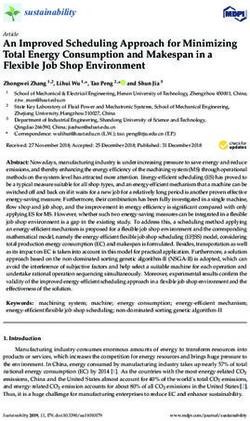Paramount GT-1100 Robotic Telescope Mount - User's Guide Rev 1.2
←
→
Page content transcription
If your browser does not render page correctly, please read the page content below
Paramount GT-1100 Robotic Telescope Mount
User’s Guide
Rev 1.2
Copyright © Software Bisque
January, 1998page 2 Paramount User’s Guide Information in this document is subject to change without notice and does not represent a commitment on the part of Software Bisque. The software products described in this document are furnished under a license agreement or nondisclosure agreement. They may be used or copied only in accordance with the terms of the agreement. It is against the law to copy the software on any medium except as specifically allowed in the license or nondisclosure agreement. The purchaser may make one copy of the software for backup purposes. No part of this manual and/or databases may be reproduced or transmitted in any form or by any means, electronic or mechanical, including (but not limited to) photocopying, recording, or information storage and retrieval systems, for any purpose other than the purchaser's personal use, without the express written permission of Software Bisque. This document was produced using Microsoft Word. © 1997 TPoint Software and Software Bisque. All rights reserved. CCDSoft CCD Astronomy Software and TheSky Astronomy Software are trademarks of Software Bisque. TPoint, TPOINT and TPOINT-PC are trademarks of TPoint Software. TPoint software is sold by Software Bisque under a licensing agreement with Patrick Wallace, Abingdon, Oxfordshire, United Kingdom. Windows is a trademark of Microsoft Corporation. Microsoft Word is a registered trademark of Microsoft Corporation. All other product names are trademarks of their respective owners and are used solely for identification.
Paramount User’s Guide page 3 INTRODUCTION 5 CONVENTIONS 5 WHAT MAKES PARAMOUNT DIFFERENT? 5 UNPACKING AND ASSEMBLING THE PARAMOUNT GT-1100 5 STEP 1: UNPACKING THE PARAMOUNT GT-1100 6 PACKING LIST 6 PARAMOUNT GT-1100 ASSEMBLY AND SETUP 6 STEP 2: ATTACH WEDGE/RA TO PIER 6 STEP 3: ATTACH COUNTERWEIGHT BAR TO DECLINATION HOUSING 8 STEP 4: ATTACH DECLINATION HOUSING TO RIGHT ASCENSION HOUSING 8 STEP 5: CONNECTING THE DECLINATION ELECTRONICS 9 STEP 6: ADD THE COUNTER WEIGHTS 9 STEP 7: ATTACH THE OPTICAL TUBE ASSEMBLY 9 ATTACHING THE OPTICAL TUBE ASSEMBLY 10 STEP 8: BALANCE THE SYSTEM 11 STEP 9: ENGAGE AND ADJUST THE WORM BLOCKS 12 STEP 10: CONNECTING THE ELECTRONICS AND POWER 12 FIRST SLEWS 13 CONNECTING THE TCE-1 INTERFACE TO YOUR COMPUTER 13 THE FIRST NIGHT 13 POLAR ALIGNMENT 13 POLAR AZIMUTH ADJUSTMENTS 15 POLAR ALIGNMENT-USING TPOINT 15 POLAR ALIGNMENT— THE DRIFT METHOD 16 PARAMOUNT INITIALIZATION 17 WHY IS ACCURATE TIME IMPORTANT? 17 SETTING THE COMPUTER CLOCK 18
page 4 Paramount User’s Guide PARKING THE PARAMOUNT GT-1100 18 SYNCHING THE TELESCOPE 18 THE MEANING OF THE SYNCH 19 RECOVERY 19 TELESCOPE MAPPING OVERVIEW 19 HAND CONTROLLER USE 21 BUTTON CONTROLS 21 TROUBLESHOOTING 22 CHECK MAXIMUM SLEW SPEED 22 CHECK ACCELERATION 22 APPENDIX A - PREPARING THE PARAMOUNT PIER 23 REQUIRED HOLE PATTERN FOR ATTACHING THE WEDGE TO THE PIER 24 PARAMOUNT PIER FROM SOFTWARE BISQUE 25 THE UNIVERSAL MOUNTING ADAPTER 26 APPENDIX B - PARAMOUNT DIMENSIONS 28 APPENDIX C - PARAMOUNT GT-1100 CABLING 30
Paramount User’s Guide page 5
Introduction
Thank you for purchasing the Paramount GT-1100 Robotic Telescope Mount. The Paramount is a high-
precision instrument designed to deliver unmatched telescope performance to the amateur or professional
astronomer. Its rugged designed will continue to deliver first-rate results for years.
We recommend that you become familiar with all the components of the Paramount before attempting to
assemble and use the instrument. Although we have taken many steps to ensure ease-of-use, you will
learn that there are many critical steps you must follow to obtain optimal telescope performance. Please
familiarize yourself with the parts and components diagrams before unpacking your new mount.
Conventions
This manual is written as if the mount is being assembled in the Northern Hemisphere. If you are setting
up the Paramount in the Southern Hemisphere, all compass directions should be reversed.
What Makes Paramount Different?
The Paramount GT-1100 is designed from the ground up to be a sturdy, reliable mount for instruments up
to 75 lbs. (34 kg). No short cuts were taken during the design process. Every part is machined to precise
tolerances. What’s more, no other commercially available robotic telescope mount has such an impressive
supporting cast, including:
• Research grade gears with less than 5 arc-second periodic error before PEC in RA.
• TheSky Astronomy Software, to easily locate your target objects.
• CCDSoft CCD Astronomy Software, for controlling CCD cameras.
• Orchestrate scripting program for running unattended data acquisition sessions.
• TPoint Telescope Error-Modeling Software, to provide unmatched pointing capabilities.
• SBIG’s TCE-1 Telescope Drive System, for precise tracking, periodic error correction and slewing.
• Numerous features designed specifically for the serious CCD imager or astrophotographer.
Unpacking and Assembling the Paramount GT-1100
The order of the assembly is important and the steps are listed here. A more detailed description follows.
1. Unpack and inspect.
2. Attach the wedge/RA to the pier.
3. Attach the counterweight bar to the declination assembly.
4. Attach Declination Housing to Right Ascension Housing.
5. Connect the declination electronics (two plugs inside the declination housing).
6. Add the counterweights.
7. Attach the optical tube assembly (OTA).
8. Balance the system.
9. Engage and adjust the worm blocks.
10. Connecting the electronics and power.
11. Turn on and test the mount.page 6 Paramount User’s Guide Step 1: Unpacking the Paramount GT-1100 Software Bisque has made every effort to ensure that your new mount arrives just the way it left our facilities, ready to run. We want your first experience with our product to be as enjoyable as the many hours you will spend with it under the night sky. Upon receiving the shipping packages, please inspect all boxes for damage of any kind. If you notice anything peculiar, make detailed notes before opening the packages (we recommend photographing or video taping the unopened packages if there is any apparent damage). Remove all components from the packing boxes and check to make sure they are in good order. Also compare the pieces with the following Packing List. Packing List Quantity Item 1 Right Ascension housing and wedge 1 Declination housing with one 16 x 9 x ½ inch OTA mounting plate. 4 5/16-18x1¼-inch declination housing mounting bolts 3 5/16x18x1-inch pier mounting bolts 1 1½x18-inch counter-weight bar 1 4.5 kg (10 lb.) counter-weight 1 9 kg (20 lb.) counter-weight 1 Hand Controller 2 ¼-80x1¼-inch azimuth adjustment screws (80 threads per inch) For assembly at least the following are required (included): • 1/16, 1/8, 3/16 and ¼-inch Allen or hex wrenches. Paramount GT-1100 Assembly and Setup Once you have thoroughly inspected all components of the mount, you are ready to assemble the Paramount. Software Bisque pre-assembles and tests each mount individually, so the final assembly should go smoothly. Follow the steps below to assemble the mount. Step 2: Attach Wedge/RA to Pier Loosen the six altitude adjustment nuts (two RA housing nuts and one adjustment bar nut on each side). Caution! When all 6 of these have been loosened, the RA housing is free to pivot in the wedge. As shipped, the RA housing is in the lowest position and therefore has no tendency to fall. Once raised, make sure that at least two of the nuts are tight to insure the RA assembly does not fall.
Paramount User’s Guide page 7 Rotate the RA housing to the highest elevation and re-tighten the altitude adjustment bolts. When the RA housing is in this position, accessing the rear pier mounting bolt is much easier. Caution! When lifting the housing to attach the RA/wedge assembly to the pier, make sure the RA housing nuts are secure. Insert the three pier mounting bolts into the wedge-to-pier attachment holes shown below and hand tighten. Make sure the two shoulder bolts in the slotted holes to the North are in place before raising the Paramount to its highest altitude position, as it will have a tendency to fall towards the South in this configuration. Next, rotate the RA assembly to its highest position to make the pivot shoulder bolt more accessible. Now tighten the rear shoulder bolt until it is snug. When making azimuth adjustments, you do not have to loosen this rear shoulder bolt.
page 8 Paramount User’s Guide
Note the azimuth adjustment screws on the East and West sides of the mount. These screws are very fine
pitch and require a lot of turning to tighten (i.e. 80 turns per inch of movement). Continue to screw in the
azimuth adjustment screws until they have contacted the shoulder bolts (the ends of these azimuth
adjustment screws become visible in the slotted holes shortly after they have passed through wedge side
plate).
Step 3: Attach Counterweight Bar to Declination Housing
Locate the counter-weight bar and screw the threaded end into the base of the declination housing.
Although this increases the weight of the assembly before it is lifted for attachment to the RA housing, it
provides a solid handle and insures the declination assembly is not top heavy after attachment. If this step
is skipped, once the declination housing is attached to the RA housing it will free fall until the declination
plate hits the wedge (or worse, your fingers!).
Step 4: Attach Declination Housing to Right Ascension Housing
We recommend two people perform this assembly step since the declination housing is rather heavy and
can be cumbersome. The declination housing has a required orientation relative to the position of the
right ascension gear. The declination motor and panel wiring must be properly routed and connected.
Follow the procedure below to assure proper alignment of the RA and declination housing.
1. Remove the RA gear cover.
2. Examine the RA gear and note that only about 50% of the gear has a grease lubricant on the teeth.
Rotate the RA axis until the center of the lubricated portion is at the lowest point. Rotating the RA
gear is normally accomplished by manually pulling down on both sides of the RA worm block until
the teeth are fully disengaged on a balanced system. As shipped, the worm block plunger is loosened
so that there is no contact between the worm and gear during shipment.
Note: another reference for ensuring correct attachment of the declination housing to the RA
housing is to remove the RA side panel. This will reveal the RA shaft cable entry position. This
angled hole should be lined up with the counter-weight shaft (i.e. pointing down).
3. Remove the side panel of the declination housing to access the cable connectors.
4. As you lift the declination assembly into place, insert the shielded cable with the 60 pin connector and
the declination motor ribbon cable into the 2 3/8 inch hole on the declination housing. Do not
connect these cables to the declination assembly until you have fastened the four mounting screws.
5. Orient the declination housing so that the counter-weight shaft hangs straight down.
6. Insert and tighten the four declination mounting bolts.Paramount User’s Guide page 9 Step 5: Connecting the Declination Electronics 1. Rotate the declination axis until the hole in the declination shaft is visible. 2. Connect the 60-wire shielded cable from the RA Housing to the declination cable connector. 3. Connect the ribbon cable to the smaller connector. Before replacing the declination Housing side panel, you must rotate the declination axis through its full range of motion to ensure the cables are connected properly. The declination axis cannot rotate through - 90 degrees declination (i.e. the telescope is pointing down into the Earth at -90 degrees declination). Step 6: Add the Counter Weights While the RA gear and worm are still not in contact, the counterweights should be placed on the counter weight bar. Note that each counter weight has a brass insert that is used to apply pressure between the counterweight and the declination shaft. This insert does not turn while pressure is applied by turning in the knob, protecting the counterweight bar from scratches. The amount of counterweight depends on the weight of the optical tube assembly. Try to make a close estimate to how much counterweight is required and add this to the declination counterweight bar. Once added, the RA axis will be bottom heavy yet will be in a safe state since the axis is free to hang downward due to gravity. Adding the optical tube assembly will now result in a system that is close to balance. Step 7: Attach the Optical Tube Assembly Because the Paramount can accept a wide range of optical tube assemblies, not all of the options are discussed here. The LosmandyTM Dove tail system is one popular system for attaching optical tube assemblies. Once attached, remember that the RA axis is free to rotate and if top heavy (i.e. the OTA is heavier than the counterweights) the mount is in a dangerous and possibly destructive state. Continue to hold the assembly and spin it using caution to determine the balance. By holding on to the counterweight bar, you can make adjustments to the weight distribution and also prevent the system from falling and possibly
page 10 Paramount User’s Guide colliding with the mount. Continue to make adjustments to the position of the counterweights until you can let go of the system and it remains at rest or moves very slowly. Attaching the Optical Tube Assembly Depending on the size and weight of your optical tube assembly (OTA), you might want to solicit a friend (or two) to help lift and attach this component. The Losmandy dovetail mounting brackets provide a stable mounting interface for most off-the-shelf OTAs. Be sure to sufficiently tighten all mounting screws. To limit the amount of stress placed on the RA gear teeth while attaching the OTA to the declination plate, the RA axis should be rotated so that the counterweight bar is vertical as shown on the diagram. Then estimate the amount of counterweight that is required and place it on the counterweight bar. In this manner, the out-of-balance system is in a static state and the gear teeth are not supporting the entire load of the counterweights. Once the counterweights are in place, the OTA can be attached. Care should be taken to center the mass of the OTA near the center of the declination axis. Depending on the type of hardware used to attach the OTA to the declination axis, this adjustment can be made during attachment or by moving mounting rings prior to lifting the OTA to the declination plate.
Paramount User’s Guide page 11
Caution: Do not put the Paramount in the above configuration with the
worm-gear engaged
Note: The Paramount, as pictured above, is in an unstable configuration that is putting extreme forces on
the RA gear teeth. The counterweight shaft should remain in the vertical position during the time when
the Paramount is loaded with counterweights but the OTA has not been attached. This minimizes the
force on the RA gear teeth and insures the mount is in a stable position at all times.
Step 8: Balance the system
It is a good idea to attach the CCD camera you will be using to the system while balancing. Any other
peripherals that will be attached should also in place. The telescope will slew best when balance is very
good. An unbalanced system can cause numerous problems, such as stalling or “gear chattering” during
slews.
There is no clutching mechanism on the Paramount. This means that balance is achieved by disengaging
the worm from the gear in each axis.
Caution!
Use extreme care when balancing the telescope. Make note of the weight distribution on the
telescope before pulling the worm block assemblies away from the gears. Always grab hold of the OTA
or counterweight arm before disengaging the worm and gear so that you maintain control of the
telescope.
The telescope could be damaged, or you could be seriously injured whenever the worm gear is disengaged
from the main gear on an unbalanced system.
Software Bisque provides 22 kg. (50 lb.) of counter balances that can be used to balance the optical tube
assembly. To balance the right ascension axis, slide the counter-weights up or down the counter-weight
bar until the system has no tendency to fall in either direction.
If you use multiple devices, such as a video camera to map and a CCD to image after mapping, the
difference in weight might be enough to cause slewing problems when the instruments are interchanged.
By marking various positions of counterweights on the shaft for different configurations, you can quicklypage 12 Paramount User’s Guide
rebalance a system without disengaging the worm and gear. It is very important not to change the system
after mapping has been completed and a model is created for the mount/OTA.
Note: Now is the best time to mark the various positions the counterweights will be for different
instrument configurations. Once you have done a mapping run, it is extremely difficult to balance the
system without changing the worm-tooth correlation. If this correlation is changed, at least a short
mapping run will be required to see good pointing. If additional terms are used in the model other than
the six geometric terms (see the TPoint documentation) these typically rely on the worm-tooth correlation
to remain static.
Step 9: Engage and adjust the worm blocks
While the RA and declination gear covers are removed, inspect the contact between the worm and gear on
both axis. As shipped, the spring plungers that insure contact between the worm and gear are backed off
so that a protective insert can be placed between the worm and gear. When the insert is removed (usually
made of rubber) the plungers must be adjusted. Only a small amount of force is necessary to maintain full
contact between the worm and gear.
To properly adjust the worm blocks for both axis, follow these steps:
1. Push the worm block into the gear and insure that full contact is made (system balance is assumed!).
2. Turn in the plunger until the plunger just contacts the worm block, then about 1/8 of a turn further.
Once in contact, the axis should be adjusted properly. If the plunger is tightened too much, the motor will
sound labored when slewing in the corresponding axis and/or it will stall.
On the RA axis, more spring force is required since the plunger is not only used to insure contact between
the worm and gear, but must also overcome the weight of the RA worm block and motor assembly.
Visually check to make sure there is full engagement between the RA worm and gear. Then, with the RA
axis in balance, slew the Paramount from side to side to make sure there are no binding problems.
Remember, balance is extremely important for smooth slewing.
Step 10: Connecting the Electronics and Power
1. Connect the hand controller to the round din connector on the East side of the Paramount RA box.
Never plug or unplug the hand controller while the Paramount is powered.
2. Plug the parallel (or serial) cable into the appropriate connector on the Base Panel (i.e. labeled
Parallel or Serial). This connection will permit communication between the Paramount and your
computer. Note that when using parallel communications, a single parallel port on the computer can
control both the Paramount and an ST-7 or ST-8 CCD camera.
3. Plug the power supply into the jack labeled “2A Mount” on the Base Panel. This supplies power to
the Paramount.
4. Turn on the Paramount using the rocker switch above the Hand Controller connection on the East
side of the mount.
On power up, you will hear the motors seeking up to one degree for the nearest index on the encoders.
The hand controller “Rate” LED will blink until the Paramount is ready to receive commands from the
hand controller or the computer.
Attach any additional devices through the “Base Panel-to-Instrument Panel” cable routing system you
intend to use once you have determined the Paramount is properly configured for operation. Please read
the appendix labeled Paramount Cabling for complete information on wiring and using the special
Paramount cabling.Paramount User’s Guide page 13
First Slews
Once you have assembled the mount and connected all the electronic wiring, verify that all the electronic
and mechanical components function by slewing the mount. Check to see that the mount slews in all
directions by clicking the F1, F2, F3 and F4 buttons on the Hand controller. Also, switch to the four
slewing rates and test each slew speed.
Connecting the TCE-1 Interface to your Computer
The Paramount can communicate through either parallel or serial ports. Make sure TheSky is configured
for the correct computer port.
Camera BASE PANEL
Power
2A Mount
Serial Aux Serial 1
5A Aux 1
Parallel Aux Serial 2
2A Aux 2
The Paramount Base Panel
Camera INSTRUMENT PANEL
Power
Guider
1A Dew
Serial Aux Serial 1
5A Aux 1
Parallel Aux Serial 2
2A Aux 2
Focus
The Paramount Instrument Panel
The First Night
You should already be very familiar with the operation of TheSky Astronomy Software and the TPoint
Modeling software before attempting to use these two applications “under the stars.” If you are not
familiar with these applications, please refer to their documentation for further information.
Polar Alignment
Before the Paramount can accurately track objects, an accurate polar alignment is necessary. The question
may be asked “how accurate”. Subjectively, if the altitude and azimuth are each within 2 arc-minutes of
the pole, images of a few minutes can be taken maintaining round stars at focal lengths of 2000mm or so.
At greater image scales and longer exposures, guiding will become necessary where adjustments in both
altitude and azimuth are made. Once an axis is within one arc-minute of the pole it becomes difficult to
improve since making the adjustments requires altering the mount from a fixed state to a free state then
back to a fixed state again.page 14 Paramount User’s Guide
Adjusting the Altitude and Azimuth
The Paramount is equipped with very precise altitude and azimuth adjustments. The 80-pitch adjustment
screws are specially designed so that one complete rotation translates to a small angular motion. One
rotation of the Altitude Adjustment Screw results in about 5 arc minutes of motion. One rotation of the
Azimuth Adjustment Screws results in about 6 arc minutes of motion. These calibrated amounts can be
used to fine-tune the polar alignment.
Polar Elevation Adjustments
Important Note!
Before loosening the four RA housing nuts, be certain that the two nuts on the
altitude adjustment bar are securely tightened. If they are not, the entire assembly,
including the telescope, is free to move and will fall to the bottom of the wedge slot.
This could cause damage to the Paramount, the OTA or the operator.Paramount User’s Guide page 15 Polar Azimuth Adjustments For a complete closed-loop polar alignment adjustment system, attach a video camera to the telescope and point the telescope near the celestial equator*. The video output gives real time feedback of any adjustments made. If you have calibrated the video output display (i.e. arc-minutes in the x and y directions), you can determine exactly how much the telescope moves during adjustments and rapidly achieve polar alignment. *Note: When making adjustments for polar alignment using video feedback, make sure the OTA is pointing close to zero degrees declination. Along this line, the units of angular distance match the units of right ascension. As the telescope moves closer to the poles, the angular distance swept by the telescope becomes smaller for a given change in right ascension. Polar Alignment-Using TPoint Once you have successfully performed a mapping session and developed a TPoint model, you can use TPoint to determine the mount’s polar misalignment. Use the values computed by TPoint for the Polar Axis Elevation and Polar Axis azimuth (EW) to make the necessary adjustments to the Paramount’s Altitude and Azimuth Adjustment screws. The polar misalignment errors are reported on the Fit Dialog in TPoint. The Polar axis elevation value (ME) and the Polar axis EW value (MA) provide an estimation of the polar misalignment in arc-seconds. The fine pitch adjustment screws on the elevation and azimuth result in about 5 arc-minutes (300 arc- seconds) per full turn.
page 16 Paramount User’s Guide
TPoint Fit Dialog Meaning Action
ME positive (+) Axis is below celestial pole Raise elevation
ME negative (-) Axis is above celestial pole Lower elevation
MA positive (+) Axis is East of celestial pole Move axis West (tighten West and loosen East)
MA negative (-) Axis is West of celestial pole Move axis East (tighten East and loosen West)
For example, if the Polar axis elevation (ME) value is +600 arc-seconds, the polar axis should be lowered
about ten arc-minutes. Ten arc-minutes corresponds to about two full turns of the elevation adjustment
screw.
For most U.S. latitudes, the actual polar elevation target is not the North Celestial Pole but rather a point
about one arc-minute above it to minimize the effects of refraction on longer exposures.
Similarly, when adjusting the polar axis azimuth, look at the Polar Axis EW value reported on the Fit
Dialog. If this value is greater than zero, the pole of the mounting is to the right of North so the azimuth
adjustment screw on the West should be tightened to move the pole towards the West.
Polar Alignment— The Drift Method
We recommend using the drift method to achieve polar alignment if you are not familiar with TPoint.
Using this procedure, you can achieve very good polar alignment in each axis.
Drift Method - Azimuth Adjustment
Locate a star near the meridian (star should be > 15 degrees altitude and < 85 degrees altitude).
Determine if the star drifts north or south. If the star drifts north, the polar axis is too far west.
If the star drifts south, the polar axis is too far east. Make the appropriate adjustment and repeat
the above procedure until the star does not drift for several minutes.
Drift Method - Elevation Adjustment
Locate a star near the eastern or western horizon (about 15 degrees altitude) at an hour angle of
about 6H. If the star is in the east, drift to the north means that the polar axis elevation is too
high, while drift to the south means that polar axis elevation is too low. If the star is in the west,
reverse these. Continue making adjustments until the star does not drift for 10-20 minutes.
Once you are familiar with TPoint, it provides the best analytical method for determining polar alignment.
However, until a TPoint model is established with all of the terms necessary to achieve good pointing, the
polar mis-alignment terms provided by TPoint are sometimes misleading.
Using a Calibrated Video Screen
Although the adjustment screws on the Paramount wedge provide a reasonably accurate means of making
adjustments to the polar axis, there are advantages to watching a calibrated video monitor while making
the adjustments.
The process of loosening the two shoulder bolts for azimuth adjustment or the RA housing nuts for
altitude adjustment will usually cause a bit of motion of the entire Paramount. With video feedback, the
magnitude and direction of this motion can be noted and then compensated for when re-tightening occurs.
This small amount of motion (usually within a couple of arc-minutes) is not a problem when making
course adjustments but becomes important when trying to achieve a polar alignment of less than three to
four arc-minutes.Paramount User’s Guide page 17
When using video feedback for making polar alignment adjustments, pick a star near the celestial equator
within an hour of the Meridian.
Paramount Initialization
This section describes the steps necessary to initialize the Paramount GT-1100 on the first night of
operation and on subsequent nights. Also discussed are recovery methods for restoring the pointing when
one or more of the auto-initialization requirements cannot be met.
For the Paramount to point accurately from night to night, there are a number of requirements that must
be met. The amount of time saved when target objects consistently fall into the field of view warrants the
additional steps needed to accomplish this. Once you have been through the entire process a couple of
times, Paramount initialization will not seem as confusing as it might the first time.
Ultimately, completing a successful auto-startup procedure will initialize the Paramount. This involves
setting the computer time accurately and turning on the Paramount. This very simple procedure can only
work if each of the following steps has been taken:
• The computer clock is set accurately (within a few tenths of a second).
• The park function is used before the Paramount was powered down.
• A TPoint model and autosync file are available that are synchronous with the telescope control
system.
Although each of these requirements is straightforward, each has a number of potential pitfalls. Some of
these problems can be corrected easily while others will require more effort to correct.
In the table below, each of the operations that are required for performing an Auto-Synch are listed along
with the time needed to accomplish the operation. Please note that the time estimates listed for mapping
are for an experienced user. The very first time you perform a mapping run might take considerably
longer.
As you can see, the mapping operation is the most time consuming. The short mapping run is identical to
a normal mapping run except that only 6-12 stars are must be mapped.
Operation Time required for an experienced user
Setting the computer clock 2 minutes
Performing an Unpark 1 minute
Performing a mapping run 20 to 120 minutes (using video)
Performing a short mapping run 5 to 15 minutes
Parking the telescope 1 minute
Why is accurate time important?
You can achieve very accurate pointing during a single session without having an accurate time base (i.e.
within a couple of minutes). However, TheSky makes decisions on how to slew to various positions in the
sky based on the local time. Objects which are to the East of the Meridian require the telescope to be on
the West and vice versa (except in the “below-the-pole” case). Therefore, if the time base in two hours off,
the Paramount will slew the telescope into the mount possibly causing damage.
Always do a quick reality check of the computers time by comparing the simulated sky
to the night sky!page 18 Paramount User’s Guide
A very accurate time base is required when using the auto-synch function of the Paramount. The auto-
synch function uses the computer time to compute accurate Local Sidereal Time (LST). When a link is
established between TheSky and the Paramount that was successfully unparked, the LST is used to re-
establish the synchronization between the Paramount electronic setting circles and the celestial sphere to
within a few arc-seconds. Being able to simply power-up and start imaging makes each evening more
productive.
Setting the Computer Clock
Choose Data Site Information from TheSky menu and select the Date and Time tab to access the Time
Service function of TheSky. This is the best method for setting the computer’s clock accurately. If you
cannot use the “dial-up” Time Service feature of TheSky, you can set the time manually. Remember that
each second of time translates to 15 arc-seconds of motion near the celestial equator. If the night-to-night
time base is not set accurately, pointing will be compromised. The time error will be cause objects to fall a
consistent amount in RA ahead or behind the target.
Parking the Paramount GT-1100
To park the Paramount, choose Telescope Options Park from TheSky menu while the telescope link is
active. The park procedure can take up to one minute while the control system searches for encoder
indexes. The hand controller “Rate” LED will blink while parking. Once it is parked, the hand controller
will become inactive i.e. pressing the NSEW buttons will not produce and telescope motion. To regain use
of the hand controller, you will have to power down and power up the Paramount. Once parked, the
unpark procedure will automatically be executed the next time the Paramount is powered up.
If the Park procedure is used at the end of each session before the Paramount is powered down, the raw
encoder readings will not change from day to day, and auto-synching is possible if the time is set
accurately when the telescope link is established.
Synching the Telescope
Synching the telescope involves pointing the telescope system at a known object (usually a star) then
selecting the Synch command from the Object-Information dialog that displays the coordinates of the
known object.
The date, time and location in the Site Information dialog in TheSky must be entered
correctly before a synch is performed!
Figure 1 - Sample Object Information Dialog
Steps for performing a SynchParamount User’s Guide page 19
1. Choose a bright star in the sky which you definitely can identify (partial clouds or twilight can make
this more difficult than it seems). Make sure the star is on the correct side of the Meridian. The
counter-weights should never be higher than the telescope when the sync is performed.
2. Using your chosen method for mapping (video, reticle eyepiece or CCD) to center the object.
3. Use the Find command (or click on the object) to display the Object Information dialog.
4. Click Synch on the Object Information dialog. When the confirmation dialog appears, select OK*.
Note: if the Confirm Synchs switch on the Telescope Setup dialog is not checked, you will not be
prompted to confirm the synchronization. It is strongly recommended that the Confirm Synchs switch is
always toggled on, since it is easy to accidentally click Synch instead of Map during a mapping run
(especially at 3:00 am!).
The Meaning of the Synch
Once you have synched the telescope, TheSky now knows the orientation of the telescope and can
ascertain how to correctly slew the telescope to reach any position in the sky without wrapping up cables
or running the telescope into the mount. This of course also requires the site information is properly
entered in TheSky.
When the Synch is performed, the relevant information needed by TheSky to automatically startup on
subsequent sessions is stored in the Windows system registry under the PARAMOUNT keyword. You
should never have to access these directly. This is important however, since the machine the Synch was
performed on is required for auto-startup. If you copy the TPoint model to another machine, you will need
to perform a short mapping run (which includes a Synch) for proper operation.
In theory, the Paramount will be synched a single time and it will never have to be synched again. In
practice, you will be synching the system from time-to-time. Following are a few examples of changes
which will require a Synch and subsequent mapping (or short mapping) run:
• Changes to polar alignment.
• Changing the optical tube assembly.
• Balancing when the worm and gear are disengaged.
• Failure to park the Paramount.
Recovery
When one or more of the requirements for Auto-startup can not
be met, recovery steps can often be taken that eliminate the
need to perform an entire mapping run.
TPoint Model is Present
TPoint models are saved as compound documents in SKY data
files or as separate TPT documents. A TPoint model is required
to achieve accurate pointing with the Paramount. The steps for
creating a TPoint model are outlined in the section “Creating a
TPoint Model”.
Telescope Mapping Overview
Telescope mapping is the process of slewing to a known object, manually centering that object in the
eyepiece, then recording the angular differences between the slewed to coordinates and the manuallypage 20 Paramount User’s Guide
centered coordinates. Mapping a number of known targets allows the TPoint Telescope Modeling
Software to analyze systematic errors in your telescope system and create a model to compensate for these
errors.
To begin a mapping session, accurately set your computer’s clock and establish a link to the telescope..
Once connected, slew the telescope to a known star and center it in the eyepiece. Using Find or Identify
in TheSky, display the Object Identification dialog for the star. When the star information is presented on
the Object Identification dialog box, click the Sync button. Once this synch occurs, the telescope’s control
system is aligned approximately with the celestial sphere. Even though this initial synchronization is
never perfect due to imperfections in the system, it establishes the angles in the TCE-1 control system that
all subsequent mapped stars will use.
Important Note: During a mapping session do not re-synch your telescope control system by clicking the
Sync button. If you synchronize on a star after the mapping session has begun, you must start over!
The synch star can also be your model’s first mapped point. Click the Map button to record this point and
to begin gathering your pointing data. TheSky communicates continuously with TPoint as each map point
is added.
From this point on, you should just have to slew, center and map stars to continue building the model.
It is usually easiest to choose stars that are not far away from the Synch star until the first six points are
mapped. Once you have mapped the initial six stars, TPoint automatically begins compensating for
systematic errors and you should notice an improvement in pointing accuracy. Finding the stars in the
video (or other) feedback system becomes easier.
The most efficient means of mapping points is to use a low light video camera coupled to the telescope.
With a video camera, stars to eighth magnitude are usually detectable and provide a large number of
potential mapping targets. Also, the process of centering and mapping takes seconds, allowing you to
perform a complete mapping session in under an hour.
To Prepare For a Mapping Session
1. Use the TheSky’s Time Service to accurately set your computer’s clock.
2. Power up the Paramount.
3. Make settings to TheSky to aid mapping. For example:
• Display only stars to sixth magnitude limiting screen clutter.
• Turn on the constellation lines for easy identification and turn on the Meridian line to stay on
one side of the sky while mapping (this is most useful for German equatorial mounts that must
“flip” when going from the east to west and vice-versa).
To Map an Object
1. Identify a bright stellar object in TheSky.
2. Instruct the telescope to slew to the above object by clicking the Slew button on the Object
Identification dialog box. Make sure the correct object is highlighted in the Object Identification
dialog box.
3. Using the telescope’s hand controller, center the object in your field of view.
4. Click the Map button in the Object Identification dialog box.
Repeat the above procedure for each mapped point. For the best pointing results, map at least thirty to
fifty objects distributed evenly across the entire night sky. The more points mapped, the better.Paramount User’s Guide page 21
Hand Controller Use
The Paramount hand controller contains many useful functions for using your telescope. Even though the
Paramount is designed to be controlled mainly from the computer, you will need to be familiar with the
hand controller’s functions while mapping the telescope, or while using the telescope for visual
observations.
Button Controls
The hand controller contains six buttons and six light-emitting diodes (LEDs). Each performs specific
functions.
Pressing the Function or Mode button allows you to access built in telescope commands using the four
motion buttons F1, F2, F3 and F4.
On power up, the hand controller will blink while
the telescope control system is initializing. When
ready to receive commands, the hand controller will
show the current slew rate (default is 16x) on one of
the four LEDs next to the Rate button.
Additional functions are available by using a
combination of keys, similar to the Shift key on a
computer keyboard. If you hold the key labeled
Function down and press F1, the hand controller
will issue a “Map Star” command to TheSky and the
current telescope position will be added to the
TPoint mapping data.
In the same manner, the holding down the Rate key
while pressing F1-F4 allows access to some of the
TCE-1’s commonly used functions.
Commutate Motors
This function instructs the TCE-1 to go through a calibration routine between the encoders and the motor
positions. This function should be run the first time the telescope is powered up to insure the calibration
numbers are set properly. Once run, the calibration information is stored in non-volatile memory on the
TCE-1. It is best to select Commutate from TheSky since it can provide a status result once the
commutation is completed, and failed attempts can be retried. Always commutate with a perfectly
balanced (or completely unloaded) system.
Train PEC
This function is run when a CCD autoguider is making guiding adjustments to the system or can be done
manually. The PEC training period takes about 4 minutes to complete. During the PEC training, the LED
at the top of the hand controller will blink. Once completed, the blinking will stop.
To manually train PEC, select the ½x slew rate on the hand controller then click PEC Train PEC from the
telescope options menu in TheSky. Center up a star (preferably near declination 0 degrees) then confirm
you wish to immediately begin training PEC from the verification dialog. Use the F2 and F4 function keys
to keep the star centered in a reticle eyepiece or on a the live video screen.page 22 Paramount User’s Guide
It is a good idea to practice for a minute or two before starting the PEC training to make sure your hands
are “calibrated” with the direction buttons. Try to keep the star centered as best as possible during the four
minute calibration period.
Troubleshooting
I cannot communicate with the Paramount
Communication between a personal computer and hardware device requires that both the software and
hardware are properly configured. If you cannot establish a link to the telescope, we recommend trying
the following:
1. Check the cables to the communications port, either serial (COM) or parallel (LPT). They must be
securely plugged in at both ends.
2. Check the communications port with a different device. For example, connect a modem or mouse to
the serial port, or a printer to the parallel port to verify that its functioning properly.
3. Make sure the software settings are correct for the communications device.
The Paramount is having difficulty slewing
Check Balance
If the Paramount stalls or sounds very labored as it is slewing you should check to make sure both axis are
balanced. The heavier the load, the more critical the balance becomes.
Check Maximum Slew Speed
Click Telescope Options More Settings to display the settings dialog for the Paramount. It is
recommended that when telescopes that weigh more than 50 lbs. are mounted on the Paramount the
maximum slew speed should be set to one degree per second instead of the default of two degrees per
second. Stepper motors have more torque at slower speeds.
Check Acceleration
Click Telescope Options More Settings to display the settings dialog for the Paramount. Acceleration
ranges from 120 (fast acceleration) to 20 (slow acceleration). With heavier OTA’s or those that are very
long, an acceleration of 20-60 will improve system performance by coming to speed more slowly and
stopping more gently. Settling times of the system are reduced when slow acceleration is used.
Check Worm-Gear Pressure
If the spring loading on between the worm and the gear is set with too much pressure, it can cause the
motors to stall. The spring plunger on each axis is used to insure full engagement of the worm and the
gear, but need not apply much additional pressure.
Check Motor Calibration
If the motors have not been commutated (a special calibration required on the TCE-1) their maximum
torque output is reduced. Commutation can be initiated by pressing and holding the “Rate” button then
press F1. However, it is best to select Commutate from TheSky since it can provide a status result once the
commutation is completed, and failed attempts can be retried. There should be little or no torque on the
motors when they are being commutated.
There is a loud chattering when I try to slew at full speed
It is possible that the motors need to be recommutated. In normal operation, you should only have to
commutate one time. Although we have taken every step insure the encoders do not move on the stepper
motors, if they do a recommutation must be performed. The commutation information is stored in non-
volatile RAM in the TCE-1. There should be little or no torque on the motors when they are being
commutated.Paramount User’s Guide page 23 Appendix A - Preparing the Paramount Pier There are a number of options for attaching the Paramount to the pier: Option 1: Use a pier from Software Bisque, which is attached to the ground with 4 bolts. Option 2: Use an existing pier and attach an aluminum Universal Mounting Adapter. Option 3: Use an existing pier and attach a steel mounting adapter from Software Bisque. Option 4: Modify an existing pier to attach the Paramount Wedge by drilling and tapping the required pattern to accept the shoulder bolts. The Paramount is attached to a pier using three 5/16 inch shoulder bolts. These bolts form a triangular pattern. The wedge (and entire telescope) pivot around the hole that lies on the South side of the pier. Two slots at the front of the Paramount wedge assembly allow azimuth adjustment to the polar axis. The amount of adjustment is approximately two degrees on either side of center. Therefore, when the pier is installed, true North must be known accurately. The North side of the pier must be free of obstructions to allow for movement of the counter- weight bar (approximately 12 inches). Figure 2 - Bottom View of the Wedge Mounting Holes Figure 2 shows the bottom of the Paramount wedge. Note the slotted holes in the bottom plate that allow for making azimuth adjustments. Very fine thread adjustment knobs (not shown) are used to make adjustments accurately.
page 24 Paramount User’s Guide Required Hole Pattern for Attaching the Wedge to the Pier Figure 3 - Pier hole pattern to accept the Paramount Wedge Figure 3 shows the hole pattern required for mounting the Paramount Wedge. The offset dimensions shown (6.6574 inches and 2.1631) are not whole numbers since they result from a 7 inch radius circle. Each hole is 18 degrees from a center line that points directly North. An optional hole can be placed in the center of the plate (center 3.625 inches to the North of the rotation hole) for routing the Paramount electronic cable down into the pier. The hole diameter is one inch to allow passing of the Paramount cable and end connector.
Paramount User’s Guide page 25
Paramount Pier from Software Bisque
The following information pertains to the steel piers manufactured by Software Bisque.
Figure 4 - Bottom Plate of Paramount Pier Version A
Note the bottom plate of the Software Bisque pier contains 4 slotted holes with a radius of 6.5
inches. This design allows the use of four 0.50-inch foundation bolts (such as j-bolts) placed in a
concrete base. One edge of the base plate must be aligned with true North. The slotted holes allow
for a few degrees of adjustment of the entire pier in addition to the 2 degrees of adjustment
available on the wedge using the fine adjust screws of the Paramount.
Note: Version B has a 6.25 inch
radius for the mounting holes and an
11x11 inch footprint. Version B
piers use the same plate for the top
and bottom of the pier. On the top of
the pier, the slotted holes provide a
convenient place to hang various
equipment.
Figure 5 - Bottom Plate of Paramount Pier Version Bpage 26 Paramount User’s Guide
The Universal Mounting Adapter
A Universal Mounting Adapter pre-drilled with
the Paramount Wedge hole pattern is available
from Software Bisque. The plate also contains 3
countersunk holes which can accept a ½ inch
mounting bolts and nut. The center hole allows
the Paramount electronic cable to be directed
through the bottom of the wedge and into the
pier.
The large holes in the diagram accept the
mounting bolts and the countersink is used to
keep the nuts below the top mounting surface.
Since the wedge slides on this plate when
Figure 6 - Universal Mounting Adapter azimuth adjustments are made, the j-bolts must
not protrude above the plate top.
Figure 7 - Mounting hole pattern for the mounting adapter
The above drawing shows the dimensions of the mounting holes that are present on the Universal
Mounting Adapter. The plate is machined out of 0.75 inch thick aluminum. If mounting into a
concrete pier, the best method of mounting the adapter is to attach the mounting bolts (probably j-
bolts) directly to it, then push them into the concrete while holding the adapter. The mounting bolts
should not protrude from the concrete surface more than 0.75 inches, the thickness of the adapter
plate.
The center holes on the pier and wedge plates are provided as an option to route the electronics
cable down into the pier. In situations where the wedge is attached to existing piers that do notParamount User’s Guide page 27
provide a central pathway for the cables, the cables turn
inside the wedge and exit through the front (North) side of
the wedge.
The drawing to the left shows a slightly overhead view of
the Paramount. The top plate is used to attach optical tube
assemblies. The dimensions of this aluminum plate are 9 x
16 x ½ inches. This plate can easily be modified to accept
many different optical tube assemblies.
Losmandy dove-tail adapters are also available for an
additional charge.
Figure 8 - Paramount side view showing OTA Mounting Platepage 28 Paramount User’s Guide
Appendix B - Paramount Dimensions
This section provides dimensions of the Paramount in the many possible positions used for pointing
a telescope. German Equatorial telescope mountings are very stable by design, yet the requirement
of counterweights increases the clearance space required surrounding the telescope and mount.
Figure 10 shows the approximate
dimensions (in inches) of the
Paramount. The 14 inch dimension
from the base of the mount to the
center of the RA axis represents the
approximate height of the OTA
center when the telescope is pointed
near the Meridian.
For various latitudes the height in
inches and can be computed from
the following formula:
Figure 9 - Approximate Paramount Dimensions
OTA Center height at Meridian (see figure 12 below) =
Metric: Height = 4.45 cm + sin(latitude + 32 deg) x 34.8 cm
Imperial: Height = 1.75 in. + sin(latitude + 32 deg) x 13.7 in.
This dimension is important if there are walls around the observatory building. An unobstructed
view at the horizon requires the pier top be high enough so that OTA does not point through the
walls when pointing in the North or South directions.
Latitude Approx. OTA Center height at Meridian
(inches)
20 11.5
30 13
40 14.5
50 15Paramount User’s Guide page 29
The widest dimension of the Paramount (i.e. looking North-South) is 12
inches, the width of the RA gear cover when the declination assembly is
vertical.
Figure 10 - Width of
the Paramount
Figure 11 - Perspective drawing of the Paramount with a C-14 tube assembly.
Figure 12 - Approximate width is 47 inches with a C-14 tube attached.page 30 Paramount User’s Guide
Appendix C - Paramount GT-1100 Cabling
The Paramount GT-1100 has been designed to simplify the process of routing cables to many common
electrical devices, such as CCD cameras, filter wheels and focusing motors. For most applications, it is
possible to pass all electrical connections through the Paramount’s internal wiring, eliminating the danger
of disconnecting or even breaking wires during mount movements.
Before making any connections to either the BASE PANEL or INSTRUMENT PANEL, the following
information should be read and understood. Failure to observe stated procedures and limitations may
result in damage to the Paramount’s control electronics and/or any attached auxiliary devices.
Panel Connector Descriptions
Connector Type Notes
BASE PANEL
Mount Power DC power input 12VDC bi-polar, 2A (fused)
Camera Power DC power input +12VDC, 2A; -12VDC, 1A; +5VDC, 1A
Aux Power 1 DC power input 5-125VDC, 5A (fused)
Aux Power 2 DC power input 5-125VDC, 2A (fused)
Parallel Parallel data input/output Host PC-to-Mount communications
Serial Serial data input/output Host PC-to-Mount communications
Aux Serial 1 Serial data input/output Auxiliary communications pass-through‡
Aux Serial 2 Serial data input/output Auxiliary communications pass-through
INSTRUMENT
PANEL
Camera Power DC power output +12VDC, 2A; -12VDC, 1A; +5VDC, 1A
Dew DC power output (PWM) 12VDC, 1A* (fused)
Aux Power 1 DC power output 5-125VDC, 5A (fused)
Aux Power 2 DC power output 5-125VDC, 2A (fused)
Focus DC power output 12VDC†, 1A* (fused)
Guider Dual-axis input Four open-collector TTL logic inputs
Parallel Parallel data input/output Mount-to-device communications
Serial Serial data input/output Mount-to-device communications
Aux Serial 1 Serial data input/output Auxiliary communications pass-through‡
Aux Serial 2 Serial data input/output Auxiliary communications pass-through
*The Dew output is protected by a 1A fuse located inside the INSTRUMENT PANEL.
†
Jumper JF1 on the piggyback Adaptor Board may be used to select 5VDC or 12VDC operation of the focus
motor. Variable resistor R1 on the same board may be used to fine-tune the speed of the focus motor.
‡
Aux Serial 1 has pins 1-8 wired straight-through, which may be useful for non-communications applications
which do not exceed 1 amp per conductor. Other serial connectors have only pins 2, 3 and 5 wired.
DC Power
• CCD Camera
ST-4, ST-5, ST-6, PixCel 255— The Aux Power 1 (5A) jack can be used to power the CPU and head.
A cable will need to be made to adapt to the CPU’s power connector. Construct two 5.5mm O.D./
2.1mm I.D. DC power plug-to-DB9 adaptor cables— wiring the sleeve to pin 4 (GND), and tip to pin 9
(+12-15VDC). Use a DB9P (male) for the BASE PANEL cable, and a DB9S (female) for the
INSTRUMENT PANEL cable.
ST-7, ST-8— The Camera Power jack can be used to power one of these cameras. Plug the camera’sParamount User’s Guide page 31
power supply into the BASE PANEL’s Camera Power jack, and a 5-pin DIN (180°), male-to-male
cable, wired straight-through, between the INSTRUMENT PANEL’s Camera Power jack and the
camera. Do not use less than 22 AWG wire for this cable, or the camera may not be able to draw
enough current for thermal regulation (24 AWG wire may be used if two conductors are ganged for the
GND line).
• Dew Heater / Cooling Fan
A low-amperage (750mA) dew heater or cooling fan may be software-controlled through the
INSTRUMENT PANEL’s Dew jack. This jack accepts a 5.5mm O.D./2.1mm I.D. DC power plug. If
the unit has a different connector type, either replace the connector, or use an adaptor (not included).
The power applied to this jack is pulse-width-modulated (PWM), forming a +12VDC square wave (tip
is hot).
• Focuser
A low-amperage (250mA) motorized focuser may be software-controlled through the INSTRUMENT
PANEL’s Focuser jack. This jack accepts the industry-standard 3.5mm phono plug. The power
applied to this jack is reversing DC, of user-selectable voltage. Jumper JF1 on the TCE-1 piggybacked
Adaptor Board (inside the R.A. assembly) may be used to select 5VDC or 12VDC operation of the focus
motor. Variable resistor R1 on the same board may be used to fine-tune the speed of the focus motor
(clockwise is faster).
Communications
• Paramount (TCE-1)
Serial— Connect a DB9 female-to-female cable (included) between the Serial connector on the BASE
PANEL and a serial port on the host computer.
Parallel— Connect a DB25 male-to-male cable (included) between the Parallel connector on the BASE
PANEL and a parallel port on the host computer.
• Instrument-mounted Device (e.g. CCD camera, closed-loop focuser, etc.)
Direct (serial)— Connect the serial communications cable from the device to one of the Aux Serial
connectors on the INSTRUMENT PANEL. Connect a DB9 female-to-female cable between the
corresponding Aux Serial connector on the BASE PANEL and a serial port on the host computer.*
Via TCE-1 (parallel)— Connect the communications cable from the device to the Parallel connector on
the INSTRUMENT PANEL. The device is then controlled through the same parallel communications
port used for the TCE-1.†
• Peripheral Device (e.g. dome controller, GPS, weather station, etc.)
Direct— Connect the communications cable from the device to an appropriate communications port on
the host computer.
*A DB9P-DB25S adaptor (included) may be used to connect to a 25-pin serial port on the host computer.
†
This requires a TheSky-supported device.You can also read