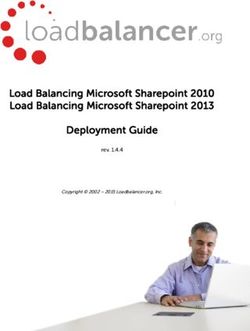Outlook.com Preview Product guide - www.outlook.com
←
→
Page content transcription
If your browser does not render page correctly, please read the page content below
Contents
Welcome to modern email 6
Modern 8
A fresh, clean design 10
Designed for modern devices 11
Intuitive 12
Smart and Powerful 14
Get to the content you want more quickly 16
Best tools for getting through Graymail” 17
Word, Excel, PowerPoint Web Apps are built in to your email 18
Share just about anything with SkyDrive 19
Connected 20
Universal address book 22
Richer conversations 23
Skype, chat and more 24
Prioritize your Privacy 26
Get started with Outlook.com 30
Get and set up your new email address 32
Top things to try first 33
Comparing your options 36
Outlook.com preview is here 40
www.outlook.com www.outlook.comWelcome to
modern email
Webmail has become mundane and “good enough”. So while just about everyone has an
email and it’s even the first online activity for most US consumers when starting their day, it’s
still pretty much just a message delivery system. In fact, it’s been over 8 years since the last
meaningful disruption in email – when Gmail did something pretty straightforward and offered
1GB mailboxes. But since then, these basics have become … well, pretty commonplace. It’s all
just a bit boring.
At the same time, a lot has changed in our lives for the positive since 2004 – we’re on
Facebook and Twitter and have amassed large address books there, we use Skype, we have
smartphones and tablets, and we have a much greater appreciation for amazing design. At the
same time, the increasing amount of data we’re putting into the cloud makes us nervous about
privacy and who has access to and is reading our personal data.
We think that email can do a lot better than webmail, and we decided it was time for a change
– it’s time for the next leap forward where email becomes interesting again. With the preview
of Outlook.com, we’re doing just that with a modern email. Outlook.com gives you a fresh
and intuitive design, conversations that are enriched by connecting to useful information from
Facebook and Twitter, a smarter and more powerful inbox with the power of Office Web Apps
The new Outlook.com inbox and SkyDrive, and because email is personal, you’re in better control of your private data.
Welcome to Outlook.com.
6 www.outlook.com www.outlook.com 7A fresh, clean design Designed for modern devices
We live in a world of modern devices – whether that’s the upcoming release of new Windows
8 PCs or the latest smart phones and other mobile devices. These modern devices are often
designed for touch and designed to be mobile. As we built the new Outlook.com, we wanted
to ensure that your email experience worked amazingly on these modern devices.
When you sign into your Windows 8 PC with a Microsoft account that has an Outlook.com
email address, your Mail, Calendar and People apps all light up automatically with your
Outlook.com email, schedule and address book. No more having to go through multiple
steps and sign-in’s to get started. Similarly, the Mail app and Outlook.com were designed to
be harmonious so that you not only get automatic setup, but the entire experience also seems
familiar making it that much easier to use. And to really span the gamut of modern devices,
the Outlook.com UI is great for both touch and a mouse and keyboard.
A modern inbox
Email shouldn’t feel like an old web site. With Outlook.com you get a fresh, clean design.
This starts with fierce reduction of clutter and then putting the content you care about at the
forefront. So whether it’s unnecessary lines, duplicative menus, or other forms of waste, we
get those out of the way. And then we take a strong pride in craftsmanship of the experience
across the layout and grids, typography and ramps, and creating an authentically digital
experience that is simply enjoyable to look at and interact with. This even extends to the
advertising that we occasionally show on the right-side – it too has been designed to be
harmonious with the rest of the experience. And at times – like when you’re reading an email
from someone in your address book – we remove the ads to show you more relevant content.
10 www.outlook.com www.outlook.com 11Intuitive This approach applies to a whole host of other decisions on how Outlook.com was designed:
• “Delete” is the most used command in email, and so we wanted to make deleting messages
We designed our web experience from the ground up to be instant and help you get things
as efficient as possible by offering this as an “instant action” inline in the message list.
done without having to jump through hoops. And that isn’t about putting more on each
page. It’s about making sure that the right things are visible and those that are visible are • Our command bars encourage habit forming by having a single place for all commands,
faster to find and easier to use. and we ensure that the commands are always visible on screen, and don’t scroll them off –
which also helps ensure you don’t have the same action listed in three different places.
For example, most people have 4 to 8 new messages every time they sign in. We made sure
that you can see and read those messages clearly by removing surrounding clutter, using font • The command bar is context-sensitive and dynamically changes to only offer the actions
weight and color to contrast unread from read messages, and picking an appropriate font size. that are relevant in that moment – so unnecessary or irrelevant actions don’t clutter your
valuable screen real estate.
• There are quick views, filters and categories to easily sort through your mail.
• And much, much more …
Intuitive and easy to sort through your mail
12 www.outlook.com www.outlook.com 13Get to the content you want more quickly Best tools for getting through Graymail
Your email contains a lot of links and attachments. It’s time that email stopped treating all of There’s spam and then there’s graymail – it’s the email that one person will want and another
this information equally. When someone sends you a set of photos, you want to see the slide will consider junk. And these newsletters, social updates, daily deals, shopping offers and
show – not IMG_8232 and IMG_8233. Similarly, calendar invites are meant to be accepted and other graymail now make up over 80% of the about 15,000 messages an average person
declined, video links are about watching a video, shipping notifications are about knowing receives in a year. That’s 12,000 messages that you might have to individually read and take
when something will arrive, and so on. Outlook.com comes with Active Views which action on.
intelligently search for these common content types and give you what you want – the
With Outlook.com, we have the best tools to get rid of the newsletters and other junk that you
beautiful slide show, the funny video, etc. – instead of treating it just like every other part of
don’t want so you can spend more of your time doing things you care about. It’s simple to
an email message.
sweep away messages to a folder (to read later) or delete them – and even more powerful, is
that with just a click more you can make it so that these never come into your inbox again. Or
choose that you want to save just the last one because you want today’s daily deal but don’t
want to see the one from last week.
Active Views quickly get you to your content
Powerful tools for getting through newsletters, social updates and other graymail
16 www.outlook.com www.outlook.com 17Word, Excel, PowerPoint Web Apps are built in to Share just about anything with SkyDrive
your email Billions of attachments are sent through email every month. But there are way too many
People share hundreds of millions of Office documents every month. Outlook.com comes with places where it’s hard to do this. You have that new 8 megapixel camera and want to send out
the ability to open, edit, and share Word, Excel, and PowerPoint files from anywhere – for free. a bunch of pictures, but your attachment limit means you have to send multiple separate
And you can do this with high fidelity so that you see what the real document looks like and messages to get these out. You want to send a 60 MB movie file but that’s too big a file for
your edits maintain consistent formatting and customizations. your email – or worse, it works with your email but gets bounced by the the recipient’s email
provider. There are tons of scenarios like this where it’s just too hard to share through
webmail. But with Outlook.com, you get 7 GB of free cloud storage through SkyDrive and can
share just about anything – because the full files are placed in your SkyDrive, they’re
automatically provisioned to the email recipient, and your email only contains smart layouts
and links to the full content. So the recipient can see what you’re sending (and of course
download the full files if they want) without worrying about attachment limits.
Outlook.com comes with the power of Office Web Apps – Word, Excel, PowerPoint
Share just about anything without worrying about attachment limits
18 www.outlook.com www.outlook.com 19Connected 20 www.outlook.com www.outlook.com 21
Universal address book Richer conversations
In addition to all the people and contact information that your address book gets when you
connect to those other services, you also benefit from the fact that Facebook and Twitter have
a ton of pictures for the people you’re friends with and follow. So with Outlook.com, instead
of just seeing a text string for a name or email address, you see that person’s picture – instantly
making your conversation come to life a bit more. And when you’re reading an email from
someone in your address book, we turn off ads and instead use the opportunity to show you
other ways to connect with that person – chat, video calls, seeing recent photo and status
updates or Tweets. All aimed at making your conversation a bit richer.
Your people and the different ways to get in touch – across your networks
Your email address book contains a lot of people you know and various pieces of information
that you’ve gathered about them. You have similar bits and pieces of information in Facebook,
Twitter, LinkedIn, Google, and more. Too often, you have to try to figure out where you have
the right piece of information. And when friends change their info, it’s a pain to have to keep
updating your email address book – or worse, forget to do so and lose touch. But with
Outlook.com, you can connect your email address book to Facebook, Twitter, Gmail, LinkedIn
and more. So you’ve got all your people across those networks, and various bits of contact
Personal conversations come to life with real pictures and useful information
information from all of those places. And the best part is that if you’ve decided to connect
Outlook.com to another service, when you make a new friend on that other service, the friend
will automatically show up as a contact in Outlook.com.
22 www.outlook.com www.outlook.com 23Skype, chat and more There are tons of people in your Outlook.com contact list, but email isn’t the only way you interact with them. You might want to have a quick chat and sometimes you want something a lot more immersive – a Skype video call. And with Outlook.com, you’ll be able to have a Skype video call from your inbox – with anyone that’s using a Skype app or similarly using Outlook.com and video calling from the web. Have a Skype video call right from your inbox 24 www.outlook.com www.outlook.com 25
Prioritize your Privacy 26 www.outlook.com www.outlook.com 27
Researchers from Carnegie Mellon interviewed 314 American consumers (64% of whom were
aged 18-34) about their perceptions of behavioral online advertising. Participants were asked
about their awareness of how online advertising is served in email such as Gmail. In particular,
participants were asked whether they thought ads served in email services were based on the
content of email sent and received.
The results showed that:
• Nearly 60% of participants did not believe that these types of ads were currently being
served in email services
• Approximately a third of participants believe that this sort of advertising could never
happen in the future, either because it would be prohibited by law, or because consumer
backlash would be so strong as to prevent it.
We believe that email shouldn’t force you to trade away your privacy. Email is personal. The
contents of your messages and the files you’re attaching are all private information. This
should belong to you and whoever you’re communicating with and you should be in control of
how your personal data is being used.
With Outlook.com, the contents of your personal conversations aren’t used to serve ads. We
don’t read your messages or attachments to send you advertisements. Period.
Not all email providers share that view, but we think privacy matters.
28 www.outlook.com www.outlook.com 29Get started with Outlook.com 30 www.outlook.com www.outlook.com 31
Get and set up your new email address Top things to try first
If you already have a @hotmail.com or @live.com email address that you’d like to upgrade to Once you’re up and running, here are a few things we’d recommend trying.
a @outlook.com address, click “Upgrade to Outlook.com” in the “Options” menu. Otherwise, If you’re coming from Gmail, here are some common customizations that will make
start by signing up for a new @outlook.com email address at www.outlook.com. Outlook.com work great for you:
If you’re currently using Gmail, you should also take the following steps: Create If you’d rather archive than delete email:
an archive folder 1. At the left of the inbox, under “Folders”, click “New Folder”
Tell Gmail to forward your mail to Outlook.com as it arrives
2. Name your folder “Archive” and hit enter
• While logged into Gmail, go to https://mail.google.com/mail/#settings/fwdandpop
Customize your By default, Outlook.com features 3 Instant Actions – Mark as Read,
• Select “Forward” Instant Actions Delete, and Flag. Additional actions can categorize, junk,
to add one-click archive or move. To set up your one-click archive:
• Enter your new Outlook.com email address 1. From the options cog, click “More mail settings”
2. Under “Customizing Outlook”, click “Instant actions”
Link your Gmail contacts to Outlook.com so you have all your people in your address book
3. Click “Add actions” and “Move to”
• Go to People from your new Outlook.com inbox (select from the header drop-down) 4. To the right, select your “Archive” folder, icon color, and whether you’d
like to mark as read
• Select “Google contacts” from the screen and follow the steps 5. Click “Save”
And if you’re still just trying Outlook.com and haven’t made the switch, you can set
Create a new category Outlook.com will automatically categorize some types of
Outlook.com to send from your @gmail.com email address
messages – including Documents, Photos, Newsletters, and
• Click “Options” in the upper right corner of your Outlook inbox Shipping Updates. To add more:
1. At the left of the inbox, under “Quick Views,” click “New category”
• Select “More options” 2. Name your category and hit enter
To categorize email:
• Under “Manage your Account,” select “Sending/receiving email from other accounts.”
1. Select messages you’d like to categorize
• Enter your Gmail account name 2. From the header, click “Categories”
3. Select the category you’d like to apply
4. If you’d like to automatically categorize emails from that sender,
select “Apply to all” – otherwise, hit “Apply”
Turn on Gmail Outlook.com features keyboard shortcut options that mirror
keyboard either the desktop client or Gmail. By default, the desktop
shortcuts shortcuts are enabled. To enable Gmail shortcuts:
1. From the options cog, click “More mail settings”
2. Under “Customizing Outlook”, click “Keyboard shortcuts”
3. Select “Gmail” and hit “Save”
Do an advanced Outlook.com supports advanced search by content, subject, or
email search sender. To run:
1. Begin typing in the search box to the left of your messages
2. Select one of the suggested searches which will automatically
populate
3. If you’d like to be more specific, click “Advanced search”
4. The options will appear above your inbox – now you can search
folders, dates, or whether an attachment is present
32 www.outlook.com www.outlook.com 33Go further with great features in Outlok.com
Populate your 1. From Outlook.com, click on “People” from the drop down next
address book to Outlook
with your friends 2. Add the networks that you use – like Facebook, Twitter, LinkedIn,
Google and more
Create rules to sweep To automatically move or delete all emails from a sender
or schedule cleanup 1. From your inbox, select one message from each sender from which
from newsletter senders you’d like to move automatically
2. Click “Sweep”, and either “Move all from…” or “Delete all from…”
3. Select the folder to which you’d like to move messages (if applicable)
and whether Outlook.com should do this automatically from now on
To move or delete messages based on time
1. From your inbox, select the sender for which you’d like to
schedule cleanup
2. Click “Sweep”, and then “Schedule cleanup”
3. Select to delete all but the latest message, or to move or delete
based on a set amount of time
Send huge photo 1. From your inbox, click “New”
slideshows – without 2. Pick some friends to receive the message
worrying about typical 3. Click “Attach Files” and add photos
attachment limits
4. Click “Send files using SkyDrive”
5. Edit the subject, title, and email contents
6. Click “Send”
Filter your inbox to 1. At the top of your inbox, next to “View:”, click “All” to select your
only show Newsletters, inbox filter.
Social Updates, or 2. To remove the filter, click the same text – or your “Inbox” folder on
messages from Contacts
the left.
Sort your inbox by date, Outlook.com supports advanced search by content, subject, or
subject, or other criteria sender. To run:
1. Begin typing in the search box to the left of your messages
2. Select one of the suggested searches which will automatically
populate
3. If you’d like to be more specific, click “Advanced search”
4. The options will appear above your inbox – now you can search
folders, dates, or whether an attachment is present
Customize the color and 1. From the options menu (click the cog in the upper right of your
reading pane inbox), you can select from 12 different colors for your header and
inbox accents
2. Hover over the color to preview, and click to select
3. From the same menu, you can toggle the reading pane and change
the location
34 www.outlook.com www.outlook.com 35Comparing your options 36 www.outlook.com www.outlook.com 37
While this is just the start of our preview, we’re setting out to become the world’s most
Security / Privacy Outlook.com Gmail Hotmail
recommended email. And we’re confident that Outlook.com will get there. It’s a fresh, modern
Keeps spam in your inbox at less than 3%
email and in particular, we think that people who will really like the Outlook.com preview are
SSL turned on by default
people that:
View trusted senders in your inbox
• Will be using Windows 8 or Office 2013
• Know more people on Facebook and Twitter than on Google Plus Modern inbox
300 MB 300 MB
Single attachment size per email (SkyDrive)
25 MB (SkyDrive)
• Care about their privacy and not having the content of their personal messages used for
serving ads Inbox storage size (free) ~∞ > 10 GB ~∞
Watch videos or slideshows from your inbox
In addition, by getting in early, you can be one of the first people to get a new @outlook.com
email address and by being part of the preview, you can help shape the future features of this Share, view, and edit Microsoft Office docs using Office Web Apps
new service. Send photo slide shows from your inbox
Thread emails by conversation (optional)
As a part of readying the Outlookcom preview, we did a lot of testing with consumers
starting with very early concepts to getting their reactions to the nearly finished product. Reading pane (optional) *
A few weeks ago, we showed the Outlook.com experience to US Gmail users who are influencers Send mail from other email accounts
(defined as the roughly 15% of people that are most influential relative to their peers). Here are
One-click mark as read, delete, and filter from the inbox
some of their reactions:
• Over 80% said they liked the new UI and would consider switching; key reasons Organizational tools
included being more intuitive, easier to get things done, and a lot cleaner Create aliases – additional addresses that link to your inbox
• More than 2/3 found it exciting to have photos of friends from Facebook instead of Organize inbox by custom categories, folders, or both
just a name Auto-categorize newsletters *
• Over 90% said they used Office and saw the direct integration of Office Web Apps as Flag important messages to the top of your inbox
a lot more powerful Create time-based rules (e.g.: delete after 3 days)
• The majority saw Outlook positively as a professional brand and it made them Built-in search
more confident in a free Outlook.com service
Mobile Access
Mobile access on major smartphones
Exchange ActiveSync (EAS)
POP aggregation
IMAP
People
Connect to Facebook, Twitter, and LinkedIn
Chat with Facebook friends
Skype video call from your inbox ** ***
* Google Labs feature ** Coming soon *** Video chat using Google Chat
38 www.outlook.com www.outlook.com 39Outlook.com
With Outlook.com, we’ve reimagined what modern email should be – a fresh and intuitive design,
conversations that are enriched by connecting to useful information from Facebook and Twitter,
a smarter and more powerful inbox with the power of Office and SkyDrive, and because email is
Preview is here
personal, a solution that prioritizes putting you in control of your personal data.
It’s modern, smart and powerful, connected and prioritizes privacy.
We’re excited for you to be one of the first to give it a try and we look forward to hearing your
feedback to help us shape the future of email.
40 www.outlook.com www.outlook.com 41You can also read