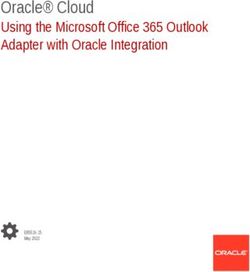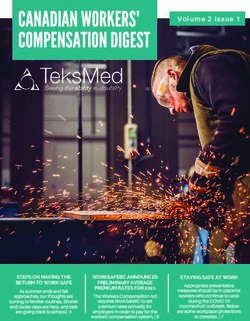Office Ergonomics Employee Handbook
←
→
Page content transcription
If your browser does not render page correctly, please read the page content below
Office Ergo HB_5.5x8.5.qxd:Office Ergo HB_5.5x8.5.qxd 2/24/09 11:04 AM Page 1
Office Ergonomics
Employee Handbook
In this Information Age, an amazing amount of information is
available literally at our fingertips. The use of computers and
related technology has revolutionized most jobs and created
endless possibilities for new ones.
While doing these jobs may require only small amounts of
physical activity, we bring our whole bodies to work. And
in order for us to work as efficiently as possible, we must
accommodate our bodies by providing
a safe, comfortable workplace.
In the past, the workplace was
designed to move products and support
machines efficiently. Since people
always seemed so adaptable, how
they fit into the workplace received
less attention. But because of the
increasing number of injuries caused
by repetitive motion and stress —
known as Musculoskeletal Disorders
(MSDs) — ergonomics has become a
critical factor in workplace safety.
Ergonomics is the science that seeks to adapt tasks and tools to
fit the person. It’s a way of looking at the designs of tasks, tools,
equipment and workplace layouts and the overall organization
of work to fit the job to the person, rather than the person to
the job.
By understanding ergonomics — and how to analyze and adapt
work to avoid ergonomic health hazards — we can all work
in ways that reduce the risks for MSDs, control the costs
associated with these injuries and increase everyone’s safety.
© 2001 Comprehensive Loss Management, Inc. (April Revision) 1Office Ergo HB_5.5x8.5.qxd:Office Ergo HB_5.5x8.5.qxd 2/24/09 11:04 AM Page 2
What Are Musculoskeletal Disorders (MSDs)?
Musculoskeletal Disorders (MSDs) are characterized by wear
and tear on tendons, muscles, joints and sensitive nerve tissue
and are caused by repetitive use over an extended period of time.
MSDs may include muscle strains and tears, ligament sprains,
joint and tendon inflammation, pinched nerves and spinal
disc degeneration.
What these conditions have in common is that they are
cumulative and occur gradually over time. Fatigue and
discomfort can result whenever force or pressure is placed on
the body or the same movement is performed repeatedly
over a long period of time.
MSDs that may result from office work can be grouped into
three general categories:
1. Hand and wrist MSDs — The most common conditions
include these:
• Carpal tunnel syndrome: Swelling in the carpal tunnel
inside the wrist, which places pressure on the median
nerve and tendons
• Raynaud’s phenomenon: Increased sensitivity of the hand
to cold
• Trigger finger: Catching and pain that occurs with
movement of the finger
2. Tendinitis MSDs — Tendinitis is inflammation of the
tendons, which are the tissues that connect the muscles to
the bones. Common types include the following:
• Rotator cuff syndrome: Tendinitis of the rotator cuff
inside the shoulder
• Epicondylitis: Tendinitis of the elbow
• DeQuervain’s syndrome: Tendinitis of the thumb
2Office Ergo HB_5.5x8.5.qxd:Office Ergo HB_5.5x8.5.qxd 2/24/09 11:04 AM Page 3
3. Low-back and neck MSDs — Pain in the lower back or neck
may indicate any of these conditions:
• Herniated spinal disc: Protrusion of the spinal disc,
potentially placing pressure on a nerve
• Sciatica: Pressure on the sciatic nerve in the low-back
and buttocks area that results in pain running down
the leg
• Tension neck syndrome: Tightening of the muscles in the
neck, causing pain
Any of the following common office activities can lead to
developing MSDs:
• Working with bent or flexed wrists
• Making repetitive hand, arm and shoulder motions
• Making long reaches for materials
• Sitting or standing for long periods
• Working with the neck bent forward at an angle greater
than 15 degrees for long periods
• Working at poorly adjusted workstations and chairs
• Working with inadequate lighting
• Holding pens or pencils with a pinch grip frequently
• Working under mental or physical stress
• Resting the forearms against the sharp edges of work
surfaces
• Taking too few or too short rest breaks
3Office Ergo HB_5.5x8.5.qxd:Office Ergo HB_5.5x8.5.qxd 2/24/09 11:04 AM Page 4
What Causes MSDs?
In office work environments, these major risk factors can lead
to MSDs:
• Awkward postures and positions: Working in ways that place
increased demands on the body
• Force: Requiring the muscles and joints to work harder or to
exert more effort
• Repetition: Making the same movement repeatedly or
frequently
Awkward Postures And Positions
Working in awkward postures and positions can put added
demands on your wrists, hands, arms, shoulders and back.
Here are some examples of awkward postures and positions
found in office work:
• Bending your wrists
• Holding your elbows
away from your body
4Office Ergo HB_5.5x8.5.qxd:Office Ergo HB_5.5x8.5.qxd 2/24/09 11:04 AM Page 5
• Stretching your arms out
• Sitting or standing with
your back rounded or your
shoulders slumped forward
• Making long reaches for materials
In addition to potentially causing MSDs, working in awkward
postures and positions can lead to fatigue during the workday,
causing drops in productivity and efficiency.
5Office Ergo HB_5.5x8.5.qxd:Office Ergo HB_5.5x8.5.qxd 2/24/09 11:04 AM Page 6
Force
Injuries due to force are usually associated with industrial and
manufacturing jobs. However, such injuries also occur in office
work as a result of performing tasks like these:
• Holding a pen or pencil in a pinch grip
• Using excessive force when moving
equipment or supplies
• Hitting the keys harder than necessary
while doing data entry or typing
Tasks such as these can put excessive
force on your hands and wrists, causing
fatigue and — if done for long periods of
time — MSDs.
Repetition
The more you repeat the same movement using the same
position during the workday, the greater the chance that you
will develop an MSD. Here are some examples of office jobs
with high repetition:
• Keyboarding and typing
• Sorting
• Stapling
• Filing
These jobs are performed with the same movements and hand
positions and repeated many times during the workday.
Keep in mind, however, that repetition itself is not necessarily
harmful. The problem lies in the frequency of the task and
combining it with awkward postures and high levels of force.
6Office Ergo HB_5.5x8.5.qxd:Office Ergo HB_5.5x8.5.qxd 2/24/09 11:04 AM Page 7
What Are The Signs And Symptoms Of MSDs?
You should be aware of the following signs and symptoms
of MSDs:
• Pain • Stiffness
• Numbness • Decreased range of motion
• Tingling • Deformity
• Burning • Decreased grip strength
• Cramping • Loss of muscle function
These symptoms may be worse at night or even first noticed
at night.
How Can MSDs Be Prevented?
How you move and use your body while performing work
activities will determine how healthy and comfortable you
feel on the job. To ensure that everyone feels as healthy and
comfortable as possible, workplaces, machines and tasks should
be reviewed according to the principles of ergonomics. Doing so is
the most effective way to prevent the development of MSDs.
One of the basic principles of ergonomics is to use good body
positions that keep you working in neutral. This means keeping
your joints in their strongest, most stable and least stressful
positions while you work.
For example, if you spend a good part
of your workday at a computer, pay
attention to how you position your
arms and wrists. To reduce muscle
strain on your upper body, keep your
elbows close to your body and your
shoulders down and relaxed. And as
much as possible, work with your
forearms, wrists and hands relaxed
and in a neutral position.
7Office Ergo HB_5.5x8.5.qxd:Office Ergo HB_5.5x8.5.qxd 2/24/09 11:04 AM Page 8
Also think about your posture. When you sit or stand, try to
maintain the normal slight inward curve in your lower back.
Keeping your lower back in this position helps align your neck,
head and shoulders and also reduces the stress to your lower
back. In addition, aligning your head over your shoulders
reduces the strain on your neck and improves bloodflow to your
upper body.
Poor posture Improved posture
Finally, be sure to give your body a rest by taking a series of
short breaks, or microbreaks, throughout the workday. The
human body is designed to move, so holding one position or
performing one task for a long time increases the stress on
muscles and joints. Taking breaks will help minimize muscle
fatigue and the tightness that results.
We’ll look at this subject in more detail later in this handbook
(see pages 19–23).
8Office Ergo HB_5.5x8.5.qxd:Office Ergo HB_5.5x8.5.qxd 2/24/09 11:04 AM Page 9
Ergonomic Design
To keep your body working in neutral, you should adjust your
workstation to your body, rather than adjust your body to your
workstation. These adjustments are made possible through
ergonomic design: the practice of designing workplaces,
machines and tasks to match the capabilities and limitations
of the human body. The goal is to create a workplace in which
employees can work in neutral, minimizing wear and tear on
their bodies.
Employees come in all shapes and sizes, yet most work using
the same office equipment. The following elements of the work
environment should be adjusted to fit each individual employee:
• Chairs • Copyholders
• Keyboards and mice • Work habits
• Computer monitors • Visual comfort
Top of monitor screen at eye level
Copyholder
Padded wrist at eye level,
rest to support next to
arms and wrists monitor
Mobile chair
with good
back support Keyboard
at proper
height
Easily adjustable furniture
9Office Ergo HB_5.5x8.5.qxd:Office Ergo HB_5.5x8.5.qxd 2/24/09 11:04 AM Page 10
Applying Ergonomic Principles
In The Office Workplace
Chairs
The ideal chair for a workstation can be easily adjusted from
a seated position. The seat height should be set so that your
thighs are nearly parallel to the floor and your feet are resting
flat on the floor or a footrest.
The seat pan depth (which is the distance from the front to the
back of the seat) should be adjustable so that you can sit back
comfortably against the backrest. And the front edge of the seat
should be rounded (called a waterfall front) so it doesn’t press
into the backs of your knees.
If the chair has armrests, they should be well padded. They
should not be so high as to force your shoulders upward or so
wide as to force your elbows away from your body.
The chair backrest should adjust and support your back. The
chair should allow you to lean back about 10 to 25 degrees,
which is similar to the way you would sit while driving a car.
The chair should also be stable; five legs are better than
four. And the chair should be mobile, swiveling easily and
rolling smoothly on casters.
Finally, the cushions of the chair should be covered with
durable yet breathable upholstery material.
10Office Ergo HB_5.5x8.5.qxd:Office Ergo HB_5.5x8.5.qxd 2/24/09 11:04 AM Page 11
If a chair cannot be adjusted, it can be improved in several
ways:
• Attaching a pillow or rolled towel to the lower part of the
chair back will provide support to the lumbar (lower) part of
your back.
• Back supports are also available in a variety of shapes and
sizes to provide support.
• If your feet cannot reach the floor, use a footrest that allows
your heels to be lower than your toes.
11Office Ergo HB_5.5x8.5.qxd:Office Ergo HB_5.5x8.5.qxd 2/24/09 11:04 AM Page 12
Even so, no chair — not even one that’s adjustable — will be
ergonomically appropriate if it’s not used correctly. Be sure to
adjust your chair as needed in order to work in neutral. And
remember that no single position is appropriate for extended
periods of time. You should stand periodically to reduce the
pressure on your back and to improve your circulation.
Covered with durable,
breathable upholstery
material
Adjustable back Armrests at
with lumbar support correct height
Rounded front
Adjustable height Swivels easily
Five legs (for stability) Rolls smoothly on casters
12Office Ergo HB_5.5x8.5.qxd:Office Ergo HB_5.5x8.5.qxd 2/24/09 11:04 AM Page 13
Keyboards And Mice
The first ergonomic consideration for a keyboard and mouse is
height. This depends on the height of the work surface your
keyboard rests on and the height of your chair.
Ideally, the keyboard and mouse should be level and about 1"
below the bottom of your elbow. When seated in a comfortable
position, your arms should rest at your sides, forming
approximately a 90 degree angle at each elbow. Your forearms,
wrists and hands should be relaxed and aligned.
An adjustable keyboard tray
allows changing the height
and angle of the keyboard
and mouse to suit individual
needs. If such a tray is not
available, try these simple
measures to adjust the
height of your keyboard
and mouse:
• If the keyboard and mouse are too low, raise them by placing
pads of paper or a flat piece of wood under them.
• If the keyboard and mouse are too high, raise the chair and
add a footrest.
When you work at a keyboard, typewriter or calculator, make
sure that you hold your wrists and hands in a neutral position.
Your fingers should rest flat or level on the work surface in
order to keep your wrists working in neutral and to allow your
muscles to work more efficiently.
Using a wrist support or palm rest is another solution that
allows you to relax your arms and keep your wrists straight
while working at a keyboard or mouse. The support or rest
should be level with the keys on the keyboard.
It’s best to use the wrist or palm rest while you are taking a
break — for instance, looking at the monitor to review what you
have keyed in. You should keep your hands and wrists hovering
over the keys while you are actually typing.
13Office Ergo HB_5.5x8.5.qxd:Office Ergo HB_5.5x8.5.qxd 2/24/09 11:04 AM Page 14
Another important ergonomic consideration is how to position
the keyboard in relation to the monitor. The keyboard should be
aligned with the monitor, and in most office work situations,
both should be positioned directly in front of you.
If you work extensively with a mouse, you should also follow
these guidelines:
• Position the mouse and mouse pad next to the keyboard to
keep your wrist straight and to avoid making long reaches.
• When using the button on the mouse, keep your index finger
relaxed by resting it on or around the mouse, rather than
holding it poised above the button.
Computer Monitors
To maintain correct posture and proper head and neck position
while seated at a computer, the top of the monitor screen should
be at or just below your eye level. In addition, the monitor
should be positioned approximately 24 to 30 inches from your
face — about an arm’s reach.
As mentioned above, also consider how the computer monitor
and keyboard are positioned. The monitor should be aligned
with the keyboard. Avoid setups in which you have to turn your
head or bend your neck to look at the monitor and see what you
have typed.
Be sure to adjust monitor controls for brightness, contrast and
the like as needed for comfortable viewing.
If you wear bifocals and look at the screen through your
lower lenses, lower your monitor as much as possible and
sit further back.
Copyholders
Using a copyholder while working at a keyboard can help
reduce eye motion and discomfort and allow you to maintain
proper neck posture. However, the copyholder must be
positioned correctly to prevent neck and eye strain.
Specifically, the copyholder should be placed between the
keyboard and the monitor or directly next to the monitor on
either side. The copyholder should also be positioned at the
same height and distance from your face as the monitor —
about an arm’s reach.
14Office Ergo HB_5.5x8.5.qxd:Office Ergo HB_5.5x8.5.qxd 2/24/09 11:04 AM Page 15
Work Habits
Working efficiently doesn’t always mean working continuously
on one task. In fact, an employee who focuses solely on one big
project until it’s been completed may not be as efficient as one
who alternates tasks and takes breaks periodically to provide
his or her mind and body with a needed break.
To work efficiently, the human body needs to change positions
and move throughout the day. Your concentration will increase
and your fatigue — both mental and physical — will decrease if
you spread out or break up tasks whenever possible.
One way of breaking up and spreading out work is to take
regular stretch breaks throughout the day. Your goal should be
to do frequent but mild stretches within a pain-free range.
Doing so will not only reduce the muscle fatigue that comes
from doing repetitive tasks and holding awkward positions but
will likely improve your productivity, as well.
You’ll find a series of good stretches and exercises later in this
handbook (see pages 19–23).
Also practice these good work habits to reduce stress and fatigue:
• Keep your elbows at your sides or use
an armrest or wrist rest for support.
(But make sure the arm or wrist rest is
adjusted appropriately for your body size.)
• If you use the phone frequently or • Position work equipment and
for prolonged periods of time, use materials so that the most
a telephone headset. frequently used items are within
a comfortable arm’s reach and
less used items are farther away.
15Office Ergo HB_5.5x8.5.qxd:Office Ergo HB_5.5x8.5.qxd 2/24/09 11:04 AM Page 16
Visual Comfort
Visual comfort plays a major role in your ability to complete
job tasks. This means that lighting should be considered
when designing a work area according to ergonomic
principles. There should be enough light to allow you to read
documents, but this does not necessarily mean bright light.
The goal is to prevent or reduce glare.
There are two types of glare:
• Direct glare is caused by intensely bright light sources,
such as the sun shining in windows and bright light
fixtures shining down from the ceiling.
• Reflected glare includes bright spots that are caused when
light reflects on a computer monitor or work surface.
Bright light
Direct glare
Shadows Indirect
glare
16Office Ergo HB_5.5x8.5.qxd:Office Ergo HB_5.5x8.5.qxd 2/24/09 11:04 AM Page 17
To improve visual comfort and reduce glare, use any of these
effective measures:
• Provide indirect lighting.
• Place good diffusers on overhead lights.
• Lower the general level of light in the work area, and
provide task lighting (that is, lights directed on specific
work, such as documents).
• Add shades to windows.
Good diffusers on overhead lights
Task lighting
Shades on windows
17Office Ergo HB_5.5x8.5.qxd:Office Ergo HB_5.5x8.5.qxd 2/24/09 11:04 AM Page 18
Also avoid using bright overhead lighting, which can cause
shadows along with direct and reflected glare.
Control glare on computer monitors using any of the following
methods:
• Install blinds on windows near monitors.
• Adjust the controls for brightness and contrast on
the monitor.
• Use a nonglare filter to cover the screen on the
computer monitor.
• Tilt or move the monitor so that it doesn’t reflect
light sources.
• Position the desk so that light sources (such as windows) are
perpendicular to the monitor, rather than directly behind
you or the monitor.
• Lower the level of area light.
If your eyes feel dry at work, it may be that the airflow from
the ventilation system is blowing on you, either directly or
deflecting off a window or wall. Correct this problem by
redirecting the airflow or moving your desk.
If you wear glasses, you should consider one additional factor
for visual comfort: Your prescription should be adjusted so
it’s correct for the distances involved in doing your job. For
instance, if you work at a computer, you should be able to read
what’s on the monitor without tilting your head forward or
backward.
This may be a particular problem if you wear bifocals. In
general, lower your monitor as much as possible. To ensure
comfort and reading ability, you may need to consult your
eye doctor and consider having a special pair of glasses made
just for work.
18Office Ergo HB_5.5x8.5.qxd:Office Ergo HB_5.5x8.5.qxd 2/24/09 11:04 AM Page 19
Stretching, Warm-Up
And Relaxation Activities
Obviously, muscles that are used in one position for a
long period of time will get tired. This affects circulation to
the working muscles and makes any job more difficult and
more uncomfortable. By completing stretching, warm-up
and relaxation activities, you can help avoid fatigue and
prevent MSDs.
Stretching improves the bloodflow and keeps the working
muscles fresh and loose. Doing stretching exercises can relieve
the muscle strain and tightness caused by work involving
awkward postures and positions, force and repetitive
movements.
Guidelines For Stretching And Relaxation Activities
The next section presents a series of stretching and relaxation
activities that you can do right at your workstation. When you
do them, keep in mind these general guidelines:
• Start out easy, doing neither too many nor too demanding
movements.
• Stretch regularly throughout the day.
• Hold each stretch for 10 to 20 seconds.
• Don’t bounce.
Also remember these points:
• You may feel some discomfort when doing certain stretches,
especially if your muscles are stiff or weak. However,
stretching exercises should never cause pain.
• If you already have an MSD, get specific advice from your
health care provider.
• If you have other medical problems, consult your health care
provider before doing stretching activities.
19Office Ergo HB_5.5x8.5.qxd:Office Ergo HB_5.5x8.5.qxd 2/24/09 11:04 AM Page 20
Relaxation And Stretching Activities For The Office
Try these activities to help you relax and relieve
the stress of sitting and concentrating for long
periods of time. Repeat each activity 3 times,
holding the position 10 to 20 seconds.
Lower Back
Place your hands on your 䊳
hips, and bend back gently.
Shoulders, Arms And Upper Back
䊴 With your fingers interlaced and your
hands locked behind your head, gently
move your shoulder blades together and
then apart. Do not push on your head.
Stretch your arms out and down. 䊳
You should feel the stretch in
your chest and upper back.
20Office Ergo HB_5.5x8.5.qxd:Office Ergo HB_5.5x8.5.qxd 2/24/09 11:04 AM Page 21
䊴 Lean your head gently to one shoulder.
You should feel the stretch in your neck
on the opposite side that you are leaning.
With your palm up, stretch your wrist 䊳
gently backward by leaning on a firm
surface. You should feel the stretch
in the front of your forearm.
䊴 Stretch the back of your hand gently
upward. You should feel the stretch
in the inside of your forearm.
21Office Ergo HB_5.5x8.5.qxd:Office Ergo HB_5.5x8.5.qxd 2/24/09 11:04 AM Page 22
Shoulders, Arms And Torso
䊴 Reach overhead with your arms
as far as you can, and hold them
stretched upward for a few seconds.
At the same time, bend gently from
side to side to stretch the muscles
that become stiff while sitting.
While keeping your arms at 䊳
your sides, slowly roll your
shoulders upward and
backward.
䊴 Place your palms together in front of your
chest. Keeping them together, slowly lower
your hands until you feel a mild stretch in
your forearms.
22Office Ergo HB_5.5x8.5.qxd:Office Ergo HB_5.5x8.5.qxd 2/24/09 11:04 AM Page 23
Hands And Wrists
䊴 Make a fist with each hand, and then
open it, spreading out your fingers as
far as you can.
Hips And Lower Back
Cross your ankle over the opposite 䊳
leg. Lift the top knee to the opposite
shoulder. You should feel the stretch
in your gluteus muscles (or buttocks).
Reducing Eye Strain
Your eye muscles also need an occasional break. To do so,
simply change focus from time to time. For instance, look out
the window or across the room and focus on something at least
20 feet away for a few seconds. This will reduce the strain of
looking at a monitor as well as keep your eyes relaxed.
You can also reduce eye strain in these ways:
• Move your eyes in all directions: up, down, around
and diagonally.
• Trace the edge of the ceiling with your eyes.
• Close your eyes for a few seconds.
• Get up and move around on breaks. (It’s important to step
outside the work environment from time to time, even if it’s
only for a few minutes.)
• Blink more often.
23Office Ergo HB_5.5x8.5.qxd:Office Ergo HB_5.5x8.5.qxd 2/24/09 11:04 AM Page 24
Early Reporting Of MSDs
No one knows your body like you do. So when you’re
experiencing the signs or symptoms of an MSD — for instance,
pain, tingling or muscle fatigue — be sure to report it
immediately. Don’t wait until the problem becomes severe.
The importance of early reporting of MSDs cannot be overstated.
Remember that MSDs develop gradually over time. This means
that the signs and symptoms will only become worse the longer
you continue the activity that has caused them. The sooner you
report the problem, the sooner the source will be discovered
and treatment will get underway. By reporting the problem
promptly, you will recover sooner and with less pain and stress.
The early reporting of MSDs will also benefit your workplace.
Identifying risks and making ergonomic improvements to
eliminate MSDs will improve employee comfort and morale
and thus increase efficiency and productivity.
Making ergonomic improvements in the workplace is an
ongoing process. Do your part by knowing your company’s
policies for reporting MSDs and by reporting any problems
immediately.
24You can also read