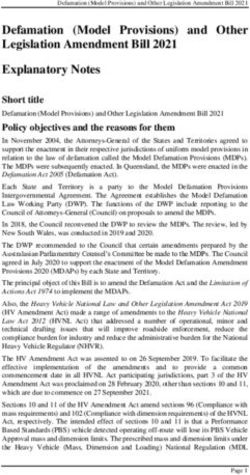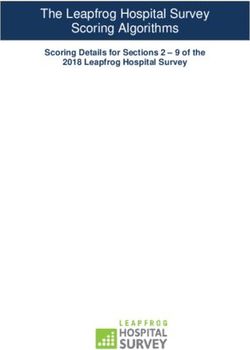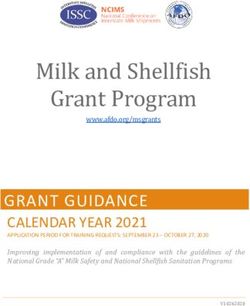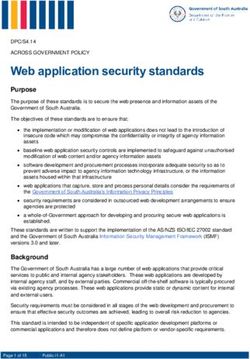NSIGHT COMPUTE COMMAND LINE INTERFACE - User Manual - NVIDIA Developer ...
←
→
Page content transcription
If your browser does not render page correctly, please read the page content below
TABLE OF CONTENTS Chapter 1. Introduction.........................................................................................1 Chapter 2. Quickstart........................................................................................... 2 Chapter 3. Usage................................................................................................. 4 3.1. Sets and Sections......................................................................................... 4 3.2. Modes....................................................................................................... 4 3.3. Multi-Process Support.................................................................................... 5 3.4. Output Pages.............................................................................................. 5 3.5. Profile Import............................................................................................. 6 3.6. Metrics and Units......................................................................................... 6 3.7. Overhead................................................................................................... 6 3.8. NVTX Filtering............................................................................................. 7 Chapter 4. Command Line Options......................................................................... 11 4.1. General....................................................................................................11 4.2. Launch.....................................................................................................12 4.3. Attach..................................................................................................... 12 4.4. Profile..................................................................................................... 13 4.5. Sampling.................................................................................................. 16 4.6. File......................................................................................................... 16 4.7. Console Output.......................................................................................... 17 Chapter 5. Nvprof Transition Guide........................................................................ 18 5.1. Trace.......................................................................................................18 5.2. Metric Collection........................................................................................ 18 5.3. Metric Comparison...................................................................................... 19 5.4. Filtering................................................................................................... 29 5.5. Output..................................................................................................... 29 5.6. Launch and Attach...................................................................................... 30 www.nvidia.com Nsight Compute Command Line Interface v2019.2.0 | ii
LIST OF TABLES Table 1 General Command Line Options ....................................................................11 Table 2 Launch Command Line Options .....................................................................12 Table 3 Attach Command Line Options ..................................................................... 12 Table 4 Profile Command Line Options ..................................................................... 13 Table 5 Sampling Command Line Options .................................................................. 16 Table 6 File Command Line Options .........................................................................16 Table 7 Console Output Command Line Options .......................................................... 17 Table 8 Metrics Mapping Table from CUPTI to PerfWorks for Compute Capability 7.0 ...............20 www.nvidia.com Nsight Compute Command Line Interface v2019.2.0 | iii
www.nvidia.com Nsight Compute Command Line Interface v2019.2.0 | iv
Chapter 1. INTRODUCTION NVIDIA Nsight Compute CLI (nv-nsight-cu-cli) provides a non-interactive way to profile applications from the command line. It can print the results directly on the command line or store them in a report file. It can also be used to simply launch the target application (see General for details) and later attach with NVIDIA Nsight Compute or another nv-nsight-cu-cli instance. For users migrating from nvprof to NVIDIA Nsight Compute, please additionally see the Nvprof Transition Guide for comparison of features and workflows. www.nvidia.com Nsight Compute Command Line Interface v2019.2.0 | 1
Chapter 2.
QUICKSTART
1. Launch the target application with the command line profiler
The command line profiler launches the target application, instruments the target
API, and collects profile results for the specified kernels. The CLI executable is called
nv-nsight-cu-cli. A shortcut with this name is located in the base directory of the
NVIDIA Nsight Compute installation. The actual executable is located in the folder
target\windows-desktop-win7-x64 on Windows or target/linux-desktop-
glibc_2_11_3-x64 on Linux. By default, NVIDIA Nsight Compute is installed in
/usr/local/cuda-/NsightCompute- on Linux and
in C:\Program Files\NVIDIA Corporation\Nsight Compute on
Windows.
To collect the default set of data for all kernel launches in the target application,
launch:
$ nv-nsight-cu-cli -o profile CuVectorAddMulti.exe
The application runs in instrumented mode and for each kernel launch, a profile
result is created. The results are written by default to profile.nsight-cuprof. Each
output from the compute profiler starts with ==PROF== The other lines are output
from the application itself. For each profiled kernel, the name of the kernel function
and the progress of data collection is shown. To collect all requested profile
information, it may be required to replay the kernels multiple times. The total
number of replay passes per kernel is shown after profiling has completed (see
Overhead for more details).
[Vector addition of 1144477 elements]
==PROF== Connected to process 5268
Copy input data from the host memory to the CUDA device
CUDA kernel launch A with 4471 blocks of 256 threads
==PROF== Profiling "vectorAdd_A" - 1: 0%....50%....100% - 46 passes
CUDA kernel launch B with 4471 blocks of 256 threads
==PROF== Profiling "vectorAdd_B" - 2: 0%....50%....100% - 46 passes
Copy output data from the CUDA device to the host memory
Done
==PROF== Disconnected from process 5268
==PROF== Report: profile.nsight-cuprof-report
2. Customizing data collection
www.nvidia.com
Nsight Compute Command Line Interface v2019.2.0 | 2Quickstart
Options are available to specify for which kernels data should be collected. -c limits
the number of kernel launches collected. -s skips the given number of kernels
before data collection starts. -k allows you to filter the kernels by a regex match of
their names. --kernel-id allows you to filter kernels by context, stream, name and
invocation, similar to nvprof.
To limit what should be collected for each kernel launch, specify the exact *.section
(files) by their identifier using --section. Each section file defines a set of metrics
to be collected, grouped logically to solve a specific performance question. By
default, the sections associated with the default section set are collected. Use --
list-sets to see the list of currently available sets. Use --list-sections to see
the list of currently available sections. The default search directory and location of
pre-defined section files is also called sections/. See Sets and Sections for more
details.
Alternatively, you can collect a set of individual metrics using --metrics. The
available metrics can be queried using --query-metrics. For an explanation
of the naming conventions and structuring of metrics used on Volta and newer
architectures, see Perfworks Metrics API.
By default, a temporary file is used to store profiling results, and data is printed to
the command line. To permanently store the profiler report, use -o to specify the
output filename.
3. Changing command line output
Besides storing results in a report file, the command line profiler can print results
using different pages. Those pages correspond to the respective pages in the UI’s
report. By default, the Details page is printed, if no explicit output file is specified.
To select a different page or print in addition to storing in an explicit file, use the --
page= command. Currently, the following pages are supported: details,
raw.
Use --csv to make any output comma separated and easier to process further. See
Console Output for further options, e.g. summary views.
4. Open the report in the UI
The UI executable is called nv-nsight-cu. A shortcut with this name is located in the
base directory of the NVIDIA Nsight Compute installation. The actual executable
is located in the folder host\windows-desktop-win7-x64 on Windows or host/
linux-desktop-glibc_2_11_3-x64 on Linux. In the UI window, close the
Connection dialog and open the report file through File > Open, by dragging the
report file into NVIDIA Nsight Compute.
You can also specify the report file as a command line parameter to the executable,
i.e. as nv-nsight-cu . Alternatively, when
using NVIDIA Nsight Compute CLI on a platform with host support, --open-in-
ui can be used directly with nv-nsight-cu-cli to open a collected report in the user
interface.
The report opens in a new document window. For more information about the
report, see the Profiler Report paragraph in the user guide for collecting profile
information through NVIDIA Nsight Compute.
www.nvidia.com
Nsight Compute Command Line Interface v2019.2.0 | 3Chapter 3.
USAGE
3.1. Sets and Sections
NVIDIA Nsight Compute CLI uses Section Sets (short sets) to decide, on a very high
level, the amount of metrics to be collected . Each set includes one or more Sections, with
each section specifying several logically associated metrics. For example, one section
might include only high-level SM and memory utilization metrics, while another could
include metrics associated with the memory units, or the HW scheduler.
The number and type of metrics specified by a section has significant impact on the
overhead during profiling. To allow you to quickly choose between a fast, less detailed
profile and a slower, more comprehensive analysis, you can select the respective section
set. See Overhead for more information on profiling overhead.
By default, a relatively small number of metrics is collected. Those mostly include high-
level utilization information as well as static launch and occupancy data. The latter two
are regularly available without replaying the kernel launch. The default set is collected
when no --set, --section and no --metrics options are passed on the command
line.
Use --list-sets to see the list of currently available sets. Use --list-sections to
see the list of currently available sections. The default search directory and location of
pre-defined section files is also called sections/. All related command line options can
be found here.
3.2. Modes
Modes change the fundamental behavior of the command line profiler. Depending on
which mode is chosen, different Command Line Options become available. For example,
Launch is invalid if the Attach mode is selected.
‣ Launch-and-attach: The target application is launched on the local system with the
tool's injection libraries. Depending on which profiling options are chosen, selected
kernels in the application are profiled and the results printed to the console or stored
www.nvidia.com
Nsight Compute Command Line Interface v2019.2.0 | 4Usage
in a report file. The tool exits once the target application finishes or crashes, and
once all results are processed.
This is the default, and the only mode that supports profiling of child processes on
selected platforms.
‣ Launch: The target application is launched on the local system with the tool's
injection libraries. As soon as the first intercepted API call is reached (commonly
cuInit()), all application threads are suspended. The application now expects a
tool to attach for profiling. You can attach using NVIDIA Nsight Compute or using
the command line profiler's Attach mode.
‣ Attach: The tool tries to connect to a target application previously launched using
NVIDIA Nsight Compute or using the command line profiler's Launch mode. The
tool can attach to a target on the local system or using a remote connection. You
can choose to connect to a specific process by its process ID or to the first attachable
process on the specified system.
3.3. Multi-Process Support
NVIDIA Nsight Compute CLI supports profiling multi-process applications on the
following platforms: x86_64 Windows, x86_64 Linux, DRIVE OS Linux. See the Launch
options on how to enable this feature.
On x86_64 Windows, NVIDIA Nsight Compute CLI supports profiling 64-bit processes
launched from 32-bit applications by default . On x86_64 Linux, launching from 32-
bit applications requires you to enable the support-32bit option, and the required
32-bit libraries must be installed on your system. On DRIVE OS Linux, tracking of 32-
bit applications is not supported. Profiling of 32-bit processes is not supported on any
platform.
3.4. Output Pages
The command line profiler supports printing results to the console using various
pages. Each page has an equivalent in NVIDIA Nsight Compute's Profiler Report. In the
command line profiler, they are slightly adapted to fit console output. To select a page,
use the --page option. By default, the details page is used. Note that if --page is not
used but --export is, no results will be printed to the console.
‣ Details: This page represents NVIDIA Nsight Compute's Details page. For every
profiled kernel launch, each collected is printed as section as a three-column table,
followed by any rule results applied to this section. Rule results not associated with
any section are printed after the kernel’s sections.
The first section table column shows the metric name. If the metric was given a
label in the section, it is used instead. The second column shows the metric unit,
if available. The third column shows the unit value. Both metric unit and value
are automatically adjusted to the most fitting order of magnitude. By default, only
metrics defined in section headers are shown. This can be changed by passing the --
details-all option on the command line.
www.nvidia.com
Nsight Compute Command Line Interface v2019.2.0 | 5Usage
Some metrics will show multiple values, separated by ";", e.g.
memory_l2_transactions_global Kbytes 240; 240; 240; 240; 240. Those are instanced
metrics, which have one value per represented instance. An instance can be a
streaming multiprocessor, an assembly source line, etc.
‣ Raw: This page represents NVIDIA Nsight Compute's Raw page. For every profiled
kernel launch, each collected metric is printed as a three-column table. Besides
metrics from sections, this includes automatically collected metrics such as device
attributes and kernel launch information.
The first column shows the metric name. The second and third columns show the
metric unit and value, respectively. Both metric unit and value are automatically
adjusted to the most fitting order of magnitude. No unresolved regex: or group:
metrics are included.
3.5. Profile Import
Using the --import option, saved reports can be imported into the command line
profiler. When using this flag, most other options except File are not available.
3.6. Metrics and Units
When available and applicable, metrics are shown along with their unit. This is to make
it apparent if a metric represents cycles, threads, bytes/s, and so on.
By default, units are scaled automatically so that metric values are shown with a
reasonable order of magnitude. Units are scaled using their SI-factors, i.e. byte-based
units are scaled using a factor of 1000 and the prefixes K, M, G, etc. Time-based units
are also scaled using a factor of 1000, with the prefixes n, u and m. This scaling can be
changed using a command line option, see Console Output options for details.
3.7. Overhead
As with most measurements, collecting performance data using NVIDIA Nsight
Compute CLI incurs some runtime overhead on the application. The overhead does
depend on a number of different factors:
‣ Number and type of collected metrics
Depending on the selected metric, data is collected either through a hardware
performance monitor on the GPU, through software patching of the kernel
instructions or via a launch or device attribute. The overhead between these
mechanisms varies greatly, with launch and device attributes being "statically"
available and requiring no kernel runtime overhead.
Furthermore, only a limited number of metrics can be collected in a single pass of
the kernel execution. If more metrics are requested, the kernel launch is replayed
multiple times, with its accessible memory being saved and restored between
www.nvidia.com
Nsight Compute Command Line Interface v2019.2.0 | 6Usage
subsequent passes to guarantee deterministic execution. Therefore, collecting more
metrics can significantly increase overhead by requiring more replay passes and
increasing the total amount of memory that needs to be restored during replay.
‣ The collected section set
Since each set specifies a group of section to be collected, choosing a less
comprehensive set can reduce profiling overhead. See the --set command in the
Profile options.
‣ Number of collected sections
Since each section specifies a set metrics to be collected, selecting fewer sections can
reduce profiling overhead. See the --section command in the Profile options.
‣ Number of profiled kernels
By default, all selected metrics are collected for all launched kernels. To reduce the
impact on the application, you can try to limit performance data collection to as few
kernel functions and instances as makes sense for your analysis. See the filtering
commands in the Profile options.
‣ GPU Architecture
NVIDIA Nsight Compute uses different data collection libraries for GPUs of
compute capability 7.2 and higher and for those of compute capability 7.0 and
below. For 7.2+, there is a relatively high one-time overhead for the first profiled
kernel to generate the metric configuration. This overhead does not occur for
subsequent kernels in the same context, as long as the list of collected metrics
remains unchanged.
3.8. NVTX Filtering
--nvtx-include --nvtx-exclude
These options are used to profile only those kernels which satisfy the conditions
mentioned in the configuration. Through these options, you can choose which kernel
falls into a specific range or collection of ranges.
You can use both options multiple times, mentioning all the --nvtx-include
configurations followed by all --nvtx-exclude configurations. NVTX filtering requires
--nvtx option.
NVTX ranges are of two types: NvtxRangeStart/End and NvtxRangePush/Pop. The
configuration syntax for both the types are briefly described below.
‣ Start-End Ranges
Qauntifier Description Example
, Delimiter between range names Range A,Range B
Range B,Range A,Range C
www.nvidia.com
Nsight Compute Command Line Interface v2019.2.0 | 7Usage
Qauntifier Description Example
@ Specify domain name. If not Domain A@Range A
mentioned, assuming Domain B@Range B,Range Z
nv-nsight-cu-cli --nvtx --nvtx-include "Domain A@Range A" CuNvtx.exe
The kernels wrapped inside 'Range A' of 'Domain A' in the application are profiled.
nv-nsight-cu-cli --nvtx --nvtx-include "Range A,Range B" CuNvtx.exe
The kernels wrapped inside both ranges, 'Range A' and 'Range B' of '' in the application are profiled.
nv-nsight-cu-cli --nvtx --nvtx-include "Range A" --nvtx-include "Range B"
CuNvtx.exe
The kernels wrapped inside ranges, 'Range A' or 'Range B' of '' in
the application are profiled.
nv-nsight-cu-cli --nvtx --nvtx-exclude "Range A" CuNvtx.exe
All the kernels in the application are profiled except those which are wrapped inside
'Range A' of ''.
nv-nsight-cu-cli --nvtx --nvtx-include "Range B"--nvtx-exclude "Range A"
CuNvtx.exe
The kernels wrapped inside only 'Range B' and not 'Range A' of ''
in the application are profiled.
‣ Push-Pop Ranges
Qauntifier Description Example
/ Delimiter between range names Range A/Range B
Range A/*/Range B
Range A/
[ Range is at the bottom of the [Range A
stack
[Range A/+/Range Z
] Range is at the top of the stack Range Z]
Range C/*/Range Z]
+ Only one range between the Range B/+/Range D
two other ranges
www.nvidia.com
Nsight Compute Command Line Interface v2019.2.0 | 8Usage
Qauntifier Description Example
* Zero or more range(s) between Range B/*/Range Z
the two other ranges
@ Specify domain name. If not Domain A@Range A
mentioned, assuming Domain B@Range A/*/Range Z]
nv-nsight-cu-cli --nvtx --nvtx-include "Domain A@Range A/" CuNvtx.exe
The kernels wrapped inside 'Range A' of 'Domain A' in the application are profiled.
nv-nsight-cu-cli --nvtx --nvtx-include "[Range A" CuNvtx.exe
The kernels wrapped inside 'Range A' of '' where 'Range A' is at
the bottom of the stack in the application are profiled.
nv-nsight-cu-cli --nvtx --nvtx-include "Range A/*/Range B" CuNvtx.exe
The kernels wrapped inside 'Range A' and 'Range B' of '' with zero
or many ranges between them in the application are profiled.
nv-nsight-cu-cli --nvtx --nvtx-exclude "Range A/*/Range B" CuNvtx.exe
All the kernels in the application are profiled except those which are wrapped inside
'Range A' and 'Range B' of '' with zero or many ranges between
them.
nv-nsight-cu-cli --nvtx --nvtx-include "Range A/" --nvtx-exclude "Range B]"
CuNvtx.exe
The kernels wrapped inside only 'Range A' of '' but not inside
'Range B' at the top of the stack in the application are profiled.
‣ Additional Information
--nvtx-include DomainA@RangeA,DomainB@RangeB //Not a valid config
In a single NVTX configuration, multiple ranges with regard to a single domain can
be specified. Mentioning ranges from different domains inside a single NVTX config
is not supported.
--nvtx-include "Range A\[i\]"
www.nvidia.com
Nsight Compute Command Line Interface v2019.2.0 | 9Usage
Quantifiers '@' ',' '[' ']' '/' '*' '+' can be used in range names using prefix '\'. The kernels
wrapped inside 'Range A[i]' of '' in the application are profiled.
--nvtx-include "Range A" //Start/End configuration
--nvtx-inlcude "Range A/" //Push/Pop configuration
--nvtx-inlcude "Range A]" //Push/Pop configuration
Including/Excluding only single range for Push/Pop configuration without
specifying stack frame position '[' or ']', use '/' quantifier at the end.
--nvtx-include "Range A/*/RangeB"
The order in which you mention Push/Pop configurations is important. In the above
example, 'Range A' should be below 'Range B' in the stack of ranges so that the
kernel is profiled.
NVTX filtering honors cudaProfilerStart() and cudaProfilerStop(). There is no
support for ranges with no name.
www.nvidia.com
Nsight Compute Command Line Interface v2019.2.0 | 10Chapter 4.
COMMAND LINE OPTIONS
4.1. General
Table 1 General Command Line Options
Option Description Default
h,help Show help message
v,version Show version information
mode Select the mode of interaction launch-and-attach
with the target application
‣ launch-and-attach: Launch
the target application and
immediately attach for
profiling.
‣ launch: Launch the target
application and suspend in
the first intercepted API
call, wait for tool to attach.
‣ attach: Attach to a
previously launched
application to which no
other tool is attached.
p,port Base port used for connecting to 49152
target applications
max-connections Maximum number of ports for 64
connecting to target applications
www.nvidia.com
Nsight Compute Command Line Interface v2019.2.0 | 11Command Line Options
4.2. Launch
Table 2 Launch Command Line Options
Option Description Default
injection-path-64 Override the default path for the
injection libraries. The injection
libraries are used by the tools
to intercept relevant APIs (like
CUDA or NVTX).
nvtx Enable NVTX support for tools.
target-processes Select the processes you want to application-only
profile. Available modes are:
‣ application-only Profile
only the root application
process.
‣ all Profile the application
and all its child processes.
This option is only available for
Linux and Windows targets.
support-32bit Support profiling processes
launched from 32-bit
applications. This option is
only available on x86_64 Linux.
On Windows, tracking 32-bit
applications is enabled by
default.
4.3. Attach
Table 3 Attach Command Line Options
Option Description Default
hostname Set the hostname or IP address 127.0.0.1
for connecting to the machine
on which the target application
is running. When attaching to
a local target application, use
127.0.0.1.
www.nvidia.com
Nsight Compute Command Line Interface v2019.2.0 | 12Command Line Options
4.4. Profile
Table 4 Profile Command Line Options
Option Description Default
devices List the GPU devices to enable All devices
profiling on, separated by
comma.
kernel-id Set the identifier to use for
matching kernels. If the
kernel does not match the
identifier, it will be ignored
for profiling. The identifier
must be of the following
format: " : :
: "" where
is the CUDA context ID
or regular expression to match
the NVTX name is
the CUDA stream ID or regular
expression to match the NVTX
name is the regular
expression to match the kernel
name is the
N’th invocation of this kernel
function. Multiple invocations
can also be specified using
regular expressions.
k,kernel-regex Set the regular expression to use
when matching kernel names. If
the kernel name does not match
the expression, it will be ignored
for profiling. If this option is
not given, no filtering on kernel
names will occur.
kernel-regex-base Set the basis for --kernel-regex.
Options are:
‣ function: Function name
without parameters,
templates etc.
‣ demangled: Demangled
function name, including
parameters, templates, etc.
‣ mangled: Mangled function
name.
c,launch-count Limit the number of collected
profile results. The count is only
incremented for launches that
match the kernel filters.
www.nvidia.com
Nsight Compute Command Line Interface v2019.2.0 | 13Command Line Options
Option Description Default
s,launch-skip Set the number of kernel 0
launches to skip before starting
to profile kernels.
launch-skip-before-match Set the number of profile 0
launches to skip before
starting to profile. The count is
incremented for all launches.
list-sets List all section sets found in the
searched section folders and
exit. For each set, the associated
sections are shown, as well as
the estimated number of metrics
collected as part of this set.
This number can be used as an
estimate of the relative profiling
overhead per kernel launch of
this set.
set Identifier of section sets to If no --set options are given,
collect. If not specified, the the default set if collected. Use
default set is collected. --list-sets to see which set is
the default.
list-sections List all sections found in the
searched section folders and
exit.
section Add a section identifier to If no --section options are
collect. Regular expression given, the sections associated
allows matching full section with the default set are
identifier. For example, collected. If no sets are found,
.*Stats, matches all sections all sections are collected.
ending with 'Stats'.
section-folder Add a non-recursive search path If no --section-folder options
for .section files. Section files in are given, the sections folder
this folder will be made available is added by default.
to the --section option.
section-folder-recursive Add a recursive search path If no --section-folder options
for .section files. Section files in are given, the sections folder
this folder and all folders below is added by default.
will be made available to the --
section option.
list-rules List all rules found in the
searched section folders and
exit.
apply-rules Apply active and applicable rules All rules
to each profiling result. Use
--rule to limit which rules to
apply.
rule Add a rule identifier to apply. If no --rule options are given, all
Implies --apply-rules. applicable rules in the sections
folder are applied.
www.nvidia.com
Nsight Compute Command Line Interface v2019.2.0 | 14Command Line Options
Option Description Default
list-metrics List all metrics collected from
active sections. If the list of
active sections is restricted using
the --section option, only
metrics from those sections will
be listed.
query-metrics Query available metrics for
the devices on system. Use --
devices and --chips to filter
which devices to query.
metrics Specify all metrics to be
profiled, separated by comma.
If no --section options are given,
only the temporary section
containing all metrics listed
using this option is collected.
If --section options are given
in addition to --metrics, all
metrics from those sections and
from --metrics are collected.
chips Specify the chips for querying
metrics, separated by comma.
profile-from-start Set if application should be yes
profiled from its start. Allowed
values:
‣ on/off
‣ yes/no
disable-profiler-start-stop Disable profiler start/
stop. When enabled,
cu(da)ProfilerStart/Stop
API calls are ignored.
quiet Suppress all profiling output.
clock-control Control the behavior of the GPU yes
clocks during profiling. Allowed
values:
‣ base: GPC and memory
clocks are locked to their
respective base frequency
during profiling. This has
no impact on thermal
throttling.
‣ none: No GPC or memory
frequencies are changed
during profiling.
nvtx-include Adds an include statement to
the NVTX filter, which allows
selecting kernels to profile based
on NVTX ranges.
www.nvidia.com
Nsight Compute Command Line Interface v2019.2.0 | 15Command Line Options
Option Description Default
nvtx-exclude Adds an exclude statement to
the NVTX filter, which allows
selecting kernels to profile based
on NVTX ranges.
4.5. Sampling
Table 5 Sampling Command Line Options
Option Description Default
sampling-interval Set the sampling period in the auto
range of [0..31]. The actual
frequency is 2 ^ (5 + value)
cycles. If set to 'auto', the
profiler tries to automatically
determine a high sampling
frequency without skipping
samples or overflowing the
output buffer.
sampling-max-passes Set maximum number of passes 5
used for sampling (see Overhead
for more details).
sampling-buffer-size Set the size of the device-sided 32*1024*1024
allocation for samples in bytes.
4.6. File
Table 6 File Command Line Options
Option Description Default
o,export Set the output file for writing If --export is set and no --
the profile report. If not set, a page option is given, no profile
temporary file will be used which results will be printed on the
is removed afterwards. console.
f,force-overwrite Force overwriting all output By default, the profiler won't
files. overwrite existing output files
and show an error instead.
i,import Set the input file for reading the
profile results.
open-in-ui Open report in UI instead of
showing result on terminal. (Only
available on host platforms)
www.nvidia.com
Nsight Compute Command Line Interface v2019.2.0 | 16Command Line Options
4.7. Console Output
Table 7 Console Output Command Line Options
Option Description Default
csv Use comma-separated values as
console output. Implies --units
base by default.
page Select the report page to print details. If no --page option is
console output for. Available given and --export is set, no
pages are: results are printed to the console
output.
‣ details Show results
grouped as sections,
include rule results. Some
metrics that are collected
by default (e.g. device
attributes) are omitted
if not specified explicitly
in any section or using --
metrics.
‣ raw Show all collected
metrics by kernel launch.
details-all Include all section metrics on
details page.
units Select the mode for scaling of auto
metric units. Available modes
are:
‣ auto Show all metrics
automatically scaled to
the most fitting order of
magnitude.
‣ base Show all metrics in
their base unit.
fp Show all numeric metrics in the false
console output as floating point
numbers.
summary Select the summary output none
mode. Available modes are:
‣ none No summary.
‣ per-gpu Summary for each
GPU.
‣ per-kernel Summary for
each kernel type.
‣ per-nvtx Summary for each
NVTX context.
www.nvidia.com
Nsight Compute Command Line Interface v2019.2.0 | 17Chapter 5.
NVPROF TRANSITION GUIDE
This guide provides tips for moving from nvprof to NVIDIA Nsight Compute CLI.
NVIDIA Nsight Compute CLI tries to provide as much feature and usage parity as
possible with nvprof, but some features are now covered by different tools and some
command line options have changed their name or meaning.
5.1. Trace
‣ GPU and API trace
NVIDIA Nsight Compute CLI does not support any form of tracing GPU or API
activities. This functionality is covered by NVIDIA Nsight Systems.
5.2. Metric Collection
‣ Finding available metrics
For nvprof, you can use --query-metrics to see the list of metrics available for
the current devices on your machine. You can also use --devices to filter which
local devices to query. For NVIDIA Nsight Compute CLI, this functionality is the
same. However, in addition, you can combine --query-metrics with --chip
[chipname] to query the available metrics for any chip, not only the ones in your
present CUDA devices.
Note that metric names have changed between nvprof and NVIDIA Nsight
Compute CLI and metric names also differ between chips after (and including)
GV100 and those before. See Metric Comparison for a comparison of nvprof and
NVIDIA Nsight Compute metric names.
‣ Selecting which metrics to collect
In both nvprof and NVIDIA Nsight Compute CLI, you can specify a comma-
separated list of metric names to the --metrics option. While nvprof would allow
you to collect either a list or all metrics, in NVIDIA Nsight Compute CLI you can use
regular expressions to select a more fine-granular subset of all available metrics. For
www.nvidia.com
Nsight Compute Command Line Interface v2019.2.0 | 18Nvprof Transition Guide
example, you can use --metrics "regex:.*" to collect all metrics, or --metrics
"regex:smsp__cycles_elapsed" to collect all "smsp__cycles_elapsed" metrics.
‣ Selecting which events to collect
You cannot collect any events in NVIDIA Nsight Compute CLI.
‣ Selecting which section to collect
In nvprof, you can either collect individual metrics or events, or a pre-configured set
(all, analysis-metrics). NVIDIA Nsight Compute CLI adds the concept of a section. A
section is a file that describes which metrics to collect for which GPU architecture, or
architecture range. Furthermore, it defines how those metrics will be shown in both
the command line output or the user interface. This includes structuring in tables,
charts, histograms etc.
NVIDIA Nsight Compute CLI comes with a set of pre-defined sections, located in
the sections directory. You can inspect, modify or extend those, as well as add
new ones, e.g. to easily collect recurring metric sets. Each section specifies a unique
section identifier, and there must not be two sections with the same identifier in the
search path.
By default, the sections associated with the default section set are collected. You
can select one or more individual sections using the --section [section
identifier] option one or more times. If no --section option is given, but --
metrics is used, no sections will be collected.
‣ Selecting which section set to collect
In nvprof, you can either collect individual metrics or events, or a pre-configured
set (all, analysis-metrics). NVIDIA Nsight Compute CLI adds the concept of section
sets. A section set defines a group of sections to collect together, in order to achieve
different profiling overheads, depending on the required analysis level of detail.
If no other options are selected, the default section set if collected. You can select
one or more sets using the --set [set identifier] option one or more times.
If no --set option is given, but --section or --metrics is used, no sets will be
collected.
5.3. Metric Comparison
NVIDIA Nsight Compute uses two groups of metrics, depending on which GPU
architecture is profiled. For nvprof metrics, the following table lists the equivalent
metrics in NVIDIA Nsight Compute, if available. For a detailed explanation of
the structuring of PerfWorks metrics for >= SM 7.0, see the PerfWorks Metrics API
documentation.
www.nvidia.com
Nsight Compute Command Line Interface v2019.2.0 | 19Nvprof Transition Guide
Table 8 Metrics Mapping Table from CUPTI to PerfWorks for Compute
Capability 7.0
PerfWorks Metric or Formula (< SM PerfWorks Metric or Formula (>=
nvprof Metric 7.0) SM 7.0)
achieved sm__active_warps_avg_per_active sm__warps_active.avg.pct_of_peak
_occupancy _cycle_pct _sustained_active
atomic n/a l1tex__t_set_accesses_pipe_lsu_mem
_transactions _global_op_atom.sum + l1tex__t_set
_accesses_pipe_lsu_mem_global_op
_red.sum + l1tex__t_set_accesses_pipe
_tex_mem_surface_op_atom.sum +
l1tex__t_set_accesses_pipe_tex_mem
_surface_op_red.sum
atomic n/a n/a
_transactions_per
_request
branch_efficiency n/a n/a
cf_executed n/a smsp__inst_executed_pipe_cbu.sum +
smsp__inst_executed_pipe_adu.sum
cf_fu_utilization n/a n/a
cf_issued n/a n/a
double_precision n/a smsp__inst_executed_pipe_fp64.avg.pct
_fu_utilization _of_peak_sustained_active
dram_read_bytes dram__read_bytes dram__bytes_read.sum
dram_read dram__read_bytes_per_sec dram__bytes_read.sum.per_second
_throughput
dram_read dram__read_sectors dram__sectors_read.sum
_transactions
dram_utilization n/a dram__throughput.avg.pct_of_peak
_sustained_elapsed
dram_write_bytes dram__write_bytes dram__bytes_write.sum
dram_write dram__write_bytes_per_sec dram__bytes_write.sum.per_second
_throughput
dram_write dram__write_sectors dram__sectors_write.sum
_transactions
eligible_warps_per n/a smsp__warps_eligible.sum.per_cycle
_cycle _active
flop_count_dp n/a smsp__sass_thread_inst_executed
_op_dadd_pred_on.sum + smsp__sass
_thread_inst_executed_op_dmul_pred
_on.sum + smsp__sass_thread_inst
_executed_op_dfma_pred_on.sum
flop_count_dp_add n/a smsp__sass_thread_inst_executed_op
_dadd_pred_on.sum
www.nvidia.com
Nsight Compute Command Line Interface v2019.2.0 | 20Nvprof Transition Guide
PerfWorks Metric or Formula (< SM PerfWorks Metric or Formula (>=
nvprof Metric 7.0) SM 7.0)
flop_count_dp_fma n/a smsp__sass_thread_inst_executed_op
_dfma_pred_on.sum
flop_count_dp_mul n/a smsp__sass_thread_inst_executed_op
_dmul_pred_on.sum
flop_count_hp n/a smsp__sass_thread_inst_executed
_op_hadd_pred_on.sum + smsp__sass
_thread_inst_executed_op_hmul_pred
_on.sum + smsp__sass_thread_inst
_executed_op_hfma_pred_on.sum
flop_count_hp_add n/a smsp__sass_thread_inst_executed_op
_hadd_pred_on.sum
flop_count_hp_fma n/a smsp__sass_thread_inst_executed_op
_hfma_pred_on.sum
flop_count_hp_mul n/a smsp__sass_thread_inst_executed_op
_hmul_pred_on.sum
flop_count_sp n/a smsp__sass_thread_inst_executed
_op_fadd_pred_on.sum + smsp__sass
_thread_inst_executed_op_fmul_pred
_on.sum + smsp__sass_thread_inst
_executed_op_ffma_pred_on.sum
flop_count_sp_add n/a smsp__sass_thread_inst_executed_op
_fadd_pred_on.sum
flop_count_sp_fma n/a smsp__sass_thread_inst_executed_op
_ffma_pred_on.sum
flop_count_sp_mul n/a smsp__sass_thread_inst_executed_op
_fmul_pred_on.sum
flop_count_sp n/a smsp__sass_thread_inst_executed_op
_special _mufu_pred_on.sum
flop_dp_efficiency n/a n/a
flop_hp_efficiency n/a n/a
flop_sp_efficiency n/a n/a
gld_efficiency n/a n/a
gld_requested n/a n/a
_throughput
gld_throughput n/a l1tex__t_bytes_pipe_lsu_mem_global
_op_ld.sum.per_second
gld_transactions n/a l1tex__t_sectors_pipe_lsu_mem_global
_op_ld.sum
gld_transactions n/a n/a
_per_request
global_atomic tex__texin_requests_global_atom l1tex__t_requests_pipe_lsu_mem_global
_requests _op_atom.sum
www.nvidia.com
Nsight Compute Command Line Interface v2019.2.0 | 21Nvprof Transition Guide
PerfWorks Metric or Formula (< SM PerfWorks Metric or Formula (>=
nvprof Metric 7.0) SM 7.0)
global_hit_rate n/a l1tex__t_sectors_pipe_lsu_mem_global
_op_{op}_lookup_hit.sum / l1tex__t
_sectors_pipe_lsu_mem_global_op
_{op}.sum
global_load n/a l1tex__t_requests_pipe_lsu_mem_global
_requests _op_ld.sum
global_reduction tex__texin_requests_global_red l1tex__t_requests_pipe_lsu_mem_global
_requests _op_red.sum
global_store tex__texin_requests_global_st l1tex__t_requests_pipe_lsu_mem_global
_requests _op_st.sum
gst_efficiency n/a n/a
gst_requested n/a n/a
_throughput
gst_throughput n/a l1tex__t_bytes_pipe_lsu_mem_global
_op_st.sum.per_second
gst_transactions n/a l1tex__t_bytes_pipe_lsu_mem_global
_op_st.sum
gst_transactions n/a n/a
_per_request
half_precision_fu n/a smsp__inst_executed_pipe_fp16.sum
_utilization
inst_bit_convert n/a smsp__sass_thread_inst_executed_op
_conversion_pred_on.sum
inst_compute_ld n/a smsp__sass_thread_inst_executed_op
_st _memory_pred_on.sum
inst_control n/a smsp__sass_thread_inst_executed_op
_control_pred_on.sum
inst_executed smsp__inst_executed_sum smsp__inst_executed.sum
inst_executed smsp__inst_executed_global_atomics smsp__inst_executed_op_global
_global_atomics _sum _atom.sum
inst_executed smsp__inst_executed_global_loads_sum smsp__inst_executed_op_global_ld.sum
_global_loads
inst_executed smsp__inst_executed_global_reductions smsp__inst_executed_op_global
_global_reductions _sum _red.sum
inst_executed smsp__inst_executed_generic_stores smsp__inst_executed_op_global_st.sum
_global_stores _sum
inst_executed smsp__inst_executed_local_loads_sum smsp__inst_executed_op_local_ld.sum
_local_loads
inst_executed smsp__inst_executed_local_stores_sum smsp__inst_executed_op_local_st.sum
_local_stores
inst_executed smsp__inst_executed_shared_atomics smsp__inst_executed_op_shared
_shared_atomics _sum _atom.sum + smsp__inst_executed_op
_shared_atom_dot_alu.sum + smsp_
www.nvidia.com
Nsight Compute Command Line Interface v2019.2.0 | 22Nvprof Transition Guide
PerfWorks Metric or Formula (< SM PerfWorks Metric or Formula (>=
nvprof Metric 7.0) SM 7.0)
_inst_executed_op_shared_atom_dot
_cas.sum
inst_executed smsp__inst_executed_shared_loads_sum smsp__inst_executed_op_shared_ld.sum
_shared_loads
inst_executed smsp__inst_executed_shared_stores smsp__inst_executed_op_shared_st.sum
_shared_stores _sum
inst_executed smsp__inst_executed_surface_atomics smsp__inst_executed_op_surface
_surface_atomics _sum _atom.sum
inst_executed smsp__inst_executed_surface_loads smsp__inst_executed_op_surface
_surface_loads _sum _ld.sum + smsp__inst_executed_op
_shared_atom_dot_alu.sum + smsp_
_inst_executed_op_shared_atom_dot
_cas.sum
inst_executed smsp__inst_executed_surface smsp__inst_executed_op_surface
_surface _reductions_sum _red.sum
_reductions
inst_executed smsp__inst_executed_surface_stores smsp__inst_executed_op_surface
_surface_stores _sum _st.sum
inst_executed_tex n/a smsp__inst_executed_op_texture.sum
_ops
inst_fp_16 n/a smsp__sass_thread_inst_executed_op
_fp16_pred_on.sum
inst_fp_32 n/a smsp__sass_thread_inst_executed_op
_fp32_pred_on.sum
inst_fp_64 n/a smsp__sass_thread_inst_executed_op
_fp64_pred_on.sum
inst_integer n/a smsp__sass_thread_inst_executed_op
_integer_pred_on.sum
inst_inter_thread n/a smsp__sass_thread_inst_executed_op
_communication _inter_thread_communication_pred
_on.sum
inst_issued smsp__inst_issued_sum smsp__inst_issued.sum
inst_misc n/a smsp__sass_thread_inst_executed_op
_misc_pred_on.sum
inst_per_warp n/a smsp__average_inst_executed_per
_warp.ratio
inst_replay n/a n/a
_overhead
ipc smsp__inst_executed_avg_per_active smsp__inst_executed.avg.per_cycle
_cycle _active
issue_slot n/a smsp__issue_active.avg.pct_of_peak
_utilization _sustained_active
issue_slots smsp__inst_issued_sum smsp__inst_issued.sum
www.nvidia.com
Nsight Compute Command Line Interface v2019.2.0 | 23Nvprof Transition Guide
PerfWorks Metric or Formula (< SM PerfWorks Metric or Formula (>=
nvprof Metric 7.0) SM 7.0)
issued_ipc smsp__inst_issued_avg_per_active_cycle smsp__inst_issued.avg.per_cycle_active
l1_sm_lg n/a l1tex__lsu_writeback_active.sum
_utilization
l2_atomic n/a lts__t_sectors_srcunit_l1_op
_throughput _atom.sum.per_second
l2_atomic n/a lts__t_sectors_srcunit_l1_op_atom.sum
_transactions
l2_global_atomic n/a lts__t_bytes_equiv_l1sectormiss_pipe
_store_bytes _lsu_mem_global_op_atom.sum
l2_global_load n/a lts__t_bytes_equiv_l1sectormiss_pipe
_bytes _lsu_mem_global_op_ld.sum
l2_local_global n/a lts__t_bytes_equiv_l1sectormiss_pipe
_store_bytes _lsu_mem_global_op_st.sum
l2_local_load n/a lts__t_bytes_equiv_l1sectormiss_pipe
_bytes _lsu_mem_global_op_ld.sum
l2_read n/a lts__t_sectors_op_read.sum.per_second
_throughput
l2_read n/a lts__t_sectors_op_read.sum
_transactions
l2_surface_load n/a lts__t_bytes_equiv_l1sectormiss_pipe
_bytes _tex_mem_surface_op_ld.sum
l2_surface_store n/a lts__t_bytes_equiv_l1sectormiss_pipe
_bytes _lsu_mem_surface_op_st.sum
l2_tex_hit_rate n/a lts__t_sector_hit_rate.pct
l2_tex_read_hit n/a lts__t_sector_op_read_hit_rate.pct
_rate
l2_tex_read n/a lts__t_sectors_srcunit_tex_op
_throughput _read.sum.per_second
l2_tex_read n/a lts__t_sectors_srcunit_tex_op_read.sum
_transactions
l2_tex_write_hit n/a lts__t_sector_op_write_hit_rate.pct
_rate
l2_tex_write n/a lts__t_sectors_srcunit_tex_op
_throughput _read.sum.per_second
l2_tex_write n/a lts__t_sectors_srcunit_tex_op_read.sum
_transactions
l2_utilization n/a lts__t_sectors.avg.pct_of_peak
_sustained_elapsed
l2_write n/a lts__t_sectors_op_write.sum.per
_throughput _second
l2_write n/a lts__t_sectors_op_write.sum
_transactions
www.nvidia.com
Nsight Compute Command Line Interface v2019.2.0 | 24Nvprof Transition Guide
PerfWorks Metric or Formula (< SM PerfWorks Metric or Formula (>=
nvprof Metric 7.0) SM 7.0)
ldst_executed n/a n/a
ldst_fu_utilization n/a smsp__inst_executed_pipe_lsu.avg.pct
_of_peak_sustained_active
ldst_issued n/a n/a
local_hit_rate n/a n/a
local_load n/a l1tex__t_requests_pipe_lsu_mem_local
_requests _op_ld.sum
local_load n/a l1tex__t_bytes_pipe_lsu_mem_local_op
_throughput _ld.sum.per_second
local_load n/a l1tex__t_sectors_pipe_lsu_mem_local
_transactions _op_ld.sum
local_load n/a n/a
_transactions_per
_request
local_memory n/a n/a
_overhead
local_store n/a l1tex__t_requests_pipe_lsu_mem_local
_requests _op_st.sum
local_store n/a l1tex__t_sectors_pipe_lsu_mem_local
_throughput _op_st.sum.per_second
local_store n/a l1tex__t_sectors_pipe_lsu_mem_local
_transactions _op_st.sum
local_store n/a n/a
_transactions_per
_request
nvlink_data n/a n/a
_receive
_efficiency
nvlink_data n/a n/a
_transmission
_efficiency
nvlink_overhead n/a n/a
_data_received
nvlink_overhead n/a n/a
_data_transmitted
nvlink_receive n/a n/a
_throughput
nvlink_total_data n/a n/a
_received
nvlink_total_data n/a n/a
_transmitted
www.nvidia.com
Nsight Compute Command Line Interface v2019.2.0 | 25Nvprof Transition Guide
PerfWorks Metric or Formula (< SM PerfWorks Metric or Formula (>=
nvprof Metric 7.0) SM 7.0)
nvlink_total n/a n/a
_nratom_data
_transmitted
nvlink_total_ratom n/a n/a
_data_transmitted
nvlink_total n/a n/a
_response_data
_received
nvlink_total_write n/a n/a
_data_transmitted
nvlink_transmit n/a n/a
_throughput
nvlink_user_data n/a n/a
_received
nvlink_user_data n/a n/a
_transmitted
nvlink_user n/a n/a
_nratom_data
_transmitted
nvlink_user_ratom n/a n/a
_data_transmitted
nvlink_user n/a n/a
_response_data
_received
nvlink_user_write n/a n/a
_data_transmitted
pcie_total_data n/a n/a
_received
pcie_total_data n/a n/a
_transmitted
shared_efficiency n/a n/a
shared_load n/a smsp__inst_executed_op_shared
_throughput _ld.sum.per_second
shared_load n/a smsp__inst_executed_op_shared_ld.sum
_transactions
shared_load n/a n/a
_transactions_per
_request
shared_store n/a smsp__inst_executed_op_shared
_throughput _st.sum.per_second
shared_store n/a smsp__inst_executed_op_shared_st.sum
_transactions
www.nvidia.com
Nsight Compute Command Line Interface v2019.2.0 | 26Nvprof Transition Guide
PerfWorks Metric or Formula (< SM PerfWorks Metric or Formula (>=
nvprof Metric 7.0) SM 7.0)
shared_store n/a n/a
_transactions_per
_request
shared_utilization n/a smsp__inst_executed_op_shared
_ld.avg.pct_of_peak_sustained_elapsed
+ smsp__inst_executed_op_shared
_st.avg.pct_of_peak_sustained_elapsed
single_precision_fu n/a smsp__pipe_fma_cycles_active.avg.pct
_utilization _of_peak_sustained_active
sm_efficiency n/a smsp__cycles_active.avg.pct_of_peak
_sustained_elapsed
sm_tex_utilization n/a l1tex__texin_sm2tex_req_cycles
_active.avg.pct_of_peak_sustained
_elapsed
special_fu n/a smsp__inst_executed_pipe_xu.avg.pct
_utilization _of_peak_sustained_active
stall_constant n/a smsp__warp_issue_stalled_imc_miss_per
_memory _warp_active.pct
_dependency
stall_exec n/a smsp__warp_issue_stalled_short
_dependency _scoreboard_miss_per_warp_active.pct
stall_inst_fetch n/a smsp__warp_issue_stalled_no
_instruction_miss_per_warp_active.pct
stall_memory n/a smsp__warp_issue_stalled_long
_dependency _scoreboard_miss_per_warp_active.pct
stall_memory n/a smsp__warp_issue_stalled_drain_miss
_throttle _per_warp_active.pct
stall_not_selected n/a smsp__warp_issue_stalled_not_selected
_miss_per_warp_active.pct
stall_other n/a smsp__warp_issue_stalled_misc_miss
_per_warp_active.pct
stall_pipe_busy n/a smsp__warp_issue_stalled_misc_mio
_throttle_per_warp_active.pct
stall_sleeping n/a smsp__warp_issue_stalled_misc
_sleeping_per_warp_active.pct
stall_sync n/a smsp__warp_issue_stalled_misc
_membar_per_warp_active.pct
stall_texture n/a smsp__warp_issue_stalled_misc_tex
_throttle_per_warp_active.pct
surface_atomic n/a l1tex__t_requests_pipe_tex_mem
_requests _surface_op_atom.sum
surface_load n/a l1tex__t_requests_pipe_tex_mem
_requests _surface_op_ld.sum
www.nvidia.com
Nsight Compute Command Line Interface v2019.2.0 | 27Nvprof Transition Guide
PerfWorks Metric or Formula (< SM PerfWorks Metric or Formula (>=
nvprof Metric 7.0) SM 7.0)
surface_reduction n/a l1tex__t_requests_pipe_tex_mem
_requests _surface_op_red.sum
surface_store n/a l1tex__t_requests_pipe_tex_mem
_requests _surface_op_st.sum
sysmem_read n/a n/a
_bytes
sysmem_read n/a lts__t_sectors_aperture_sysmem_op
_throughput _read.sum.per_second
sysmem_read n/a lts__t_sectors_aperture_sysmem_op
_transactions _read.sum
sysmem_read n/a n/a
_utilization
sysmem_utilization n/a n/a
sysmem_write n/a n/a
_bytes
sysmem_write n/a lts__t_sectors_aperture_sysmem_op
_throughput _write.sum.per_second
sysmem_write n/a lts__t_sectors_aperture_sysmem_op
_transactions _write.sum
sysmem_write n/a n/a
_utilization
tensor_precision n/a sm__pipe_tensor_cycles_active.avg.pct
_fu_utilization _of_peak_sustained_active
tex_cache_hit_rate n/a l1tex__t_sector_hit_rate.pct
tex_cache n/a n/a
_throughput
tex_cache n/a l1tex__lsu_writeback_active.avg.pct_of
_transactions _peak_sustained_active + l1tex__tex
_writeback_active.avg.pct_of_peak
_sustained_active
tex_fu_utilization n/a smsp__inst_executed_pipe_tex.avg.pct
_of_peak_sustained_active
tex_sm_tex n/a l1tex__f_tex2sm_cycles_active.avg.pct
_utilization _of_peak_sustained_elapsed
tex_sm_utilization n/a sm__mio2rf_writeback_active.avg.pct
_of_peak_sustained_elapsed
tex_utilization n/a n/a
texture_load n/a l1tex__t_requests_pipe_tex_mem
_requests _texture.sum
warp_execution smsp__thread_inst_executed_per_inst smsp__thread_inst_executed_per_inst
_efficiency _executed_pct _executed.ratio
www.nvidia.com
Nsight Compute Command Line Interface v2019.2.0 | 28Nvprof Transition Guide
PerfWorks Metric or Formula (< SM PerfWorks Metric or Formula (>=
nvprof Metric 7.0) SM 7.0)
warp_nonpred smsp__thread_inst_executed_not_pred smsp__thread_inst_executed_per_inst
_execution _off_per_inst_executed_pct _executed.pct
_efficiency
5.4. Filtering
‣ Filtering by kernel name
Both nvprof and NVIDIA Nsight Compute CLI support filtering which kernels' data
should be collected. In nvprof, the option is --kernels and applies to following
metric collection options. In NVIDIA Nsight Compute CLI, the option is named
--kernel-regex and applies to the complete application execution. In other
words, NVIDIA Nsight Compute CLI does not currently support collecting different
metrics for different kernels, unless they execute on different GPU architectures.
‣ Filtering by kernel ID
Nvprof allows users to specify which kernels to profile using a kernel ID
description, using the same --kernels option. In NVIDIA Nsight Compute CLI,
the syntax for this kernel ID is identical, but the option is named --kernel-id.
‣ Filtering by device
Both nvprof and NVIDIA Nsight Compute CLI use --devices to filter the devices
which to profile. In contrast to nvprof, in NVIDIA Nsight Compute CLI the option
applies globally, not only to following options.
5.5. Output
‣ API trace and summary
NVIDIA Nsight Compute CLI does not support any form of API-usage related
output. No API data is captured during profiling.
‣ Dependency analysis
NVIDIA Nsight Compute CLI does not support any dependency analysis. No API
data is captured during profiling.
‣ GPU trace
NVIDIA Nsight Compute CLI does not support any GPU trace output. Due to
kernel replay during profiling, kernel executions are serialized, and start and
end timestamps do not necessarily match those during application execution. In
addition, no records for memory activities are recorded.
‣ Print summary
While nvprof has several command line options to specify which summary
information to print, NVIDIA Nsight Compute CLI uses further arguments to the --
summary options. Profiling data can be summarized per-gpu, per-kernel or per-
nvtx context.
www.nvidia.com
Nsight Compute Command Line Interface v2019.2.0 | 29Nvprof Transition Guide
‣ Kernel name demangling
Nvprof allows users to decide between name demangling on or off using the --
demangling options. NVIDIA Nsight Compute CLI currently always demangles
kernel names in the output. In addition, the option --kernel-regex-base can be
used to decide which name format should be used when matching kernel names
during filtering.
‣ Pages
Nvprof has no concept of output pages, all data is shown as a list or summarized.
NVIDIA Nsight Compute CLI uses pages to define how data should be structured
and printed. Those correspond to the report pages used in the GUI variant. The
option --page can be used to select which page to show, and details is selected
by default. All pages also support printing in CSV format for easier post-processing,
using the --csv option.
5.6. Launch and Attach
‣ Launching a process for profiling
In nvprof, the application to profile is passed to the tool as a command line
argument. The application must be a local executable. Alternatively, you can choose
to use the tool in a daemon mode and profile all applicable processes on the local
machine.
NVIDIA Nsight Compute CLI has several modes to determine which application to
collect data for. By default, the executable passed via the command line to the tool is
started, connected to, and profiled. This mode is called launch-and-attach.
‣ Launching a process for attach
In contrast to nvprof, you can choose to only launch a local executable. In this mode
(--mode launch), the process is started, connected to, but then suspended at the
first CUDA API call. Subsequently, there is a third mode (--mode attach) to attach
to any process launched using the aforementioned mode. In this case, all profiling
and output options would be passed to the attaching instance of NVIDIA Nsight
Compute CLI.
‣ Remote profiling
Finally, using launch and attach, you can connect to a launched process on a
remote machine, which could even run a different operating system than the local
host. Use --hostname to select which remote host to connect to.
www.nvidia.com
Nsight Compute Command Line Interface v2019.2.0 | 30You can also read