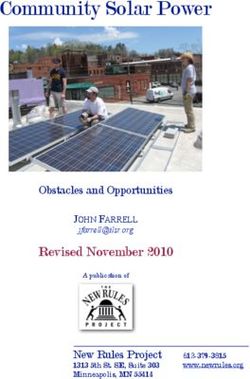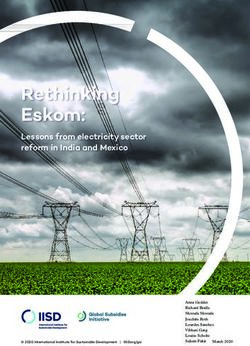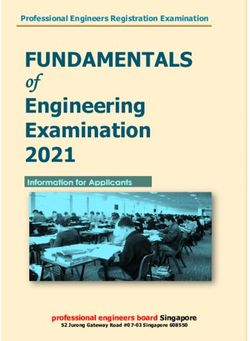New Hermes MODEL ICS80 PRINTER OWNER'S MANUAL
←
→
Page content transcription
If your browser does not render page correctly, please read the page content below
New Hermes MODEL ICS80 PRINTER OWNER'S MANUAL
Notice The information contained in this document is subject to
change without notice. New Hermes makes no warranty of any
kind with regard to this material, including, but not limited to,
the implied warranties of merchantability and fitness for a
particular purpose. No patent liability is assumed with respect
to the use of the information contained herein.
New Hermes shall not be liable for errors contained herein or
for incidental or consequential damages in connection with the
furnishing, performance or use of this material.
All rights reserved. No part of this document may be
photocopied, reproduced or translated to another language
without the prior written consent of New Hermes INC.
Printing History Initial Release October 00
New Hermes INC.
2200 Northmont Parkway, Duluth, GA 30096
2Regulatory Notices This device complies with Part 15 of the FCC Rules.
Operation is subject to the following two conditions: (1)
this device may not cause harmful interference, and (2)
this device must accept any interference received,
including interference that may cause undesired
operation.
Warning: Changes or modification to this unit not expressly
approved by the party responsible for compliance could void
the user's authority to operate the equipment.
Note: This equipment has been tested and found to comply
with the limits for a Class A digital device, pursuant to Part 15
of the FCC Rules. These limits are designed to provide
reasonable protection against harmful interference when the
equipment is operated in a commercial environment. This
equipment generates, uses, and can radiate radio frequency
energy and, if not installed and used in accordance with the
instruction manual, may cause harmful interference to radio
communications. Operation of this equipment in a residential
area is likely to cause harmful interference in which case the
user will be required to correct the interference at his own
expense.
Shielded cables must be used with this unit to ensure
compliance with the Class A FCC limits.
This equipment has been designed to meet or exceed the
requirements of the UL 1950 safety specification. Equipment
approval has been received from UL.
3Technical Support Technical support is available through the phone by calling
1(800)8HERMES or by e-mail. Please send a description of the
problem to www.techsupport@newhermes.com. New Hermes
also provides additional support and technical assistance
through its Web Page. Visit www.newhermes.com for the
latest Windows Printer Driver and technical bulletins about the
printer.
4References Adaptec, Advanced SCSI Programming Interface (ASPI),
1991.
Advanced Micro Devices, Data Communications Products,
1992.
American National Standards Institute, Small Computer
System Interface Specification (ANSI X3.131-1986), 1986.
De Grandis, L., Theory and Use of Color, Prentice Hall, 1986.
Foley, J., van Dam, A., Feiner, S. & Hughes, J., Computer
Graphics: Principles and Practice, Addison-Wesley, 1990.
Miller, M. & Zaucha, R., The Color Mac Design Production
Techniques, Hayden, 1992.
NCR Corporation, SCSI - Understanding the Small
Computer System Interface, Prentice Hall, 1990.
Rimmer, S., Supercharged Bitmapped Graphics, Windcrest
Books, 1992.
Wyszecki, G. & Stiles, W., Color Science: Concepts and
Methods, Quantitative
Data and Formulae, John
Wiley & Sons, 1982.
5ICS 80 Limited Warranty
New Hermes Inc. warrants its ICS80s against defects in materials and workmanship for a
period of one year, from the install date or 14 days from ship date, whichever comes first.
During the warranty period, New Hermes Inc. will, at its option either repair or replace
ICS80 products that prove to be defective.
Exclusions
The warranty on your New Hermes Inc. ICS80 shall not apply to defects or damage
resulting from:
(1) error, abuse, misuse (including misuse due to exceeding the maximum allowable
card rate), neglect or accident, or failure to perform operator maintenance as
defined in the operator manual.
(2) any modification, alterations or attachments have been made without written
authorization from New Hermes Inc.
(3) malfunctions of or damage caused by associated peripheral equipment,
transmission lines, telephone lines, power lines and modems.
(4) failure to install the equipment in accordance with specifications provided by New
Hermes Inc. as to environment, suitable electric service, grounding and surge
protection.
(5) the use of media sets not approved by New Hermes Inc. as being technically
satisfactory for use in the ICS80. New Hermes Inc. ICS80s are designed for use
with specified media sets. New Hermes Inc. does not recommend the use of media
sets for which the printer was not designed. The use of media sets not approved by
New Hermes Inc. does not automatically void this warranty. However, if a New
Hermes Inc. ICS80 failure or damage is found to be directly attributable to the use of
unapproved media sets, repair of the failure or damage will not be covered under
the warranty.
(6) Normal wear and tear of items such as friction pads, platen belts, printhead and
lamination rollers. Printhead and lamination rollers are warranted for a period of one
year or the life expectancy in cards printed (20,000 cards), whichever comes first.
Printheads or rollers that fail prior to the life expectancy are replaced on a prorated
basis as follows:
6Life Used Allowance Toward Replacement
0-25% 100%
25-50% 60%
50-75% 40%
75-100% 20%
The customer must provide the count of the number of cards
printed when reporting printhead or roller failure. Refer to
Chapter 6 for instructions on obtaining this count. Printhead
failure is judged by the following criteria:
I. A printhead element has failed such that it has infinite
resistance.
II. Four or more separate elements exhibit a resistance
variation from their neighbors in excess of 25%.
III. Two adjacent elements exhibit a resistance variation
from their adjacent neighbors in excess of 25%.
The printhead warranty is voided if any of the following are
true:
I. New Hermes Inc. judges that the printhead shows clear
signs of abuse.
II. New Hermes Inc. judges that the printhead dot line has
been scratched by debris passing under the printhead
during printing, causing damage to one or more
elements.
III. New Hermes Inc. judges the printhead to have
exceeded the normal printhead life in abrasive wear.
Warranty Limitations
The warranty set forth above is exclusive and no other warranty, whether written or oral, is
expressed or implied. New Hermes Inc. specifically disclaims the implied warranties of
merchantability and fitness for a particular purpose.
7Some areas do not allow limitations on how long an implied warranty lasts, so the above
limitation may not apply to you. However, any implied warranty merchantability or fitness is
limited to the one-year duration of this written warranty.
Limit of Liability
In no event will New Hermes Inc. be liable to you for any consequential or incidental
damages, including any lost profits or lost savings, or for any claim by any party, even if a
representative of New Hermes Inc. has been advised of the possibility of such damages.
Some areas do not allow limitations on how long an implied warranty lasts, so the above
limitation may not apply to you.
Obtaining Service
If your ICS80 should fail, follow the directions in the troubleshooting chapter to determine
the failure. Contact the New Hermes Inc. service department at 1(800)8HERMES to obtain
an RGA (Return Goods Authorization) number and shipping information. The ICS80 must
be returned freight pre-paid to New Hermes Inc.. New Hermes Inc. will pay for the return of
the printer to the customer for in-warranty repairs only. Customer shall pay all shipping
charges, duties and taxes for a printer returned to New Hermes Inc. from outside the United
States. Warranty service is provided only to the original purchaser.
Warnings
Do not connect or disconnect the parallel cable while power is applied to either the host
system or the printer. Power to the printer should be applied prior or simultaneous to the
power to the host system.
The use of print density control parameters with values other than those recommended on
the New Hermes Inspection and Test Report may result in printhead damage and voids the
printhead warranty.
The functionality described in this document is fully implemented by controller software
revision 1.32.
8TABLE OF CONTENTS
Regulatory Notices........................................................................................................ 3
Technical Support ......................................................................................................... 4
References..................................................................................................................... 5
Warnings........................................................................................................................ 8
INTRODUCTION........................................................................................................... 12
1.1 PRODUCT OVERVIEW ..................................................................................... 12
1.2 PRINT ENGINE.................................................................................................. 12
1.3 PRINTER MECHANISM..................................................................................... 13
1.4 PRINT ENGINE CONTROLLER ........................................................................ 13
1.5 PACKAGING ...................................................................................................... 14
1.6 RELIABILITY ...................................................................................................... 14
GENERAL SPECIFICATIONS...................................................................................... 16
2.1 PRINTHEAD....................................................................................................... 16
2.2 MEDIA................................................................................................................ 17
2.2.1 CARDS............................................................................................................... 17
2.2.2 DYE DIFFUSION RIBBON ................................................................................. 19
2.2.3 CLEANING TAPE............................................................................................... 21
2.3 MOTOR DRIVE .................................................................................................. 21
2.4 DATA COMMUNICATIONS ............................................................................... 22
2.5 FRONT PANEL CONTROLS AND INDICATORS.............................................. 23
2.6 POWER REQUIREMENTS ................................................................................ 24
2.7 SENSORS.......................................................................................................... 24
2.8 CONFIDENCE TESTS ....................................................................................... 25
OPERATING PROCEDURE ......................................................................................... 26
3.1 UNPACKING ...................................................................................................... 26
3.2 LOADING RIBBON ............................................................................................ 26
3.3 CARD LOADING ................................................................................................ 29
3.4 CLEANING TAPE LOADING.............................................................................. 30
3.5 PREPARATION FOR OPERATION ................................................................... 32
3.6 FRONT PANEL CONTROLS ............................................................................. 32
3.7 FRONT PANEL INDICATORS ........................................................................... 33
3.8 NORMAL OPERATION...................................................................................... 34
3.9 HARD ERRORS................................................................................................. 35
3.9.1 LOST HOME ...................................................................................................... 35
3.10 MEDIA ERRORS................................................................................................ 35
3.10.1 HOPPER EMPTY.............................................................................................. 35
93.10.2 MEDIA JAM....................................................................................................... 36
3.10.3 RIBBON OUT .................................................................................................... 36
3.10.4 CLEANING TAPE OUT ..................................................................................... 36
3.10.5 IF ALL ELSE FAILS........................................................................................... 36
3.11 PRINTHEAD TEMPERATURE TOO HIGH ....................................................... 37
COLOR PRINTING ....................................................................................................... 38
4.1 COLOR .............................................................................................................. 38
4.2 DIGITAL IMAGE FILES...................................................................................... 38
4.3 SUBTRACTIVE PRINTING ................................................................................ 39
4.4 THERMAL TRANSFER PRINTING.................................................................... 39
4.5 COLOR ACCURACY ......................................................................................... 41
4.6 TONAL FIDELITY............................................................................................... 42
COMMUNICATIONS..................................................................................................... 44
5.1 POWERING UP THE PRINTER......................................................................... 44
PRINTER DRIVER ........................................................................................................ 48
6.1 SUPPORTED OPERATING SYSTEMS ............................................................. 48
6.2 WINDOWS 95/98 DRIVER INSTALLATION ...................................................... 48
6.3 WINDOWS PRINTER DRIVER CONFIGURATION ........................................... 50
6.4 TESTING PRINTING THROUGH THE DRIVER ................................................ 51
6.5 PRINTER STATUS SCREEN............................................................................. 52
6.6 DETAILS PROPERTIES SHEET ....................................................................... 53
6.7 CONTROL PROPERTIES SHEET..................................................................... 54
6.8 MAINTENANCE SHEET .................................................................................... 54
6.9 STATUS SHEET ................................................................................................ 55
6.10 CONTROL SHEET............................................................................................. 57
6.11 SPECIAL SHEET ............................................................................................... 58
MAINTENANCE............................................................................................................ 61
7.1 CLEAN PRINTHEAD.......................................................................................... 61
7.2 VACUUM DEBRIS ............................................................................................. 63
7.3 CLEAN PLATEN ................................................................................................ 63
7.4 REPLACING PRINTHEAD ................................................................................. 63
TROUBLESHOOTING.................................................................................................. 66
8.1 THE MOST COMMON PROBLEMS AND CORRECTIVE ACTIONS ............... 67
8.1.1 PRINTER GOES THROUGH THE MOTIONS BUT CARD IS BLANK ............... 67
8.1.2 “LIGHTNING BOLTS” IN THE IMAGE ............................................................... 67
8.1.3 CLEANING TAPE JAMS .................................................................................... 68
108.1.4 PRINT RIBBON DOES NOT STOP OR COLORS PRINTED OUT OF SEQUENCE
...................................................................................................................................... 68
8.1.5 WHITE STRIPE THROUGH THE CARD............................................................ 68
8.1.6 COMPUTER DOES NOT RECOGNIZE THAT PRINTER IS CONNECTED ...... 69
11INTRODUCTION 1
The printer contains a thermal dye diffusion print engine that produces full color, digitally
imaged ID cards from CR-80 size cards. For the lowest cost card solution, the printer can
also use a monochrome resin ribbon to print any one of a variety of colors (including gold or
silver metallic) on the front of the card. The printer can fully coat the front surface of the
card with a protective acrylic coating to protect the front of the card from wear, dye bleed
and UV fading.
The print engine consists of a thermal dye diffusion print station for color printing, a
cleaning station for thorough card surface cleaning and card handling mechanisms to
produce a finished, ID card directly from a digital image file.
1.1 PRODUCT OVERVIEW
The print engine controller board will receive the complete print data for an image from the
PC. The complete print data will be buffered in the printer to free the user's computer to
process the next print before sending it to the printer. The print engine rotates the image
90°. A blank card in the input hopper is loaded into the card carrier. The card carrier passes
the card through the cleaning station to remove debris on the card. The card then passes
through the print station for printing. After printing the image card is overcoated and ejected
from the printer. Print time is approximately 50 seconds for three print passes plus
overcoat.
Besides supporting the standard five panel YMCKOP ribbon format, the printer also
supports continuous and black dye ribbons. The continuous ribbon is resin for production of
monochrome prints. This ribbon provides a low cost print solution with a total print time of
15 seconds.
1.2 PRINT ENGINE
The print engine is a precision, multipass thermal transfer mechanism driven by a high
performance thermal printhead and stepping motor drive controller. The print engine
consists of the mechanism and print controller electronics. The mechanism consists of the
mechanical frame, hopper, printhead, card carrier, lead screw drive stepping motor,
printhead lift solenoids, eject mechanism, ribbon advance stepping motors and sensors.
The board contains a micro controller, shade conversion, motor drive and sensor interface
circuitry.
121.3 PRINTER MECHANISM
The input hopper holds a vertical stack of up to 100 blank CR-80 cards, .030" thick and 50
cards .060" thick. A weight is provided for the top of the card stack to guarantee consistent
card delivery for any stack height. The card transport system is a precision, bi-directional
mechanism used to transport the card from station to station.
The cleaning station consists of a sticky roller that the card passes under. Debris on the
card will adhere to the roller, cleaning the card. Automatically, the roller is cleaned by
cleaning tape installed in the cleaning station. When the take-up roll is driven by the
cleaning motor and the card carrier is in the proper position, the tape contacts the surface
of the sticky roller, forcing the sticky roller to rotate.
The print station utilizes a high performance thermal true edge printhead. The printhead is
mounted to allow a controlled amount of float, to ensure full contact with the card during the
printing process. Two vertical printhead positions are available, printhead up (not printing)
and down (printing). A solenoid is used to lock the printhead in the up position. The
mechanism has the ability to print to the full length and height of the card minus a border of
0.1".
The eject station consists of a set of rails that separate the card from platen as the card is
driven in. The card carrier is then driven back until it is entirely out from under the card. The
carrier is then driven forward to drive the card into a set of nip rollers. The nip rollers drive
the card out of the printer onto an external ramp. The lamination process subjects the front
side of the card to enough heat to cause the card to curl.
1.4 PRINT ENGINE CONTROLLER
The controller board contains all the electronics required to receive an image through the
PC and control the mechanism during printing.
The printhead drive electronics consists of a data converter, which receives print data from
the raster image buffered in memory. Each print cycle is broken into a series of strobes
each of which determines one level of grey shade. The controller is designed to provide the
desired print speed with smooth, precise, incremental motion.
131.5 PACKAGING
A single enclosure, 23.93" wide by 16.25" deep by 9.38" high, is used to house the print
engine, controller and power supply. The total weight of the printer is 35 Lbs. The cover is
hinged to provide access to the mechanism for loading and unloading media. The sheet
metal rear panel is easily removable for access to the electronics and power supply.
1.6 RELIABILITY
The printer has been designed for high reliability with an anticipated life of five years and
100,000 prints. This has been achieved by simplicity of design, rugged construction and
careful control of printhead energy. The design target MTBF for the printer is shown in the
following table. The MTBF ratings for the printer are for hard failures of the printer
components that require repair of the printer for continued operation. The table is not
intended to indicate frequency of card jams or printer faults.
Target Printer MTBF
Component MTBF
Electronics 50,000 hours1
Mechanism 25,000 cards2
Printhead 20,000 cards3
1
Includes power supply.
2
Excluding printheads.
3
Assumes four print passes and recommended media.
The expected wear items over the life of the printer are as follows:
Printhead
Elastomeric covered platen plate
Timing belts (5 used)
Friction clutch pads
14The balance of the mechanical parts including the stepping motors, bearings and shafts
have wear life expectancies in excess of the printer life. The most vulnerable wear
component in the printer is the thermal printhead. Printheads are subject to degradation
and failure from thermal shock and resistive element wear. As an added precaution against
printhead failure, power to the printhead is disabled whenever the printer is idle. The energy
supplied to the printhead is carefully controlled to only add as much energy to a dot as
needed to bring it to the ideal temperature for printing. This reduces the energy supplied to
the dots, but most important, it reduces the differential temperature that a dot exhibits
between printing and not printing, thus avoiding peak temperatures that are the primary
cause of thermal shock. This greatly reduces power stress to the printhead thereby adding
significantly to printhead life.
Warning!
To avoid premature printhead failure, clean cards must be used. If a card or cards fall on
the floor, discard the card(s) as they are no longer clean. Leave cards in the protective
wrapping until they are used. Do not touch the printhead dot line with your fingers!
1.7 MAINTENANCE
The printer requires very little in the way of periodic maintenance other than periodic
cleaning of the thermal printhead and checking and adjustment of the friction clutches
associated with the ribbon drives. This cleaning and adjustment should be done on the
order of every 10,000 images.
15GENERAL SPECIFICATIONS 2
This chapter presents the general specifications for the printer.
2.1 PRINTHEAD
The printer is equipped with a 300 dot per inch, 2.25 in. wide thermal printhead. The 672
dots provided can be individually controlled by the controller board. The printhead has 2
data inputs driven by a common clock. Several levels of dot density and power control are
provided. These are as follows:
A. SUBSTRATE TEMPERATURE CONTROL
The printhead substrate temperature is continuously monitored by a converter. The energy
delivered to the dots is controlled to conserve energy and guarantee consistent print
density for any operating temperature. This is done by varying the pulse width of the
strobes with temperature.
B. PRINTHEAD RESISTANCE COMPENSATION
The resistance of the printhead is stored in non-volatile memory on the controller board.
The strobe times are varied to maintain the same energy delivery to the dots for any
printhead resistance. This allows printheads to be changed without requiring any
adjustment, other than a down loaded parameter, for a difference in average dot
resistance.
C. PREHEAT PULSES
When a dot is not to be printed, a short warming pulse is applied to the dot to keep it warm.
Thus when a dot is to be fired, the actual strobe time is shorter to achieve the required
optical density due to the residual heat in the dot. This also minimizes differential dot
temperatures, increasing printhead life.
D. PRINT DENSITY CONTROL
The amount of energy delivered to each dot for a specific shade level is carefully controlled
to produced the proper progression of shades from lightest to darkest. Controls are provide
to adjust the lightest and darkest shades for each color individually.
162.2 MEDIA
The printer requires four distinct media items to produce finished cards: cards, dye diffusion
or resin ribbon, overcoat ribbon and cleaning tape.
2.2.1 CARDS
The printer prints on CR-80 size, .030" thick or .060", PVC cards. There are numerous
sources for cards. The cards must meet the ISO 7810 specification, be graphic quality and
clean. These cards provide the surface flatness required for consistent contact with a
thermal printhead. The following cards have been tested and are approved for use in the
printer.
APPROVED CARDS
Manufacturer Type P/N Type Life
New Hermes PVC 904001 PVC/PE 5 Years
T
DataCard PVC None PVC 2 Years
Sillcocks DuraCard II None PVC/PE 5 Years
T
Sillcocks PVC Video 201829 PVC 2 Years
Grade
It is expected that the user will obtain cards directly from the manufacturer that may be pre-
printed. These cards and the manufacturer must be approved by New Hermes. Failure to
do so may void the printhead warranty and result in poor print quality. Given the use of
subtractive dyes to create the colors, best results will be obtained with a pure white card.
The material of the card surface must be compatible with the dye chemistry. PVC is the
primary material compatible with the standard ribbon. It is very important to stress the
importance of using graphics quality cards. There is no widely accepted specification for
these types of cards so the individual user must be aware of the possible pitfalls when
selecting a card type and supplier.
Cards are commonly available in a wide range of quality levels and constructions. Most do
pass the ISO 7810 card specification, however this specification does not address thermal
dye diffusion requirements. Thermal printing is a contact technology. This means that there
must be a solid mechanical contact between the printhead and the card wherever an image
is to be applied. The printhead, due to its construction, provides a very stiff and precise
linear surface. The card must be capable of presenting a very straight line profile to the
17printhead at the pressures imparted by the machine during the print process. Some
common card problems that will cause degradation of print quality and overcoat
consistency are as follows:
1. Divots
Small depressions in the card of as little as one thousandth of an inch can dramatically
impact image quality.
2. Bow
Cards which have a small curl to them can fall away from the printhead at the edges. This
may make printing within up to one quarter of an inch from the edge impossible.
3. Burrs
Folded up burrs of plastic along the edge of the cards, usually formed during the
manufacture of the card by a dull punch or die, can be as large as ten thousandths of an
inch in height. This can hold the printhead off of the card and again result in poor image
quality.
4. Discontinuities
These are kinks or warps on cards which may be caused by secondary operations to the
cards or card stock. Cards subjected to any secondary operations should be closely
examined for surface defects prior to use.
5. Stuck together
Cards must be capable of sliding (as opposed to peeling) apart. There are cards available
on the market to which no attention has been paid to the ability of the cards to slide apart.
These cards may or may not come through tightly bonded together. These may be so
tightly bonded that extremely high forces (much higher than the printer is able to produce)
are required to slide the cards apart. Confirm that the manufacturer has processed the card
18with consideration of the ability to slide them apart easily.
6. Materials
Available cards are constructed of a variety of materials. The less durable cards are
typically made of pure PVC. The more expensive and more durable cards are of a
sandwich construction typically with a core of polyester. Both of these types are acceptable
providing they exhibit the flatness characteristics required for good mechanical contact. Be
sure that the PVC formulation used for the surface layer is intended for thermal dye transfer
printing.
Warning!
To avoid premature printhead failure, clean cards must be used. If a card or cards fall on
the floor, discard the card(s) as they are no longer clean. Leave cards in the protective
wrapping until they are used.
2.2.2 DYE DIFFUSION RIBBON
Two dye diffusion ribbons and one monochrome resin ribbon can be used in the print
station. The four or five panel ribbons are configured with yellow, magenta and cyan dye
panels as well as a black resin panel for mass transfer printing. The five panel ribbon
includes a clear overprint panel which can be used to provide additional abrasion
resistance for the back side printing. The black panel provides a means of generating IR
readable black for applications such as barcode printing. It is possible to configure the
printer to skip the black print pass and pass by the black and overprint panels for
applications that do not require IR readable black.
19Print Ribbon Specification
New Hermes Part # C204145M C203229M
Core Outer Diameter 32.0 mm 32.0mm
1.26 in 1.26 in
Maximum Roll Diameter 65 mm 65 mm
2.56 in 2.56 in
Width 58.0 mm 64.0 mm
2.28 in 2.52 in
Thickness 7.62 µm 7.62 µm
Ribbon Configuration Y-M-C-K-OP Colors
Length 246.75 m 200 m
490 mm/8 in 656.1 ft
repeat
Winding Ink Side In Ink Side In
Images per Roll 503 ~2000
Storage Temperature:
Short Term (24 Hours) 0 - 45 °C 0 - 45 °C
32 -113 F 32 - 113 F
Long Term 0 - 25 °C 0 - 25 °C
32 - 77 F 32 - 77 F
Shelf Life 1 Year 1 Year
202.2.3 CLEANING TAPE
A cleaning station is located between the card input hopper and the first print station. The
cleaning tape is used to periodically clean the sticky roller that cleans the cards. The
recommended cleaning period is every ten cards.
Cleaning Tape Specification - P/N
Core Outer Diameter 31.75 mm/1.25 in
Maximum Roll Diameter 50 mm/1.97 in
Width 55.8 mm/2.20 in
Thickness 58 µm
Length 15.24 m/50 ft
Cleaning cycles per Roll ~100 (see note)
Cards printed per Roll ~1,000 (assuming 10 cards per cleaning)
Note!
The amount of cleaning tape used per cleaning cycle is variable from beginning of roll to
end of roll, but averages 120 mm or 4.72 in. The printer has also been designed to
automatically advance the tape approximately 25 mm or 9.8 in. when the printer is powered
on. Thus the number of cleaning cycles obtained per roll is dependent upon the number of
times that the printer power has been cycled during the life of the roll. Power cycling can
occur at beginning of the day operations as well as when the media cover is opened to
replace cards and ribbon. The above estimate for cleaning cycles per roll is for a typical
installation printing 250 cards per day. If fewer cards are printed per day, this number will
be smaller.
2.3 MOTOR DRIVE
The card carrier is driven by a size 23, 1.8° stepping motor. Two full step of the motor
advances the card carrier by 0.003333" (300.0 DPI).
212.4 DATA COMMUNICATIONS
The Electrical interface and communication is through the parallel port. The printer contains
non-volatile memory to retain the printer configuration when power is removed. A variety of
printer features can be controlled through the parallel port by programming the non-volatile
memory configuration data. Once an entire image has been transmitted to the printer, pre-
processing of the image data is conducted, followed by printing. The printhead width is 672
dots. The printer can print to within 0.1" in. of each edge of the card. Thus not all printhead
dots are used to print. The following table gives the standard image size. Smaller images
can be sent to the printer.
Type Width Length
mm/in pixels mm/in pixels
CR-80 48.9/1.92 578 80.6/3.17 952
Note that most images are formatted in landscape orientation. The printer rotates the image
90° and prints the image in portrait orientation. Thus the width, as expressed in the above
table, relates to the vertical dimension of the image displayed on a CRT. Printer control is
available to center image printing on the receptor.
222.5 FRONT PANEL CONTROLS AND INDICATORS
The following table describes the controls and indicators mounted on the front panel of the
printer. The power switch is located on the rear panel of the printer.
INDICATORS PURPOSE
POWER ON Indicates printer power is on and flashes when printer is
busy
ALARM Indicates that the printer has detected an error condition
MEDIA Indicates that the media is low (flashing), out or jammed
SWITCHES
PRINT After power is first applied to the printer, pressing the print
switch causes the internal test pattern to be printed. After
an image has been printed, the print button can be used
to reprint the last image.
RIBBON Pressing the ribbon switch causes the ribbon to advance
to the beginning of the next yellow panel.
It is possible to set the printer to automatically advance the print station ribbon on power
up. To do this, press and hold the RIBBON button while applying power until the card
carrier moves. From then on, every power on will result in an automatic ribbon advance. If
you do not want the automatic ribbon advance on power up, press and hold the PRINT
button while applying power until the card carrier moves.
The switches and LED's can be used to diagnose and correct a variety of printer error
conditions. Refer to Chapter 3 for further details.
232.6 POWER REQUIREMENTS
The printer is supplied with 85-132 VAC or 170-265 VAC at 47-440 Hz through a standard
connector mounted on the back of the printer. The printer fuse is located on the power
supply board. The power supply generates +24 Volts which is used directly to supply
voltage to the printhead and stepping motors. The following is a typical worst case power
consumption for the printer.
Idle (electronics only) 22 Watts
Printhead & Motors During Printing 33 Watts
------------------------------------------------------
Worst Case 55 Watts
2.7 SENSORS
The printer contains the following sensor functions:
A. RIBBON SYNC MARK SENSOR
A gap interrupt infrared sensor is provided to detect the ribbon sync mark that is located
ahead of each yellow panel. This mark is used to control the motion of the ribbon to
accurately register the beginning of each color panel to the beginning of the print.
B. RIBBON MOTION SENSOR
A rotary sensor is attached to the ribbon payout shaft. This sensor is used to control ribbon
motion to accurately register the beginning of each color panel to the beginning of the print.
This sensor also determines ribbon out and ribbon jam error conditions. During printing, the
sensor is monitored for a pulse train. If a constant level is detected, a media out or jam
condition is assumed and printing is halted. Differentiation between a ribbon jam and ribbon
out involves calculating media remaining. This sensor can be used to determine the amount
of media remaining.
C. CLEAN ROLLER MOTION SENSOR
A rotary sensor is attached to the clean roller shaft. The sensor is used to control the
cleaning motor during cleaning operations.
D. CARD CARRIER HOME SENSOR
A gap interrupt sensor is mounted to the rear wall of the printer near the card hopper. A
flag, located on the card carrier, interrupts the sensor when the card carrier is driven into
the hopper. This sensor provides a means for the printer to establish the position of the
card carrier. When driving into or out of the sensor, a timeout is implemented to detect a
stalled card carrier.
24F. CARD PRESENT SENSOR
A reflective sensor is used to determine if a card is loaded in the card carrier as the card
carrier comes out from under the input hopper after card picking. The sensor is also used to
verify that a card is in the card carrier. After a card is ejected and the card carrier is
returned to the park position, the sensor is used to determine whether the card was
successfully ejected. The sensor is also used to determine whether a card is in the card
carrier when power is applied to the printer. In either case, the card is ejected.
2.8 CONFIDENCE TESTS
The confidence tests are always executed on power-up. The test will consist of the
following steps:
Microcontroller crystal oscillator test
Printhead Voltage in range test
DRAM refresh test
DRAM pattern test (odd byte)
DRAM pattern test (even byte)
ROM checksum test (odd byte)
ROM checksum test (even byte)
Printhead temperature in range test
During the confidence tests, only the POWER ON LED will be on. When the confidence
tests complete after approximately 10 seconds, the ALARM LED is turned on if one or
more of the confidence tests failed. If failure occurs, all printer functions will be disabled.
The user should perform a diagnostic check to determine the failure. Do not confuse a
confidence test failure with leaving the front panel of the printer open while applying power.
2.9 ENVIRONMENT
The printer is designed to function over the following temperature and humidity range:
0 to 35 °C / 32 - 95 F
20 to 80% RH non-condensing
The printer storage temperature and humidity range is as follows:
-40 to 70 °C / -40 - 158 F
10 to 90% RH non-condensing
25OPERATING PROCEDURE 3
3.1 UNPACKING
Before unpacking, examine the shipping container for damage. If damage exists, notify the
shipping company immediately before proceeding. The printer is shipped in a cardboard
box with foam inserts. Position the box such that the top of the box is up and carefully slit
the packing tape. Lift the printer out of the box and remove the inserts. Place the printer on
a flat table and open the front panel.
3.2 LOADING RIBBON
To load ribbon, open the top cover by grabbing the handle and rotating up. Follow the
following steps to load the ribbon.
Ribbon Loading
1. Place an empty ribbon core on the ribbon take-up arbor (arbor on the right). The
printer is shipped with one empty core for this purpose. If you are re-loading the ribbon,
move the empty core on the ribbon payout arbor (arbor on the left) to the take-up arbor.
Remove the ribbon from its wrapping. Align the notch on the ribbon core with the ribbon
retainer and alignment tab and push the ribbon core on to the payout arbor (arbor on
the left) until it is fully engaged.
Warning!
The ribbon core may have two notches on one side and one notch on the other. Make sure
the one notch is the one you align. One of the other notches on the other side will
automatically align.
26Note:
To ensure proper ribbon installation, the notch on the ribbon core must engage with the
ribbon retainer and the alignment tab on the ribbon arbor.
The ribbon orientation is shown below. Note that when properly installed the ribbon is
wound clockwise.
272. After installing the new ribbon roll, loosen the screw that secures the printhead
assembly to the printhead mount. Move the printhead to the left to open the ribbon path
around the printhead for side loading. Peel the tape back to free the end of the ribbon
and pass the ribbon through the ribbon guide and around the printhead as described in
the following steps. The following diagram illustrates the printhead assembly in more
detail (illustrated without front support panel).
Part definition
1- Full ribbon roll, payoff side
2- Ribbon guide
3- Ribbon sensor
4- Printhead
5- Empty ribbon core on ribbon arbor, take-up side
Step 1 - Unroll the end of ribbon and feed over and around the left most rounded part of
ribbon guide. Pass the ribbon through the ribbon sensor gap. Continue to feed the ribbon
over and around the right most rounded part of ribbon guide. Ribbon must be at least
halfway into the sensor.
Step 2 - Proceed to feed ribbon down from the ribbon guide under printhead and up the
right side of the printhead.
28Step 3 - Continue to the empty ribbon core and tape the end of the ribbon to the take up
core. Move the printhead assembly to the right, latch it back into place and secure it with
the retaining screw.
Step 4 - Start winding the take up core in a clockwise direction until tape is no longer
exposed to ensure a secure take-up. Close the cover, wait for the printer to initialize, then
press the RIBBON button to synchronize the position.
3.3 CARD LOADING
To load cards into printer, first remove the weight inside the hopper and insert a stack of
cards. Replace the weight. Close the cover and wait for the printer to initialize. If the card
has a magnetic stripe, the stripe must be facing down and oriented towards the front of the
printer.
Note:
To ensure quality images and extend printhead life, cards must be free of dust and dirt.
Use only CLEAN cards direct from factory packaging. Discard dropped or loose cards.
293.4 CLEANING TAPE LOADING
To load the cleaning tape, lift the media access cover. Remove the used roll of tape from
the takeup arbor and replace it with the empty core from the payout (supply) arbor. Take a
new roll of tape and install on the payout arbor using the diagram below as a guide.
30Rear Arbor Key
Take Up Roll
Arbor
Tape Guide
Supply Roll
Cleaning Roller
Tape Threading Path
After threading the tape as illustrated above, tape it to the empty roll and manually rotate
the take-up side (clockwise) until the edge is tucked underneath for a good hold.
Note:
To ensure proper ribbon installation, the notch on the ribbon core must engage with the
ribbon retainer and the alignment tab on the ribbon arbor.
Hold up the tape guide and manually rotate the take-up until the tape is tensioned and not
in contact with the rubber roller underneath. The tape must not touch the roller. Close the
cover.
313.5 PREPARATION FOR OPERATION
With power off to the printer and the host system, connect the printer to the host system
using a shielded, parallel cable. Apply power to both the host system and the printer. When
power is first applied, all front panel LED's will turn on briefly. All will then turn off except the
POWER LED. After approximately 10 seconds, the printer should have completed its
internal self test. If the ALARM LED is on, refer to Chapter 8 for troubleshooting assistance.
Install the Windows Printer Driver. The printer is equipped with non-volatile memory. All
configurable parameters have been programmed into the printer at the factory. If the factory
configuration is not suitable for the application, the non-volatile memory must be
reprogrammed. Refer to Chapter 6 for a description of how to do this. Note that the printer
is shipped with an inspection report that details the proper settings for several unique
configuration parameters that are used to adjust out manufacturing tolerances. Save this
data in case the non-volatile memory configuration should be lost. These parameters are
described in Chapter 5 and are identified by the shaded tables.
Assuming that media has been loaded and the drivers are properly installed and
configured, the next step is to push the RIBBON button on the printer. The printer will
advance the ribbon until the start of the yellow panel is under the printhead. Send an image
over the interface to verify printer operation.
Warning!
If you install a ribbon configuration different than the printer default, you must reprogram
the non-volatile memory configuration before pressing the RIBBON button. Otherwise, the
printer will be unable to properly synchronize to the ribbon.
3.6 FRONT PANEL CONTROLS
There are two push buttons located on the front of the printer. The function of these
controls is as follows:
PRINT
This button is used to print the image currently stored in the print buffer. On power up, the
printer constructs a checkerboard test pattern and places it in the print buffer. This test
pattern will be printed when the PRINT button is pressed. After an image has been sent to
the printer and printed, the image can be re-printed by pressing the PRINT button. Pressing
and holding the PRINT button for longer than two seconds will engage the multiple print
feature. The printer will continuously reprint the image in the print buffer. To stop, press and
release the PRINT button while the image is printing. The printer will complete printing of
the current image and stop.
RIBBON
32Pressing the RIBBON button will advance the ribbon until the beginning of the yellow panel
is properly positioned under the printhead. If a continuous ribbon (no panels) is loaded in
the printer, the ribbon will feed as long as the button is pressed. During the ribbon feed, the
printer monitors the output Voltage of the ribbon sensor when the ribbon sync mark or black
panel is in the sensor.
RESET NON-VOLATILE MEMORY (TWO BUTTONS PRESSED AT POWER UP)
The non-volatile configuration memory can be reset to default conditions by simultaneously
pushing and holding the two buttons while applying power until the card carrier finds the
home position. This should only be used if the printer fails to power up normally and the
non-volatile configuration is suspect. This will cause certain configuration parameters
particular to the printer to be lost. These parameters can be found on the inspection report
shipped with each printer.
Resetting the non-volatile configuration can be used to correct ribbon synchronization
problems. During this procedure, the ribbon sensor is sampled to establish the saturation
Voltage of the sensor, which is used during ribbon advance to calculate the best threshold
for ribbon sync mark and black panel sensing. If regular ribbon synchronization problems
occur, saves a copy of the non-volatile configuration and reset the non-volatile memory. In
order to establish the sensor saturation Voltage, the dye ribbon should be removed from
the printer during this procedure. After completion, reprogram the non-volatile memory with
the saved configuration.
3.7 FRONT PANEL INDICATORS
There are three indicators located on the front of the printer. The meaning of these
indicators is as follows:
POWER
The power indicator is always on when power to the printer is on. When the printer is busy,
the power indicator will flash.
33ALARM
The alarm indicator is used to indicate that an alarm condition exists. Possible alarm
conditions are: self test failed, media access cover open, printhead lift jam and media jam.
MEDIA
Normally the media indicator is off. When less than 10 images are left on the dye or
lamination ribbon, the media indicator flashes. When the media is out, the media indicator
is turned on. Media out is when either the cleaning tape, dye or lamination ribbon is out or
the printer tried to pick a card from the hopper and no card was detected. The following
table shows some of the common conditions that can be determine by the indicators. Refer
to Chapter 8 for information on troubleshooting if alarm conditions persist.
FRONT PANEL INDICATORS
Media Alarm Power Error Condition
On On On Printer controller board failed to initialize after power on
Off Off On Printer initializing or initialized without error
Off Off Flash Printer busy
Off Flash On Printhead temperature is too high, printer has paused to allow
printhead to cool
Off On On Self test failed, can’t find home sensor, flip station is jammed or
magnetic encoder communications error
On On On Media jam (print or lamination ribbon) or magnetic encoder jam
On Off On Media out (cards, cleaning tape, print or lamination ribbon)
Flash Off On Media low (print or lamination ribbon)
3.8 NORMAL OPERATION
Once the printer is working properly, image files can be sent to the printer without user
intervention. The printer will buffer each receive image, convert it from RGB to YMC and
save it in the print buffer. Printing will immediately commence. The next image can then be
received while the current image is printing. This process will continue until an error
condition occurs or the printer runs out of images to print. At the end of the day, after the
last image has been printed, the printer can be turned off. When the printer power is turned
on again, printing can immediately resume with no user intervention required.
343.9 HARD ERRORS
There is one error condition that can occur in the printer that will cause an immediate abort
of printer activity.
3.9.1 LOST HOME
At power up the printer shuttles the card carrier to find the home sensor. If the carrier is
already in the home sensor, the carrier is driven out of the sensor. If the printer does not
detect the card carrier passing out of the home sensor within the length of the printer, the
process is terminated. When the carrier is out of the sensor, the carrier is driven back into
the sensor. If the printer does not detect the card carrier passing into the home sensor
within a set distance, the process is terminated. When the carrier moves back to pick a
card from the hopper or to eject a card as a result of an error condition, the home sensor is
looked for. If the printer does not detect the home sensor within a set distance, the process
is terminated. This might occur if the card carrier is jammed. As long as the error persists,
the printer will ignore the front panel buttons (except the PRINT button) and return a
CHECK CONDITION status. The ALARM LED is also turned on. To correct, open the
media access panel and clear the jam. Close the panel. The printer will attempt to find
home. If this does not correct the problem, the sensor may have failed and the printer
requires servicing.
3.10 MEDIA ERRORS
There are several errors that can occur in the printer relative to media. The MEDIA LED will
flash when less than ten images are left on either the dye or lamination station ribbons.
3.10.1 HOPPER EMPTY
After the carrier picks a card from the hopper, the card is fed under the card present
sensor. If a card is not in the carrier the printer aborts the print and returns a CHECK
CONDITION status. The MEDIA LED is turned on. To correct, open the cover, load a new
supply of cards in the hopper and close the cover.
3.10.2 MEDIA JAM
A media jam is sensed when the ribbon payout shaft of the print station fails to rotate,
indicating that the ribbon is not moving properly through the printer. The printer will abort
printing after completing the current print pass and eject the incomplete card. The printer
will return a CHECK CONDITION status. The MEDIA & ALARM LED's are turned on. After
the card is ejected, the user should open the media access panel and clear the jam. This
may require manually rotating the ribbon rolls. After clearing the jam, manually rotate the
ribbon takeup roll until the payout roll begins to rotate. Close the panel. Press the RIBBON
button to re-synchronize the ribbon and clear the error. When the ribbon advance
35completes, the MEDIA & ALARM LED's will go out if you cleared the error. It is possible
that the media jam may occur when the ribbon roll is nearly out. If this occurs, the printer
may report a media out condition instead of a media jam. To correct this situation, press the
RIBBON button to re-synchronize the ribbon.
3.10.3 RIBBON OUT
Media out is sensed when the ribbon payout shaft of the print ribbon fails to rotate,
indicating that the ribbon is not moving properly through the printer. The printer
differentiates between media out and media jam by calculating the number of images left
on the ribbon. If the number is less than 10 then a media out condition is assumed. The
printer will abort printing after completing the current print pass and eject the incomplete
card. The printer will return a CHECK CONDITION status. The MEDIA LED is turned on.
After the card is ejected, the user should open the panel and replace the ribbon. Close the
panel and wait for the printer to initialize. Press the RIBBON button to re-synchronize the
ribbon and clear the error.
3.10.4 CLEANING TAPE OUT
If the cleaning tape runs out during a clean cycle, the printer will return a CHECK
CONDITION status. The CHECK CONDITION status will remain until the cleaning tape is
replaced. Open the panel and replace the cleaning tape. Close the panel and wait for the
printer to initialize.
3.10.5 IF ALL ELSE FAILS
If the ribbon fails to synchronize to the printing, press the ribbon feed button and wait until
the ribbon advance stops. If the start of the yellow or black panel does not end up under the
printhead, the ribbon may not be properly loaded. Verify that the notch on the ribbon core is
engaged with the ribbon retainer and the alignment tab on the ribbon arbor. For both the
ribbon payout and takeup cores. Make sure that the cores are not loose on the arbors.
Make sure that the ribbon is threaded through the gap interrupt sensor on the left side of
the ribbon path and is more than halfway into the gap. Try pressing the ribbon feed button
again. If a problem still exists, verify that the correct ribbon configuration is programmed
into non-volatile memory. If correct, refer to Chapter 8 for troubleshooting information.
363.11 PRINTHEAD TEMPERATURE TOO HIGH
It is possible under heavy printing conditions for the printhead temperature to reach the
maximum allowable temperature, particularly if the printer is operated in a high ambient
temperature. If this occurs during printing, the printer will complete printing of the current
image, then pause until the printhead cools to an acceptable temperature. The next image
will then begin printing. The user need do nothing, but should be prepared for the delay
between prints. During the delay, the alarm indicator will flash. A CHECK CONDITION
status will also be returned, which will automatically change to GOOD status after the
printhead cools.
37COLOR PRINTING 4
The printer uses a process known as Dye Diffusion Thermal Transfer (D2T2) printing, also
known as dye sublimation, to achieve continuous tone color printing. The prints generated
by the printer are continuous tone in that each pixel in the image is reproduced by a single
pixel on the print and the tonal shade of the pixel can be one of many discrete shades. The
prints are color in that each pixel is printed three times using three different color ribbons.
This is referred to as a subtractive printing process. This chapter discusses the color
printing technique and color reproduction issues.
4.1 COLOR
Color is light energy which exists in the form of waves and particles. Waves exhibit different
lengths of frequencies measured in nanometers. The length of the wave determines the
color the light wave is perceived as. The visual spectrum for the human eye is 400 to 700
nanometers.
The differences in wave lengths are perceived by the receptors in the eye. There are two
main types of light-sensitive cells known as cones and rods. Cones perceive the length of
the light wave while rods perceive the strength of the wave. There are three types of cones
in the eye. They are each most receptive to a particular band of wave lengths: red, green or
blue. Cones will react to all wave lengths, but with the most intensity to a particular band of
wave lengths.
Any color perceived by the eye is actually a mixture of a variety of light waves of various
wave lengths and intensities. The eye produces a physiological effect (perceived color)
from electrical stimulus produced by the red, green and blue cones from a particular
mixture of wave lengths and intensities. The total range of colors that the eye can perceive
is referred to as the color gamut. Because the cones are receptive to RGB, the biological
color gamut is based upon the RGB color space. This interpretation offers an explanation of
why a color computer monitor uses combinations of RGB light to display colors.
4.2 DIGITAL IMAGE FILES
In order to print a color image, the image must be stored as a digital image file. A digital
image file breaks up an image into a two dimensional matrix of pixels. The spacing of the
pixels (resolution) is a constant. The width and depth of pixels along with the resolution
determine the size of the image. Each pixel can have one or more bits of storage set aside
to describe the pixel color. There are several color models available to describe the color.
Each model provides a means of describing the hue (spectral content), saturation (purity of
color) and value (intensity) of a particular color. The most common color model used in
digital image files is RGB. This is obviously derived from the use of RGB monitors to
display digital images. The RGB color model divides the pixel data into three values. The
38You can also read