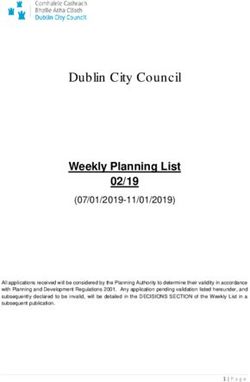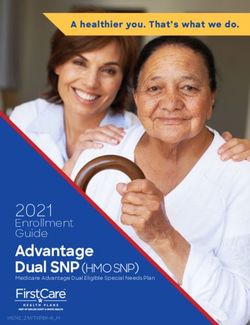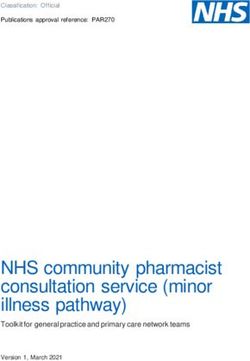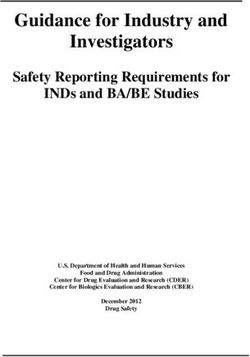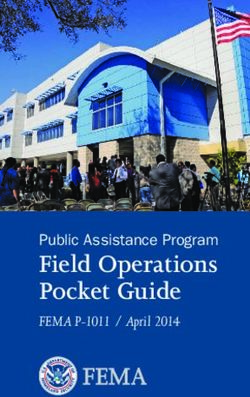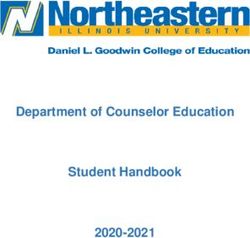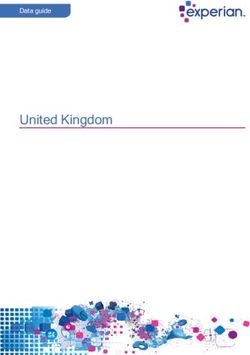NC MIPS 2.0 North Carolina Medicaid Electronic Health Record Incentive Program Eligible Professional Stage 3 Meaningful Use Attestation Guide for ...
←
→
Page content transcription
If your browser does not render page correctly, please read the page content below
North Carolina Medicaid Electronic Health Record
Incentive Program
Eligible Professional Stage 3 Meaningful Use Attestation Guide
for Program Year 2021
NC‐MIPS 2.0
Issue Number 12.2
July 14, 2021EP Stage 3 MU Attestation Guide
Table of Contents
Using this Guide ...................................................................................................................... 4
Website Resources .............................................................................................................. 5
EHR Incentive Program Overview ........................................................................................... 5
Unsure of Eligibility?............................................................................................................ 6
Reminders to returning providers ....................................................................................... 7
Attesting for MU in Program Year 2021 .............................................................................. 7
Outreach and Denials .......................................................................................................... 8
Attestation Tail Period......................................................................................................... 8
Before Attesting .................................................................................................................. 8
Reporting Periods ................................................................................................................ 9
NC‐MIPS Portal .................................................................................................................. 10
NC‐MIPS Provider Portal Layout ........................................................................................... 11
Sign In................................................................................................................................ 12
Trouble logging in? ........................................................................................................ 12
Page Help .......................................................................................................................... 12
Jump to… ........................................................................................................................... 12
Additional Information ...................................................................................................... 12
Contact Information .......................................................................................................... 13
Footer................................................................................................................................ 13
Navigation ......................................................................................................................... 13
Welcome............................................................................................................................... 14
First Time Account Setup ...................................................................................................... 15
NCID Username Update Tool ................................................................................................ 16
Status .................................................................................................................................... 17
Assistance from NC AHEC ..................................................................................................... 22
Demographics ....................................................................................................................... 25
Contact Information ............................................................................................................. 27
License .................................................................................................................................. 28
Practice Predominantly/Hospital‐Based ............................................................................... 29
2EP Stage 3 MU Attestation Guide
Patient Volume ..................................................................................................................... 33
Individual Methodology .................................................................................................... 37
Group Methodology .......................................................................................................... 43
Practicing Predominantly .................................................................................................. 48
Measure Reporting Period .................................................................................................... 49
Meaningful Use Objectives and Measures ............................................................................ 51
Measure Navigation Home Page ....................................................................................... 51
Things to keep in mind while attesting to Stage 3 MU… ................................................... 53
Meaningful Use Objectives Pages ..................................................................................... 53
Meaningful Use Objectives Summary ............................................................................... 75
Clinical Quality Measures Instructions .............................................................................. 76
Clinical Quality Measures Summary .................................................................................. 77
Congratulations .................................................................................................................... 78
Electronic Submission ........................................................................................................... 79
Print, Sign, Send .................................................................................................................... 81
Attestation Statements in Program Year 2021 ..................................................................... 83
Next Steps ............................................................................................................................. 85
Additional Resources ............................................................................................................ 86
3EP Stage 3 MU Attestation Guide
Using this Guide
This guide is a reference to help an eligible professional (EP) understand what is needed to
attest for a Stage 3 Meaningful Use (MU) NC Medicaid Electronic Health Record (EHR) incentive
payment on the NC Medicaid EHR Incentive Payment System (NC‐MIPS).
Step-by-step guidance and screenshots are provided throughout the attestation guide to assist
participants with their attestation. Please note, this is not a static document and it is subject to
updates, so please check NC‐MIPS for the most up‐to‐date guide.
The NC‐MIPS Portal is available at https://ncmips.nctracks.nc.gov/. Please check the NC‐ MIPS
Home Page for important program updates and announcements. For additional help, there is a
link on each page of the Portal entitled Click for Page Help. When you click the link, a PDF
version of this attestation guide will appear, showing the section of the guide that pertains to
the Portal page in use.
For additional information, please visit the NC Medicaid EHR Incentive Program website at
https://medicaid.ncdhhs.gov/medicaid-ehr-incentive or contact our help desk by email at
NCMedicaid.HIT@dhhs.nc.gov.
4EP Stage 3 MU Attestation Guide
Website Resources
The links below contain additional information regarding program requirements, important
program announcements and more.
EPs may attest for incentive payments on the NC‐MIPS Portal at
https://ncmips.nctracks.nc.gov/.
The NC Department of Health and Human Services (DHHS) administers this program. More
information on this program can be found on the NC Medicaid EHR Incentive Program website at
https://medicaid.ncdhhs.gov/medicaid-ehr-incentive.
Additional information on both the Medicare and Medicaid EHR Incentive programs is available
from the Centers for Medicare & Medicaid Services’ (CMS) Promoting Interoperability Program
website at https://www.cms.gov/Regulations-and-
Guidance/Legislation/EHRIncentivePrograms/index.html?redirect=/ehrincentiveprograms/.
EHR Incentive Program Overview
The NC Medicaid EHR Incentive Program awards MU incentive payments to EPs who
‘meaningfully’ use certified EHR technology in their day‐to‐day operations.
As a part of the federally‐funded Health Information Technology for Economic and Clinical Health
(HITECH) Act of 2009, the goal of the program is to provide more effective health care by
encouraging EPs to adopt, implement, or upgrade (AIU) to a certified EHR technology, and then
to demonstrate MU of that technology. Program Year 2021 is the last year that returning EPs
may attest for the NC Medicaid EHR Incentive Program.
EPs may receive up to $63,750 in incentive payments over six years of program participation. EPs
may choose not to participate in consecutive years, but EPs need six years of participation to
earn the full incentive payment and must have begun their first year of participation no later
than Program Year 2016. The EP will attest to MU in participation years two through six.
5EP Stage 3 MU Attestation Guide
The American Recovery and Reinvestment Act of 2009 specifies three main components of MU:
• The use of a certified EHR in a meaningful manner, such as e‐prescribing.
• The use of certified EHR technology for electronic exchange of health information to
improve quality of health care.
• The use of certified EHR technology to submit clinical quality and other measures.
Simply put, MU is the first step toward standardizing the way EPs use certified EHR technology so
data can be shared among different entities.
Unsure of Eligibility?
To determine program eligibility, CMS has developed an online tool that can be accessed at
http://cms.gov/apps/ehealth-eligibility/ehealth-eligibility-assessment-tool.aspx.
To be eligible to receive an NC Medicaid EHR incentive payment, a Medicaid provider must:
1. Have a certified EHR technology (CEHRT). EPs attesting in Program Year 2021 are
required to attest using a 2015 Edition of CEHRT. Please check the CMS EHR Certification
ID number on ONC's Certified Health IT Product List website;
2. Meet the required Medicaid Patient Volume (PV) threshold (this needs to be calculated
every year of program participation); and,
3. Meet the Program Year 2021 Stage 3 MU objectives and clinical quality measures
(CQMs).
*Please note, eligibility requirements must be met every year of program participation.
Please see the NC Medicaid EHR Incentive Program website for more information about these
eligibility requirements.
6EP Stage 3 MU Attestation Guide
Reminders to returning providers
If an EP is new to North Carolina, please update the Medicaid State/Territory on CMS’
Registration & Attestation System and send an email to NCMedicaid.HIT@dhhs.nc.gov so we
can add you to our system.
If the EP already has an account with NC‐MIPS, do not complete another First Time Account
Setup.
Each attesting EP needs a working NCID username and password to complete an attestation. If
the EP’s NCID username has been updated since completing a First Time Account Setup, please
use the NCID Username Update Tool in the Sign In box on the Welcome Page to sync the EP’s
NCID username in NC-MIPS. If you need to update your NCID or have questions about your
NCID, please contact NCID. More information can be found at https://ncid.nc.gov.
Please update any updated/new information on CMS’ R&A System at
https://ehrincentives.cms.gov/hitech/login.action. This includes having a new EHR certification
number, site address, payee NPI/payee TIN type, etc. Note that it takes up to two business days for
changes made with CMS to be reflected in NC-MIPS.
In Program Year 2021, all providers must have a 2015 Edition CEHRT to meet Stage 3 MU.
Please check ONC’s certified Health IT Product List to ensure your EHR is certified. Please
update your CEHRT number on CMS’ Registration & Attestation System before attesting on NC‐
MIPS. Although CMS doesn’t require it, NC requires you to enter a valid EHR certification
number.
Note: It is during CMS registration that you will assign the payment to a specific payee
NPI/payee TIN. Please check to make sure that the payee NPI and payee TIN are correct and on
file with NCTracks.
The NC‐MIPS Portal will save unfinished attestations for 30 days, during which time you will be
able to return and complete your submission.
If at any point in the attestation process, the EP realizes s/he does not meet the eligibility
requirements for participation in this program, the attestation may be canceled on the status
page within the NC‐MIPS Portal (refer to the Status page for more information). Please
remember that even if an EP does not qualify for participation in the Medicaid EHR Incentive
Program this program year, s/he may attest for a later program year. EPs must successfully
attest for six program years to earn the full incentive payment.
Attesting for MU in Program Year 2021
For Program Year 2021, EPs are required to attest to Stage 3 MU using a 2015 Edition of CEHRT.
EPs can check their CEHRT here: https://chpl.healthit.gov/#/search.
7EP Stage 3 MU Attestation Guide
Outreach and Denials
If discrepancies are found on the attestation, we will send an outreach email to the contact
person listed in NC-MIPS.
However, if an EP cannot demonstrate meaningful use (MU attestations submitted with an
incomplete/invalid MU measure set or attesting to AIU in participation years two through six),
s/he will be automatically denied.
If an EP is denied, s/he may re-attest for the same program year without penalty prior to the
close of the program year. If the EP is denied and the program year has closed, s/he can attest
for the next program year. So long as the EP attests for a total of six years by Program Year
2021, s/he may earn the full incentive payment.
Attestation Tail Period
For Program Year 2021, EPs have until October 31, 2021 to attest for Program Year 2021. We
guarantee to review the provider’s attestation, and conduct outreach if needed, if we receive
the signed attestation and required documentation via email by August 31, 2021.
The information submitted on NC-MIPS must be complete and valid by October 31, 2021. We will
not accept memorandums in lieu of accurate information submitted through NC-MIPS. NC-MIPS
will close for Program Year 2021 on October 31, 2021 so no changes may be made to the
attestation after this date.
Before Attesting
Before getting started, work with your EHR vendor to ensure the EHR is a 2015 Edition and is
certified to capture the required Program Year 2021 Stage 3 MU objectives and CQMs.
8EP Stage 3 MU Attestation Guide
Reporting Periods
EPs will be required to report at least three separate reporting periods: PV, MU and CQM.
These reporting periods may be different from one another. When entering these reporting
periods into NC-MIPS, ensure the reporting periods are accurate based on an auditable data
source.
• PV reporting period – A consecutive 90‐day period in:
1. The calendar year prior to the program year for which you’re attesting; or,
2. The 12 months immediately preceding the date of attestation.
For example: If attesting on May 3, 2021 for Program Year 2021, the previous calendar
year is 2020 and the 12 months immediately preceding the date attestation would be
May 3, 2020 to May 2, 2021. If EPs select this option, they must use a PV reporting
period from January 1, 2021 through June 30, 2021. Please email
NCMedicaid.HIT@dhhs.nc.gov if you have any questions.
• MU reporting period– This is specific to the individual EP. In Program Year 2021, all
providers must use a consecutive 90-day MU reporting period from January 1, 2021 to
October 31, 2021.
• CQM reporting period - This is specific to the individual EP. In Program Year 2021, all EPs
must use a consecutive 90-day CQM reporting period from January 1, 2021 to October
31, 2021.
9EP Stage 3 MU Attestation Guide
NC‐MIPS Portal
You can access NC‐MIPS at https://ncmips.nctracks.nc.gov. Once you are logged in, NC-MIPS will
take you through the portal one page at a time.
NC‐MIPS is compatible with Internet Explorer 7 (or later), as well as Firefox 8 (or later).
When attesting, the user will be guided through the following pages:
• Welcome
• First Time Account Setup (for new users only!)
• Status
• Assistance from NC AHEC
• Demographics
• Contact Information
• License
• Practice Predominantly/Hospital‐Based
• Patient Volume
• Measure Reporting Period
• Measure Navigation Home page
• MU Objectives
• Clinical Quality Measures
• Congratulations
• Electronic Submission
• Print, Sign, Send
If the user is experiencing NC‐MIPS issues, please email NCMedicaid.HIT@dhhs.nc.gov. Please
include the provider name, NCID, NPI, program year, a screenshot of the error message being
received (if applicable) and a brief explanation of the problem.
10EP Stage 3 MU Attestation Guide
NC‐MIPS Provider Portal Layout
To ensure consistent navigation, each page of NC-MIPS has a similar look and feel.
The top left logo is a link to the North Carolina Health Information Technology (HIT) website.
The top right logo is a link to CMS’ Promoting Interoperability (PI) Program website (formerly
referred to as the EHR Incentive Program).
For your convenience, the right side of the page contains five commonly used navigation tools:
• Sign In (once the EP has signed in, this box will change to Logout)
• Page Help
• Jump to… (Jump to is available once the EP is logged in)
• Additional Information
• Contact Information
11EP Stage 3 MU Attestation Guide
Sign In
All EPs will use their current working NCID username and password to sign into NC-MIPS. If the
EP’s NCID username has been updated since the last time you logged in to NC-MIPS, please use
the NC-MIPS NCID Username Update Tool to sync the new NCID username with NC-MIPS.
Trouble logging in?
1. Has the EP’s NCID username been updated since last logging in to NC-MIPS? If so, use
the NC-MIPS NCID Username Update Tool to update the EP’s NCID username in NC-
MIPS.
2. Are you able to log in to ncid.nc.gov? If you are having problems logging in to
https://ncid.nc.gov, please contact the NCID help desk.
If the user continues to have issues with NC‐MIPS, please send an email to
NCMedicaid.HIT@dhhs.nc.gov and include the following information: Provider’s name, NPI, NCID
username, CMS Registration ID, program year, a screenshot of the information being entered
and the error message being received, and a brief description of the issue.
Page Help
The Click for Page Help link opens a PDF version of this attestation guide to the page that
corresponds to the page the user is viewing. If the user does not have Adobe Acrobat to view
the PDF, there is a link to download the free Adobe Reader software in the “Additional
Information” area below.
Jump to…
Clicking Next will allow a user to follow the normal attestation process flow in the Portal.
However, there may be occasions that a user wants to jump to a particular page. The Jump to
area provides links to other pages so that a user can easily navigate the Portal. NOTE: A user is
only able to jump to the pages where data has been entered.
Additional Information
This area provides links to the attestation guide and helpful web sites.
The EP Stage 3 MU Attestation Guide link opens this attestation guide in a new browser. To
download the free Adobe Reader software, click Download Adobe Acrobat.
To learn more about the NC Medicaid EHR Incentive Program, click the NC Medicaid Incentive
Program home page link.
12EP Stage 3 MU Attestation Guide
Contact Information
This area contains the email address for the help desk. Please contact our help desk by email at
NCMedicaid.HIT@dhhs.nc.gov.
Footer
Found at the bottom of the page, the footer has a Contact us link to contact the NC‐MIPS Help
Desk. It also has a link to view the NC‐MIPS Portal Disclaimer.
The version number is the release number of the NC‐MIPS Portal software.
Navigation
The NC‐MIPS Portal is designed to help a user navigate seamlessly through NC‐MIPS. Once you
have completed the information requested on a page, click Next to proceed to the next page.
NOTE: If any required fields are left blank, a message will prompt the user to complete the
missing fields.
To change previously entered information, click the Previous Button to navigate back to the
previous page or the Jump to hyperlink. The typical Portal page navigation is shown below.
13EP Stage 3 MU Attestation Guide
Welcome
The Welcome Page is the first page that a user will see when accessing the NC‐MIPS Portal.
There may be important announcements at the top of the page, so please read that section
carefully before attesting.
First‐time users:
• Click the link First Time Account Setup. The First Time Account Setup page opens.
Returning users:
• Sign in by entering the EP’s unique NCID Username and NCID Password. (If the EP’s NCID
username has been updated since completing a First Time Account Setup, please select
the NCID Username Update option in the Sign In box to update the EP’s NCID
username.)
• Click Login.
The Status page opens.
14EP Stage 3 MU Attestation Guide
First Time Account Setup
The First Time Account Setup page is used for setting up an NC‐MIPS account for the first time.
This will only be done one time.
To complete a First Time Account Setup with NC‐MIPS:
1. Enter EP’s CMS Registration ID. This number is always provided by CMS after
an EP registers on CMS’ Registration & Attestation (R&A) System.
2. Enter the EP’s NPI used during CMS registration.
3. Enter the same last four digits of the EP’s TIN used during CMS registration (most likely
the EP’s SSN).
4. Enter the EP’s unique NCID username.
5. Enter the EP’s unique NCID password.
6. Click Next.
The Status page opens.
15EP Stage 3 MU Attestation Guide
NCID Username Update Tool
If the EP’s NCID username has been changed since completing a First Time Account Setup, use
the NC-MIPS NCID Username Update Tool to update the EP’s NCID username in NC-MIPS.
Please note, the NC-MIPS NCID Username Update Tool will only allow the EP to update the
username for NC-MIPS to match her/his NCID from ncid.nc.gov – it does not change the NCID or
NCID password on ncid.nc.gov.
To update the EP’s NCID username in NC-MIPS
1. Enter EP’s CMS Registration ID. This number is always provided by CMS after an EP
registers on CMS’ Registration & Attestation (R&A) System.
2. Enter the EP’s NPI.
3. Click the Update NCID Username button.
4. Enter the EP’s new NCID
username
5. Click Save.
Then the Welcome page will open so
the EP can sign in by entering the
updated NCID Username and the
EP’s NCID Password.
16EP Stage 3 MU Attestation Guide
Status
The Status page shows a history of the EP’s past and present attestations.
The Status page shows the:
• Program Year: the program year for which the EP attested (up to six years from 2011-
2021).
• Payment Year: the participation year (1 through 6).
• Current Status: an automatically updated description of where the EP is in the attestation
validation process for a submitted attestation.
• Payment Date: The date of payment.
The Status page will pre‐populate the EP’s status based on their history of participation.
Users may track their attestation as it moves through the attestation validation process, by
logging into NC‐MIPS and visiting the Status page. Possible statuses are:
• Closed – no attestation submitted: no attestation was submitted for that program year.
• Ready to attest: the EP may begin attesting for the program year.
• Attestation in process: the EP is in the process of attesting.
• Waiting for Signed Attestation: the signed attestation has not yet been received. We
cannot begin validations without a signed attestation (signed by the attesting EP).
• Validating Attestation: after the attestation is submitted, it will go through a series of
validation checks and approvals at the state and federal levels.
• Awaiting Provider Information: additional information was requested, and we are waiting
17EP Stage 3 MU Attestation Guide
for the discrepancy to be addressed before moving forward with validations.
• Canceled: EP cancels her/his ‘in‐process’ attestation, thereby signaling s/he would not
like to participate for the current program year.
• Withdrawn: EP withdraws her/his ‘submitted’ attestation to remove the attestation
from consideration. The EP can return to proceed with a withdrawn attestation until the
close of the program year. Please note, when an attestation is withdrawn, previously
entered information is saved in the system.
• Paid: the attestation has been paid.
• Attestation denied: attestation was denied because the EP did not demonstrate that s/he
met all program requirements.
There are five buttons that may be available for each attestation:
• Proceed: proceed to the attestation.
• Cancel: before submitting the attestation, stop this attestation. The contact person will no
longer be contacted about a canceled attestation. This is not a permanent action. The EP
may return to the attestation after the attestation is canceled.
• Withdraw: after submitting the attestation, remove the attestation from consideration.
The contact person will no longer be contacted about an attestation that was
withdrawn. This is not a permanent action. The EP may return to the attestation after
the attestation is withdrawn.
• Re‐attest: If denied, the EP may re‐attest at any point before the end of the tail period.
• View/Print: view the attestation in a PDF that can be printed.
To proceed with an attestation:
1. Click Proceed for the attestation you want to continue.
2. The Demographics page opens, and from here NC‐MIPS will lead the EP through the
attestation process.
If the EP wants to cancel participation:
1. Click Cancel for that program year.
2. There will be a pop‐up warning message: “Canceling participation will stop
communications regarding activities for this program year. The attestation can be
reinstated any time by clicking Proceed.”
3. To cancel the program year, click OK. The status changes to “Canceled.”
4. If the EP does not wish to cancel the program year, click Cancel. The warning message box
closes with no action performed.
To view or print an attestation:
1. Click View/Print to view or print a particular attestation.
2. A PDF of the attestation opens.
3. To print the attestation, use the window controls for printing.
18EP Stage 3 MU Attestation Guide
Once reaching the Status page, users will see one of the scenarios described below.
Example 1: The EP didn’t attest in Program Year 2020; Program Year 2020 has expired,
and the EP is ready to attest for Program Year 2021. The row will be marked as “Closed‐
No Attestation Submitted” and the Program Year 2021 row will be active.
Example 2: If the Program Year 2021 has been ‘Denied’, the EP has the option to re‐attest for
the denied attestation if the program year is active.
19EP Stage 3 MU Attestation Guide
Example 3: If the EP wants to withdraw their attestation to address an attestation discrepancy or
withdraw participation in a given program year:
1. Click Withdraw for that program year.
2. There will be a pop‐up warning message: “By withdrawing participation, your submitted
attestation will no longer be processed for payment and communications will stop
regarding activities for this program year. You can restart the attestation at any time by
clicking “Proceed”. Click OK to confirm.”
3. To withdraw the attestation, click OK. The status changes to “Attestation in Process.”
4. If the EP does not wish to withdraw the attestation, click Cancel. The warning message
box closes with no action performed.
5. To resubmit an attestation, or make changes to an attestation, click the Proceed button
to go into the attestation.
When an attestation is withdrawn, previously entered data is saved in the system, so you can
update incorrect fields without re-entering all information. Please note, withdrawing pauses
the attestation, so the help desk will no longer contact you about the attestation and no
actions, such as denial, will be processed. Withdrawing is not a permanent action; you may
return to continue the attestation until the close of the program year.
20EP Stage 3 MU Attestation Guide
When the pop-up appears, click OK to confirm that you want to withdraw.
Example 4: The EP has been paid for Program Year 2021.
21EP Stage 3 MU Attestation Guide
Assistance from NC AHEC
The Assistance from NC AHEC Page gives us information about your experience with the
NC AHEC.
1. Select yes or no for the question, “Have you received any assistance related to
electronic health record (EHR) technology since January 1, 2021 from the North
Carolina Area Health Education Centers (AHEC)?”
If you select no, you will click Next and will be routed to the Demographics page.
If you select yes, questions 2-6 will populate.
22EP Stage 3 MU Attestation Guide
23EP Stage 3 MU Attestation Guide
2. Select yes or no for the question, “Since January 1, 2021, have you received general
EHR consulting (e.g., selecting, implementing, or optimizing your EHR; enhancing
practice workflows related to your EHR; assisting with health information exchange;
etc.) from the NC AHEC?”
3. For the question, “Since January 1, 2021, have you received assistance from the
NC AHEC with understanding and/or meeting meaningful use or other program
requirements for any of the following?” use the list box and select all that apply
from the following choices (use ‘Ctrl’ to select multiple choices):
• No
• Yes, for Medicaid EHR Incentive Program
• Yes, for Merit-based Incentive Payment System (MIPS)
• Yes, for Advanced Alternative Payment Models (APMs)
• Yes, for Performance Excellence Project (PEP)
4. Select yes or no for the question, “Since January 1, 2021, have you received assistance
from the NC AHEC with attesting for the NC Medicaid EHR Incentive Program?”
5. For the question, “Since January 1, 2021, have you utilized any of the following
services NC AHEC provides in support of NC HealthConnex? Select all that apply.” use
the list box and select all that apply from the following choices (use ‘Ctrl’ to select
multiple options):
• No
• Training at your practice location on NC HealthConnex features and/or
specific use cases
• Virtual training on NC HealthConnex features and special use cases
• Video tutorials on using specific features of NC HealthConnex for patient
care and/or quality improvement
• Regional group workshops and/or trainings on NC HealthConnex
• Reviewing your NC HealthConnex participant data quality report with an
AHEC coach
6. Using the drop-down menu, please select the NC AHEC regional office that assisted
you: Area L AHEC, Charlotte AHEC, Eastern AHEC, Greensboro AHEC, MAHEC,
Northwest AHEC, SEAHEC, Southern Regional AHEC, Wake AHEC or you may select
that you do not know.
7. Click Next.
The Demographics page opens.
24EP Stage 3 MU Attestation Guide
Demographics
The Demographics page allows EPs to see the demographic and payee information that was
submitted on CMS’ R&A system.
EPs need to cross reference the information from CMS with the information on file with NC
Medicaid’s NCTracks to ensure their demographic information matches between both sources.
Unmatched demographic information may result in the delay or denial of an incentive payment.
If there are discrepancies between the information on file with CMS or NCTracks, please visit
CMS’ R&A System or NCTracks to update the information.
To check the demographic information:
1. Review the EP’s NPI, the payee NPI and that the payee TIN type (SSN/EIN) is associated
with the payee NPI on NCTracks.
2. Check NCTracks and verify the information matches between CMS and NCTracks. If the
CMS information does not match, or is incorrect, please update the information with CMS
or NCTracks before continuing.
3. If the information matches and is correct, click the Yes button for “Does the information
25EP Stage 3 MU Attestation Guide
above from CMS match that which is on file with NCTracks?”
4. Click Next.
The Contact Information page opens.
To update a payee TIN (group EIN) type on CMS’ R&A system, please follow the guidance
below:
1. Go to https://ehrincentives.cms.gov
2. Click Continue
3. Check the box, click continue
4. Log in using the NPPES username & password
5. Click on the Registration tab to continue
6. Click on Modify in the Action column to continue
7. Click on Topic 2
8. Change the Payee TIN Type to Group Reassignment
9. Enter the Group information
10. Click Save & Continue
11. Click Save & Continue
12. Click on Proceed with Submission
13. Review the information then click Submit Registration
14. Click Agree
If you have questions about making this update on CMS’ R&A System, please use CMS’
Registration User Guide for Eligible Professionals.
It takes up to two business days for CMS updates to be reflected in NC-MIPS.
26EP Stage 3 MU Attestation Guide
Contact Information
This page is where you will enter the contact information for the person you want us to contact
if there are issues with your attestation. If additional information is needed to validate your
attestation, we will contact the person listed on this page. Please remember that our ability to
assist you is dependent upon being able to reach the contact person listed in NC- MIPS. The only
way to update the contact person is to withdraw, update the information on this page and
resubmit the attestation.
To enter the primary contact person’s information:
1. Enter the Contact’s Name.
2. Enter the Contact’s Phone Number with area code (enter 10 numbers).
3. Enter the Contact’s Email Address.
4. Click Next.
The License page opens.
27EP Stage 3 MU Attestation Guide
License
The License page is used to enter an EP’s professional license information.
To enter the EP’s license information:
1. Select the EP’s License Type from the drop-down list (for example, MDs will select
Medical, nurse practitioners will select Nurse Practitioner, etc.). Note, if you select
Physician Assistant, you must submit a PA-led memo – see instructions in the
Recommended Documentation section.
2. Select the EP’s License State from the drop-down list.
3. Enter the EP’s License Number.
4. Enter the EP’s License Effective Date using the calendar tool or by typing the date.
5. Enter the EP’s License Expiration Date using the calendar tool or by typing the date.
6. Click Next.
The Practice Predominantly/Hospital‐Based page opens.
If the license is no longer active as of the date of attestation, please submit a memo, signed by
the attesting EP with 1) an explanation of the situation (e.g., retirement) and 2) the following
statement: ‘I understand that I am personally liable for all information submitted on the
attestation accompanying this memo and that I am personally liable for repaying an incentive
payment if it is determined in post-payment audit that I did not meet the program
requirements.’ NOTE: EPs who receive incentive payments are required to maintain attestation
documentation for at least six years for post-payment audit.
28EP Stage 3 MU Attestation Guide
Practice Predominantly/Hospital‐Based
The Practice Predominantly/Hospital‐Based page is used to report whether the EP
practiced predominantly at an FQHC or RHC and whether the EP is hospital-based.
An EP who has more than 50 percent of her/his total patient encounters at an FQHC/RHC
during any consecutive six‐month period within the calendar year prior to the program
year for which the EP is attesting or in the preceding 12‐month period from the date of
attestation, qualifies as “practicing predominately” at an FQHC/RHC. If an EP meets the
requirement for practicing predominantly, s/he is permitted to use non‐Medicaid needy
individual encounters toward her/his 30 percent Medicaid PV threshold.
Even if an EP practiced predominantly at an FQHC/RHC, s/he is not required to attest to
practicing predominantly if s/he is not using non‐Medicaid needy individual encounters to
count toward her/his PV threshold.
Hospital-based means the EP provided 90 percent or more of her/his Medicaid‐covered
claims in an inpatient or emergency room hospital setting. A hospital‐based EP is only
eligible to participate in the NC Medicaid EHR Incentive Program if s/he can demonstrate
s/he funded the acquisition, implementation, and maintenance of certified EHR
technology. This includes the purchase of supporting hardware and any interfaces necessary
to meet MU, without reimbursement from an EH or CAH.
29EP Stage 3 MU Attestation Guide
If the EP practiced predominantly (greater than 50 percent of all patient encounters during a
six‐ month period) at an FQHC/RHC:
1. Select the Yes button for “Did you practice predominantly (greater than 50% of all patient
encounters during a 6‐month period) at an FQHC, or RHC?”
2. Select the date range on the drop-down list. Providers can choose to report on a consecutive
6-month Period from the calendar year prior to the program year for which the provider is
attesting or from the 12 months preceding the date of attestation.
3. Enter the Start Date of the 6‐month Period using the calendar tool or by typing the date.
4. Enter the number of Total Patient Encounters at FQHC/RHC during the 6‐month Period
reported in Step 1. Note that these are the individual EP’s encounters only, not those of a
practice group.
5. Enter the number of Total Patient Encounters at all locations. Note that these are the
individual EP’s encounters only, not those of a practice group.
6. Review the ratio of encounters that is automatically calculated and displayed to ensure it is
greater or equal to 50 percent.
7. Click Next.
The Patient Volume page opens.
30EP Stage 3 MU Attestation Guide
If the EP did not practice predominantly (greater than 50 percent of all patient encounters
during a 6‐month period) at a FQHC/RHC and is not hospital‐based:
1. Select No when asked “Did you practice predominantly (greater than 50% of all
patient encounters during a 6‐month period) at an FQHC, or RHC?”
2. Select No for “Did you provide 90% or more of your Medicaid‐covered encounters in
an emergency or inpatient setting?”
3. Click Next.
The Patient Volume page opens.
31EP Stage 3 MU Attestation Guide
If the EP did not practice predominantly (greater than 50% of all patient encounters during
a 6‐ month period) at a FQHC/RHC and is hospital‐based:
1. Select No when asked “Did you practice predominantly (greater than 50% of all
patient encounters during a 6‐month period) at an FQHC, or RHC?”
2. Select Yes for “Did you provide 90% or more of your Medicaid‐covered encounters in
an emergency or inpatient setting?”
3. Select Yes or No when asked, “Can you demonstrate that you have funded
the acquisition, implementation and maintenance of certified EHR
technology?”
4. Click Next.
The Patient Volume page opens.
32EP Stage 3 MU Attestation Guide
Patient Volume
On the Patient Volume page, the EP reports her/his patient volume information including:
1. Patient volume methodology (individual or group)
2. Patient volume reporting period
3. Practice(s) from which patient volume was drawn
4. Number of patient volume encounters
Under individual methodology, an EP will report on only her/his personal patient encounters.
Under group methodology, a practice will calculate the entire group’s patient encounters and
may use the same patient volume numbers and 90‐day patient volume reporting period for
every attesting Medicaid provider that is currently affiliated with the group. So long as the
attesting Medicaid provider has a current affiliation with the practice and the group practice’s
PV is appropriate as a PV methodology calculation for the EP (for example, if an EP only sees
Medicare, commercial, or self-pay patients, this is not an appropriate calculation), an EP may
use the group’s PV even if s/he wasn’t with the group during the PV reporting period.
Group methodology uses the patient encounter information for the entire group practice
(including non‐eligible provider types, such as RNs and lab technicians) to determine Medicaid
patient volume and may not be limited in any way. The EP must report encounters from all
providers in the practice, including those who are ineligible to participate in the NC Medicaid
EHR Incentive Program.
EPs may use a clinic or group practice’s PV as a proxy for their own under five conditions:
1. The attesting EP had at least one encounter with a Medicaid-enrolled patient during the
program year;
2. The clinic or group practice’s PV is appropriate as a PV methodology calculation for the
EP (for example, if an EP only sees Medicare, commercial, or self-pay patients, this is not
an appropriate calculation);
3. There is an auditable data source to support the clinic’s PV determination;
4. The EP has a current affiliation at the time of attestation with the group whose PV they
are using to attest; and,
5. So long as the practice and EPs decide to use one methodology for a 90-day reporting
period (in other words, practices could not have some of the EPs using their individual
PV for patients seen at the practice, while others use the practice-level data during the
same 90-day reporting period).
If the EP works both in the practice and outside the practice, then the practice-level
determination includes only those encounters associated with that practice.
EPs in a group practice may use either individual or group methodology for determining
Medicaid patient volumes. However, encounters reported during a 90‐day PV reporting period
by an EP using individual methodology cannot be included in the group’s number of encounters
33EP Stage 3 MU Attestation Guide
using group methodology for the same 90‐day PV reporting period. An EP in such a group who
wishes to use her/his encounters at that group to attest with individual methodology may do so
by selecting a different 90‐day PV reporting period than the 90‐day period used by the EP(s)
attesting with group methodology. It is important that the members of a group practice reach
consensus among their affiliated EPs on the methodology each EP will use, prior to the first
attestation. If possible, we suggest using group methodology to calculate PV as it will need to
be calculated only one time for the whole group.
If there are issues, the EP will see one of two error messages:
To resolve this issue, the EP can use a different the PV reporting period or switch the
methodology used by the other providers in the group and move forward with the attestation.
34EP Stage 3 MU Attestation Guide
To be eligible to participate in the NC Medicaid EHR Incentive Program, EPs are required to have
a minimum of 30 percent Medicaid‐enrolled patient encounters. Pediatricians not meeting the
30 percent threshold may participate for a reduced payment by meeting a 20 percent
threshold.
The formula to calculate patient volume for a consecutive 90-day PV reporting is as follows:
(All Medicaid-paid encounters + all Medicaid-enrolled zero-pay encounters)/Total encounters
To calculate the Medicaid patient volume, providers have the option to select:
1. A consecutive 90‐day period from the calendar year prior to the program year for which
they’re attesting (if attesting for Program Year 2021, this would be a 90‐day period in
calendar year 2020 regardless of the date of attestation); OR,
2. A consecutive 90‐day period in the 12‐month period preceding the date of the
attestation. For example: If attesting on May 3, 2021 for Program Year 2021, the
previous calendar year is 2020 and the 12 months immediately preceding the date
attestation would be May 3, 2020 to May 2, 2021. *Please note, if EPs select this option,
they must use a PV reporting period from January 1, 2021 through June 30, 2021. Please
email NCMedicaid.HIT@dhhs.nc.gov if you have any questions.
Providers practicing predominantly at an FQHC/RHC may use non‐Medicaid needy patient
encounters in addition to Medicaid‐enrolled patient encounters to meet the required 30
percent Medicaid patient volume threshold. Non‐Medicaid needy individuals include:
1. Individuals receiving assistance from Medicare or Health Choice;
2. Individuals provided uncompensated care by the EP; and,
3. Individuals who received services at no cost or reduced cost based on a sliding scale
determined by the individual’s ability to pay.
PV tips
Please carefully read and answer the questions at the bottom of the PV page as they will help
mitigate the need for outreach.
If an EP (or a group) has unique billing practices, please include a memo on practice letterhead
explaining the situation and submit it with the signed attestation to help us provide focused
outreach if necessary.
If the EP bills any of their Medicaid claims indirectly through another entity, such as a
behavioral health provider billing through an LME, please complete the behavioral health
template (available under the Resources and Webinars tab on our website) and then submit the
completed template with the signed attestation.
If some of your Medicaid encounters were for patients covered by another state’s Medicaid
program, please submit a billing memo on practice letterhead regarding this with your signed
attestation. Include a break‐out of Medicaid encounters by state. If the EP had both Medicaid‐
paid and zero‐pay, please break out each category of encounter by state. An EP must include
35EP Stage 3 MU Attestation Guide
any identifiers (e.g., rendering and billing NPIs and any required state identifiers) that were
used on claims for the other state(s). We will reach out to the other state(s) to verify the
encounters reported.
When calculating PV, use an auditable data source and keep all documentation for at least six
years post-payment in case of audit.
For more information about patient volume, please see the Patient Volume tab on the NC
Medicaid EHR Incentive Program website. Also, visit the FAQ page for frequently asked PV
questions. For more information on calculating patient volume, please refer to the Patient
Volume podcasts or the ‘Patient Volume’ tab on our website.
36EP Stage 3 MU Attestation Guide
Individual Methodology
If the EP is attesting using individual methodology:
1. Select the date range. From the drop-down box, choose either 12 months preceding
today (any consecutive 90‐day range from the 12 months preceding the date of
attestation - *Please note, if EPs select this option, they must use a PV reporting period
from January 1, 2021 through June 30, 2021. Please email NCMedicaid.HIT@dhhs.nc.gov
if you have any questions) or previous calendar year (any consecutive 90‐day range from
the calendar year preceding the program year for which you are attesting, e.g., if you are
37EP Stage 3 MU Attestation Guide
attesting for Program Year 2021, previous calendar year would be 2020 regardless of the
date of attestation).
2. Enter the Start Date of your selected 90‐day PV reporting period, using the calendar tool
or by typing the date. Your start date must fall within your selected date range.
3. Enter the End Date of your selected 90‐day PV reporting period, using the calendar tool
or by typing the date. The PV reporting period must be exactly 90 days including the start
date and end date. Your end date must fall within your selected date range.
4. Click the Individual button to report that you used individual methodology to calculate
your patient volume.
5. Click on Yes or No for “Do your patient volume numbers come from your work with more
than one practice?” Your PV numbers do not need to be across all of your sites of
practice. However, at least one of the locations where the EP is meaningfully using
certified EHR technology should be included in the PV. If you select Yes because your PV
numbers come from more than one practice, you must report each practice by clicking
Add Another Practice Name (step 12).
6. Enter the Practice Name – the name of the practice where your patient volume comes
from.
7. Enter the Total Encounters at Practice – total of all your patient encounters with this
practice, no matter the payer. Enter only YOUR encounters (Do not enter encounters
that were billed with your NPI as rendering on Medicaid claims but that belong to another
provider. Do not enter the number of encounters for all providers at the practice. Do not
include encounters that you had with any other practice.)
8. Enter the NPI that this practice used as billing NPI on Medicaid claims during your
selected 90‐day patient volume reporting period. (This will not be your personal NPI
unless you used your personal NPI as both billing and rendering on Medicaid claims.)
9. Enter the Medicaid Encounters Billed under this NPI ‐ This is the number of encounters
that you personally had with this practice during your selected 90‐day PV reporting
period that were paid for at least in part by Medicaid, including encounters where
Medicaid was the secondary payer. Enter only YOUR Medicaid‐paid encounters with this
practice (Do not enter Medicaid encounters that were billed with your NPI listed as
rendering but that belong to another provider. Do not enter the number of Medicaid
encounters for all providers at the practice. Do not include Medicaid encounters that
you had with any other practice or that were billed under any other billing NPI.) Note:
Health Choice cannot be included here.
10. Enter the number of Medicaid Enrolled Zero Pay Encounters. Zero‐pay Medicaid
encounters are encounters with Medicaid patients that were billable services but where
Medicaid did not pay. Enter only YOUR zero‐pay encounters with this practice (Do not
enter encounters that were billed with your NPI listed as rendering but that belong to
38EP Stage 3 MU Attestation Guide
another provider. Do not enter the number of encounters for all providers at the
practice. Do not include encounters you had with any other practice.) See the Patient
Volume tab on our FAQ page for guidance on billable services. Note: Health Choice
cannot be included here.
11. If Medicaid-paid encounters included in your reported patient volume were billed under
more than one NPI, click the link for Add another NPI for this Practice and repeat steps 8
through 10.
12. If you are reporting patient volume from more than one practice, click the link for Add
another Practice Name and repeat steps 6 through 11.
13. The numerator is automatically calculated and displayed. The numerator is all Medicaid
encounters – Medicaid‐paid encounters plus Medicaid zero‐pay encounters.
14. The denominator is automatically displayed. The denominator is the total of all your
patient encounters with this practice, no matter the payer.
15. The Medicaid Patient Volume Percentage is automatically calculated and displayed. The
percentage is the numerator divided by the denominator. Your percentage must be at
least 30 percent to qualify for the incentive. Or if you are a pediatrician, you can qualify
for a reduced payment if your percentage is at least 20 percent. If your percentage does
not meet the required threshold or is greater than 100 percent, your attestation will be
automatically denied.
39EP Stage 3 MU Attestation Guide
16. Click the Yes or No button for “Did you enter only those encounters attributable to
the individual EP in the numerator and denominator, NOT the patient volume
numbers for the entire group?” With individual methodology, you should enter only
YOUR encounters NOT encounters that were billed under your NPI but that belong
to another provider, and NOT the group’s encounters. If your answer is No, you need
to review your numbers and then enter only YOUR encounters.
17. Click the Yes or No button for “Did you report all NPI(s) under which the EP’s
encounters were billed during the 90‐day reporting period, even those not currently
in use?” You must enter all the NPIs that the practice(s) used as billing NPI on your
Medicaid claims during your selected 90‐day patient volume reporting period. The
billing NPI used during your 90‐day patient volume reporting period may be
different than the billing NPI that you currently use. If you answer No, go back and
click Add another billing NPI for the practice to report patient volume under
40EP Stage 3 MU Attestation Guide
additional billing NPIs used on your Medicaid encounters with this practice during
the PV reporting period.
18. Click the Yes or No button for “Did you include in the numerator all encounters
covered by Medicaid, even where Medicaid paid for only part of a service?”
Medicaid‐paid encounters include encounters where Medicaid paid only part, e.g.,
where Medicaid was the secondary payer. If you answer No, the following error
message will be displayed:
19. Review your numerator(s) and include all encounters where Medicaid paid in part or
in whole for a service. Click the Yes or No button for “Did you exclude from the
Medicaid Encounters Billed under this NPI denied claims that were never paid at a
later date?” The number you enter for Medicaid‐paid encounters can include only
encounters that were paid at least in part by Medicaid. If you answer No, the
following error message will be displayed:
Review your numerator(s) and for Medicaid encounters billed under this NPI, enter
only encounters paid at least in part by Medicaid. Some denied claims can be
included as zero‐pay Medicaid encounters. See the Patient Volume tab on our FAQ
page for guidance on billable services.
20. Click the Yes or No button for “Are your patient volume numbers based on date of
service and not date of claim or date of payment?” All of your encounters must have a
date of service that falls within your selected 90‐day PV reporting period, regardless of
when any claims were submitted or paid. If you answer No, please revise your numbers
to report only encounters with date of service that falls within your selected 90‐day PV
reporting period.
21. Click the Yes or No button for “Do the numbers you entered represent encounters and
not claims?” An encounter is one patient per provider per day and may be a lower
number than the number of claims. For example, a provider could have two paid
claims for a patient for the same date of service (e.g., one claim for a physical and
one claim for a flu shot) but this counts as only one encounter. If you answer No,
please revise your numbers to report encounters.
22. Click the Yes or No button for “Did you include encounters in the denominator where
services were provided at no charge?” Your denominator must include all encounters
during the PV reporting period with the listed practice, regardless of payment. If you
answer No, please revise the number you entered in the Your Total Encounters at
Practice box (box #7) to include ALL your encounters with the listed practice.
41EP Stage 3 MU Attestation Guide
23. If the EP had different NPIs or more than one NPI during the 90‐day period, enter that
number in the text field. If you had another personal NPI that you used as rendering
on Medicaid claims during your selected 90‐day PV reporting period, list all here.
24. Click Next.
The Measure Reporting Period page will open.
42EP Stage 3 MU Attestation Guide
Group Methodology
If the EP is attesting using group methodology:
1. Select the date range. From the drop-down box, choose either 12 months preceding
today (any consecutive 90‐day range from the 12 months preceding the date of
attestation *Please note, if EPs select this option, they must use a PV reporting period
from January 1, 2021 through June 30, 2021. Please email NCMedicaid.HIT@dhhs.nc.gov
if you have any questions) or previous calendar year (any consecutive 90‐day range from
the calendar year preceding the program year for which you are attesting, e.g., if you
are attesting for Program Year 2021, previous calendar year would be 2020 regardless of
the date of attestation).
2. Enter the Start Date of your selected 90‐day PV reporting period, using the calendar tool
or by typing the date. Your start date must fall within your selected date range.
3. Enter the End Date of your selected 90‐day PV reporting period, using the calendar tool or
43You can also read