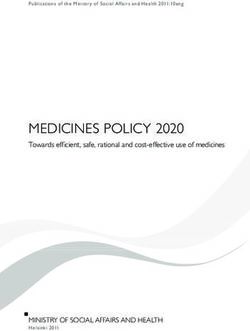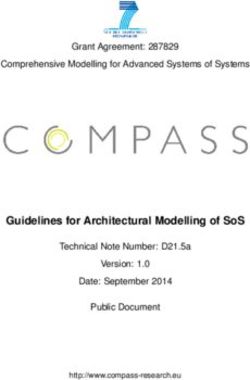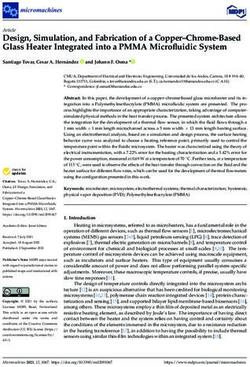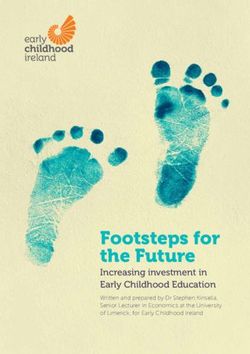MP - 400 Operating Manual - Neobotix
←
→
Page content transcription
If your browser does not render page correctly, please read the page content below
MP – 400 Operating Manual V1.2 11 April 2017 MP-400-OperatingManual Neobotix GmbH – all rights reserved 1 of 29
Contents
1 Introduction........................................................................................................3
1.1 General information.................................................................................................3
1.2 Range of applications.............................................................................................. 3
1.3 About this document................................................................................................ 3
2 Product information............................................................................................4
2.1 Product description.................................................................................................. 4
2.2 Intended use............................................................................................................ 4
2.3 Improper use........................................................................................................... 4
2.4 Working areas......................................................................................................... 5
2.5 Qualified personnel................................................................................................. 5
3 Safety instructions..............................................................................................6
3.1 Briefing.................................................................................................................... 6
3.2 Safety system.......................................................................................................... 6
3.3 Cooperating with the robot......................................................................................7
3.4 Bringing into service................................................................................................ 7
3.5 Modifications of the system.....................................................................................8
3.6 Expected misuse..................................................................................................... 8
4 Transport........................................................................................................... 9
4.1 Packaging................................................................................................................ 9
4.2 Long distance transport......................................................................................... 10
4.3 Short distance transport........................................................................................ 10
4.4 Transport with Hot-Swap-System..........................................................................10
5 Bringing into service.........................................................................................11
5.1 Operating elements............................................................................................... 11
5.2 Preparations.......................................................................................................... 12
5.3 First test................................................................................................................. 12
5.4 Configuring the safety fields..................................................................................13
6 Setting up the Hardware..................................................................................14
6.1 Automatic charging station....................................................................................14
6.2 External battery charging station...........................................................................15
7 Installing the host computer.............................................................................17
7.1 Windows operating system....................................................................................17
7.2 Linux operating system.......................................................................................... 17
7.3 Setting up the network........................................................................................... 17
8 The LC-Display................................................................................................18
8.1 Main view.............................................................................................................. 18
8.2 Info view................................................................................................................ 19
9 Maintenance....................................................................................................20
9.1 Software................................................................................................................ 20
9.2 Hardware............................................................................................................... 20
10 Taking out of service......................................................................................23
10.1 Disassembly........................................................................................................ 23
10.2 Recycling............................................................................................................. 23
11 Component diagram......................................................................................24
12 Technical data................................................................................................25
12.1 Mechanical properties......................................................................................... 25
12.2 Electrical properties and miscellaneous data......................................................27
12.3 Connectors.......................................................................................................... 28
13 Legal notes....................................................................................................29
MP-400-OperatingManual Neobotix GmbH – all rights reserved 2 of 291 Introduction
1.1 General information
Mobile robot platforms are also known as automatic guided vehicles (AGV). This means
the mobile system is capable of moving freely without the need of guide wires, optical
guide strips or a magnetic sensor strip stuck to the floor marking the planned route.
Instead of hardware installations in the surrounding the approached stations and the
connecting pathways are defined by software. Using a simple 2D map of the surrounding,
there are just a few mouse clicks necessary to define routes for the robot. After this the
controller software is able to:
move on predefined pathways
plan a path by itself between target stations
detect and evade obstacles on the pathway
execute programmed actions within the map
The mobile robot navigates autonomously by acquiring sensor data of environment
features such as walls and corners and comparing this data to an internal map.
1.2 Range of applications
The mobile robot may be used in a large variety of applications:
Autonomous transportation tasks in industrial environments
Automatic measurement of physical data in large areas (e.g. gas concentrations,
temperatures, noise, etc.)
Autonomous operations within large areas (e.g. surveillance, part handling, etc.)
Telepresence while controlled via wireless LAN
1.3 About this document
This document describes the basic handling of the MP-400 mobile platform. It is meant as
a guideline when installing and maintaining the necessary hardware. Basic operation
instructions are included as well.
For further information concerning the graphical user interface or extraordinary
applications please refer to the “PlatformCtrlGUI – Operating Manual” or contact
Neobotix.
The warning triangle marks paragraphs that concern the danger of injuries,
damages or both. Please read these paragraphs very carefully!
The prohibition sign marks actions or applications the robot is not intended for and which
might result in damages, reduced life expectancy and loss of warranty.
The light bulb marks paragraphs that mention common problems, misunderstandings or
errors and is meant to be a help in troubleshooting.
MP-400-OperatingManual Neobotix GmbH – all rights reserved 3 of 292 Product information
2.1 Product description
The mobile robot MP-400 (and all varieties and models based on it) is an autonomous
robot vehicle for a wide range of applications.
Its central differential drive with two big drive wheels provides high manoeuvrability on
different surfaces and exact, efficient runs across longer distances. Measurement data
from the laser scanner can be used for localisation, navigation and collision avoidance.
This scanner also monitors up to four different user-defined safety fields in front of the
robot. As soon as an object is detected within the currently activated field, the robot is
immediately set to emergency stop.
These features enable the MP-400 to exactly determine its current position within the
working area, to plan paths to arbitrary positions and to safely avoid collisions with
passers-by or other dynamic obstacles.
Additional components and systems can be mounted onto and into the robot. They can
be powered by the robot's internal power supply and can be controlled by the on-board
computer.
2.2 Intended use
The MP-400 has been designed for daily operation in factory workshops and test halls. It
can be used for transportation of materials, parts and devices. Furthermore the MP-400
can easily be used in research projects as mobile carrier of sensor equipment, robot arms
and other special devices.
Depending on the intended application the MP-400 can be used on its own, in
combination with other robot vehicles and in combination with stationary systems.
Furthermore, application specific extensions can be integrated into the basic platform.
These might be a customised cargo area, a robot arm or special sensors.
The MP-400 has been designed with focus on indoor operation. It is not recommended to
operate the MP-400 outdoors during rain, fog or snow.
2.3 Improper use
The MP-400 must not be used for transportation of passengers in any way. No person
must ride on the robot itself, nor must the MP-400 be used to move any other vehicle or
hanger with passengers aboard.
The MP-400 must not be operated in any publicly accessible area without safety
assessment. If the robot has been modified either permanently (e.g. by mounting
additional components) or temporarily (e.g. by loading cargo) its safe operation must be
assessed and approved.
Without the safety approval described above, the MP-400 must at no times be used
without supervision of a qualified operator if there are guests, passers-by or other people
unfamiliar with the robot within the working area.
The robot must never be operated in areas where there are staircases leading
down, elevated platforms or other possibilities for falling or dropping down.
This may cause serious injuries or death!
MP-400-OperatingManual Neobotix GmbH – all rights reserved 4 of 292.4 Working areas
The working area of the MP-400 must be protected against rain and have a sufficiently
firm and clean floor. The floor must be even and horizontal.
Slopes, edges, steps and unevenness can result in problems when the robot is moving or
with the localisation. Under some circumstances the robot might then not be able to
continuously determine its exact position and therefore might plan unnecessary or
problematic paths or might even be unable to reach its destination.
Under certain conditions, rain or heavy splash water might enter the robot and cause
damages. Flying sparks, heavy dust and similar dirt may affect or damage the sensors
and thus might make the operation of the mobile robot inefficient or unsafe. Dirt and
liquids on the floor may lead to slippage and problems of localisation and navigation.
The robot does not feature any sensor for detecting staircases, holes or other areas
where it may drop down. In case of loss of localisation or faulty programming the robot
might fall down such places.
Always check for and secure all places where the robot might drop down
before bringing it into operation.
2.5 Qualified personnel
This product must only be modified, commissioned, operated and serviced by qualified
personnel. Qualified personnel are defined as persons who
due to their specialist training and experience have adequate knowledge for the
work at hand
and
who have been instructed by the responsible robot operator in the operation of the
robot or its parts and the currently valid safety guidelines
and
are sufficiently familiar with the applicable official health and safety regulations,
directives and generally recognised engineering practice (e.g. DIN standards, VDE
stipulations, engineering regulations from other EC member states) that they can
assess the work safety aspects of the robot
and
who have access to this manual and who have read it.
The following groups of persons are generally not considered qualified:
Employees, interns or other academic staff not familiar with the robot,
visitors and quests,
all members of other departments of the company or institution in which the robot is
operated.
This list is not intended to be exhaustive.
MP-400-OperatingManual Neobotix GmbH – all rights reserved 5 of 293 Safety instructions
The mobile robot MP-400 (and all varieties and models based on it) is an autonomous
vehicle which is not only capable of performing very different tasks but can also react
dynamically to its environment. Under some circumstances this might result in situations
in which the robot's behaviour appears to be surprising or incomprehensible to persons
who do not know the MP-400 in detail.
Because of this it is essential that all of the following safety instructions are followed at all
times. A safe and efficient operation of the robot can only be achieved under this
condition.
3.1 Briefing
Always make yourself familiar with the robot, its control and behaviour before
starting your work or setting up autonomous processes. Every other
concerned person (e. g. workers, programmers, visitors etc.) should also be
briefed accordingly.
Due to the complexity of the robot system it is strongly recommended to attend a
schooling. This document is only provided as a work of reference when facing minor and
easy to solve problems concerning the hardware. All other problems, mistakes and
difficulties can best be avoided by an in-depth schooling for programmers and a proper
briefing for operators.
3.2 Safety system
The mobile robot is equipped with several safety features. Additional features can be
installed if necessary. Before starting to work with the robot a thorough check is required
to determine whether the present safety features provide a sufficient level of safety.
Some of the safety features, especially the laser scanner, might have been
reduced or even disabled in order to make transport to the customer's site
possible or more convenient. These features must be set up and tested by
a qualified technician prior to the first operation of the robot system!
Emergency stop buttons
As soon as one of the emergency stop buttons is pressed, all drives are immediately
disconnected from power and the safety brakes of all motors are engaged. This is
implemented completely in hardware and cannot be overridden or changed by software
thus guaranteeing maximum safety.
Laser scanner
The safety approved laser scanner S300 can monitor user-defined safety fields in front of
the robot which are dynamically activated according to the current velocity of the platform.
If required these fields can also be activated by an application specific control software. In
this case only the control software is responsible for the correct activation of the safety
fields according to the current condition.
As soon as a person or obstacle is detected within the currently active safety field the
robot is immediately set to emergency stop. The stop will be reset automatically after the
field has been cleared. No manual reset is required in this case.
The laser scanner has been approved as safety device with Performance Level d and
SIL2. It fully replaces the safety bumpers which have been required for autonomous
vehicles before.
If the mobile robot is used as telepresence or surveillance system the emergency stop
system can be disabled to prevent a third party from disabling the robot. An additional
MP-400-OperatingManual Neobotix GmbH – all rights reserved 6 of 29hardware switch needs to be installed for this function.
Please consider that a robot with disabled emergency stop system might not
be allowed for operation in public areas. Always follow the applicable
guidelines and laws.
Special functions
In case third-party software is meant to run on the robot or the remote control computer
this software can be enabled to trigger an emergency stop and or to reset the safety
system. Additional safety devices (e.g. radio controlled emergency stop systems) can
also be integrated into the mobile robot.
Please contact Neobotix if you plan to implement any special functions.
3.3 Cooperating with the robot
Close proximity
As long as the robot is not in full emergency stop, a minimum distance should always be
kept. Direct contact to the active robot system is to be avoided.
Climbing up onto the mobile platform and / or riding on it are not allowed at
any time.
Medium proximity
When approaching the robot or working in its presence, increased attention and caution
are required. The safety features of the mobile robot have to be set at such a level that
imminent dangers are being detected and that injuries or damages can be avoided.
In case the safety features have to be reduced due to the requirements of the process it
might be necessary to prohibit the presence of people in the robot's surrounding. In these
cases only the owner of the robot system can be held responsible for the safe operation.
General surrounding
As long as the safety features of the mobile robot are set up properly, the presence of
persons or vehicles in the robot's wider working area is allowed. Please contact Neobotix
for further advise if needed.
All persons working in the same area as the robot should nevertheless be informed about
the robot's behaviour and the possible dangers. Appropriate behaviour and consideration
is necessary.
3.4 Bringing into service
After installing the mobile robot as well as after making changes to the environment or the
work processes a supervised test-run has to be performed. This test has to cover all
possible steps of the process. Autonomous operation must not be resumed without a
successful test-run.
This also applies to modifications of routes and target positions, parameters,
environmental conditions and higher level control systems.
Repairs, maintenance work and other changes in the system's hardware should also be
followed by a test-run.
The Neobotix GmbH cannot be held responsible in any way for injuries or
damages which are caused by any problem that could have been detected or
prevented by a supervised test-run.
MP-400-OperatingManual Neobotix GmbH – all rights reserved 7 of 293.5 Modifications of the system
Please inform Neobotix before executing any kind of mechanical, electrical or software
work or modification. Some detailed information or instruction might be necessary.
In case one or more robots are to be modified, it is strongly recommended to consult
Neobotix in order to provide the appropriate training and information for all technicians
and programmers. The functions and safety of all modified robots have to be checked
and ensured before bringing them into service.
All guaranties are void in case of any unauthorised or improper modification of the
mobile robot system. All responsibilities for the further operation of the robot are
devolved to whoever commands or executes such modifications.
3.6 Expected misuse
Passenger transportation
Transporting passengers on or by the MP-400 is dangerous and strictly prohibited due to
a number of reasons.
The Neobotix GmbH cannot be held responsible for any injuries and / or
damages caused to or by transporting passengers with the mobile robot.
Safety fields
The laser scanners' safety fields have to be configured and tested by the operator prior to
taking the robot into service. If more than one safety field are to be used they need to be
dynamically activated according to the current state and intended action of the robot.
The operator takes full responsibility for the safe activation of the safety fields.
Safety fields that are set up incorrectly or have been activated faultily will
result in an unsafe and possibly dangerous operation of the mobile robot.
Working area
When choosing and preparing the working area special care has to be taken to ensure
both a reliable localisation and motion control. The robot must never be operated in areas
where there are staircases leading down, elevated platforms or other possibilities for
falling or dropping down.
The localisation system of the MP-400 requires clearly visible, unique landmarks and an
exact, easy to match map of the surrounding. Further information on this topic can be
found in the “PlatformCtrlGUI – Operating Manual”. Please contact Neobotix in case of
any problems.
The motion control system of the MP-400 will only work reliably on an even ground and
without slippage. Dirt like dust, sand, oil or water may cause the wheels to slip and the
robot to move uncontrolled. This might even result in a loss of localisation which might
make the robot leave the predefined path and enter prohibited or dangerous areas.
Mechanical overload
The defined maximum payload must not be exceeded. Overloading the robot may lead to
reduced life expectancy of the drives and to damages to the robot. It might also affect the
driving properties, resulting in unwanted movements and leaving the predefined paths.
Electrical overload
The robot's on-board power supply must not be overloaded. Extreme overload may lead
to overheating, damages to the electrical installation and to short circuiting.
Please contact Neobotix before modifying the electrical system of the mobile robot.
MP-400-OperatingManual Neobotix GmbH – all rights reserved 8 of 294 Transport
4.1 Packaging
The mobile robot MP-400 is packed in a rugged wooden box which can be reused for
future transports. If the original box cannot be used any more it is recommended to build
a new box of similar design.
The base plate of the box has to be strong enough to carry the robot and to take
asymmetric forces, e.g. when moving the box with a forklift. When packing the robot it has
to be secured against unintended slipping by sufficient cushioning. In order to prevent
dust and dirt from the cushioning material to enter the robot, the maintenance opening
should be closed and all connectors should be fastened or covered prior to packing the
robot.
Depending on the cushioning material it might be advisable to protect the brake-release-
button against unintended activation. If this button is pressed during transport, the robot
may move inside the box and the batteries might get discharged. Furthermore, the key of
the key switch should be removed and transported separately to avoid damages to the
key and the switch. Further information on the control elements can be found in chapter
“Bringing into service”.
Unpacking the robot
If the robot is shipped in the original transport box only the lid should be removed. Then
all small components and the cushioning material can be taken out.
Once the robot is free of all cushioning it can be lifted out of the transport box. This
should be done by at least two people taking hold of the bottom side of the platform. The
best places for holding the robot are the areas beside the castor wheels.
Figure 1: Gripping areas of the MP-400
Never try to lift the robot by holding it at the laser scanner or the control
elements! None of these components has been designed for lifting forces and
they may be damaged.
MP-400-OperatingManual Neobotix GmbH – all rights reserved 9 of 294.2 Long distance transport
As long as the robot is packed properly there are no special requirements when shipping
the MP-400. Only in case the robot has been exposed to very low temperatures (below
-10°C) it should be left to reach room temperature again before turning it on. This will
prevent damages to the electrical and electronic components.
If the brake-release-button was covered and the key switch was removed there is no risk
of the robot being turned on during the transport or the batteries being discharged.
To eliminate every risk when shipping the robot as airfreight it is recommended to
disconnect the batteries prior to shipping. The batteries are leak proof and approved for
airfreight.
4.3 Short distance transport
For short distances the MP-400 can also be transported in the trunk of a car without the
wooden box. It still must be secured against sliding and should only be moved very
carefully while outdoors.
4.4 Transport with Hot-Swap-System
When shipping a robot with Hot-Swap-System the buffer batteries should be taken out of
the robot as well. Strong shocks or a tilting of the robot might otherwise make the buffer
batteries drop off of their base.
If the buffer batteries are no longer fixed to their base this might lead to short
circuiting and severe damage.
To remove the buffer batteries before shipping the robot please follow these steps:
1. Take the main batteries out as described in chapter “Maintenance”.
2. Open the front cover's quick-release fasteners.
3. Flip the front cover up or take it off. Take care not to damage the cable between
the cover's charging contacts and the RelayBoard inside the robot.
4. The buffer batteries are located directly behind the laser scanner. Disconnect the
two white connectors in the battery cables.
5. Take the batteries out of the base and keep them safely for the transport.
6. Close the cover and fix it with the quick-release fasteners.
After the transport the buffer batteries can be re-installed by following the above steps in
reverse order.
The buffer batteries of a robot with Hot-Swap-System must always be installed before the
main batteries. If only the main batteries are used then a relay will flicker. This will not
damage the robot but will reduce the life expectancy of the Hot-Swap-System.
MP-400-OperatingManual Neobotix GmbH – all rights reserved 10 of 295 Bringing into service
5.1 Operating elements
The figures below show the sides of the MP-400 and the most important operating
elements.
1 1 3
6
4 2
7 10
9
5
8 8 8 8
Figures 2 and 3: Operating elements of the MP-400
1: Emergency stop buttons 2: Key switch 3: Brake release button
4: USB / Ethernet sockets 5: Charging socket 6: LC-Display
7: Maintenance access 8: Cover fasteners 9: LED “charging”
10: Keypad
Emergency stop buttons
When one of these buttons is pressed the robot is immediately set to emergency stop. All
drives are disconnected from power supply and the fail-safe brakes are engaged. This
state can be reset by unlocking the emergency stop buttons and turning the key switch
clockwise for a few seconds.
Key switch
Turning on: Turn the key clockwise and release to start up the robot.
Resetting after emergency stop: Turn the key to clockwise for about one second.
Shutting down: Turn the key counter-clockwise for five seconds to shut the robot down
within 30 seconds. In this time the control software PlatformCtrl can close all files and
shut down the operating system. When using ROS the computer will not be shut down
but switched off after 30 seconds.
Switch off: To immediately turn off the robot without waiting for the on-board computer to
shut down turn the key switch to the left and hold it there for another three seconds.
In case the on-board computer is shut down remotely (via the GUI or remote access) the
robot will turn off automatically.
Brake release button
Pressing this button will open the motors' brakes thus allowing the robot to be moved
manually even while it is turned off.
If the control software is running and the emergency stop buttons are not pressed, the
motor amplifiers will still stabilise the robot's position when pressing the brake-release-
button. In this case at least one of the emergency stop buttons must be pressed before
the robot can be moved manually.
MP-400-OperatingManual Neobotix GmbH – all rights reserved 11 of 29Charging socket and indicator LED
The battery charger is integrated into the robot. To charge the robot plug in the power
cable and fasten it properly before connecting it to a normal AC power outlet. The white
charging indicator LED will light up until charging is finished. The robot can remain
connected to the power outlet even with the batteries fully charged.
LC-Display
This display shows the most important status information. Please refer to chapter “The
LC-Display” for further details.
USB / Ethernet sockets and access to the on-board computer
In case the optional Mini-ITX computer was installed, the maintenance hatch provides
access to the computer interfaces. A USB socket behind one of the black caps can be
used to connect a wired joystick for temporary manual control in case there is no receiver
for the wireless joystick plugged in already. An Ethernet socket is also available in case
the embedded computer is used.
Keypad
Start & Stop: These buttons can be used to interact with the Taskhandler module of
PlatformCtrl or with any other control software.
Home: If the current roadmap contains a station named “Home” the robot can be reset at
this position. The PlatformCtrlGUI – Operating Manual provides more information on this
feature.
Info: Pressing this button shows technical details of the robot on the LCD as described in
chapter “The LC-Display”.
5.2 Preparations
After the MP-400 has been lifted out of its transport box, as described in chapter
“Transport”, it should be cleaned from dust and any remaining bits of the cushioning.
Especially the black cover of the laser scanner's optic needs to be clean for the robot to
operate properly.
To move the robot by hand, press and hold the “Brake release button” (see previous
section). The robot can then be easily moved by pushing or pulling the top plate.
Never touch the cover of the laser scanner or the emergency stop buttons to
move the robot!
In case more than one mobile robot is to be used in the same area the robots should be
controlled by wired joysticks. This will ensure an unambiguous allocation of the joysticks.
The joysticks can be plugged into a USB socket behind one of the black caps (4).
5.3 First test
Turn the key switch clockwise to start up the robot.
Insert the according batteries into the joystick if necessary and wait until the platform has
started the control software and finished the initialisation. The display will show “Robot
ready” as soon as the robot is ready for operation.
MP-400-OperatingManual Neobotix GmbH – all rights reserved 12 of 29Dead man's button (upper shoulder)
Joystick mode, set to “D”) Activate high speed (lower shoulder)
Activate / deactivate joystick
Forward / backward Left / right / turn
Figure 4: The wireless joystick
Press the activation button on the joystick to start the hardware-joystick-mode. In this
mode the robot can be controlled manually by using the two analogue sticks. Use the left
stick to move forward and backward and the right one to steer. The speed of the robot is
analogue to the position of the left stick, which allows very accurate manoeuvres when
driving slowly.
The robot will only move as long as the dead man's button is pressed. This prevents
unintended movements and will stop the robot if the radio connection is interrupted.
In hardware-joystick-mode most safety features, including obstacle avoidance,
are disabled. Collisions at a high speed are possible!
The emergency stop buttons might be pressed, caused by the cushion or the transport. If
the robot does not move and the display shows “Emergency stop” release both buttons
by turning them clockwise, turn the key switch clockwise and try again. Further
information on the status messages can be found in chapter “The LC-Display”.
Move the robot carefully to a position where it does not obstruct anybody and press the
activation button again to leave the hardware-joystick-mode. By doing so, the robot will
switch to parking mode with the brakes locked and minimum power consumption.
5.4 Configuring the safety fields
To achieve both high agility and sufficient safety of operation, the safety fields of the laser
scanner must be activated according to the intended motion. Prior to the first operation
the safety fields have to be defined with consideration of the application's requirements,
the working environment and the desired speed. If the safety fields are to be actively
selected instead of being automatically activated, the wiring needs to be changed and a
routine to select and activate the safety fields has to be implemented in the control
software.
The configuration and diagnostics software CDS from Sick can be used to conveniently
configure the scanner's safety fields. The configuration cable that was included in delivery
can be used to connect the scanners to the serial port of any external computer running
the CDS.
By default the digital inputs A and B of the laser scanner are connected to the encoder of
one servo motor and the safety fields are activated according to the current speed. To
select the field by software the inputs have to receive antivalent signals from two relays
on the robot's main control board. The CDS can be used to show the current state of the
inputs as well as the selected safety field and the live scan.
The Sick default password is SICKSAFE.
At delivery a set of safety field is defined which will avoid collisions in most
situations. These settings must be tested and, if necessary, be adjusted prior to the
first operation. Otherwise the required level of safety cannot be guaranteed.
MP-400-OperatingManual Neobotix GmbH – all rights reserved 13 of 296 Setting up the Hardware
6.1 Automatic charging station
Preparations for automatic charging
The automatic charging station is very robust and can easily be installed and integrated
into the robot’s program.
In order to allow a fast and trouble-free docking, there needs to be some free space to
each side of the station and to the front. Find a place that can be easily accessed by the
robot when it needs to recharge but in which neither station nor robot are obstacles to
anybody. A power outlet must be nearby for the battery charger to be plugged in.
Please mind the following when choosing the stations mounting place:
In order to have the charging contacts on the correct height, the bottom edge of the
station's backplate must be placed directly on the floor.
The charging station must be mounted to a stable wall. Please contact Neobotix if
you need a free-standing charging station.
The station must be mounted centred at the rear end of a free path that is at least
1,0m wide.
When using more than one station, please keep a grid of at least 1,0m width.
Figure 5: Mounting holes of the charging station
Robot X1 X2 Y1 Y2 D
MP-400 300 260 80 370 6,6
MPO-700 300 260 192 370 6,6
MPO-500 340 320 40 290 6,6
Table 1: Dimensions of the charging station (in mm)
After installing the charging station please check the height of the charging contacts and if
the robot can reach the station without problems.
Only plug in the power cable after successfully checking these two points. The
charging station requires the same power supply as the external battery
charger.
To allow automatic charging the battery charger inside the station needs to remain
switched on at all times. Despite the open contacts which the robot needs for charging,
there is no danger of electric shock or short-circuiting due to the charger’s control
mechanism. There will only be a current if the device has detected the correct batteries.
MP-400-OperatingManual Neobotix GmbH – all rights reserved 14 of 29In normal operation, the platform's charging contacts are disconnected from the batteries
by a high current relay on the platform's RelayBoard. This relay can be controlled by a
programmed routine or be manually switched via the hardware monitor of the
PlatformCtrlGUI.
The wear of the electrical components can be reduced by stopping the
charging process only after the batteries have been fully charged and the
charging current is reduced.
6.2 External battery charging station
If the robot is equipped with the battery quick change system the battery set that is
currently not in use can be recharged in an external battery charging station.
Place the charging station on the floor and make sure that it will not slip. The station can
either be placed directly in front of a wall or can be screwed to the floor.
Figure 6: Dimensions of the charging station
Make sure that the input voltage selection switch is set correctly and then connect the
charging station to an ordinary power outlet. Before installing any batteries always make
sure that the integrated battery charger is switched off. The main power switch is located
directly beside the power cable connector.
MP-400-OperatingManual Neobotix GmbH – all rights reserved 15 of 29X
Figure 7: Position of the main power switch (X)
Batteries can only be charged as a complete set of two identical batteries with the same
charge level. Place the batteries onto the station's base plate between the aluminium
profiles with the handles on top and the battery contacts facing towards the station's rear.
Then slowly push the batteries into the station until they touch the vertical plate and are
flush with the station's front.
The green LED at the side of the battery charger will light up constantly when the
batteries are fully charged. They can remain inside the charging station until they are
needed.
MP-400-OperatingManual Neobotix GmbH – all rights reserved 16 of 297 Installing the host computer
A common PC system is sufficient to run the Neobotix graphical user interface.
7.1 Windows operating system
Installing the Java Runtime Environment
The Neobotix GUI is programmed in Java and thus platform independent. This also
means that a Java Runtime Environment and in some cases a library for 3D-calculations
must be installed before using the GUI.
If there is none or an older version on the host computer please download the latest Java
version from www.java.com and install it manually. In case any additional software is
required, please check the content of the CD or DVD that was included in delivery.
Installing the GUI
The graphical user interface does not need to be installed. Simply copy the folder
“NeoPltfGUI_” from the disk to your hard drive.
To run the GUI just double-click on start.bat or create a shortcut on your desktop by right-
dragging the start.bat-icon onto the desktop and selecting Create shortcut here from the
pop-up-menu.
7.2 Linux operating system
Installing the Java Runtime Environment
Most common Linux distributions already come with an installed Java Runtime
Environment. Please make sure that a Java 7 Runtime Environment or later is available.
For Debian/Ubuntu distributions installation starts after entering
apt-get install openjdk-7-jre
on root command line. For other distributions please use your package manager.
Installing the GUI
The graphical user interface does not need to be installed. Instead simply copy the folder
“PltfGUI” from the CD to your hard drive.
To run the GUI open a terminal, change to the location of “PltfGUI” and enter
java -jar PlatformCtrlGUI.jar
7.3 Setting up the network
If ordered, a wireless LAN-device was delivered together with the platform to allow easy
connecting to the robot. In case the settings of this device need to be changed, please
use the software on the according driver disc and work directly on the platform’s on-board
computer as described in chapter “Maintenance”.
Make sure that both platform and host PC are in the same subnet. Please refer to the
system administrator of the local computer network.
MP-400-OperatingManual Neobotix GmbH – all rights reserved 17 of 298 The LC-Display
The LC-Display shows the current state of the robot's hardware in two different views.
8.1 Main view
Figure 8: The LCD main view
Messages
The first line can be used to print messages sent from PlatformCtrl or a higher level
control software. The default message is “NEOBOTIX GmbH”.
Status information
The second line indicates the robot's current status.
PLEASE WAIT: The control software is not yet connected to the robot's main control
board.
READY: The control software is active and the robot is fully operational.
EMERGENCY STOP: One of the emergency stop buttons has been pressed.
TURN KEY →: Reset the safety system by turning the key switch clockwise for about one
second.
SCANNER STOP: An obstacle has been detected within the laser scanner's safety field.
As soon as the obstacle has been removed, the safety system will be reset automatically.
If a FlexiSoft safety controller is installed, all stops are indicated with this message.
CHARGING: The robot is currently charging its batteries.
SHUTDOWN IN XXs: The robot will turn itself off in a few seconds.
BATTERY VOLTAGE LOW: The battery voltage is critically low and the robot will soon
shut down to prevent a deep discharge. Further information can be found in the next
section.
MOTOR ERROR: At least one motor is reporting an error. This state is quit automatically
as soon as all motors are operational again.
SAFETY RELAY FAIL: One of the safety relays is damaged. Please contact Neobotix.
POWER RELAY FAIL: The power relays are damaged. Please contact Neobotix.
EMSTOP BUTTON FAIL: One of the emergency stop buttons does not operate properly.
Please contact Neobotix.
CHARGE RELAY FAIL: The charging relay is damaged. Please contact Neobotix.
The charging contacts might still be connected to the batteries!
Checksum error: The protocol versions of the control software and the RelayBoard do
not match. Please check the wiring and the log output of PlatformCtrl.
MP-400-OperatingManual Neobotix GmbH – all rights reserved 18 of 29Battery charge level
B:096%
The current charge level of the batteries. Due to the batteries characteristics the actual
battery voltage may be higher than the platform’s rated main voltage.
Nominal voltage Shut-down Working range Charging
24V ≤ 22V 23V .. 25V 25V .. 28V
48V ≤ 44V 46V .. 52V 52V .. 57V
Table 2: Voltages of different batteries
Temperature
T:20C:
This is the temperature inside the platform, measured at the main control board.
Uptime
00d:00h:02m:37s
The bottom line shows the uptime since startup in days, hours, minutes and seconds.
8.2 Info view
This view mode is not available in all robot types.
Figure 9: The LCD info view
Version information
The first line of this view shows the hardware version (HV) and the software version (SV)
of the RelayBoard. For software updates please contact Neobotix.
Serial number
The second line shows the serial number (SN) of the RelayBoard.
Status information
The third line indicates the current configuration of the software and the state of the
hardware components.
The asterisk (*) indicates that the RelayBoard did not yet receive a valid configuration
from the control software. After configuration it will be replaced by a C.
The right part shows the state of all CAN bus devices. Motors are indicated by an M, the
IOBoard by an I and the USBoard by a U. Devices that are not installed are marked by a
dash (-) and devices that failed to connect are marked by an F.
MP-400-OperatingManual Neobotix GmbH – all rights reserved 19 of 299 Maintenance
9.1 Software
Apart from research or maintenance it will not be necessary to connect mouse or
keyboard because the robot can be controlled via wireless LAN and the graphical user
interface. Even most software updates can be performed by remote access.
In order to access the platform’s on-board-PC directly, a USB and an Ethernet socket are
available under the black caps. If the optional Mini-ITX computer was installed, all its
connectors can be found under the maintenance cover.
X
Figure 10: Position of the sockets (O) and the maintenance cover (X)
9.2 Hardware
The robot’s hardware is almost maintenance-free and the platform is not intended to be
opened unless when used for research. Please contact Neobotix before disassembling
the robot!
To achieve a long life of the platform and guarantee a satisfying operation, the platform
should be checked and cleaned regularly.
Cleaning
Over time the castor wheels might pick up dirt which should be removed regularly. A thick
layer on the wheels can cause vibrations and noise when the robot is moving.
A layer of dirt on the caster wheels or the trailing cable also may reduce the robot’s
capability to safely discharge electrostatic charge.
Dirt on the anti-static castor wheels and the trailing cable can lead to
electrostatic charge, resulting in problems or even damages to sensitive cargo.
Cleaning the various sensors is indispensable to assure that the robot can move safely
and swiftly through its environment.
Be very careful not to scratch the cover of the laser scanner or the
membranes of the ultrasonic sensors. Damaging these components might
cause severe malfunctions!
MP-400-OperatingManual Neobotix GmbH – all rights reserved 20 of 29X X X X X
X
Figures 11 and 12:Positions of laser scanner (O) and ultrasonic sensors (X)
The robot is only rainproof if the charging socket is sealed by its cap, the
maintenance opening is covered and all cables are connected properly. Do not
wet the robot while one of these components is not assembled correctly!
Batteries
The platform's batteries provide enough capacity for about 10h of continuous operation or
covering up to 8km.
This capacity will reduce over time until at some point (approximately after 1000 charging
cycles or two years) the available runtime is no longer sufficient and the batteries need to
be replaced.
There are several measures to prolong the life of the batteries and to save costs and
resources:
– Recharge the robot whenever possible
– Avoid deep discharge and reaching the automatic shut-down voltage
– Charge the robot while it does not need to move (e. g. while programming)
– Do not leave the robot with discharged batteries for a long time
Lead batteries in AGM design are generally very tolerant and significantly less dangerous
than lithium-ion-batteries. Heat, age or wrong treatment may nevertheless cause
damages.
Regularly check the batteries' condition, at least once every month! The
following points indicate battery damages:
– Deformation or stretching of a battery's body
– White or brownish spots at the battery contacts or other metal parts
– Excess heat
– Strong smell of sulphur
– Liquid below the battery
As soon as you notice any kind of damage the batteries must no longer be
used and must not be charged any further!
Please contact Neobotix immediately.
MP-400-OperatingManual Neobotix GmbH – all rights reserved 21 of 29In chapter “Recycling” you can find information on how to treat old batteries.
In case you want to replace the batteries yourself please follow these steps:
1. Switch off the robot
2. Switch off and disconnect the battery charger. If the battery charger is installed into
the robot, disconnect the power cable from the robot
3. Open the two quick release fasteners holding the cover at the rear side of the
platform (the side without scanner and charging contacts) and remove the cover
Without battery quick change system:
a. Disconnect both battery connectors
b. Remove the screws of the positioning bar behind the batteries
c. Lift the batteries out of the platform while taking care not to damage any cables
d. Move the new batteries into the platform while making sure that no cables get
caught or damaged
e. Re-connect the battery connectors
With battery quick change system:
a. Unlock the holding bar and swivel it to the side
b. Pull the batteries straight out of the battery compartment and lift them off the
platform
c. Put the new batteries onto the platform's base plate, with the contacts facing to
the front of the robot and right next to the side walls of the compartment
d. Push the batteries inside all the way
e. Move the holding bar back and lock it
4. Fit the top edge of the cover into the groove of the platform's top plate and move the
cover back into its original position
5. Close both fasteners and make sure they are properly locked
In case of any kind of problem, please contact Neobotix.
Fuses
The mobile robot features the following fuses:
ID Circuit Location Type Current Char.
F1 24V terminals RelayBoard Micro 5x20 5A slow
F2 Motor power RelayBoard Micro 5x20 10 A slow
F3 Emergency stop buttons RelayBoard Micro 5x20 2A fast
F4 Brake release button RelayBoard Micro 5x20 2A fast
MP-400-OperatingManual Neobotix GmbH – all rights reserved 22 of 2910 Taking out of service
10.1 Disassembly
Once the mobile robot has reached the end of its lifetime it should be disassembled and
its components should be recycled.
Before the robot can be disassembled the battery charger, any other external power
supply and the batteries must be disconnected from the robot. It is strongly recommended
to wait for at least 30 minutes after disconnecting all power sources before starting the
disassembly. This will help to discharge any electrical energy that might be left in the
system.
Disassembly of the robot should be done by technicians only, preferably someone who
has already worked on the robot in the past and knows its technical details. This will
ensure:
Fast and trouble-free disassembly
Reduced risk of injuries or damages to components that are to be reused
Proper sorting of parts according to materials and way of recycling
10.2 Recycling
Reusable components
Many components of the mobile robot (e. g. the servo motors and the amplifiers) have a
very long life expectancy and will most probably still be usable when the overall system
has reached the end of its lifetime.
Please check carefully which components can be reused immediately or in later projects
and make sure that they are removed with care.
Reusing components does not only help the environment by reducing
resource consumption but will also safe a significant amount of money.
Frame
The frame of the robot is made up from aluminium parts and steel connectors. Both
materials should be separated completely and can then be sold to certified recycling
companies.
Electrical components
Electronic scrap and electrical wires are both a source of valuable resources as well as a
threat to the environment and must not be treated like consumer waste.
All electrical wires and components must therefore be collected and sold to or
deposited at the appropriate recycling facilities.
Batteries
The leak proof AGM batteries used in the mobile robot contain battery acid that is fully
absorbed in glass fibre.
Under European law this kind of battery must only be returned to certified
recycling companies.
MP-400-OperatingManual Neobotix GmbH – all rights reserved 23 of 2911 Component diagram
The figure below shows a component diagram of the MP-400.
The platform is moved by a differential wheel configuration, using two servo drives with
motor controllers.
Sensor data for navigation are acquired by a laser scanner and odometry of drives.
Possible collisions between the platform and obstacles are detected with the laser
scanner and optional ultrasonic sensors. The laser scanner can also be used to monitor
the surrounding of the robot and set the robot to emergency stop if a person or obstacle
comes too close. The ultrasonic sensors have no safety function and only affect the path
planning.
User interface components are a LC-Display in the right side of the platform, a joystick for
remote control and other application specific indicators and control elements.
Figure 13: Component diagram of MP-400
MP-400-OperatingManual Neobotix GmbH – all rights reserved 24 of 2912 Technical data
12.1 Mechanical properties
Dimensions
Figure 14: Dimensions of the MP-400
All dimensions are in millimetres.
Description Symbol Value
Diameter of driven wheels D 150
Width of driven wheels B 30
Ground clearance G 44
Height of mounting profiles H1 411
Height of top plate H2 381
Overall length of platform L1 590
Centre distance of mounting profiles L2 280
Wheel base of the castor wheels L3 396
Maximum width W1 559
Width of mounting profiles and top plate W2 509
Track width of the castor wheels W3 316
Track width of the driven wheels W4 529
Absolute maximum ratings
Exceeding these ratings might cause malfunctions or damage the robot!
Description Units Value
Payload (on top plate, standard version) kg 100
Payload (on top plate, high payload version) kg 150
Maximum speed m/s 1.5
Maximum bumpiness to pass over (≤ 0.25m/s) mm 10
Maximum bumpiness to pass over (full speed) mm 5
2
Maximum acceleration m/s 2.4
Storage temperature °C -20 .. +60
Operating temperature (environmental temperature) °C +0 .. +35
MP-400-OperatingManual Neobotix GmbH – all rights reserved 25 of 29Positions of sensors
All distances are in millimetres, measured relative to the platforms coordinate system. All
angles are in degree, measured counter-clockwise from the driving direction.
Figure 15: Coordinate system of MP-400
US11 US1
US10 US9 US2 US3
LS1 LS2
Figures 16 and 17: Positions of sensors
Sensor Symbol X-pos. Y-pos. Z-pos. a-angle b-angle
Laser scanner LS1 230 0 110 0 0
Laser scanner LS2 -354 0 110 0 180
Ultrasonic sensor 1 US1 -266 157 280 0 150
Ultrasonic sensor 2 US2 -298 0 280 0 180
Ultrasonic sensor 3 US3 -266 -157 280 0 210
Ultrasonic sensor 9 US9 266 157 280 0 30
Ultrasonic sensor 10 US10 298 0 280 0 0
Ultrasonic sensor 11 US´11 266 -157 280 0 330
MP-400-OperatingManual Neobotix GmbH – all rights reserved 26 of 2912.2 Electrical properties and miscellaneous data
Properties of internal components
All data are taken from the respective data sheets.
Description Units Value
Motor power W 300
Rated motor speed Rpm 3000
Maximum motor speed Rpm 5000
Possible motor speed (at battery voltage) Rpm 1800
Rated motor torque Nm 0.95
Maximum motor torque Nm 2.85
Brake torque (static) Nm 1.47
Encoder resolution Increments/Revolution 4096
Gear ratio 1 8:1
Rated battery voltage V 24
Maximum unregulated voltage V 29
Battery capacity Ah 50
Metering capacities of sensors
All data are taken from the respective datasheets. Distances are measured in meters,
angles are measured in degree.
Sensor Resolution Min. range Max. range Hor. angle Vert. angle
Laser scanner 0.5° 0 30 ±135 0
Ultrasonic sensors ~±0.01 m 0.25 1.5 ±60 ±30
Other properties
Description Units Value
Weight kg 70
Expected working time a 10
MP-400-OperatingManual Neobotix GmbH – all rights reserved 27 of 2912.3 Connectors
TE Connectivity – HE14
Pins TE Connectivity Farnell RS Components
3 pins, 1 row 281838-3 429582 532-333
4 pins, 1 row 281838-4 429594 532-349
5 pins, 1 row 281838-5 429600 532-355
6 pins, 2 rows 281839-3 429650 532-406
8 pins, 2 rows 281839-4 429661 532-412
10 pins, 2 rows 281839-5 429673 532-428
12 pins, 2 rows 281839-6 429685 532-434
Crimp contacts AWG 28-24 182734-2 429715 532-456
Table 3: HE14 connectors
Molex – Mini-Fit Jr.
Pins Molex Farnell RS Components
2 pins 39-01-2020 151866 484-1748
4 pins 39-01-2040 151867 484-1754
6 pins 39-01-2060 151868 484-1760
8 pins 39-01-2080 151869 484-1782
10 pins 39-01-2100 151870 484-1798
16 pins 39-01-2160 4138399 172-9011
Crimp contacts AWG 24-18 39-00-0039 9732195 172-9134
Table 4: Mini-Fit Jr. connectors
MP-400-OperatingManual Neobotix GmbH – all rights reserved 28 of 2913 Legal notes
Version information
This document has been translated and is not the original. Please refer to the German
version in case of uncertainties or questions.
Liability
Every care has been taken in the preparation of this manual which represents the state of
technology at the time of its composing. However, inaccuracies or omissions might occur.
Please inform Neobotix in case you notice any.
The Neobotix GmbH cannot be held responsible for any technical or typographical errors
and reserves the right to make changes to the product and manual without prior notice.
Neobotix makes no warranty of any kind with regard to the material contained within this
document, including, but not limited to, the implied warranties of merchantability and
fitness for a particular purpose.
Neobotix GmbH shall not be liable or responsible for incidental or consequential damages
in connection with the improper use of one or more of the products described in this
manual.
Declaration of conformity
This product fulfils all relevant directives of the European Union. For further information
please contact Neobotix.
Downloads and further information
Additional information, data sheets and documentations, also for the other products of
Neobotix, can be found on our homepage www.neobotix-roboter.de.
Imprint
Neobotix GmbH
Weipertstraße 8 – 10, 74076 Heilbronn, Germany
www.neobotix-roboter.de
Contact: Dipl.-Ing. Till May
Tel.: (+49) 71531 / 76 69-300
E-Mail: may@neobotix.de
MP-400-OperatingManual.odm, edited 11. April 2017 in Heilbronn, Germany
MP-400-OperatingManual Neobotix GmbH – all rights reserved 29 of 29You can also read