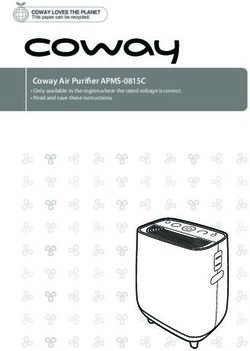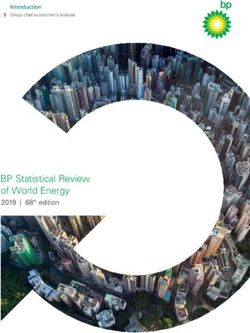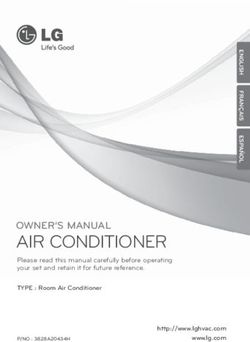Mi Laser Projector 150" User Manual - China-Gadgets
←
→
Page content transcription
If your browser does not render page correctly, please read the page content below
Mi Laser Projector 150" User Manual
Table of Contents
To users 4
FCC Statement 4
WEEE 4
FDA 5
IC 5
CE 5
Laser Safety Information 6
Important Safety Information 7
List of Items 9
Introduction to the Product's Exterior 10
Connectors and Ports 11
Power Indicator 12
Projection Range and Projection Screen Dimensions 13
Remote 14
Quick Start Introduction 15
Safety and Protection 17
Audio 18
Mainboard Upgrades 19
Smart Temperature Control 19
Daily Maintenance 20
Technical Specifications 21
FAQs 23
Product Certification 24
Note:
- This manual is applicable to the following model: MJJGYY02FM.
- There may be a slight difference between the actual menu and the menu display featured in this manual. Please refer to the menu as it appears to you.
Manual Version: Rev01
3To users: Thanks for choosing the Mi Laser Projector 150". Read this manual carefully before use, and retain it for future reference. FCC Statement This device complies with part 15 of the FCC Rules. Operation is subject to the following two conditions: (1) This device may not cause harmful interference, and (2) this device must accept any interference received, including interference that may cause undesired operation. Any changes or modifications not expressly approved by the party responsible for compliance could void the user's authority to operate the equipment. NOTE: This equipment has been tested and found to comply with the limits for a Class B digital device, pursuant to Part 15 of the FCC Rules. These limits are designed to provide reasonable protection against harmful interference in a residential installation. This equipment generates, uses and can radiate radio frequency energy and, if not installed and used in accordance with the instructions, may cause harmful interference to radio communications. However, there is no guarantee that interference will not occur in a particular installation. If this equipment does cause harmful interference to radio or television reception, which can be determined by turning the equipment off and on, the user is encouraged to try to correct the interference by one or more of the following measures: - Reorient or relocate the receiving antenna. - Increase the separation between the equipment and receiver. - Connect the equipment into an outlet on a circuit different from that to which the receiver is connected. - Consult the dealer or an experienced radio/TV technician for help. The device has been evaluated to meet general RF exposure requirement.The device can be used in portable exposure condition without restriction. FCC ID: WEEE WEEE Disposal and Recycling Information Correct Disposal of this product. This marking indicates that this product should not be disposal with other household wastes through out the EU. To prevent possible harm to the environment or human health from uncontrolled waste disposal, recycle it responsible to promote the sustainable reuse of materials resources. To return your used device, please use the return and collection systems or contact the retailer where the product was purchased. They can take this product for environmental safe recycling. 4
FDA
Complies with 21 CFR1040.10 and 1040.11 except for deviations pursuant to Laser Notice No. 50, dated June 24, 2007.
IC
This device complies with Industry Canada license-exempt RSS standard(s).
Operation is subject to the following two conditions: (1) this device may not cause interference, and (2) this device must accept any
interference, including interference that may cause undesired operation of the device.
Le present appareil est conforme aux CNR d'Industrie Canada applicables aux appareils radio exempts de licence. L'exploitation est autorisee
aux deux conditions suivantes: (1) l'appareil ne doit pas produire de brouillage, et. (2) l'utilisateur de l'appareil doit accepter tout brouillage
radioelectrique subi, meme si le brouillage est susceptible d'en compromettre le fonctionnement.
CE
We Xiaomi Communications Co.,Ltd, Hereby, declares that this equipment is in compliance with the applicable Directives and European Norms,
and amendments.
For MJJGYY02FM
Bluetooth Frequency range: 2400MHz-2483.5 MHz
Maximum Output Power:
Wi-Fi 2.4G Frequency range: 2400MHz-2483.5 MHz
Maximum Output Power:
Wi-Fi 5G Frequency range: 5150MHz-5350MHz
Maximum Output Power:
Frequency range: 5470MHz-5725MHz
Maximum Output Power:
The WLAN function for this device is restricted to indoor use only when operating in the 5150 to 5350 MHz frequency range.
Note:
- The distance required between a person and the projector must be ≥ 20cm.
5Laser Safety Information
Mi Laser Projector 150"
Product Name: Mi Ultra-Short Range Laser Projector
Model: MJJGYY02FM Rated Voltage: 100-240V~
Rated Frequency: 50/60Hz Rated Current: 2A
Dimensions: 410x291x88mm Product Weight: 6.9kg
Manufactured by: Fengmi(Beijing)Technology Co., Ltd
Address: 301,3F,Building3,No.10,Shunyi District Renhe
Mi Laser Projector 150" Nameplate
Town Barracks South Stree,China
This device complies with Part 15 of the FCC Rules. Operation is
subject to the following two conditions:
(1) this device may not cause harmful interference, and
(2) this device must accept any interference received, including
interference that may cause undesired operation.
FCC ID:
CAN ICES-3 (B)/NMB-3(B)
ICID:
Complies with 21 CFR1040.10 and 1040.11 except for deviations pursuant to Laser
Notice No. 50, dated June 24, 2007
Made in China
Mi Laser Projector 150"
Product Name: Mi Ultra-Short Range Laser Projector
Model: MJJGYY02FM Rated Voltage: 100-240V~ CLASS 1
Class 1 Laser Information Label
Rated Frequency: 50/60Hz Rated Current: 2A LASER PRODUCT
Dimensions: 410x291x88mm Product Weight: 6.9kg
Manufactured by: Fengmi(Beijing)Technology Co., Ltd
Address: 301,3F,Building3,No.10,Shunyi District Renhe
Town Barracks South Stree,China
FCC ID:
This device complies with Part 15 of the FCC Rules. Operation is
subject to the following two conditions:
(1) this device may not cause harmful interference, and
(2) this device must accept any interference received, including
interference that may cause undesired operation.
CAN ICES-3 (B)/NMB-3(B)
Radiation output and standards information
Max output of laser radiation:
ICID:
Complies with 21 CFR1040.10 and 1040.11 except for deviations pursuant to Laser
Notice No. 50, dated June 24, 2007
Made in China
CLASS 1
LASER PRODUCT
Pulse duration:
Emitted wavelength(s):
Name and publication date of the standard:
RG1 Label
RG1 IEC 62471-5:2015
Warning:
- A failure to follow the following safety advice may result in damage to the eyes and skin.
- You must never directly look at the laser projector lens or output. Its extreme level of brightness can cause irreversible eye damage. Ensure that the laser
projector's casing remains intact while the projector is in use to avoid ultraviolet radiation. We recommend the use of protective safety equipment and
safety goggles whenever undertaking repairs or maintenance.
- You must not, under any circumstances, open the laser's protective casing when it is operating.
- You cannot allow any reflective objects to go near the path of the laser beam.
6Important Safety Information
Ensure that you carefully read the following important safety information and all product labels before using this product.
Safety Label Description
This label warns users that this product contains non-insulated voltage sources which can cause electric shock. Hence, there is a
danger of electric shock should you come into any kind of contact with any component within.
This label alerts users to critical handling and maintenance related information. Please ensure that you read this information carefully
to avoid any errors.
This alerts users to be aware of high temperatures.
This label alerts users to keep their hands or other body parts away.
Grounding Warning
This product must be grounded when used.
Transport Instructions
You are advised to transport this product in its original packaging or equivalent, identical packaging.
7Guarding Against Electric Shocks and Fire Hazards
- Use of improper electric cables may result in decreased product performance and even electric shock or fire, and so forth. Ensure that you use the
product's original electric cabling or an identical equivalent when using this product to preserve performance and safety.
- Should you use a cable extension cord, then you must ensure that it does not have a lower current rating than the product's original cable. If you do
not, then the cable may overheat and cause an accident such as an electric shock, fire, and so on.
- Ensure that you disconnect the cable from the power socket during a lightning storm or if you have not used this product for an extended length of
time to avoid damage from a lightning or power line surge.
- Ensure that you do not place any flammable items near this product to guard against fire hazards.
- Do not allow any object to come into contact with the lens while the device is operating or it may result in the object becoming very hot or
deformed, which may result in a fire.
- Do not allow any items to be placed near vents or the heat dissipation vent to avoid a buildup of heat within the product, which may result in a fire.
Safe Operating Instructions
- Do not allow this product to be used while on an unstable platform, frame, or table to protect against serious damage to the device or injury to those
nearby should the product fall.
- Never look directly at the lens or heat dissipation vent while the device is operating to avoid eye damage.
- Do not attempt to take this product apart as there are dangerous high voltage components inside that can cause injury. This product must be
maintained and repaired by highly experienced or authorized repair personnel should repairs be necessary.
- Do not place this product upright or it may easily fall over and cause injury or suffer damage.
- Do not allow this product to come into contact with water droplets or moisture (this product must operate in an environment with 20-80%
humidity).
- Do not immerse this product in, nor expose it to, water or any other liquid. Immediately unplug this device should any liquids or hard objects enter
into its casing, and immediately request for a professional technician to conduct an inspection before continuing to use the device.
- Do not allow the device to be placed in the following kinds of environments:
● In an area with poor ventilation or a narrow space.
● Near any device with a strong magnetic field.
● Where it is directly exposed to the sun.
● Near a fire alarm.
● In a very hot, cold, or moist environment.
8List of Items
Check the items in the product's packaging against the following list when opening this package. Please get in touch with your distributor
immediately should any items be missing.
Mi Laser Projector 150" Remote and Battery AC Power Cord Cleaning Cloth
Mi Laser Projector 150" User Manual
Manual Cover User Manual
Note:
- There may be slight variations in the list of items that come with this product based on the specific country (or region) of sale. Please refer to your actual
manual and package.
- Ensure that you retain the product's original packaging for future use and transportation.
9Introduction to the Product's Exterior
Speaker Mesh
Ventilation Hole
USB 2.0 Port
Height Adjustment
Wheel (Right)
Projector Lens
Power Indicator Height Adjustment
Wheel (Left)
Protective Glass Lens Cover
Heat Dissipation Vent
Note:
-The heat dissipation vent discharges heat from the device. Do not allow
any flammable items near this vent.
-Do not allow any item to be placed near the ventilation hole to avoid a
potential buildup of heat within the projector.
Connectors and Ports
-The project will emit a powerful light while operating. Do not look at the
Power Socket projector lens directly to avoid damage to your eyes.
10Connectors and Ports
② ③ ④ ⑤ ⑥ ⑦ ⑧ ⑨
①
① Power Socket ④ HDMI 3 ARC ⑦ AV Input
- HDMI signal input port 3 - Video input connector
- Audio Return Connector (triple 3.5mm connector)
② HDMI input 1 ⑤ USB2.0 ⑧ S/PDIF
- HDMI signal input port 1 - Supports the USB 2.0 - Optical digital audio signal
Communication Protocol output connector
③ HDMI input 2 ⑥ Audio Output ⑨ Ethernet
- HDMI signal input port 2 - Audio output connector. - Port for establishing an Internet
Supports coaxial S/PDIF, subwoofers connection through an Ethernet cable
11Power Indicator
Power Indicator
Power Indicator:
Power switch to turn the power on or off.
System status prompts from the device's indicator light (a white light source):
- The system will automatically turn itself off after you insert the power cord.
- The indicator will flash during the shutdown process.
- The indicator light will remain on after accessing the system.
- The indicator light will disappear after the system is turned off.
12Projection Range and Projection Screen Dimensions
SD Projector Screen
Projector Screen
H
D
Determines the distance required between the projector and the screen based on the size desired.
Projector Screen
Projector Distance (D) Relative Height (H)
Dimensions (SD)
80" 14cm 29cm
90" 19cm 32cm Screen Dimensions (SD): Diagonal projection screen size (inches).
100" 24cm 35cm Projector Distance (D): Distance between the back of the projector
120" 34cm 41cm and the screen (cm).
Relative Height (H): Distance between the base of the projector and
150" 49cm 50cm the very bottom of the image (cm).
Note:
- The dimensions in the above table are approximate values and may vary slightly with the actual values. Please use only as a reference.
13Remote
Power Switch
Press once: Turn on
After the device has turned on, press the
button once again to turn it off.
Voice control: Voice search
Arrow (Up): Move up/selection button
Arrow (Left): Move left/selection button Arrow (Right): Move right/Selection button
Confirm: Arrow (Down): Move down/Selection button
Confirm the current option or setting
Menu
Return: Go back to the previous menu
Press: Standard Menu
Home: Return to the home screen
Audio: Reduce the volume Volume +: Increase volume
Note:
- The remote uses two AAA batteries.
- Note that the polarity and direction of the batteries
are correct whenever replacing them. Battery Cover
- Ensure that you use a dry cloth to clean the remote Installing/Replacing Remote Batteries
control immediately if any fluid has leaked from the
batteries and replace them with new batteries.
- Dispose of used batteries in accordance with the
batteries' instructions or whatever local rules or
guidelines apply in your location for their disposal.
14Quick Action Introduction
1. Installing Remote Batteries and Pairing the Remote.
Press the button to start pairing
Ensure that the batteries are installed properly Pairing the Bluetooth Remote Remote paired
If the battery compartment has insulating film, Press and hold and the button near the You can now use the remote from
then please remove it. bottom right corner of Laser Theater. anywhere nearby.
Release after you hear a 'beep' . It is now pairing.
Wait nearby until the process is completed.
152. Motor Focus
Go to the Image Adjustment Menu in the system settings to adjust the focus.
Mi Laser Projector 150" Mi Laser Projector 150" Mi Laser Projector 150" Mi Laser Projector 150"
Fine-Tune OK Reset 8-Point Keystone
Correction
Mi Laser Projector 150" Mi Laser Projector 150" Mi Laser Projector 150" Mi Laser Projector 150"
Mi Laser Projector 150"
3. Keystone Correction Mi Laser Projector 150"
W W
MAX=W/4 MAX=W/8 MAX=W/16 MAX=W/16
MAX=H/4 MAX=H/8
MAX=H/8
MAX=H/16
H H MAX=W/8
MAX=H/16
Fine-Tune OK Reset 8-Point Keystone
Correction 4-Point Correction Mode 8-Point Correction Mode
Mi Laser Projector 150" Mi Laser Projector 150"
Note:
The correction range for the 4-point and 8-point correction modes is shown above. The W and H for
the different projection screen sizes are also different. For example, the dimensions for a 100" 16:9
image will be approximately W=2214mm, H=1245mm (the actual dimensions may differ. Please refer
to the actual dimensions).
16Safety and Protection
Human Infrared Sensor and Front sensor range: approximately 55° degrees
Fresnel Optical Lens
Left and right side sensor range: approximately 70° degrees
This device comes with an infrared sensor which is able to intelligently detect and protect the human eye from strong light damage within the
area of the projection.
The device will reduce its luminescence to the lowest possible value when the sensor is triggered with a warning, 'Do not look at the light
source directly.' Press any button on the remote to exit.
17Audio
The projector has four built-in, high-quality speakers with approximately 30w total output. It can be used as a stand-alone Bluetooth stereo.
High Frequency Speaker Full Range Speaker Full Range Speaker High Frequency Speaker
Audio Audio
18Mainboard Upgrades
Mainboard System
The mainboard can be upgraded in accordance
wi th the pro cessor's pe r formance. The
mainboard must be upgraded at an after sales
service location or by being returned to the
manufacturer. Users should not attempt to
dismantle the mainboard themselves.
Smart Temperature Control
The system monitors 'NTC' (the laser, ambient temperature, and color wheel temperature) and will automatically adjust the fan speed. The
ambient temperature range is 0~40℃ . The system monitors the laser and color wheel temperature.
Temperature Mode:
- There are three brightness settings available while the projector is within its normal temperature range.
- An overheating warning will be displayed automatically when the projector reaches a temperature in its warning range. It will automatically
switch to power saving mode. Temperature warning and error warnings will be displayed automatically whenever the temperature exceeds
its maximum range to inform you that the machine will be automatically turning off.
Temperature switch: The laser comes equipped with a physical high temperature sensor which will automatically shut down its power source
when its maximum acceptable temperature is exceeded.
19Daily Maintenance
Heat Dissipation Maintenance
Note: Do not touch when the
heat dissipation vent or ventilation
hole reaches approximately 65℃. Note:
Do not allow any item to be placed within 50
Exhaust Inlet cm of the project's heat dissipation vent to
avoid obstructing the heat dissipation.
50cm 50cm
Cleaning and Maintenance
Ensure that the projector casing and lens is given a regular, light clean
using the cleaning cloth that comes with the device or a professional
grade cleaning cloth. Do not use any abrasive cleaners, solvents or other
rough chemicals to avoid scratches to the surface of the chassis or glass
cover.
Note:
- This projector is not water resistant. Do not allow liquids to penetrate the projector,
particularly the power indicator, glass cover, heat dissipation vent, ports and
microphone holes, and such other locations.
- Ensure that the cleaning cloth that comes with the machine or a professional grade
cleaning cloth is used to clean the glass.
- Ensure that the projector is turned off and the power cord is removed before
cleaning the device.
20Technical Specifications
Model Mi Laser Projector 150"
Basic Information Dimensions 410mm×291mm×88mm
Weight 6.9kg
Lens focus Motor focus
Basic Functions
Dust cover Glass Dust Cover
Display technology 0.47"DMD
Optical Parameters Light technology ALPD
Standard resolution Full HD (1920×1080)
Frame refresh rate 60/120Hz (1920×1080@60Hz is recommended for best results)
Lens focal length 18.08mm
Projection Parameters Projection ratio (TR) 0.233
Picture size 80"-150"
Keystone correction 8-Point Keystone Correction, 4-Point Keystone Correction
T962X Cortex-A53
CPU
Four 1.8gHz cores/64 bit
System Parameters
RAM 2G DDR4
Built-in storage 16GB eMMC high speed flash memory
Operating system Google Android TV
Compatibility Google Android Player
APP Store Google Play Store
System Software
AV wireless transmission Chrome Cast
Brightness mode Dynamic, movie, standard
Dynamic image Supports HDR
Audio Speaker stereo Full range×2 + high-frequency×2 (Total ≈ 30w)
21Remote Bluetooth remote Mi Bluetooth Remote
Safe Eye Protection Laser TV eye protection Body sensor (can close)
Power Supply Built-in power supply Built-in AC-DC, DC-DC
Case Power Supply Indicator Breathing white light
Noise levelFAQs
Questions Solutions
The screen is not displayed Turn off the power source and remove the power cable; reinsert the power cable and restart the machine.
The Android system crashes Turn off the power source and remove the power cable; reinsert the power cable and restart the machine.
There is a screen display error Turn off the power source and remove the power cable; reinsert the power cable and restart the machine.
Turn off the power source and disconnect the power cord. Reinsert the power cord after waiting for five
The remote is missing or not paired
minutes, and the system will restart automatically. Re-pair the remote control after the system has restarted.
The system will automatically turn itself off after Check that there are no obstacles impeding the system's ventilation holes to ensure that the cooling flow can
an overheating warning proceed normally. Restart the machine according to the method above.
Go to the Setup screen and select Restore from General settings. Confirm whether you want to keep installed
How do I restore factory settings?
applications and then perform the reset.
Enter Settings > Image Settings, and then find Electric Focusing. Press on the left and right buttons on the
How do I adjust the focus?
remote control to adjust the focus. Release when the image is being clearly displayed on the screen or wall.
The lens' widest angle projects onto the top of the screen and so any unevenness in this area may have
How can I avoid distortions at the top of the
an outsized bending effect on the projection. It can be estimated that around 1mm of unevenness in the
image?
receiving screen or wall will cause a 3mm bending effect. A projection curtain would be recommended.
1) You should see the Keystone Correction screen when you first turn on the projector or go to Settings. The
cursor's presence at a given point indicates that it can be moved "up-down-left-right " from the current
location to ensure that a 16:9 rectangle is maintained.
2) The projector should be positioned at right angles as much as possible to the screen for an optimal
How do I use the Keystone Correction system? projection effect. The image lines will be uneven if the projector is not lined up vertically with the wall
or screen. Uneven lines may be revised using Keystone Correction, which can help maintain a standard
rectangular screen.
3) The projector uses digital Keystone Correction software, that is, the corrections are calculated and
performed by software.
How can I improve the Bluetooth Remote's 1) Use Mandarin when issuing commands by voice input;
voice input's ability to understand me? 2) Try disconnecting and then re-pairing the Bluetooth.
23Questions Solutions
1) Enter Settings, select System Settings, select Network and then choose the connected network.
2) Bring up Network Settings with the right button on the remote control and then set 'Automatically
How do I change the DNS? Configure' to off.
3) Select DNS at the bottom and press confirm to bring up the keyboard interface.
4) Modify the DNS. Tap confirm when you are finished.
1) The system may be handling too much unnecessary data: clear the cache and delete any unnecessary
applications.
How can I resolve system stuck?
2) There may be network issues: ensure that you have enough bandwidth to support online video play; in
theory, a 1080p video would a require bandwidth capacity of 8M or more to generally avoid interruptions.
In the event the preceding steps do not resolve
the issue or if you encounter other internal Please contact Xiaomi Customer Service to arrange a professional technician.
system faults
Product Certification
Manufactured by: Fengmi (Beijing) Technology Co., Ltd.(a Mi Ecosystem company)
Address: 301, Level 3, Building 3, No. 301 Ren He Zhen Jun Ying Nan Street, Shun Yi District, Beijing
24You can also read