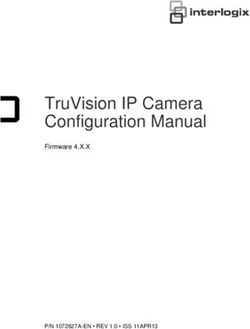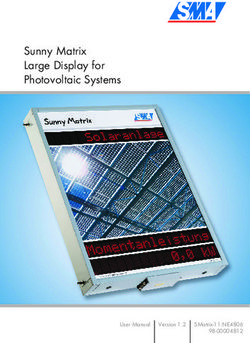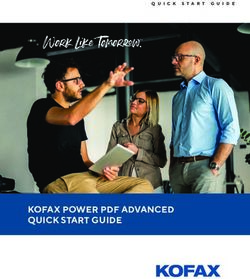MANUALE UTILIZZO CUSTOM FIT SERIE ''EL'' - HARDSTONE
←
→
Page content transcription
If your browser does not render page correctly, please read the page content below
MANUALE UTILIZZO
CUSTOM FIT SERIE ‘’EL’’
HS CUSTOM FIT SERIE EL – MANUALE DI UTILIZZO
11 marzo 2019amento: 11 marzo 2019Basic operation - gesture recognition
Machine can identify the gestures are divided into short press, long press, drag, slide
and other types. The same function in different gestures under the performance of the
results are not the same, the user through the touch screen to operate the machine.
Main interface - main menu
The machine jumps to the main menu page by default. The page mainly shows the
layout of some of the commonly used functions of the shortcut, and long press the pop-up
pop-up wallpaper pop-up button, the user can adjust the layout of the page according to
personal preferences.
28 marzo 2019 3
HARDSTONE – MILANO – SINCE 1998 – WWW.HARDSTONE.ITMain interface - application interface
Click the menu button to enter the application list interface. Installed in the car on all the
applications will be displayed here, the user can find commonly used in this page shortcuts,
so easy to use.
Main interface - add application shortcuts
In the application interface to find the need to drag the application icon, long press the
icon after a few seconds, will enter the dragged state. At this point the car automatically
switches from the application interface to the main menu, the user can drag the icon to move
to the main menu can be placed.
Main interface - add widgets
Long press the main menu blank or enter the application interface, you can see a small
parts button. Click to enter the widget interface, the user can drag the application icon in the
way the main menu to add widgets.
28 marzo 2019 4
HARDSTONE – MILANO – SINCE 1998 – WWW.HARDSTONE.ITMain Interface - Deletes the application icon
When you press an app icon or widget in the main menu, the delete button will pop up
on the interface. If the user moves the icon or widget to the delete button, it will enter the red
deleteable state, then loosen the shortcut of the icon or widget.
Main interface - navigation application settings
When we first click on the main interface of the navigation button, it will pop up the
following left: navigation application does not set the warning box.
Click on the settings will enter the lower right: If you do not install the navigation, to install
the appropriate navigation map software, such as high German navigation. Select the newly
installed application for the current default navigation application startup item.
Radio - radio interface
The radio can accept different broadcast program signals, users can own favorite radio
channel included in the p1-p6, up to support included in the storage of six radio stations.
This user does not need to search through the station, you can quickly listen to their favorite
programs.
28 marzo 2019 5
HARDSTONE – MILANO – SINCE 1998 – WWW.HARDSTONE.ITRadio - Features Icons Introduction
Band switching function
RDS program type function
Local radio function
RDS automatically searches the current station
Stereo function
RDS automatically searches for the same type of radio
Quick search function
Radio editing function
28 marzo 2019 6
HARDSTONE – MILANO – SINCE 1998 – WWW.HARDSTONE.ITSave the radio function
Radio set function
Radio - add station notes
Click the radio edit button to bring up the edit box. Click on the cursor to edit the
radio information, the item can not be empty, press the keyboard to complete the button
after editing. If you want to change the radio frequency can be left and right FM button, click
the Save button when finished. And then left in the radio on the right half of the left, you can
pop up a list of saved radio information
Radio - edit and delete radio information
Pull out the list of hidden radio information, select the list of the need to modify the radio
option to the left drag, the operation button appears. Click the Edit button to open the radio
information editing window, where the user can modify the previously saved station
frequency and name.
When you click the Delete button in the list, the user saves the station information in the
database.
28 marzo 2019 7
HARDSTONE – MILANO – SINCE 1998 – WWW.HARDSTONE.ITRadio - save radio
The radio is divided into 5 bands, each band can save 6 radio information. Users only
need to press p1-p6 in any one button, you can save the current band frequency under the
button. At the same time you can click the Save button, first click on the
need to save the address, and then FM, FM, click the Save button.
Radio - band switch
Click the band switch button, the radio band will be FM1, FM2, FM3, AM1, AM2 cycle
between the switch, and the current band of six save information button on the radio
information will follow the change. As the regional broadcast band is inconsistent, the user
can manually switch according to local conditions.
28 marzo 2019 8
HARDSTONE – MILANO – SINCE 1998 – WWW.HARDSTONE.ITRadio - radio search
Click the auto search button to search the operation, the button press the
radio will be all the bands of the radio are searched out.
Long press is down to search Taiwan, short press is the frequency
plus.
Long press is to search up, short press the frequency is reduced.
Radio - radio settings
28 marzo 2019 9
HARDSTONE – MILANO – SINCE 1998 – WWW.HARDSTONE.ITClick the radio settings button to enter the setup interface. In the radio settings
interface, there are AM, FM sensitivity adjustment, of course, the premise is to automatically
stop the sensitivity of the open conditions, RDS switch, and the radio area
Radio - a key to restore
In the radio settings interface set AM, Fm sensitivity, or RDS switch, or after the regional
changes, that is very messy, is not conducive to our conditioning radio, we can click the
button to restore the button to restore the default settings
Car settings - Sound settings
In the sound settings interface, you can through the equalizer, amplifier switch and
other options on the machine's sound output effects are set, the user can experience the
effect of the actual operation.
28 marzo 2019 10
HARDSTONE – MILANO – SINCE 1998 – WWW.HARDSTONE.ITCar Setup - General Settings
General settings can set some basic properties of the machine, the user can be
configured according to personal habits.
Features:
1.Any key to boot: click on the touch screen any button to boot
2.Brake settings: video display by the hand brake state control
3.Automatically enter the navigation: boot automatically enter the navigation function
4.Back mirror: The reversing image is mirrored
5.Reverb mute: reverse the shield when the other sound output
6.Default Volume Switch: Controls whether the default volume setting is valid
7.Power On Default Volume: Sets the default volume value for power on
8.GPS Mixing: Controls the background sound output when navigating the alarm
9.Mixing ratio: Controls the background sound size when navigating the alarm
10.Reverse down: control the background speed of the reverse background
11.Navigate the application settings: set the call to the navigation map
12.Driver's door position: according to the driving position of the actual situation
Car settings - GPS information
28 marzo 2019 11
HARDSTONE – MILANO – SINCE 1998 – WWW.HARDSTONE.ITGPS information display machine positioning of the basic information, while
supporting the Big Dipper and GPS dual module display. The automatic sync switch controls
whether the machine's time is synchronized with the positioning satellite time when the
vehicle is positioned.
Car Setup - Factory Setup
Factory settings can be configured for the machine function, enter the need to enter
the correct pairing password, in order to ensure the normal work of the machine is not
recommended to change the user settings.
DVD - Playback interface
Into the DVD disc, will enter the DVD player interface, as shown in the bottom and right side
of the interface there are some commonly used function keys, of course, you can also slide
the bottom of the function list to view the current page is not hidden function keys
28 marzo 2019 12
HARDSTONE – MILANO – SINCE 1998 – WWW.HARDSTONE.ITDVD - Introduction to function keys
On a function key Next function key
Rewind function key Fast forward function key
Pause / play function key Stop function key
Out of the function keys List function key
Cycle switch function key Menu function key
Channel switching function key Subtitle function key
Title function key Zoom function keys
Image setting function key Sound settings function keys
Track selection function key PIP function key
DVD - Image settings
28 marzo 2019 13
HARDSTONE – MILANO – SINCE 1998 – WWW.HARDSTONE.ITBy clicking the image setting button, the pop-up image setting box can be set by
manually sliding the corresponding progress bar or clicking on the preset brightness,
chroma, contrast and so on. Each time the results of the system will automatically remember
the system.
DVD - Sound settings
When you click the Sound Settings function key, the Sound Settings box pops up. In the
settings box there are a variety of sound available for the user to select, while the user can
also set the function through the car, in the sound settings page to adjust the sound effect.
Users can choose their favorite preferences according to their personal preferences.
DVD - track settings
Click the track selection button to bring up the input box. If you play the disc support track
jump function, the user wants to play the twelfth song, you can click the button one, and then
click the button two, and finally click OK, you can jump to the specified track. If the track is
wrong, you can click the Delete key.
28 marzo 2019 14
HARDSTONE – MILANO – SINCE 1998 – WWW.HARDSTONE.ITCD - play interface
If you play the CD disc, it will jump to the following picture of the playback interface, the
operation button and DVD interface is the same function.
DVD - playlist
Click the list button to jump to the list interface. The left is the folder list, the right is the
current folder under the list of tracks, the list can slide up and down the page, play the track
just select the list double. The user can click the button at the bottom of the page to toggle
the list type.
28 marzo 2019 15
HARDSTONE – MILANO – SINCE 1998 – WWW.HARDSTONE.ITBluetooth - Bluetooth phone
Phone Bluetooth need to connect with the car before you can use the Bluetooth phone
function.
1、Respectively, open the phone, car equipment, Bluetooth, and the phone is set to "all
visible."
2、In the phone search for Bluetooth devices, select the selected after the connection, then
show to enter the matching password, usually: 0000, enter the complete match, the display
can be connected successfully.
Bluetooth - Bluetooth button
Bluetooth phone function Answer / dial function
28 marzo 2019 16
HARDSTONE – MILANO – SINCE 1998 – WWW.HARDSTONE.ITPhonebook function Hang up function
Call record function Handset switching function
Bluetooth music function Connect the Bluetooth function
Bluetooth settings function Bluetooth search function
Bluetooth - set the interface
The Bluetooth settings page displays the name of the car's Bluetooth and the pairing
password, which can be changed manually by the user. Automatic answering function is
when the phone call, the car will automatically answer. The Bluetooth reset button presses
all the Bluetooth information set by the user to return to the factory settings.
Bluetooth - Synchronous phone contacts
Car phone synchronization phone address book, first of all to ensure that the phone
Bluetooth and car connected to the normal, the following is the synchronization method:
1、 click the download phone button, in the phone pop-up prompt box, select the car to allow
access to mobile phone address book.
2、wait for the car to pop up the download complete prompt box, and then click the Save
button.
28 marzo 2019 17
HARDSTONE – MILANO – SINCE 1998 – WWW.HARDSTONE.ITContact lookup function
Download the phone book function
Save the phonebook function
Clear the phonebook function
Make a call feature
Bluetooth - call record
All the call records are displayed on this page during the connection between the car and
the phone. Depending on the time of dialing, it is sorted by the most recent, and can be
sorted according to incoming, outgoing, missed calls.
28 marzo 2019 18
HARDSTONE – MILANO – SINCE 1998 – WWW.HARDSTONE.ITCall record
Off record
Missed call record
Delete all records
Make a call feature
Bluetooth - Bluetooth music
28 marzo 2019 19
HARDSTONE – MILANO – SINCE 1998 – WWW.HARDSTONE.ITCar and mobile phone Bluetooth connection is normal, you can play through the car
Bluetooth music in the phone, and can control the upper and lower music switch.
On a function
Next song function
Play the pause function
Stop the playback function
Bluetooth - device search interface
Click the search button, Bluetooth will search all nearby Bluetooth devices found
and displayed in the list in the list to find and select the Bluetooth device you want to connect.
Click the connection button, it will send a connection request to the selected
Bluetooth device, in the selected Bluetooth device input matching password, not connected
device is not connected icon, such as the connection icon, said the connection is successful.
28 marzo 2019 20
HARDSTONE – MILANO – SINCE 1998 – WWW.HARDSTONE.ITDevice search function
Device connection function
Device disconnection function
Device removal function
Settings - System settings
Modify the machine display time, language, etc. related to changes in the system, the
user can click on the settings icon to enter the change. In order to ensure the normal use of
users, non-special circumstances do not recommend users to change the setting options.
28 marzo 2019 21
HARDSTONE – MILANO – SINCE 1998 – WWW.HARDSTONE.ITSettings - wireless and network
WI-FI: Click the WI-FI control switch button to activate the WIFI function. The right shows
the search near the available wifi resource point, select the available wifi name click on the
link.
In more options, there are VPN and network sharing and portable hotspot features.
Users can connect or set wifi hotspots via this page.
Settings - device
Display: In the display options, the user can set the screen brightness, wallpaper, font
size and automatically enter the black screen function.
28 marzo 2019 22
HARDSTONE – MILANO – SINCE 1998 – WWW.HARDSTONE.ITApplication: In the application options users can view and manage the car memory and
internal storage space usage. Users need to uninstall or stop the installed external program,
just have to download the list to find and click the program icon, pop-up interface and click
the function button.
Set - personal
Location information usage rights: In the location information usage options, you can set
GPS satellite positioning to get to your current location information. GPS satellite positioning
function needs to keep open normally to ensure the normal use of navigation function.
28 marzo 2019 23
HARDSTONE – MILANO – SINCE 1998 – WWW.HARDSTONE.ITSecurity: You can set the restrictions when installing an external program. If you install a
third-party program, you need to set the unknown source state before you can install it.
Settings - system
Date and time: set the system time, under normal circumstances for the automatic
access to the network to provide time mode.
About the car machine: the main display machine applications, the system has other
basic information on the software.
28 marzo 2019 24
HARDSTONE – MILANO – SINCE 1998 – WWW.HARDSTONE.ITSteering wheel - steering wheel button learning
For the steering wheel with a button car, if the key support learning can be customized
through the steering wheel function, the steps are as follows:
The first step, long press the steering wheel to learn the button.
The second step, select the machine will learn the function button press, until the button
below a valid number (the number that the button resistance value) can let go.
28 marzo 2019 25
HARDSTONE – MILANO – SINCE 1998 – WWW.HARDSTONE.ITThe third step, in accordance with the first two steps in turn to learn other keys, learning to
complete click on the Save button (the same button can only learn a function).
Steering wheel - steering wheel key function
Power switch function Next song function
Power switch function Rewind function
Navigation function Fast forward function
Increase the volume function Answer the phone function
Decrease the volume function Hang up the phone function
Mute function Save function
On a function Clear function
28 marzo 2019 26
HARDSTONE – MILANO – SINCE 1998 – WWW.HARDSTONE.ITSet the car logo - set the car
Click the car to set the button to enter the page, select the logo you want to design, click to
set the success. While supporting the custom boot function.
Custom boot Logo, first set the image resolution needs to be greater than or equal to
800x480, in the SD card or USB root directory of the new mycar folder, the picture into the
folder, insert the machine into the car set to slide to the last Page to show the exit.
28 marzo 2019 27
HARDSTONE – MILANO – SINCE 1998 – WWW.HARDSTONE.ITFile Manager - File Manager interface
In the file manager can view and operate all the files in the machine, the left side of the page
to allow the choice of the file directory. If you need to copy or move a file, just select the file
to operate, the bottom will appear a row of operation button, select the file directory to be
stored, click on the corresponding action button on it.
File Manager - Introduction to each operation
Apply the installation file Copy the file
Image file Cut the file
Music files Paste the file
Video file View the file properties
Back to previous Delete Files
All selected Select the file upgrade
28 marzo 2019 28
HARDSTONE – MILANO – SINCE 1998 – WWW.HARDSTONE.ITnew folder Rename the file
Touchscreen assistant
Display button
The floating button in the touchscreen assistant has a number of shortcuts that can be
easily manipulated through it. If the user needs to display the floating button, click the touch
screen assistant to enter the page, set the display button option.
Boot
Set the floating button to display, by setting the boot option so that each time after the
start floating button will automatically display, do not have to enter the touch screen assistant
to set each time. For video interface, navigation and other interfaces need to hide the floating
button, you can set the use of automotive-related applications hidden function.
Button size adjustment
In the use of the touch screen assistant, you can set the button size adjustment to
change the size of the floating button, the user can be set according to personal habits.
Button transparency adjustment
In the use of the touch screen assistant, the background color difference sometimes causes
the floating button to display is not clear, the user can set the button transparency
adjustment, change the floating button display.
Music player - music playlist
Through the main interface or application interface icon to enter the main interface of the
music player. If no record is played, the default jump to the list interface.
28 marzo 2019 29
HARDSTONE – MILANO – SINCE 1998 – WWW.HARDSTONE.ITAll List button, click this button to display all the songs in the car's internal storage
and external storage devices.
Folder list button, click this button to display the car inside the storage and external
storage device contains all the songs folder information.
Singer list button, click this button will singer information on the car within the song
classification display.
Album list button, click this button will be the album information on the car inside the
song classification display.
Music player - Playback interface features
List the interface to select the song you want to play, click to jump to the playback interface.
The interface will display some of the basic information of the current song and the
commonly used control buttons. The user can set the corresponding button to achieve the
corresponding effect, but also can drag the progress of the progress of the song to achieve
fast forward and reverse function.
28 marzo 2019 30
HARDSTONE – MILANO – SINCE 1998 – WWW.HARDSTONE.ITOn a function key Next function key
Cycle function key Play / pause function key
Song list function key Song collection function key
Music player - play interface
In the track display area by sliding the gestures around, you can switch to the current song
lyrics and spectrum display, the lyrics can click on the display area to activate the network
search or lyrics file to display. This allows the user to enjoy the three-dimensional style
Video player - video player
28 marzo 2019 31
HARDSTONE – MILANO – SINCE 1998 – WWW.HARDSTONE.ITThe video player can recognize all the video resources from the machine's internal storage
and external storage, and supports a variety of common video formats such as mp4, avi,
wmv, rmvb, flv, mkv, mov, ts and so on. Unique and simple operation interface, powerful
decoding capabilities and support for high-definition video playback.
Video Player - Video List
In the video list interface, the user can view the corresponding video list by selecting the
storage device type on the left.
A list of video videos in the current storage device
A list of video folders in the current storage device
Video player - video player interface
Through the video list interface to select the video to play, jump to the video player interface.
The interface will display the video title and playback progress, you can drag the progress
28 marzo 2019 32
HARDSTONE – MILANO – SINCE 1998 – WWW.HARDSTONE.ITbar to achieve fast forward and rewind function. Touch the screen interface automatically
hide, easy to watch the video.
Video list function
Loop / random function
Pause / play function
Next song function
On a function
Picture-in-picture function
Video Player - Picture in Picture
Click the picture in picture function button, the video player interface will be reduced and
then superimposed on the other application interface. And click on the picture in the upper
right corner of the zoom, full-screen button to select the video size. Picture-in-picture
features help users to watch video while operating other applications.
Picture-in-picture function
28 marzo 2019 33
HARDSTONE – MILANO – SINCE 1998 – WWW.HARDSTONE.ITFront view - video interface
Click the front view button, you can enter the front video interface, view the front of the car
in real time, greatly enhance the parking, driving safety. In the factory settings page users
can cancel the reverse into the front of the control switch, control the exit reversing video,
automatically enter the front view video interface to view the car peripheral environment.
After the view, the system will automatically exit the front view function, restore the normal
state of the car.
Car settings - Equalizer settings
Click the Sound button to enter the Adjust Sound Mode page, the user can set the
preset sound effect or set the sound effect by manually adjusting the value of the slider.
28 marzo 2019 34
HARDSTONE – MILANO – SINCE 1998 – WWW.HARDSTONE.ITClick on the sound field button to enter the adjustment sound field mode page, the
user can set the default sound field mode or manually drag the ball position to adjust the car
sound output. Such as the current position of the ball biased towards the driving position,
then the driving position of the sound effect is much stronger than the other locations in the
car.
Picture browsing - picture browsing interface
The picture browsing function allows you to view all the format images in the internal storage
and external storage on the car, and you can customize the wallpaper.
28 marzo 2019 35
HARDSTONE – MILANO – SINCE 1998 – WWW.HARDSTONE.ITPicture browsing - picture operation
Click on any picture to enter the browsing mode, as shown below. In this mode, double-click
the screen to zoom in and out, and press the screen to hide the function button. While
supporting the picture with the fingers move, and gestures up and down the map function.
Wallpaper function key: Set the currently displayed picture as
wallpaper
Previous image: Switch to previous picture
28 marzo 2019 36
HARDSTONE – MILANO – SINCE 1998 – WWW.HARDSTONE.ITPlay / Pause Function Key: Allows the picture to automatically switch
playback
Next picture: Switch to the next image
Rotate the function key: Rotate the picture
Help - Frequently Asked Questions
1. Mobile phone Bluetooth and car Bluetooth connection is not on?
Bluetooth connection is not on, you can turn off the phone Bluetooth, and then open and
re-search and then connect, if not, you can click on the Bluetooth reset, after a few seconds,
and then paired connection.
2. Does Bluetooth music have no sound?
Make sure the matching phone has volume output.
3. phone book click to download did not respond?
Bluetooth connection, the phone book click to download, the phone will receive a request
to download the contact, confirm and allow the download request to download.
4. Did the Bluetooth name set up not updated?
After the Bluetooth name is set, if there is no immediate update, please disconnect
Bluetooth and then click on the paired connection.
5. Music player plug in SD card or USB the first time no data update?
After the user plugs in the storage device, the music player will detect and scan the data,
if the stored data is relatively large, may need a little time to update (a few seconds -1
minutes or so), if not no update, make sure the storage device is linked (See the file browser
to see if there is a corresponding storage directory, if there is no directory, please re-plug
the card, or check the hardware).
6. song file name display garbled?
The song name does not display the name of the file. If the encoding method of the song
itself is neither a generic format nor a coding method that conforms to the native language,
there will be a code display error.
28 marzo 2019 37
HARDSTONE – MILANO – SINCE 1998 – WWW.HARDSTONE.ITITALIANO
28 marzo 2019 38
HARDSTONE – MILANO – SINCE 1998 – WWW.HARDSTONE.ITRiconoscimento de gesti.
Interfaccia principale-menu principale
Per impostazione predefinita, la macchina passa alla pagina del menu principale. La
pagina mostra principalmente il layout di alcune delle funzioni comunemente utilizzate del
collegamento, e premere a lungo il pop-up pop -up wallpaper pulsante pop-up, l'utente può
regolare il layout della pagina in base alle preferenze personali.
28 marzo 2019 39
HARDSTONE – MILANO – SINCE 1998 – WWW.HARDSTONE.ITInterfaccia principale-interfaccia di applicazione
Fare clic sul pulsante del menu per accedere all'interfaccia dell'elenco applicazioni.
Installato in auto su tutte le applicazioni verranno visualizzati qui, l'utente può trovare
comunemente usato in questa pagina scorciatoie, così facile da usare.
Interfaccia principale-aggiungere collegamenti alle applicazioni
Nell'interfaccia dell'applicazione per trovare la necessità di trascinare l'icona
dell'applicazione, premere a lungo l'icona dopo pochi secondi, entrerà lo stato trascinato. A
questo punto l'auto passa automaticamente dall'interfaccia dell'applicazione al menu
principale, l'utente può trascinare l'icona per spostarsi al menu principale può essere
collocato.
Interfaccia principale-aggiungere widget
Premere a lungo il menu principale vuoto o inserire l'interfaccia dell'applicazione, è
possibile visualizzare un piccolo pulsante parti. Fare clic per accedere all'interfaccia del
widget, l'utente può trascinare l'icona dell'applicazione nel modo in cui il menu principale per
aggiungere i widget.
28 marzo 2019 40
HARDSTONE – MILANO – SINCE 1998 – WWW.HARDSTONE.ITInterfaccia principale-cancella l'icona dell'applicazione
Quando si preme un'icona dell'app o un widget nel menu principale, il pulsante di
eliminazione apparirà sull'interfaccia. Se l'utente sposta l'icona o il widget sul pulsante
Elimina, entrerà nello stato eliminabile rosso , quindi allentare il collegamento dell'icona o
del widget.
Interfaccia principale-impostazioni dell'applicazione di navigazione
Quando abbiamo prima fare clic sull'interfaccia principale del pulsante di navigazione,
si aprirà la seguente sinistra: applicazione di navigazione non imposta la casella di avviso.
Fare clic sulle impostazioni entrerà in basso a destra: se non si installa la navigazione,
per installare il software mappa di navigazione appropriato, come ad esempio alta
navigazione tedesca. Selezionare l'applicazione appena installata per l'elemento di avvio
dell'applicazione di navigazione predefinito corrente.
Interfaccia radio-radio
La radio può accettare diversi segnali di programma broadcast, gli utenti possono
possedere canale radio preferito incluso nel P1-P6, fino a supporto incluso nella
memorizzazione di sei stazioni radio. Questo utente non ha bisogno di cercare attraverso la
stazione, è possibile ascoltare rapidamente i loro programmi preferiti.
28 marzo 2019 41
HARDSTONE – MILANO – SINCE 1998 – WWW.HARDSTONE.ITRadio-caratteristiche icone introduzione
Funzione di commutazione banda
Funzione di tipo programma RDS
Funzione radio locale
RDS cerca automaticamente la stazione corrente
Funzione stereo
RDS ricerca automaticamente lo stesso tipo di radio
Funzione di ricerca rapida
Funzione di editing radio
28 marzo 2019 42
HARDSTONE – MILANO – SINCE 1998 – WWW.HARDSTONE.ITSalvare la funzione radio
Funzione di radio-set
Radio-aggiungere le note della stazione
Fare clic sul pulsante di modifica della radio per visualizzare la casella di
modifica. Fare clic sul cursore per modificare le informazioni radio, l'elemento non può
essere vuoto, premere la tastiera per completare il pulsante dopo la modifica. Se si desidera
modificare la frequenza radio può essere sinistra e destra pulsante FM, fare clic sul pulsante
Salva al termine. E poi a sinistra nella radio sulla metà destra della sinistra, è possibile pop-
up un elenco di informazioni radio salvate
Radio-modifica ed Elimina le informazioni radio
Estrarre l'elenco delle informazioni radio nascoste, selezionare l'elenco della necessità
di modificare l'opzione radio al trascinamento sinistro, viene visualizzato il pulsante di
operazione. Fare clic sul pulsante modifica per aprire la finestra di modifica delle
informazioni radio, in cui l'utente può modificare la frequenza e il nome della stazione salvata
in precedenza.
Quando si fa clic sul pulsante Elimina nell'elenco, l'utente salva le informazioni sulla
progressiva nel database.
28 marzo 2019 43
HARDSTONE – MILANO – SINCE 1998 – WWW.HARDSTONE.ITRadio-Salva radio
La radio è divisa in 5 bande, ogni banda può salvare 6 informazioni radio. Gli utenti
devono solo premere P1-P6 in un solo pulsante, è possibile salvare la frequenza di banda
corrente sotto il pulsante. Allo stesso tempo, è possibile fare clic sul pulsante Salva, prima
fare clic sul
necessario salvare l'indirizzo, quindi FM, FM, fare clic sul pulsante Salva.
Interruttore a banda radio
Fare clic sul pulsante di commutazione banda, la banda radio sarà FM1, FM2, FM3, AM1,
AM2 ciclo tra l'interruttore, e la banda corrente di sei pulsante di salvataggio informazioni
sulle informazioni radio seguirà la modifica. Poiché la banda di trasmissione regionale è
incoerente, l'utente può passare manualmente in base alle condizioni locali.
28 marzo 2019 44
HARDSTONE – MILANO – SINCE 1998 – WWW.HARDSTONE.ITRicerca radio-radio
Fare clic sul pulsante di ricerca automatica per cercare l'operazione, il
pulsante premere la radio sarà tutte le bande della radio vengono cercati.
Premere a lungo è giù per cercare Taiwan, breve pressione è la frequenza più.
Premere a lungo è quello di cercare, premere brevemente la frequenza è ridotta.
Impostazioni radio-radio
28 marzo 2019 45
HARDSTONE – MILANO – SINCE 1998 – WWW.HARDSTONE.ITFare clic sul pulsante Impostazioni radio per accedere all'interfaccia di
configurazione. Nell'interfaccia delle impostazioni radio, ci sono AM, regolazione della
sensibilità FM, naturalmente, la premessa è quella di fermare automaticamente la sensibilità
delle condizioni aperte, interruttore RDS, e l'area radio
Radio-un tasto per ripristinare
Nell'interfaccia impostazioni radio AM, sensibilità FM, o interruttore RDS, o dopo le
modifiche regionali, che è molto disordinato, non è favorevole alla nostra radio condizionata,
siamo in grado di fare clic sul pulsante per ripristinare il pulsante per ripristinare le
impostazioni predefinite
Impostazioni dell'automobile-impostazioni audio
Nell'interfaccia delle impostazioni audio, è possibile attraverso l'equalizzatore,
interruttore amplificatore e altre opzioni sugli effetti di uscita audio della macchina sono
impostati, l'utente può sperimentare l'effetto del funzionamento effettivo.
28 marzo 2019 46
HARDSTONE – MILANO – SINCE 1998 – WWW.HARDSTONE.ITConfigurazione auto-impostazioni generali
Le impostazioni generali possono impostare alcune proprietà di base della
macchina, l'utente può essere configurato in base alle abitudini personali.
Caratteristiche:
13.Qualsiasi tasto per l'avvio: fare clic sul touch screen qualsiasi pulsante per l'avvio
14.Impostazioni freno: visualizzazione video tramite controllo dello stato del freno a mano
15.Entra automaticamente nella navigazione: l'avvio entra automaticamente nella funzione
di navigazione
16.Specchio B ACK: l'immagine di retromarcia è specchiata
17.Riverbero mute: invertire lo scudo quando l'altra uscita audio
18.Interruttore volume predefinito: controlla se l'impostazione predefinita del volume è valida
19.Power on volume predefinito: imposta il valore del volume predefinito per l'accensione
20.Miscelazione GPS: controlla l'uscita del suono di sottofondo durante la navigazione
dell'allarme
21.Rapporto di miscelazione: controlla le dimensioni del suono di sfondo durante la
navigazione dell'allarme
22.Invertire verso il basso: controllare la velocità di sfondo dello sfondo inverso
23.Navigare nelle impostazioni dell'applicazione: impostare la chiamata alla mappa di
navigazione
24.Posizione della porta del conducente: in base alla posizione di guida della situazione
attuale
28 marzo 2019 47
HARDSTONE – MILANO – SINCE 1998 – WWW.HARDSTONE.ITImpostazioni auto-informazioni GPS
Le informazioni GPS visualizzano il posizionamento della macchina delle
informazioni di base, supportando il display a doppio modulo Big Dipper e GPS.
L'interruttore di sincronizzazione automatico controlla se il tempo della macchina è
sincronizzato con il tempo di posizionamento del satellite quando il veicolo è posizionato.
Configurazione dell'automobile-configurazione di fabbrica
Le impostazioni di fabbrica possono essere configurate per la funzione della
macchina, immettere la necessità di inserire la password di accoppiamento corretta, al fine
di garantire il normale lavoro della macchina non è consigliabile modificare le impostazioni
dell'utente.
DVD-interfaccia di riproduzione
Nel disco DVD, entrerà l'interfaccia del lettore DVD, come mostrato nella parte inferiore e
destra dell'interfaccia ci sono alcuni tasti funzione comunemente utilizzati, naturalmente, è
anche possibile far scorrere la parte inferiore della lista delle funzioni per visualizzare la
pagina corrente non è nascosto tasti funzione
28 marzo 2019 48
HARDSTONE – MILANO – SINCE 1998 – WWW.HARDSTONE.ITDVD-Introduzione ai tasti funzione
Su un tasto funzione Next tasto funzione
Tasto funzione riavvolgimento tasto funzione avanti
veloce
Tasto funzione pausa/riproduzione tasto funzione Stop
Fuori dei tasti funzione elenco tasto funzione
Tasto funzione interruttore a ciclo tasti funzione menu
Tasto funzione sottotitoli tasto funzione di commutazione canale
Tasto funzione titolo Zoom tasti funzione
Impostazione dell'immagine tasto funzione impostazioni audio tasti
Tasto funzione di selezione traccia tasto funzione PIP
28 marzo 2019 49
HARDSTONE – MILANO – SINCE 1998 – WWW.HARDSTONE.ITDVD-impostazioni immagine
Facendo clic sul pulsante di impostazione dell'immagine, la casella di impostazione
dell'immagine pop-up può essere impostata facendo scorrere manualmente la barra di
avanzamento corrispondente o facendo clic sulla luminosità preimpostata, Chroma,
contrasto e così via. Ogni volta che i risultati del sistema ricorderanno automaticamente il
sistema.
DVD-impostazioni audio
Quando si fa clic sul tasto funzione impostazioni audio, viene visualizzata la casella
impostazioni audio. Nella casella impostazioni ci sono una varietà di suono disponibile per
l'utente di selezionare, mentre l'utente può anche impostare la funzione attraverso l'auto,
nella pagina impostazioni audio per regolare l'effetto sonoro. Gli utenti possono scegliere le
loro preferenze preferite in base alle loro preferenze personali.
DVD-impostazioni traccia
Fare clic sul pulsante di selezione della traccia per visualizzare la casella di input. Se si
riproduce la funzione di salto traccia supporto disco, l'utente vuole riprodurre la dodicesima
canzone, è possibile fare clic sul pulsante uno, e quindi fare clic sul pulsante due, e infine
fare clic su OK, è possibile passare alla traccia specificata. Se la traccia è errata, è possibile
fare clic sul tasto CANC.
28 marzo 2019 50
HARDSTONE – MILANO – SINCE 1998 – WWW.HARDSTONE.ITInterfaccia CD-play
Se si riproduce il disco CD, si passa alla seguente immagine dell'interfaccia di riproduzione,
il pulsante di funzionamento e l'interfaccia DVD è la stessa funzione.
DVD-playlist
Fare clic sul pulsante elenco per passare all'interfaccia dell'elenco. La sinistra è
l'elenco delle cartelle, la destra è la cartella corrente sotto l'elenco delle tracce, l'elenco può
scorrere verso l'alto e verso il basso la pagina, riprodurre la traccia basta selezionare la lista
doppia. L'utente può fare clic sul pulsante nella parte inferiore della pagina per alternare il
tipo di elenco.
28 marzo 2019 51
HARDSTONE – MILANO – SINCE 1998 – WWW.HARDSTONE.ITBluetooth-telefono Bluetooth
Telefono Bluetooth bisogno di connettersi con l'auto prima di poter utilizzare la funzione
del telefono Bluetooth.
2、Rispettivamente, aprire il telefono, l'equipaggiamento dell'automobile, il Bluetooth e il
telefono è impostato su "tutto visibile".
2、nel telefono cerca dispositivi Bluetooth, selezionare il selezionato dopo la connessione,
quindi mostrare per inserire la password corrispondente, di solito: 0000, inserire la partita
completa, il display può essere collegato con successo.
Bluetooth-pulsante Bluetooth
Funzione telefono Bluetooth risposta/funzione di composizione
28 marzo 2019 52
HARDSTONE – MILANO – SINCE 1998 – WWW.HARDSTONE.ITFunzione di blocco della rubrica funzione
Funzione di registrazione chiamata funzione di commutazione del
ricevitore
Funzione di musica Bluetooth collegare la funzione Bluetooth
Le impostazioni Bluetooth funzione di ricerca Bluetooth
Bluetooth-impostare l'interfaccia
La pagina delle impostazioni Bluetooth Visualizza il nome del Bluetooth dell'automobile
e la password di accoppiamento, che può essere modificata manualmente dall'utente. La
funzione di risposta automatica è quando la telefonata, l'auto risponderà automaticamente.
Il pulsante di reset Bluetooth preme tutte le informazioni Bluetooth impostate dall'utente per
tornare alle impostazioni di fabbrica.
Contatti telefonici sincroni Bluetooth
Telefono auto sincronizzazione rubrica telefonica, prima di tutto per garantire che il telefono
Bluetooth e auto collegato al normale, il seguente è il metodo di sincronizzazione:
3、fare clic sul pulsante di download del telefono, nella casella di richiesta del telefono pop-
up, selezionare l'auto per consentire l'accesso alla rubrica telefonica cellulare.
4、attendere che l'auto a pop-up la casella di richiesta di download completo, quindi fare
clic su risparmi il pulsante.
28 marzo 2019 53
HARDSTONE – MILANO – SINCE 1998 – WWW.HARDSTONE.ITFunzione di ricerca dei contatti
Scarica la funzione della rubrica telefonica
Salvare la funzione rubrica
Cancellare la funzione della Rubrica
Fare una funzione di chiamata
Bluetooth-record di chiamata
Tutti i record di chiamata vengono visualizzati in questa pagina durante la connessione tra
l'auto e il telefono. A seconda del tempo di composizione, è ordinato per il più recente, e
può essere ordinato in base alle chiamate in arrivo, in uscita, perse.
28 marzo 2019 54
HARDSTONE – MILANO – SINCE 1998 – WWW.HARDSTONE.ITRecord di chiamata
Spento record
Record di chiamata persa
Cancella tutti i record
Fare una funzione di chiamata
Bluetooth-musica Bluetooth
Auto e telefono cellulare connessione Bluetooth è normale, è possibile riprodurre attraverso
la musica Bluetooth auto nel telefono, e in grado di controllare l'interruttore musicale
28 marzo 2019 55
HARDSTONE – MILANO – SINCE 1998 – WWW.HARDSTONE.ITsuperiore e inferiore.
Su una funzione
Funzione brano successivo
Riproduci la funzione di pausa
Arrestare la funzione di riproduzione
Bluetooth-interfaccia di ricerca dispositivo
Fare clic sul pulsante di ricerca, Bluetooth cercherà tutti i dispositivi Bluetooth nelle
vicinanze trovati e visualizzati nell'elenco nell'elenco per trovare e selezionare il dispositivo
Bluetooth che si desidera collegare.
Fare clic sul pulsante di connessione, invierà una richiesta di connessione al
dispositivo Bluetooth selezionato, nella password di corrispondenza dell'input del dispositivo
Bluetooth selezionata, non connesso dispositivo non è collegata icona, ad esempio l'icona
di connessione, ha detto che la connessione è riuscita.
28 marzo 2019 56
HARDSTONE – MILANO – SINCE 1998 – WWW.HARDSTONE.ITFunzione di ricerca dispositivo
Funzione di connessione del dispositivo
Funzione di disconnessione del dispositivo
Funzione di rimozione del dispositivo
Impostazioni-impostazioni di sistema
Modificare il tempo di visualizzazione della macchina, la lingua, ecc. relative alle
modifiche nel sistema, l'utente può fare clic sull'icona delle impostazioni per inserire la
modifica. Al fine di garantire il normale utilizzo degli utenti, circostanze non speciali non
raccomandano agli utenti di modificare le opzioni di impostazione.
28 marzo 2019 57
HARDSTONE – MILANO – SINCE 1998 – WWW.HARDSTONE.ITImpostazioni-wireless e rete
WI-FI: fare clic sul pulsante dell'interruttore di controllo WI-FI per attivare la funzione WIFI.
La destra mostra la ricerca vicino al punto di risorse WiFi disponibile, selezionare il nome
WiFi disponibile fare clic sul collegamento.
In più opzioni, ci sono VPN e condivisione di rete e funzionalità Hotspot portatili. Gli
utenti possono connettere o impostare hotspot WiFi tramite questa pagina.
Impostazioni-dispositivo
Display: nelle opzioni di visualizzazione, l'utente può impostare la luminosità dello
schermo, carta da parati, dimensione del carattere e inserire automaticamente la funzione
di schermo nero.
28 marzo 2019 58
HARDSTONE – MILANO – SINCE 1998 – WWW.HARDSTONE.ITApplicazione: nelle opzioni dell'applicazione gli utenti possono visualizzare e gestire la
memoria dell'automobile e l'utilizzo dello spazio di archiviazione interno. Gli utenti devono
disinstallare o arrestare il programma esterno installato, basta scaricare l'elenco per trovare
e fare clic sull'icona del programma, l'interfaccia pop-up e fare clic sul pulsante di funzione.
Set-personale
Diritti di utilizzo delle informazioni sulla posizione: nelle opzioni di utilizzo delle
informazioni sulla posizione, è possibile impostare il posizionamento satellitare GPS per
ottenere le informazioni sulla posizione corrente. La funzione di posizionamento satellitare
28 marzo 2019 59
HARDSTONE – MILANO – SINCE 1998 – WWW.HARDSTONE.ITGPS deve rimanere aperta normalmente per garantire il normale utilizzo della funzione di
navigazione.
Sicurezza: è possibile impostare le restrizioni durante l'installazione di un programma
esterno. Se si installa un programma di terze parti, è necessario impostare lo stato di origine
sconosciuto prima di poter installarlo.
Impostazioni-sistema
Data e ora: impostare l'ora di sistema, in circostanze normali per l'accesso automatico
alla rete per fornire la modalità di tempo.
Circa la macchina auto: le applicazioni principali della macchina display, il sistema ha
altre informazioni di base sul software.
28 marzo 2019 60
HARDSTONE – MILANO – SINCE 1998 – WWW.HARDSTONE.ITVolante-apprendimento pulsante volante
Per il volante con un pulsante auto, se il supporto di apprendimento chiave può essere
personalizzato attraverso la funzione del volante, i passaggi sono i seguenti:
Il primo passo, premere a lungo il volante per imparare il pulsante.
Il secondo passo, selezionare la macchina imparerà il pulsante funzione premere, fino a
quando il pulsante sotto un numero valido (il numero che il valore di resistenza del pulsante)
può lasciar andare.
28 marzo 2019 61
HARDSTONE – MILANO – SINCE 1998 – WWW.HARDSTONE.ITIl terzo passo, in conformità con i primi due passaggi a sua volta per imparare altre chiavi,
imparando a completare fare clic sul pulsante Salva (lo stesso pulsante può solo imparare
una funzione).
Volante-funzione chiave volante
Funzione interruttore di alimentazione funzione Next Song
Funzione di interruttore di alimentazione funzione Rewind
Funzione di navigazione funzione di avanzamento rapido
Aumentare la funzione di volume rispondere alla funzione del telefono
Diminuire la funzione del volume riagganciare la funzione del telefono
Funzione di silenziamento funzione Save
28 marzo 2019 62
HARDSTONE – MILANO – SINCE 1998 – WWW.HARDSTONE.ITFunzione Clear funzione
Impostare il logo auto-impostare l'auto
Fare clic sull'auto per impostare il pulsante per accedere alla pagina, selezionare il logo che
si desidera progettare, fare clic per impostare il successo. Supportando la funzione di avvio
personalizzata.
Custom boot logo, prima impostare la risoluzione dell'immagine deve essere maggiore o
uguale a 800x480, nella scheda SD o nella directory principale USB della nuova cartella
MyCar , l'immagine nella cartella, inserire la macchina nel set di auto per scorrere verso
l'ultima pagina per mostrare l'ex .
28 marzo 2019 63
HARDSTONE – MILANO – SINCE 1998 – WWW.HARDSTONE.ITFile Manager-interfaccia file Manager
Nel file Manager è possibile visualizzare e gestire tutti i file nella macchina, il lato sinistro
della pagina per consentire la scelta della directory del file. Se è necessario copiare o
spostare un file, è sufficiente selezionare il file da utilizzare, la parte inferiore apparirà una
riga di pulsante di operazione, selezionare la directory del file da archiviare, fare clic sul
pulsante di azione corrispondente su di esso.
File Manager-Introduzione ad ogni operazione
28 marzo 2019 64
HARDSTONE – MILANO – SINCE 1998 – WWW.HARDSTONE.ITApplicare il file di installazione copiare il file
File immagine tagliato il file
File musicali incollare il file
File video Visualizza le proprietà del file
Torna alla precedente Elimina file
Tutti selezionati selezionare l'aggiornamento del file
nuova cartella rinominare il file
Assistente touchscreen
Pulsante di visualizzazione
Il pulsante galleggiante nell'Assistente touchscreen ha una serie di scorciatoie che
possono essere facilmente manipolate attraverso di essa. Se l'utente deve visualizzare il
pulsante mobile, fare clic sull'Assistente touch screen per accedere alla pagina, impostare
l'opzione del pulsante di visualizzazione.
stivale
Impostare il pulsante galleggiante per visualizzare, impostando l'opzione di avvio in
modo che ogni volta che il pulsante di avvio mobile verrà visualizzato automaticamente, non
è necessario immettere l'assistente touch screen per impostare ogni volta. Per l'interfaccia
video, navigazione e altre interfacce devono nascondere il pulsante galleggiante, è possibile
impostare l'uso di applicazioni automotive-related funzione nascosta.
Regolazione della dimensione del pulsante
Nell'uso dell'assistente touch screen, è possibile impostare la regolazione della
dimensione del pulsante per modificare la dimensione del pulsante galleggiante, l'utente
può essere impostato in base alle abitudini personali.
Regolazione trasparenza pulsante
28 marzo 2019 65
HARDSTONE – MILANO – SINCE 1998 – WWW.HARDSTONE.ITNell'uso dell'assistente touch screen, la differenza di colore di sfondo a volte fa sì che il
pulsante mobile per la visualizzazione non sia chiaro, l'utente può impostare la regolazione
della trasparenza del pulsante, cambiare il display del pulsante galleggiante.
Lettore musicale-playlist musicale
Attraverso l'interfaccia principale o l'icona dell'interfaccia dell'applicazione per accedere
all'interfaccia principale del lettore musicale. Se non viene riprodotto alcun record, il salto di
default all'interfaccia dell'elenco.
Tutti i pulsanti elenco, fare clic su questo pulsante per visualizzare tutti i brani nella
memoria interna dell'auto e dispositivi di archiviazione esterni.
Pulsante elenco cartelle, fare clic su questo pulsante per visualizzare l'auto
all'interno dello storage e il dispositivo di archiviazione esterno contiene tutte le informazioni
sulla cartella dei brani.
Pulsante elenco Singer, fare clic su questo pulsante per cantare le informazioni sulla
vettura all'interno del display di classificazione dei brani.
Pulsante elenco album, fare clic su questo pulsante saranno le informazioni
dell'album sulla vettura all'interno del display di classificazione del brano.
28 marzo 2019 66
HARDSTONE – MILANO – SINCE 1998 – WWW.HARDSTONE.ITLettore musicale-funzioni di interfaccia di riproduzione
Elencare l'interfaccia per selezionare il brano che si desidera riprodurre, fare clic per passare
all'interfaccia di riproduzione. L'interfaccia visualizzerà alcune delle informazioni di base del
brano corrente e i pulsanti di controllo comunemente utilizzati. L'utente può impostare il
pulsante corrispondente per ottenere l'effetto corrispondente, ma può anche trascinare lo
stato di avanzamento del brano per ottenere la funzione di avanzamento rapido e inverso.
Su un tasto funzione Next tasto funzione
Tasto funzione ciclo Play/pausa chiave funzione
Tasto funzione lista Song tasto funzione raccolta brani
Lettore musicale-interfaccia di riproduzione
Nell'area di visualizzazione della traccia facendo scorrere i gesti intorno, è possibile passare
al testo della canzone corrente e alla visualizzazione dello spettro, i testi possono fare clic
sull'area di visualizzazione per attivare la ricerca di rete o il file dei testi da visualizzare.
Questo permette all'utente di godere dello stile tridimensionale
28 marzo 2019 67
HARDSTONE – MILANO – SINCE 1998 – WWW.HARDSTONE.ITLettore video-lettore video
Il lettore video può riconoscere tutte le risorse video dalla memoria interna della macchina
e dalla memoria esterna, e supporta una varietà di formati video comuni come MP4, AVI,
WMV, RMVB, FLV, MKV, MOV,tie così via. Interfaccia di funzionamento unica e semplice,
potenti funzionalità di decodifica e supporto per la riproduzione video ad alta definizione.
Video Player-elenco video
28 marzo 2019 68
HARDSTONE – MILANO – SINCE 1998 – WWW.HARDSTONE.ITNell'interfaccia dell'elenco video, l'utente può visualizzare l'elenco video corrispondente
selezionando il tipo di dispositivo di archiviazione a sinistra.
Un elenco di video nel dispositivo di archiviazione corrente
Un elenco di cartelle video nel dispositivo di archiviazione corrente
Video Player-interfaccia video player
Attraverso l'interfaccia dell'elenco video per selezionare il video da riprodurre, salta
all'interfaccia del lettore video. L'interfaccia visualizzerà il titolo del video e l'avanzamento
della riproduzione, è possibile trascinare la barra di avanzamento per ottenere la funzione
avanzamento rapido e riavvolgimento. Toccare l'interfaccia dello schermo si nasconde
automaticamente, facile da guardare il video.
Funzione elenco video
Loop/funzione casuale
Funzione pausa/riproduzione
Funzione brano successivo
28 marzo 2019 69
HARDSTONE – MILANO – SINCE 1998 – WWW.HARDSTONE.ITSu una funzione
Funzione Picture-in-Picture
Video Player-immagine in foto
Fare clic sul pulsante di funzione immagine in immagine, l'interfaccia del lettore video verrà
ridotta e sovrapposta all'altra interfaccia dell'applicazione. E clicca sulla foto nell'angolo in
alto a destra dello zoom, pulsante a schermo intero per selezionare la dimensione del video.
Le funzioni Picture-in-Picture aiutano gli utenti a guardare il video durante il funzionamento
di altre applicazioni.
Funzione Picture-in-Picture
Vista frontale-interfaccia video
Fare clic sul pulsante di vista frontale, è possibile accedere all'interfaccia video anteriore,
visualizzare la parte anteriore della vettura in tempo reale, migliorare notevolmente il
parcheggio, la sicurezza di guida. Nella pagina delle impostazioni di fabbrica gli utenti
possono annullare il rovescio nella parte anteriore dell'interruttore di controllo, controllare il
video di inversione di uscita, inserire automaticamente l'interfaccia video vista frontale per
visualizzare l'ambiente periferico dell'automobile. Dopo la visualizzazione, il sistema uscirà
automaticamente dalla funzione di visualizzazione anteriore, ripristinerà lo stato normale
della vettura.
28 marzo 2019 70
HARDSTONE – MILANO – SINCE 1998 – WWW.HARDSTONE.ITYou can also read