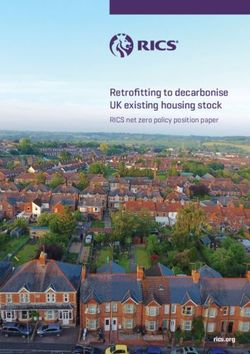Manual - Expert PDU Energy 8340 Series Expert PDU Energy 8341 Series 2021 GUDE Systems GmbH Manual Ver. 1.7.0 from Firmware Ver. 1.7
←
→
Page content transcription
If your browser does not render page correctly, please read the page content below
Manual
Expert PDU Energy 8340 Series
Expert PDU Energy 8341 Series
© 2021 GUDE Systems GmbH
Manual Ver. 1.7.0
from Firmware Ver. 1.7Table of contents
1. Device Description 5
1.1 Security Advice ....................................................................................................... 6
1.2 Content of Delivery ................................................................................................. 6
1.3 Description ............................................................................................................. 6
1.4 Installation ............................................................................................................. 7
1.5 Hotswap Drawer ..................................................................................................... 8
1.6 Technical Specifications .......................................................................................... 9
1.6.1 Electrical Measurement ........................................................................................... 9
1.7 Sensor .................................................................................................................. 10
2. Operating 13
2.1 Operating the device directly ................................................................................ 14
2.2 Control Panel ........................................................................................................ 14
2.3 Maintenance ........................................................................................................ 15
2.3.1 Maintenance Page ................................................................................................. 16
2.3.2 Configuration Management .................................................................................. 17
2.3.3 Bootloader Activation ............................................................................................ 19
3. Configuration 21
3.1 Ethernet ............................................................................................................... 22
3.1.1 IP Address ............................................................................................................... 22
3.1.2 IP ACL ..................................................................................................................... 24
3.1.3 HTTP ....................................................................................................................... 25
3.2 Protocols .............................................................................................................. 26
3.2.1 Console ................................................................................................................... 26
3.2.2 Syslog ..................................................................................................................... 27
3.2.3 SNMP ...................................................................................................................... 27
3.2.4 Radius ..................................................................................................................... 29
3.2.5 Modbus TCP ........................................................................................................... 30
3.3 Clock ..................................................................................................................... 31
3.3.1 NTP ......................................................................................................................... 31
3.3.2 Timer ...................................................................................................................... 32
3.3.3 Timer Configuration ............................................................................................... 32
3.4 Sensors ................................................................................................................. 38
3.5 E-Mail ................................................................................................................... 39
3.6 Front Panel ........................................................................................................... 41
4. Specifications 42
4.1 IP ACL ................................................................................................................... 43
4.2 IPv6 ...................................................................................................................... 43
3
Expert PDU Energy 8340/8341 © 2021 GUDE Systems GmbHTable of contents
4.3 Radius ................................................................................................................... 44
4.4 Automated Access ................................................................................................ 44
4.5 SNMP ................................................................................................................... 45
4.5.1 Device MIB 8340 .................................................................................................... 47
4.5.2 Device MIB 8341 .................................................................................................... 49
4.6 SSL ........................................................................................................................ 50
4.7 Console ................................................................................................................. 52
4.7.1 SSH ......................................................................................................................... 56
4.7.2 Push Messages ....................................................................................................... 57
4.7.3 Cmd 8340 / 8341 .................................................................................................... 57
4.8 Modbus TCP ......................................................................................................... 63
4.9 Messages .............................................................................................................. 68
5. Support 70
5.1 Data Security ........................................................................................................ 71
5.2 Contact ................................................................................................................. 71
5.3 Declaration of Conformity ..................................................................................... 72
5.4 FAQ ...................................................................................................................... 72
Index 74
4
Expert PDU Energy 8340/8341 © 2021 GUDE Systems GmbHDevice Description
Device Description
1 Device Description
1.1 Security Advice
· The device must be installed only by qualified personnel according to the following
installation and operating instructions.
· The manufacturer does not accept responsibility in case of improper use of the
device and particularly any use of equipment that may cause personal injury or ma-
terial damage.
· The device contains no user-maintenable parts. All maintenance has to be per-
formed by factory trained service personnel.
· This device contains potentially hazardous voltages and should not be opened or
disassembled.
· The device can be connected only to 230V AC (50 Hz or 60 Hz) power supply sock-
ets.
· The power cords, plugs and sockets have to be in good condition. Always connect
the device to properly grounded power sockets.
· The device is intended for indoor use only. Do NOT install them in an area where ex-
cessive moisture or heat is present.
· Because of safety and approval issues it is not allowed to modify the device without
our permission.
· The device is NOT a toy. It has to be used or stored out of range of children.
· Care about packaging material. Plastics has to be stored out of range of children.
Please recycle the packaging materials.
· In case of further questions, about installation, operation or usage of the device,
which are not clear after reading the manual, please do not hesitate to ask our sup-
port team.
· Please, never leave connected equipment unattended, that can cause damage.
· Connect only electrical devices that do not have limited on-time. I.e. in case of fail-
ure, all connected appliances have to cope with a continuous on-time without caus-
ing damage.
1.2 Content of Delivery
The package includes:
· Expert PDU Energy 8340 / 8341
· 1 x Power Supply cable (IEC C13, max. 10 A)
· Quick Start Guide
1.3 Description
The PDU Energy 8340 / 8341 can meter energy values on 2 (resp. 4) different phases
(from IEC C20 to IEC C19, max. 16 A). The device has the following features:
· Energy Metering of 2 phases (model 8340-x) or 4 phases (model 8341-x) and meas-
urement of voltage, current, active power, reactive power, apparent power, fre-
quency, phase angle, power factor
· Energy meters for all phases, continuously and resettable
6
Expert PDU Energy 8340/8341 © 2021 GUDE Systems GmbHDevice Description
· Measurement of residual current for all phases (models 8340-2, 8341-2)
· Hot Swap Drawer - The device electronics, including power supply, can be replaced
on a drawer without the need to turn off the PDU consumers
· Connecting of two optional external sensors to determine the temperature and hu-
midity, or a input switch
· One three-digit 7-segment LED displays (for display of current, external sensor val-
ues, IP-address and device status)
· Console commands via SSH and Telnet
· SSH support with public key and passwords
· Programmable timetables for console commands
· Dual TCP/IP stack with IPv4 and IPv6 support (IPv6-ready)
· Control and monitoring of the device via Ethernet with an integrated web server with
SSL encryption (TLS 1.1, 1.2, 1.3)
· Configuration with CGI parameters and JSON messages via HTTP (REST API)
· SNMP (v1, v2c and v3, traps)
· Modbus TCP support
· Radius support
· Generation of messages (e-mail, syslog and SNMP traps) depending on sensor
measurement limits
· Firmware update during operation via Ethernet possible
· Encrypted e-mails (SSL, STARTTLS)
· Access protection through IP access control
· Low own consumption
· Developed and produced in Germany
1.4 Installation
Front of the device
1. Current power consumption of Phase (7-segment LED)
2. 8 plain text displays L1 to L4 as voltage indicator (green symbol) and which phase
is shown in the display (red symbol)
3. Status LED
4. Buttons "Select" and "OK"
5. Ethernet connector (RJ45)
6. External sensor connectors (RJ45)
7
Expert PDU Energy 8340/8341 © 2021 GUDE Systems GmbHDevice Description
1. - 4. Load outputs for phases L1 to L4 (IEC C19, max. 16 A)
Rear of the device
1. - 4. Load inputs for phases L1 to L4 (IEC C20, max. 16 A)
5. Mains supply (IEC C14, max. 10 A)
Start-up the device
· Connect the power cord (IEC C14, max. 10 A) to the mains supply.
· Plug the network cable into the Ethernet socket (RJ45).
· Insert optional external sensors into the sensor connectors.
· Connect the mains supply with the load inputs (IEC C20, max. 16 A), and the con-
sumers with the load outputs (IEC C19, max. 16 A). The cable connectors are se-
cured as regards their type against unintentional loosening. They must be inserted
up to the stop, otherwise there is no secure connection. The plug must not wobble in
the socket, or there is no tight connection.
1.5 Hotswap Drawer
This PDU is "hot-swap" capable. The device has a removable drawer, on which all of
the active electronics, including the power supply, is located. In case of a fault, you can
order a replacement electronics from the manufacturer. The devices connected to the
ports are not disturbed in the exchange. Specific instructions for replacement of the
electronics drawer will be delivered with the exchange electronics. Do not open the
drawer without a compelling reason, this can lead to loss of warranty.
8
Expert PDU Energy 8340/8341 © 2021 GUDE Systems GmbHDevice Description
1.6 Technical Specifications
Interfaces 1 x Ethernet port (RJ45)
1 x Mains supply (IEC C14, max.10 A)
4 x Load inputs (IEC C20, max. 16 A)
4 x Load outputs (IEC C19, max. 16 A)
2 x RJ45 for external sensor
Network connectivity 10/100 MBit/s 10baseT Ethernet
Protocols TCP/IP, HTTP/HTTPS, SNMP
v1/v2c/v3,
SNMP traps, Syslog, E-Mail (SMTP)
Power Supply internal power supply (90-265V AC / -
15% / +10%)
Environment
· Operating temperature 0°C - 50 °C
· Storage temperature -20°C - 70 °C
· Humidity 0% - 95% (non-condensing)
Case powder coated, galvanized steel sheet
Measurements 19" (inches), 1 Rack Unit, (Depth 195
mm)
Weight approx. 3.3 kg
1.6.1 Electrical Measurement
Electrical Measurement Specification
Category Range Unit Resolu- Inaccuracy
tion (typical)
Voltage 90-265 V 0.01 < 1%
Current 0 - 16 A 0.001 < 1.5%
Frequency 45-65 Hz 0.01 < 0.03%
Phase -180 - +180 ° 0.1 < 1%
Active power 0 - 4000 W 1 < 1.5%
Reactive power 0 - 4000 Var 1 < 1.5%
Apparent power 0 - 4000 VA 1 < 1.5%
Power factor 0-1 - 0.01 < 3%
Energy Counter
Active Energy 9.999.999,999 kWh 0.001 < 1.5%
(total)
Active Energy 9.999.999,999 kWh 0.001 < 1.5%
(temporary)
9
Expert PDU Energy 8340/8341 © 2021 GUDE Systems GmbHDevice Description
1.7 Sensor
Two external sensors can be connected to the Expert PDU Energy 8340 / 8341. The
following sensors are currently available
Humidity/Temperature Sensor 7102 (End-of-Life)
Cable length
Connector RJ45
temperature range -20°C to +80°C, ±0,5°C (maximum) and ±0,3°C (typical)
air humidity range 0-100%, ±3% (maximum) and ±2% (typical)
(non-condensing))
10
Expert PDU Energy 8340/8341 © 2021 GUDE Systems GmbHDevice Description
Product Name 7101 7104-1 7105-1 7106-1
Calibrated - 7104-2 7105-2 7106-2
Sensor
Cable length
Connector RJ45 RJ45 RJ45 RJ45
temperature range -20°C to +80°C at -20°C to +80°C at -20°C to +80°C at -20°C to +80°C at
±2°C (maximum) ±2°C (maximum) ±2°C (maximum) ±2°C (maximum)
and ±1°C (typical) and ±1°C (typical) and ±1°C (typical) and ±1°C (typical)
air humidity range - - 0-100%, ±3% 0-100%, ±3%
(non-condensing) (maximum) and (maximum) and
±2% (typical) ±2% (typical)
air pressure range - - - ± 1 hPa (typical)
(full) at 300 ... 1100
hPa, 0 ... +40 °C
air pressure range - - - ± 1.7 hPa (typical)
(ext) at 300 ... 1100
hPa, -20 ... 0 °C
Protection IP68 - - -
Product Name 7201 7202
Cable length - -
Connector RJ45 RJ45
temperature range -20°C to +80°C at ±2°C (max- -20°C to +80°C at ±2°C (max-
imum) and ±1°C (typical) imum) and ±1°C (typical)
air humidity range - 0-100%, ±3% (maximum) and
(non-condensing) ±2% (typical)
The sensors are automatically detected after connect. This is indicated by the green
LED on the sensor port that is lit permanently. The sensor values are displayed at
the "Control Panel" web page:
A click on the link in the "Name" column opens the display of the Min and Max values.
The values in a column can be reset using the "Reset" button. The "Reset" button in
the name column deletes all stored Min and Max values.
11
Expert PDU Energy 8340/8341 © 2021 GUDE Systems GmbHDevice Description
12
Expert PDU Energy 8340/8341 © 2021 GUDE Systems GmbHOperating
Operating
2 Operating
2.1 Operating the device directly
Power Indicator
If the current is shown on the 7-segment display (see Configuration - sensor 38 ), then
the measured current values of all phases are displayed in sequential order. When no
voltage is measured (smaller 70V) the display will show three dashes, and the green
plain text displays L1 to L4 are off. The red plain text displays L1 to L4 symbolize which
phase is currently viewable in the display.
Select Phase
By repeatedly pressing the "Select" button, the phase that appears on the display, can
be selected manually. After approx 60 seconds the running through all phases re-
sumes.
Display Information
If no phase is selected, repeatedly pressing the "ok" button will show the IP-address
and the values of the external sensors on the display.
Status-LED
The Status LED shows the different states of the device:
· red: The device is not connected to the Ethernet.
· orange: The device is connected to the Ethernet and waits for data from the DHCP
server.
· green: The device is connected to the Ethernet and the TCP/IP settings are alloc-
ated.
· periodic blinking: The device is in Bootloader mode.
2.2 Control Panel
Access the web interface: http://"IP-address" and log-in.
The web page provides an overview of the energy measurement values of all phases,
as well as the external sensors, provided that they are connected.
The column "Residual Current" is only visible on models that support this feature.
14
Expert PDU Energy 8340/8341 © 2021 GUDE Systems GmbHOperating
2.3 Maintenance
The actual device generation with IPv6 and SSL allows all maintenance functions in
the web interface to be carried out on the Maintenance Page 16 .
Maintenance in the web interface
The following functions are available from the maintenance web page:
· Firmware Update
· Change the SSL certificate
· Load and save the configuration
· Restart the device
· Factory Reset
· Jump into the Bootloader
· Delete the DNS cache
Upload Firmware, Certificate or Configuration
On the Maintenance Page 16 , select the required file with "Browse .." in the sections
"Firmware Update", "SSL Certificate Upload" or "Config Import File Upload" and press
"Upload". The file is now transferred to the update area of the device and the contents
are checked. Only now, pressing the "Apply" button will permanently update the data,
or abort with "Cancel".
Only one upload function can be initiated with a reboot, eg. you cannot transmit
firmware and configuration at the same time.
If after a firmware update, the web page is not displayed correctly anymore, this
may be related to the interaction of Javascript with an outdated browser cache. If a
Ctrl-F5 does not help, it is recommended that you manually delete the cache in the
browser options. Alternatively, you can test start the browser in "private mode".
During a firmware update, old data formats are sometimes converted to new struc-
tures. If an older firmware is newly installed, the configuration data and the energy
meters may be lost! If the device then does not run correctly, please restore the factory
settings (e.g. from the Maintenance Page 16 ).
Actions in Bootloader mode
If the web interface of the device is no longer accessible, the device can be put into
Bootloader mode (see chapter Bootloader activation 19 ). The following functions can
be executed using the GBL_Conf.exe application:
· Set IPv4 address, net-mask and gateway
· Turn HTTP password on and off
· Turn IP-ACL on and off
· Factory Reset
· Jump into the bootloader (can be switched on and off)
· Restart the device
For devices with relays, entering or exiting the bootloader mode does not change
the state of the relays as long as the operating voltage is maintained.
15
Expert PDU Energy 8340/8341 © 2021 GUDE Systems GmbHOperating
The GBL_Conf.exe program is available free of charge on our website www.gude.info
and can also be found on the enclosed CD-ROM.
Interface GBL_Conf
To check the network settings with GBL_Conf.exe, start the program and choose "All
Devices" in the "Search" menu. From the list select the appropriate device. The lower
part of the left half of the window now shows the current network settings of the device.
If the IP address is displayed with the default settings (192.168.0.2), either no DHCP
server is present on the network, or there could be no free IP address assigned to it.
· Activate the Bootloader Mode (see Chapter Bootloader Mode) and choose in menu
"Search" the item "Bootloader-Mode Devices only"
· Enter the desired settings in the edit window and save them with "Save Config".
· Deactivate the boot loader mode for the changes to take effect. Select again "All
Devices" in the "Search" menu of GBL_Conf.exe.
The new network configuration is now displayed.
Factory Reset
The device can be reset to the factory default via the web interface from the Mainten-
ance Page 16 or from the Bootloader mode (see chapter Bootloader activation 19 ). All
TCP/IP settings are reset in this operation.
If a unit is set to factory defaults, an uploaded certificate or updated firmware will
be preserved.
2.3.1 Maintenance Page
This section provides access to important functions such as Firmware Update or Re-
start Device. It is advisable to set an HTTP password for this reason.
16
Expert PDU Energy 8340/8341 © 2021 GUDE Systems GmbHOperating
Firmware Update: Start a firmware update.
SSL Certificate Upload: Saves your own SSL certificate. See chapter "SSL 51 " for the
generation of a certificate in the right format.
Config Import File Upload: Loads a new configuration from a text file. To apply the new
configuration, a "Restart Device" must be executed after the "Upload".
Config File Export: Saves the current configuration in a text file.
Saving the configuration should only be carried out in an SSL connection, since it
contains sensitive password information (even if it is encrypted or hashed).
Restart Device: Restarts the device without changing the status of the relays.
Some functions such as a firmware update or changing of the IP-address and
HTTP settings require a restart of the device. A jump to the boot loader or a restart of
the device lead by no means to a change of the relay states.
Restore Fab Settings and Restart Device: Performs a restart and resets the device to
factory default 20 .
Enter Bootloader Mode: Jumps into bootloader mode, where additional settings can be
made with GBL_Conf.exe.
Flush DNS Cache: All entries in the DNS cache are discarded and address resolutions
are requested again.
2.3.2 Configuration Management
The device configuration can be saved and restored in the maintenance area 16 .
17
Expert PDU Energy 8340/8341 © 2021 GUDE Systems GmbHOperating
The "Config File Export" function can be used to save the current configuration as a
text file. The syntax used in the configuration file corresponds to the commands of the
Telnet console. If the configuration of a device is to be restored from a text file, load
the file with "Upload" and restart the device with "Restart Device".
Saving the configuration should only be carried out in an SSL connection, since it
contains sensitive password information (even if it is encrypted or hashed). For the
same reasons, it is advisable to carefully handle the generated configuration files when
archiving.
Editing the configuration file
It is possible to customize a saved configuration file with a text editor for your own
needs. For example, one scenario would be to use a script language to automate the
creation of many customized versions of a configuration, then equip a large number of
devices with an individualized configuration. Also Upload and restart with CGI com-
mands can be done in scripting languages. With use of the comment sign "#" you can
quickly hide single commands or add personal notes.
If you modify a configuration file manually, it is not always clear which limits are allowed
for parameters. After uploading and restarting, commands with invalid parameters are
ignored. Therefore, the generated configuration includes comments describing the
boundaries of the parameters. Where "range:" refers to a numeric value, and "len:" to a
text parameter. E.g:
email auth set 0 #range: 0..2
email user set "" #len: 0..100
The command "system fabsettings" from the beginning of a generated configuration
file brings the device into the factory state, and then executes the individual commands
that modify the configuration state. It may be desirable to make the changes relative to
the current configuration, and not out of the factory state. Then the "system fabset-
tings" should be removed.
No output of default values
The configuration file contains (with exceptions) only values which differ from the de-
fault. The command "system fabsettings" (go to the factory state) from the beginning of
a generated configuration file should not be removed, otherwise the device can get in-
completely configured.
Configuration via Telnet
The configuration files can in principle also be transferred in a Telnet session, but then
the settings are changed during operation, and not completely when restarting, as it
would have been the case with an upload. It can happen that events are triggered at
the same time as the device is configured. One should therefore:
a) disable the function
b) completely parametrize
18
Expert PDU Energy 8340/8341 © 2021 GUDE Systems GmbHOperating
c) reactivate the function
An example:
email enabled set 0
email sender set "" #len: 0..100
email recipient set "" #len: 0..100
email server set "" #len: 0..100
email port set 25
email security set 0 #range: 0..2
email auth set 0 #range: 0..2
email user set "" #len: 0..100
email passwd hash set "" #len: 0..100
email enabled set 1 #range: 0..1
2.3.3 Bootloader Activation
The configuration of the device from the application "GBL_Conf.exe" is only possible, if
the device is in Bootloader Mode.
Activation of the Bootloader Mode
1) via push button:
· Hold both buttons for 3 seconds
2) or
· Remove the power supply
· Hold down the "Select" button. If the push button is recessed, use a pin or paper clip
· Connect the operating voltage
3) by Software: (only if "Enable FW to BL" was previously activated in the
"GBL_Conf.exe" application)
· Start the "GBL_Conf.exe" program
· Do a network search with the "Search" menu action
· Activate in menu "Program Device" the item "Enter Bootloader"
4) via web interface:
Press "Enter Bootloader Mode" on the maintenance 16 web page.
Whether the device is in Bootloader mode, is indicated by the flashing of the status
LED, or it is shown in "GBL_Conf.exe" application after a renewed device search (ap-
pendix "BOOT-LDR" after the device name). In Bootloader mode the program
"GBL_Conf.exe" can disable the password and the IP ACL, perform a firmware update,
and restore the factory settings.
For devices with relays, entering or exiting the bootloader mode does not change
the state of the relays as long as the operating voltage is maintained.
Abandonment of the Bootloader Mode
1) via push button:
19
Expert PDU Energy 8340/8341 © 2021 GUDE Systems GmbHOperating
· Hold both buttons for 3 seconds (only if the device has 2 buttons)
2) or
· Remove and connect the power supply without operating a button
3) by Software:
· Start the "GBL_Conf.exe" application
· Do a network search with the "Search" menu action
· In menu "Program Device" activate the item "Enter Firmware"
Factory Reset
If the device is in bootloader mode, it can always be put back to its factory default. All
TCP/IP settings are reset in this operation.
If a unit is set to factory defaults, an uploaded certificate or updated firmware will
be preserved.
1) via push button:
· Activate the Bootloader Mode of the device
· Hold down the button (or the "Select" button for devices with 2 buttons) for 6
seconds. If the push button is recessed, use a pin or paper clip
· The status LED will blink in a fast rhythm, please wait until the LED blinks slowly
(about 5 seconds)
2) by Software:
· Activate the Bootloader Mode of the device
· "Start the GBL_Conf.exe" program
· In menu "Program Device" activate the item "Reset to Fab Settings"
· The status LED will blink in a fast rhythm, please wait until the LED blinks slowly
(about 5 seconds)
20
Expert PDU Energy 8340/8341 © 2021 GUDE Systems GmbHConfiguration
Configuration
3 Configuration
TCP/IP configuration by DHCP
After switching on the device is scanning on the Ethernet for a DHCP server and re-
quests an unused IP address. Check the IP address that has been assigned and ad-
just if necessary, that the same IP address is used at each restart. To turn off DHCP
use the software GBL_Conf.exe or use the configuration via the web interface.
To check the network settings with GBL_Conf.exe, start the program and choose "All
Devices" in the "Search" menu. From the list select the appropriate device. The lower
part of the left half of the window now shows the current network settings of the device.
If the IP address is displayed with the default settings (192.168.0.2), either no DHCP
server is present on the network, or there could be no free IP address assigned to it.
3.1 Ethernet
3.1.1 IP Address
Hostname: Here you can enter a name with up to 63 characters. This name will be
used for registration on the DHCP server.
Special characters and umlauts can cause problems in the network.
IPv4 Address: The IP address of the device.
IPv4 Netmask: The network mask used in the network.
IPv4 Gateway address: The IP address of the gateway.
22
Expert PDU Energy 8340/8341 © 2021 GUDE Systems GmbHConfiguration
IPv4 DNS address: The IP address of the DNS server.
Use IPv4 DHCP: Select "yes" if the TCP/IP settings should be obtained directly from
the DHCP server: When the function is selected, each time the device powers up it is
checked if a DHCP server is available on the network. If not, the last used TCP/IP set-
ting will be used further.
Use IPv6 Protocol: Activates IPv6 usage.
Use IPv6 Router Advertisement: The Router Advertisement communicates with the
router to make global IPv6 addresses available.
Use DHCP v6: Requests from an existing DHCPv6 server addresses of the configured
DNS server.
Use manual IPv6 address settings: Activates the entry of manual IPv6 addresses.
IPv6 status: Displays the IPv6 addresses over which the device can be accessed, and
additionally DNS and router addresses.
For IP changes a firmware reset is required. This can be done in the Maintenance
web page. A restart of the device leads by no means to a change of the relay states.
Manual IPv6 Configuration
The input fields for the manual setting of IPv6 addresses allow you to configure the
prefix of four additional IPv6 device addresses, and to set two DNS addresses, and a
gateway.
23
Expert PDU Energy 8340/8341 © 2021 GUDE Systems GmbHConfiguration
3.1.2 IP ACL
Reply ICMP ping requests: If you enable this feature, the device responds to ICMP
pings from the network.
Enable IP filter: Enable or disable the IP filter here. The IP filter represents an access
control for incoming IP packets.
Please note that when IP access control is enabled HTTP and SNMP only work if
the appropriate servers and clients are registered in the IP access control list.
If you choose a wrong IP ACL setting and locked yourself out, please activate the
Bootloader Mode and use GBL_Conf.exe to deactivate the IP ACL. Alternatively, you
can reset the device to factory default.
24
Expert PDU Energy 8340/8341 © 2021 GUDE Systems GmbHConfiguration
3.1.3 HTTP
HTTP Server option: Selects whether access is possible only with HTTP, HTTPS, or
both.
Server port HTTP: Here can be set the port number of the internal HTTP. Possible val-
ues ?
are from 1 to 65534 (default: 80). If you do not use the default port, you must ap-
pend the port number to the address with a colon to address the device from a web
browser. Such as: "http://192.168.0.2:800"
Server port HTTPS; The port number to connect the web server via the SSL (TLS) pro-
tocol.
Supported TLS versions: Limits the supported TLS versions.
Enable Ajax autorefresh: If this is activated, the information of the status page is auto-
matically updated via http request (AJAX).
For some HTTP configuration changes a firmware reset is required. This can be
done in the Maintenance web page. A restart of the device leads by no means to a
change of the relay states.
Enable password protection: Password access protection can be activated. If the ad-
min password is assigned, you can only log in by entering this password to change set-
tings. Users can log in by entering the user password in order to query the status in-
formation and initiate switching operations.
Use radius server passwords: Username and password are validated by a Radius
Sever.
Use locally stored passwords: Username and password are stored locally. In this case,
an admin password and a user password must be assigned. The password can have a
maximum of 31 characters. The name "admin" and "user" are provided for the user
name in the password entry mask of the browser. In factory settings, the password for
25
Expert PDU Energy 8340/8341 © 2021 GUDE Systems GmbHConfiguration
the admin is set to "admin" or "user" for the user password.
If the password mask is redisplayed, only four "bullets" are shown as a symbolic
placeholder, since for security reasons the device never stores the password itself, but
only the SHA2-256 hash. If you want to change a password, the complete password
must always be re-entered.
If you have forgotten your password, please activate the bootloader mode and
then turn off the password prompt in GBL_Conf.exe.
3.2 Protocols
3.2.1 Console
Enable Telnet: Enables Telnet console .
Telnet TCP port: Telnet sessions are accepted on this port.
Raw mode: The VT100 editing and the IAC protocol are disabled.
26
Expert PDU Energy 8340/8341 © 2021 GUDE Systems GmbHConfiguration
Activate echo: The echo setting if not changed by IAC.
Active negotiation: The IAC negotiation is initiated by the server.
Require user login: Username and password are required.
Delay after 3 failed logins: After 3 wrong entries of username or password, the next lo-
gin attempt is delayed.
Use radius server passwords: Username and password are validated by a Radius
Sever.
Use locally stored passwords: Username and password are stored locally
3.2.2 Syslog
Enable Syslog: Enables the usage of Syslog Messages.
Syslog Server: If you have enabled Syslog Messages, enter the IP address of the
server to which the syslog information should be transmitted.
3.2.3 SNMP
27
Expert PDU Energy 8340/8341 © 2021 GUDE Systems GmbHConfiguration
SNMP-get: Enables the acceptance of SNMP-GET commands.
SNMP-set: Allows the reception of SNMP-SET commands.
SNMP UDP Port: Sets the UDP port where SNMP messages are received.
Enable SNMP v2: Activates SNMP v2.
Because of security issues, it is advisable to use only SNMP v3, and to disable
SNMP v2. Accesses to SNMP v2 are always insecure.
Community public: The community password for SNMP GET requests.
Community private: The community password for SNMP SET requests.
Enable SNMP v3: Activates SNMP v3.
SNMP v3 Username: The SNMP v3 User Name.
SNMP v3 Authorization Algorithm: The selected Authentication Algorithm.
SNMP v3 Privacy Algorithm: SNMP v3 Encryption Algorithm..
If the password mask is redisplayed, only four "bullets" are shown as a symbolic
placeholder, since for security reasons the device never stores the password itself, but
only the key formed using the Authorization Algorithm. If you want to change a pass-
word, the complete password must always be re-entered.
The calculation of the password hashes varies with the selected algorithms. If the
28
Expert PDU Energy 8340/8341 © 2021 GUDE Systems GmbHConfiguration
Authentication or Privacy algorithms are changed, the passwords must be re-entered
in the configuration dialog. "SHA-384" and "SHA512" are calculated purely in software.
If "SHA-512" is set on the configuration page, the time for the key generation may take
once up to approx. 45 seconds.
Send SNMP traps: Here you can specify whether, and in what format the device should
send SNMP traps.
SNMP trap receiver: You can insert here up to eight SNMP trap receiver.
MIB table: The download link to the text file with the MIB table for the device.
More information about SNMP settings are available from our support or can be found
on the Internet at www.gude.info/wiki.
3.2.4 Radius
Enable Radius Client: Enables validation over Radius.
Use CHAP: Use CHAP password encoding.
Use Message Authentication: Adds the "Message Authentication" attribute to the
Authentication Request.
Primary Server: Name or IP address of the Primary Radius server.
Shared secret: Radius Shared Secret. For compatibility reasons, only use ASCII char-
acters.
Timeout: How long (in seconds) will be waited for a response from an Authentication
Request.
29
Expert PDU Energy 8340/8341 © 2021 GUDE Systems GmbHConfiguration
Retries: How often an authentication request is repeated after a timeout.
Use Backup Server: Activates a Radius Backup server.
Backup Server: Name or IP address of the Radius Backup server.
Shared secret: Radius Shared Secret. For compatibility reasons, only use ASCII char-
acters.
Timeout: How long (in seconds) will be waited for a response from an Authentication
Request.
Retries: How often an authentication request is repeated after a timeout.
Test Username: Username input field for Radius test.
Test Password: Password input field for Radius test.
The "Test Radius Server" function allows you to check whether a combination of User-
name and Password is accepted by the configured Radius Servers.
3.2.5 Modbus TCP
Enable Modbus TCP: Enables Modbus TCP support.
Modus TCP port: The TCP/IP port number for Modbus TCP.
30
Expert PDU Energy 8340/8341 © 2021 GUDE Systems GmbHConfiguration
3.3 Clock
3.3.1 NTP
Enable Time Synchronization: Enables the NTP protocol.
Primary NTP server: IP address of the first NTP server.
Backup NTP server: IP address of the second NTP server. Used when the first NTP
server does not respond.
Timezone: The set time zone for the local time.
Daylight Saving Time: If enabled, the local time is converted to Central European Sum-
mer Time.
set manually: The user can set a time manually.
set to Browsertime: Sets the time corresponding to web browser.
If Time synchronization is enabled, a manual time will be overwritten at the next
NTP synchronization.
31
Expert PDU Energy 8340/8341 © 2021 GUDE Systems GmbHConfiguration
3.3.2 Timer
Enable Timer: nables or disables all timers globally.
Syslog verbosity level: Sets the verbosity level for timer syslog output.
New Rule simple Timer: Shows a dialog for a simple timer rule.
New Rule advanced Timer: Brings up the dialog for advanced timer settings.
3.3.3 Timer Configuration
There are three possibilities in the timer configuration: Create a simple timer, add an
advanced timer, or change an existing configuration.
Timer rules are only executed if the device has a valid time. See Configuration
NTP 31 .
This chapter of the manual applies to all Gude devices. Devices without switchable
ports can only have an advanced timer. For an action only the "Action CLI" tab is avail-
able there, and not the "Action PortSwitch" tab.
32
Expert PDU Energy 8340/8341 © 2021 GUDE Systems GmbHConfiguration
Create a simple timer
When "New Rule: simple Timer" is activated, the following dialog is displayed:
Here you set which port is to be switched for which period and on which weekdays the
rule is active. In this example the period 9:00 to 17:00 is changed to 9:30 to 11:00 com-
pared to the default input mask. This rule is also not applied to Saturdays and
Sundays. The now existing rule says that on every day, except Saturday and Sunday,
port 1 is switched on at 9:30 a.m. and switched off after 1.5 hours. A click on "Save"
saves this rule
For example, using only one timer rule to turn on a port at 9:00, and turn it off at
20:00. If at 9:00 the timer is triggered, a batch mode is created to switch off after 11
hours. If the batch mode is running, the port is locked against manual operation on the
web page. Also nothing happens on a day at 20:00, if this rule is entered at 10:00, be-
cause the rule is triggered at 9:00, and the batch mode then switches off at 20:00. If
you don't want this behavior, please use a second rule to explicitly switch off the port at
20:00.
Creating an Advanced Timer
If you create a advanced timer or change an already existing timer, an extended dialog
is always shown:
33
Expert PDU Energy 8340/8341 © 2021 GUDE Systems GmbHConfiguration
Here you can see the extended representation of the simple timer from the previous
example. The action is started every day of every month at 9:30. The weekdays
Saturday and Sunday are excluded. An existing rule can be removed with the "Delete"
button.
If a rule is deleted, the following rules move up. The numbering of the subsequent
rules also changes by one. This also applies to the index in the console commands.
A simple timer is directly "enabled", on a new complex timer the "enable trigger" option
must be switched on manually. You can set a probability and a scatter for the timer
rules. Here the rule is executed with 100% probability. A jitter of 0 means that the ac-
tion takes place exactly at the programmed time. As an action mode a ports can be
switched, alternatively a console command (CLI Cmd) can be executed.
On the "Action PortSwitch" tab the switching function can be set in more detail. Port 1
is switched on and switched off again after 1.5 hours.
34
Expert PDU Energy 8340/8341 © 2021 GUDE Systems GmbHConfiguration
"Action PortSwitch" is only available for devices with switchable ports.
Extending a Rule
For demonstration purposes, the simple timer from the previous example is extended
here:
The action will now not only start at 9:30, but also at 17:30. There are more changes:
The timer is only active between October and December, also the action does not take
place on the first day of a month.
Since all fields in the mask are always taken into account, it is not possible to
define the times 9:30 and 17:10 in a single timer rule. You need a second rule for this.
If you set hours 9 and 17, as well as minutes 10 and 30, then the four times 9:10, 9:30,
17:10 and 17:30 would be programmed.
In order to change a field in this input mask without changing the state of the other
fields, the Ctrl key must be pressed during the mouse click.
35
Expert PDU Energy 8340/8341 © 2021 GUDE Systems GmbHConfiguration
With this rule, the time period in the "Options" tab is limited to the period between
December 5, 2018 and July 4, 2019. In this example, the timer rule is executed with a
random trigger probability of 90%.
In addition to port 1, port 5 is activated here and deactivated again after 90 minutes.
A popup at the mouse pointer shows the port number of the corresponding field.
Console Commands
Instead of switching a port, you can run one or more console commands. These com-
mands are entered in the "Action CLI" tab. The "Action Cli" tab can only be selected if
the option "Perform CLI Cmd" is activated under "Options".
36
Expert PDU Energy 8340/8341 © 2021 GUDE Systems GmbHConfiguration
Example Switching a Port on a Date
If you want to switch on a timer on a certain date at a time and switch it off at a later
time, you cannot do it directly with a simple timer. Therefore it can be useful to first cre-
ate the timer as a simple timer and then adjust it in the extended dialog.
Switches port 3 on every day at 9:25, and off again at 17:30. Save the simple rule.
Then you call up the created timer and enter in the "Options" tab the date on which the
switching process should take place.
Example rolling shutter
37
Expert PDU Energy 8340/8341 © 2021 GUDE Systems GmbHConfiguration
You can use the jitter e.g. for a roller shutter control. In the classic example of a roller
shutter control, in order to confuse potential burglars, you do not always want to raise
and lower the blinds at the same times. A jitter of 1800 seconds means that the action
is performed randomly between 30 minutes before and 30 minutes after the pro-
grammed time. The probability (Random Trigger Probability) of the execution is here
100%.
Further examples can be found at www.gude.info/wiki/timer
3.4 Sensors
Sensor: Selects a type of sensor to configure it. The first digit "1" indicates the number
of the sensor port (only important for devices with more than one sensor port). This is
followed by the sensor name, and the changeable sensor name.
38
Expert PDU Energy 8340/8341 © 2021 GUDE Systems GmbHConfiguration
Sensor Name: Changeable name for this sensor. Temperature and humidity can have
different names, even if they are from the same sensor.
Select Sensor Field: Selects a data channel from a sensor.
Enable ... Messages: Enables the generation of sensor messages.
Maximum/Minimum value: Here you can choose whether, and at what Maximum/Min-
imum temperature or humidity measurements limits the alerts are send via SNMP
traps, syslog or e-mail.
Hysteresis: This describes the margin of when an event is generated after the meas-
ured value has crossed the chosen limit.
Message channels: Enables the generation of messages on different channels.
With the beeper you can choose between a continuous or an intermittent tone. With
Flashing Display the 7-segment display flashes. By pressing a front panel button the
beeper and the flashing display will be reset.
Console push-messages: This option allows the output of sensor values on the con-
sole at a configured time interval, or when a certain threshold has been reached.
Min/Max measurement period: Selects the time range for the sensor min/max values
on the overview web page.
Enable beeper for AC alarms: Activates the beeper for all AC limit messages.
Enable beeper for sensor alarms: Activates the beeper for all sensor limit messages.
Hysteresis Example:
A Hysteresis value prevents that too much messages are generated, when a sensor
value is jittering around a sensor limit. The following example shows the behavior for a
temperature sensor and a hysteresis value of "1". An upper limit of "50 °C" is set.
Example:
49.9 °C - is below the upper limit
50.0 °C - a message is generated for reaching the upper limit
50.1 °C - is above the upper limit
...
49.1 °C - is below the upper limit, but in the hysteresis range
49.0 °C - is below the upper limit, but in the hysteresis range
48.9 °C - a message is generated for underrunning the upper limit inclusive hysteresis
range
...
3.5 E-Mail
39
Expert PDU Energy 8340/8341 © 2021 GUDE Systems GmbHConfiguration
Enable E-Mail: Activates the E-Mail dispatch of messages.
Sender address: The E-Mail address of the sender.
Recipient address: The E-Mail address of the recipient. Additional E-Mail addresses,
separated by comma, can be specified. The input limit is 100 characters.
SMTP Server: The SMTP IP-address of the E-Mail server. Either as FQDN, e.g:
"mail.gmx.net", or as IP-address, e.g: "213.165.64.20". If required, attach a designated
port, e.g: "mail.gmx.net:25".
SMTP server port: The port address of the E-Mail server. In the normal case this
should be the same as the default, that is determined by the setting SMTP Connection
Security.
SMTP Connection Security: Transmission via SSL or no encryption.
SMTP Authentification (password): Authentication method of the E-Mail Server.
Username: User name that is registered with the SMTP E-Mail server.
Set new password: Enter the password for the login to the E-Mail server.
Repeat password: Enter the password again to confirm it.
If the password mask is redisplayed, only four "bullets" are shown as a symbolic
placeholder, since for security reasons the password is never shown itself. If you want
to change a password, the complete password must always be re-entered.
E-Mail Logs: Logging of E-Mail system messages.
40
Expert PDU Energy 8340/8341 © 2021 GUDE Systems GmbHConfiguration
3.6 Front Panel
Button Lock: Disables the front buttons (activates the key lock) with the exception of
the bootloader activation.
Allow switching all ports: Allows to switch all ports on or off with the front panel buttons.
Display 1 default: Selects what sensor is displayed in the display.
41
Expert PDU Energy 8340/8341 © 2021 GUDE Systems GmbHSpecifications
Specifications
4 Specifications
4.1 IP ACL
IP Access Control List
The IP Access Control List (ACL IP) is a filter for incoming IP packets. If the filter is
active, only the hosts and subnets whose IP addresses are registered in the list, can
contact via HTTP or SNMP, and make changes. For incoming connections from unau-
thorized PCs, the device is not completely transparent. Due to technical restraints, a
TCP/IP connection will be accepted at first, but then rejected directly.
Examples:
Entry in the IP ACL Meaning
192.168.0.123 the PC with IP Address "192.168.0.123" can access the device
192.168.0.1/24 all devices of subnet "192.168.0.1/24" can access the device
1234:4ef0:eec1:0::/64 all devices of subnet "1234:4ef0:eec1:0::/64" can access the device
If you choose a wrong IP ACL setting and locked yourself out, please activate the
Bootloader Mode and use GBL_Conf.exe to deactivate the IP ACL. Alternatively, you
can reset the device to factory default.
4.2 IPv6
IPv6 Addresses
IPv6 addresses are 128 bit long and thus four times as long as IPv4 addresses. The
first 64 bit form a so-called prefix, the last 64 bit designate a unique interface identifier.
The prefix is composed of a routing prefix and a subnet ID. An IPv6 network interface
can be reached under several IP addresses. Usually this is the case under a global ad-
dress and the link local address.
Address Notation
IPv6 addresses are noted in 8 hexadecimal blocks at 16 bit, while IPv4 normally is
noted in decimal. The seperator is a colon, not a period.
E.g.: 1234:4ef0:0:0:0019:32ff:fe00:0124
Leading zeros may be omitted within a block. The previous example can be rewritten
as:
1234:4ef0:0:0:19:32ff:fe00:124
One may omit one or more successive blocks, if they consist of zeros. This may be
done only once within an IPv6 address!
1234:4ef0::19:32ff:fe00:124
43
Expert PDU Energy 8340/8341 © 2021 GUDE Systems GmbHSpecifications
One may use the usual decimal notation of IPv4 for the last 4 bytes:
1234:4ef0::19:32ff:254.0.1.36
4.3 Radius
The passwords for HTTP, telnet, and serial console (depending on the model) can be
stored locally and / or authenticated via RADIUS. The RADIUS configuration supports
a primary server and a backup server. If the primary server does respond, the RADIUS
request is sent to the backup server. If the local password and RADIUS are enabled at
the same time, the system is first checking locally, and then in the event of a failure the
RADIUS servers are contacted.
RADIUS attributes
The following RADIUS attributes are evaluated by the client:
Session-Timeout: This attribute specifies (in seconds) how long an accepted RADIUS
request is valid. After this time has elapsed, the RADIUS server must be prompted
again. If this attribute is not returned, the default timeout entry from the configuration is
used instead.
Filter-Id: If the value "admin" is set for this attribute, then an admin rights are assigned
for the login, otherwise only user access.
Service-Type: This is an alternative to Filter-Id. A service type of "6" or "7" means ad-
min rights for the HTTP login, otherwise only limited user access.
HTTP Login
The HTTP login takes place via Basic Authentication. This means that it is the respons-
ibility of the web server, how long the login credentials are temporarily stored there.
The RADIUS parameter "Session-Timeout" therefore does not determine when the
user has to login again, but at what intervals the RADIUS servers are asked again.
4.4 Automated Access
The device can be accessed automatically via four different interfaces, which offer dif-
ferent possibilities to access the configuration data and status information. Only http
and the console (telnet and serial) provide full access to the device.
List of different access options (if supported by the model):
Interface Scope of Access
HTTP read / write all configuration data
read / write all status information
Console 52 read / write all configuration data
read / write all status information
SNMP 45 read / write status of Power Ports (relays or eFuses)
read / write names of Power Ports (relays or eFuses)
read / write status of Port start configuration
read / write status Buzzer
44
Expert PDU Energy 8340/8341 © 2021 GUDE Systems GmbHSpecifications
read / write configuration of power sources
read / write fan configuration
read measurement values of external sensors
read measurement values of all energy sensors
read NTP time and status
resetting the energy meters
read the status of Overvoltage Protection
Modbus TCP 63 read / write status of Power Ports (relays or eFuses)
read status of Inputs
read / write configuration of power sources
read / write fan configuration
read measurement values of external sensors
read measurement values of all energy sensors
read the status of Overvoltage Protection
The device can be controlled via HTTP interface with CGI commands and returns the
internal configuration and status in JSON format. The structure of the CGI commands
and the JSON data is explained in more detail in our Wiki article:
http://wiki.gude.info/EPC_HTTP_Interface
4.5 SNMP
SNMP can be used for status information via UDP (port 161). Supported SNMP com-
mands are:
· GET
· GETNEXT
· GETBULK
· SET
To query via SNMP you need a Network Management System, such as HP OpenView,
OpenNMS, Nagios etc., or the simple command line tools of NET-SNMP software. The
device supports SNMP protocols v1, v2c and v3. If traps are enabled in the configura-
tion, the device messages are sent as notifications (traps). SNMP Informs are not sup-
ported. SNMP Requests are answered with the same version with which they were
sent. The version of the sent traps can be set in the configuration.
MIB Tables
The values that can be requested or changed by the device, the so-called "Managed
Objects", are described in Management Information Bases (MIBs). These substruc-
tures are subordinate to so-called "OID" (Object Identifiers). An OID digit signifies the
location of a value inside a MIB structure. Alternatively, each OID can be referred to
with its symbol name (subtree name). The device's MIB table can be displayed as a
text file by clicking on the link "MIB table" on the SNMP configuration page in the
browser.
SNMP v1 and v2c
SNMP v1 and v2c authenticates the network requests by so-called communities. The
SNMP request has to send along the so-called community public for queries (read ac-
cess) and the community private for status changes (write access) . The SNMP
communities are read and write passwords. In SNMP v1 and v2 the communities are
transmitted unencrypted on the network and can be easily intercepted with IP sniffers
within this collision domain. To enforce limited access we recommend the use of DMZ
or IP-ACL.
45
Expert PDU Energy 8340/8341 © 2021 GUDE Systems GmbHYou can also read