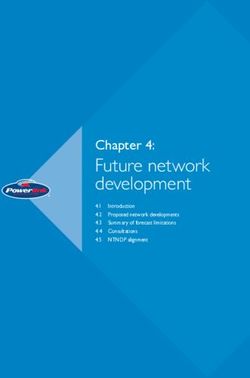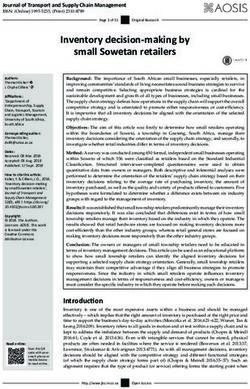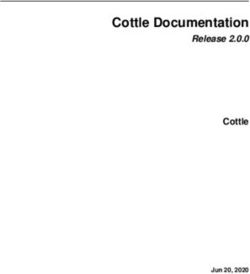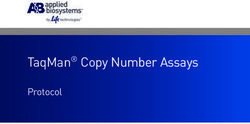Maintaining and Troubleshooting the HP ProLiant DL360p G8 Server - Release 2 Issue 2 May 2021
←
→
Page content transcription
If your browser does not render page correctly, please read the page content below
Maintaining and Troubleshooting the HP
ProLiant DL360p G8 Server
Release 2
Issue 2
May 2021© 2013-2021, Avaya Inc. license is granted will be one (1), unless a different number of
All Rights Reserved. licenses or units of capacity is specified in the documentation or other
materials available to you. “Software” means Avaya’s computer
Notice programs in object code, provided by Avaya or an Avaya Channel
While reasonable efforts have been made to ensure that the Partner, whether as stand-alone products, pre-installed , or remotely
information in this document is complete and accurate at the time of accessed on hardware products, and any upgrades, updates, bug
printing, Avaya assumes no liability for any errors. Avaya reserves fixes, or modified versions thereto. “Designated Processor” means a
the right to make changes and corrections to the information in this single stand-alone computing device. “Server” means a Designated
document without the obligation to notify any person or organization Processor that hosts a software application to be accessed by
of such changes. multiple users. “Instance” means a single copy of the Software
executing at a particular time: (i) on one physical machine; or (ii) on
Documentation disclaimer one deployed software virtual machine (“VM”) or similar deployment.
“Documentation” means information published by Avaya in varying License types
mediums which may include product information, operating
instructions and performance specifications that Avaya may generally Designated System(s) License (DS). End User may install and use
make available to users of its products and Hosted Services. each copy of the Software only on a number of Designated
Documentation does not include marketing materials. Avaya shall not Processors up to the number indicated in the order. Avaya may
be responsible for any modifications, additions, or deletions to the require the Designated Processor(s) to be identified in the order by
original published version of documentation unless such type, serial number, feature key, location or other specific
modifications, additions, or deletions were performed by Avaya. End designation, or to be provided by End User to Avaya through
User agrees to indemnify and hold harmless Avaya, Avaya's agents, electronic means established by Avaya specifically for this purpose.
servants and employees against all claims, lawsuits, demands and Concurrent User License (CU). End User may install and use the
judgments arising out of, or in connection with, subsequent Software on multiple Designated Processors or one or more Servers,
modifications, additions or deletions to this documentation, to the so long as only the licensed number of Units are accessing and using
extent made by End User. the Software at any given time. A “Unit” means the unit on which
Link disclaimer Avaya, at its sole discretion, bases the pricing of its licenses and can
be, without limitation, an agent, port or user, an e-mail or voice mail
Avaya is not responsible for the contents or reliability of any linked account in the name of a person or corporate function (e.g.,
websites referenced within this site or documentation provided by webmaster or helpdesk), or a directory entry in the administrative
Avaya. Avaya is not responsible for the accuracy of any information, database utilized by the Software that permits one user to interface
statement or content provided on these sites and does not with the Software. Units may be linked to a specific, identified Server.
necessarily endorse the products, services, or information described
or offered within them. Avaya does not guarantee that these links will Database License (DL). End User may install and use each copy of
work all the time and has no control over the availability of the linked the Software on one Server or on multiple Servers provided that each
pages. of the Servers on which the Software is installed communicates with
no more than a single instance of the same database.
Warranty
CPU License (CP). End User may install and use each copy of the
Avaya provides a limited warranty on Avaya hardware and software. Software on a number of Servers up to the number indicated in the
Refer to your sales agreement to establish the terms of the limited order provided that the performance capacity of the Server(s) does
warranty. In addition, Avaya’s standard warranty language, as well as not exceed the performance capacity specified for the Software. End
information regarding support for this product while under warranty is User may not re-install or operate the Software on Server(s) with a
available to Avaya customers and other parties through the Avaya larger performance capacity without Avaya’s prior consent and
Support website: http://support.avaya.com or such successor site as payment of an upgrade fee.
designated by Avaya. Please note that if you acquired the product(s)
from an authorized Avaya Channel Partner outside of the United Named User License (NU). You may: (i) install and use the Software
States and Canada, the warranty is provided to you by said Avaya on a single Designated Processor or Server per authorized Named
Channel Partner and not by Avaya. User (defined below); or (ii) install and use the Software on a Server
so long as only authorized Named Users access and use the
Licenses Software. “Named User”, means a user or device that has been
THE SOFTWARE LICENSE TERMS AVAILABLE ON THE AVAYA expressly authorized by Avaya to access and use the Software. At
WEBSITE, HTTP://SUPPORT.AVAYA.COM/LICENSEINFO OR Avaya’s sole discretion, a “Named User” may be, without limitation,
SUCH SUCCESSOR SITE AS DESIGNATED BY AVAYA, ARE designated by name, corporate function (e.g., webmaster or
APPLICABLE TO ANYONE WHO DOWNLOADS, USES AND/OR helpdesk), an e-mail or voice mail account in the name of a person or
INSTALLS AVAYA SOFTWARE, PURCHASED FROM AVAYA INC., corporate function, or a directory entry in the administrative database
ANY AVAYA AFFILIATE, OR AN AVAYA CHANNEL PARTNER (AS utilized by the Software that permits one user to interface with the
APPLICABLE) UNDER A COMMERCIAL AGREEMENT WITH Software.
AVAYA OR AN AVAYA CHANNEL PARTNER. UNLESS OTHERWISE Shrinkwrap License (SR). You may install and use the Software in
AGREED TO BY AVAYA IN WRITING, AVAYA DOES NOT EXTEND accordance with the terms and conditions of the applicable license
THIS LICENSE IF THE SOFTWARE WAS OBTAINED FROM agreements, such as “shrinkwrap” or “clickthrough” license
ANYONE OTHER THAN AVAYA, AN AVAYA AFFILIATE OR AN accompanying or applicable to the Software (“Shrinkwrap License”).
AVAYA CHANNEL PARTNER; AVAYA RESERVES THE RIGHT TO
TAKE LEGAL ACTION AGAINST YOU AND ANYONE ELSE USING Copyright
OR SELLING THE SOFTWARE WITHOUT A LICENSE. BY Except where expressly stated otherwise, no use should be made of
INSTALLING, DOWNLOADING OR USING THE SOFTWARE, OR materials on this site, the Documentation, Software, Hosted Service,
AUTHORIZING OTHERS TO DO SO, YOU, ON BEHALF OF or hardware provided by Avaya. All content on this site, the
YOURSELF AND THE ENTITY FOR WHOM YOU ARE documentation, Hosted Service, and the Product provided by Avaya
INSTALLING, DOWNLOADING OR USING THE SOFTWARE including the selection, arrangement and design of the content is
(HEREINAFTER REFERRED TO INTERCHANGEABLY AS “YOU” owned either by Avaya or its licensors and is protected by copyright
AND “END USER”), AGREE TO THESE TERMS AND CONDITIONS and other intellectual property laws including the sui generis rights
AND CREATE A BINDING CONTRACT BETWEEN YOU AND relating to the protection of databases. You may not modify, copy,
AVAYA INC. OR THE APPLICABLE AVAYA AFFILIATE (“AVAYA”). reproduce, republish, upload, post, transmit or distribute in any way
Avaya grants you a license within the scope of the license types any content, in whole or in part, including any code and software
described below, with the exception of Heritage Nortel Software, for unless expressly authorized by Avaya. Unauthorized reproduction,
which the scope of the license is detailed below. Where the order transmission, dissemination, storage, and or use without the express
documentation does not expressly identify a license type, the written consent of Avaya can be a criminal, as well as a civil offense
applicable license will be a Designated System License. The under the applicable law.
applicable number of licenses and units of capacity for which theThird Party Components “Third Party Components” mean certain software programs or portions thereof included in the Software or Hosted Service may contain software (including open source software) distributed under third party agreements (“Third Party Components”), which contain terms regarding the rights to use certain portions of the Software (“Third Party Terms”). As required, information regarding distributed Linux OS source code (for those Products that have distributed Linux OS source code) and identifying the copyright holders of the Third Party Components and the Third Party Terms that apply is available in the Documentation or on Avaya’s website at: http:// support.avaya.com/Copyright or such successor site as designated by Avaya. You agree to the Third Party Terms for any such Third Party Components Preventing Toll Fraud “Toll Fraud” is the unauthorized use of your telecommunications system by an unauthorized party (for example, a person who is not a corporate employee, agent, subcontractor, or is not working on your company's behalf). Be aware that there can be a risk of Toll Fraud associated with your system and that, if Toll Fraud occurs, it can result in substantial additional charges for your telecommunications services. Avaya Toll Fraud intervention If you suspect that you are being victimized by Toll Fraud and you need technical assistance or support, call Technical Service Center Toll Fraud Intervention Hotline at +1-800-643-2353 for the United States and Canada. For additional support telephone numbers, see the Avaya Support website: http://support.avaya.com or such successor site as designated by Avaya. Suspected security vulnerabilities with Avaya products should be reported to Avaya by sending mail to: securityalerts@avaya.com. Trademarks The trademarks, logos and service marks (“Marks”) displayed in this site, the Documentation, Hosted Service(s), and Product(s) provided by Avaya are the registered or unregistered Marks of Avaya, its affiliates, or other third parties. Users are not permitted to use such Marks without prior written consent from Avaya or such third party which may own the Mark. Nothing contained in this site, the Documentation, Hosted Service(s) and Product(s) should be construed as granting, by implication, estoppel, or otherwise, any license or right in and to the Marks without the express written permission of Avaya or the applicable third party. Avaya is a registered trademark of Avaya Inc. All non-Avaya trademarks are the property of their respective owners. Linux® is the registered trademark of Linus Torvalds in the U.S. and other countries. Downloading Documentation For the most current versions of Documentation, see the Avaya Support website: http://support.avaya.com, or such successor site as designated by Avaya. Contact Avaya Support See the Avaya Support website: http://support.avaya.com for Product or Hosted Service notices and articles, or to report a problem with your Avaya Product or Hosted Service. For a list of support telephone numbers and contact addresses, go to the Avaya Support website: http://support.avaya.com (or such successor site as designated by Avaya), scroll to the bottom of the page, and select Contact Avaya Support.
Contents
Chapter 1: Introduction............................................................................................................ 5
Change history........................................................................................................................ 5
Chapter 2: Maintaining and Troubleshooting the HP DL360p G8 Server............................ 6
HP ProLiant DL360p G8 Server overview.................................................................................. 6
How to use this document........................................................................................................ 7
Downloading HP documentation............................................................................................... 7
HP DL360p G8 document set................................................................................................... 8
Front-panel view...................................................................................................................... 8
Front panel LEDs.................................................................................................................... 9
Rear-panel view.................................................................................................................... 10
Rear panel LEDs................................................................................................................... 11
External server components................................................................................................... 12
Hard disk drive problems................................................................................................. 13
Power supply problems.................................................................................................... 17
Internal server components.................................................................................................... 20
HP DL360p G8 systems insight display LEDs.................................................................... 20
DVD-RW problems.......................................................................................................... 21
NIC problems.................................................................................................................. 25
Thermal (fan) problems.................................................................................................... 29
DIMM problems............................................................................................................... 32
Contacting Avaya Services..................................................................................................... 34
May 2021 Maintaining and Troubleshooting the HP ProLiant DL360p G8 Server 4
Comments on this document? infodev@avaya.comChapter 1: Introduction
Change history
The following changes are made to this document since the last issue:
Issue Date Summary of changes
2 May 2021 Updated the following section:
• Internal server components on page 20
1 September 2013 First issue of the document.
May 2021 Maintaining and Troubleshooting the HP ProLiant DL360p G8 Server 5
Comments on this document? infodev@avaya.comChapter 2: Maintaining and
Troubleshooting the HP DL360p
G8 Server
HP ProLiant DL360p G8 Server overview
The Avaya Common Servers category includes the HP ProLiant DL360p G8 1U server that
supports several Avaya software solutions, some requiring more hardware, and memory
requirements beyond the standard configuration. This book covers the standard configuration only
—consult specific Avaya product documentation for application-specific or solution-specific server
configurations.
• Avaya Common Servers are supplied under an OEM relationship and Avaya servers are
treated differently than other commercially available servers from the vendors.
• Neither customers, business partners, distributors, nor Avaya Associates interacting with
customers and business partners, should get BIOS or other firmware updates for any third
party OEM servers forming part of Avaya’s turnkey appliance offers. Only consult Avaya-
provided downloads, information and support. Send questions to the Server Product
Management mailbox at srvrprodmgt@avaya.com.
• Avaya Common Servers are turnkey appliances. No servers designed for a particular
application can be repurposed for use with another application. The only exception to this is
when an application has provided an upgrade or migrate path from an existing server state to
a different server state with the appropriate kits, tools, documentation, and training materials.
For example, Avaya Aura Messaging is providing a kit plus documentation for migrating a
server running Modular Messaging to Avaya Aura Messaging.
• Remote access and use of HP’s hardware management tools for the HP DL360p G8 server
are not supported by any Avaya application (HP ILO).
• Do not contact HP for Service; all support, warranty, repair, and maintenance are through the
Avaya processes.
• Avaya strongly recommends that all servers are protected with an Uninterruptable Power
Supply for power surge and interruption protection. Avaya is not responsible for servers
damaged by power surges, brown outs, black outs etc. when the server is connected to
standard power mains and has no protection.
• Substitution of a DC power supply in a server must be approved by the Application Product
Manager before any substitution is made. If there is a significant demand for a turnkey
solution with a DC power supply, an Avaya GRIP (Global Requirements Integration Process)
May 2021 Maintaining and Troubleshooting the HP ProLiant DL360p G8 Server 6
Comments on this document? infodev@avaya.comHow to use this document
request must be submitted. Partners registered to use this process can submit a GRIP
request at https://portal.avaya.com/apps/grip/partner.asp. Avaya Associates may assist and
can find information about this process at http://spark4.avaya.com/grip. Note, a GRIP request
must be made for the Avaya application product, not the server model. The decision on
whether to include a turnkey offer with a DC power supply is the responsibility of each Avaya
application Product Manager. The name of the Product Managers for each application can be
found at the bottom of the application page on the Avaya Global Sales portal.
• Product labels on the servers themselves have the 9-digit base server codes for Avaya
Services in service and support. These 9-digit codes differ from the 6-digit orderable codes
under which servers are ordered. On every server package, there is a Packing Label and a
Hierarchy Label. The Hierarchy Label itemizes the stock list in the box of the 6-digit orderable
code and Avaya recommends retaining them for reference.
• Quality assurance – product integrity testing/environmental international restrictions/ has
been completed by HP and verified with Avaya through the use of Design for Environmental
Checklists. These lists include: batteries, printed wiring boards, plastic parts, product
packaging, RoHS, green requirements, and energy efficiency.
How to use this document
This guide contains information for installing the HP ProLiant DL360p G8 Server as part of an
Avaya deployment and provides:
• Instructions for how to find the appropriate online server documentation from HP.
• References to specific topics in standard HP documentation
• Suggested changes, details, and notes to assist the user in interpreting the manufacturer’s
documentation and to clarify Avaya's recommended implementation of the equipment
• Additional topics not covered in standard HP documentation but which are necessary for
successful installation and maintenance of Avaya products
Downloading HP documentation
Use this procedure to find and download the HP ProLiant DL360p G8 documentation.
Procedure
1. Open a browser and go to http://support.avaya.com.
2. Click Downloads & Documents from the menu at the top.
3. Enter Common Servers in the Enter Your Product Here field, and select 2.0.x from the
release dropdown.
May 2021 Maintaining and Troubleshooting the HP ProLiant DL360p G8 Server 7
Comments on this document? infodev@avaya.comMaintaining and Troubleshooting the HP DL360p G8 Server
4. Select the Documents option, and click Enter.
5. Download the documents that you need.
HP DL360p G8 document set
See the following documents for HP DL360p server information and procedures.
Documents
• HP ProLiant DL360p Gen8 Server User Guide
• HP ProLiant DL360p Gen8 Server Maintenance and Service Guide
• HP ProLiant Gen8 Troubleshooting Guide, Volume I: Troubleshooting
• HP ProLiant Gen8 Troubleshooting Guide, Volume II: Error Messages
• HP Safety and Compliance Information for Server, Storage, Power, Networking, and Rack
Products
Documents included in the shipping container
Title Part number
1U Rack Hardware Installation Instructions 365 494–004
Power Cord Strain Relief Kit 407 454–021
Assembly document set: 660849–001
• HP ProLiant Server Setup Poster • 667798–002
• Important Safety Information • 377834–021
• Limited Warranty and Material Limitations • 307797–029
Front-panel view
May 2021 Maintaining and Troubleshooting the HP ProLiant DL360p G8 Server 8
Comments on this document? infodev@avaya.comFront panel LEDs
No. Description
1 Hard Drive Bay
2 Hard Drive Bay
3 Hard Drive Bay
4 Hard Drive Bay
5 Hard Drive Bay
6 Hard Drive Bay
7 Hard Drive Bay
8 Slide-out System Insight Display (SID)
9 Optical Disk Drive Bay
10 Hard Drive Bay
11 Video connector (requires Front Video Adapter Kit)
12 Two (2) USB Connectors
13 Active Health and Network Status LEDs
Front panel LEDs
Use these LEDs to identify hardware status and problems.
May 2021 Maintaining and Troubleshooting the HP ProLiant DL360p G8 Server 9
Comments on this document? infodev@avaya.comMaintaining and Troubleshooting the HP DL360p G8 Server
Item Description Status
1 UID LED/Button Solid Blue = Identification is activated
Flashing Blue = System is being managed remotely
Off = Identification is deactivated
2 Power On/Standby Solid Green = System is on
Button/LED Flashing Green = Waiting for server power sequence
Solid Amber = System is in standby, but power is still applied
Off = Power cord is not attached, power supply failure has
occurred, no power supplies are installed, facility power is not
available or the power button cable is disconnected
3 Health LED Solid Green = System health is normal
Flashing Amber = System health is degraded. To identify the
component in a degraded state, see “Systems Insight Display LEDs
(pg 75 in the Server Maintenance and Service Guide)”
Flashing Red = System health is critical. To identify the component
in a critical state, see “Systems Insight Display LEDs (pg 75).” If
possible check iLO/BIOS logs. Also check application’s system log
and SEL log from IPMI interface if possible.
Fast Flashing Red = Power fault (check system and devices)
4 NIC Status LED Solid Green = Link to network
Flashing Green = Network activity
Off = No network connection
Rear-panel view
May 2021 Maintaining and Troubleshooting the HP ProLiant DL360p G8 Server 10
Comments on this document? infodev@avaya.comRear panel LEDs
No. Description
1 PCIe 3.0 Full height/half length x16 expansion slot
2 Flexible LOM ports (Shown: 4 ports 1 Gb each)
The HP DL360p G8 server ports are labeled 1 to 4 from right to left.
3 Video connector
4 Serial connector
5 PCIe 3.0 Low Profile x8 expansion slot
6 iLO Management Engine NIC connector
7 Four (4) USB connectors
8 Power supply bay 2 (Shown populated: Optional Power Supply for Redundant Power)
9 Power supply bay 1 (Primary Power Supply)
Rear panel LEDs
Use these LEDs to identify hardware status and problems.
Item Description Status
1 (left) HP iLO/Standard Solid Green = Activity exists
NIC activity LED Flashing Green = Activity exists
Off = No activity exists
1 (right) HP iLO/Standard Solid Green = Link exists
NIC link LED Off = No link exists
Table continues…
May 2021 Maintaining and Troubleshooting the HP ProLiant DL360p G8 Server 11
Comments on this document? infodev@avaya.comMaintaining and Troubleshooting the HP DL360p G8 Server
Item Description Status
2 UID button/LED Solid Blue = Identification is activated
Flashing Blue = System is being managed remotely
Off = Identification is deactivated
3 Power supply 2 LED Solid Green = Normal
Off = One or more of the following conditions exists:
• AC power unavailable
• Power supply failed
• Power supply in standby mode
• Power supply exceeded current limit
4 Power supply 1 LED Solid Green = Normal
Off = One or more of the following conditions exists:
• AC power unavailable
• Power supply failed
• Power supply in standby mode
• Power supply exceeded current limit
External server components
Part number Description Hot-swappable?
700506773 DL360p G8 SRVR 300GB 10K SAS 2.5” HDD Y
700506781 DL360p G8 SRVR 300GB 15K SAS 2.5” HDD Y
700506782 DL360p G8 SRVR 900GB 10K SAS 2.5” HDD Y
700506770 DL360p G8 SRVR PWR Supply 460W AC, CS Y, if redundant
Gold Ht Power Supply
700506775 DL360p G8 SRVR PWR Supply 750W AC, CS Y, if redundant
Gold Ht Power Supply
700506776 DL360p G8 SRVR PWR Supply 750W DC, Y, if redundant
CS-48VDC Ht Power Supply
Related links
Power supply problems on page 17
May 2021 Maintaining and Troubleshooting the HP ProLiant DL360p G8 Server 12
Comments on this document? infodev@avaya.comExternal server components
Hard disk drive problems
Hard drive LEDs
Use these indicators to identify status and problems with a hard drive.
Ite LED Status Definition Avaya recommendations and
m information
1 Locate Solid blue The drive is being identified by a This is normal operation if
host application application supports this feature or
if disk array is being created/
selected.
Flashing The drive carrier firmware is being Check support.avaya.com for HP
blue updated or requires an update DL360p G8 firmware updates.
View release notes for Avaya
firmware update inclusions for
HDD update.
2 Activity ring Rotating Drive activity This is normal operation and
green indicates that the drive is currently
operating as part of the RAID
array.
Off No drive activity This indicates that the drive may
currently have no activity or is not
part of the RAID array.
Table continues…
May 2021 Maintaining and Troubleshooting the HP ProLiant DL360p G8 Server 13
Comments on this document? infodev@avaya.comMaintaining and Troubleshooting the HP DL360p G8 Server
Ite LED Status Definition Avaya recommendations and
m information
3 Do not remove Solid Do not remove the drive. This indicates that the RAID array
white Removing the drive causes one or is operating in degraded mode
more of the logical drives to fail. because one of the drives in the
array has failed or is currently
rebuilding. Removing a drive in
this state will destroy the logical
drive array. If the array is currently
rebuilding this status will clear
when the new replacement drive
has rebuilt. Rebuild can take from
20 minutes up to 2 hours
depending on the size of drive and
activity of the system.
Off Removing the drive does not If an active drive is removed, the
cause a logical drive to fail. other drives that are part of the
array will indicate a status of “do
not remove”.
4 Drive status Solid The drive is a member of one or This indicates normal operation.
green more logical drives
Flashing The drive is rebuilding or A newly inserted replacement
green performing a RAID migration, drive should start this LED pattern
stripe size migrations, capacity within 10-15 seconds of insertion
expansion, or logical drive to indicate a rebuild of the logical
extension, or is erasing. drive. If action does not start,
unplugging and reinserting new
drive can be performed.
Flashing The drive is a member of one or This signature indicates future
amber/ more logical drives and predicts failure and drive should be
green the drive will fail. replaced asap.
Flashing The drive is not configured and The drive must be replaced ASAP
amber predicts the drive will fail if it is needed for current array.
Solid The drive has failed The drive must be replaced ASAP.
amber
Off The drive is not configured by a Reinsert drive if expected to
RAID controller rebuild as part of array. If no LED
activity continues, try another
unused drive if possible. Tools to
recreate the RAID array can be
accessed at support.avaya.com. If
a new array is created all data
from the previous array will be
destroyed.
Related links
External server components on page 12
May 2021 Maintaining and Troubleshooting the HP ProLiant DL360p G8 Server 14
Comments on this document? infodev@avaya.comExternal server components
Hard disk drive problems
Symptoms
Some possible symptoms indicating hard drive problems are:
• Drives have failed as indicated by HDD LEDs (Hard drive LEDs on page 13) or alarmed by
Avaya application.
• There is an active disk drive failure alarm from an Avaya application
• Drives are not recognized by Avaya application
• Data is inaccessible
• Server response time is slower than usual
HP documentation reference(s)
Troubleshooting Guide Volume 1: SAS, SATA, and SSD drive guidelines
Troubleshooting Guide Volume 1: Drive problems (hard drives and solid state drives)
Helpful guidelines
When adding drives to the server, observe the following general guidelines:
• Drives must be the same capacity to provide the greatest storage space efficiency when
drives are grouped together into the same drive array.
• Drives in the same logical volume must be of the same type. ACU does not support mixing
SAS, SATA, and SSD drives in the same logical volume.
Troubleshooting a hard disk drive
About this task
Follow the steps below to troubleshoot hard drive problems on one of these drives:
• DL360p G8 SRVR 300GB 10K SAS 2.5” HDD
• DL360p G8 SRVR 300GB 15K SAS 2.5” HDD
• DL360p G8 SRVR 900GB 10K SAS 2.5” HDD
Procedure
1. Be sure there are no loose connections, and all drives are fully seated.
2. Check HDD LEDs for indication of possible problems. See hard drive LED section.
3. Be sure drive blanks are installed properly when the server is operating. Drives may
overheat and cause sluggish response or drive failure.
4. Be sure the replacement drives within an array are the same size or larger.
5. Be sure the replacement drives within an array are the same drive type, such as SAS,
SATA, or SSD
6. Power cycle the server. Shutdown server according to Avaya application procedures.
7. Check support.avaya.com to see if a firmware update is available from Avaya for this
model of server. View notes to see if firmware update is applicable to the observed
problem before applying the update.
May 2021 Maintaining and Troubleshooting the HP ProLiant DL360p G8 Server 15
Comments on this document? infodev@avaya.comMaintaining and Troubleshooting the HP DL360p G8 Server
Next steps
If the part is defective, continue with the following removal and replacement procedures.
Replacing a hard disk drive
Before you begin
Best practice is to ensure the customer has a good separate backup of their system data before
performing any maintenance on the server.
About this task
Follow the steps below to replace one of these drives:
• DL360p G8 SRVR 300GB 10K SAS 2.5” HDD
• DL360p G8 SRVR 300GB 15K SAS 2.5” HDD
• DL360p G8 SRVR 900GB 10K SAS 2.5” HDD
Procedure
1. Remove the drive.
a. Push button to release locking latch. (#1 in the following image)
b. Pull on unlocked latch to remove HDD. (#2 in the following image)
Figure 1: Removing hard disk drive
Drives are hot-swappable so power down of server is not recommended, however only one
drive should be replaced at a time until RAID array rebuild is complete.
2. Replace the drive.
a. Insert HDD into empty drive slot.
b. Secure HDD by closing the latch.
c. Refer to the Hard Drive LED table for the drive rebuild status.
d. Check using Avaya application tools for RAID status if available.
May 2021 Maintaining and Troubleshooting the HP ProLiant DL360p G8 Server 16
Comments on this document? infodev@avaya.comExternal server components
Power supply problems
Symptoms
Some possible symptoms indicating power supply problems are:
• The server does not power on.
• The system power LED is off or solid amber. Front panel LEDs on page 9
• The health LED Front panel LEDs on page 9 is solid red, flashing red, solid amber, or
flashing amber.
HP documentation reference(s)
Troubleshooting Guide Volume 1: Power Source Problems
Troubleshooting Guide Volume 1: Power Supply Problems
Troubleshooting Guide Volume 1: Power on Problems Flowchart
Possible Causes
List of possible causes for the above symptoms:
• Improperly seated or faulty power supply
• Loose or faulty power cord
• Power source problem
• Improperly seated component or interlock problem
If the power supply LED is off, it could mean any of the following:
• AC power unavailable
• Power supply failed
• Power supply in standby mode
• Power supply exceeded current limit
Troubleshooting a power supply
About this task
Follow the steps below to troubleshoot and replace one of these power supplies:
• DL360p G8 SRVR PWR Supply 460W AC, CS Gold Ht Power Supply
• DL360p G8 SRVR PWR Supply 750W AC, CS Gold Ht Power Supply
• DL360p G8 SRVR PWR Supply 750W DC, CS-48VDC Ht Power Supply
Table 1: Power supply LEDs
System Power Definition
LED
Table continues…
May 2021 Maintaining and Troubleshooting the HP ProLiant DL360p G8 Server 17
Comments on this document? infodev@avaya.comMaintaining and Troubleshooting the HP DL360p G8 Server
Off (Server) System has no power
Solid Amber System is in standby, Power On/Standby Button service is initialized
Flashing Green System is waiting to power on; Power On/Standby button is pressed
Solid Green System is powered on
Procedure
1. To troubleshoot possible power source problems:
a. Plug another device into the grounded power outlet to be sure the outlet works. Also,
be sure the power source meets applicable standards.
b. Replace the power cord with a known functional power cord to be sure it is not faulty.
c. Replace the power strip with a known functional power strip to be sure it is not faulty.
d. Have a qualified electrician check the line voltage to be sure it meets the required
specifications.
e. Be sure the proper circuit breaker is in the On position.
If power source is not the problem, continue with steps below to troubleshoot power
supplies.
2. Be sure no loose connections exist.
3. Press the Power On/Standby button to be sure it is on. If the server has a Power On/
Standby button that returns to its original position after being pressed, be sure you press
the switch firmly. For more information about system power LED status, see Rear panel
LEDs on page 11.
4. Check the Systems insight display LEDs on page 20.
5. Check the power supply LEDs, be sure they indicate that each power supply is working
properly. If the LEDs indicate a problem with a power supply (red, amber, or off), then
check the power source. If the power source is working properly, then replace the power
supply.
6. If running a redundant configuration, be sure that all of the power supplies in the system
have the same spare part number and are supported by the server.
Next steps
If the part is defective, continue with the following removal and replacement procedures.
Replacing a power supply
About this task
Follow the steps below to replace one of these power supplies:
• DL360p G8 SRVR PWR Supply 460W AC, CS Gold Ht Power Supply
• DL360p G8 SRVR PWR Supply 750W AC, CS Gold Ht Power Supply
• DL360p G8 SRVR PWR Supply 750W DC, CS-48VDC Ht Power Supply
May 2021 Maintaining and Troubleshooting the HP ProLiant DL360p G8 Server 18
Comments on this document? infodev@avaya.comExternal server components
Procedure
1. If system does not have redundant power, shut down server according to Avaya application
procedures. (Server may already be down because of failed power supply)
• If server does not power down according to normal shutdown procedures, press and
release the Power On/Standby button. This method initiates a controlled shutdown of
applications and the OS before the server enters standby mode.
• Press and hold the Power On/Standby button for more than 4 seconds to force the
server to enter standby mode. This method forces the server to enter standby mode
without properly exiting applications and the OS. If an application stops responding, you
can use this method to force a shutdown, but be aware that file corruption could occur
using this method.
2. Replace failed power supply.
a. Press tab (1 in the following figure)
b. Pull supply out (2 in the following figure)
c. Install new supply
Figure 2: Replacing power supply
3. Connect the power cable(s) to the power supply (if disconnected)
4. Power up the server (if powered down)
May 2021 Maintaining and Troubleshooting the HP ProLiant DL360p G8 Server 19
Comments on this document? infodev@avaya.comMaintaining and Troubleshooting the HP DL360p G8 Server
Internal server components
Part number Description
700506778 DL360p G8 SRVR DVD-R/W Drive HP 9.5mm SATA
700506777 DL360p G8 SRVR Dual Port PCIe 1GB NIC
700507020 DL360p G8 SRVR FAN FRU
700506774 DL360p G8 SRVR 4 GB Memory RDIMM
700506771 DL360p G8 SRVR Super Cap RAID Battery
Related links
HP DL360p G8 systems insight display LEDs on page 20
DVD-RW problems on page 21
NIC problems on page 25
Thermal (fan) problems on page 29
DIMM problems on page 32
HP DL360p G8 systems insight display LEDs
Use this display to identify hardware status and problems with the server.
May 2021 Maintaining and Troubleshooting the HP ProLiant DL360p G8 Server 20
Comments on this document? infodev@avaya.comInternal server components
Description Status
Processor LEDs Off = Normal
Amber = Failed Processor
DIMM LEDs Off = Normal
Amber = Failed DIMM or configuration issue
Fan LEDs Off = Normal
Amber = Failed fan or missing fan
NIC LEDs Off = No link to network
Solid Green = Network Link
Flashing Green = Network link with activity
If power is off, the front panel LED is not active. For
status, see “Rear panel LEDs and buttons (pg 71
Server Maintenance and Service Guide)
Power Supply LEDs Off = Normal
Amber = Failed power supply
PCI Riser LED Off = Normal
Amber = Incorrectly installed PCI riser board
Over Temp LED Off = Normal
Amber = High system temperature detected
Amp Status LED Off = Disabled
Solid Green = Advanced Memory Protection active
Solid Amber = Memory failure has occurred
Flashing Amber = Invalid AMP memory
configuration
Power Cap LED Off = System is in standby, or no cap is set
Solid Green = Power cap applied
Related links
Internal server components on page 20
DVD-RW problems
Symptoms
• System does not boot from the drive
• Data read from the drive is inconsistent, or drive cannot read data
• Drive is not detected
May 2021 Maintaining and Troubleshooting the HP ProLiant DL360p G8 Server 21
Comments on this document? infodev@avaya.comMaintaining and Troubleshooting the HP DL360p G8 Server
HP documentation reference(s)
Troubleshooting Guide Volume 1: Internal system problems
Troubleshooting Guide Volume 1: CD - ROM and DVD drive problems
Troubleshooting a DVD-R/W drive
About this task
Follow the steps below to troubleshoot a DL360p G8 SRVR DVD-R/W Drive HP 9.5mm SATA.
Warning:
Eliminate the risk of electric shock by removing all AC power from the system before installing
or replacing any non hot-plug hardware option. Disconnect all power cords to completely
remove power from the server. Always follow Avaya's application procedures when shutting
down the server.
Warning:
To reduce the risk of personal injury from hot surfaces, allow the drives and the internal
system components to cool before touching them.
Procedure
1. If system is not booting from drive:
a. Be sure there are no loose connections
b. Be sure the media from which you are attempting to boot is not damaged and is a
bootable CD or DVD.
c. If possible, be sure the drive boot order in BIOS is set so that the server boots from
the CD -ROM drive first.
2. If data read from drive is inconsistent:
a. Clean the drive and media.
b. If a paper or plastic label has been applied to the surface of the CD or DVD in use,
remove the label and any adhesive residue.
3. If drive is not detected:
a. Be sure there are no loose connections.
b. Be sure the cables are working properly. If possible, replace with known functional
cables to test whether the original cables were faulty.
Next steps
If the part is defective, continue with the following removal and replacement procedures.
Replacing a DVD-R/W drive
About this task
Follow the steps below to replace a DL360p G8 SRVR DVD-R/W Drive HP 9.5mm SATA.
May 2021 Maintaining and Troubleshooting the HP ProLiant DL360p G8 Server 22
Comments on this document? infodev@avaya.comInternal server components
Warning:
Eliminate the risk of electric shock by removing all AC power from the system before installing
or replacing any non hot-plug hardware option. Disconnect all power cords to completely
remove power from the server. Always follow Avaya's application procedures when shutting
down the server.
Warning:
To reduce the risk of personal injury from hot surfaces, allow the drives and the internal
system components to cool before touching them.
Procedure
1. Power down the server
2. Remove all power:
• Disconnect each power cord from the power source.
• Disconnect each power cord from the server.
3. Extend the server from the rack
4. Remove the access panel
5. If installed, remove the FBWC capacitor pack.
6. For an SFF DVD drive, do the following:
a. Disconnect the SATA DVD cable from the system board to fully remove the DVD drive
from the bay by removing Torx screws (1) and then pulling out DVD drive (2). The
Torx service tool is located inside server next to the power supply housing.
b. Remove the DVD drive from the server.
May 2021 Maintaining and Troubleshooting the HP ProLiant DL360p G8 Server 23
Comments on this document? infodev@avaya.comMaintaining and Troubleshooting the HP DL360p G8 Server
Figure 3: Removing a DVD R/W drive
c. Disconnect the SATA DVD cable from the rear of the DVD drive.
7. Remove the bezel blank from the DVD - ROM bay (refer to appropriate users guide
section).
To insert DVD drive:
8. For an SFF DVD drive, do the following:
a. Install the DVD drive using the screws from this kit and a T - 10/T - 15 Torx
screwdriver.
b. Connect the cable to the rear of the drive and to the SATA DVD - ROM drive
connector on the system board.
c. Clip the cable to the power supply air baffle when routing it along the edge of the
system board.
9. Install the access panel
10. Slide the server into the rack.
11. Connect each power cord to the server.
12. Connect each power cord to the power source.
13. Power up the server
May 2021 Maintaining and Troubleshooting the HP ProLiant DL360p G8 Server 24
Comments on this document? infodev@avaya.comInternal server components
NIC problems
Symptoms
• Network controller or FlexibleLOM is installed but not working.
• Network controller or FlexibleLOM has stopped working.
• Network controller or FlexibleLOM stopped working when an expansion board was added
HP documentation reference(s)
Troubleshooting Guide Volume 1: Network controller or FlexibleLOM problems
Server Maintenance and Service Guide: FlexibleLOM
Troubleshooting a NIC
About this task
Follow the steps below to troubleshoot the DL360p G8 SRVR Dual Port PCIe 1GB NIC or DL360p
G8 SRVR 1GbE 4-port 331FLR Adapter FIO kit.
Note:
Always follow safe electrostatic discharge practices.
Procedure
1. Check the network controller or FlexibleLOM LEDs to see if any statuses indicate the
source of the problem. For NIC LED status information see theSystems insight display
LEDs on page 20 or NIC jack LED status.
2. Be sure there are no loose connections.
3. Be sure the correct cable type is used for the network speed or that the correct SFP or
DAC cable is used. For dual - port 10GB networking devices, both SFP ports should have
the same media (for example, DAC cable or equal SFP+ module). Mixing different types of
SFP (SR/LR) on a single device is not supported.
4. Be sure the network cable is working by replacing it with a known functional cable.
5. Be sure a valid IP address is assigned to the controller and that the configuration settings
are correct according to Avaya’s application documentation.
Next steps
If the part is defective, continue with the following removal and replacement procedures.
Replacing a NIC
About this task
Follow the steps below to replace the DL360p G8 SRVR Dual Port PCIe 1GB NIC or DL360p G8
SRVR 1GbE 4-port 331FLR Adapter FIO kit.
May 2021 Maintaining and Troubleshooting the HP ProLiant DL360p G8 Server 25
Comments on this document? infodev@avaya.comMaintaining and Troubleshooting the HP DL360p G8 Server
Note:
Always follow safe electrostatic discharge practices.
Procedure
1. Power down the server according to Avaya's application instructions.
2. Remove all power:
a. Disconnect each power cord from the power source.
b. Disconnect each power cord from the server.
3. Remove any attached network cables.
4. Extend the server from the rack
5. Remove the access panel
6. Loosen the thumbscrew.
7. Remove the existing FlexibleLOM
a. Loosen the thumbscrew (1 on the following image).
b. Remove the Flexible LOM (2 on the following image).
Figure 4: Removing flexible LOM
8. To replace the component, firmly seat the FlexibleLOM in the slot, and then tighten the
thumbscrew.
May 2021 Maintaining and Troubleshooting the HP ProLiant DL360p G8 Server 26
Comments on this document? infodev@avaya.comInternal server components
9. To replace the dual port PCIe 1GB NIC follow the expansion board removal instructions.
PCIe riser card assembly on page 27
10. Install the access panel
11. Slide the server into the rack.
12. Connect the LAN segment cables.
13. Connect each power cord to the server.
14. Connect each power cord to the power source.
15. Power up the server
Working with a PCIe riser card assembly
About this task
Use this procedure when adding or removing NIC cards.
Note:
Always follow safe electrostatic discharge practices.
Procedure
1. Power down the server according to Avaya's application instructions.
2. Remove all power:
a. Disconnect each power cord from the power source.
b. Disconnect each power cord from the server.
3. Extend the server from the rack
4. Remove the access panel
5. Remove the PCIe riser cage.
a. Flip fasteners up (#1 in following image)
b. Turn fasteners 180 degrees (#2 in following image)
c. Lift cage straight up (#3 in following image)
May 2021 Maintaining and Troubleshooting the HP ProLiant DL360p G8 Server 27
Comments on this document? infodev@avaya.comMaintaining and Troubleshooting the HP DL360p G8 Server
Figure 5: Removing PCIe riser cage
6. Remove any installed expansion boards.
Note:
If you are not replacing the expansion board, replace the screw into the PCIe riser
cage before installing the PCIe riser cage back into the server.
7. Remove the PCIe riser board.
a. Remove screws (#1 in following images)
b. Remove board (#2 in following images)
Note:
The x16 PCIe riser board has two screws to remove from the assembly and the x8
PCIe riser board has three screws to remove from the assembly.
May 2021 Maintaining and Troubleshooting the HP ProLiant DL360p G8 Server 28
Comments on this document? infodev@avaya.comInternal server components
Figure 6: Right side, expansion slot 2 PCIe x16, half-height half-length
Figure 7: Left side, expansion slot 1 PCIe x8, low profile
8. To replace the component, reverse the removal procedure.
Important:
The server does not power up if the PCI riser cage is not seated properly.
Thermal (fan) problems
Symptoms
• Server powers up but quickly shuts down
May 2021 Maintaining and Troubleshooting the HP ProLiant DL360p G8 Server 29
Comments on this document? infodev@avaya.comMaintaining and Troubleshooting the HP DL360p G8 Server
• Insight display LEDs indicate a fan failure
• Avaya application alarms fan failure
Note:
For servers with redundant fans, backup fans may spin up periodically to test functionality.
This is part of normal redundant fan operation.
HP documentation reference(s)
Troubleshooting Guide Volume 1: Hot - plug fan problems are occurring
Server Maintenance and Service Guide: Fan Module
Troubleshooting thermal fans
About this task
Follow the steps below to troubleshoot the DL360p G8 SRVR FAN FRU.
Note:
Always follow safe electrostatic discharge practices.
Procedure
1. Be sure the fans are properly seated and working.
a. Follow the procedures and warnings in the server documentation for removing the
access panels and accessing and replacing fans.
b. Unseat, and then reseat, each fan according to the proper procedures.
c. Replace the access panels, and then attempt to restart the server.
2. Be sure all fan slots have fans or blanks installed.
Note:
The server has eight fans. Install fans 1 and 2 only when processor 2 is installed.
When only one processor is installed, install the fan blanks in bays 1 and 2.
3. Be sure no ventilation problems exist. If you have been operating the server for an
extended period of time with the access panel removed, airflow may have been impeded,
causing thermal damage to components.
4. Verify the fan airflow path is not blocked by cables or other material.
5. Be sure no POST error messages are displayed while booting the server that indicate
temperature violation or fan failure information.
6. Check the LEDs to be sure the hot - plug fans are working.
7. Be sure hot - plug fan requirements are being met
Next steps
If the part is defective, continue with the following removal and replacement procedures.
May 2021 Maintaining and Troubleshooting the HP ProLiant DL360p G8 Server 30
Comments on this document? infodev@avaya.comInternal server components
Replacing thermal fans
About this task
Follow the steps below to replace the DL360p G8 SRVR FAN FRU.
Note:
Always follow safe electrostatic discharge practices.
Procedure
1. Replace any required non - functioning fans and restart the server if necessary. Fans are
hot-swappable.
2. To remove the component:
a. Extend the server from the rack. If the server is to remain on with application up,
ensure power cord does not disconnect when extending server from rack.
b. Remove the access panel
c. Remove the fan module.
Figure 8: Removing fans
Caution:
To avoid server shutdown, a fan must be replaced within 60 seconds of being
removed.
May 2021 Maintaining and Troubleshooting the HP ProLiant DL360p G8 Server 31
Comments on this document? infodev@avaya.comMaintaining and Troubleshooting the HP DL360p G8 Server
3. To replace the component:
a. Install the Fan Module
b. Install the access panel
c. Slide the server into the rack.
DIMM problems
Symptoms
• General memory problems are occurring
• Server is out of memory
• Memory count error exists
• Server fails to recognize existing memory
• Server fails to recognize new memory
HP documentation reference(s)
Troubleshooting Guide Volume 1: DIMM Handling Guidelines
Server Maintenance and Service Guide: DIMMS
Helpful Guidelines
• Always follow safe ESD practices
• Avoid electrostatic discharge
• Always hold DIMMs by the side edges only.
• Avoid touching the connectors on the bottom of the DIMM.
• Never wrap your fingers around a DIMM.
• Avoid touching the components on the sides of the DIMM.
• Never bend or flex the DIMM.
Troubleshooting memory DIMMs
About this task
Follow the steps below to troubleshoot a DL360p G8 SRVR 4 GB Memory RDIMM.
Procedure
1. If general memory problems are occurring:
a. Check system insight display for any memory error LEDs.
b. Isolate and minimize the memory configuration.
c. Check any server LEDs that correspond to memory slots.
d. View power-up screen for any memory errors displayed if monitor is installed.
May 2021 Maintaining and Troubleshooting the HP ProLiant DL360p G8 Server 32
Comments on this document? infodev@avaya.comInternal server components
e. If you are unsure which DIMM has failed, test each bank of DIMMs by removing all
other DIMMs. Then, isolate the failed DIMM by switching each DIMM in a bank with a
known working DIMM. Start installing CH1A first and then proceed to install CH2B,
second and continue to populate in that order.
f. Remove any third – party memory.
g. To test the memory, run HP Insight Diagnostics (Troubleshooting Guide Volume 1, pg
68). A keyboard and mouse are required.
2. If the server is out of memory:
a. Be sure no operating system errors are indicated.
b. Be sure a memory count error did not occur. Refer to the message displaying memory
count during POST. This can only be viewed with monitor and keyboard.
3. If a memory count error exists, a possible cause is that the memory modules are not
installed correctly.
a. Be sure the memory modules are supported by the server.
b. Be sure the memory modules have been installed correctly in a supported
configuration.
c. Be sure the memory modules are seated properly
d. Be sure no operating system errors are indicated.
e. Restart the server and check to see if the error message is still displayed.
f. Run HP Insight Diagnostics (Troubleshooting Guide Volume 1, pg 68). Then, replace
failed components as indicated
4. If the server fails to recognize existing memory:
a. Reseat the memory.
b. Be sure the memory is configured properly.
c. Be sure a memory count error does not occur. See the message displaying memory
count during POST. This can only be viewed with monitor and keyboard.
5. If the server fails to recognize new memory:
a. Be sure the memory is the correct type for the server and is installed according to the
server requirements.
b. Be sure you have not exceeded the memory limits of the server or operating system.
c. Be sure the memory is seated properly
d. If possible test the memory by installing the memory into a known working server. Be
sure the memory meets the requirements of the new server on which you are testing
the memory.
Next steps
If the part is defective, continue with the following removal and replacement procedures.
May 2021 Maintaining and Troubleshooting the HP ProLiant DL360p G8 Server 33
Comments on this document? infodev@avaya.comMaintaining and Troubleshooting the HP DL360p G8 Server
Replacing memory DIMMs
About this task
Follow the steps below to replace a defective DL360p G8 SRVR 4 GB Memory RDIMM.
Procedure
1. Power down the server
2. Remove all power:
a. Disconnect each power cord from the power source.
b. Disconnect each power cord from the server.
3. Extend the server from the rack
4. Remove the access panel
5. Remove the DIMM
Figure 9: Removing DIMM
6. To replace the component, reverse the removal procedure.
Contacting Avaya Services
May 2021 Maintaining and Troubleshooting the HP ProLiant DL360p G8 Server 34
Comments on this document? infodev@avaya.comContacting Avaya Services
Avaya provides a telephone number to report problems or to ask questions about your product:
• The support telephone number is 1–800–242–2121 in the United States.
• For additional support telephone numbers, see the Avaya Website: http://www.avaya.com/
support.
May 2021 Maintaining and Troubleshooting the HP ProLiant DL360p G8 Server 35
Comments on this document? infodev@avaya.comIndex
A replacing
DVD R/W drive ............................................................. 22
Avaya Services .................................................................... 34 fans ...............................................................................31
hard disk drive .............................................................. 16
NIC ............................................................................... 25
D power supply ................................................................ 18
DIMMs ................................................................................. 32 RDIMM ......................................................................... 34
documentation
downloading ................................................................... 7 S
how to use this document ...............................................7
HP document set ............................................................ 8 server overview ......................................................................6
document changes ................................................................ 5 systems insight display ........................................................ 20
DVD-RW .............................................................................. 21
T
F
troubleshooting
fan ..................................................................................30, 31 DVD R/W drive ............................................................. 22
fans ...................................................................................... 29 fans ...............................................................................30
front panel ..............................................................................8 hard disk drive .............................................................. 15
buttons ............................................................................9 NIC ............................................................................... 25
LEDs ...............................................................................9 power supply ................................................................ 17
RDIMM ......................................................................... 32
H
hard disk drive ............................................................... 15, 16
HDD LEDs ........................................................................... 13
HDDs ................................................................................... 15
L
LEDs
front panel .......................................................................9
hard drive ......................................................................13
rear panel ......................................................................11
systems insight display .................................................20
N
NIC .......................................................................................25
P
PCIe riser card assembly .....................................................27
power supply ..................................................................17, 18
R
RDIMM ...........................................................................32, 34
rear panel .............................................................................10
buttons .......................................................................... 11
LEDs ............................................................................. 11
May 2021 Maintaining and Troubleshooting the HP ProLiant DL360p G8 Server 36
Comments on this document? infodev@avaya.comYou can also read