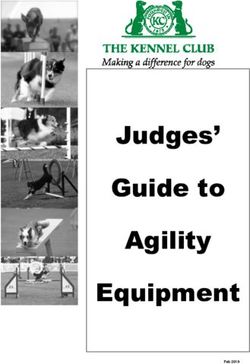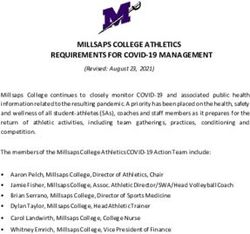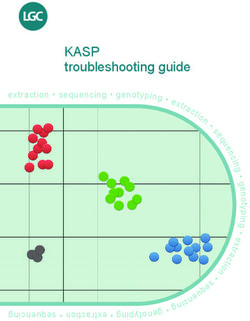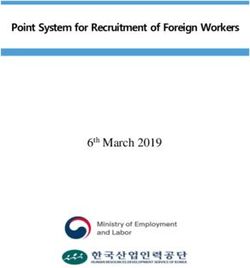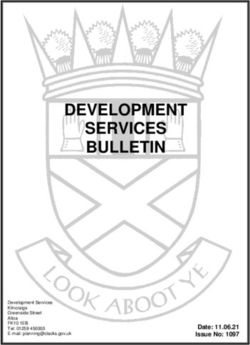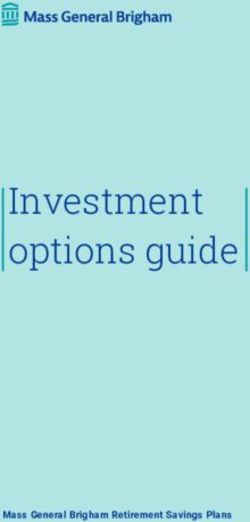LRMS NEWS! - G5 Lightwave Library/Koha What's New! - Library Resource Management Systems
←
→
Page content transcription
If your browser does not render page correctly, please read the page content below
7/1/2023
LRMS NEWS!
What’s New!
Introducing: The free Program Upgrade
HTTPS Web-Based “Open Source” LIBRARY PROGRAM *
G5 Lightwave Library/Koha
“Is now Available”
contact LRMS for a Demonstration.LRMS NEWS! 1
Introducing:
The all HTTPS Web-Based LIBRARY PROGRAM
* G5 Lightwave Library/Koha ILS
We are happy to announce this Free Open-Source Program for “Educational schools,
Public Libraries and Institutional facilities. We have joined in collaboration with
Lightwave Library to bring forward G5 using the Koha Open Source a fully web-based
Library model which has a World-wide presence and web-based support mechanism.
Open-source means the library program itself is free. As promised each current LRMS
library client will be entitled to opt-in and receive the G5 Lightwave/Koha software.
G5 Lightwave Library will securely host the G5 program online in the cloud together we
will provide the data transition from G4 to G5, provide educational Training and ongoing
support for staff to this G5 program upgrade. Enjoy all the familiar functions of the
current G4 program plus many more features along with the option to use new
interfaces for 3rd. party products. Since 1990 Koha has taken its place as a World-wide
well supported and online (YouTube) documented program. Lightwave Library and
LRMS will create a customized instance to fit your library and to ease the transition into
the G5 Lightwave Library.
Check this out – Explore the Possibilities - Who is Lightwave Library
\Koha Online Introduction.
G4 Genesis Help Guides Contact: 877-700-5767LRMS NEWS! 2
Has now been released
Just a peak at Lightwave!
Back Office menus
Offline circulation
• Built-in offline circulation interface
o Upload offline circulation file
o Pending offline circulation actions
Lightwave OPAC an Intelligent library catalog (take a Look)
G4 Genesis Help Guides Contact: 877-700-5767LRMS NEWS! 5 Book Record (Simple Form): Contact us for a showing of G5 Lightwave Library. G4 Genesis Help Guides Contact: 877-700-5767
LRMS NEWS! 6
Always update LRMS of changes to your staff and contact information.
Thank you
THIS DOCUMENT IS PROVIDED TO ALERT LIBRARY STAFF AND
ADMINISTRATORS OF NEWLY ADDED ITEMS, UPDATES AND HELPFUL TIPS FOR
THE USE OF THE G4 GENESIS LIBRARY SOFTWARE.
VISIT OUR WEBSITE AT WWW.LRMS.COM, “G4 HELP GUIDES” MENU FOR
DETAILED INSTRUCTIONAL “PDF & VIDEO LINKS” INFORMATION.
✓ WE SUGGEST FOR THOSE INTERESTED TO DOWNLOAD DOCUMENTS OR
VIEW VIDEOS OF INTEREST FROM OUR WEBSITE TO USE YOUR LOCAL
COMPUTER DESKTOP BROWSER. VIDEOS WILL RUN MUCH BETTER
WHEN STARTED FROM YOUR COMPUTER WORKSTATION DESKTOP.
✓ We have been asked about Support, please take time to Read.
(LRMS Agreement Details, click below Link)
Web Link –
LRMS CUSTOMER MEMBERSHIP AGREEMENT &
LICENSE SERVICES – TERMS AND CONDITIONS
All Training is included with this Annual Service Agreement
Current G4 Update Release
Genesis G4 Current Build 3.8.17
G4 Genesis Help Guides Contact: 877-700-5767LRMS NEWS! 7
All New G4 Menu additions:
We would like to make you aware that five primary program menus have
been updated to include Help PDF documents
• Circulation Management
• Borrower Management
• Catalog Management
• Labels Management
• Advanced
Here is what will be different about these menu areas.
Original Menu:
All menu areas have been expanded and now
displays Help PDF document descriptions
beneath each major heading. (See below)
New Circulation Menu: example
These added descriptions
are Hyper-links to Help
documentation, some
menus will have more than
one PDF Help document.
New Quick Access Menu Tabs have been added to G4.
G4 Genesis Help Guides Contact: 877-700-5767LRMS NEWS! 8 How to use these new Help documents: We hope these additions will assist you to have a better understanding of the program and functionality, let us know what you think? Email Feedback form with comments. G4 Genesis Help Guides Contact: 877-700-5767
LRMS NEWS! 9
G4 New Printer Software Update: Ver. 3.2.2.8
(Have your Tech Department add this update)
Terminal Works, TSPrint
✓ Remote Desktop Printing Software
Latest Release - Update (3.2.2.8)
BUG FIXES
- Solved TSPrint Server issue with multiple security software
- Solved issue with select User Defined printer
- Solved crash issue with client session in session
- Solved several minor issues with UI
- Solved issue with MSRDC crash
- Solved issue with redirected print on the local default printer
Set-up Instructions & TSPrint Use of Redirection?
TSPrint set-up hyperlink instruction’s
TSPrint Use of Redirection? Things to know.
• When you use TSPrint Redirection you allow users to set up their own printer preferences (on their local machine) that in most
cases you cannot influence, so I would suggest only using TSPrint Redirection if your end users have some understanding of
Printer Preferences and setting up the printers on their local machines. If you wish to have a better handle on the printers the
users will use and the properties of the printers on the remote session, then it might be a better option to use the standard
TSPrint Default and TSPrint Printer.
• As for the Redirection Type, I would not suggest that you use Redirect “All” if any corrupt or offline printers exist since that option
will try and redirect all printers the users have locally and that includes any virtual printers (One Note, Fax, Microsoft Print to
PDF...) any corrupt and offline printers (should be removed) can cause issues with the connection between the local machine
and the hosting server.
G4 Genesis Help Guides Contact: 877-700-5767LRMS NEWS! 10
New Genesis G4 Library Informational Guide:
LEARN MORE ABOUT G4: This new document can be viewed and downloaded from our LRMS website, simply use
your computers Browser and search for our website at G4 Program Overview
You can access our site using any device, Chromebook, Smart phone, iPad, Mac, Android or PC.
Windows 11 has arrived – Revised 1/4/2023
The use of Windows 11 Home, Pro & Enterprise and Genesis G4 does not present any issues.
Creating the connection is the same as before along with the ** Original RDP setup and
connection.
Your technical staff can use the link below if
you prefer or stick to the **Original RDP mstsc
one in our first image. Or use this for Pro &
Enterprise.
https://docs.microsoft.com/en-us/windows-server/remote/remote-desktop-
services/clients/windowsdesktop-whatsnew
G4 Program Tips:
Because of Library “Uncertainties”, things
worth remembering!
Because of the COVID Pandemic Virus; library closures are a real concern.
• Future circulation considerations:
o Send Readers home with more items for an extended period.
o Checkout library materials to a date that exceeds your normal number of Circ Days.
o Checkout by setting the Default Due Date
o Check-in items and add a number of days hold shelf time before Checking out again.
o Post your Library catalog link, LRMS will be pleased to add free eBook sites, send us an email
support@lrms.com requesting details. OPEN your Digital Library during this time of uncertainty to help ease
confusion.
CAUTION: Closing and reopening
Circulation will reset and blank out the
Default Due Date, Renew and Hold will also
honor the Default Due Date.
G4 Genesis Help Guides Contact: 877-700-5767LRMS NEWS! 11
Anyone who wants or needs to work from home?
With such uncertainty regarding what or how we all may be affected by Library closures because of
this virus; anyone who might want to have access to their library program from a home-based
computer is asked call (877-700-5767) our Support team.
We would be pleased to set-up and provide access to your library data:
• Work on your records, add book cover images, review weeding reporting, thinking of
adding Genrefication?
• LRMS will be available to provide live assistance, answer questions or implement
changes.
G4 Database Reviews:
LRMS does review Library databases, we do this to determine how well the library data or
collections have been entered. Here is a summary of what we have discovered. If anyone sees that
this information appears to apply to your circumstance, I urge you to contact us. Help is available
and is free, take advantage of our support assistance.
We also have a Feedback form that you can use, this form comes directly to our Support Team,
please consider using it or calling us at 877-700-5767.
1. It appears that the use of the Easy ISBN Cataloging for some has presented some issue
within the Call Number field of the MARC Record where the Call Number is incomplete and
is either showing only the first three letters of the authors last name or is completely blank
(within G4 “All records require a Call Number”. Records like this will not be exported
properly, if this seems to be your circumstance, please contact us. There is instructional
documentation at the LRMS website listed within the G4 Help Guides & Download menu.
Look within the Catalog Management menu for these documents.
a. We offer free assistance and live demonstration for the use of this G4 cataloging
tool.
b. Simply give us a call.
Do you display your Online LRMS hosted Library Catalogs (OPAC’s)?
G4 Genesis Help Guides Contact: 877-700-5767LRMS NEWS! 12
Why are G4 Library Catalogs not displayed within the library or school websites?
Online Library Catalog:
LRMS has always maintained and hosted library catalogs for its Online Library customers. So often
we see that the library or the local website makes no reference to their library catalog. Call us to
discuss your OPAC and any customization you might want.
Library OPAC’s have always been included with our services.
• Ask your Web Master or support company to Contact our support team for adding your
library OPAC link, its free. Open your library collection(s) to your patrons. We will also
customize your Library Online Catalog. Your LRMS designed Library OPAC link is listed
within the Back Office Menu; “Advanced Settings, System-wide settings” of the Library
Information page. Here’s a peak at a “Online Demo OPAC Page”
Management Tips:
G4 K- 12 Schools; New School Year options and requirements!
Most of these set-ups are simple, but if you are new to the Genesis G4 program you can always
contact the LRMS Support group by calling 877-700-5767 or sending an email to
support@lrms.com. Should you call and perhaps we miss your call please do leave us a message
with your contact’s name and call back number along with a brief message would be helpful,
thanks.
• Something that is good to know about G4 has the ability to “Transfer groups of students”
between campus libraries. This was originally incorporated to move the graduating students
of one campus to the new campus library as they are promoted to their new school.
• Promotion when multiple campus libraries exist always requires a sequence in order to
promote and transfer students properly, if not done properly would result in combining
students together.
• G4 School Libraries where multiple campuses exists; setup was originally set up to allow
promotion by transferring students between campuses. This document link will help you in
accomplishing this task (Click this link)
G4 Genesis Help Guides Contact: 877-700-5767LRMS NEWS! 13 The key step when your library is set up properly is to always use the promotion sequence beginning at the lower Groups/Grades first. Example: Primary, Elementary, Intermediate, Junior High and then High School. This sequence provides for a graduating group to become available for transfer to the next school campus library. Transferring students also can be used to consolidate students or move students in the opposite direction. Example a new Elementary School has been constructed which now will have Grades K – 04 where it only had K – 02. By adding the temporary modification to transfer students from their old library to the new will save the manual entry of students. If you have this need contact LRMS Support for assistance. Also, your Student Information System can also be used to provide a file for updating student and teacher information with just a few clicks of the computer mouse, plus this can be done automatically. (Document Link) Here is a link that may be of interest for an automated service (Document Link) Call us for assistance. G4 Genesis Help Guides Contact: 877-700-5767
LRMS NEWS!
Genesis G4 Notes & Tips: 14
G4 Circulation Tips:
K- 12 Schools encounter the End of Year Checkout Challenge where the number of normal
Circulation Days exceed the Last Day of the Calendar.
Checking materials out when approaching the date set in your Calendar that represents the last day of your
library circulation can be annoying. G4 recognizes the number of circulation days assigned to the Group
member and also knows the Last day of any Circulation Calendar assigned to that Group. If left unchanged
for circulation G4 will show the Warning Box as shown below, often this warning can be misinterpreted
and many times with busy schedules and ongoing checkouts the wrong choice is made when answering
“Yes or No” to this question.
ANSWERING “YES” – will allow the Item being circulated to exceed the Last Day setting in your Calendar,
making the item due base on the number of days of the individuals Group for their normal circulation
period, continued circulation will receive a program warning.
G4 Genesis Help Guides Contact: 877-700-5767LRMS NEWS! 15
ANSWERING “NO” – will make your circulation due date of this item and all items circulated during this
individual due based upon the Last day date in your calendar for your circulation session.
A second information frame will open to explain the consequence of answering “No” (see below) and will
offer suggestions. Simply put answering “No” temporarily sets the Due date to the last Day of your
Calendar and only for your current Patron session, once you Checkout another Patron this routine will raise
the same warning. Toggling back and forth with Alt + Tab will not affect the Due Date.
Choosing “CANCEL” - Terminates circulation to this patron/borrower.
Because of the use of the Right click option within visible Active Circulation viewing window which acts as
an independent Check-in and Renewal function, G4 will also present these same warnings when using this
function. Use the same procedure to set your circulation Due Date.
G4 Best and perhaps simplest End of Calendar Year Checkout:
The best End of Year option is to set the Default Due Date, located at the top middle of the Circulation
screen, to the Due date you prefer the books to be returned, G4 will accept that date and present no Last
Day warnings. This default Due Date will remain active until the Circulation screen in G4 is exited, this will
reset removing the manually enter Default Due Date.
G4 Genesis Help Guides Contact: 877-700-5767LRMS NEWS! 16
All that you need to remember is to add the circulation return date into the Default Due Date field option.
Change the number of Group Circulation Days to a Date:
This is another method to avoid having G4 Warnings for exceeding the Last Day of the Calendar. Every
group Circ Code would require changing from Days of circulation to a Fixed Return Date and then changing
back to Days of Circulation for the next school year.
Changing back to Circ days, highlight the Circ code having the calendar date, place the mouse cursor into
the “Circ days” field, add the number of days (Ex: 7, 14 etc.) and select “Save Settings”.
G4 Genesis Help Guides Contact: 877-700-5767LRMS NEWS! 17
Remember to save this change
LRMS does not recommend using the “Force Due Date” this late in the year and for reasons often
found within libraries where items from years ago are kept in Active “OPEN” Circulation within an
individual’s record maintaining open circulation. It is recommended that situations like this truly need to be
addressed; open aging should be added to the account side of the individuals record closing the open
circulation, fines or fees can be assigned or not charged, circulated materials can be adjusted to reflect
loss, damage, etc.
But more importantly the aging of circulation and the unpredictability of why this aging exists or whether the
materials connected to this aging exists can cause an unpredictable outcome when using the “Force Due
Date” option. If these conditions exist, contact LRMS to discuss available options.
G4 Genesis Help Guides Contact: 877-700-5767LRMS NEWS! 18
Cataloging Tip:
Adding Genrefication:
Genrefication has recently been recognized of a way to increase library
checkout. And as a way to make finding reading materials of interest so much
easier especially for fiction reading.
• Cataloging and marking shelving areas with readers favorite Genre has
improve an interest within the library and has notably increased
circulation.
• Adding Genrefication within the library makes finding reading materials
easy; patrons appreciate finding materials of interest that have been
organized by Genre.
• Library staff has an opportunity of promoting materials to patrons who
gravitate to these visual genre areas.
• Want to learn more contact us for assistance.
Circulation Tip:
Use Express Check-in - LINK
Many libraries have little time to provide ample time to class or patron
library visits in getting items checked in quickly before checking out
new items. Now Book Drops or stacks of materials pose no problem.
o Express Check-in is a wonderful fast option for checking in large
stacks of books or Book drop items, quickly and easily.
o New larger easy to understand screen presentation.
o Scan barcode after barcode up to 125 items into the Fast
o Check in Status list and Click “CHECKIN”. G4 will check-in all
of these and will update the borrowers.
o Added new capability to display & print and have saved Exceptions
and Results of Check-in.
o Successful Check-in Results display a detailed description to include
Barcode Number, Title and Borrower Name with the ability to print.
o Exceptions will display an Exception reason, Barcode number and
associated Title if available with the ability to print.
o Instructions are shown on the Express Check in Screen.
G4 Genesis Help Guides Contact: 877-700-5767You can also read