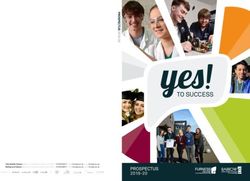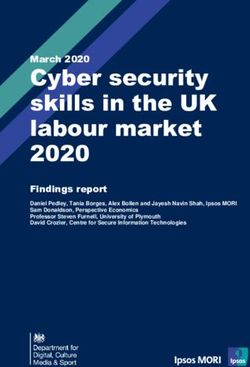LOOT Documentation Release latest - WrinklyNinja - Read the Docs
←
→
Page content transcription
If your browser does not render page correctly, please read the page content below
LOOT Documentation
Release latest
WrinklyNinja
Jan 29, 2022APPLICATION DOCUMENTATION
1 Introduction 1
2 Installation & Uninstallation 3
3 Initialisation 5
4 The Main Interface 7
4.1 The Menu Bar . . . . . . . . . . . . . . . . . . . . . . . . . . . . . . . . . . . . . . . . . . . . . . 8
4.2 The Toolbar . . . . . . . . . . . . . . . . . . . . . . . . . . . . . . . . . . . . . . . . . . . . . . . . 8
4.3 Plugin Cards & Sidebar Items . . . . . . . . . . . . . . . . . . . . . . . . . . . . . . . . . . . . . . 9
4.4 Filters . . . . . . . . . . . . . . . . . . . . . . . . . . . . . . . . . . . . . . . . . . . . . . . . . . . 10
5 Editing Plugin Metadata 11
6 Editing Plugin Groups 13
6.1 What Are Plugin Groups? . . . . . . . . . . . . . . . . . . . . . . . . . . . . . . . . . . . . . . . . 13
6.2 The Groups Editor . . . . . . . . . . . . . . . . . . . . . . . . . . . . . . . . . . . . . . . . . . . . 14
6.3 Rules For Using Groups . . . . . . . . . . . . . . . . . . . . . . . . . . . . . . . . . . . . . . . . . 14
6.4 Cycle Avoidance . . . . . . . . . . . . . . . . . . . . . . . . . . . . . . . . . . . . . . . . . . . . . 15
7 Editing Settings 17
7.1 General Settings . . . . . . . . . . . . . . . . . . . . . . . . . . . . . . . . . . . . . . . . . . . . . 18
7.2 Game Settings . . . . . . . . . . . . . . . . . . . . . . . . . . . . . . . . . . . . . . . . . . . . . . 18
8 How LOOT Sorts Plugins 21
8.1 Building The Plugin Graph . . . . . . . . . . . . . . . . . . . . . . . . . . . . . . . . . . . . . . . 22
8.2 Topological Sort . . . . . . . . . . . . . . . . . . . . . . . . . . . . . . . . . . . . . . . . . . . . . 24
9 Themes 25
9.1 Palette TOML . . . . . . . . . . . . . . . . . . . . . . . . . . . . . . . . . . . . . . . . . . . . . . 25
10 Contributing & Support 27
11 Credits 29
12 Version History 31
12.1 0.17.0 - 2021-12-19 . . . . . . . . . . . . . . . . . . . . . . . . . . . . . . . . . . . . . . . . . . . 31
12.2 0.16.1 - 2021-05-09 . . . . . . . . . . . . . . . . . . . . . . . . . . . . . . . . . . . . . . . . . . . 32
12.3 0.16.0 - 2020-08-22 . . . . . . . . . . . . . . . . . . . . . . . . . . . . . . . . . . . . . . . . . . . 33
12.4 0.15.1 - 2019-12-10 . . . . . . . . . . . . . . . . . . . . . . . . . . . . . . . . . . . . . . . . . . . 34
12.5 0.15.0 - 2019-12-10 . . . . . . . . . . . . . . . . . . . . . . . . . . . . . . . . . . . . . . . . . . . 35
12.6 0.14.6 - 2019-09-28 . . . . . . . . . . . . . . . . . . . . . . . . . . . . . . . . . . . . . . . . . . . 35
i12.7 0.14.5 - 2019-07-04 . . . . . . . . . . . . . . . . . . . . . . . . . . . . . . . . . . . . . . . . . . . 36
12.8 0.14.4 - 2019-05-11 . . . . . . . . . . . . . . . . . . . . . . . . . . . . . . . . . . . . . . . . . . . 37
12.9 0.14.3 - 2019-02-10 . . . . . . . . . . . . . . . . . . . . . . . . . . . . . . . . . . . . . . . . . . . 37
12.10 0.14.2 - 2019-01-20 . . . . . . . . . . . . . . . . . . . . . . . . . . . . . . . . . . . . . . . . . . . 38
12.11 0.14.1 - 2019-01-19 . . . . . . . . . . . . . . . . . . . . . . . . . . . . . . . . . . . . . . . . . . . 38
12.12 0.14.0 - 2019-01-19 . . . . . . . . . . . . . . . . . . . . . . . . . . . . . . . . . . . . . . . . . . . 38
12.13 0.13.6 - 2018-11-27 . . . . . . . . . . . . . . . . . . . . . . . . . . . . . . . . . . . . . . . . . . . 40
12.14 0.13.5 - 2018-11-26 . . . . . . . . . . . . . . . . . . . . . . . . . . . . . . . . . . . . . . . . . . . 40
12.15 0.13.4 - 2018-09-25 . . . . . . . . . . . . . . . . . . . . . . . . . . . . . . . . . . . . . . . . . . . 40
12.16 0.13.3 - 2018-09-11 . . . . . . . . . . . . . . . . . . . . . . . . . . . . . . . . . . . . . . . . . . . 41
12.17 0.13.2 - 2018-09-10 . . . . . . . . . . . . . . . . . . . . . . . . . . . . . . . . . . . . . . . . . . . 41
12.18 0.13.1 - 2018-06-03 . . . . . . . . . . . . . . . . . . . . . . . . . . . . . . . . . . . . . . . . . . . 42
12.19 0.13.0 - 2018-06-02 . . . . . . . . . . . . . . . . . . . . . . . . . . . . . . . . . . . . . . . . . . . 42
12.20 0.12.5 - 2018-03-19 . . . . . . . . . . . . . . . . . . . . . . . . . . . . . . . . . . . . . . . . . . . 43
12.21 0.12.4 - 2018-02-22 . . . . . . . . . . . . . . . . . . . . . . . . . . . . . . . . . . . . . . . . . . . 44
12.22 0.12.3 - 2018-02-10 . . . . . . . . . . . . . . . . . . . . . . . . . . . . . . . . . . . . . . . . . . . 44
12.23 0.12.2 - 2018-02-05 . . . . . . . . . . . . . . . . . . . . . . . . . . . . . . . . . . . . . . . . . . . 45
12.24 0.12.1 - 2017-12-03 . . . . . . . . . . . . . . . . . . . . . . . . . . . . . . . . . . . . . . . . . . . 45
12.25 0.12.0 - 2017-12-02 . . . . . . . . . . . . . . . . . . . . . . . . . . . . . . . . . . . . . . . . . . . 46
12.26 0.11.0 - 2017-05-13 . . . . . . . . . . . . . . . . . . . . . . . . . . . . . . . . . . . . . . . . . . . 47
12.27 0.10.3 - 2017-01-08 . . . . . . . . . . . . . . . . . . . . . . . . . . . . . . . . . . . . . . . . . . . 47
12.28 0.10.2 - 2016-12-03 . . . . . . . . . . . . . . . . . . . . . . . . . . . . . . . . . . . . . . . . . . . 48
12.29 0.10.1 - 2016-11-12 . . . . . . . . . . . . . . . . . . . . . . . . . . . . . . . . . . . . . . . . . . . 49
12.30 0.10.0 - 2016-11-06 . . . . . . . . . . . . . . . . . . . . . . . . . . . . . . . . . . . . . . . . . . . 50
12.31 0.9.2 - 2016-08-03 . . . . . . . . . . . . . . . . . . . . . . . . . . . . . . . . . . . . . . . . . . . . 51
12.32 0.9.1 - 2016-06-23 . . . . . . . . . . . . . . . . . . . . . . . . . . . . . . . . . . . . . . . . . . . . 52
12.33 0.9.0 - 2016-05-21 . . . . . . . . . . . . . . . . . . . . . . . . . . . . . . . . . . . . . . . . . . . . 52
12.34 0.8.1 - 2015-09-27 . . . . . . . . . . . . . . . . . . . . . . . . . . . . . . . . . . . . . . . . . . . . 54
12.35 0.8.0 - 2015-07-22 . . . . . . . . . . . . . . . . . . . . . . . . . . . . . . . . . . . . . . . . . . . . 54
12.36 0.7.1 - 2015-06-22 . . . . . . . . . . . . . . . . . . . . . . . . . . . . . . . . . . . . . . . . . . . . 55
12.37 0.7.0 - 2015-05-20 . . . . . . . . . . . . . . . . . . . . . . . . . . . . . . . . . . . . . . . . . . . . 56
12.38 0.6.1 - 2014-12-22 . . . . . . . . . . . . . . . . . . . . . . . . . . . . . . . . . . . . . . . . . . . . 58
12.39 0.6.0 - 2014-07-05 . . . . . . . . . . . . . . . . . . . . . . . . . . . . . . . . . . . . . . . . . . . . 58
12.40 0.5.0 - 2014-03-31 . . . . . . . . . . . . . . . . . . . . . . . . . . . . . . . . . . . . . . . . . . . . 60
13 Copyright Notice 61
14 Copyright License Texts 63
14.1 Boost . . . . . . . . . . . . . . . . . . . . . . . . . . . . . . . . . . . . . . . . . . . . . . . . . . . 63
14.2 cpptoml . . . . . . . . . . . . . . . . . . . . . . . . . . . . . . . . . . . . . . . . . . . . . . . . . . 64
14.3 LOOT & libloot . . . . . . . . . . . . . . . . . . . . . . . . . . . . . . . . . . . . . . . . . . . . . 64
14.4 LOOT Documentation . . . . . . . . . . . . . . . . . . . . . . . . . . . . . . . . . . . . . . . . . . 76
14.5 Material Icons . . . . . . . . . . . . . . . . . . . . . . . . . . . . . . . . . . . . . . . . . . . . . . 85
14.6 spdlog . . . . . . . . . . . . . . . . . . . . . . . . . . . . . . . . . . . . . . . . . . . . . . . . . . 89
iiCHAPTER
ONE
INTRODUCTION
LOOT is a plugin load order optimiser for TES III: Morrowind, TES IV: Oblivion, Nehrim: At Fate’s Edge, TES V:
Skyrim, Enderal: Forgotten Stories, TES V: Skyrim Special Edition, TES V: Skyrim VR, Enderal: Forgotten Stories
(Special Edition), Fallout 3, Fallout: New Vegas, Fallout 4 and Fallout 4 VR. It is designed to assist mod users in
avoiding detrimental conflicts, by automatically calculating a load order that satisfies all plugin dependencies and
maximises each plugin’s impact on the user’s game.
LOOT also provides some load order error checking, including checks for requirements, incompatibilities and cyclic
dependencies. In addition, it provides a large number of plugin-specific usage notes, bug warnings and Bash Tag
suggestions for Wrye Bash.
While LOOT is able to calculate correct load order positions for the vast majority of plugins using only their content,
it cannot do so for all plugins. As such, LOOT provides a mechanism for supplying additional plugin metadata so that
it may sort them correctly. An online masterlist is provided to supply metadata for many plugins that need it, while
users can make their own metadata additions, which are saved in their userlist.
LOOT is intended to make using mods easier, and mod users should still possess a working knowledge of mod load
ordering. See Introduction To Load Orders for an overview.
1LOOT Documentation, Release latest 2 Chapter 1. Introduction
CHAPTER
TWO
INSTALLATION & UNINSTALLATION
LOOT requires Windows 7 or later. The official 64-bit releases raise this requirement to a 64-bit version of Windows
10 (1809) or later.
LOOT can be installed either using its automated installer or manually. If you are using the installer, just run it and
follow the wizard steps. If installing manually, extract the downloaded archive to a location of your choice.
The official LOOT releases require the MSVC 2019 x86 redistributable or MSVC 2019 x64 redistributable to be in-
stalled, depending on whether you downloaded the 32-bit or 64-bit version of LOOT. The installer automatically down-
loads and installs the appropriate redistributable if you don’t already have it installed, but if you use the LOOT archive
then you will need to do so manually.
If LOOT was installed using the installer, then use the uninstaller linked to in the Start Menu to uninstall LOOT. If
LOOT was installed manually:
1. Delete the files you extracted from the location you chose.
2. Delete the LOOT folder in your local application data folder, which can be accessed by entering %LOCALAPPDATA%
into Windows’ File Explorer.
3LOOT Documentation, Release latest 4 Chapter 2. Installation & Uninstallation
CHAPTER
THREE
INITIALISATION
When LOOT is run, it will attempt to detect which of the supported games are installed. If a default game has been set,
LOOT will run for it, otherwise it will run for the same game as it last ran for. If the relevant game cannot be detected,
or if there is no record of the last game LOOT ran for, it will run for the first detected game.
LOOT’s initialisation can be customised using command line parameters:
--game=: Set the game to run for. If the supplied game folder name is valid, the default and
last game values are ignored. The default folder names are Morrowind, Oblivion, Skyrim, Skyrim Special
Edition, Skyrim VR, Fallout3, FalloutNV, Fallout4, Fallout4VR, Nehrim, Enderal and Enderal
Special Edition.
--loot-data-path=: Set the path to use for LOOT’s application data storage. If this is an empty string
or not specified, defaults to %LOCALAPPDATA%\LOOT on Windows and (in order of decreasing preference)
$XDG_CONFIG_HOME/LOOT, $HOME/.config/LOOT or the current path on Linux.
--auto-sort: Once LOOT has initialised, automatically sort the load order, apply the sorted load order, then quit. If
an error occurs at any point, the remaining steps are cancelled. If this is passed, --game must also be passed.
If LOOT cannot detect any supported game installs, you can edit LOOT’s settings in the Settings dialog to provide a
path to a supported game, after which you can relaunch LOOT to detect that game.
Once a game has been set, LOOT will scan its plugins and load the game’s masterlist, if one is present. The plugins
and any metadata they have are then listed in their current load order.
If LOOT detects that it is the first time you have run that version of LOOT, it will display a “First-Time Tips” dialog,
which provides some information about the user interface that may not be immediately obvious.
5LOOT Documentation, Release latest 6 Chapter 3. Initialisation
CHAPTER
FOUR
THE MAIN INTERFACE
7LOOT Documentation, Release latest
4.1 The Menu Bar
The menu bar consists of the File, Game, Plugin and Help menus. Some menus and menu items are disabled when
there is an unapplied sorted load order and while the metadata editor is open. If you’re trying to use an option that is
faded out, first close the metadata editor, or apply or discard a sorted load order. Additionally, the whole Plugin menu
is disabled unless there is a plugin selected in the sidebar.
A few items in the menus are not self-explanatory:
• “Redate Plugins. . . ” is provided so that Skyrim and Skyrim Special Edition modders may set the load order for
the Creation Kit. It is only available for Skyrim, and changes the timestamps of the plugins in its Data folder
to match their current load order. A side effect of changing the timestamps is that any Steam Workshop mods
installed will be re-downloaded.
• “Copy Load Order” copies the displayed list of plugins and the decimal and hexadecimal indices of active plugins
to the clipboard. The columns are:
1. Decimal load order index
2. Hexadecimal load order index
3. Hexadecimal light plugin index
4. Plugin name
• “Copy Content” copies the data displayed in LOOT’s cards to the clipboard as YAML-formatted text.
• “Refresh Content” re-scans the installed plugins’ headers and regenerates the content LOOT displays. This can
be useful if you have made changes to your installed plugins while LOOT was open. Refreshing content will
also discard any CRCs that were previously calculated, as they may have changed.
• The “Search Cards. . . ” option allows you to search all the visible text displayed on plugin cards, so the results
may be affected by any filters you have active.
Users running LOOT natively on Linux must have xclip installed in order to use the clipboard copy features.
4.2 The Toolbar
The toolbar provides access to LOOT’s main features: selecting a game, sorting plugins and updating the masterlist.
These features get disabled while the metadata editor is open, so if you’re trying to use an option that is faded out, first
close the editor.
4.2.1 Game Menu
LOOT’s active game can be changed by clicking on it in the header bar, and selecting another game from the menu that
is displayed. Games that have no install detected have their menu items disabled.
8 Chapter 4. The Main InterfaceLOOT Documentation, Release latest
4.2.2 Masterlist Update & Sorting
The masterlist update process updates the active game’s masterlist to the latest revision at the location given by the
game’s masterlist repository settings.
By default, sorting first updates the masterlist. LOOT then calculates a load order for your plugins, using their internal
data and any metadata they may have. If a cyclic interaction is detected (eg. A depends on B depends on A), then
sorting will fail.
Once LOOT has calculated a load order, it is compared with the current load order. If the current and calculated load
orders are identical, LOOT will inform the user that no changes were made via a status bar notification. If the calculated
load order contains changes, the plugin cards are sorted into that order and the masterlist update and sorting buttons are
replaced with Apply Sorted Load Order and Discard Sorted Load Order buttons, which apply and discard the calculated
load order respectively. Changing games is disabled until the calculated load order is applied or discarded.
LOOT is able to sort plugins ghosted by Wrye Bash, and can extract Bash Tags and version numbers from plugin
descriptions. Provided that they have the Filter Bash Tag present in their description, LOOT can recognise filter
patches and so avoid displaying unnecessary error messages for any of their masters that may be missing.
Any errors encountered during sorting or masterlist update will be displayed on the “General Information” card.
Load Order Backups
Before a sorted load order is applied, LOOT saves a backup of the current load order as a loadorder.bak.0 text file in
LOOT’s data folder for the current game. Up to three load order backups are retained: loadorder.bak.0 is the backup
from the most recent load order change, loadorder.bak.1 is the second-most recent backup, and loadorder.bak.2
is the third-most recent backup.
4.3 Plugin Cards & Sidebar Items
Each plugin is displayed on its own “card”, which displays all the information LOOT has for that plugin, and provides
access to plugin-specific functionality, including editing its metadata. Each plugin also has an item in the sidebar’s
Plugins section. The sidebar item contains the plugin’s name and an icon for plugins that have user metadata. It also
displays the plugin’s in-game load order index if the plugin is active, while light plugins have their light plugin index
displayed. Clicking on a plugin’s sidebar item will select it, so that the Plugin menu options operate on it. Double-
clicking a plugin’s sidebar item will jump to its card.
The plugin card’s header holds the following information, some of which is only displayed if applicable:
• The “Active Plugin” icon.
• The plugin name.
• The plugin’s version number, extracted from its description field.
• The plugin’s CRC (Cyclic Redundancy Checksum), which can be used to uniquely identify it. CRCs are only
displayed after they have been calculated during conflict filtering or sorting, except the the CRC of the game’s
main master file, which is never displayed.
• The “Master File” icon.
• The “Light Plugin” icon.
• The “Empty Plugin” icon.
• The “Loads Archive” icon.
• The “Verified clean” icon.
4.3. Plugin Cards & Sidebar Items 9LOOT Documentation, Release latest
• The “Has User Metadata” icon.
Messages and Bash Tag suggestions are displayed below the plugin card’s header.
LOOT’s plugin messages are a valuable resource, acting as a means of providing users with information that they might
otherwise not obtain. It is important for a stable, healthy game that you act on any messages that require action. If you
think a message suggests an unnecessary action, report it to an official LOOT thread. If you encounter a message that
is non-conditional, ie. it suggests an action but is still displayed on subsequent runs of LOOT after the action has been
carried out, also report it to an official LOOT thread, so that it can be made conditional.
Users generally don’t need to do anything with Bash Tag suggestions, as if they’re using Wrye Bash it will automatically
apply LOOT’s suggestions, and if they’re not using Wrye Bash then this information doesn’t apply. For these reasons,
they are hidden by default.
4.4 Filters
Clicking the Filters section header in the sidebar will replace the sidebar’s plugin list with a list of filter toggles that
can be applied to hide various combinations of plugins and other content. The available filter toggles are:
Hide version numbers Hides the version numbers displayed in blue next to those plugins that provide them.
Hide CRCs Hides the CRCs displayed in orange next to those plugins that provide them.
Hide Bash Tags Hides all Bash Tag suggestions.
Hide notes Hides all plugin messages that have the Note: prefix, or the equivalent text for the language selected in
LOOT’s settings.
Hide all plugin messages Hides all plugin messages.
Hide inactive plugins Hides all plugins that are inactive.
Hide messageless plugins Hides all plugins that have no visible messages.
The filter toggles have their states saved on quitting LOOT, and they are restored when LOOT is next launched. There
are also three other filters in the sidebar tab:
Show only conflicting plugins for This filters the plugin cards displayed so that only plugins which conflict with this
plugin will be visible. If this plugin loads an archive, other plugins that load archives which may contain con-
flicting resources are also displayed. Sorting with the conflict filter active will first deactivate it.
Show only plugins in group This filters the plugin cards displayed so that only plugins in the selected group will be
visible.
Show only plugins with cards that contain This hides any plugins that don’t have the filter input value present in any
of the text on their cards.
10 Chapter 4. The Main InterfaceCHAPTER
FIVE
EDITING PLUGIN METADATA
LOOT uses metadata to supply plugins with messages and Bash Tag suggestions, and to help it sort plugins that it can’t
otherwise sort correctly. Users can add to their plugins’ metadata through the metadata editor panel, and plugins with
user metadata are indicated with a “Has User Metadata” icon.
The editor panel is accessed by selecting a plugin in the sidebar and then clicking the “Edit Metadata” item in the
Plugin menu. Only one plugin’s metadata can be edited at a time. While the editor panel is open, the plugin sidebar
also displays any non-default plugin groups, to aid setting new group memberships. The editor can be resized by
grabbing the top of the editor’s header and dragging it up or down.
The editor’s header displays the name of the plugin being edited, “Save” and “Cancel” buttons, and a row of tabs.
The Main tab’s page contains the “Group” dropdown, which sets the group that the plugin belongs to, and is set to the
“default” group by default.
Plugin groups are used to concisely load groups of plugins after others. The dropdown lists all defined
groups: to define new groups or edit existing groups, use the Groups Editor.
The other tab pages contain metadata tables, which are detailed below. New rows can be added, and existing user-added
rows can be removed, though rows containing metadata from the masterlist cannot. The Load After, Requirements and
Incompatibilities tables can have rows added by dragging and dropping plugins from the sidebar into the table area.
Load After This is a list of plugins which, if present, the current plugin must load after, but which are not required.
This metadata can be used for resolving specific compatibility issues. Each entry has two fields:
• The filename is the path, relative to the game’s Data folder, of the file to be checked for. This field is
required. It gives the filenames of installed plugins as autocomplete suggestions.
• The condition is the optional condition string that is used to determine if the file should be checked for. If
left blank, the file will always be checked for. Condition strings are a relatively advanced part of LOOT’s
functionality, and their syntax is covered in the Metadata Syntax documentation.
Requirements This is a list of files that are required by the current plugin for it to function correctly. The current
plugin will be loaded after any plugins listed. LOOT will also display an error message if any of the listed files
are missing. Any file, not just plugins, can be listed here. Each entry has the same fields as for the load after
table and two additional fields:
• The display name is optional, and if specified will be used instead of the filename in any error messages
that are displayed if a problem is encountered relating to the file.
• The detail field takes a list of localisable message texts that will be appended to the error message if one is
displayed.
Note that listing a plugin’s masters as requirements is unnecessary, as LOOT already checks them.
Incompatibilities This is a list of files that are incompatible with the plugin. LOOT will display an error message if
any of the listed files are found. Any file, not just plugins, can be listed here, and each entry has the same fields
as for the requirements table.
11LOOT Documentation, Release latest
Messages A list of messages that are to be displayed for the plugin in LOOT’s report. These have no bearing on a
plugin’s position in the load order. Each message has three fields:
• The type is fairly self-explanatory, and is used to provide messages of varying severity with appropriate
emphasis in LOOT’s report.
• The content is the localisable message text.
• The condition is, like for the corresponding file field, used to determine if the message should be displayed.
If left blank, the message is displayed.
Bash Tags A list of Bash Tags. These are used by Wrye Bash when generating a Bashed Patch, and are detailed in
Wrye Bash’s readme. LOOT’s metadata includes Bash Tag addition and removal suggestions, and any Bash Tags
that came with the plugin are also displayed.
As LOOT can suggest Bash Tags be added or removed, it is possible for the same Tag to appear twice, being
suggested for addition and removal. In such cases, removal overrides addition.
Each Bash Tag has three fields:
• The add/remove field determines whether the Tag is to be suggested for addition or removal.
• The name is the actual Bash Tag name. The field gives autocomplete suggestions for Bash Tags that LOOT
knows are supported for the current game.
• The condition decides if the Tag is to be suggested or not. It functions as for files and messages.
If a plugin’s masters are missing, an error message will be displayed for it. Filter patches are special mods
designed for use with a Bashed Patch that do not require all their masters to be present, and so any plugin with
the Filter tag applied and missing masters will not cause any errors to be displayed.
Dirty Plugin Info A list of dirty plugin CRCs and related information. Each row has six fields:
• The CRC of the dirty plugin.
• The ITM Count for the dirty plugin.
• The number of Deleted References that the dirty plugin contains.
• The number of Deleted Navmeshes that the dirty plugin contains.
• The name of the Cleaning Utility to use to clean the dirty plugin.
• A localisable detail message text.
LOOT uses the information supplied to construct a warning message for the plugin if it matches any of the given
CRCs.
Clean Plugin Info A list of clean plugin CRCs and the utility they were verified clean by. Each row has two fields:
• The CRC of the clean plugin.
• The name of the Cleaning Utility to use to verify that the plugin is clean.
LOOT uses the information supplied to display an icon on the plugin’s card if it matches any of the given CRCs.
Locations A list of URLs that the mod to which the plugin belongs can be found at. This metadata is not currently
used by LOOT, but it may be useful to record it. Each location has two fields:
• The URL at which the plugin’s parent mod can be found.
• The Name you wish to give the URL.
12 Chapter 5. Editing Plugin MetadataCHAPTER
SIX
EDITING PLUGIN GROUPS
6.1 What Are Plugin Groups?
LOOT assigns each plugin to one plugin group, with plugins belonging to the default group by default. Each group
has a name and a list of zero or more other groups it loads after. In this way, it’s possible to concisely load groups of
plugins after other groups of plugins.
Group load order is transitive, i.e. given three groups A, B and C, if C loads after B and B loads after A, then plugins
in group C will load after plugins in group A even if no plugins in group B are installed.
13LOOT Documentation, Release latest
6.2 The Groups Editor
A group must be defined before plugins can belong to it, and defining and editing groups is done in the Groups Editor,
which can be accessed through the Game menu.
The groups editor consists of an interactive graph displaying all defined groups and their load after metadata, and a
sidebar containing input for defining new groups and a list of plugins in the currently selected group.
• Groups are displayed as circular nodes in the graph, labelled with their names.
– Groups that load after no other groups are displayed in blue.
– Groups that no other groups load after are displayed in green.
– The default group is displayed in orange.
• Load after metadata is displayed as lines (edges/vertices) between nodes, pointing from the earlier group to the
later group.
• Metadata defined in the masterlist is greyed out, while user-defined metadata is not.
If any group definitions reference another group that does not exist, the groups editor will create the missing group
as user metadata. This is to help when there is user metadata that says the user-defined group B must load after the
masterlist-defined group A, but then group A is removed in a masterlist update. In that case, just open up the groups
editor and link group A back into the graph as it was before.
New load after metadata can be added by double-clicking on one group node and dragging a line from it to any other
group nodes.
Clicking on a group will cause any installed plugins in that group to be listed in the sidebar.
Right-clicking a load after metadata line will remove that load after metadata, and right-clicking a group will remove
it. Masterlist metadata cannot be removed. A group cannot be removed if any installed plugins belong to it.
The graph can be zoomed in and out of using your mouse’s scroll wheel. Left-clicking and dragging an empty space
will move the whole graph, while left-clicking and dragging a node will move it.
6.3 Rules For Using Groups
The groups editor enforces a few rules:
• A group cannot load after itself.
• A group cannot load after another group if the other group does not exist.
• It’s not possible to delete groups that are defined in the masterlist.
• It’s not possible to remove ‘load after’ entries from a group if they were defined in the masterlist.
Another rule that the groups editor cannot enforce is that group metadata must not introduce cycles. A simple
example of cyclic groups is where group B loads after group A, and group A loads after group B.
A more complex example involving other types of metadata is where
• A.esp is in the early group
• B.esp is in the mid group
• C.esp is in the late group
• A.esp has C.esp as a master
• The late group loads after the mid group, which loads after the early group.
14 Chapter 6. Editing Plugin GroupsLOOT Documentation, Release latest
This will cause a cyclic interaction error when sorting, because the groups say that the load order should be
1. A.esp
2. B.esp
3. C.esp
but A.esp must load after C.esp to satisfy its dependency.
6.4 Cycle Avoidance
Groups must not introduce cycles, but in practice this can be quite hard to ensure. LOOT helps by avoiding cycles that
have an “obvious” solution.
• If group membership contradicts where a plugin’s masters, master flag, load after or requirement metadata say
that plugin should load relative to another plugin, the plugins’ groups’ relationship will not be enforced. For
example, if:
– dependent.esp belongs to group early
– master.esp belongs to group late
– master.esp is a master of dependent.esp
– The late group loads after the early group.
dependent.esp must load after master.esp due to the former being a master of the latter, but their groups
suggest that master.esp must load after dependent.esp, so the group metadata is ignored for that pair of
plugins.
• In addition, if one of a pair of plugins with contradictory groups is the default group, that plugin will also have
its group metadata ignored for all plugins in all groups that load between default and the other plugin’s group.
For example, if:
– A.esp is in the default group
– B.esp is in the mid group
– C.esp is in the late group
– A.esp has C.esp as a master
– The late group loads after the mid group, which loads after the default group.
This will not cause a cycle, as:
– A.esp’s group is ignored for C.esp as their groups contradict C.esp being a master of A.esp
– A.esp’s group is ignored for B.esp as B.esp is in the mid group, which loads between default and late.
The sorted load order is therefore:
1. B.esp
2. C.esp
3. A.esp
This is very similar to the example given in the previous section which did cause a cycle: the only difference is
that the early group is now default.
6.4. Cycle Avoidance 15LOOT Documentation, Release latest 16 Chapter 6. Editing Plugin Groups
CHAPTER
SEVEN
EDITING SETTINGS
LOOT’s settings may be accessed through the File menu.
17LOOT Documentation, Release latest
7.1 General Settings
Default Game If set to something other than Autodetect, this overrides game autodetection. If the game specified is
not detected, LOOT falls back to autodetection.
Language Controls the language LOOT uses. Any plugin messages that do not have translations in the selected
language will be displayed in English, if available, or in their available language otherwise.
Theme Controls the theme LOOT loads. If the specified theme is not found, LOOT falls back to the default theme.
Update masterlist before sorting If checked, LOOT will update its masterlist, should an update be available, before
sorting plugins.
Check for LOOT updates on startup If checked, LOOT will check for updates on startup and display a general mes-
sage if an update is available.
Enable Debug Logging If enabled, writes debug output to %LOCALAPPDATA%\LOOT\LOOTDebugLog.txt. Debug
logging can have a noticeable impact on performance, so it is off by default.
Masterlist prelude source The URL of a masterlist prelude file that LOOT uses to update its local copy of the mas-
terlist prelude.
7.2 Game Settings
LOOT’s game-specific settings can be customised by selecting a game in the sidebar. New game profiles can be added,
making it easy to use LOOT across multiple copies of a game, including total conversion mods. LOOT ships with
settings for the “Nehrim - At Fate’s Edge” total conversion mod as an example. Game profiles can also be deleted,
though the active game cannot have its profile deleted, and LOOT will recreate the profiles for the base games it
supports (Morrowind, Oblivion, Skyrim, Skyrim Special Edition, Skyrim VR, Fallout 3, Fallout: New Vegas, Fallout
4 and Fallout 4 VR) when it is next run.
Name The name of the game, or another identifying text, that is displayed in menus and the LOOT’s title bar.
Base Game Type Every game LOOT runs for must use the plugin file format and load order system of one of the
following games:
• TES III: Morrowind
• TES IV: Oblivion
• TES V: Skyrim
• TES V: Skyrim Special Edition
• TES V: Skyrim VR
• Fallout 3
• Fallout: New Vegas
• Fallout 4
• Fallout 4 VR
LOOT Folder Name The sub-folder which LOOT uses to store the game’s files in. Each game must be given a unique
sub-folder.
Master File The game’s main master file. This is checked for when detecting if the game is installed.
Minimum Header Version LOOT will display a warning message for any plugin that has a header version less than
this value. Note that this version is different from any version that LOOT may be able to read from the plugin’s
description field.
18 Chapter 7. Editing SettingsLOOT Documentation, Release latest
Masterlist Source The URL of a masterlist file that LOOT uses to update its local copy of the masterlist.
Install Path The path to the game’s folder, in which the Data folder lies. Either this or a registry key must be supplied.
Install Path Registry Keys The registry keys that may contain the install path of the game. These are used to obtain
the install path if LOOT has no previous record of the game’s install path, or LOOT’s stored install path is
invalid. If a key does not specify its root, it is assumed to be HKEY_LOCAL_MACHINE. The other recognised roots
are HKEY_CLASSES_ROOT, HKEY_CURRENT_CONFIG, HKEY_CURRENT_USER and HKEY_USERS.
Multiple keys can be provided, one per line, and are checked in the order they are given, stopping at the first key
that exists and stores a valid install path.
Either this or an install path must be supplied.
Local AppData Path The path to the game’s local application data directory, which is usually in %LOCALAPPDATA%
and for most games contains plugins.txt.
7.2. Game Settings 19LOOT Documentation, Release latest 20 Chapter 7. Editing Settings
CHAPTER
EIGHT
HOW LOOT SORTS PLUGINS
LOOT sorts plugins according to a set of rules that dictate how two plugins load relative to one another. An example
rule could be “Cutting Room Floor.esp must load after Skyrim.esm”. LOOT derives rules from various data
sources: one source for the example rule could be the plugins’ master flag fields: Skyrim.esm has its master flag
set, and Cutting Room Floor.esp does not. Another source could be the plugins’ master fields: Cutting Room
Floor.esp has Skyrim.esm as a master.
LOOT represents these rules in a graph, where each point (or vertex) represents a plugin, and each line (or edge) joins
two points, going from the plugin that loads earlier to the plugin that loads later. Visualised, a simple set of rules on a
small load order looks like this:
It may seem like there are a lot of edges in that image, but a more realistic load order graph could contain ~ 20 times
as many vertices and ~ 1000 times as many edges.
21LOOT Documentation, Release latest
8.1 Building The Plugin Graph
The plugin graph is constructed in a specific way, partly to ensure that sorting is stable (i.e. it doesn’t give you different
results every time).
8.1.1 Hard Rules
First the ‘hard’ rules, which must be followed, are applied. For each plugin, going in lexicographical (like alphabetical,
but extended to cover digits and other symbols) order:
1. If the plugin has its master flag set, edges are added going from it to every other plugin that does not have its
master flag set.
2. If the plugin has any masters, edges are added going from each of them to the plugin.
3. If the plugin has any requirements metadata, edges are added going from each required plugin to the plugin.
4. If the plugin has any “load after” metadata, edges are added going from each “load after” plugin to the plugin.
Some games, like the various versions of Skyrim and Fallout 4, hardcode the positions of some plugins. To take this
into account when sorting, LOOT adds hard rules for them. For each plugin that has a hardcoded position, going from
the first/earliest hardcoded position to the last/latest position, an edge is added going from that plugin to every other
plugin, unless that other plugin is hardcoded to load in an earlier position.
In the example graph image above, all the edges apart from the one between Cutting Room Floor.esp and Bashed
Patch, 0.esp could be due to hard rules:
• Skyrim.esm is a master of all the other plugins.
• Skyrim.esm, Update.esm, Dawnguard.esm, HearthFires.esm and Dragonborn.esm are all hardcoded to
load in that order.
• All of the *.esm plugins have their master flag set, and both of the *.esp plugins do not have it set.
8.1.2 Group Rules
At this point, all hard rules have been applied. Group rules are applied next. This part has the most complex logic,
though the ideas behind it are relatively simple. To summarise, each plugin belongs to a group, and groups can load
after other groups. If group C loads after group B, and group B loads after group A, this means that all the plugins in
group C load after all the plugins in groups A and B.
However, group rules are ‘soft’ rules, so can be ignored to avoid cyclic interactions. A cyclic interaction occurs when
following the rules results in a load order that loops back on itself, e.g. the two rules “B loads after A” and “A loads
after B” are cyclic. If one of those rules is a hard rule and the other is a group rule, LOOT will ignore the group rule
to avoid the cycle. There are also a few other cases in which LOOT can avoid a cycle involving group rules, which are
detailed in Editing Plugin Groups.
It’s not always possible for LOOT to choose which plugin’s group metadata to ignore, and it’s often impractical to know
all of the hard and group rules that a plugin may be involved in, so plugin grouping is a relatively common source of
cyclic interaction errors.
Anyway, after applying all the hard rules, LOOT applies all the group rules it can for each plugin in lexicographical
order, avoiding cycles by ignoring those groups that it needs to.
In the example graph image above, the edge from Cutting Room Floor.esp to Bashed Patch, 0.esp is due to a
group rule, because Bashed Patch, 0.esp is in a group that loads after Cutting Room Floor.esp’s group.
22 Chapter 8. How LOOT Sorts PluginsLOOT Documentation, Release latest
8.1.3 Overlap Rules
Overlap rules are applied after group rules, and have lower priority. They are also soft rules, and are ignored as
necessary to avoid cyclic interactions. Two plugins are said to overlap if they both contain a copy of a record. They
don’t necessarily have to make any edits to the record for there to be an overlap, it just needs to be in both plugins.
If two plugins overlap, and one overrides more records than the other, then the rule is to load the plugin that overrides
fewer records after the other plugin. This is done to help maximise the effect that each plugin has. If the two plugins
override the same number of records, the overlap is ignored and no rule exists.
Each pair of plugins is checked in lexicographical order for overlap, and all overlap rules are applied, unless adding a
rule would cause a cycle.
Morrowind plugins that have one or more masters that are not installed have their total record count used in place of
their override record count, as unlike for other games, a Morrowind plugin’s override records can only be counted by
comparing the plugin against its masters.
8.1.4 Tie Breaks
At this point LOOT might be ready to calculate a load order from the graph, but to ensure a stable sort, it needs to make
sure there is only one possible path through the graph that visits every plugin. For example, going back to the image
above, if there was no edge between Cutting Room Floor.esp and Bashed Patch, 0.esp, the load order could
be:
Skyrim.esm
...
Cutting Room Floor.esp
Bashed Patch, 0.esp
or it could be:
Skyrim.esm
...
Bashed Patch, 0.esp
Cutting Room Floor.esp
as there would be no way to decide which plugin to put last. This could mean that LOOT’s sorting would be unstable,
picking a different result each time, which isn’t good.
To avoid this, LOOT loops through each pair of plugins (again, in lexicographical order) and checks if there is a path
(i.e. a series of edges added by rules) going from one to the other. If there is no path, LOOT adds a tie-break edge.
The direction of the tie-break edge, i.e. which plugin loads after the other, is decided by a few pieces of data:
1. If one plugin has a position defined in the current load order and the other plugin does not (e.g. it is newly-
installed), then the latter loads after the former.
2. If both plugins have positions in the current load order, they retain their existing relative order, i.e. the plugin
that currently loads later still loads later.
3. If neither plugin has a position defined in the current load order, their lowercased filenames are lexicographically
compared, ignoring their file extensions. The plugin with the filename that sorts later loads after the other plugin.
For example, A.esp and B.esp would load in that order.
It’s possible for that logic to be unable to decide how to break the tie: in that case, no tie-break edge is added, as another
edge added between another pair may also break the unresolved tie. Such cases are highly unlikely to occur though,
and pretty much have to be intentionally created.
8.1. Building The Plugin Graph 23LOOT Documentation, Release latest 8.2 Topological Sort At this point the plugin graph is now complete. Before calculating a load order from the graph, the graph is checked for cycles: if one is found, a sorting error occurs. If no cycles are found, then the graph is topologically sorted, which produces a path through the graph’s vertices that visits each vertex exactly once. This path is the calculated load order. The topological sort of the example graph is: Skyrim.esm Update.esm Dawnguard.esm HearthFires.esm Dragonborn.esm Cutting Room Floor.esp Bashed Patch, 0.esp 24 Chapter 8. How LOOT Sorts Plugins
CHAPTER
NINE
THEMES
Themes can be selected in LOOT’s settings dialog. Two themes are provided with LOOT: the default theme and a dark
theme.
Additional themes may be installed in the resources/themes directory, relative to LOOT.exe. A theme can have two
files:
• .theme.qss is a Qt Style Sheet file that is required to be present for LOOT to find the theme.
• .palette.toml is a TOML file that can optionally be provided alongside the QSS file to define
the theme’s color scheme.
9.1 Palette TOML
If provided, a palette TOML file allows the following color roles to be defined for the active, inactive and disabled
color groups:
• window
• windowText
• base
• alternateBase
• toolTipBase
• toolTipText
• placeholderText
• text
• button
• buttonText
• brightText
• light
• midlight
• dark
• mid
• highlight
• highlightedText
25LOOT Documentation, Release latest
• link
• linkVisited
All color roles take a string value that can be in any of the formats documented here.
All of the color groups and roles are optional, but at least the active group’s button and window colors should be
provided for best results.
9.1.1 Example
[active]
button = "#424242"
window = "#212121"
windowText = "#E0E0E0"
light = "#303030"
dark = "#757575"
mid = "#595959"
text = "#FFF"
brightText = "#595959"
base = "#303030"
placeholderText = "#B3FFFFFF"
link = "#2979FF"
[disabled]
windowText = "#4DE0E0E0"
text = "#4DFFFFFF"
brightText = "#4D595959"
placeholderText = "#4DFFFFFF"
link = "#4D2979FF"
26 Chapter 9. ThemesCHAPTER
TEN
CONTRIBUTING & SUPPORT
LOOT is very much a community project, and contributions from its users are very welcome, whether they be metadata,
translations, code or anything else. The best way to contribute is to make changes yourself at GitHub! It’s the fastest
way to get changes you want applied, and you’ll get your name automatically immortalised in our credits.
If you encounter an issue with LOOT, check the Frequently Asked Questions page in case a solution is available there.
Otherwise, general discussion and support takes place in LOOT’s official forum thread or on our Discord server, which
are also linked to on LOOT’s homepage.
If you want to submit metadata, the easiest way to do so is to add the metadata to your own LOOT install, then use the
Copy Metadata feature to easily get it in a form that you can then edit into a masterlist on GitHub or post in the official
forum thread.
Information on dirty plugins is very welcome in the form of Quick Auto Clean reports (QAC) from xEdit. In addition
to the QAC report we also require a link to a plugins source, so we can always verify and reevaluate the plugin at a
later date. It also would be ideal if the user would check if the masterlist already includes information on the plugin in
question.
In order to guarantee the safety of our users, links to mods must follow these guidelines:
• The link should refer to an official/canonical/supported source, as opposed to unverified uploads.
• Whenever possible, the url should use https instead of http.
• The plugin in question mustn’t be behind a paywall of any sort.
• The LOOT Team reserves the right to reject URLs to websites that contain illegal content.
27LOOT Documentation, Release latest 28 Chapter 10. Contributing & Support
CHAPTER
ELEVEN
CREDITS
LOOT is developed on GitHub, and a full list of GitHub contributors may be found here.
LOOT’s masterlists have gotten many additions, improvements, refinements and translations over the years, and so
credit is due to the very large number of people and sources (particularly BOSS’s masterlists) who have contributed to
them.
In addition, the following are credited with application-related support:
• Original icon: jonwd7
• Translations:
– Bulgarian: Georgi Georgiev
– Chinese (Simplified): bluesky404, silentdark
– Czech: ThePotatoChronicler
– Danish: Freso
– Finnish: 3ventic
– French: Kaos, cpasmoi, Sita, Zamix
– German: lpradel, DaCoolX, Infernio, pStyl3
– Italian: Griam, nicola89b, albie
– Japanese: kuroko, tktk11, Menchi
– Korean: SteamB23, sean-kang
– Polish: Łukasz Niemczyk, Yoosk
– Portuguese: ironmagician
– Portuguese (Brazil): Kassane, zDasF1xer
– Russian: Tokc.D.K., Kerber, IllusiveMan196
– Spanish: Sharlikran, Artaios, Mr. Robo, Allen1351 (Ale)
– Swedish: Mikael Hiort af Ornäs, simoneddeland, ddbb07
– Ukrainian: IllusiveMan196
• Testing: Too many to list, thank you all!
LOOT uses the Boost, cpptoml, and spdlog libraries, and the Qt framework.
29LOOT Documentation, Release latest 30 Chapter 11. Credits
CHAPTER
TWELVE
VERSION HISTORY
Only application history is recorded here. A full history of masterlist changes may be viewed by browsing the GitHub
repositories.
12.1 0.17.0 - 2021-12-19
12.1.1 Added
• Support for multiple registry keys per game.
• Support for registry keys in the 64-bit registry view.
• Steam and GOG registry keys for all supported games on each platform.
• Support for the masterlist prelude, a metadata file that is used to supply common metadata to all masterlists.
• The ability to filter plugins by their group.
• The detail message string is now appended when generating requirement and incompatibility messages.
• A Ukrainian translation by IllusiveMan196.
12.1.2 Fixed
• LOOT will only attempt to start for the preferred game if it is installed, and will otherwise fall back to the first
listed installed game.
• Autocomplete error translations were unused.
• Some groups editor text was untranslatable.
12.1.3 Changed
• The groups editor now has a “drawing mode” toggle button. Edges can only be added in drawing mode, and
nodes can only be moved around outside of drawing mode.
• The Skyrim VR and Fallout VR games now use new skyrimvr and falloutvr masterlist repositories. The new
repositories are independent from the skyrimse and fallout4 repositories that were previously used.
• LOOT’s installer now downloads the latest MSVC 2015/2017/2019 redistributable if it is not already installed,
or if it is older than 14.15.26706.
• Sorting now checks for cycles before adding overlap edges, so that any cycles are caught before the slowest steps
in the sorting process. Via libloot.
31LOOT Documentation, Release latest
• Masterlist update no longer supports rolling back through revisions until a revision that can be successfully loaded
is found. Via libloot.
• Updated libloot to v0.17.1.
• Updated nlohmann/json to v0.17.0.
• Updated spdlog to v1.9.2.
• Updated JS package dependencies.
• Updated to Inno Setup v6.2.0.
• Updated the German translation.
• Updated the Italian translation.
• Updated the Korean translation.
• Updated the Bulgarian translation.
• Updated the Russian translation.
• Updated the Spanish translation.
12.2 0.16.1 - 2021-05-09
12.2.1 Added
• Support for Enderal: Forgotten Stories and Enderal: Forgotten Stories (Special Edition). LOOT’s default con-
figuration includes the necessary configuration for these games: if upgrading from an older version of LOOT,
remove any existing settings.toml to have LOOT generate its default configuration.
• It is now possible to set the name of a game’s folder within %LOCALAPPDATA% using the local_folder config
property in LOOT’s settings.toml file. It cannot be used at the same time as the local_path property.
• A Bulgarian translation by RacerBG.
• An Italian translation by Griam, nicola89b and albie.
• A Portuguese translation by ironmagician.
12.2.2 Fixed
• The “Hide inactive plugins” and “Hide messageless plugins” filters did not affect LOOT’s search, which would
count hidden plugins in its results and attempt to navigate between them.
• Invalid plugins were not hidden in some cases.
• Linux builds did not correctly handle case-insensitivity of plugin names during sorting on filesystems with case
folding enabled. Via libloot.
32 Chapter 12. Version HistoryLOOT Documentation, Release latest
12.2.3 Changed
• The settings dialog has been redesigned to better accommodate a longer list of supported games and give more
space to their configuration inputs.
• If the selected game cannot be found, the error message displayed by LOOT now suggests running the game’s
launcher as this is a very common fix.
• If LOOT fails to read a game’s settings from settings.toml, it will now log the error in its debug log.
• Themes are now sorted lexicographically in their selection dropdown in LOOT’s settings.
• Most occurances of the terms “Light Master” or “Light Master File” have been replaced by “Light Plugin” to
reflect that whether or not a plugin is light is independent of whether it is a master.
• The installer once again downloads the MSVC redistributable if it is not already installed, as it did before LOOT
v0.16.0.
• Updated the Brazilian Portuguese translation.
• Updated the Chinese translation.
• Updated the German translation.
• Updated Boost to 1.72.0.
• Updated CEF to v90.6.5+g7a604aa+chromium-90.0.4430.93.
• Updated libloot to 0.16.3.
• Updated spdlog to 1.8.5.
• Updated JS package dependencies.
12.2.4 Removed
• The “do not clean” filter, as messages using that filter no longer exist in recent versions of any of LOOT’s
masterlists.
12.3 0.16.0 - 2020-08-22
12.3.1 Fixed
• LOOT did not display generated messages (such as errors about missing masters) for plugins that had no metadata
after evaluating conditions.
• Existing messages were not displayed in the plugin metadata editor.
• Game data was loaded twice on startup.
• Changing LOOT’s theme now stores theme.css in %LOCALAPPDATA%\LOOT to avoid permissions issues due to
User Account Control (UAC).
• When getting metadata for a plugin, LOOT would prefer masterlist metadata over userlist metadata if they con-
flicted, which was the opposite of the intended behaviour.
• Clearing user groups metadata using the “Clear All User Metadata” menu option did not remove them from the
UI.
12.3. 0.16.0 - 2020-08-22 33LOOT Documentation, Release latest
• LOOT now correctly identifies the BSAs that a Skyrim SE or Skyrim VR loads. This assumes that Skyrim VR
plugins load BSAs in the same way as Skyrim SE. Previously LOOT would use the same rules as the Fallout
games for Skyrim SE or VR, which was incorrect. Via libloot.
12.3.2 Changed
• Missing groups are now added as userlist groups when the groups editor is opened, to make it easier to recover
from sorting errors due to missing groups.
• The “has user metadata” icon is now displayed on each tab of the metadata editor that contains user metadata,
apart from the “Main” tab.
• When getting metadata for a plugin, metadata from a plugin’s specific metadata object is preferred over metadata
from any matching regex entries, and earlier regex entries now take precedence over later regex entries (as listed
in the masterlist or userlist). Via libloot.
• CRC calculations in metadata conditions are now much faster for larger files. Via libloot.
• Directory paths are now handled more gracefully when encountered by checksum(), version() and
product_version() conditions. Via libloot.
• When comparing metadata objects, all their fields are now compared. This means that objects that were previ-
ously treated as equal but had unequal fields that were not taken into account are now treated as unequal. For
example, two requirements with the same filename but different conditions will now both appear in the metadata
editor. Via libloot.
• When loading plugins, LOOT identifies their corresponding archive files (*.bsa or *.ba2, depending on the
game) more quickly. Via libloot.
• The order of collection elements in plugin metadata objects is now preserved. Via libloot.
• The installer now bundles the MSVC redistributable instead of downloading it if required, as the plugin providing
the download functionality is no longer available.
• Updated CEF to v84.4.1+gfdc7504+chromium-84.0.4147.105.
• Updated spdlog to v1.7.0.
• Updated libloot to v0.16.1.
• Updated nlohmann/json to v3.9.1.
• Updated JS package dependencies.
12.3.3 Removed
• It’s no longer possible to disable plugin metadata, though doing so has never had any effect.
12.4 0.15.1 - 2019-12-10
12.4.1 Fixed
• The “Open Groups Editor” menu item could not be translated (this wasn’t properly fixed in v0.15.0).
• The changelog for the 0.15.0 release was missing.
34 Chapter 12. Version HistoryLOOT Documentation, Release latest
12.5 0.15.0 - 2019-12-10
12.5.1 Fixed
• The “Open Groups Editor” menu item could not be translated.
• The “Open Groups Editor” menu item was not disabled if game loading failed.
• LOOT would fail to select a game if the preferred game was not installed but another game was.
• LOOT was unable to extract versions from plugin descriptions containing version: followed by whitespace
and one or more digits. Via libloot.
• LOOT did not error if masterlist metadata defined a group that loaded after another group that was not defined
in the masterlist, but which was defined in user metadata. This was unintentional, and now all groups mentioned
in masterlist metadata must now be defined in the masterlist. Via libloot.
12.5.2 Changed
• The GUI is now better at handling initialisation failures.
• The “Add New Row” icon button in editable tables has been replaced by text-only button, and its implementation
tweaked to reduce the chance of breakage.
• The range of FormIDs that are recognised as valid in light masters has been extended for Fallout 4 plugins,
from between 0x800 and 0xFFF inclusive to between 0x001 and 0xFFF inclusive, to reflect the extended range
supported by Fallout 4 v1.10.162.0.0. The valid range for Skyrim Special Edition plugins is unchanged. Via
libloot.
• LOOT now supports v0.15 of the metadata syntax. Via libloot.
• Updated the German translation.
• Updated libloot to v0.15.1.
• Updated nlohmann/json to v3.7.3.
• Updated spdlog to v1.4.2.
12.5.3 Removed
• The ability to specify the HTML file URL to load as a CLI parameter, as it could cause users to see a white
screen on launch if they ran LOOT with an unrecognised CLI parameter.
12.6 0.14.6 - 2019-09-28
12.6.1 Added
• Support for TES III: Morrowind.
• Support for selecting a theme in LOOT’s settings dialog, making it easier to use the dark theme that LOOT has
bundled since v0.9.2.
12.5. 0.15.0 - 2019-12-10 35You can also read