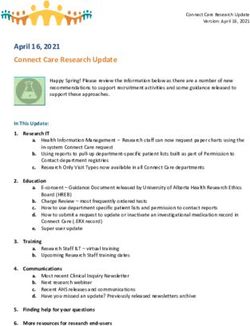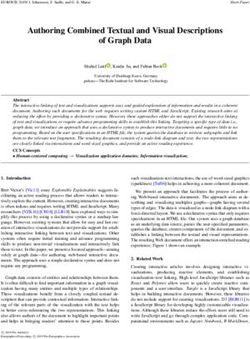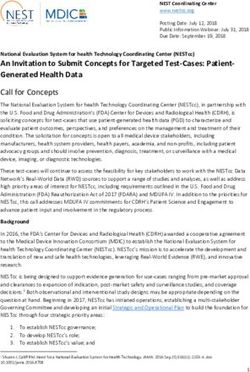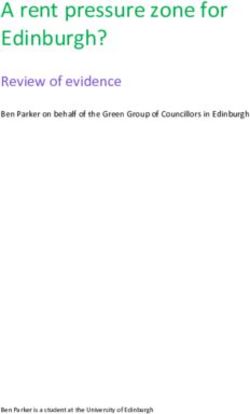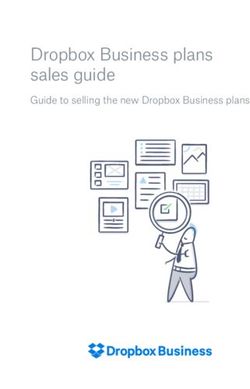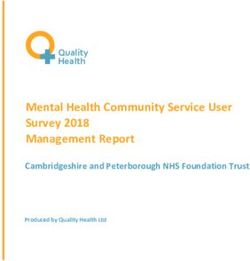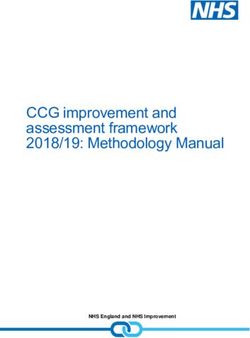Keeping Your Computer Secure - John Steele 10 Jun 2021
←
→
Page content transcription
If your browser does not render page correctly, please read the page content below
Outline of presentation
●
Talk based on Windows
– Principles also apply to MAC and Linux computers
●
Windows security model – how can it protect you
●
How to work with Windows security
– What to do right
– What not to do
●
How to put it right if you have done it incorrectly
●
Security associated with use of external services
– Virtual Private Networks – Risks and Benefits
– Email – differences between IMAP vs POP3
– Cloud storage
– Router configuration
10 Jun 2021 © John Steele June 2021 2Basic network security
●
At home we have a Router that connects us to an Internet Service Provider
– A Router allows outbound connections to a server somewhere in the Internet
– A Router (should) prevent any inbound connection from reaching any device on your local network
●
Other devices on your home network are free to make outbound connections to any other device on
your local network
– Your router MAY be configurable to allow inbound connection from the Internet to be made under
certain circumstances – potentially VERY risky
●
PlusNet DO allow these inbound connection under certain conditions with their current router
and the router needs to be configured to block it
●
A good AV product will also act as a filter to block connections to specific devices (but printers,
TVs, other smart devices can also be exploited.
●
Windows firewall should also block inbound connections fom outside the local network
10 Jun 2021 © John Steele June 2021 3Firewalls
●
A firewall is a function that monitors network traffic and attempts to block
unexpected network packets whether these come from inside the local network
or from outside
– Outside attacks should be blocked by the router but there is no harm in
having both your router and four firewall defending you!
●
The Windows firewall is now very effective and usually configuration happens
during program installation
●
Many AntiVirus packages have their own firewall or control the settings of the
Windows firewall
●
To explain how this is all possible would require a whole new session!
10 Jun 2021 © John Steele June 2021 4Windows security model
●
Some basics:
– All of Windows security is based on an authenticated user
– Each user has a Windows account with an associated password
– Each user is a member of one of more Groups. The groups, in a standard
installation, will be a member of either the
●
User Group
●
Administrator Group
10 Jun 2021 © John Steele June 2021 5Windows local vs online account
●
Microsoft are increasing their efforts to make you have an on-line account rather than a simple Local Account
– This can help if you want to access your settings from different computers
– The downside is less privacy
– You always share a password between your Microsoft email and your computer
– Your email account password should be strong but your local password need not be as strong
●
You do NOT NEED a Microsoft account to access your own computer - I do NOT use one
– You CAN still use the shared calendar and One Drive (and I do) and the Microsoft Store
– A more detailed comparison can be found here
https://www.lifewire.com/local-vs-microsoft-accounts-in-windows-3507003
●
It can be a challenge however to avoid linking a Microsoft account to your local account when you first set up
your computer
– The best trick is to avoid connecting to the Internet initially until you have created your local accounts
10 Jun 2021 © John Steele June 2021 6Permissions – User folders
●
Access to user data is controlled by Permissions
– User Permissions are inherited from Groups
Admins Users
●
Users are created by Admins [A]
– Two users are shown here [1] and [2]
A 1 2
– Each has their own folder
– There is also Public folder accessible to all ?
●
[1] and [2] can create/read/write/delete documents in their own
space and to the Public Folder
●
[1] has NO ACCESS to data in [2] Folder Folder Folder Folder
– (unless explicitly granted access by [2]) User 1 User 2 Public
●
[A] also cannot initially access
– but can grant themself full read/write/delete access
without reference to the owner
10 Jun 2021 © John Steele June 2021 7Access to Program files
●
Windows stores programs (Executables) in one
of two special folders
Admins Users
– Program Files A 1 2
– Program Files (x86)
Read
●
Administrators have full access to these List
folders Execute
●
User can Program Files
– Read/List the contents
– Execute (Run) programs
●
Users cannot write to this folder!
10 Jun 2021 © John Steele June 2021 8Windows Installation
●
Windows 10 is a VERY secure Operating System
– Home users have EXACTLY the same basic security features available to them
as any corporate systems
– IF and only IF, it is installed and used correctly
●
Microsoft has a standard method for manufacturers to prepare a system for easy
installation by a user which has all of the manufacturer’s specific options pre-installed
– e.g. device drivers to match the hardware, and any software that they choose to
supply with their computer
●
ALL manufacturers that I am aware of use this process
– But I have not yet seen a manufacturer tell you how to do this properly!
10 Jun 2021 © John Steele June 2021 9What if you have not done this – simple steps!
●
If you have inadvertently created your main account as Administrator It is
relatively easy to correct the situation
●
See the following links which give a number of ways to do this
– https://www.howtogeek.com/226540/how-to-create-a-new-local-user-accou
nt-in-windows-10/
– https://helpdeskgeek.com/windows-10/how-to-change-the-administrator-on
-windows-10/
●
The club web site guide on this topic has been updated to make the steps
clearer
– https://gxcc.org.uk/gxcc-docs/2021-06-GXCC-Windows-two-accounts.pdf
10 Jun 2021 © John Steele June 2021 10Protection against malware
●
Running as using a Standard User rather than Administrator account provides better protection that any
Antivirus product
– I have seen a report that over 80% of malware attacks would be prevented by using a Standard User
account even without any AV product
●
Antivirus software still has a place however as an EXTRA defence
– Windows Defender is now very good – is the default in Windows if no product installed
– Free AV products are better e.g. Avast! or AVG (now same product)
– Paid for versions MAY provide more immediate support but are NOT necessarily better
●
They can provide additional “benefits” e.g. Virtual Private Networks (see later!)
– Kaspersky is known to be good, but if you are dealing with nationally sensitive material be aware that
they share an office building with the Russian equivalent to GCHQ!
●
It is widely believed that American secret data has been leaked via this route (by someone breaking
rules though)
10 Jun 2021 © John Steele June 2021 11Virtual Private networks - VPN
●
VPNs are often touted as the answer to all your security issues
– BEWARE – this is NOT true
●
A VPN provides a secure “tunnel” between your computer and another server
– The remote server can be located elsewhere in the world
– It launches your Internet request from that server and not yours
– It hides your IP address from the site you are connecting to
10 Jun 2021 © John Steele June 2021 12VPN – the downside
●
A VPN and particularly the “free” ones
– Can monitor your traffic and pass information to third parties
●
You may find their privacy notice (if they have one) may give them this right
●
Could “break” a secure SSL session (HTTPS) and intercept private data
– Data would be unencrypted in their servers and scanned before it is re-
encoded into SSL
– “Man in the middle” attack
●
If outside EU or UK they do NOT have to comply with GDPR
– Are providing simultaneous service to thousands of concurrent users
●
Are not immune to software issues and could “leak” data to other parties
10 Jun 2021 © John Steele June 2021 13VPN – When are they useful
●
If you are using a company owned and managed computer away from a company
site a VPN is ESSENTIAL
– The VPN is established between a company owned and managed local
computer and a company owned and managed VPN termination giving access to
corporate resources
●
If you are using your own computer in a VERY INSECURE location e.g. a coffee
shop or other public space then you have a risk assessment to make:
– Is the risk of “man in the middle” attack sufficient to risk using the service if you
are using any personal credentials
– You are at risk from a direct attack on the local network that you do not have at
home (assuming that you can trust all of your local devices)
10 Jun 2021 © John Steele June 2021 14Email security - 1
●
Email passes though an Internet based server to/from you and through potentially many other servers
on its way to the addressee
– It is NOT secure unless the content is encrypted (but that has its own problems)
●
There is a mailbox account associated with each email address you use
●
Mail services vary in their approach to mailbox account security
– Most email services have been hacked at some time in the past
– Many email addresses are known to hackers and many known email addresses are listed in the
internet - https://haveibeenpwned.com/
– Mailbox passwords need to be chosen with care and should not be used for anything else
– Your ingoing and outgoing data is typically in plaintext and can be read on any of the servers in the
chain
●
Email sources can be spoofed
10 Jun 2021 © John Steele June 2021 15Email security - 2
●
Email as used by a typical non-corporate user
– Using local program client to access a Mail server provided by external provider
– Webmail where all access is via a browser
●
The Mail sever can handle inbound mail to the client in one of two ways depending on how it is
configured
– POP3
●
All new data all transferred to your computer each time the client has run
●
Historical data not accessible via web mail (can configure client to retain it for a short period)
– IMAP
●
Data is all stored on the remote server and “mirrored” to your computer when the mail client is
run
●
All data is accessible via web mail access
10 Jun 2021 © John Steele June 2021 16SMTP - behaviour
●
Outbound email is passed through the server to its destination
– Should not be stored persistently on the server
●
It is however worth checking occasionally as messages can sometimes be retained.
When preparing this talk I found 50 messages from 4 years ago lingering there!
●
Inbound email is stored on the mail server until it is read by the local mail client
– Normally mail is deleted from the server as soon as it is transferred to the client
●
Mail client can be configured to retain it on the server for a short period
– Useful if you need to read mail e.g. on holiday on another device e.g. a phone
or by web mail. One or two weeks retention might be appropriate
●
Data retention on server is minimal and fully controllable by you
–
10 Jun 2021 © John Steele June 2021 17IMAP behaviour
●
All inbound and outbound messages are retained in the server until explicitly removed by the user
●
All additional folders created in the client are retained on the server
●
Benefits compared to POP3
– Useful if you access the mailbox from multiple devices
●
Issues with IMAP compared to SNMP
– Mailboxes can grow quite large and need to be downloaded every time you connect. This can take
time on a slow link. I have seen 2 Gbytes and the person was complaining his mail was slow to open!
– Aggregation of your data might be considered a privacy risk as it is all stored on a server outside your
control and even subject to different privacy legislation e.g. if located on a USA owned server
●
You do not know how often their servers are backed up and how the backup copies are handled
10 Jun 2021 © John Steele June 2021 18Email data flow – Sending mail
●
Compose and send email from
Red PC
ISP ●
Goes to Red ISP Outbox
PC
●
Goes to destination Outbox
ISP ●
Repeat for Green PC
PC ●
All emails finish in the outbox
waiting to be collected
ISP
Icons fromEmail Symbol Vectors by Vecteezy
10 Jun 2021 © John Steele June 2021 19Email from ISP to recipient - IMAP vs POP3
IMAP ●
IMAP “mirrors” all Inbox,
Sent Items and local storage
In... Sent... Store...
ISP
In... Sent... Store...
folders with Server
In-msg Sent-msgStore-msg In-msg Sent-msgStore-msg
In... Sent... Store...
PC ●
POP3 only holds messages
In... Sent... Store...
waiting to be transferred or
sent
●
IMAP is good if you want to
ISP PC In... Sent... Store... use multiple devices and
In-msg In-msg Sent-msgStore-msg see previous history
POP3 In... Sent... Store... ●
POP3 is good if you have
concerns about privacy
Only until recipient opens mail client
10 Jun 2021 © John Steele June 2021 20Cloud storage – benefits and risks
●
Cloud storage is a service that is available from many source on the Internet. Some are
free, others require a subscription
– They all provide an off-site method of storing data
●
Usually this happens automatically
●
Many provide a means of sharing data between other parties
●
Examples include
– Microsoft OneDrive
– Dropbox
– Google Drive
– TeamDrive
10 Jun 2021 © John Steele June 2021 21Cloud storage - benefits
●
Off site backup for critical data
●
Usually retains “versions” of previous copies of a file that can be retrieved
●
Data can usually be shared between other parties or devices e.g.
– Family members
– Committee members for a club
Need to address GDPR issues if membership data is involved
●
– Home computer and phone
10 Jun 2021 © John Steele June 2021 22Cloud Storage – points to consider
●
How important is your data
– What level of privacy do you need?
●
What sort of data do you want to store?
●
What impact will it have on YOU if it is leaked?
●
Is your cloud data stored in the EU or UK – is it protected by GDPR?
– Is your data protected in transit to the cloud server?
●
Most is (or should be)using SSL
– Is your data protected while stored in the cloud?
●
Most is NOT and could be accessed by provider System Administrators (or hackers)
– Do you want to share your data with another device or person?
●
Do you want a free service or are you willing to pay?
10 Jun 2021 © John Steele June 2021 23Cloud services – some options
●
OneDrive – Microsoft, needs Microsoft account
– American company, hosted on USA controlled servers
– Encrypted in transit, probably not on server
●
DropBox
– American company, hosted on USA controlled servers
– Encrypted in transit, probably not on server
●
Google Drive
– American company, hosted on USA controlled servers
– Good on security, not so good on privacy
●
TeamDrive
– German company, EU hosted, GDPR compliant
– Encrypted in transit and also securely at rest on Server
– Recommended for personal sensitive data
10 Jun 2021 © John Steele June 2021 24Home networks
●
Router can protect against inbound attacks
– Technically protected as Network Address Translation (NAT) is required to forward
the data – too complicated to go into now but a potential topic for the future!
●
BUT
– Can be configured to allow local devices to enable firewall routing through UPNP
which can enable some NAT enabling a remote server to connect TO your
computer (and hence your home network)
– Default depends on ISP.
●
A recent update to my router enabled this feature without me being aware of
it!
10 June 2021 © John Steele June 2021 25You can also read