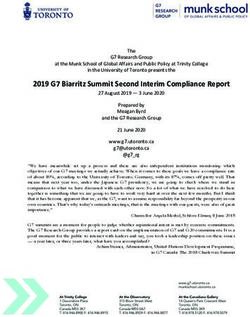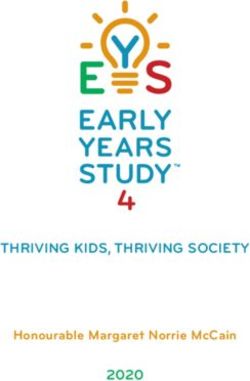Jitsi Meet Presented Remotely by Craig Maloney Michigan!/usr/group April 14th, 2020
←
→
Page content transcription
If your browser does not render page correctly, please read the page content below
CC-BY-NC https://flickr.com/photos/65924740@N00/8242574584
CC-BY-NChttps://flickr.com/photos/practicalowl/433659667What is Jitsi?
●
Started off as “SIP Communicator” in 2003
●
Became “BlueJimp” in 2009
●
Added Video Bridge / WebRTC in 2013
●
Acquired by Atlassian in 2015
– Work on Jitsi Desktop ceases
●
Acquired by 8x8 in 2018What makes up Jitsi
●
Jitsi Meet (JavaScript / WebRTC front-end)
●
Jitsi VideoBridge (XMPP server to manage thoursands of video
streams from one server)
●
Jibri (Streaming / Recording for Jitsi Meet conferences using
Chrome virtual framebuffer / ffmpeg)
●
jicofo: Jitsi Conference Focus: Manages media sessions
between participants
●
jigasi: Jitsi Gateway SIP for phone clientsWhat we’re using
●
Jitsi Meet (Front-end interface)
●
Jitsi Video Bridge (sending video to all of the participants
on the call)
●
Jibri (Streaming to Youtube)
●
Jicofo (Sending the slides to everyone)
●
Jigasi (In case someone dialed in to the call using the
plain-old-telephone)How it works
●
One-to-one communication
– Jitsi uses the Video Bridge to control the connection
– Jitsi tries to create a P2P mode
●
Encrypts traffic using DTLS-SRTP from sender to
receiverHow it works
●
Multiple participants
– Audio / Video still encrypted using DTLS-SRTP
– Decrypted on the Video Bridge so it can be mixed with
other traffic and re-broadcast.
– Traffic isn’t stored in persistent storage (memory only).
– Trade-off is better CPU / Bandwidth usage using
Selective Forwarding Units (SFU)More on security
●
You can always track the status of your
connection by hovering over your local GSM
bars, clicking on “Show more” and looking for
the (p2p) label there.
●
https://jitsi.org/news/security/Installing Jitsi
●
Install nginx / Apache first! (Needs this to be present to set things up)
●
First install the Jitsi repository key onto your system:
– wget -qO - https://download.jitsi.org/jitsi-key.gpg.key | sudo apt-key add -
●
Create a sources.list.d file with the repository:
– sudo sh -c "echo 'deb https://download.jitsi.org stable/' >
/etc/apt/sources.list.d/jitsi-stable.list"
●
Update your package list:
– sudo apt-get -y update
●
Install the full suite:
– sudo apt-get -y install jitsi-meethttps://github.com/jitsi/jitsi-meet/blob/master/doc/quick-install.md
Nota Bene
●
You’ll need to open ports 80, 443, and 10000 on
your server
●
Jitsi uses prosody for XMPP communications, and
creates the necessary users for usage
●
Jitsi should have letsencrypt installed. Use their
script:
– /usr/share/jitsi-meet/scripts/install-letsencrypt-cert.shJitsi Authentication
●
https://github.com/jitsi/jicofo#secure-domain
●
This allows you to set up an authentication domain
(internal_plain by default), and an anonymous user domain.
●
Anonymous users can still click on external links with this setup,
but can’t join meetings unless the moderator user arrives.
●
(I’ll demo how this works)Jitsi at scale
https://jitsi.org/news/new-tutorial-video-scaling-jitsi-meet-in-the-cloud/
What I’ve learned while using Jitsi?
●
Jitsi is incredibly light on a well-powered server, but requires a lot
of CPU on the clients
●
One-to-One communication is really light on the server (P2P)
●
Even with a simple link it can still be slightly confusing for folks to
use Jitsi at first, but after the first time they get used to it quickly.
●
Jitsi documentation is really great once you know the terminology
for each of the components. Expect to be confused for a bit.What I didn’t cover
●
Using Jitsi with SIP (jigasi)
●
Recording / Streaming (jibri)
●
More complex authentication (LDAP)
●
How to customize / rebrand the interfaceBREAKING NEWS
This just in: end-to-end encryption
https://jitsi.org/news/e2ee/Questions?
CC-BY-NC-ND https://flickr.com/photos/kitcowan/2103850699Thank you!
Jitsi Meet
Presented Remotely by
Craig Maloney
Michigan!/usr/group
April 14th, 2020You can also read