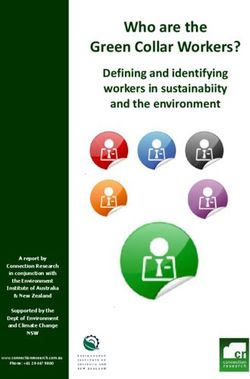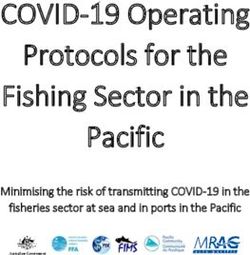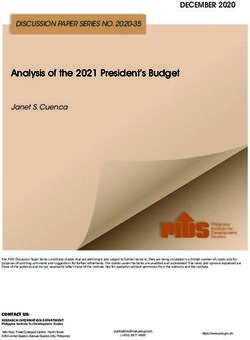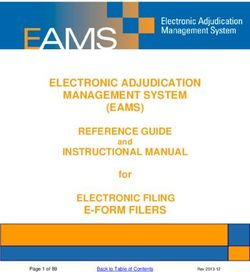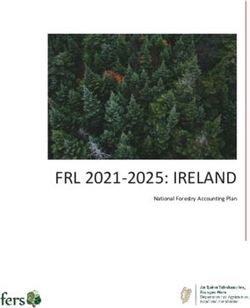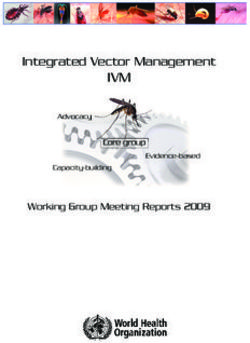Introduction to NetApp E-Series E5700 arrays Feature overview with SANtricity
←
→
Page content transcription
If your browser does not render page correctly, please read the page content below
Technical Report Introduction to NetApp E-Series E5700 arrays Feature overview with SANtricity Mitch Blackburn, NetApp July 2021 | TR-4724 Abstract The NetApp® E-Series E5700 storage array delivers higher performance than the previous generation of E-Series arrays and supports up to 20% more capacity. The associated NetApp SANtricity® Unified Manager and System Manager provide enhanced security features for both array management and greater flexibility for the drive security feature. This report provides comprehensive E5700 product information including new hardware and software features introduced with the latest version of SANtricity.
TABLE OF CONTENTS
Introduction ................................................................................................................................................. 6
SANtricity management features .............................................................................................................. 9
Deployment .............................................................................................................................................................9
SANtricity Unified Manager....................................................................................................................................11
SANtricity Unified Manager navigation ..................................................................................................................13
SANtricity System Manager ...................................................................................................................................19
SANtricity storage features ..................................................................................................................... 34
Drive encryption.....................................................................................................................................................34
SANtricity host and path management features ....................................................................................................34
SANtricity reliability features ..................................................................................................................................35
SANtricity data management features ...................................................................................................................36
SANtricity Remote Storage Volumes .....................................................................................................................37
SANtricity copy services features ..........................................................................................................................38
SANtricity management integration .......................................................................................................................39
SANtricity Storage Plugin for vCenter ....................................................................................................................43
SANtricity software specifications for E5700 hardware ....................................................................... 43
E5700 hardware configurations .............................................................................................................. 44
Controller shelf configurations ...............................................................................................................................45
E5700 hardware specifications ..............................................................................................................................46
Controller host interface features...........................................................................................................................48
Hardware LED definitions ......................................................................................................................................50
Setting the shelf ID with the ODP pushbutton........................................................................................................63
Drive shelves ............................................................................................................................................. 64
Drive shelf configurations ......................................................................................................................................64
Greenfield installation ............................................................................................................................................70
Drive shelf hot add.................................................................................................................................................71
E-Series product support ......................................................................................................................... 73
Controller shelf serial number ................................................................................................................................73
License keys ..........................................................................................................................................................74
Conclusion ................................................................................................................................................ 76
Where to find additional information ...................................................................................................... 76
Version history .......................................................................................................................................... 76
2 Introduction to NetApp E-Series E5700 arrays © 2021 NetApp, Inc. All Rights Reserved.LIST OF TABLES Table 1) Management use cases. ................................................................................................................................19 Table 2) Built-in roles and associated permissions. .....................................................................................................27 Table 3) LDAP/RBAC required fields and definitions. ..................................................................................................27 Table 4) SANtricity common host types and associated failover behavior. ..................................................................35 Table 5) SANtricity features for long-term reliability. ....................................................................................................35 Table 6) E5700 standard features that are included with SANtricity. ............................................................................36 Table 7) SANtricity copy services features. ..................................................................................................................38 Table 8) SANtricity APIs and toolkits. ...........................................................................................................................39 Table 9) Third platform plug-ins that use the SANtricity Web Services Proxy. .............................................................39 Table 10) SANtricity software boundaries for E5700-based storage systems. .............................................................43 Table 11) E5700 technical specifications. ....................................................................................................................46 Table 12) Table of available FP-SMIDs for E5700 controllers. .....................................................................................48 Table 13) FC host interface port speed and associated SFPs. ....................................................................................48 Table 14) iSCSI host interface port speed and associated SFPs. ................................................................................49 Table 15) IB host interface port speed with associated cables and HCAs. ..................................................................49 Table 16) E5700 controller shelf LED definitions (front panel). ....................................................................................52 Table 17) E5724 and E5760 controller shelf power and fan canister LED definitions. .................................................54 Table 18) E-Series controller factory default Ethernet management port IP address assignment................................55 Table 19) Ethernet management port LED definitions. .................................................................................................56 Table 20) LED definitions for the controller base features. ...........................................................................................57 Table 21) 16Gb FC/10Gb iSCSI baseboard host port LED definitions. ........................................................................58 Table 22) Drive expansion port LED definitions. ..........................................................................................................58 Table 23) LED definitions for the 2-port 100Gb IB HIC. ...............................................................................................59 Table 24) LED definitions for the 4-port 12Gb SAS HIC. ..............................................................................................60 Table 25) LED definitions for the 4-port 32Gbps FC HIC. ............................................................................................61 Table 26) LED definitions for the 4-port optical 25Gb iSCSI HIC. ................................................................................62 Table 27) Drive shelf options for E5700. ......................................................................................................................64 Table 28) IOM LED definitions. ....................................................................................................................................67 Table 29) E5724 drive LED definitions. ........................................................................................................................68 Table 30) E5760 drive LED definitions. ........................................................................................................................69 LIST OF FIGURES Figure 1) E5760 hybrid storage array with the front bezel off. ........................................................................................6 Figure 2) E5724 storage array front and rear views. ......................................................................................................7 Figure 3) E5700 controller with the ports identified. .......................................................................................................8 Figure 4) Decision tree to determine which SANtricity management components to install. ..........................................9 Figure 5) Managing a single E5700 with SANtricity System Manager. ...........................................................................9 Figure 6) Managing multiple new generation systems with SANtricity Unified Manager and SANtricity System Manager. ......................................................................................................................................................................10 3 Introduction to NetApp E-Series E5700 arrays © 2021 NetApp, Inc. All Rights Reserved.
Figure 7) Managing a mixed-array environment with SANtricity Storage Manager and System Manager. ..................11 Figure 8) Final dialog box in the Web Services Proxy installation wizard. ....................................................................12 Figure 9) SANtricity Unified Manager login page. .........................................................................................................13 Figure 10) SANtricity Unified Manager landing page—discover and add arrays. .........................................................13 Figure 11) SANtricity Unified Manager landing page. ...................................................................................................14 Figure 12) Creating a group to organize arrays in SANtricity Unified Manager. ...........................................................14 Figure 13) Creating a group in Unified Manager. .........................................................................................................15 Figure 14) SANtricity Unified Manager showing a newly created group. ......................................................................15 Figure 15) SANtricity Unified Manager Operations view...............................................................................................16 Figure 16) SANtricity System Manager home page. ....................................................................................................23 Figure 17) System Manager Storage page...................................................................................................................24 Figure 18) System Manager Hardware page................................................................................................................24 Figure 19) System Manager Settings page with new security tiles. ..............................................................................25 Figure 20) System Manager Support page...................................................................................................................25 Figure 21) System Manager Support Center. ...............................................................................................................26 Figure 22) SANtricity System Manager directory server setup wizard. .........................................................................29 Figure 23) Role Mapping tab in the directory server settings wizard. ...........................................................................30 Figure 24) SANtricity System Manager views change according to user permission level. ..........................................31 Figure 25) Initial step required to set up web server certificates. ..................................................................................32 Figure 26) Expanded SANtricity System Manager Certificates tile. ..............................................................................32 Figure 27) Remote Storage Volumes solution architecture overview. ..........................................................................38 Figure 28) Opening the API documentation. ................................................................................................................40 Figure 29) Example expanding the Device-ASUP endpoint. ........................................................................................40 Figure 30) REST API documentation sample. ..............................................................................................................41 Figure 31) Sample output from the Try It Out button. ...................................................................................................41 Figure 32) Device-asup endpoint possible response codes and definitions. ................................................................42 Figure 33) Opening the CLI Command Reference. ......................................................................................................43 Figure 34) E5724 front view (bezel removed)...............................................................................................................45 Figure 35) E5724 rear view. .........................................................................................................................................45 Figure 36) E5760 front view (bezel removed)...............................................................................................................46 Figure 37) E5760 rear view. .........................................................................................................................................46 Figure 38) E5760 with optional HIC installations. .........................................................................................................50 Figure 39) ODP on the front panel of the E5724 controller shelf. .................................................................................51 Figure 40) ODP on the front panel of the E5760 controller shelf. .................................................................................51 Figure 41) Setting the shelf ID by using SANtricity System Manager. ..........................................................................52 Figure 42) LEDs on the E5724 power fan canister (rear view). ....................................................................................53 Figure 43) LEDs on the E5760 power canister (rear view). ..........................................................................................53 Figure 44) Controller settings dialog box. .....................................................................................................................54 Figure 45) Viewing system status information by using SANtricity System Manager. ..................................................55 Figure 46) Dual Ethernet management ports on the E5700 controller canister. ...........................................................56 4 Introduction to NetApp E-Series E5700 arrays © 2021 NetApp, Inc. All Rights Reserved.
Figure 47) Controller module and array status LEDs. ..................................................................................................56 Figure 48) Ports 0a and 0b 16Gb FC/10Gb iSCSI baseboard host port status LEDs. .................................................57 Figure 49) LEDs for drive expansion ports. ..................................................................................................................58 Figure 50) LEDs on the 2-port 100Gb IB HIC. ..............................................................................................................59 Figure 51) LEDs for the 4-port 12Gb SAS HIC. ............................................................................................................60 Figure 52) LEDs for the 4-port 32Gb FC HIC. ..............................................................................................................61 Figure 53) LEDs for the 4-port 25Gb iSCSI HIC. ..........................................................................................................62 Figure 54) ODP on the E5724 or DE224C (front bezel or end caps removed). ............................................................63 Figure 55) ODP on the E5760 or DE460C (front bezel removed). ...............................................................................63 Figure 56) DE224C front view with end caps. ..............................................................................................................65 Figure 57) DE224C front view without end caps. .........................................................................................................65 Figure 58) DE224C rear view. ......................................................................................................................................65 Figure 59) DE460C front view with the bezel. ..............................................................................................................66 Figure 60) DE460C front view without the bezel. .........................................................................................................66 Figure 61) DE460C rear view. ......................................................................................................................................66 Figure 62) LEDs for IOM. .............................................................................................................................................67 Figure 63) E5724 drive carrier LEDs. ...........................................................................................................................68 Figure 64) DE460C shelf and drawer attention LEDs. ..................................................................................................69 Figure 65) DE460C drive attention LED. ......................................................................................................................69 Figure 66) E5724 expansion-drive shelf cabling example for the maximum DE224C shelf configuration. ...................70 Figure 67) E5724 in a dual-stack configuration with 12Gbps and 6Gbps drive shelves installed. ................................71 Figure 68) Drive shelf hot-add controller A expansion ports 1 and 2 cabling................................................................72 Figure 69) Drive shelf hot-add controller B expansion ports 1 and 2 cabling................................................................72 Figure 70) Controller shelf SN. .....................................................................................................................................73 Figure 71) SANtricity System Manager Support Center tile showing the chassis serial number. .................................74 Figure 72) Change feature pack from Settings>System view. ......................................................................................75 Figure 73) Change Feature Pack in SANtricity System Manager. ................................................................................75 5 Introduction to NetApp E-Series E5700 arrays © 2021 NetApp, Inc. All Rights Reserved.
Introduction NetApp E-Series E5700 arrays running NetApp SANtricity software supports NVMe over Fabrics (NVMe- oF) host interface options for high-performance computing workloads: 100Gb NVMe over RDMA over Converged Ethernet (NVMe/RoCE) and InfiniBand (NVMe/IB). E5700 arrays also support NVMe over Fiber Channel (NVMe/FC). The E5700 continues to support the SCSI based host interfaces iSCSI, Fibre Channel (FC), SAS, and InfiniBand (IB) as well. To provide cost-effective solutions for video surveillance, multimedia clustered file systems, backup and recovery applications, and other high-capacity workloads, the E5760 hybrid array continues to support larger-capacity drives that increase the maximum possible system capacity with 480 drives, or 8 total 4RU (rack unit) shelves. Currently, that provides up to 8.64PB of ultra-dense raw capacity in 32RUs using 18TB NL-SAS drives. This storage density continues to grow every 6 to 12 months as larger-capacity drives are qualified for E-Series systems. You can also hot-add drive shelves and new drives up to the maximum number per system, and the add process is nondisruptive to existing operations. Figure 1 shows the front and rear views of the E5760 array. The front view shows how easy it is to open a drive drawer to install new drives or replace a failed drive without disrupting active I/O operations. Note: The front bezel should be installed during normal operating conditions. Figure 1) E5760 hybrid storage array with the front bezel off. Figure 2 shows the E-Series E5724 hybrid array. For workloads that require fast storage, such as Splunk, high-performance databases, technical computing workloads with distributed parallel file systems, and specialty applications that require ultralow latency storage, E-Series E5724 hybrid arrays support up to 6 Introduction to NetApp E-Series E5700 arrays © 2021 NetApp, Inc. All Rights Reserved.
192 drives starting with a base set of 10K RPM SAS drives for the HDD tier. You can add more 10K SAS
drives or up to 120 SSDs to build a fast tier in the same array. The E5724 also supports 15.3TB SSDs to
build a large-capacity fast tier (~1.8PB fast, raw capacity).
For extreme flexibility, you can add a DE460C expansion-drive shelf that supports both SSDs and NL-
SAS drives for workloads that require a fast tier and large-capacity tier.
Note: The DE460C shelf does not support 15.3TB SSDs. The 800GB and 1.6TB SSDs are supported in
the DE460C shelf.
The system can deliver consistent sub millisecond latency response times for small random workloads, or
it can deliver up to 21GBps for large sequential read workloads and about 9GBps for large sequential
write workloads.
Figure 2) E5724 storage array front and rear views.
Note: E5700 controllers are not offered in the 12-drive DE212C shelf. Only the E-Series E2800
controllers are offered in the 12-drive configuration (that is, E2812).
Figure 3 shows the E5700 controller with ports identified. Each E5700 controller provides two Ethernet
management ports for out-of-band management and has two 12Gbps (x4 lanes) wide-port SAS drive
expansion ports for redundant drive expansion paths to additional drive-expansion shelves.
The E5700 controllers also include two built-in host ports, either two 16Gb FC or two 10Gb iSCSI, and
your choice of the following optional host interface cards (HICs):
• 4-port 12Gb SAS (mini-HD SAS 3 connector)
• 4-port 32Gb FC (OM4 fiber required)
• 4-port 25Gb iSCSI (OM4 fiber required)
• 2-port 100Gb IB (requires 100Gb-capable cables and HCAs) or 100Gb converged Ethernet
(NVMe/RoCE protocol)
A software feature pack can be installed in the field to change the host protocol of the optical baseboard
ports from FC to iSCSI or from iSCSI to FC. In addition, a software feature pack is used to select one of
five protocol or transport options: iSER/IB, SRP/IB, NVMe/IB, NVMe/RoCE, or NVMe/FC.
7 Introduction to NetApp E-Series E5700 arrays © 2021 NetApp, Inc. All Rights Reserved.Note: When the NVMe option is selected, the base ports on the E5700 are disabled and do not appear
in the SANtricity System Manager UI. As a result, you also cannot use the SANtricity
synchronous or asynchronous mirroring features because the FC or iSCSI ports are not available.
Figure 3) E5700 controller with the ports identified.
For optical connections, you must order the appropriate SFP modules to meet the specific implementation
requirements. Consult NetApp’s Hardware Universe for a full listing of available host interface equipment
and options. Figure 38 provides a close-up view of the E5700 HIC options.
Note: NetApp does not sell 100Gb host channel adapters (HCAs) or cables. Mellanox sells compatible
cabling and HCAs.
For detailed instructions on changing the host protocol, see Change host protocol in the E-Series and
SANtricity 11 Documentation Center.
For custom environments, E5700 arrays can be configured in mixed-shelf (DE224C and DE460C)
architectures under the same 24-drive or 60-drive controller-drive shelf. As a result, the maximum
capacity for an array is ultimately based on the choice of shelf and drive combination. Given the possible
combinations, all capacities and drive counts discussed in this report assume that the arrays are not in a
mixed-shelf architecture. For example, the maximum capacity for the E5760 is assumed to mean eight
4U60 DE460C shelves with 60 drives populated in each shelf for a total of the maximum 480 drive slots
allowed. This maximum drive slot count would not apply if the system were configured with a 4U60
controller-drive shelf, two 4U60 expansion-drive shelves, and five 2U24 expansion-drive shelves (totals 8
shelves), even though the system would still technically be named an E5760. System model names are
based on the controller-drive shelf and not the attached expansion shelves.
The E5700 continues the E-Series legacy of being fast, simple, reliable, and flexible SAN storage
regardless of the workload. If the hosts are qualified with E-Series (most common host types are
supported), if they use SAN access to the storage whether direct connect or fabric connected, and if the
storage is managed at the host/file system level, E-Series E5700 hybrid arrays can support the workload.
E5700 arrays use the on-box web-based SANtricity System Manager GUI, which is bundled with
SANtricity OS. The built-in Web Services REST API makes the E-Series product line easier than ever to
integrate with your custom API-driven environment or to configure with an appliance in a bundled solution
package.
8 Introduction to NetApp E-Series E5700 arrays © 2021 NetApp, Inc. All Rights Reserved.The following sections provide broad product information, including technical details associated with the
SANtricity Unified Manager.
SANtricity management features
NetApp E-Series and EF-Series arrays have a rock-solid reputation for reliability, availability, simplicity,
and security. The new generation E-Series and EF-Series arrays running the latest SANtricity OS are
common criteria certified (NDcPP v2 certification) and are listed on the Canadian Communications
Security Establishment (CSE) site.
Deployment
Deciding which components to install on an E5700-based storage array depends on how you answer the
questions in Figure 4.
Figure 4) Decision tree to determine which SANtricity management components to install.
Note: If you are not using synchronous or asynchronous mirroring features and only have new
generation E5700 or E2800 storage arrays, an alternative to installing Unified Manager to
manage multiple arrays is to simply bookmark each array in a web browser.
Single E5700 storage array
If you only have a single new array and are not using synchronous or asynchronous mirroring features,
then all configurations can be handled from SANtricity System Manager. Figure 5 illustrates this
configuration.
Figure 5) Managing a single E5700 with SANtricity System Manager.
9 Introduction to NetApp E-Series E5700 arrays © 2021 NetApp, Inc. All Rights Reserved.Multiple new generation storage arrays
If you have one or more new generation storage arrays, you can install Unified Manager to manage your
overall environment while still handling all storage array-based configuration through SANtricity System
Manager. To manage multiple arrays, you can launch SANtricity System Manager from Unified Manager,
as shown in Figure 6.
Figure 6) Managing multiple new generation systems with SANtricity Unified Manager and SANtricity System
Manager.
Mix of new generation and legacy storage arrays
For mixed-generation environments that have legacy E2700 or E5600 arrays and new generation E2800
or E5700 arrays, do the following (Figure 7):
• Use the SANtricity Storage Manager Enterprise Management Window (EMW) to launch SANtricity
System Manager for array-based tasks on the E5700 storage arrays.
• Use AMW for array-based tasks on legacy E-Series storage arrays.
10 Introduction to NetApp E-Series E5700 arrays © 2021 NetApp, Inc. All Rights Reserved.Figure 7) Managing a mixed-array environment with SANtricity Storage Manager and System Manager.
For a detailed description of installing and configuring the components you choose, see the appropriate
Express Guides for deployment instructions.
SANtricity Unified Manager
SANtricity Unified Manager is a web-based central management interface that replaces the legacy
SANtricity Storage Manager Enterprise Management Window (EMW) for managing new generation
E2800/EF280 and E5700/EF570 E-Series arrays. The Unified Manager GUI is bundled with the
SANtricity Web Services Proxy starting with version 3.0 and installs on a management server with IP
access to the managed arrays. Unified Manager can manage up to 500 arrays.
SANtricity Unified Manager has added the following time-saving features:
• Upgrade multiple arrays with the same controller type at one time.
• Supports Lightweight Directory Access Protocol (LDAP) and role-based access control (RBAC) just
like SANtricity System Manager. Unified Manager includes a simplified certificate management
workflow to manage Unified Manager or Web Services Proxy server certificates (truststore and
keystore certificates).
• Supports organizing arrays by groups that you can create, name, and arrange.
• Supports importing common settings from one array to another, saving time from duplicating setup
steps for each array.
• Fully supports managing mirroring.
11 Introduction to NetApp E-Series E5700 arrays © 2021 NetApp, Inc. All Rights Reserved.• Supports synchronous and asynchronous mirroring for E2800/EF280 and E5700/EF570 arrays
through the secure SSL interface. The EMW is only required if the initiator or target array is a legacy
E2700, E5600/EF560, or earlier array model.
E-Series SANtricity Unified Manager or the E-Series SANtricity Web Services Proxy is available on the
NetApp Support software download page. Either listing takes you to the combined Web Services Proxy
with SANtricity Unified Manager download page.
After the installation wizard completes, you can open Unified Manager, or you can directly access the
SANtricity Web Services Proxy as shown in Figure 8.
Figure 8) Final dialog box in the Web Services Proxy installation wizard.
If you want to open the Unified Manager UI after the Web Services Proxy installation, open a browser,
navigate to the server IP address, and secure port number that was reserved during the Web Services
Proxy software installation. For example, enter the URL in the form https://:/, and then select the link for Unified Manager. You could go directly to the Unified Manager login page
(Figure 9) by adding /um to the URL. For example, https://:/um.
12 Introduction to NetApp E-Series E5700 arrays © 2021 NetApp, Inc. All Rights Reserved.Figure 9) SANtricity Unified Manager login page. SANtricity Unified Manager navigation The login page for SANtricity Unified Manager has a similar appearance to SANtricity System Manager and requires administrators to set the array admin password as part of the initial login. SANtricity Unified Manager has a factory default admin account: admin. Discovering and adding storage arrays Like the SANtricity EMW, SANtricity Unified Manager must discover arrays to manage, and, like the EMW, you can discover a single array or scan a range of IP addresses to discover multiple arrays simultaneously. Select the tab or link shown in Figure 10 to open the Add/Discover wizard. After discovering arrays, you then choose to manage them with Unified Manager. Figure 10) SANtricity Unified Manager landing page—discover and add arrays. 13 Introduction to NetApp E-Series E5700 arrays © 2021 NetApp, Inc. All Rights Reserved.
After the arrays are discovered and added, they are displayed on the landing page of Unified Manager (Figure 11). Figure 11) SANtricity Unified Manager landing page. Organizing arrays by group After you add arrays to Unified Manager, you can group them to organize your array management environment. Figure 12 shows EF280 arrays added to a group. This capability is available for all new generation E-Series and EF-Series arrays. Figure 12) Creating a group to organize arrays in SANtricity Unified Manager. The built-in wizard makes adding arrays to groups quick and easy, as shown in Figure 13. 14 Introduction to NetApp E-Series E5700 arrays © 2021 NetApp, Inc. All Rights Reserved.
Figure 13) Creating a group in Unified Manager.
SANtricity Unified Manager allows you to see just the subset of arrays in the new group, as shown in
Figure 14.
Figure 14) SANtricity Unified Manager showing a newly created group.
Importing settings and viewing operations
Other features in SANtricity Unified Manager require the ability to view operations that take some time to
complete. One example is importing settings from one storage array to another. This feature is especially
helpful and time saving when you install a new array in an environment that already contains E-Series or
EF-Series arrays running SANtricity 11.60 or later. For example, if you want the same alerting and
NetApp AutoSupport® settings on all systems, use the Import Settings wizard to select the setting
category, the array to copy from, and the array to import to and click Finish. The operation to copy the
settings is displayed in the Operations view, as shown in Figure 15.
Note: Be careful when importing settings from another storage array, especially if you have different
alerting requirements and unique storage configurations. The storage configuration option is
15 Introduction to NetApp E-Series E5700 arrays © 2021 NetApp, Inc. All Rights Reserved.successful only when the source and destination arrays have identical hardware configurations.
The import feature does not show details about the pending import and does not prompt for
confirmation. When you click Finish, you cannot stop the copy/import process.
Figure 15) SANtricity Unified Manager Operations view.
Updating SANtricity OS through Unified Manager
To upgrade the array’s firmware, complete the following steps:
1. Import the SANtricity OS software into the Unified Manager’s SANtricity OS Software Repository
using the Manage SANtricity OS Software Repository dialog under Upgrade Center on the landing
page.
2. On the Unified Manager landing page, click Upgrade Center and then click Upgrade SANtricity OS
Software.
16 Introduction to NetApp E-Series E5700 arrays © 2021 NetApp, Inc. All Rights Reserved.3. On the Upgrade SANtricity OS Software page, select the following items:
− The desired SANtricity OS and/or NVSRAM files
− The arrays to be upgraded that are appropriate to the selected SANtricity OS files
− Whether to transfer and activate the OS files immediately or later
4. Click Start to continue.
5. On the Confirm Transfer and Activation page, enter Upgrade and then click Upgrade to begin the
SANtricity OS files transfer.
17 Introduction to NetApp E-Series E5700 arrays © 2021 NetApp, Inc. All Rights Reserved.After transfer starts, the Upgrade SANtricity OS Software window is displayed. The status of the
selected arrays is updated throughout the upgrade process. The first status is Health Check in
Progress, followed by File Transfer in Progress, and finally Reboot in Progress.
After the files have been transferred and the controllers have completed rebooting, the status
changes to OS Software Upgrade Successful.
Back on the Unified Manager landing page, the SANtricity OS software version reflects the newly
installed SANtricity OS version.
18 Introduction to NetApp E-Series E5700 arrays © 2021 NetApp, Inc. All Rights Reserved.SANtricity Unified Manager security
SANtricity Unified Manager supports the same secure management features as SANtricity System
Manager, including LDAP, RBAC, and SSL certificates. For complete details and workflow examples, see
TR-4712: NetApp SANtricity Management Security Feature Details and Configuration Guide.
Remote mirroring with SANtricity Unified Manager
With Unified Manager, you can set up remote mirroring between two E2800/EF280 and/or E5700/EF570
arrays. Starting with SANtricity 11.62, Unified Manager is used to create the mirror relationship. See
SANtricity Synchronous and Asynchronous Mirroring (11.62 and above) in the E-Series and SANtricity 11
Documentation Center or the Online Help in SANtricity Unified Manager for a complete description.
SANtricity Unified Manager must be version 4.2 or later and SANtricity System Manager must be OS
version 11.62 or later.
Prior to SANtricity 11.62, for a description of mirroring between two new generation E-Series arrays or
between a new generation E-Series array and a legacy E-Series array, see SANtricity Synchronous and
Asynchronous Mirroring (11.61 and below).
SANtricity System Manager
Overview
SANtricity System Manager provides embedded management software, web services, event monitoring,
secure CLI, and AutoSupport for E5700 arrays. Previous arrays that use the E2700 and E5600 controllers
do not have this embedded functionality, or the security features introduced in SANtricity System
Manager 11.40 and later versions. There are various management options if you have a mixed
environment with a new E5700 and legacy E-Series storage arrays. Table 1 provides an overview of
management use cases.
Table 1) Management use cases.
Task Mixed environment E5700/EF570/E2800/EF280
only
Manage and discover
Discover an array in your EMW • SANtricity Unified Manager
management domain
Add an array to or remove an • EMW • SANtricity Unified Manager
array from your management • SANtricity storage
domain management CLI (SMcli)
19 Introduction to NetApp E-Series E5700 arrays © 2021 NetApp, Inc. All Rights Reserved.Task Mixed environment E5700/EF570/E2800/EF280
only
Launch SANtricity System N/A • SANtricity Unified Manager
Manager • Directly from browser
Launch the AMW EMW N/A
AutoSupport and legacy support bundle collection
Enable or disable AutoSupport, • EMW • System Manager
AutoSupport OnDemand, and • SMcli • SANtricity Unified Manager
AutoSupport remote diagnostics
• SANtricity Web Services Proxy
features
(REST)
• System Manager Secure CLI
Show AutoSupport logs for all • EMW • System Manager
arrays or a select storage array • SMcli • REST
• Secure CLI
Enable or disable legacy support • EMW N/A
bundle collection for a select • SMcli
storage array
Specify the support bundle • EMW N/A
collection schedule • SMcli
Configuration and status
Display information (other than • AMW • System Manager
alert settings) about configured • SANtricity Web Services Proxy • REST
arrays (REST) • Secure CLI
• SMcli
Show the IP address of each • AMW • SANtricity Unified Manager
array • REST • System Manager
• SMcli • REST
• Secure CLI
Show the WWN of each array • AMW • System Manager
• REST • REST
• SMcli • Secure CLI
Show the status of each array • EMW/AMW • SANtricity Unified Manager
• REST • System Manager
• SMcli • REST
• Secure CLI
Set up remote volume mirroring • EMW/AMW • SANtricity Unified Manager and
groups and pairs • REST System Manager
• SMcli
Show array-level configuration, • AMW • System Manager
provisioning, and tuning • REST • REST
• SMcli • Secure CLI
Alert and SNMP configuration
Show or configure global alert • EMW • N/A
settings • REST • REST
20 Introduction to NetApp E-Series E5700 arrays © 2021 NetApp, Inc. All Rights Reserved.Task Mixed environment E5700/EF570/E2800/EF280
only
• SMcli
Configure email server or SNMP • EMW • System Manager
settings for an array • REST • REST
• SMcli
Send a test email based on global • EMW • N/A
alert settings • REST • REST
• SMcli
Certificate handling: view SSL N/A • System Manager
information, get a certificate • REST
signing request (CSR), import a
new certificate
More convenient syslog N/A • System Manager
configuration • REST
Save up to 30 days of historical N/A • System Manager
statistical I/O data • REST
Apply application tags to volumes N/A • System Manager
• REST
E5700 storage systems are shipped preloaded with SANtricity OS, which includes SANtricity System
Manager 11.60 or later. To discover E5700 storage systems running SANtricity OS from a central view,
download the latest version of the Web Services Proxy, which includes the latest version of SANtricity
Unified Manager. To manage a mixed legacy and new generation environment, download the latest
version of SANtricity Storage Manager 11.6x from the NetApp Support site to a management server that
has IP access to the storage systems.
Note: The x in the SANtricity Storage Manager version number must be greater than or equal to the x in
the SANtricity 11.60.x version number.
Previous versions of SANtricity Storage Manager (the EMW) cannot discover E5700 arrays running
SANtricity 11.60.x. However, SANtricity Storage Manager 11.6x can discover new E5700 arrays and all
previous E-Series array software versions from the last five years.
Following are reasons to download and install at least some portions of the SANtricity Storage Manager
software package:
• You have multiple legacy and new generation E-Series or EF-Series arrays and want the enterprise
view from the EMW.
• You plan to use synchronous or asynchronous remote mirroring from older-generation arrays and
new-generation arrays.
• You need to use SMcli in legacy mode.
• You need the Host Utilities package (SMutils) for legacy arrays. The host package is loaded on I/O-
generating hosts.
• You need to install the Microsoft Windows device-specific module (DSM) on a Windows host for
multipath failover (delivered as part of the Windows host package).
Following are reasons to download and install the latest version of the SANtricity Web Services Proxy and
Unified Manager:
• You have multiple new generation E-Series or EF-Series arrays and want the enterprise view from
SANtricity Unified Manager.
• You plan to use synchronous or asynchronous remote mirroring with only new generation arrays.
21 Introduction to NetApp E-Series E5700 arrays © 2021 NetApp, Inc. All Rights Reserved.• You want to use the new management features to set up and organize arrays in a more user-friendly
UI.
• You want a more secure enterprise view that supports the same user and session security as
SANtricity System Manager.
If you do not want to use the SANtricity EMW or SANtricity Unified Manager to discover and manage your
E-Series arrays, you do not need to download and install the legacy SANtricity Storage Manager or Web
Services Proxy software. When customers implement E-Series with Windows and Linux operating
systems, they can use the settings in the Host Utilities to properly configure each host, according to the
latest Interoperability Matrix Tool (IMT) guidance. See the appropriate OS Express Guide for host setup
requirements, instructions, and references. The guides are available from the NetApp Support site at
https://mysupport.netapp.com/eseries.
Note: Creating an account on the NetApp Support site can take 24 hours or more for first-time
customers. New customers should register for Support site access well before the initial product
installation date.
System Manager navigation
After you log in to SANtricity System Manager, the home page is displayed, as shown in Figure 16.
Highlighted on the bottom-right corner is a Storage Hierarchy view of your array that includes the ability to
provision the storage. The icons on the left of the home page are used to navigate through the System
Manager pages and are available on all pages.
• The text can be toggled on and off.
• The items on the top right of the page (Preferences, Help, Log Out) are also available from any
location in System Manager.
• Highlighted on the bottom-right corner is a Storage Hierarchy view of your array that includes the
ability to provision the storage.
22 Introduction to NetApp E-Series E5700 arrays © 2021 NetApp, Inc. All Rights Reserved.Figure 16) SANtricity System Manager home page. Figure 17, Figure 18, Figure 19, and Figure 20 show the other four main pages that are used in SANtricity System Manager and that are accessible from anywhere in the application. 23 Introduction to NetApp E-Series E5700 arrays © 2021 NetApp, Inc. All Rights Reserved.
Figure 17) System Manager Storage page. Figure 18) System Manager Hardware page. 24 Introduction to NetApp E-Series E5700 arrays © 2021 NetApp, Inc. All Rights Reserved.
Figure 19) System Manager Settings page with new security tiles.
Note: Figure 19 shows the view for an administrator or security administrator. Others with a lower
access permission level see only the Alerts and System tiles.
Figure 20) System Manager Support page.
Figure 21 displays the Support Center, which you can reach by selecting the Support Center tile on the
Support page. From the Support Center, use navigation tabs to reach support topics.
25 Introduction to NetApp E-Series E5700 arrays © 2021 NetApp, Inc. All Rights Reserved.Figure 21) System Manager Support Center.
SANtricity System Manager security
SANtricity System Manager supports multiple levels of management interface security including:
• Support for directory services using LDAP.
• Support for RBAC: five standard roles with varying permission levels.
• Support for certification authority (CA) and SSL certificates.
• Implementation of a secure CLI. The CLI is secure when the certificates are installed. Syntax and
invocation are the same as in the legacy CLI, but additional security parameters are supplied.
• Security enhancements that extend to the onboard web services API, where user account passwords
are now required.
Note: If you want to run in the previous security mode with a single administrative password and
still use symbols to communicate through the legacy API, the new security features can be
disabled by the admin or security users.
LDAP and RBAC
LDAP is a commonly used communication protocol that enables directory servers such as Microsoft
Active Directory to provide centralized identity control over user and group definitions.
RBAC is software on the E-Series array that defines standard user levels, each with a well-defined set of
access permissions. By authenticating a user as a member of a group and setting group permissions on
26 Introduction to NetApp E-Series E5700 arrays © 2021 NetApp, Inc. All Rights Reserved.the array side, SANtricity 11.40 and later versions provide the granularity of access that customers
require.
Table 2 defines the permission level with each role.
Table 2) Built-in roles and associated permissions.
Role name (login Access permissions
as)
Root Admin (admin) This role allows you to change the passwords of any local users and execute any
command supported by the array. The admin password is set at initial login or any
time after.
Security Admin This role allows you to modify security configuration settings on the array. It allows
(security) you to view audit logs; configure secure syslog server, LDAP, or LDAPS server
connections; and manage certificates. This role provides read access but does not
provide write access to storage array properties such as pool or volume creation or
deletion. This role also has privileges to enable or disable SYMbol access to the
array.
Storage Admin This role allows full read and write access to the storage array properties and
(storage) maintenance/diagnostics functions. However, it does not include access to perform
any security configuration functions.
Support Admin This role provides access to all hardware resources on the array, failure data, the
(support) MEL/Audit log, and CFW upgrades. You can view the storage configuration but
cannot change it.
Monitor (monitor) This role provides read-only access to all storage array properties. However, you
are not able to view the security configuration.
Setting up the directory server and roles
Directory servers, like most data center devices, are complex and designed to fulfill many use cases.
However, the E-Series LDAP/RBAC implementation focuses on authentication and two main elements:
users and groups. As with most applications, you must understand a few acronyms and follow a few
conventions to set up communication between the E-Series array and the directory server. The most
critical acronyms to understand are the following:
• CN. Stands for commonName, used to identify group names as defined by the directory server tree
structure.
• DC. Stands for domainComponent, the network in which user and groups exist (for example,
netapp.com).
• DN. Stands for distinguishedName, the fully qualified domain name made up of one or more
comma-separate common names, followed by one or more comma-separated DCs (for example,
CN=functional_group_name,CN=Users,DC=netapp,DC=com).
E-Series systems follow a standard web server implementation on the controllers, and information about
the general directory services setup is available on the web. As a result, setting up the service on E-
Series systems only requires some fields, which are listed in Table 3.
Table 3) LDAP/RBAC required fields and definitions.
Field name Definitions
Domain (for example, Network domains defined in the directory server of which users accessing the
netapp.com) storage array are members.
Server URL Can be a fully qualified domain name or IP and port number in the format
ldap:// (port 389 or port 636 for LDAPS).
Bind account Format is CN=binduser,CN=Users,DC=,DC=com.
27 Introduction to NetApp E-Series E5700 arrays © 2021 NetApp, Inc. All Rights Reserved.Field name Definitions
Bind account password Password for bind account user.
Search base DN Format is CN=Users,DC=,DC=com.
Username attribute The LDAP attribute that defines the username. Example: sAMAccountName is
a standard entry for legacy Windows-based browsers, including Windows 95,
Windows 98, and Windows XP. Linux can have other designations.
Group attributes The LDAP attribute that defines the groups to which a user belongs. Example:
memberOf is a standard attribute.
Figure 22 shows a sample Active Directory server integration with SANtricity System Manager. The
entries are all examples except for username attributes and group attributes in the privileges section.
Those items are standard entries for Windows and are not likely to change for most implementations.
28 Introduction to NetApp E-Series E5700 arrays © 2021 NetApp, Inc. All Rights Reserved.Figure 22) SANtricity System Manager directory server setup wizard. The array roles for the specified user groups are set in the Role Mapping tab. In Figure 23, users who are members of the StorageAdmin, StorageTechs, and ITSupport groups are authenticated as branches of the Users group @cre.com. When users in one of those groups log in to the array, they are allowed access to certain views and functions in the management interface according to the permissions granted. 29 Introduction to NetApp E-Series E5700 arrays © 2021 NetApp, Inc. All Rights Reserved.
Figure 23) Role Mapping tab in the directory server settings wizard.
Note: The monitor role is automatically added to all group DNs. Without monitor permission, users in
the associated mapped group are not able to log in to the array.
Multiple groups can be defined and mapped to specific roles that meet individual business requirements.
Figure 24 shows the difference in user views and access to features according to the access permission
level.
The top half of the figure shows the view after you log in without security access or permission. With this
login, you can monitor and access support, but it does not provide the security access of the second
group mapping in Figure 24.
30 Introduction to NetApp E-Series E5700 arrays © 2021 NetApp, Inc. All Rights Reserved.Figure 24) SANtricity System Manager views change according to user permission level. SANtricity web server security certificates In addition to authentication and access control, SANtricity System Manager supports standard CA certificates. This support enables secure communications (SSL/TLS) between browser clients and the E- Series built-in web servers on the controllers. On E5700 arrays, the SANtricity System Manager UI is accessed through one of the two controllers. (In the legacy SANtricity Storage Manager application, access was through both controllers simultaneously.) As a result, all communication to the other controller in the E5700 array is done through the midplane in the shelf. Because you can log in to either of the controllers through the web browser, both controllers must run a web server instance. For proper communication, both controllers must present a self-signed certificate to each other. This process happens automatically when the admin or security user logs in to each controller and opens the Certificates tile. Figure 25 shows the dialog box that is displayed the first time the tile is opened. 31 Introduction to NetApp E-Series E5700 arrays © 2021 NetApp, Inc. All Rights Reserved.
You can also read