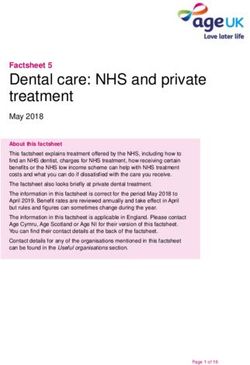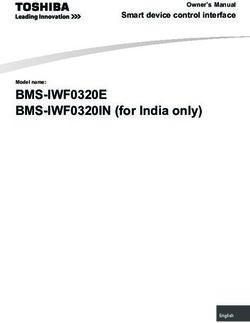INTRODUCTION TO CYBER SAFETY - TECH SAVVY SENIORS - Telstra
←
→
Page content transcription
If your browser does not render page correctly, please read the page content below
TECH SAVVY SENIORS The NSW ‘Tech Savvy Seniors’ program is a key initiative of the NSW Ageing Strategy and the Telstra Digital Literacy Strategy. ‘Victorian Tech Savvy Seniors’ is a Seniors Card Age Friendly Partners program with Telstra delivering training through rural and remote libraries across Victoria. INTRODUCTION TO CYBER SAFETY How to stay safe online BEGINNERS GUIDE
TOPIC INTRODUCTION TO CYBER SAFETY
HOW TO STAY The internet is just a part of life now, and there’s
SAFE ONLINE so much you can do online. But should you trust
the internet? The simple answer is yes. With the right
tools and a few common sense precautions, you can
protect yourself online. If you put security software
on your computer and are careful about giving personal
information to strangers, you should be just fine.
WHO IS THIS You want to get onto the internet, but are worried that
WORKSHOP FOR? it’s not safe. You want to understand and recognise
the threats the internet might present, the measures
you can take to avoid them, and the tools available to
protect you and your computer
WHAT YOU’LL An internet-connected laptop or desktop computer;
NEED either your own or supplied by the workshop
organisers. You may need to share a computer with
others in the workshop.
WHAT YOU’LL This workshop covers the basics of internet security:
LEARN the things that can potentially go wrong and the simple
steps you can take to avoid them.
TIMETABLE SUBJECT DURATION
The workshop will be
broken into five topics, What can go wrong
with a break in the 10 minutes
on the internet?
middle. Feel free to ask
questions at any time.
The threats you might face 30 minutes
What does security software do? 20 minutes
Choosing security software 15 minutes
Break 15 minutes
Keeping yourself safe
40 minutes
(security software is not enough)
Summary 10 minutes
TOTAL 140 minutes
INTRODUCTION TO CYBER SAFETY PAGE 2SUBJECT WHAT CAN GO WRONG ON THE INTERNET?
TIME 10 minutes
OVERVIEW Has something bad happened to you or someone
you know online?
Are your computers and your wireless networks
password-protected?
Have you given private, compromising details
to strangers online?
Do you have security software installed?
This workshop is about making you aware of some of
the risks that exist on the internet, and the precautions
you can take to defend yourself against them. It’s not
really that hard to keep yourself safe, you just need to
follow some simple rules.
The first part of the workshop explains some of the
dangers you may encounter online. There are really
just a handful of key threats, and knowing what they
are can help you to understand safe and unsafe
actions when you’re accessing the internet.
A key element of keeping yourself safe online is the
idea of trust, and we’ll look at this quite a bit more
as the workshop continues. On the internet, anybody
can falsify their identity, so you need to know who you
should accept emails from, where you shop, and who
you give your personal details to.
Just as important as your online behaviour are the
tools that help protect your computer and personal
information. The second part of the workshop covers
the role that internet security software plays
in keeping you safe from cyber crime.
INTRODUCTION TO CYBER SAFETY PAGE 3SUBJECT THE THREATS YOU MIGHT FACE
TIME 30 minutes
MALWARE Let’s look first at some of the bad things that can
happen. For most people, there are three key dangers
to be aware of: malware, hackers and identity theft.
Malware (malicious software) is created with the
intention of accessing your computer and gathering
information, usually for the purpose of selling to other
interested parties. The most commonly known type
of malware is a virus (and the two terms are often used
interchangeably) but others include spyware, adware,
worms and Trojan horses. Malware can do a variety
of things, including:
Spying on your activity (spyware)
Letting someone remotely control your computer
Actively damage your files and computer
Spread infection to other files and computers
(virus, worm)
Force you to watch ads (adware).
You’ll nearly always get malware by running an infected
program. The program itself will probably work exactly
as normal; it just secretly installs a virus, spyware
or adware when it’s run.
That’s how the malware writers grab you: they take
a program that’s appealing to you and slip a virus,
spyware or adware into it. That’s why they are often
called Trojan horses.
This is why you need to be careful about which
programs you download and run on your computer.
If you download a program from a disreputable
source, it may be infected.
INTRODUCTION TO CYBER SAFETY PAGE 4HACKERS The term hacker is really something of a misnomer,
since there will almost never be a person trying break
into your computer system. But there are automated
programs called bots that might try and test your
computer’s defences.
Even these are vanishingly rare now, since most
computers have excellent defences against virtual
intruders. It’s highly unlikely that your computer
is vulnerable out of the box unless it is very, very old.
What a hacker (or bot) does is try to exploit a vulnerability
in your computer’s security configuration.
As an example, do you know about Windows file
sharing? This allows one computer to send documents
to another computer over a network. But if it’s not
password protected, a hacker might detect that
and use it to access your files – or implant a virus
or other type of malware on your PC.
IDENTITY THEFT, These are things that are not trying to exploit
PHISHING AND a technical vulnerability in your computer system
SCAMMERS – they’re trying to take advantage of you.
There are no rules about who you can say you are
on the internet, so people can try to pretend they’re
something or someone they’re not in order to get you
to give them money or reveal personal information like
credit card numbers and online banking logins.
Essentially, con artists have taken their business online.
A common scam is the phishing attempt, where the
scammer pretends to be a person or organisation that
you have a relationship with, and gets you to give
up private information, like your bank account details.
The next pages shows examples of phishing emails.
PHISHING, A CLASSIC EXAMPLE
An example of phishing is the online banking scam. In this case, the victim
receives an email that looks like and purports to be from their bank. It often
has some dire warning about their finances, and says they need to log on to
their online banking service in order to fix it. A web link is embedded in the email.
The link does not lead to the real bank’s site, however, but to another site that’s
made to look exactly like that of the real bank. The person would only know
if they looked at the web address in the browser Address bar. Then, when the
victim logs in, their net banking password is harvested by the scammer.
INTRODUCTION TO CYBER SAFETY PAGE 5HOW TO SPOT There are some simple ways to help identify spam and
PHISHING EMAILS phishing scams, and avoid getting into trouble on the
internet. Here are a few things to look out for.
Check the subject of the email and the sender. Is
it from someone you know, and does it describe
something you remember signing up for? If not, it’s
probably spam.
Is there an offer a free money in exchange for your
personal information? Does it promise negative
consequences if you don’t respond with personal
information, or by clicking or link? Does it have your name
in the To field? This are all signs of a phishing scam.
INTRODUCTION TO CYBER SAFETY PAGE 6HOW TO SPOT Does the email contain spelling and grammatical
PHISHING EMAILS errors, and is it poorly presented? Is the email from
a ‘free’ email account (hotmail.com, yahoo.com,
Google.com)? If it is and the sender is not known to
you, treat it with suspicion.
‘Vanity scam’ emails like the one below can be very
appealing, and many look authentic. If you are tempted,
be sure to question why you’d be receiving such an
email, and then run a fact check on information in the
email, such as names, addressed and websites.
INTRODUCTION TO CYBER SAFETY PAGE 7SUBJECT WHAT DOES SECURITY SOFTWARE DO?
TIME 20 minutes
TYPES OF The good news is that you can protect yourself from
SECURITY most attacks using security software. Your computer
SOFTWARE comes with some security software built-in, but you
should add additional software on top of that. There
are different types of security software you can get:
Anti-virus: Software that protects your computer
from most types of malware (and relies on your
computer’s built-in defences for the rest). You can
get antivirus software for free or a small charge.
Internet security suites: A package of software
that protects your computer from a whole range
of threats, including malware, scammers, junk
email, trick websites, hackers, and much more.
Internet security suites have an annual fee
(usually between $60 and $130).
PROTECTING To break it down a little more, defending your computer
YOUR COMPUTER from internet threats involves a number of elements:
A firewall acts like a security checkpoint for
internet traffic – it only allows authorised traffic
through. If somebody outside tries to talk to your
computer without authorisation, they can’t.
If a program on your computer tries to talk
to the internet, it will either be stopped, allowed,
or a popup will appear asking you if you’d like to
let the program communicate with the internet.
On a Windows PC, the popup will look like this:
A firewall blocks access
to your computer
Your computer comes with a firewall built in.
INTRODUCTION TO CYBER SAFETY PAGE 8PROTECTING Antivirus software tracks down and removes
YOUR COMPUTER any malware – including viruses, spyware, and
adware – that comes onto your computer. Your
computer likely does not come with anti-virus
software, and you should install one.
Those are the key elements of security, but an internet
security suite can offer an even broader range
of protections, including:
Parental controls, which prevent websites with
objectionable content (like offensive language
and nudity) from loading on your computer
Backup, which automates the backup of your
important data to external storage devices
Spam filters, which prevent scam and junk email
from reaching your inbox
Web filters, which prevent you from visiting
the websites of known scammers
Identity theft protection, which prevents personal
data from being sent over the internet.
HOW TO USE Mostly you don’t have to do much to use either internet
PROTECTION suites or standalone antivirus programs. They usually
run in the background of your computer, and the only
reason you’ll know they’re running at all is that there
will be a small icon at the bottom of your screen.
If you double-click on that icon, you can see the full
interface for the security software.
Home screen of a security
software program
You probably won’t have to do that very often (if ever)
– security software is mostly automatic.
It’s likely you’ll only know that security software is
running when something bad happens (for example,
when it detects a virus), and a popup will appear asking
you what you’d like to do about it.
If you have time, your presenter can show you a simple
antivirus application (such as Microsoft Security
Essentials) being installed.
INTRODUCTION TO CYBER SAFETY PAGE 9SUBJECT CHOOSING SECURITY SOFTWARE
TIME 15 minutes
OVERVIEW It’s recommended that any device you connect
to the internet – your PC, tablet or smartphone
– be protected with anti-virus software or, ideally,
an internet security suite.
If you are unable to afford the annual charge, you
can get a free anti-virus application instead. It won’t
protect your system as well as a security suite,
but it will offer you a baseline of protection.
Some makers of internet security suites include:
Symantec/Norton: au.norton.com
McAfee: www.mcafee.com.au
BitDefender: www.bitdefender.com.au
Trend Micro: www.trendmicro.com.au
AVG: www.avg.com.au
Kaspersky: www.kaspersky.com.au
Those software companies also sell cheaper,
standalone anti-virus solutions.
If you can’t afford a security suite, then you can get
a free anti-virus program from:
Microsoft: www.microsoft.com/securityessentials
AVG: www.avgfree.com.au
Avast!: www.avast.com
Comodo: antivirus.comodo.com
If you check the websites of the suites and free
anti-virus tools, you can see what features each
has and how much they cost.
If you’re comparing suites, look at the features list
and see if it has the things you need:
Does it have automated backup?
Does it have online backup? (Which is storing your
files on an online server)
Does it have parental controls?
Does it have a spam filter?
Does it have a firewall?
Does it tune up your PC and test for vulnerabilities?
INTRODUCTION TO CYBER SAFETY PAGE 10SUBJECT KEEPING YOURSELF SAFE
TIME 40 minutes
SECURITY Installing security software on your computer is a big
SOFTWARE IS and important step in protecting yourself online. Even
NOT ENOUGH a free anti-virus program improves the security of your
computer dramatically.
But that’s not the whole solution: security software
can’t protect you from con artists and tricksters.
There are, however, five simple things you can
do to keep yourself safe:
1. Don’t post personal information on public sites
Lots of sites would like you to give them your personal
information: name, date of birth, address, email
Don’t publish private information
address and so on. In some cases, such as shopping to social media sites
sites, it’s necessary and legitimate. On others, like
Facebook, you don’t need to (and should not) provide
private information. It can be used to track and scam
you.
2. Don’t open email attachments unless you’re really sure
One of the most common sources of malware
infections is email attachments.
Email attachments are files that come with emails on
your computer.
If you remember what we said earlier about Be careful about opening
you needing to run a program to get infected with email attachments
malware, this is how you often get trapped: an email
will come in with a program attached and some kind
of exhortation to run it, like Run this program, it’s
awesome!
These can even come from people you know and trust.
They might send you the malware not knowing it’s
adware or spyware, and there is virus malware which
can actually hijack the email of infected computers
and send out copies of themselves to everybody in the
infected person’s address book.
The short of it is, if you’re not sure, don’t open the
attachment.
That’s not to say don’t use email attachments
at all. If you receive a specific document or picture that
you’re expecting, it’s fine to open it.
INTRODUCTION TO CYBER SAFETY PAGE 11SECURITY 3. Be careful about what emails you respond to
SOFTWARE IS Emails can be made to appear as if they come from
NOT ENOUGH anybody, kind of like letters with a fake sender address.
If an email asks you to give up private information,
follow a web link to an external website or anything
that seems shady, don’t respond to it. Don’t engage at
all; delete it and move on.
If you’re really worried – for example, if you get
an email from your bank – you can always call them
or manually go their website (don’t follow
the link from the email). Do not click on links in
suspect emails
4. Be careful who you give credit card details to
One of the great things about the internet is that
it’s the world’s largest shopping mall. Hundreds
of thousands of stores around the world are a click
away. But not all of them can be trusted.
If you’re not sure about a given store, it’s a good idea
to do a Google search on the name of that store, which
can give you background information on it. If it has a
bad reputation, a Google search will likely reveal it.
Services like PayPal allow you to buy things without Use services that don’t involve
sharing credit card details
giving up credit card details to a store. We cover that
more in our Online Shopping and Banking workshops.
5. Don’t install programs from untrustworthy sources
Malware generally comes attached to other
(legitimate-looking) programs.
When you download a program from a shady
source, which can include popular peer-to-peer
download sites such as BitTorrent, you run the risk of Research suspect programs
downloading malware. or sites
How do you know if a site or program is shady? One
good way to find out is to run a Google search on the
site name or file name to see if anybody else has had
problems.
If the download site has user comments, you
can also check those – if the program is infected,
somebody might have noted it.
INTRODUCTION TO CYBER SAFETY PAGE 12SECURITY After downloading a program, you can run a virus
SOFTWARE IS scan on it immediately. Malware is not active until
NOT ENOUGH you actually run a program. If you use a Windows
computer, go to the folder that you downloaded
the program to. Right-click on it, and select Scan
with...[name of antivirus program] from the
drop-down list.
Run a virus
scan when you
download a
program
WHAT If your security software does find malware, it will
HAPPENS likely ask you what to do with it. A popup will appear on
IF I GET your computer looking something like this:
INFECTED?
Delete or isolate
potential threats
Don’t panic – this is the security software working.
Generally you want to remove or quarantine the
malware. Choose the option to do so. That should
remove the virus and the threat. Problem solved.
Even so, it’s always a good idea to make copies
(backups) of the files and photos you think are
important! If you have a flash drive or an external
hard drive, you can make a copy onto that. If you
bought an internet security suite, it might have
a backup tool built-in.
INTRODUCTION TO CYBER SAFETY PAGE 13WHAT Alternatively, you can use your computer’s built-in
HAPPENS backup system. If you have a Windows computer, click
IF I GET on the Start button on the bottom left, then on Control
Panel. Then select Back up your Computer. Windows
INFECTED? will walk you through the backup process.
Many computers have
built-in backup features
WHY ANNUAL FEES?
Internet security suites nearly always charge an annual fee, rather than a straight-up, buy-
once price. That’s because the software has to be continuously updated to protect your
computer from new threats. You can think of it like a flu shot: just as we should be vaccinated
each year against new strains of a virus that can make us sick, so should our computers.
INTRODUCTION TO CYBER SAFETY PAGE 14SUMMARY
This was a tough workshop, and if you have any questions, feel free to ask!
Here’s a summary of what you’ve learned in today’s session:
TIME 10 minutes
RECAP What malware is
What a hacker does
What a phishing scam is
What security software does
The different elements of a security software suite
The five commonsense things you should do to
protect yourself online.
USEFUL WEBSITES If you want more information on cyber security, be sure
to check out:
Stay Smart Online: www.staysmartonline.gov.au.
A federal government initiative to help people keep
protected.
Google Stay Safe Online guide: www.google.com.au/
goodtoknow/online-safety/. An accessible guide to
cyber security, with an especially good guide to phishing.
The US Cyber Security Alliance: staysafeonline.org.
A comprehensive guide to online safety.
INTRODUCTION TO CYBER SAFETY PAGE 15GLOSSARY TERM EXPLANATION
A particular type of viral infection
ADWARE that forces you to watch ads.
A program that hunts down and
ANTIVIRUS removes viruses from your computer.
Making a copy of important files,
BACKUP in case the originals are lost.
A program that automates backup,
BACKUP performing a backup at fixed
PROGRAM intervals.
An automated program. Most
‘hackers’ are actually bots
BOT – programs that automatically poll
internet-connected computers
for vulnerabilities.
An image, program, document
EMAIL or file that’s embedded in an email
ATTACHMENT message.
A defensive program that blocks
FIREWALL unauthorised internet traffic.
HACKER A person who tries to break
(OR CRACKER) into computer systems.
Pretending to be someone else
IDENTITY THEFT online in order to access personal
details and financial services.
A catchall term for malicious
programs that harm your computer.
MALWARE Often used interchangeably
with virus.
Filters that prevent users of
PARENTAL a computer from accessing
CONTROLS objectionable websites.
A particular type of scam, where
an email or web message is used
PHISHING to try and trick people into giving
up passwords and financial
information.
INTRODUCTION TO CYBER SAFETY PAGE 16GLOSSARY TERM EXPLANATION
A small notification box that appears
onscreen. Security software uses
POPUP popups to let you know something
has happened and ask what you’d
like to do about it.
A comprehensive set of tools for
protecting you online. They include
SECURITY SUITE anti-virus, malware, firewall, spam
filters and more.
SPAM Unwanted email.
A program that stops spam from
SPAM FILTER reaching your email inbox.
Pretending to be someone else
or a different site. For example,
SPOOF an email spoof pretends to be from
someone you know, but is really
from a stranger.
A type of malware that monitors
your activity on your computer. It
SPYWARE can be used to find out what your
passwords are, for example.
A program that takes control
VIRUS of your computer without you
knowing about it.
INTRODUCTION TO CYBER SAFETY PAGE 17VICTORIAN TECH SAVVY SENIORS Everyone can benefit from being connected and online irrespective of their age, income, ability or geographical location. The Victorian Tech Savvy Seniors Program is a Seniors Card Age Friendly Partners Program in partnership with Telstra. DISCLAIMER The information contained in this publication and any accompanying materials is strictly for educational and informational purposes. The publication and any accompanying materials do not constitute the promotion, endorsement or approval of any product or service referred to, shown or demonstrated in the publication and any accompanying materials. The publication and any accompanying materials are designed to be used as an initial reference only. They are not intended to be a comprehensive guide or to apply in all situations. Reasonable endeavours have been made to ensure that information appearing in this publication and any accompanying materials was correct at the time of production. However, the authors, producers and presenters of this publication and any accompanying materials (the Relevant Persons)* make no representation or warranty as to the accuracy, reliability, completeness or currency of the information in this publication and any accompanying materials. The information and any advice provided in this publication and any accompanying materials is provided solely on the basis that the audience will be responsible for making their own assessment of the matters discussed herein and are advised to verify all relevant representations, statements and information. * The Relevant Persons: • exclude, to the maximum extent permitted by law, all express or implied warranties of any kind in relation to any information in this publication and any accompanying materials; • are under no obligation to update any information in this publication and any accompanying materials or correct any inaccuracy on this publication and any accompanying materials which may become apparent at a later time; and • reserve the right, in their absolute discretion, to delete, alter or move the publication (and any accompanying materials) and any of the contents therein (including the terms and conditions of this disclaimer) at any time without notice. * The Relevant Persons include any individual, company, partnership or government department involved in the making of the publication and their respective officers, employees and agents. TRADEMARK NOTICE All product names or websites referred to in this instructional publication may be the trademarks of third parties. INTELLECTUAL PROPERTY NOTICE AND DISCLAIMER Copyright© Telstra Corporation Limited (ABN 33 051 775 556) and the New South Wales Office of Ageing. All rights reserved. Third party copyright and trademarks reproduced with consent by Telstra Corporation Limited (ABN 33 051 775 556). The material is protected by copyright under the laws of Australia and, through international treaties, other countries. No part of these materials may be released, distributed, reproduced, copied, stored, or transmitted in any form or by any means whether electronic, mechanical, recording or otherwise except for your own information, research or study. DISCLAIMER
You can also read