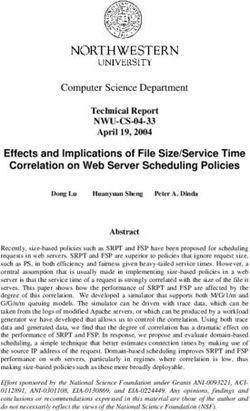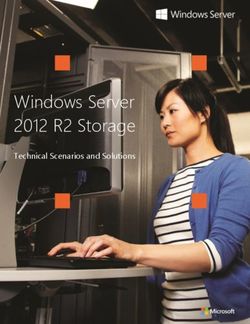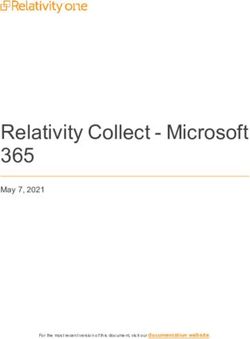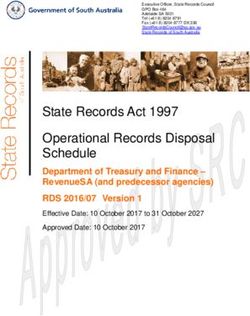Installation Manual ADF Modeling Suite 2018 - www.scm.com
←
→
Page content transcription
If your browser does not render page correctly, please read the page content below
CONTENTS
1 Linux Quickstart Guide 1
2 Introduction 3
2.1 Important changes since ADF2017 . . . . . . . . . . . . . . . . . . . . . . . . . . . . . . . . . . . 3
2.2 Requirements . . . . . . . . . . . . . . . . . . . . . . . . . . . . . . . . . . . . . . . . . . . . . . . 4
2.2.1 Summary . . . . . . . . . . . . . . . . . . . . . . . . . . . . . . . . . . . . . . . . . . . . 4
2.2.2 Detailed Hardware requirements . . . . . . . . . . . . . . . . . . . . . . . . . . . . . . . . 4
2.2.3 Software requirements . . . . . . . . . . . . . . . . . . . . . . . . . . . . . . . . . . . . . 5
3 Installation 7
3.1 Decide which version to install . . . . . . . . . . . . . . . . . . . . . . . . . . . . . . . . . . . . . 7
3.2 Download and install the software . . . . . . . . . . . . . . . . . . . . . . . . . . . . . . . . . . . . 8
3.3 Set up the environment . . . . . . . . . . . . . . . . . . . . . . . . . . . . . . . . . . . . . . . . . . 8
3.4 Set up the license . . . . . . . . . . . . . . . . . . . . . . . . . . . . . . . . . . . . . . . . . . . . . 9
3.4.1 Floating license . . . . . . . . . . . . . . . . . . . . . . . . . . . . . . . . . . . . . . . . . 12
3.5 Set up the scratch space . . . . . . . . . . . . . . . . . . . . . . . . . . . . . . . . . . . . . . . . . 13
3.6 Test your installation . . . . . . . . . . . . . . . . . . . . . . . . . . . . . . . . . . . . . . . . . . . 14
3.6.1 Check the license file . . . . . . . . . . . . . . . . . . . . . . . . . . . . . . . . . . . . . . 14
3.6.2 Run some basic tests . . . . . . . . . . . . . . . . . . . . . . . . . . . . . . . . . . . . . . 15
3.6.3 Test the GUI . . . . . . . . . . . . . . . . . . . . . . . . . . . . . . . . . . . . . . . . . . 15
3.6.4 Test parallel execution . . . . . . . . . . . . . . . . . . . . . . . . . . . . . . . . . . . . . 15
3.6.5 Test parallel performance . . . . . . . . . . . . . . . . . . . . . . . . . . . . . . . . . . . . 16
3.7 Configure ADFjobs queues and 3rd party software (optional) . . . . . . . . . . . . . . . . . . . . . 17
3.7.1 ADFjobs queues . . . . . . . . . . . . . . . . . . . . . . . . . . . . . . . . . . . . . . . . 17
3.7.2 Managing remote jobs . . . . . . . . . . . . . . . . . . . . . . . . . . . . . . . . . . . . . 17
4 Compiling AMS from Sources 19
4.1 Unpacking the distribution . . . . . . . . . . . . . . . . . . . . . . . . . . . . . . . . . . . . . . . . 19
4.2 Setting up environment . . . . . . . . . . . . . . . . . . . . . . . . . . . . . . . . . . . . . . . . . . 19
4.3 Running Install/configure . . . . . . . . . . . . . . . . . . . . . . . . . . . . . . . . . . . . . . . . 19
4.4 Compiling AMS . . . . . . . . . . . . . . . . . . . . . . . . . . . . . . . . . . . . . . . . . . . . . 20
5 Additional Information and Known Issues 21
5.1 Running MPI jobs . . . . . . . . . . . . . . . . . . . . . . . . . . . . . . . . . . . . . . . . . . . . 21
5.1.1 Technical explanation . . . . . . . . . . . . . . . . . . . . . . . . . . . . . . . . . . . . . . 21
5.2 More on running MPI jobs . . . . . . . . . . . . . . . . . . . . . . . . . . . . . . . . . . . . . . . . 21
5.3 IntelMPI and core-binding . . . . . . . . . . . . . . . . . . . . . . . . . . . . . . . . . . . . . . . . 22
5.4 IntelMPI and SLURM . . . . . . . . . . . . . . . . . . . . . . . . . . . . . . . . . . . . . . . . . . 23
5.5 IntelMPI and SGE . . . . . . . . . . . . . . . . . . . . . . . . . . . . . . . . . . . . . . . . . . . . 23
5.6 IntelMPI and ABI compatiblilty . . . . . . . . . . . . . . . . . . . . . . . . . . . . . . . . . . . . . 23
i5.7 OpenMPI on Linux . . . . . . . . . . . . . . . . . . . . . . . . . . . . . . . . . . . . . . . . . . . . 23
5.8 Corrupted License File . . . . . . . . . . . . . . . . . . . . . . . . . . . . . . . . . . . . . . . . . . 23
5.9 Windows: running jobs from the command line . . . . . . . . . . . . . . . . . . . . . . . . . . . . . 24
6 Using the GUI on a remote machine 25
6.1 X11 over SSH . . . . . . . . . . . . . . . . . . . . . . . . . . . . . . . . . . . . . . . . . . . . . . 25
6.2 X11 with OpenGL over SSH (3D graphics) . . . . . . . . . . . . . . . . . . . . . . . . . . . . . . . 25
6.2.1 Intel Graphics (mesa) . . . . . . . . . . . . . . . . . . . . . . . . . . . . . . . . . . . . . . 26
6.2.2 NVidia Graphics . . . . . . . . . . . . . . . . . . . . . . . . . . . . . . . . . . . . . . . . 27
libGL.so examples . . . . . . . . . . . . . . . . . . . . . . . . . . . . . . . . . . . . . . . . 27
6.2.3 AMD Graphics . . . . . . . . . . . . . . . . . . . . . . . . . . . . . . . . . . . . . . . . . 28
libGL.so examples . . . . . . . . . . . . . . . . . . . . . . . . . . . . . . . . . . . . . . . . 28
6.3 OpenGL direct or indirect rendering . . . . . . . . . . . . . . . . . . . . . . . . . . . . . . . . . . . 29
6.3.1 enabling indirect rendering on Xorg 1.17 and newer . . . . . . . . . . . . . . . . . . . . . . 29
CentOS 6 . . . . . . . . . . . . . . . . . . . . . . . . . . . . . . . . . . . . . . . . . . . . . 29
Ubuntu 16.04 . . . . . . . . . . . . . . . . . . . . . . . . . . . . . . . . . . . . . . . . . . . 29
OSX / MacOS . . . . . . . . . . . . . . . . . . . . . . . . . . . . . . . . . . . . . . . . . . 30
6.4 OpenGL2+ with X11 over SSH . . . . . . . . . . . . . . . . . . . . . . . . . . . . . . . . . . . . . 30
6.5 ADF2017 and VTK7 . . . . . . . . . . . . . . . . . . . . . . . . . . . . . . . . . . . . . . . . . . . 30
6.6 AMS2018 and VTK7 . . . . . . . . . . . . . . . . . . . . . . . . . . . . . . . . . . . . . . . . . . 31
6.7 Sources . . . . . . . . . . . . . . . . . . . . . . . . . . . . . . . . . . . . . . . . . . . . . . . . . . 31
7 Appendix A. Environment Variables 33
7.1 More on the SCM_TMPDIR variable . . . . . . . . . . . . . . . . . . . . . . . . . . . . . . . . . . 35
8 Appendix B. Directory Structure of the ADF Package 37
8.1 The bin directory . . . . . . . . . . . . . . . . . . . . . . . . . . . . . . . . . . . . . . . . . . . . . 37
8.2 The atomicdata directory . . . . . . . . . . . . . . . . . . . . . . . . . . . . . . . . . . . . . . . . . 37
8.3 The examples directory . . . . . . . . . . . . . . . . . . . . . . . . . . . . . . . . . . . . . . . . . 37
8.4 The source code (adf, band, libtc, Install, ...) . . . . . . . . . . . . . . . . . . . . . . . . . . . . . . 37
8.5 The Doc directory . . . . . . . . . . . . . . . . . . . . . . . . . . . . . . . . . . . . . . . . . . . . 38
8.6 The scripting directory . . . . . . . . . . . . . . . . . . . . . . . . . . . . . . . . . . . . . . . . . . 38
iiCHAPTER
ONE
LINUX QUICKSTART GUIDE
This quickstart guide is for installing ADF/AMS on a Linux desktop/laptop machine. For cluster installations please
read the generic Installation manual (page 7)
Start with downloading AMS2018 for Linux from the main download page
(http://www.scm.com/support/downloads/) (click the orange Download button below the penguin), and save it
in your Downloads folder. You do not need to open the file.
Now open a terminal (Ctrl+Alt+T usually works, otherwise browse your application menus), and run the commands
below to extract the download into your homefolder. Make sure to replace the adf2018.101.pc64_linux.intelmpi
part to match the name of the file you downloaded (in case of a newer version, or if you downloaded a snapshot or
development version). Try to use copy and paste (right-click with your mouse in the terminal screen to paste) to avoid
mistyping the commands.
cd $HOME
tar -xf $HOME/Downloads/adf2018.101.pc64_linux.intelmpi.bin.tgz
Run the following command to source the adfbashrc.sh file, do not forget the dot and space at the beginning of the
line! Also make sure to replace 2018.101 with the version you downloaded.
. $HOME/adf2018.101/adfbashrc.sh
Start up the GUI with this command:
adfjobs &
If this does not open a gui, then use your mouse to select all the text in the terminal window, copy it (right-click and
select copy), and send us an email at support@scm.com with the text. DO NOT PROCEED WITH THE NEXT STEP!
If the ADF GUI started without problems, go back to ther terminal window and run the following command to create
a desktop icon for ADF:
$ADFBIN/create_linux_icon.sh
Finally we can set up our terminal to automatically source the adfbashrc.sh file when starting. Add the source
command to the .bashrc file with the following command in the terminal window:
echo '. $HOME/adf2018.101/adfbashrc.sh' >> $HOME/.bashrc
You can also open the .bashrc file in a text editor, and manually paste the part between the quotes on a new line at the
end of the file.
1Installation Manual, ADF Modeling Suite 2018 2 Chapter 1. Linux Quickstart Guide
CHAPTER
TWO
INTRODUCTION
The Installation Manual describes installation of the Amsterdam Modeling Suite (AMS) on the supported platforms.
For optimal performance, some system specific tuning may be needed. Therefore, it is strongly recommended to also
read the additional information and known issues .
The Amsterdam Modeling Suite consists of the following main classes of programs:
• Computational engines: ADF, BAND, COSMO-RS, DFTB, UFF, ReaxFF and MOPAC. Each of the engines
has its own (text-based) input and output and can be used from scripts and the command line. New in the
AMS2018 release is the AMS driver program, which houses the BAND, DFTB, UFF and ReaxFF engines.
Within this manual we try to use the word AMS for all the computational engines, and ADF for the molecular
DFT program.
• Utilities and property programs. These are used primarily for pre- and post-processing data of the computational
engines.
• Graphical user interface (GUI), which is used to prepare input for computational engines and to visually present
their results.
You will always install the complete AMS package at once and your license file will determine which of the function-
ality may be used.
The whole AMS package is written with the Unix-like environment in mind. Some knowledge of Unix may or may
not be required depending on the operating system on which you are going to use AMS. It also depends on whether
you are going to use AMS via the GUI only or also from the command line. For example, if you are going to use AMS
from within the GUI on Windows or Mac OS X, then you do not need to know anything about Unix. If you are going
to use AMS from the command line then you will need to know how to write shell scripts and have some knowledge
of the environment variables. If you are the one who is going to install the package on a Unix-like system, such as
Linux, then you need to know how to modify shell resource files such as .bashrc.
2.1 Important changes since ADF2017
Some of the technical changes made since ADF2017:
• No more support for 32-bit Windows: almost all PCs nowadays run on 64-bit processors and 64-bit Operating
Systems. If you need a 32-bit version, we advise you to use ADF2017 instead.
• Automated OpenGL fallback mode for GUI on older graphics: available on 64-bit Windows and Linux.
• No more support for CentOS 5 on Linux: The Intel ifort 18 compiler unfortunately introduces an unavoidable
GLIBC 2.11 requirement, which means AMS2018 no longer works on older Linux systems.
• Linux binaries for AMD Zen processors: AMS2018 is available with OpenBLAS instead of MKL, optimized
for the AMD Zen architecture. These binaries should be used on AMD Ryzen / Threadripper and Eypc CPUs
for better performance.
3Installation Manual, ADF Modeling Suite 2018
• Updated Python stack: Our python stack is now based on the Enthought Python v3.6 stack, most included
modules have also been updated.
• AVX-512 support: AMS2018 is compiled with AVX-512 optimizations for the latest Intel Xeon Scalable Pro-
cessors (Skylake SP).
2.2 Requirements
2.2.1 Summary
AMS2018 can be used on anything from a simple laptop to big Linux cluster environments, and is tested on a wide
variety of hardware.
Recommended minimum hardware specification:
• Intel i5 or better 64bit CPU
• 8GB RAM
• 250GB SSD
• OpenGL 3.2 graphics
Absolute minimum hardware specification:
• 64bit CPU
• 2GB RAM
• 6GB storage for installation
• OpenGL 1.4 graphics
Supported Operating Systems:
• Windows 7/8/10
• OSX 10.9, but OSX10.11 or newer is recommended
• Linux with GLIBC v2.11 or higher: CentOS/RHEL 6 or 7, Debian 6 or newer, SUSE 11.3 or newer, Ubuntu
10.04 or newer, etc.
Specific hardware and software requirements for the AMS package depend on the platform. The list of supported
platforms, including information on the operating system, parallel environment (MPI), and compilers used is available
in the Download section (http://www.scm.com/support/downloads/) of our web site.
2.2.2 Detailed Hardware requirements
CPU
AMS2018 runs on any x86_64 CPU, but performs best on modern Intel CPUs with AVX or AVX-512 instruction sets.
Intel CPUs in general have better floating point performance compared to AMD processors, and AMS spends most
time on floating point operations. However, AMS2018 is also available in an OpenBLAS flavor optimized for running
on AMD Zen architecture (Ryzen/Threadripper/Epyc CPUs).
Memory
In a parallel calculation, the total amount of memory used by the job is a sum of that used by each process. Starting
from ADF2010, some large chunks of data are placed in the shared memory so the sum rule does not strictly hold. In
principle, it is more correct to count memory per process but since AMS is an MPI program it runs most efficiently
4 Chapter 2. IntroductionInstallation Manual, ADF Modeling Suite 2018 when the number of processes corresponds to the number of physical processors cores. Therefore, all memory amounts below are per processor core. The amount of RAM per core needed to run AMS depends greatly on the kind of calculation you perform. For small calculations, 256 MB will be sufficient, but if there is a lot of memory available AMS may run significantly faster. A large amount memory also reduces the load on the disks, which may speed up your calculation depending on the I/O sub-system and the operating system. The memory requirement increases with the system size. For example, for a molecule containing 100 atoms with a DZ basis set it may be sufficient to have 256 MB but for a molecule with 1000 atoms up to 8 gigabytes may be required. Also, if you are going to perform TDDFT, relativistic spin-orbit or analytical frequency calculations then the amount of memory should be larger. As an indication, an analytical vibrational frequency calculation of a organometallic complex containing 105 atoms with a TZP basis set uses up to 1GB of RAM per process but it can be done with less, even though not as efficiently. Disk For installation of the package on Linux/Unix you need from about 5GB (without sources) to 8GB (with sources and compiled objects). The run-time (scratch) disk space requirements greatly depend on what type of calculation you perform. For the ADF program, it may range from a few megabytes for a small molecule up to a hundred gigabytes for a large molecule with a large basis set, the amount scaling quadratically with the system size. Using a Solid State Drive (SSD) helps performance, especially for bigger calculations. Network First of all, a network card must be present in the computer as its hardware MAC address is used as the computer’s ID for the licensing. In order to enable MPI on a standalone Windows computer, one may need to create a dummy network connection by adding a network “card” called Microsoft Loopback Adapter. This interface will be assigned an IP address from a private range. Multi-host parallel performance. As far as performance concerned, a switched Gigabit Ethernet network is typically sufficient for good parallel perfor- mance on up to four nodes if the nodes do not have too many CPU cores per node. If you are going to use more nodes, or nodes with high core count (>16 cores per node), you may need faster communication hardware, such as Infiniband, to get good performance. Please note that multi-host execution is not supported on Windows. Graphics Starting with ADF2017, the GUI requires OpenGL 3.2 to run. For Linux and Windows users there is an OpenGL1 fallback mode availble for older hardware, please read more about it in the Remote GUI documentation. 2.2.3 Software requirements Operating System The package runs on Windows and on the following Unix variants: Linux, Mac OS X. On the Apple systems the Mac OS X 10.9 and newer is supported, but we recommend using OS X 10.11 or newer. On linux both the compute engines, python scripting environment and GUI require a GLIBC version of 2.11 or higher. AMS is compiled on CentOS 6, the code gets tested daily on CentOS 6, Ubuntu 16.04, Ubuntu 18.04 and Arch. The Windows version of AMS is supported on Windows 7, 8, 8.1 and 10. Additional libraries Certain version of AMS will require different libraries to be installed on the system depending on the MPI library used. 2.2. Requirements 5
Installation Manual, ADF Modeling Suite 2018 Graphics In order to run the the graphical user interface (GUI) the computer needs to have an OpenGL-capable graphics subsys- tem (hardware, drivers and libraries). Besides that, on Linux the following (or equivalent) packages must be installed: fontconfig freetype libdrm libICE libSM libstdc++ libX11 libXau libXdmcp libXext libXft libXrender libXScrnSaver (Ubuntu users may need to install libXss1) libXt libXxf86vm mesa-libGL mesa-libGLU The GUI will not able to start without shared libraries provided by these packages. NOTE: If you receive an error about libXss (libXss.so.1: cannot open shared object file: No such file or directory), you need to install libXScrnSaver (redhat/centos: yum install libXScrnSaver) or libxss1 (ubuntu/debian: sudo apt install libxss1). Compiler If you have a license for the source code, you can compile the source yourself, with or without your own modifications. The source consists mainly of Fortran95/2003 code, with some small parts written in C. Some of the Fortran2003 features are also used so a compiler supporting it is required. You must use object-compatible Fortran and C compilers to those we are using on the same platform, since some parts of the code are available only as object modules. For all x86 platforms it is currently Intel Fortran 18 or newer. It is very unlikely that other compilers, or even a different major version of the same compiler, will work with these object modules. We cannot support compilers different from what we are using ourselves. To check which compiler to use, check the detailed machine information on the Download section of our web site. 6 Chapter 2. Introduction
CHAPTER
THREE
INSTALLATION
Typically installation of the AMS package is simple and straightforward. If you have problems installing it, contact us
for assistance at support@scm.com.
To install the AMS package you have to go through the following steps:
• 1. Decide which version to install (page 7)
• 2. Download and install the software (page 8)
• 3. Set up environment (page 8)
• 4. Set up the license (page 9)
• 5. Set up the scratch space (page 13)
• 6. Test your installation (page 14)
• 7. Configure ADFjobs queues and 3rd party software (optional) (page 17)
Below we discuss each step separately.
3.1 Decide which version to install
Choose the released version or a snapshot. Normally, you will install the released version
from the main download page (http://www.scm.com/support/downloads/). The bug-fixed binaries
(http://www.scm.com/support/downloads/bug-fixes/) contains the most recent bug fixes. You may want to in-
stall a snapshot version if you know that some bugs have been fixed recently. The development snapshots page
(http://www.scm.com/support/downloads/development-snapshots/) contains the latest developments. You will only
want to download it if you need to use the latest functionality not available in AMS2018.
Choose a platform. AMS is available for a number of platforms. A platform is a combination of the processor ar-
chitecture, operating system, MPI implementation, and any other specialties such as CUDA or OpenBLAS. Currently,
the following platforms are officially supported and available from our website:
• Linux: x86-64 (64-bit): IntelMPI, OpenMPI, IntelMPI+CUDA (not yet available), IntelMPI+OpenBLAS (opti-
mized for AMD Zen CPUs)
• Mac OS X Mavericks and later (10.9+): x86-64 (64-bit) with OpenMPI
• Windows: x86-64 (64-bit) with IntelMPI
32 vs. 64 bits. AMS2018 is only supported on 64-bit Operating Systems (and hardware). On 32-bit Windows
ADF2017 can be used.
Choose MPI (on Linux). We advise to use the IntelMPI version if possible. It has been tested on both desktop and
cluster machines and should work out-of-the-box on most cluster queueing systems. The IntelMPI runtime environ-
ment is distributed with AMS. If you prefer to use the OpenMPI version instead, keep in mind that if you wish to run
7Installation Manual, ADF Modeling Suite 2018 multi-node calculations you need to use a local copy of OpenMPI 2.1 with support for your queueing system build in. The OpenMPI runtime environment is distributed with AMS but it is limited to single-node (or desktop) usage. Users of SGI should download a version specifically built for their platform, if available. Cray XC. Cray users can use the IntelMPI version of AMS because it is binary-compatible with Cray MPI shared libraries. Read the MPICH ABI compatibility section in the Cray documentation for more information. GPU acceleration: note: the CUDA version of AMS2018 will be made available at a later time. ADF can use NVidia GPUs for accelerating SCF cycles and frequency calculations. The GPU should have good double precission performance, compute capability 2.0 or higher and the operating system needs to be Linux with CUDA 8.0 installed. See the ADF manual on GPU Acceleration for details. OpenBLAS (on Linux): AMS2018 introduces a new supported platform, optimized for AMD Zen (Ryzen/Threadripper/Epyc) processors. It uses OpenBLAS instead of the Intel Math Kernel Libraries (MKL) com- bined with AVX-2 optimized binaries. This version will NOT work on older AMD processors. 3.2 Download and install the software All systems: Download an installation package from one of the download pages mentioned above. Unix and Linux: The installation package is a compressed tar archive. Untar it in the directory of your choice. Desktop users can follow the Linux Quickstart Guide to install AMS2018. Please note that in a cluster environment AMS must be installed on a shared file system accessible from all nodes of the cluster. The archive contains one directory, adf2018.xxx, which, when installed, will be referred to as $ADFHOME. Mac OS X: The installation package is a disk image (.dmg) file. To install AMS on Mac OS X, double click on the downloaded disk image and drag AMS2018.xxx somewhere on your hard disk, such as the Applications directory. Be sure to read the enclosed ReadMe file for further important details! Windows: The downloaded file is an executable Microsoft Installer package containing an installation wizard that will guide you through the installation process. Open the file after downloading, and follow the instructions. note: Do not close the console window that pops up during the installation! . Please note that you need Administrator privileges to install AMS. After or during the installer you might be asked by the Windows Firewall to grant network access to some executables, this permission is optional. For third-party firewall applications you will need to grant access from scmd.exe to the localhost. 3.3 Set up the environment Windows users can skip to the next section since for them the environment is set up by the installation wizard. Mac users may follow the UNIX instructions if they (also) wish to run from the command line. However, read the ReadMe file inside the dmg file for some important extra details! Alternatively, Mac users can start by double clicking the AMS2018.xxx application. The AMS2018.xxx application will automatically set the environment, and start ADFjobs for you. Next, all tasks (GUI or compuational engines) started from this ADFjobs will inherit the proper environment. For users of any Unix-like system the following step is mandatory. For a single-user installation, the end-user is likely also the person installing AMS. If the user has a bash shell, it should be sufficient to source the $ADFHOME/adfbashrc.sh: . $HOME/adf2018.xxx/adfbashrc.sh 8 Chapter 3. Installation
Installation Manual, ADF Modeling Suite 2018
Alternatively, it is also possible to edit the $ADFHOME/Utils/adfrc.sh (for sh/bash/zsh users) or
$ADFHOME/Utils/adfrc.csh (for csh/tcsh users) file to set a number of important environment variables and
source the file:
. $HOME/adf2018.xxx/Utils/adfrc.sh
or (for tcsh)
source $HOME/adf2018.xxx/Utils/adfrc.csh
To set up the environment automatically when starting a new terminal, add the source command to the $HOME/.bashrc
file. It is also possible to create a launcher icon for the GUI by running the $ADFBIN/create_linux_icon.sh script
AFTER the environment has been set:
$ADFBIN/create_linux_icon.sh
For a multi-user installation, you can either copy both adfrc.* files to the /etc/profile.d directory (after editing them)
or, if your system supports modules, create a module file for AMS2018. The following environment variables must be
defined in the module file:
• ADFHOME: AMS installation directory
• ADFBIN: should be equal to $ADFHOME/bin
• ADFRESOURCES: should be equal to $ADFHOME/atomicdata
• SCMLICENSE: complete path of the license file, typically $ADFHOME/license.txt
• SCM_TMPDIR: path to the user’s scratch directory, for example, /scratch/$USER. This directory must exist
prior to the first execution of any program from the AMS package by that user. Thus it may be a good idea to
add to the user’s profile a command that creates the directory in case it does not exist. You can also choose to
use the same directory for all users. See SCM_TMPDIR Environment variable for more details.
A complete list of environment variables is provided in Appendix A.
If you are planning on using the GUI on a remote machine (for example via ssh with X-forwarding), make sure to also
take a look at Using the GUI on a remote machine.
If you plan on running jobs directly from the command line, please do not mpirun the programs directly. The MPI
startup is done automatically, for more information see the Additional Information on running MPI jobs.
3.4 Set up the license
Which functionality can be used on each computer is determined by the license file pointed to by the SCMLICENSE
environment variable.
When you start any program from the AMS package (like ADF, BAND, ADFjobs or ADFinput) it will try to install a
license file for you if necessary. To do this, some information is needed:
3.4. Set up the license 9Installation Manual, ADF Modeling Suite 2018
e-mail: Your e-mail address, this may be used to contact you and send you a license file.
SCM userid (uxxxxx): The same as the download login you should have received.
Password: The download password belonging to the SCM userid
Remember: If checked, the SCM userid and password will be saved on your computer, so you do not have to enter
them again. They are saved in a readable format, so only do this on a computer and account you trust.
Get license without user confirmation: If checked, a license request will automatically be issued
when necessary, without user intervention. The intended use is for running on clusters, or for use in class-
room/workshop situations. It will work only after arranging this with SCM first.
Click OK to request and install a license to run on your current machine. The information will be sent to the SCM
license server.
If a license is available, or can be generated by the license server (for trial users) it will be installed automatically.
10 Chapter 3. InstallationInstallation Manual, ADF Modeling Suite 2018 Obviously you will need to have an internet connection with access to the outside world for this to work. For Non-trial users, license requests are handled manually. After some time (between hours and days) you will be notified by mail that a license file has been prepared for you. Run the software again (on the same machine with the same SCM userid), and in many cases the license will au- tomatically be installed for you. If not, follow the “Manual license installation” instructions (further down on this page). Click Cancel when you do not want to request a license to run on the current machine, if your machine has no internet connection, or if you wish to request and install a license file manually. A window will appear (either a regular Text editor on your system, or the (License Update Status) appears telling you a license is needed: It will show the info that needs to be mailed to SCM to get a license. You can copy that information to your clipboard by clicking the Copy Info button, or the usual copy tool in your editor. 3.4. Set up the license 11
Installation Manual, ADF Modeling Suite 2018
Next, mail this information to license@scm.com if you indeed wish to request a license for this machine.
After some time (hours-days as the license request is processed manually) you should receive a mail from SCM
containing the license file.
You have receive a new license file via email. Do not make any changes to it, as that will break the license!
Mac users can normally just drop the license file on the AMS2018 application icon.
Other users should save the license file such that $SCMLICENSE points to it. Note the value of SCMLICENSE was
shown in the License Update Status dialogue.
The default location of the license file (for Windows and the default SCMLICENSE value from a adfrc.* file) is set
to $ADFHOME/license.txt, which means you should save the file as license.txt in the AMS installation directory. For
macs the default location is “$HOME/Library/Application Support/SCM/license.txt”.
Unix-like users can generate the license information by running the following command at the shell prompt in a
terminal window:
$ADFBIN/dirac info
Output of this command from all computers on which AMS will be running, including all nodes of a cluster if appli-
cable, must be sent to license@scm.com.
After receiving this information SCM will prepare a license file matching your license conditions and e-mail it to you
with instructions on how to install it.
After receiving your license file you will need to save it so that $SCMLICENSE points to it.
In a multi-user environment, make sure that permissions on the license file allow read access for everyone who is going
to run AMS.
3.4.1 Floating license
Note: Floating licenses currently do not work for AMS2018 with ReaxFF, DFTB or BAND. This will be fixed as soon
as possible.
Note: floating licenses are not supported on Windows.
If you have a floating license, you will need to follow these instructions below to set it up. The instructions are simple,
but it is important you follow them exactly.
If you do not have a floating license you may skip this section.
Create a floating license directory
Make a new directory, for example FloatADF, to keep track of the running ADF processes.
This FloatADF directory must be:
• in a fixed location (the directory name should not change!)
• shared between / mounted on all nodes where you want to run ADF
• writable by all users that want to run ADF
• FloatADF must not be a subdirectory of $ADFHOME
For example:
cd /usr/share
mkdir FloatADF
chmod 1777 FloatADF
12 Chapter 3. InstallationInstallation Manual, ADF Modeling Suite 2018 If you also have a floating license for other modules, you need to set up different directories and repeat this procedure for all these modules (for example FloatBAND, FloatReaxFF, FloatDFTB, ...) In the example, we have given all users read, write and execute permissions to this directory. If you wish to restrict this for security reasons, you may do so as long as all ADF users will have read, write and search permission for this directory. You may create an ADF user group for this purpose. Important: the directory should not be a sub-directory of $ADFHOME as the directory name will change if you update to a new version! Also, do not put the license.txt file in the FloatADF directory. The FloatADF directory may not be moved, deleted or renamed for the duration of your license because these actions will invalidate it! E-mail us the license information Send the result of the following commands (using again the name FloatADF and the location /usr/share as an example) to license@scm.com: cd /usr/share ls -lid $PWD/FloatADF Please note that output of the ls command must include the full path of the FloatADF directory. Together with the output of the ls command above, you also need to send us output of the $ADFBIN/dirac info command from each computer on which ADF will possibly run, as the license file is still host-locked. In the case of very large clusters, it is often sufficient if you send us the output of the $ADFBIN/dirac info command from the head node and 2 or 3 compute nodes. As most compute node names have the same beginning, we can then add them with a wild card (for example Linuxchem*). It is important when you use this facility, to let us know that the info you are sending are not all compute nodes. Otherwise the license will only run on these few compute nodes. 3.5 Set up the scratch space Most programs from the ADF package use disk for temporary data. This data often takes a significant amount of space and is used frequently. To avoid run-time errors and performance loss you may want to make sure that the file system used for temporary files is both big and fast. The SCM_TMPDIR environment variable is used to tell the programs where to put their temporary data. Please note that SCM_TMPDIR should always be set. If it is not set then each process will create its own directory in the current working directory where is was started. Please see Appendix A on additional information about the SCM_TMPDIR variable. Using multiple disks Sometimes, if you have multiple non-RAID disks in your system, you may want to spread scratch files across different physical disks for better performance. It is possible to request that every AMS MPI-rank creates its files in a different directory by adding “%d” in $SCM_TMPDIR. If a “%d” string is encountered in the value of SCM_TMPDIR variable it will be replaced by the MPI rank number of the process at run-time. This means, however, that you may have to create up to 128 or more (depending on the maximum number of processes in one parallel calculation) symbolic links on each node where AMS is supposed to run. You should also create a directory matching the SCM_TMPDIR’s value literally so that any process that does not interpret ‘%d’ could also run. Example: suppose there are two scratch file systems, /scratch1 and /scratch2 located on two different physical disks of an 8-core workstation. We want the odd rank numbers to use /scratch2 and the even numbers to use /scratch1. One way to achieve this is to create an empty /scratch directory and create nine symlinks in it as follows: ln -s /scratch1 /scratch/%d ln -s /scratch1 /scratch/0 ln -s /scratch2 /scratch/1 ln -s /scratch1 /scratch/2 ln -s /scratch2 /scratch/3 3.5. Set up the scratch space 13
Installation Manual, ADF Modeling Suite 2018
ln -s /scratch1 /scratch/4
ln -s /scratch2 /scratch/5
ln -s /scratch1 /scratch/6
ln -s /scratch2 /scratch/7
After that set SCM_TMPDIR to “/scratch/%d” and the ranks 0, 2, 4, 6 will use /scratch1 while ranks 1, 3, 5, and
7 will use /scratch2. When running AMS on a cluster it is better to combine multiple disks in a RAID 0 (striping)
configuration as you probably do not want to create hundreds of symbolic links on each node.
3.6 Test your installation
This is a very important step and it should never be skipped.
3.6.1 Check the license file
Windows users test their license by double-clicking the makelicinfo.bat file in the AMS installation folder.
Unix users: first check that the license file has been installed correctly by running (at the shell prompt):
$ADFBIN/dirac check
This should produce the output similar to the following:
Checked: /home/testadf/adf2018.xxx/license.txt
License termination date (mm/dd/yyyy): 1/ 8/2018
According to it, you are allowed to run:
ADF version 2018.990
ADFGUI version 2018.990
GUI version 2018.990
REAXFFGUI version 2018.990
BAND version 2018.990
BANDGUI version 2018.990
CRS version 2018.990
DCDFTB version 2018.101
DFTB version 2018.990
DFTBGUI version 2018.990
MOPAC version 2018.990
NBO version 2018.990
NBO6 version 6.000
QNDFTB version 2018.990
REAXFF version 2018.990
Utils version 2018.990
Number of procs you are allowed to use for:
ADF : 1024 procs
BAND : 1024 procs
DFTB : 1024 procs
ReaxFF : 1024 procs
=====================================================
SCM User ID: u999999
14 Chapter 3. InstallationInstallation Manual, ADF Modeling Suite 2018 release: 2018.101 :example.com: :Linuxmaster.example.com00:11:22:33:44:55: :ncores 12: :CPU Model Intel(R) Xeon(R) CPU E5-2630 v2 @ 2.60GHz: :DMY 1- 7-2016: :SRCID 3217288: ===================================================== LICENSE INFO READY If the license check is successful (i.e. you get the “LICENCE INFO READY” message) you can move on. Otherwise check that the license file has been installed according to instructions above. 3.6.2 Run some basic tests Verify that you can now run examples provided with AMS and that they give correct results. We recommend that you consult the Examples document for notes on such comparisons: non-negligible differences do not necessarily indicate an error. If you have a license for the GUI you can also run a few GUI tutorials as a test. Note: the example .run files are complete Bourne shell scripts that should be executed as such, they are **not* input files to be fed into any program. The easiest way to run them is using ADFjobs. 3.6.3 Test the GUI If the GUI is included in your license, check that you can start any of the GUI modules. UNIX users: Enter the following command: $ADFBIN/adfjobs An ADFjobs window should appear. Mac users: Double click the AMS2018.xxx application to start it. An ADFjobs window should appear. Windows users: Double click the ADFjobs icon to start it. An ADFjobs window should appear. If the window does not appear or appears after a long delay then check the AMS-GUI requirements and check the firewall rules that should allow local communication. All users should now be able to start ADFinput via the SCM menu on the top left of the menu bar. 3.6.4 Test parallel execution It is very important to make sure that computer resources are utilized with the maximum efficiency. Therefore, you should check that each AMS job uses all processors/cores allocated to it and that the network is not overloaded with the disk I/O traffic. Typically, when you submit a parallel job to the batch system you have a possibility to specify how many processors per node (ppn) to use. If the batch system you are using allows this, then make sure that you request ppn equal to the number of physical cores on each node. Note that AMD processors from the Familiy 15h based on the so-called “Bulldozer” cores have one floating-point unit (module) per two physical cores. On these Bulldozer architectures and 3.6. Test your installation 15
Installation Manual, ADF Modeling Suite 2018 its successors (Piledriver, Steamroller) AMS will probably perform best when you only run on half the physical cores. AMS tries to automatically detect the number of floating-point units (half the physical cores), but the user is advised to check this and otherwise set ppn accordingly. This is no longer the case for the AMD Zen (Ryzen/Threadripper/Epyc) architecture, but for these processors it is advisable to use the “IntelMPI with OpenBLAS for AMD-Zen” version of AMS2018. This version uses OpenBLAS instead of Intel Math Kernel Library (MKL) for better performance, as MKL performs poorly on these AMD Zen processors. It is also possible that your batch system does not allow you to specify ppn but instead it always assumes that there only one processor per node. In this case, you will need to edit the $ADFBIN/start file and add some commands for processing the hostfile. In order to check that everything is working as intended, create a reasonably small AMS job and start it, preferrably on more than one node. After the job has finished, open the job’s .out file and find the table that looks like the following: Parallel Execution: Process Information ============================================================================== Rank Node Name NodeID MyNodeRank NodeMaster 0 compute-0-0 0 0 0 1 compute-0-0 0 1 -1 2 compute-0-0 0 2 -1 3 compute-0-0 0 3 -1 4 compute-0-1 1 0 1 5 compute-0-1 1 1 -1 6 compute-0-1 1 2 -1 7 compute-0-1 1 3 -1 ============================================================================== Check the names in the “Node Name” column and verify that the number of tasks per node is correct. If it is, then move on to the next section. 3.6.5 Test parallel performance If the process allocation to nodes looks as expected then scroll down a bit to the following lines: Communication costs MPI_COMM_WORLD: 1.026 usec per message, 0.0320 usec per 8- ˓→byte item Communication costs for intra-node: 1.023 usec per message, 0.0318 usec per 8- ˓→byte item Make sure that you get reasonable numbers (less than 100 usec per message) both for intra-node and MPI_COMM_WORLD communication costs. Otherwise contact your system administrator. If only the MPI_COMM_WORLD value is large but the intra-node one looks reasonable, this may mean that the network link between machines is very slow and you may want to run single-node jobs only. If all seems to be OK then move to the end of the file to the table called “Timing Statistics”. Before the table, there is a line of text beginning with “Total Used” that might look as follows: Total Used : CPU= 8064.87 System= 1144.31 Elapsed= 9212.99 This shows how much time (in seconds) was spent in the AMS code (CPU) and in the kernel (System), and how long did it take for the calculation to complete (Elapsed). Ideally, the system time should be small compared to the CPU time and the latter should be close to the Elapsed time. The system time will not always be a small number, however, the sum of the System and CPU times should always give a number very close to the Elapsed time. If this is not the case then it means that AMS has to spend a lot of time waiting for something. This can be, for example, disk I/O or network communication. 16 Chapter 3. Installation
Installation Manual, ADF Modeling Suite 2018
If you notice that the system time portion is enormously large or that there is a large difference between the
CPU+System and the Elapsed time, then repeat the job with the “PRINT TimingDetail” keyword in the input and
contact the SCM support.
3.7 Configure ADFjobs queues and 3rd party software (optional)
If you would like to use the GUI as a front-end to submit your jobs to queues, you should configure those queues in
ADFjobs. Third party software MOPAC and ffmpeg (export movies) may also be installed separately.
3.7.1 ADFjobs queues
A video shows how to set up remote queues on Windows (https://www.scm.com/wp-
content/uploads/Videos/RemoteQueuesWithADFJobs.mp4), other platforms are even easier.
ADFjobs can submit and monitor jobs for you on different queues, both locally and remotely. You can use the GUI
on your desktop or laptop for creating, submitting and analyzing your jobs, while running the jobs on remote compute
clusters. In that case you should establish and ssh-agent connection, to enable remote job managing by the GUI. If
you just run local jobs without a queuing system, skip this section.
To set up a new batch queue, select Queue → New... → and choose an example queuing system to starting with (LSF,
PBS, or SGE). Modify the input files such that they correspond to your queue configuration:
• change the Name of the queue
• set the Remote host to the hostname of your cluster
• set Remote user to your username on that cluster
• change the Run command in accordance with your typical queue set up. The $options corresponds to the input
box that can be modified in ADFjobs before submitting, e.g. the time or number of nodes
• you can set what $options defaults to in the Default Options field
• change the Kill, Job status, System status commands, if necessary
• you may define a Prolog or Epilog command
3.7.2 Managing remote jobs
To manage remote jobs, you need automatic authentication with an ssh-agent via an ssh key pair. This is most easily
set up on MacOS or Linux, but is a bit more involved for Windows.
ssh connection on MacOS and Linux
If you don’t have an ssh key pair already, you can generate one in a terminal: ssh-keygen -t rsa Put your pass-word
protected public key on the compute cluster(s) in ~/.ssh/authorized_keys.
Next, you should establish a connection via an ssh-agent. On MacOS an ssh-agent runs by default, and with keychain
you just have to type your password once when you make the first connection.
On various Linux installations ssh-agent is also running by default. If an ssh-agent daemon is not yet running in the
terminal where you will run ADFjobs, start the daemon, e.g. by adding eval $(ssh-agent bash) to your .bashrc. You
need to add your private key to the ssh-agent daemon: ssh-add.
ADFjobs will use SSH to connect to the remote systems, making a new connection for everything it does. This means
that there will be many connections to the remove machine(s). If you arre using OpenSSH (both on the local and the
remote machine), you can instead use one ssh connection and keep it alive, reusing it for many things. This makes
ADFjobs faster, and may avoid complaining system administrators of the remote machines.
3.7. Configure ADFjobs queues and 3rd party software (optional) 17Installation Manual, ADF Modeling Suite 2018
To do this, set the environment variable SCM_SSH_MULTIPLEXING to yes (for example via the GUIprefs aplica-
tion).
ssh connection on Windows
PuTTY tools, automatically installed with ADF, can be used to set up an ssh-agent connection. Follow these steps,
using the PuTTY programs located in the binPutty directory in your AMS installation directory.
• Run puttygen.exe and follow the instructions to generate an ssh key pair. Make sure you use a password. Put
the public key on the remote host in ~/.ssh/authorized_keys
• Run pageant.exe and add your private ssh key (right-click on the Pageant icon in the task bar) with your password
• Open a Command Prompt and go the Putty directory (e.g. cd C:AMS2018.xxxbinPutty). Run plink user@host
(with correct username and hostname) and type y when prompted to store the key in cache
• In the same Command Prompt, check that you can now connect through the ssh-agent: plink -batch -agent -l
user host uptime
Now you can close the prompt and start using ADFjobs to manage remote jobs. You may test your queue configuration:
Jobs → Generate Test Job and assign it to your new queue before running the test job.
Centrally defined queues
A system administrator may also define a queue centrally, which may then be picked up by any user automatically via
Dynamic queues. Consult the GUI manual for information on how to set these up in ADFjobs.
MOPAC
MOPAC is included with the AMS distribution. However, it needs to be enabled in your license file. If it is not enabled,
please contact SCM for more information. Note that MOPAC is free for academic users but the MOPAC key has a
limited duration. The MOPAC included with the AMS distribution is just the standard MOPAC from OpenMOPAC,
and is updated frequently.
If you wish to use a MOPAC version different from the one included with the AMS distribution, you can do this by
setting the SCM_MOPAC environment variable, either in your shell startup script or via the SCM → Preferences
command:
• do not set SCM_MOPAC when you want to run the MOPAC included with the AMS pacakage, in most situations
this is the easiest solution
• set SCM_MOPAC to the complete path to the Mopac executable
• set SCM_MOPAC to a command if you want to run MOPAC on a different machine, the command must pass the
arguments and standard input, and should start the mopac.scm script on the other machine (located in $ADFBIN
on that machine)
ffmpeg
The ADFmovie GUI module can make MPEG videos of the system as you see it in the ADFmovie window. This can
be an MD trajectory or vibrational modes, or the course of geometry optimization. For this to work, you need to install
the free ffmpeg program from the FFmpeg website (http://ffmpeg.mplayerhq.hu/) and make sure it can be found in the
path. The simplest way to do this is to copy the ffmpeg executable to $ADFBIN.
18 Chapter 3. InstallationCHAPTER
FOUR
COMPILING AMS FROM SOURCES
Compiling AMS from sources by end users is not supported on Windows. The following instructions apply to
Linux/Unix and Mac OS X only. Compiling AMS2018 from sources is supported for ifort version 18.0.2 with MKL
and IntelMPI on linux.
4.1 Unpacking the distribution
Installing AMS with recompilation in mind is somewhat different from the binary-only installation. The downloaded
source and binary tarballs must be unpacked in the following order (using IntelMPI on x86_64-linux in this example):
# First sources
tar xzf adf2018.101.src.tgz
# Then binaries
tar xzf adf2018.101.pc64_linux.intelmpi.bin.tgz
The result will be a adf2018.101 directory containing both binaries (for your platform) and sources.
Note that for Mac OS X, the downloading of the binaries is different. Follow the instructions for downloading and
installation of the binaries. Copy the binaries from the downladed disk image to the directory adf2018.101 that was
created from the source code. Depending oin where you have put the binaries it could be something like:
cp -r /Applications/ADF2018.101.app/Contents/MacOS/ADF.app/Contents/Resources/adfhome/
˓→* adf2018.101
4.2 Setting up environment
In addition to the standard environment variables discussed in the Installation manual, you may need to set additional
ones depending on your platform:
• I_MPI_ROOT: this variable must be set if compiling with IntelMPI on linux (the default)
• MPIDIR: may be needed in the case of compiling AMS with non-default MPI, for example OpenMPI on linux.
• MATHDIR: this should be set to the the MKL root folder. If MKLROOT is defined and MATHDIR is not, then
MKLROOT will be used.
4.3 Running Install/configure
After unpacking everything and setting up your environment properly, you need to run the configure script. This script
is located in the $ADFHOME/Install directory, and it must be executed from the $ADFHOME directory. The script
19Installation Manual, ADF Modeling Suite 2018 replaces some files in the bin directory with versions specifically targeted for your system. Further, configure creates the buildinfo file that you will need to compile AMS. To see what options the configure script supports, use configure -h: Example: cd $ADFHOME Install/configure -h Configure can set up multiple build targets with different configuration options using the -b flag. The options regarding your build target should be wrapped in quotes following a -b flag, starting with the build name. The -b flag can be used multiple times to create different build targets. For example, to create a target with all default options: cd $ADFHOME Install/configure -b "mytarget" If a different MPI version is needed (for example OpenMPI) as well as a defaults target, simply run: cd $ADFHOME Install/configure -b "mydefaulttarget" -b "myompitarget -p openmpi" 4.4 Compiling AMS Next, you need to compile the sources by executing foray located in $ADFBIN. Foray supports parallel compilation to make things faster, use -j N to tell foray you want it to use N processes (for example: -j 4 on a quadcore machine): cd $ADFHOME bin/foray -j 4 After a while, depending on the speed of your computer, everything should be ready to use, just as if you had installed the precompiled executables but now with your modifications included. Use bin/foray -h to get a list of all foray options. 20 Chapter 4. Compiling AMS from Sources
CHAPTER
FIVE
ADDITIONAL INFORMATION AND KNOWN ISSUES
5.1 Running MPI jobs
Most programs in the Amsterdam Modeling Suite (AMS) are MPI-enabled, and they are set up to run in parallel
automatically, both from the GUI and the command line. For example, to run a parallel AMS calculation from the
command line, simply do:
$ADFBIN/ams < myinputfile
A common mistake by people who have worked with MPI programs before is to “mpirun” the programs manually,
which results in a parallel mpirun call and usually a lot of errors. All MPI programs in the AMS suite are executed via
$ADFBIN/start to set up the environment and call mpirun for you. If you need to modify the mpirun command, please
edit the $ADFBIN/start script.
5.1.1 Technical explanation
In the example above, AMS is started in parallel, which involves a couple of files:
• $ADFBIN/ams: a symbolic link to the $ADFBIN/start script
• $ADFBIN/start: this script sources $ADFBIN/setenv.sh to set up most of the environment, determines the name
of the used symlink, and then starts the related binary (ams.exe in this case) via mpirun. On Linux clusters it
also attempts to detect the scheduler to launch the MPI program with the allocated resources.
• $ADFBIN/setenv.sh: when sourced, this script sets up the correct environment for locating libraries and runtimes
such as MKL and IntelMPI
• myinputfile: A valid input file. Some examples can be found in $ADFHOME/examples, and of course the input
is also documented per program in the manual.
Some programs have a more complex starting sequence. ADF for example starts with so-called “create” runs, which
are very short serial calculations to generate per-atom input files for the bigger parallel calculation. This is all hidden
from the user in the $ADFBIN/adf script, which should be executed in the same was as the $ADFBIN/ams example
above.
5.2 More on running MPI jobs
MPI (Message Passing Interface) is a standard describing how to pass messages between programs running on the
same or different machines.
MPI is a formal standard and it is actively supported by all major vendors. Some vendors have highly-optimized MPI
libraries available on their systems. There are also a couple of open-source implementations of the MPI standard, such
21Installation Manual, ADF Modeling Suite 2018 as MPICH and OpenMPI. There are also numerous commercial MPI implementations that support a wide range of systems and interconnects, for example, Platform-MPI and IntelMPI. Support for a particular MPI implementation in ADF can be considered at three levels: the source code, the configure script, and pre-compiled binaries. At each level different MPI implementations may be supported. The ADF source code is not implementation-specific and thus theoretically it supports any MPI library. Many popular MPI implementations are supported at the level of the configure script, but depending on your local setup you may need to make some modifications in the buildinfo file after running configure. For example on 64-bit Linux IntelMPI and OpenMPI should work directly, but using other MPI flavours will most likely require manual changes to the buildinfo file correct the include and linker paths to the MPI libraries of your system. The configure script will also try to generate an appropriate $ADFBIN/start script, but this might also need modification when using different MPI libraries. In general it is best to use the same MPI version used by SCM for the precompiled binaries. When choosing an MPI implementation for pre-compiled binaries, SCM considers many factors including (but not limited to) the re-distribution policy, performance, and built-in support for modern interconnects. IntelMPI is currently the standard MPI implementation supported by SCM because it has the most favorable combination of these factors at this moment. For platforms where IntelMPI is supported its runtime is distributed with ADF (Windows, Linux). OpenMPI builds are also available for linux, but should only be used in case of problems with IntelMPI. A different MPI implementation will be standard on a platform where IntelMPI is not available. It may or may not be distributed with ADF. For example, SGI MPT is standard on SGI machines and OpenMPI is standard on Mac OS X platforms, but only the latter is distributed together with ADF. When pre-compiled binaries do not work on your computer(s) due to incompatibility of the standard MPI library with your soft- and/or hardware, the SCM staff will be glad to assist you in compiling ADF with the MPI implementation supported on your machine(s). If you are going to use an MPI version of the ADF package, and it is not IntelMPI or OpenMPI, you will need to determine if the corresponding MPI run-time environment is already installed on your machine. If not, you will need to install it separately from ADF. As it has been already mentioned, IntelMPI and OpenMPI are bundled with the corresponding version of ADF so you don’t need to worry about installing them separately. Running with MPI on more than one node When running on more than one machine (for example on a cluster without a batch system) you need to specify a list of hosts on which mpirun needs to spawn processes. In principle, this is implementation-specific and may be not required if the MPI is tightly integrated with your operating and/or batch system. For example for MPICH1 you can do this by preparing a file containing hostnames of the nodes (one per line) you will use in your parallel job. Then you set the SCM_MACHINEFILE environment variable pointing to the file. When you submit a parallel job to a batch system the job scheduler usually provides a list of nodes allocated to the job. The $ADFBIN/start shell script has some logic to extract this information from the batch system and pass it to the MPI’s launcher command (typically mpirun). In some cases, depending on your cluster configuration, this logic may fail. If this happens, you should examine the $ADFBIN/start file and edit the relevant portion of it. For example, you may need to add commands that process the batch system-provided nodelist or change mpirun’s command-line options or even replace the mpirun command altogether. 5.3 IntelMPI and core-binding IntelMPI by default uses core binding for the spawned processes (also known as process pinning). This can be disabled by setting the I_MPI_PIN environment variable to “off”. 22 Chapter 5. Additional Information and Known Issues
Installation Manual, ADF Modeling Suite 2018 5.4 IntelMPI and SLURM To get IntelMPI work under SLURM one needs to edit the $ADFBIN/start script and change the value of the I_MPI_PMI_LIBRARY environment variable to point to a correct libpmi library from SLURM. It might also be necessary to replace “mpirun -bootstrap slurm” with “srun” in the $ADFBIN/start file. 5.5 IntelMPI and SGE To get IntelMPI working with Sun Grid Engine, one has to define a parallel environment. How this can be done is described on the intel website (https://software.intel.com/en-us/articles/integrating-intel-mpi-sge). It is important for modern versions of IntelMPI (as used in AMS2018) and newer to make sure to set “job_is_first_task FALSE” in the parallel environment, otherwise jobs will fail to start. 5.6 IntelMPI and ABI compatiblilty IntelMPI v5.0 or newer is ABI (Application Binary Interface) compatible with Cray MPT v7.0.0 or newer and MPICH v3.1 and newer. This means that binaries compiled with one of these libraries can use the other ones during run-time without problems. Our IntelMPI binaries should work out-of-the-box on Cray machines using the ABI compatibility, and can also be used in combination with MPICH 3.2. To run ADF with MPICH instead of IntelMPI, simply export SCM_USE_LOCAL_IMPI=true, and make sure the MPICH mpirun command is available in your PATH variable. Core binding (process pinning) is disabled by default for MPICH, to enable this add “-bind-to core” to the mpirun commands in the $ADFBIN/start file. 5.7 OpenMPI on Linux The OpenMPI 2.1.2 binaries supplied with AMS2018 should work on desktop, laptop and workstation machines out of the box (single-node usage). On cluster environments it might be necessary to compile an OpenMPI 2.1 library with support for the cluster queueing system and/or the infiniband solution. Make sure to export SCM_USE_LOCAL_OMPI=true before starting programs to enable your local OpenMPI version instead of the one shipped with ADF. Core binding (process pinning) is enabled by default for OpenMPI, to disable this add “–bind-to none” to the mpirun commands in the $ADFBIN/start file. 5.8 Corrupted License File You may find that, after having installed the license file, the program still does not run and prints a message “LICENSE CORRUPT”. There are a few possible causes. To explain how this error may come about, and how you overcome it, a few words on license files. Each license file consists of pairs of lines. The first of each pair is text that states in a human-readable format a couple of typical aspects: A ‘feature’ that you are allowed to use (for instance ‘ADF’), the expiration date, a (maximum) release (version) number of the software and so on. The second line contains the same information in encrypted format: a long string of characters that appear to make little sense. The program reads the license file and checks, with its internal encrypting formulas, that the two lines match. If not, it stops and prints a “LICENSE CORRUPT” message. So, there are two common reasons why this may happen: 5.4. IntelMPI and SLURM 23
You can also read