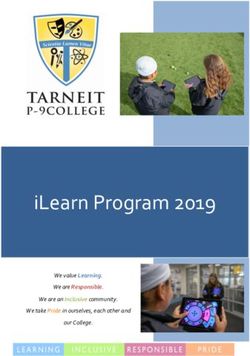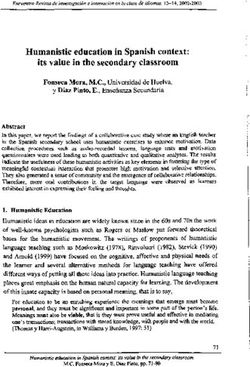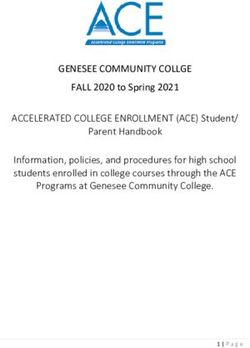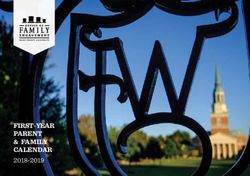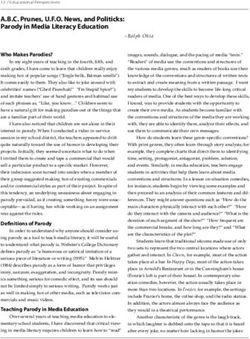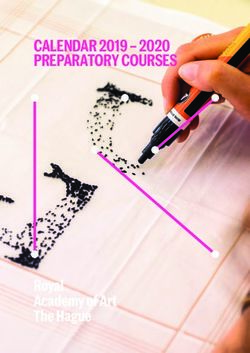Information and Procedures Handbook - Upper Mount Gravatt State School - 2020 Information and Procedures Handbook ...
←
→
Page content transcription
If your browser does not render page correctly, please read the page content below
Upper Mount Gravatt
State School
Independent Public School / Shaping Success Together
BYO iPad - 2020
Information and Procedures Handbook
Incorporating E-Learning strategies to engage and empower all learners,
preparing them to contribute confidently, effectively
and innovatively within global communities.Contents Teaching and Learning Vision …………………………………………………………………….. Pg. 1-2 BYO iPad FAQ’s ……………………………………………………………………………………………… Pg. 3 BYO iPad Procedures ………………………………………………………………………………….. Pg. 4-6 General Care (Student Responsibility) ……………………………………………………………. Pg. 7 Potential Hazards …………………………………………………………………………………………… Pg. 8 Foreword This handbook has been compiled to provide a ready source of information for parents and students about matters influencing the efficient use of the BYO iPads. Each student should be thoroughly conversant with its contents and follow all guidelines. This handbook is subject to change.
At UMG our eLearning vision for students is that …
We engage and empower all learners (teachers and students), preparing them to contribute confidently, effectively
and innovatively to global communities.
Students can: - be critical internet users
- use common software and know how to apply appropriate programs to perform specific tasks
- learn to be cyber safe : be discriminating users
- collaborate and problem solve within the ICT context
- touch type
There are multiple opportunities for learning, using a range of appropriate devices for tasks.
They develop transformative skills to collaborate, create and problem solve to optimise learning to empower them to
become contributors in an ever changing global setting.
We believe this is important because …
Our students should become innovative, critical thinkers capable of applying creative, problem solving skills in diverse
contexts.
It prepares them for the future.
GLOBAL SCHOOL PERSONAL
Demand Curriculum requirements Problem solving
Ever changing world Collaboration Trouble shooting
Positive for future Engagement Belief in themselves
Employable Variety Critical thinking
1Information Communication Technologies (ICTs) play a critical role in enhancing learning at all levels and across a broad range
of activities in each learning area of the Australian Curriculum. Through the use of ICTs in the curriculum, we are helping
students become knowledgeable about the nature of information, comfortable with the technology and able to exploit its
potential. Our vision is to use ICT whenever its speed, power, graphics or interactive potential can enhance and extend the
quality of work being undertaken by students. It will be used to develop logical thinking, problem solving and control
techniques and also to give confidence and the capability to use ICTs in later life.
Our main goal is to equip and empower students, rather than merely transfer knowledge and to guide students in learning to
learn. We believe students are eager to learn and with guidance they will seek out and discover knowledge on their own.
The Upper Mount Gravatt State School BYO iPad :
Enables personalisation of student learning through access to rich learning resources;
Best facilitates the development of knowledge and skills necessary for the 21st century workforce, including digital-
age literacy, innovative and creative thinking, effective communication and high productivity;
Allows continuous access to educational materials allowing learning efficiency to happen anywhere, anytime;
Provides an engaging, interactive environment for learning;
Strengthens links between home and school, giving parents the opportunity to see, everyday what their child is
learning at school and have relevant, timely, accurate and quality conversations around student learning and
progress;
Allows students the opportunity to display prior knowledge of topics and thus be co-constructive in their own learning
journey.
Classroom Rules
Students in BYO iPad classes need to abide by the following rules which will be displayed in their classrooms:
1. Hold the iPad with two hands
2. Always sit down when using the iPad
3. Turn the iPad’s screen off when the teacher is talking
4. Be gentle when tapping the screen
5. Only use the app or website you have been asked to use
2BYO iPad FAQ’s
Q: Why allow only iPads and no other mobile devices or laptops?
A: We believe in a consistent approach to ensure best productivity with regards to maximising student learning outcomes and
providing technical support to students and parents when necessary.
Q: How much of the day will the iPads be used? Will the students still be using pencil and paper as well as handwriting?
A: Yes, students will still continue to use pencil and paper and to practise handwriting. The amount of time that students will spend
on their iPad each day will vary from year level to year level, class to class, student to student and even day to day. The amount of
time will also vary, based on how well the iPad, as a tool to support learning, benefits individual students.
Q: Will the iPads be managed at home or at school e.g. loading apps, updating the iPad?
A: The iPads will need to be managed at home however we can provide some technical support at school if the need arises. Parents
can choose to load additional apps that are not necessarily required by the school however the use of such apps that are not of
educational value, will be limited at school.
Q: Will I be expected to purchase a brand new iPad and do I have to purchase from a particular store e.g. Apple?
A: No, you can choose to use an iPad that you already own or purchase a used iPad, as long as it meets minimum specifications. We
will not recommend a store where you can purchase an iPad. We do not endorse any one store however the Apple store can support
you to setup the iPad.
Q: Should we purchase a case/cover for the iPad and if so, which one should we buy?
A: Yes, a case/cover is required for your child’s iPad. There are many competitively priced cases and covers on eBay or you can
choose to purchase form a local store. A fully enclosed case with a clear tempered glass screen protector may be the most
protective case for an iPad. We recommend that the case should protect both the front and back of the iPad. We will not
recommend a store where you can purchase a case or cover. You should also consider purchasing a waterproof sleeve to put the
iPad (in its case) inside e.g. wetsuit material, in case of drink spillage in your child’s bag.
Q: Should we purchase a screen protector?
A: You should consider purchasing a tempered glass screen protector to help protect the iPad’s glass screen from damage.
Q: Is a separate keyboard required?
A: A separate keyboard is not required, however these may be purchased to enhance the development of keyboarding skills.
Q: Will students continue to have access to computers and other technologies?
A: Yes. All students at Upper Mount Gravatt State School will continue to have access to computer labs and other relevant Digital
Technologies to support them with their learning.
Q: Can my child bring a 3G enabled iPad without the SIM?
A: Yes. The reason why we do not want external controlled Internet access is that by the students going through our school wireless,
they are also going through Education Queensland Internet filters, helping prevent and protect our students from accessing
inappropriate content.
Q: Are we required to purchase a stylus pen?
A: No, we are recommending that students do not bring a stylus to school.
Q: When buying a used iPad, what do I need to be aware of?
A: Every iPad has a serial number and with this number, Apple track the date and place of purchase, length of any remaining
warranty, and whether it has been reported as stolen. Before buying a used iPad, it may be worthwhile noting the serial number and
contacting Apple Care.
Q: Is my child required to know our Apple ID and password?
A: No.
Q: I can’t remember the passcode that is set on my iPad and it is locked. How do I unlock it?
A: You will need to restore the iPad to a previous backup.
3BYO iPad Procedures
When should a BYO iPad be brought to class?
Unless specifically advised otherwise by their teacher, students should bring their iPad to class every day. Some lessons will require
the formal use of iPads, while others will provide informal opportunities to use technology to complete tasks efficiently.
Leaving iPads at home
If students have an iPad there is an expectation that they bring it to school everyday as some lessons are specifically designed for the
use of iPads. Curriculum iPads will be available for use if deemed necessary by the classroom teacher.
Labeling the iPad
Students are expected to have labels with their full name placed on the following locations:
1. A label attached to the iPad. Engraving is also an option.
2. A label easily viewed while the case is on the iPad.
Screens Down
When iPads are in use and the teacher wishes to address the class, it is best for students to put their screens down so that the
machines are not a distraction. The instruction “Screens Down” is one the students will be familiar with and should comply with
promptly.
Peer Instruction
Students will learn from other students readily. More experienced users of technology may be paired with less experienced users.
Students will be encouraged to share their strategies where appropriate and demonstrate ideas, shortcuts etc. to the whole class.
Students will be encouraged to ask other students before calling on the teacher when needing help with an iPad related task. “Ask 2
before me”, meaning ask 2 classmates before asking your teacher, if appropriate.
Use of Headphones in Class
Students may use headphones or play audio clips on their iPads when given permission by their teacher. A set of headphones should
be kept in their tidy tray. Headphones have been included on the Book List. Headphones should have the student’s name clearly
written on them.
iPad Charging
Students should arrive at school with their iPad fully charged. This should be a part of normal homework routine.
Computer Games
Students may have game apps on their iPads, however they are not permitted to use these during school hours. These apps should
be put in a ‘Home’ app folder.
Transport of iPads within school
iPads should be carried within the classroom with cases closed. All iPads must be carried in sleeves at other times. i.e. to and from
buildings for specialist lessons.
Before and After School Usage
iPads are not permitted to be used on school grounds before or after school without the express permission of a teacher and under
their direct supervision. iPads are not to be removed from school bags until they are in their classroom and their teacher has
directed them to do so.
Lunchtime Usage
Students are not permitted to use their iPads during any lunch breaks.
4Security of iPads
iPads will remain in classrooms between 9am-3pm, with classrooms being locked whenever the class is not in the classroom or it is
break time. A lockable storage cupboard will be provided for students to store their iPads. Students may take their iPads into their
classroom once their teacher has opened the door for the day. Students must otherwise stay with their bag.
After School
Students will be expected to take their iPads home after school to complete homework.
After School Hours Care
Students attending After School Hours Care should follow the directions of supervisors and follow all school procedures. iPads
should only be used in designated areas for homework purposes.
iPads left in Unsupervised Areas
Under no circumstances should iPads be left in unsupervised areas.
Transport to and from School
iPads must be transported in cases and sleeves and contained in a school backpack.
Access to school internet
All students involved in the BYO iPad Program will be provided with access to the school internet.
iPad Auditing
Students may be selected on a random basis to provide their iPad inspection for compliance with school and legal requirements. This
is referred to as a Software Infringement, Inappropriate Offensive Material audit.
Printing
Students should only print with teacher permission. They must check how many pages they are printing before printing.
Unacceptable Uses of Information and the Internet
Using the network for any illegal activity, including violation of copyright or other contracts.
Damaging or disrupting equipment, software or system performance.
Vandalising or interfering with data of other users on the network. Vandalism, defined as any malicious attempt to harm,
modify, or destroy other users data, the school network or other networks that are connected to the Intranet backbone
includes, but is not limited to, the uploading or creating of viruses.
Gaining unauthorised access to resources.
Posting anonymous messages.
Downloading, storing, creating, sending or printing files or messages that are deemed to be profane, obscene, or that use
language that offends or degrades others.
Giving personal information or agreeing to meet any person met through the Internet.
Transmission of personal information about any member of the school community.
Accessing offensive (including pornography), dangerous or potentially destructive information.
Downloading or sharing any files (including, but not limited to MP3, MPEG, photographs or screen shots) unless specifically
authorised to do so by the teacher.
Internet Etiquette
All users are expected to abide by the generally accepted rules of network etiquette and chat and email etiquette. These include, but
are not limited to, the following:
Be polite. Do not swear, use vulgarities or any other inappropriate language. Do not do any activities that are prohibited by
law.
Do not use the network in such a way that you interfere with the network by other users.
Always assume that any information or communications accessible from the network is private property.
The subject line of e-mail should indicate the content of the message. 5 When replying to a message, include some of the original message to assist the reader in following the conversation.
Always end with your name and e-mail address.
Always acknowledge that you have received a document or file someone has sent you.
After reading email messages they should be deleted or archived.
Before sending an email it should be proofread and edited to eliminate mistakes.
Students must not use their email to send inappropriate messages.
Harassment and Privacy
All users are expected to use the Internet in a positive way. Any acts of harassment or invasion of privacy will not be tolerated. The
following points are not acceptable: Harassment, defined as the persistent annoyance of another user, or interference with another
user's work includes, but is not limited to, the sending of unwanted mail.
Cyber Safety and Cyber Bullying
All students will be taught the importance of Cybersafety and how to conduct themselves in a way that discourages Cyberbullying.
Improper Use of Telecommunications Services
A person shall not knowingly or recklessly:
1. Use a telecommunication service supplied by a carrier to menace or harass another person.
2. Use a telecommunication service supplied by a carrier in such a way as would be regarded by reasonable persons as being, in all
circumstances, offensive. (An abstract from Section 85ZE of the Commonwealth Crimes Act.).
3. Transmit any material in violation of any government regulation. This includes, but is not limited to, material under copyright,
threatening or obscene material, or material protected by trade secret.
4. Carry out any commercial activity. Use for production of advertisement or political lobbying is also prohibited.
5. Language which could be deemed offensive is not acceptable
6. Carry out any unlawful copying of software.
7. Attempt to spread computer viruses.
8. Attempt to damage any networks or any equipment or system forming part of a network.
9. Send personal information such as your home address or telephone number through the Internet (check with your teacher
regarding email signatures and identification). The class and school’s address and phone number is acceptable.
Faults, Breakages & Repairs
When the student or teacher detects a fault with their iPad or their iPad is damaged, they must notify their teacher immediately.
Breaches of BYO IPAD Procedures
a) Any breaches of these policies may result in the student being referred to school administration with action being taken in
accordance with the School Responsible Behaviour Plan.
b) Any breaches of the policy may incur suspension of iPad use for a designated period.
c) Any breaches of these policies may result in demerits as set out in the classroom behaviour management policy.
Excursions
Students will not take iPads on excursions unless otherwise directed to do so.
Homework
Education Regulations state that “A teacher may require pupils to undertake home study which will occupy such amount of time as
the Principal shall decide”. At this school homework is set to help reinforce the learning that takes place in the classroom. Homework
should not involve work that children have not yet learned or that is too onerous for them. In most cases written homework should
be able to be completed in less than half an hour per night in Years 1-6. It is expected that students will engage in reading and parents
should be encouraged to help by listening and reading to children at home. Homework may also be set by specialist and instrumental
music teachers. Teachers should coordinate the setting of homework so it does not become too onerous.
Parent Emails
Parents are requested to provide their email details to their class teacher to allow communication through a parent email list.
6General Care (Student Responsibility)
General Precautions
It is recommended that food or drink should not be next to your iPad when in use.
Cords, cables, and removable storage must be inserted into, and removed from the iPad carefully.
Students should never carry their iPad while the screen is open, unless directed to do so by a teacher.
The iPad should never be left in a car or any unsupervised area.
Students are responsible for ensuring the battery is fully charged for school each day.
Transporting the iPad
The iPad should always be within a protective case when carried. An iPad sleeve has sufficient padding and water protection to
protect it from normal treatment and provide a suitable means for carrying the iPad within the school.
Screen Care
The screen can be damaged if subjected to rough treatment. They are particularly susceptible to damage from excessive pressure
and can be costly to repair.
Do not lean on the top of the iPad.
Do not place anything near the iPad that could put pressure on the screen.
Do not place anything in the carry case that will press against the cover.
Clean the screen with a soft, dry cloth or anti-static cloth.
Occupational Health and Safety
Students are advised to consider the following advice when using their iPad.
Taking regular rest breaks (at least every 20 minutes; more often if the setup is not ideal to allow muscles and vision to
recuperate).
Not using the iPad for more than 2 hours in any session.
Working in an environment free from glare.
Using the iPad on a desk rather than on the lap whenever possible.
Changing the viewing angle to minimise the need to bend the neck.
Using a chair that maintains good posture.
Reducing the need to carry the iPad (where practicable).
7Potential Hazards
Potential injuries that can occur through using iPads include:
Occupational Overuse syndrome (OOS) [also known as repetitive strain injury (RSI)] as a result of sustained unnatural
postures and/or prolonged tension on muscles, tendons, and other soft tissues.
Eye strain through use in environments where there is poor lighting, glare, or reflection, and as a result of straining to view
details on small screens.
Manual handling strain through carrying the iPad for extended periods and/or lifting them out of awkward spaces. Strain
may be the aggravation of an existing injury.
Tripping hazards may also exist where the iPad has external cables attached such as mains power cords or external drive
connectors.
Minimising the Risk of Strain or Injury
Where possible, place the iPad on a desk at a height where the elbows are at 90 degrees and the wrists kept straight.
Wherever possible sit in a comfortable chair at a desk.
Take frequent rest breaks at least every 20 minutes but more often if the setup is not optimal to allow eyes and muscles to
recuperate.
Avoid using the iPad for extended periods (maximum of 2 hours in any session).
Setting the screen at an angle that reduces, as far as possible, the need to bend your neck and minimises reflection.
Preventing Eye Strain
Eyestrain and headaches can be caused by the constant viewing of small objects on small screens, incorrect monitor position, or
glare or reflection from lighting sources. The risk of eyestrain can be reduced by ensuring students:
Work in environments free from glare or reflection.
Have adequate lighting.
Increase font size for comfortable viewing.
Position the iPad screen for comfortable viewing distance.
Take frequent rest breaks. (An old but valid idea is the 20/20 rule that states “every 20 minutes look at something about 6
metres for 20 seconds”).
Regularly blink to lubricate your eyes.
Adjusting the screen brightness, colours and/or contrasts can also assist in reducing eyestrain.
References
Australian Standard AS 3590 (1990) screen-based workstations, workstation furniture and input devices.
Occupational Overuse syndrome – Keyboard Operators: Reducing the Risk.
Workplace Health and Safety – http://www.dir.qld.gov.au/workplace/index.htm
Using your device safely, Department of Education, Victoria.
8You can also read