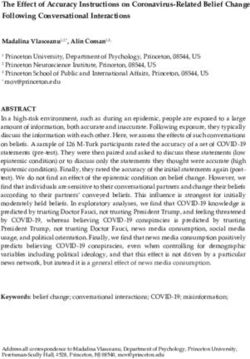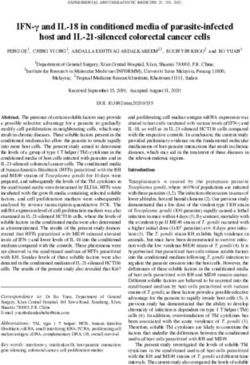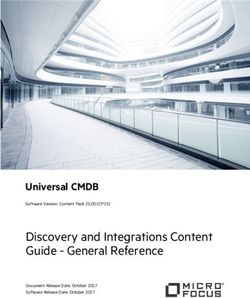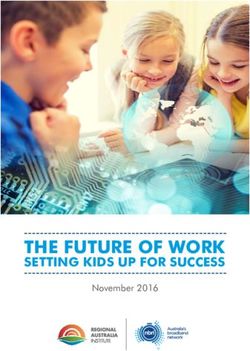GUIDELINES FOR VIRTUAL CONFERENCING-inspired by the COPERNICUS Alliance Online Conference 2019
←
→
Page content transcription
If your browser does not render page correctly, please read the page content below
– □ This paper presents guidelines to prepare, host and evaluate virtual meetings or
conferences. It is based on experiences garnered during the COPERNICUS Alliance
Online Conference 2019: “Reaching out for the Stars: Consolidating the HESD
WHY Constellation” and several other meetings that we facilitated online afterwards.
Online conferencing is getting increasingly popular and there are plenty of
WHAT recommendations on how to do it out there. The same goes for software and tools
that are more powerful and user-friendly than ever before and extremely dynamic
in their development. Therefore, we don’t want to focus on any software in
WHO particular, but rather deliver general guidelines that aim to help organize different
kinds of virtual events and pursue different purposes.
WHERE In the following we present five chapters:
WHY Facts about online conferencing including survey results
WHAT Type of event and format
WHO Organizing team & responsibilities
HOW WHERE Software and hardware (hosting room)
HOW Actions before, during and after the conference
–
THE COPERNICUS ALLIANCE ONLINE CONFERENCE
2019 IN A NUTSHELL
The 3-day-event from 9-11 September 2019 was entirely hosted via Adobe
Connect. Around 80 people from 30 countries on five continents
participated actively and passively in different online session formats:
Pre-recorded videos provided by keynote speakers (“thought
provokers”) could be watched before the start of the conference and
were accompanied by a forum in which viewers could formulate
questions
Discussions called “deep spaces” with keynote speakers (addressing
the topics raised in the videos and the questions asked in the forum)
Presentations of “next practices” followed by moderated discussions
(seven presenters were selected after an open call and grouped into
two sessions)
Interactive workshops in small groups called “co-creation labs” (five
parallel rooms; facilitators were selected after an open call)
Virtual table called “marketplace” with downloadable material
provided by the speakers (available before and after the conference)
The flexible design of the program allowed participants to come and go as
they liked. Every registered person received a link to Adobe Connect which
allowed them to access the virtual conference room(s) and join any session
at any time. The conference was hosted and moderated from a room at
the Centre for Development and Environment, University of Bern,
Switzerland. All participants and speakers joined from external locations.
|1–
WHY
WHAT
WHO
WHERE
HOW □ Nowadays, virtual conferences are more than an alternative to conventional
face-to-face events. Especially in academic environments emissions resulting from
traveling to conferences and meetings are being recognized as a problem in the
– light of climate change. Technology is no longer much of an issue and people are
acquainted with online environments. Saving time, energy and money are other
benefits that come with online conferencing. In fact, universities could save a lot of
funds allocated to academic staff for conference trips. In addition, due to their
inclusive character virtual conferences can attract international participants for
local events. Universities can increase their outreach and position their research
on an international stage. This also enhances the potential for new collaborations.
ADVANTAGES OF ONLINE CONFERENCING
Saving travel emissions
Saving energy and waste (fuel, electricity, materials, food)
Saving individual energy (no booking, no travelling, no changes of
time zones)
Saving time
Reduction of costs for organizers (no rooms, no catering, no travels,
less staff required)
Reduction of costs for participants (no travelling, no hotel, no fee)
Flexibility to attend single sessions or the whole conference
Possibility of combining with daily routines of work and social life
Inclusive (people from all around the world can participate
regardless of their origin, physical condition, family situation,
financial and political situation, etc.)
Easy recording of sessions
Easy to enrich the program with additional tools (pre-recorded
videos, surveys, etc.)
|2– When arguing in favor of virtual events one cannot neglect their limitations. They
require precise program planning and demand a certain level of discipline from the
participants. This leaves little space for the kind of unplanned spontaneous social
WHY interaction that is more likely to happen in face-to-face settings. Networking is
easier when talking to somebody in flesh and bone. In addition to this restriction
of social interaction, individual experiences such as getting to know new places and
WHAT cultures are something that cannot be delivered online.
Whether virtual or face-to-face is the better choice depends on the type of event
WHO one wants to organize, its purpose and expected outcomes, and the addressed
target group or expected audience. Based on several independent experiences
(also outside the COPERNICUS Alliance) it seems reasonable to say that online
WHERE conferences are an appropriate substitute for face-to-face meetings in many cases.
A survey carried out among the participants in the COPERNICUS Alliance Online
Conference 2019 confirmed the above-mentioned arguments (k=27). A vast
HOW majority supported the suggestion to alternate annually between a face-to-face
and a virtual conference. The survey provided additional insights: About two thirds
of the respondents rated the usability of the software (Adobe Connect) with 4 or 5
– points out of 5. Interaction with other conference participants was rated positively
(4 or 5 out of 5) by half of the respondents. Over 85 per cent indicated a high to
very high level of satisfaction with the virtual format (4 or 5 out of 5). Overall
satisfaction with the conference was rated just as high by the same high
percentage.
In the following sections, we highlight what we consider keys to success in the
organization of online events.
|3–
WHY
WHAT
WHO
WHERE
HOW □ As for any kind of event, one of the first things to define is the target group. The
event format and structure need to be designed accordingly. A couple of questions
can help in the planning process:
– Webinar, 2-hour-workshop, 3-day-conference, etc.?
Fully virtual or semi-virtual event?
When to start, when to end each day?
How many time zones to span?
How many breaks?
How many participants?
Interactive sessions or keynote speeches?
Invited speakers only or open call for contributions?
Plenary sessions and/or parallel sessions in break-out rooms?
Additional services or tools such as pre-recorded videos, forum,
website?
The event format very much affects all steps that follow these first decisions; it is
therefore worth spending enough time to think through the format and assess
whether it is feasible in terms of the given budget and manpower.
|4–
WHY
WHAT
WHO
WHERE
HOW □ As mentioned before, the organization of a virtual conference may require less
human resources than a face-to-face conference, especially during the event.
Nevertheless the workload must not be underestimated and a careful distribution
– of tasks and responsibilities between the members of the organizing team is
essential. Several steps for the preparation of a virtual conference are similar to
those for a face-to-face meeting.
TYPICAL TASKS FOR THE ORGANIZING TEAM
Program development (format, schedule etc.)
Speaker coordination (invitations, calls for contributions, selection
of speakers/contributors/facilitators etc.)
Participant management (registrations etc.)
Finance management
Communication (website, emails, newsletter, social media etc.)
Technology (software(s), licenses; hardware/equipment for
conference room)
Obviously, the bigger the team, the less work rests on the shoulders of individual
persons. On the other hand, a bigger team demands more coordination among its
members. In any case, there should be a core team that keeps an overview of all
actions and is included in every communication concerning the organization of the
event.
We strongly recommend maintaining the same level of information among all
members of the core team throughout the whole organization period. Otherwise a
permanent or temporary drop-out of one key person before or during the
conference (illness etc.) can jeopardize the whole event! This especially concerns
|5– the technical part, which should not be the task of one person only: try to foresee
at least two persons with the same level of expertise and understanding.
WHY What comes as an additional challenge in virtual conferences compared to face-to-
face events are technological issues (related to software and hardware). Especially
the activities during the event must be planned in great detail, e.g. by writing a
WHAT script. In particular, the roles of moderators and hosts during the event deserve
special attention; these will be dealt with in the chapter HOW.
WHO
WHERE
HOW
–
|6–
WHY
WHAT
WHO
WHERE
HOW SOFTWARE
Various online conferencing tools are on the market, both for free and as
– paid/licensed services. They offer a lot of technical possibilities that serve most
purposes well. Basic functions such as control of microphone and camera are quite
similar and can be used intuitively. Choosing a software is therefore rather a
question of personal taste and availability in the case of licensed services.
Differences might be noticed in connection stability, video/sound quality and
maximum number of participants who can be online at the same time.
TYPICAL FUNCTIONS IN ONLINE CONFERENCING
TOOLS
Microphone and camera control
Activity buttons (raising hand, applause etc.)
Attendee list
File and screen sharing
Chat
Notes boxes
Quizzes
Polls
Whiteboards
Enhanced options for hosts/administrators:
Flexible screen layouts incl. templates
Individual rights/roles for participants
Opening and closing of rooms and break-out rooms
Recording
|7– What is more important than the choice of a specific software is the appropriate
use of different functionalities and if necessary the combination of different
applications in a clever and user-friendly way. In all cases, user-friendliness should
WHY be the most important criterion for choosing a solution and then shaping use of it
during the conference or meeting. Remember that your audience is unlikely to be
as technically savvy as you are and will require help with all steps that aren’t
WHAT completely intuitive or self-explanatory.
WHO HARDWARE
WHERE Hardware requirements differ between hosts and regular participants. For the
latter a few pieces of equipment are enough: A computer (desktop or laptop) with
a stable internet connection (WIFI or cable), a microphone (built-in or external),
HOW loud speakers (or preferably a headset) and optionally a camera for video
transmission (built-in or external). Although we don’t recommend it, most
applications can also be accessed via smartphone. In general, one can state that
– the better the equipment is, the better the online experience will be.
For the host, professional equipment is essential. Depending on the format and size
of the event the quantity and arrangement of devices may vary. The hosting team
needs to keep in mind hardware and software options and test what equipment is
necessary and how to physically distribute it in the hosting room. Many institutions
already offer fully equipped rooms for virtual conferencing, but if you do not have
this option, it is worth spending enough time at an early stage to try out the set-up
in detail.
EQUIPMENT FOR HOSTING AN ONLINE CONFERENCE
(HOSTING ROOM)
Computers/Laptops (e.g. main host, second host, beamer,
presenter/moderator, backup)
Microphone(s)*
Loud speaker(s)*
Headset(s)*
Camera(s)*
Tripod
Big screen/TV-set or beamer
Cables (internet, network etc.)
Extension cords
Spotlights
*or all-in-one device
|8– Additional material:
Tape (to make sure cables etc. aren’t loose and can’t be tripped over)
WHY Decoration for background (plants, posters etc.)
Writing material
Drinks and nibbles
WHAT
A possible setting that could be replicated in any room is presented on the next
WHO page. The two photos give an overview of the hosting room as used for the CA
Online Conference 2019. Important: The setup may be arranged in any form that
allows the hosting team (incl. the moderator) to work comfortably. The position of
WHERE the moderator should be defined first, depending on light conditions, background
etc. What counts in the end is the image that goes out to online participants!
HOW We recommend broadcasting the outgoing image (i.e. what conference
participants see) on one screen (or wall if projected with a beamer) in the hosting
room that is visible to all team members. In our case, we created a triangular setting
of host computers, moderator’s desk, camera and screen (blue triangle in photos)
– to enable discreet communication between moderator and technical team if
needed.
The microphone(s) for the moderator should be as distant as possible from the host
computers to avoid undesired background noise. Any microphone other than the
moderator’s should be muted.
The camera should be in a position and height that allows the moderator to look at
the screen and into the camera at the same time (orange line in photo).
All devices should be connected to electricity rather than run on battery. Cables on
the floor should be taped to avoid confusion and dangerous traps.
The windows should be closed to avoid noise from outside. Sunshades should be
in place to maintain constant light conditions.
The door to the hosting room should either be locked or have a “Do not disturb”
sign on the outside to avoid interruptions.
|9– Light for
moderator’s desk Camera
on tripod
WHY
WHAT Host laptop 2
(Administrator)
Screen with participant
view = broadcasted image
WHO
Host laptop 1
WHERE (Administrator) Headset Backup
equipment
HOW
– Hosting room during the CA Online Conference 2019:
↑ Host perspective
↓ Moderator’s perspective
Screen with participant view
= broadcasted image
Laptop 3
for screen
Camera Host laptop 1
on tripod (Administrator)
Microphone &
loud speaker
Host laptop 2
(Administrator)
Backup laptop
Moderator’s desk
with decoration
| 10–
WHY
WHAT
WHO
WHERE
HOW □ A lot of details need to be considered to make a virtual conference successful. So
how can it be done? Based on our experiences – mostly related to academic
environments – in the following we provide recommendations (Dos & Don’ts) on
– actions to perform before, during and after an online conference.
BEFORE THE EVENT
Depending on the event’s format and its requirements the organizers may need to
prepare or purchase software and hardware. Some software products require
different licenses depending on the number of participants.
What is just as important as the set-up of the physical room where the event is
hosted is the configuration of the virtual conference room(s). As a general rule we
recommend preparing as many of these configurations as possible in advance –
everything that saves time during the conference makes the life of the hosts easier.
What needs to be planned carefully is: how many virtual rooms are needed,
whether there should be parallel rooms, when they open and close, whether they
are open or password-protected etc.
The layout of each room can be specified according to the scheduled program. A
change of layout is usually also easily possible during a session. It is useful to pre-
define various layouts (e.g. lobby, presentation, discussion – see images).
| 11– Throughout the whole event we recommend including a chatbox so that people
can communicate if there are any technical issues. Some software packages offer
both a public and a private chatbox.
WHY Any files that ought to be shared during the conference should be uploaded in
advance in order to save time. Sharing uploaded files is preferable to screen sharing
WHAT in terms of bandwidth. Uploaded files should be tested to check whether they work
in the chosen software: not all data formats are supported, and some are
automatically converted (e.g. animated slides or sound in presentations might not
WHO work).
To guarantee a good online experience hosts and participants need to be well
WHERE prepared. Consequently, it is the responsibility of the organizers to instruct users
properly prior to the conference. Therefore, a detailed communication strategy
should be developed that defines when, how and what information is provided to
whom. Important: If the event aims for an international audience, all times of
HOW sessions and meetings must be communicated with indication of unmistakable
time zones (e.g. GMT, CET etc.). The table below shows selected items from the
communication strategy for the CA Online Conference 2019:
–
When What Channel
30/04/2019 Save the dates CA website
CA newsletter
11/06/2019 Calls and registration open CA website
CA email list
26/07/2019 Update on speakers CA website
Conference website
CA email list
Registered participants
26/07/2019 Updated program based on accepted Conference website
contributions
10/08/2019 30 days to go CA email list
Registered participants
28/08/2019 Registration deadline reminder & Conference website
final program published CA website
CA email list
30/08/2019 Take registration offline Conference website
Adapt texts on websites CA website
02/09/2019 Publish videos published and open forum Conference website
+ Marketplace launch Registered participants
06/09/2019 3 days to go: Conference opening, Registered participants
encouragement to post in forum
Provide Adobe Connect links and short guide
12/09/2019 Thanks for participating, link to survey Registered participants
Depending on the planned level of interaction participants need to know how to
use certain functions of the software. I.e. if there are only presentations (one-way
communication) it is enough to listen and instructions can be limited; if participants
are expected to collaborate with each other they may need to use their
microphones, camera and perhaps tools such as screen sharing or whiteboards.
We recommend providing a short guide or manual for the specific chosen software
| 12– early enough ahead of the conference. In addition, it can be useful to offer a
(voluntary) test session so that everybody can get acquainted with the software
and check whether their computer system is configured correctly (software
WHY updates, plug-ins, add-ons, drivers etc.). For all speakers and facilitators such a test
session is obligatory!
WHAT
JUST BEFORE THE EVENT
WHO On the day of the event the physical hosting room needs to be prepared as planned.
To avoid unexpected problems during the event we recommend:
WHERE - locking the door to the room or putting a “Do not disturb” sign outside,
- connecting all devices to electricity rather than running on battery,
- logging in at all computers with administrator accounts, and
HOW - de-activating automatic switch-offs or screensavers on computers.
Once the technical equipment is in place all devices need to be connected and
– switched on. Referring to the setup as described above, this includes:
- Host laptop/PC 1
Hardware: headset, network cable
Role: logged in in virtual conference room as administrator with all rights
Tasks: main tasks such as file sharing, changing layouts, recording,
monitoring participants’ activities, responding to chat etc.
- Host laptop/PC 2
Hardware: headset, network cable; connected to (central) microphone,
loudspeakers and camera (for moderator’s desk)
Role: logged in in virtual conference room as administrator with all rights
Tasks: sharing video of moderator’s desk, responding to chat, supporting
host 1 if needed
- Laptop/PC 3
Hardware: network cable; connected to TV-set/screen
Role: logged in in virtual conference room as regular participant so that
participant’s view appears on screen
Tasks: none, can be unattended
- Backup laptop/PC
Substitution for host computers if there are problems
As next step the hosts can enter the virtual meeting room and prepare it. Important:
All devices (headset, camera etc.) should have been connected to the computers
before and must not be removed anymore. All un-used applications (email client,
browser etc.) should be closed to maintain a stable internet connection and avoid
interferences.
| 13– DURING THE EVENT
WHY After finishing all preparatory tasks, the actual hosting starts. Hosting an online
event is a demanding task. Therefore, the moderator should concentrate solely on
his/her role while the hosts deal with the technical part. Wherever technology is
WHAT involved things can go wrong; the hosts must therefore anticipate potential
situations in advance. We recommend writing a script that lists all actions minute
by minute. This is an example from the first day of the CA Online Conference 2019:
WHO When What Who
08.40 Open virtual conference room Host 1
WHERE 08.41
08.43
Run Audio Setup Wizard in Adobe Connect
Test camera position for moderation
Host 1 & 2
Host 2
08.59 Select layout “Lobby” and turn on music in conference room Host 1
HOW 09.00 Unlock virtual conference room (let participants enter)
Watch and answer chat
Host 1
Host 1 & 2
Watch out for speakers in attendee list; welcome them in Host 1 & 2
– 09.10
09.15
private chat
Record meeting
“OPENING”: change layout, start ppt
Host 1
Host 1
Switch on microphone and camera for moderator Host 1
09.30/after “DEEP SPACE”: Change layout, forward ppt and move on to Host 1
OPENING next slides when needed
Moderator position change to table + camera position change Host 2
Permit presenter rights to speakers, turn on their Host 1
microphones and cameras
after closing Switch off speakers’ microphones and cameras Host 1
DEEP SPACE
Moderator Forward ppt Host 1
introduces
next session
After Mute microphone; forward ppt and move on to next slides Host 1
introduction when needed; change layout to “Lobby”
10.30 “BREAK”: Stop recording Host 1
10.35 Open break-out ROOM 2 Host 1
Watch out for facilitators in attendee lists in both parallel Host 1 & 2
rooms; welcome them in private chat
10.54 Record meeting in both rooms Host 1 & 2
10.55 Unlock ROOM 2 for participants Host 2
11.00 Change layout in both rooms to start screen (video only) Host 1 & 2
After Change layout; Turn on video for presenters Host 1 & 2
introductions ROOM 1: Change layout to pdf by presenter 1
ROOM 2: Change layout to pdf by presenter 2
… … …
Online events should start and end according to the planned time schedule. Delays
can be even more annoying online than in face-to-face meetings. Therefore, the
hosts should support the moderator in striving to stick to the schedule and if
necessary gently but firmly interrupt speakers when they exceed their time limit.
| 14_
– To maintain a high level of attention among participants and give them the
WHY opportunity to get a cup of coffee there should be breaks every 45 to 60 minutes.
WHY Some situations during an online event deserve special attention and are described
in more detail below:
WHAT
WHAT OPENING
WHO To start on schedule, the virtual conference room should open some minutes
WHO before the official start with a lobby layout: an image with the program to come,
background music and a chatbox, for example. Whether the attendee list is visible
WHERE to all participants is up to the hosts to decide: making it visible is likely to help
WHERE attendees feel part of a group, but if the number of participants is very large, this
will not be helpful at all.
HOW Participants should be instructed in advance how to enter the virtual room (e.g.
“first name, last name, institution”). Leaving academic titles out can contribute to
HOW a more inclusive atmosphere.
We recommend disabling microphones and cameras for all users at the beginning.
Depending on the number of participants they can be welcomed in the chat when
– they enter the room. Also, a little small talk before the session starts can help create
a friendly atmosphere. If there are technical questions in the chat the hosts should
react quickly to solve them. If the number of participants allows it and they are
experienced users and perhaps know each other, microphones can be opened for
everybody right away.
At the beginning of the conference the moderator may explain some basic
functions of the software, above all how to raise a hand (=indicate will to speak)
with the corresponding symbol and how to use one’s microphone and camera once
permission has been provided.
If you want to record the event, participants should be asked for their agreement
or at least be informed, if not done already before the event.
DISCUSSIONS & INTERACTIVE SESSIONS
To avoid background noise and echoes, for any online meeting we recommend
allowing only one person to speak at a time and muting all others in the meantime.
To keep discussions organized, participants ought to use the tool to raise their hand
if they want to speak. The moderator can then announce who is next to speak and
the hosts can switch on the microphone and optionally the camera for this person.
The chat can also be used to keep a discussion organized e.g. by posting the order
of upcoming speakers. If the group is not too big and participants are disciplined
the hosts can assign microphone rights to all participants and they can mute and
unmute them on their own.
It is important that the moderator is always visible on video when he/she assumes
an active role. In general, whenever there is something going on, i.e. somebody is
speaking, at least one camera should be active. If a participant speaks and has no
camera available the moderator should still be on video. Any static situation should
be avoided except from the lobby at the beginning or end of a session.
| 15– Speakers should always look into the camera lens rather than at the screen. In this
way they keep “eye contact” with the listeners and the online experience feels
more natural. Consequently, listeners should do the same if their video is shared
WHY as well. Looking into the camera requires practice, so it is worth trying this out
before the event starts.
All speakers should take care of the background in their image and ensure good
WHAT light conditions when the video is active. Also clothes should be chosen carefully
(no patterns, no distracting logos, appropriate colors etc.).
The quality of sound and video might not always be perfect during an online
WHO session. Any person who speaks should pay extra attention to talking slowly and
clearly. If necessary the moderator might repeat or summarize single contributions
by participants to assure that everybody has understood them; however, avoid
WHERE being too obtrusive as a moderator, as this will give attendees the impression that
what they say is not taken seriously.
Depending on the stability of the internet connection it may be necessary to limit
the number of cameras active at the same time or to reduce their image quality in
HOW the settings.
Whenever somebody shares their screen, they should be prepared for this and not
show any personal details on their computer desktops to other participants
– (passwords, private background image etc.).
BREAK-OUT ROOMS
If several sessions are running in separate rooms in parallel we highly recommend
that every room has one host. Consequently, this implies that there should not be
more break-out rooms than hosts available. It should also be clear whether the
sessions are self-organized by the groups attending them or require a separate
moderator or facilitator. Important: If a session is facilitated by somebody who is
not present in the hosting room, the hosts must always be prepared to jump in and
take over if the facilitator experiences technical problems.
AFTER THE EVENT
When the event has ended, the hosts can either leave the virtual room open for
future uses or close it so that participants cannot enter anymore.
To save the results of a session the hosts should consider using appropriate tools
or foresee one person who takes minutes. Screenshots or text from note boxes and
chats can easily be saved to an external file. If participants are to be involved more
actively, they can be asked to leave their notes in an open shared file during or after
the session. If the event has been recorded the file(s) can be edited (cutting,
anonymizing participants etc.) and made available to participants.
If the organizers want to analyze the event and obtain feedback, participants can
be invited to take a survey. The link can be provided directly after the event or later
by email.
| 16–
WHY
WHAT
WHO
WHERE
HOW
USEFUL LINKS
– COPERNICUS Alliance Online Conference 2019 Website
LINK
Grappling with flying as a driver to climate change: Strategies for critical
scholars seeking to contribute to a socio-ecological revolution
Bear, H.A. (2018)
LINK
Lessons learned from hosting a virtual conference
Burgess, M., Raley, E., Read, R.L. (2017)
LINK
Towards Low-Carbon Conferencing: Acceptance of Virtual Conferencing
Solutions and Other Sustainability Measures in the ALIFE Community
Fellermann, H. et al. (2019)
LINK
Ten Simple Rules for Organizing a Virtual Conference – Anywhere
Gichora, N.N. et al. (2010)
LINK
Scientific E-conference as a Tool of Development Students Research
Competence: Local Study
Glazunova, O. et al. (2018)
LINK
The unsustainability of academic aeromobility in Australian universities
Glover, A. et al. (2017)
LINK
| 17– Changing university culture towards reduced air travel – Background
Report for the 2017 Virtual Conference on University Air Miles Reduction
WHY Janisch, T., Hilty, L. (2017). Zurich, Switzerland: ETH Sustainability.
LINK
Signs of Change National Networked e-Conference: Highlighting emerging
WHAT sustainability and social business
Krumdieck, S., Orchard S. (2011)
LINK
WHO Academic jet-setting in a time of climate destabilization: Ecological
privilege and professional geographic travel
Nevins, J. (2014)
WHERE
LINK
Semi-Virtual Conference Guidelines
Parncutt, R., Meyer-Kahlen, N. (2018)
HOW LINK
Meeting in the Global Workplace: Air Travel, Telepresence and the Body
– Strengers, Y. (2015)
LINK
Addressing Greenhouse Gas Emissions from Business-Related Air Travel
at Public Institutions: A Case Study of the University of British Columbia
Wynes, S., Donner S.D. (2018)
LINK
Virtual Conference
ID-Blog, ETH Zurich (2017)
LINK
A nearly carbon-neutral conference model. White paper/practical guide
LINK
A clean, green science machine
Nature editorial (2015)
LINK
| 18GUIDELINES FOR VIRTUAL CONFERENCING –
inspired by the COPERNICUS Alliance Online Conference 2019
The present document was prepared by:
Mario Diethart (CA Network Manager, University of Graz, Austria)
Anne B. Zimmermann (CA President, University of Bern, Switzerland)
Ingrid Mulà (CA Executive Director, University of Girona, Spain)
Acknowledgements:
Stefan Häderli, Lilian Trechsel; Centre for Development and Environment (CDE), University of Bern, Switzerland
Photo credits:
“Desk”, “Planning”, “Hands”, “Camera”, “Tools”, “Blackboard”: Public Domain License/Pixabay; All other photos: COPERNICUS Alliance
Published by:
COPERNICUS Alliance – European Network on Higher Education for Sustainable Development
E-mail: office@copernicus-alliance.org | Web: www.copernicus-alliance.org
Centre for Development and Environment (CDE), Unive rsity of Bern
© COPERNICUS Alliance 2020
Citation: Diethart, M., Zimmermann, A.B. & Mulà, I. 2020. Guidelines for Virtual Conferencing – inspired by the COPERNICUS
Alliance Online Conference 2019. Bern, Switzerland: CDE and COPERNICUS Alliance.
DOI: 10.7892/boris.139254
|1You can also read