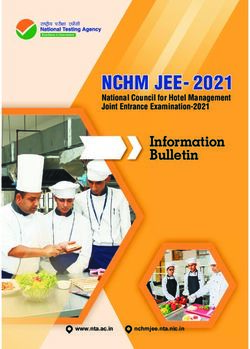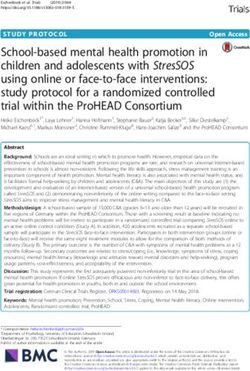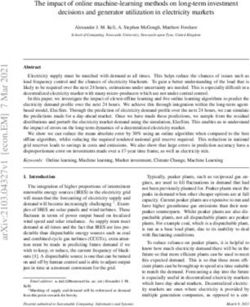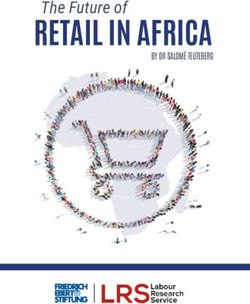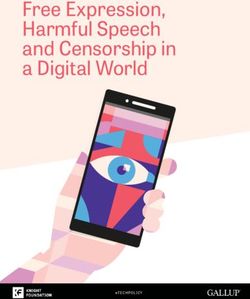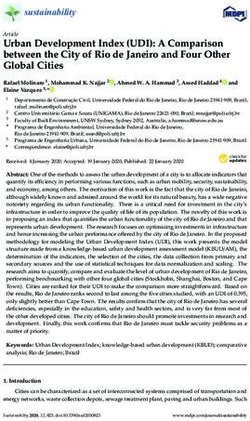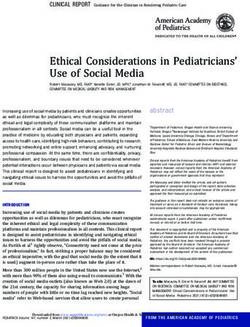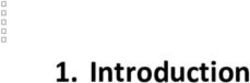GUIDE TO VIRTUAL COLLABORATION - Good practices and insights from the BEACON project - EUKI
←
→
Page content transcription
If your browser does not render page correctly, please read the page content below
Guide to Virtual Collaboration: Good practices and insights from the BEACON project
Publisher: Guidehouse Energy Germany GmbH
Albrechtstr. 10C
10117 Berlin
+49 (0)30 297735790
www.guidehouse.com
Author: Kristen Brand (Guidehouse)
Contributor: Nuno da Silva
Date: February 2021
© 2021 Guidehouse Energy Germany GmbH
BMU AZ: IK II 5 – 42206-2/1.5
Project number: 200771
Contact us at BEACON_HelpDesk@guidehouse.com.
Visit us on the internet at https://www.euki.de/beacon
The project Bridging European and Local Climate Action is financed by the European Climate Initiative
(EUKI). EUKI is a project financing instrument by the Federal Ministry for the Environment, Nature
Conservation and Nuclear Safety (BMU). It is the overarching goal of the EUKI to foster climate
cooperation within the European Union in order to mitigate greenhouse gas emissions. It does so
through strengthening cross-border dialogue and cooperation as well as exchange of knowledge and
experience.
The information and views set out in this publication are those of the author(s) and do not necessarily
reflect the official opinion of the Federal Ministry for the Environment, Nature Conservation and
Nuclear Safety.
©2021 Guidehouse | All rights reserved. 2TABLE OF CONTENTS
1 Introduction .................................................................................................................................................................... 5
2 Organising and designing .......................................................................................................................................... 7
2.1 Goals ......................................................................................................................................................................... 7
2.2 Invitation ................................................................................................................................................................ 8
2.3 Structure and agenda........................................................................................................................................ 8
2.4 Timing................................................................................................................................................................... 10
2.5 Session formats ................................................................................................................................................ 10
2.6 Collaboration methods .................................................................................................................................. 12
2.7 Harvesting .......................................................................................................................................................... 14
2.8 Script ..................................................................................................................................................................... 15
2.9 Roles and responsibilities ............................................................................................................................ 16
2.10 Technical test run and rehearsal .............................................................................................................. 18
3 Facilitating and moderating .................................................................................................................................. 19
3.1 Communication amongst organisers ...................................................................................................... 19
3.2 Check-in and technical introduction ....................................................................................................... 19
3.3 Kicking off the conversation ....................................................................................................................... 21
3.4 Connecting with the attendees .................................................................................................................. 22
3.5 Check out and closing .................................................................................................................................... 25
3.6 Follow up............................................................................................................................................................. 25
4 Collaborating................................................................................................................................................................ 27
4.1 Video conferencing platforms.................................................................................................................... 27
4.2 Collaboration tools.......................................................................................................................................... 27
5 Conclusion ..................................................................................................................................................................... 37
6 Summary Checklist.................................................................................................................................................... 38
©2021 Guidehouse | All rights reserved. 3FIGURE INDEX
Figure 1: Example of invitation to virtual BEACON event ...................................................................... 8
Figure 2: Example of a transformation from a physical to virtual meeting, Source: Dr. Tobias
Leipprand ....................................................................................................................................... 9
Figure 3: Example of slide to display during check-in session.............................................................. 20
Figure 4: Example of slide to display during the technical introduction .............................................. 20
Figure 5: Mural board from thematic workshop on energy communities ........................................... 29
Figure 6: Mentimeter quiz results from the BEACON Coordination Meeting ...................................... 30
Figure 7: Mind map from BEACON's vertical workshop in Czech Republic .......................................... 31
Figure 8: Screenshot of discussions during the EUKI training - Virtual Stretch Collaboration Training:
Multi Stakeholder Dialogues on Climate Crisis ............................................................................ 32
Figure 9: Screenshot of a mindmap from coaching with Jaslo (Poland) using Ideaflip ........................ 33
Figure 10: Screenshot of Padlet wall from thematic workshop on nature-based solutions ................ 34
Figure 11: Results of brainstorm at BEACON's Coordination Meeting ................................................ 35
©2021 Guidehouse | All rights reserved. 41 Introduction
Why go virtual
Out of necessity, the travel restrictions and social distancing measures brought about by the COVID-
19 pandemic have forced teams to overhaul their normal ways of working and connect virtually. And
while many of us are anxious to resume in-person events and meetings, it is highly probable that with
the advent of ever more web-based technologies connecting people, the trend towards virtual
collaboration and an increased interconnectedness of the real and the virtual realms is here to stay.
Traditionally, meetings and events held in-person have been considered the most effective. However,
given advancements in technologies and techniques, remote meetings have the potential to be as
effective and bring with them a number of co-benefits. While the best video conferencing software
and online collaboration tools cannot replace a handshake, a chat at the coffee machine, or a hands-
on brainstorm, they can open our minds to the possibilities at our disposal and challenge us to adapt
to our evolving world, some of the same characteristics that are required in the transition to a climate-
friendly future. In addition to saving money, going virtual also results in tangible climate-related
benefits such as reduced CO2 emissions from less travel. For these reasons, it is important to hone our
digital competencies and learn about good practices in effective virtual collaboration.
About this Guide
This Guide was developed as part of the BEACON project as a way to compile and structure the
knowledge and learnings acquired by the project team over the course of 2020 and serve as a general
guidance document on connecting and collaborating virtually. We lay out organisational and logistical
considerations as well as insights on effective facilitation and tools to enhance the virtual experience.
This Guide informs how to manifest the potential of virtual meetings to create richer collaboration
processes while also becoming more aware of its limitations and potential impact on human
connection.
Note: There is no one-size-fits-all
These guidelines can be used as a resource to design, approach. When designing your own
implement, or supplement a range of virtual events online meeting, always consider your
including trainings, on-the-job mentoring, coaching, situation by reflecting on your team’s
meetings, workshops, seminars, conferences, and capabilities and preferences as well as
more. This Guide offers an overview of which elements those of all attendees; the technologies
and tools are involved in the design, implementation, and resources at your disposal; the
and follow up of online meetings, and how they might context of the meeting (e.g. decision-
be combined to create effective, efficient, and impactful making, brainstorming, planning); and
collaborative processes. the wider socio-cultural context.
Especially since the outbreak of the pandemic, there are ever more resources available on the internet
about hosting effective online meetings. This Guide does not aim to be a comprehensive compilation
of tools or theoretical knowledge about digital connection but rather a reflection of the learnings from
the BEACON project. Throughout this Guide, words like “event” or “meeting” are used interchangeably
to describe a general situation in which people are brought together in a structured online exchange.
The information in this Guide is applicable to situations that range from small team meetings of
©2021 Guidehouse | All rights reserved. 5approximately five or more individuals, to larger meetings of approximately 50 people. This Guide
does not necessarily cover formats such as web seminars or virtual conferences.
For a concise overview of the tips outlined in each section of this Guide, please refer to section 6
‘Summary Checklist’.
Virtual, in-person, or hybrid
This Guide is about virtual meetings, which assumes the decision to conduct a virtual meeting has
already been made. If possible, it is worth noting that the meeting organiser should consider whether
an in-person or virtual format is better suited as a first step. To support this decision, Table 1 outlines
the general advantages and disadvantages of virtual meetings.
Table 1: Advantages and disadvantages of virtual meetings
Advantages Disadvantages
• Save resources (no travel time, fewer • Less human contact
physical logistics to organise, reduced • Fewer opportunities for interactive
costs) formats and networking
• Reduced emissions from less travel • Shorter attention span of participants
• Lower threshold for participation or and multitasking
more participants • Less visual feedback - body language
• Possibility to “fly in” experts cues harder to see/read
• Stronger focus on content and • Less spontaneous
learning • Clear transitions between sessions, less
• Easier to record and take notes space for soft, in-between
• Increased productivity and efficiency communication
• More scalability, wider outreach • Limiting for those less technology literate
• Conform with all social distancing • Higher rate of registration “no-shows”
measures
As it has been the case for several of BEACON’s activities, distinguishing between a fully in-person or
fully virtual meeting is either not possible or desired. In this case, a hybrid meeting is the solution.
Hybrid meetings are characterised by a portion of the attendees being physically in one location while
another portion joins remotely. Hybrid meetings can be challenging as they tend to exclude remote
participants but, for example, with travel restrictions that make domestic gatherings possible but not
international travel, hybrid meetings are often the preferred option. In hybrid meetings, facilitators
need to make extra efforts to ensure all participants are heard and able to contribute. This might
require additional considerations regarding microphones/audio, simultaneous translation, and
inclusion of remote participants in group work. The focus of this Guide is on fully virtual meetings, but
many of the same considerations apply when organising a hybrid meeting. For more information on
hybrid meetings, review the following resource:
• Is Your Team Only Partially Remote? Here’s How to Run Effective Hybrid Meetings
©2021 Guidehouse | All rights reserved. 62 Organising and designing The BEACON team has found that the organisation and preparation of virtual meetings is arguably more time consuming than for many in-person meetings. Reasons for this may be that the format is often new for the hosts, the hosts have fewer opportunities to improvise, or that technical hiccups are more common or difficult to solve virtually. Preparation for a remote event also has many more dimensions than for an in-person one and often more elements are new to more of those involved. With more new elements comes more uncertainty and a higher likelihood that things may go wrong. Whatever the reason, it is helpful to allocate more time to preparation than you think you will need. The following sections showcase the different elements that need to be considered in the inception of online meetings. 2.1 Goals In a remote work setting people spend a large portion of their day at the computer and in calls, making participation in productive, purposeful online meetings particularly important. When entering into the planning and design phase of virtual meetings, it is critical to consider the reason for meeting, the desired outcome(s), and the intention of the host. This requires the organiser to define a sharp meeting objective in advance and design the meeting around it. Is your intent to create opportunities for new relationships, to collaborate and brainstorm, to train participants, to reach consensus and make a decision, or to build community? Examine your objective and intention in detail before diving into the planning process as a clear understanding of your goal can and should influence aspects of your virtual meeting such as length, format, number of participants, and even the use of collaborative tools. If your objective is solely to inform, it is worth reconsidering if a virtual meeting is necessary. Alternatives to purely informational online meetings include web seminars, pre-recorded videos and reading assignments. Questions to consider when defining the meeting goal include: Why do we need to bring people together? What do we need to accomplish? Is it feasible within this context? When will this meeting be considered a success? Answering these questions helps the organiser define topic(s) to be addressed and provides the framework for all subsequent decisions such as number of participants, session format, harvesting, etc. ©2021 Guidehouse | All rights reserved. 7
2.2 Invitation Starting with the invitation, all communication with participants is part of the design of your meeting and should serve your overall purpose. In the invitation, you can start conveying the type of space you want to create for your meeting by outlining this in the meeting goal and reflecting this in the draft agenda to be sent (if applicable). BEACON case study: For the virtual train-the- trainer events held as part of BEACON’s vision workshop series, the participants were provided a link to the Vision Workshop Toolkit and requested to review it beforehand as well as bring their physical copy to the virtual meeting. You can find an example of the invitation in Figure 1. It is important to include any expectations you might have of participants (e.g. pre-reading, interactive sessions, etc.) at this stage and be clear about the technical requirements (e.g. video conferencing platform and collaborative tools). You can also provide supplemental material (e.g. guide to using the video conferencing software or slide deck) with the invite and use it as an opportunity to collect input (e.g. pre-event survey) or information (e.g. full contact details) from the participants in advance. As with in-person events, when the Figure 1: Example of invitation to virtual BEACON event invitation is sent and whether it is accompanied by a save-the-date in advance depends on the context. 2.3 Structure and agenda Once the goal(s) of the meeting have been defined, the organisers must find a structure that fits these objectives while also considering the available tools, participants, and any other requirements or restraints. It is important to create a structure that serves the intentions and purpose of the meeting and offer enough space to allow the opinions and creativity of participants to surface. Just like physical meetings, virtual ones have a beginning, a middle, and an end. The opening and the closing practices create the container in which the meeting takes place and set the tone of the meeting. The central part of the meeting is dedicated to exploring the theme, and the closing to narrow down the results and next steps. The difference with virtual meetings is in the format and ©2021 Guidehouse | All rights reserved. 8
finding the right rhythm under new circumstances. Figure 2 illustrates the structural differences
between an in-person and virtual meeting in a sample agenda.
Figure 2: Example of a transformation from a physical to virtual meeting, Source: Dr. Tobias Leipprand
Some differences and good practices reflected in the agenda of the virtual meeting include an
interactive activity at the beginning, shorter input presentation, discussions based on pre-reading, a
buffer for sessions that go over time, more breaks, harvesting in a collaborative tool, and shorter
overall days. In general, we have found that many things simply take more time, so err on the side of
caution when estimating session lengths. Participants also need time to warm up in a virtual setting
and may need or ask for more time for discussion.
These elements will be covered in more detail throughout the Guide but when determining the
appropriate rhythm or structure for an online meeting, pay particular attention to things like:
✓ The length of presentations and sessions
✓ When breaks will be needed and for how long
✓ How many rounds of conversation are required
✓ How much time is required to introduce participants to the tools
✓ When interactive elements should be incorporated
The BEACON team has found that some form of interaction between the participants should be
embedded in the goal and structure of most online meetings as meetings that consist purely of input
presentations are generally less engaging and call to question the need to gather participants in one
space. When in doubt, aim for less frontal input and more engagement and participative processes. TIP
Capture your considerations in a draft agenda and share them with your team or fellow organisers for
feedback. Once the general structure has been established, go through the agenda step-by-step,
considering possible hiccups, transitions between sessions, and the perspective of the participants.
Since participants will not simply be able to chat with their neighbour or grab a snack at the back of
the room as they might during an in-person meeting, it is important to give every moment of the
meeting consideration. You are done creating your agenda when you are confident that it serves your
©2021 Guidehouse | All rights reserved. 9meeting purpose while reflecting the required time needed and other needs of your tools,
participants, and methods. More about the specifics of timing, session formats, and methods can be
found in the following sections.
2.4 Timing
Determining the timings of the sessions in your virtual meeting is BEACON case study: In the
about managing the energy of participants. Screen fatigue or BEACON workshop,
digital eye strain is a real problem exacerbated by the shift to “Advancing Climate Action
remote working. However, reflecting appropriate timing and Education for Sustainable
throughout the agenda is a way to reduce exhaustion. There is no Development,” with
right way to plan the timings of your virtual meeting as the representatives from the
attention span and interest of participants, the group culture, and education sector in Bulgaria,
the choice of participatory methods vary from meeting to Czechia, and Romania, a panel
meeting. But some good practices are generally applicable: discussion was held with five
experts before breaking into
• Limit blocks to no more than 2 consecutive hours; 1.5 smaller country groups for in-
hours at a time is ideal when you have many participants depth discussions (see our
who are new to the technology. post on the EUKI website here
• Break up day-long meetings into batches of 1 or 1.5-hour for more information).
blocks followed by a break.
• For a 1.5-hour session, take as little as 30 seconds about halfway through to invite people to
stretch and look away from their computer or device.
• For a 2-hour block or more, give participants a 5–15-minute break in the middle, ideally for
them to walk away from their computer. As a rule of thumb, give participants a 5–10-minute
break for every hour of meeting.
• Plan for breaks of 30 minutes minimum between long sessions.
• For an online event with a lot of sessions, plan to give people more time to recover between
sessions than you would in-person.
When not meeting in the same physical location, it is more likely that meeting times may be mixed up
across time zones. Check the time zones of participants in advance and adjust the agenda TIP
accordingly. Sending calendar invites to participants and external presenters as well as using
timeanddate.com can help avoid confusion.
2.5 Session formats
While they will likely require modification, the session formats you can choose for your online meeting
are essentially the same as that of an in-person meeting. In this section we focus on plenary, input
presentations, and interactive group works, as these are the formats most commonly applied in
BEACON events.
©2021 Guidehouse | All rights reserved. 10Plenary: This is the part of the meeting where all participants gather in the main virtual room, which
is often where the meeting starts and ends. In this session the moderator might introduce the meeting,
start an initial discussion, or close the meeting by recapping action points or key takeaways. It is
generally good practice to include such sessions at the front and back ends of your meeting to draw
participants back to the larger group and objective. In this plenary format, a panel discussion could
take place with the entire audience. Keep the session formats in mind when selecting the video
conferencing platform as some are geared towards a web seminar format in which only the panellists
speak and are visible and attendees can only engage via the chat function.
Input presentation: Such informational or expert presentations are often a favourite of meeting
organisers. They are generally easy to organise and a way to provide a wealth of information in a short
period of time (e.g. 20 minutes). Our experience shows that it is better to limit input presentations to
a minimum both in terms of number and time. As mentioned in section 2.2, ideally all necessary
informational material is provided in advance so the meeting time can be dedicated to engaging in
conversations. However, there are still situations in which a short speaking segment is needed or
desired to give participants further direction or inspiration. In such cases, there should be no more
than approximately 30 minutes of speaking before there is some opportunity for interaction within
the group, often in the form of Q&A. This holds true even if you are working in an educational context
as even the most exciting content can become boring over time.
Group work/breakout rooms: This is the remaining primary session format and an essential part of
participatory online meeting design as it implies interaction amongst the participants. Such groups
give your participants a more intimate environment for personal connection. The main vehicle for
group work is the breakout room. How breakout rooms are created depends on your video
conferencing software, but they can be set up by the meeting organiser or technical meeting producer
(see more about these roles in section 2.9). Depending on the objective of the group exercise,
breakout rooms can include any number of people. The World Café method works well with groups
of four or five (more information in section 2.6). Participants can be assigned to groups/rooms
randomly or manually, which is also dependent on the aims of the meeting and makeup of the
participants. The groups can either be self-led or require moderation from a select participant or the
organising team. How much hosting is required or desired in your breakouts should be decided upon
in advance.
Breakout rooms can also be set up in advance, for example, in the first break, but if set up too far in
TIP
advance it is possible that participants could leave or join the meeting in the meantime and disrupt
the breakout group size or composition.
Breaks: While not necessarily a session, breaks are an essential part of any online meeting. However,
timing is not the only aspect of a break the organiser should consider. Breaks can take multiple forms
and online meeting organisers should put some thought into determining the type of break the
participants and meeting will benefit from. After all, the break is there to relieve the participants in
the hopes that they will give their full attention afterwards.
Some possibilities for breaks include:
• Coffee break away from the computer (e.g. 5-15 minutes)
• Coffee/chat break at the computer (e.g. 5-15 minutes)
• Bathroom break (e.g. 2-5 minutes)
©2021 Guidehouse | All rights reserved. 11• Lunch break (1-1.5 hours)
• Quick stretch or dance break (30 seconds to 3 minutes)
Organisers often worry that participants will not return to the meeting on time after a break. Some
ways to engage participants and facilitate a punctual start include indicating the duration of the TIP
break or a return time on a PPT slide or playing music during the break and turning it off once it is
time to resume the meeting. It is also recommended to ask participants to turn their camera on as
soon as they return, so the organiser can take attendance and knows when to start again.
Incorporate these format options in varied ways throughout the agenda as appropriate. The BEACON
team has found that participants notice and appreciate well-thought-out sessions. The benefits are
reflected in participant feedback and the meeting outcomes.
For tools to include informal rooms in your virtual meeting, check out the following links:
• Qiqo Chat
• Wonder
2.6 Collaboration methods
For engaging meetings, collaboration and conversation should be central. Although meeting sessions
come in different formats, for sessions like group work, you will need to be familiar with the practices
and methods to host engaging conversations. Some places to start include “The Art of Hosting
Conversations that Matter” and “Liberating Structures” to become familiar with more methods that
can support meaningful conversations.
The methods used to collaborate in online meetings are similar to those used in in-person settings.
Extensive literature already exists on this subject. The following list includes some practical methods
that work particularly well in the virtual context:
• The World Café: This method involves several simultaneous small group discussions. Pre-
defined questions and topics are provided in advance but not the outcomes or solutions. The
groups can be rotated to different topics or to mix up the participants. More information
about this method can be found here. This format can easily be adapted to the virtual context
by using breakout rooms in a programme like Zoom combined with a collaboration space in
Miro or Mural. Wonder is another video conferencing tool that make it even easier to rotate
participants across groups. Check out this article for more information on designing a virtual
World Café.
• 1-2-4-all: This method is generally held within the span of 12 minutes and is a way to generate
questions, ideas, and suggestions with a group. It proceeds in four rounds:
1 – silent self-reflection on the shared challenge (1 min)
2 – Idea generation in pairs, building on self-reflection (2 min)
4 – Discuss ideas from previous round in group of four (4 min)
All – each group shares one important idea from their discussions with all participants (5 min)
More information about this method can be found here. This method can work in a virtual
format but requires a skilled breakout group organiser to place people in the new rooms
quickly and correctly.
©2021 Guidehouse | All rights reserved. 12• Questioning: While not necessarily a collaboration method, questions play a crucial role in
participative moments. Questions are often the key to fruitful discussions as they provide
direction for conversations and ultimately serve your meeting aims. Examples of question
types include how you lead off your small breakout group, what you ask when you check-in
with your group; or how you open the floor to gather ideas from the group. All are key choice
points in determining the energy of your exchange and the results you will get.
BEACON case study: The BEACON team developed a Vision Workshop Toolbox for Inspired
Collaboration on Climate Neutrality to accompany its vision workshop series. This toolbox outlines
27 methods for engaging stakeholders in discussions about what they would like their community
or school to look like in a climate-neutral future.
The methods are categorised based on the primary senses they address to make it easier to select
elements that are aligned on the specific context, if desired. Methods range from preparatory
sensory walks that allow participants to start thinking about climate neutrality and how it relates
to their personal life and environment, to role plays that invite participants to design a vision of a
climate neutral city while taking into consideration several and sometimes contradictory
perspectives. The Toolbox also suggests several methods for sharing the results of the Vision
Workshop with the interested public.
While originally designed for an in-person format, the BEACON team has found that many of the
methods can be modified to fit a virtual context. You are encouraged to download the toolbox, try
some methods out and see if they fit into your virtual climate action events.
The Vision Workshop Toolbox is available in English, Bulgarian, Romanian, Polish, Greek, and
German.
For more inspiration on approaches to collaboration, check out Appreciative Inquiry, Pro Action Café,
or Open Space Technology.
Energisers/Icebreakers: Engaging energisers and icebreakers are also often part of successful online
meetings. Often used to jump-start the meeting and improve energy levels at the beginning or after a
break, this category of activity has its own set of methods.
Some examples of virtual icebreakers include:
• Counting from 1 to 20: Have the group count off from 1-10 or 1-20 consecutively. The same
person cannot say two consecutive numbers and if two participants speak at the same time,
the group needs to start over again. This method is ideal for groups of around 10 participants.
• Questions: Pose one or more thought provoking questions to the group. The word cloud
function in Mentimeter is a good tool to use for this exercise (More on Mentimeter in section
4.2.2).
o “If I was to be famous for something it would be…”
o “My perfect weekend is…”
©2021 Guidehouse | All rights reserved. 13o “When I woke up this morning, I thought…”
o “Where is your office right now”
• Touch blue: The facilitator calls out something to touch, for example, “touch blue!”. Each
person then must move and touch something with that colour (a blue marker, a blue book,
etc.). The facilitator continues, “touch red… yellow… something fluffy…”
• Drawing together: The whiteboard function of the video conferencing programme can be
used to jointly draw a picture with participants. This method is particularly fitting for after a
lunch break and the results of this exercise can be a fun workshop output that is included in
the event documentation.
This section only touches the surface of the types of methods that can be used in interactive online
meetings. The methods you select depend on your participants, experience, and the aims of your
meeting. As mentioned previously, it is important to think through each step of the method you select
from the participants’ perspective (e.g. timing, number of participants, questions, documentation,
facilitation, etc.) to ensure that the method can achieve the desired result.
Further resources:
• Database of knowledge sharing methods (FAO, UNICEF, UNDP, CGIAR, KM4Dev)
• International Association of Facilitators Methods Library
• Gamestorming - a set of co-creation tools used by innovators around the world
• 100 Best Team Building Activities
• Virtual Meeting Check-Ins & Icebreakers During A Pandemic
2.7 Harvesting
In this Guide, harvesting can be understood as capturing information and outcomes from an event.
Although the actual harvesting of discussions and outcomes from the event is done during the event
itself, the virtual meeting organiser should certainly consider how this should be done in advance. In
an in-person meeting, harvesting meeting outcomes is often an organic process or something that can
be done more spontaneously. In a virtual setting, however, such spontaneity may not be available.
Often harvesting can be as simple as note taking, either collectively or by a single individual. Individual
note taking is straightforward but for collective note taking, the organiser should prepare a shared
document with editorial access to all relevant persons in advance. Ideally the document should show
changes in real time or a designated note taker should be allocated to each session to avoid conflicts
amongst the editors. In breakout rooms, the groups or moderator can select one scribe or note taker.
The event organiser should ensure that note taking is arranged in every session where it is TIP
necessary, including both breakout groups and plenaries.
Graphic recording (also called visual scribing or graphic listening) is another popular option for
harvesting. Graphic recording involves the use of words, sketches, and colours to capture meeting
discussions and ideas and can serve as a helpful facilitation tool. For more information on this method
or to find a graphic recorder for your event click here; more information on how to set up graphic
recording in a virtual setting can be found here. Before using graphic harvesting, the meeting organiser
should consider what they would like the graphic harvester to capture, how it will be used/displayed
©2021 Guidehouse | All rights reserved. 14in the meeting and how it will be shared with participants afterwards. Sharing the recording with
participants can be even easier in an online format as it will likely already be in digital form. Another
option would be to send a hard copy of the recording to meeting participants via post.
In addition to note taking and graphic recording, the wealth of online collaboration tools provides
further options for visual harvesting. The type of visual harvesting that can be done with such online
collaboration tools (see section 4.2 for more information) varies depending on the platform and can
range from a simple list of discussion results to grouped post-it notes to elaborate mind maps.
Regardless of what format the selected collaboration tool allows, the meeting organiser should
determine in advance how the content can be edited (if needed), shared, or downloaded at the
conclusion of the meeting. For example, your research might reveal that it is not possible to download
a readable file, so you might need to take a screenshot during the meeting.
Other staples of the harvesting from virtual meetings include screenshots of participants. This can
include posed group photos or photos during interactive activities like energisers. Consider in advance
when you might want to take a photo and account for this in the event script, so you do not forget.
Don’t forget to ask for permission before taking the screenshot. Recording the session should also be
considered in advance and incorporated into the script as the recording may need to be paused in the
case of breaks. The recording can be shared with participants after the meeting or made available to
a larger audience but as with screenshots, always ask for permission to record and let people know
that they can turn their video off for the recording if necessary.
In many cases the virtual meeting is only the first step in a longer process, which makes it especially
important to capture and share the results. Between note taking, graphic recording, and visual
harvesting from online tools, there are numerous ways to harvest effectively and make the most of
your meeting.
2.8 Script
Particularly in larger, longer, or more formal online meeting settings support from a larger team is
required. In such meetings, the agenda and methods used may require tasks to happen simultaneously
or in quick succession. This is why it is important to divide roles and responsibilities (see section 2.9
for more detail) amongst the team in advance and in writing in the form of a script or detailed agenda.
This is essential for keeping everyone on the organising team on the same page and informed about
who does what when.
The BEACON team uses such a script in any larger meeting or workshop and has found it to be
particularly helpful. You can download BEACON’s script template here. The script consists of a table
outlining each task throughout the meeting and allocating it to a particular team member or role.
Depending on how your team works best, it could include more or less detail. Scripts used in BEACON
events might include:
• Talking points
• Exact timings (even those not mentioned in the participants’ agenda)
• Notes about the breakout groups (group size, timing, moderators, message to broadcast)
©2021 Guidehouse | All rights reserved. 15• Hints about simultaneous translation (turning it on, which languages can be found in which
channels)
• When to start, pause, and stop the recording
• Who is sharing their screen
• When the host should be switched
• When someone will request remote control
• Links to relevant shared documents/tools (shared notes file, Mentimeter survey)
The BEACON team has found that it is particularly helpful to “walk through” the agenda with this TIP
script open so the team can identify and immediately fill any gaps. Once final, it is recommended
that the organising team print it out for the actual meeting, so there is one less window they need to
think about being open on the computer. While structured, a script is not meant to be rigid or restrict
the team. On the contrary, the script can facilitate flexibility and allow the team to quickly react or
change course if needed. When all team members are informed about what should happen behind-
the-scenes, they can easily adjust the agenda on the fly or step in for each other as needed. Those are
the benefits of a detailed agenda and a well-prepared team.
With a detailed script, the virtual meeting organiser has the last piece of the puzzle and is ready to put
their preparation to the test in the next phase: facilitating and moderating a virtual event.
2.9 Roles and responsibilities
First, to ensure quality facilitation of your meeting, a number of roles and responsibilities should be
distributed amongst the hosting or organising team in advance. The number and breadth of these
roles and responsibilities depends on the size and complexity of your event. The higher the stakes and
complexity of the meeting, the more roles and tasks are needed. Some roles that are helpful to define
in advance include:
• Main moderator: Leads/moderates participants through the programme and discussions;
has a clear overall view and the ability to deal with the multiple elements involved in hosting
the meetings; not necessarily topic expert
• Fallback moderator: Steps in if moderator has technical issues or is otherwise unavailable
• Assistant moderator: Monitors the chat, questions, and mood of participants
• Producer: Focuses on logistics and technology issues; manages things like breakout rooms,
interpretation channels, collaboration tools, and harvesting visuals, etc. is the main contact
person for the interpreters; participants should contact them with technical questions
• Breakout group leads: Facilitators for each group who help make the transition to the
breakout groups and leads a discussion
• External speakers: Joins all or part of the meeting to present or contribute on a specific topic.
Speakers should be thoroughly briefed in advance and have a dedicated point person in the
organising team such as the assistant moderator or producer.
• Interpreters: see the box below on the involvement of interpreters
©2021 Guidehouse | All rights reserved. 16In addition to the roles outlined above, some tasks that often need
BEACON case study: During
to be allocated to the team in advance and can overlap with the
an online training the team
roles above include note taker, timekeeper, and screen sharer, to
noticed it was particularly
name a few. Instead of relying on the organising team, it may be
helpful to take notes and
possible to engage participants and ask them to volunteer for these
collect feedback in a shared
tasks. This is one of the many ways to engage participants. For a
document as it allowed them
recurring meeting, the roles could be rotated from meeting to
to quickly adjust and
meeting amongst participants in advance in the form of a lottery
improve subsequent sessions
so nobody knows who will be lucky to be the timekeeper or scribe.
in the same event.
If multiple people will take notes over the course of the event, it is
important that all have access to the shared file for the minutes. As
noted in section 2.8, this could be included in the script or detailed agenda.
In team meetings, participants could run the meeting themselves instead of using a designated
moderator, giving participants more ownership over the online meeting experience.
Regardless of the complexity of the meeting, it is important for the organisers to be explicit about
TIP
who does what and not assume that someone will do a task during the meeting as it can be difficult
or come across as unprofessional to course correct during the meeting.
Note on simultaneous interpretation: If you opt for simultaneous interpretation in your meeting,
the interpreters will also play an important role in the event. While this Guide will not go into full
detail on this topic, we can share several pointers from BEACON events:
✓ Involve interpreters early in the planning process
✓ Test the interpretation function in a test call with interpreters and a sufficient number of
additional participants depending on the number of interpretation channels
✓ Include the interpreters in the behind-the-scenes communication channel of the
organisers (see section 3.1 for more details)
✓ Be aware of interpretation restrictions in the video conferencing software such as in
breakout rooms or when joining the meeting via the browser
✓ Have the interpreters turn off their camera in the meeting but rename themselves as the
interpreter
✓ Remind participants to speak slower and clearer
✓ Remind all speakers (and participants) to use headsets so they are clearly understood by
interpreters
©2021 Guidehouse | All rights reserved. 172.10 Technical test run and rehearsal
The last thing that should happen before holding the meeting is
BEACON case study: Although
a test run or rehearsal. The rehearsal is a run-through of the
the team was already familiar
entire programme and includes all individuals on the organising
with the video conferencing
team. While it is easy to think that certain sessions or aspects
software, Guidehouse held a
like PowerPoint presentations do not need to be rehearsed,
short call with the partners to
technical hiccups or knowledge gaps can still arise even in
test tools like Mentimeter,
sessions that seem simple, making this practice time invaluable.
Groupmap, and Ka-hoot, ahead
It is during this rehearsal that the script should be consulted and
of our twice yearly Coordination
adjusted as needed. The BEACON team has also found that
Meeting. After this test,
flipping through the slide deck during the rehearsal is helpful
Guidehouse was able to adjust
and that, in many cases, it is better to combine all presentations
the settings and roles, so our
into one.
meeting could run much more
smoothly on the actual day.
Unlike the rehearsal, the test call involves the participants and
external speakers. It is a short call of maximum 30-minutes to get everyone acclimated to the video
conferencing software and any other tools and concepts that will be used in the virtual event. Explain
new tools carefully and check for understanding. The first time participants use a tool, explain how it
will look to them on-screen, what they should do, and how to get help. In the test call and actual
meeting, make sure everyone is ready before diving into the tool by asking for a signal like a thumbs
up and be sure to repeat instructions clearly. If you are using simultaneous translations, it is
recommended to invite the translators to this meeting. Often a brief test call (of approximately 15 TIP
minutes) is covered in the fees of translators, so they may be able to join at no extra cost to the
organisers.
Such pre-event calls also present an important opportunity to check everyone’s equipment (e.g.
headphones, internet connection) as well as the navigation between the different software,
documents, audio-visuals, etc. To support this, it is highly recommended that the meeting organisers
have two monitors. It is also advisable to have backup equipment such as an extra headset available
and if possible, high-quality equipment like noise-cancelling headsets. You can also use this time to
check your appearance in the call, it is important to ensure that your face can be seen clearly and that
you reduce light sources coming from behind you. Consider also creating a tidy, pleasant (e.g. with
plants), or plain background to the extent possible.
Such prep meetings may not be required for virtual meetings with lower stakes but in meetings that
involve, for example, extensive behind-the-scenes support, new technologies, or high-level guests,
this extra level of preparation is recommended. Both activities should be done a few days before the
meeting on the desired platform to allow enough time to remedy the issues that may arise.
©2021 Guidehouse | All rights reserved. 183 Facilitating and moderating
Effectively facilitating and moderating an online meeting is equally as important as the preparatory
work outlined in the previous section. Particularly in online meetings, it is more difficult to maintain
your audience’s attention, so connecting with participants, minimising technical hiccups, and
effectively guiding them through the agenda is critical. Some of the skills for effective online facilitation
overlap with those of in-person meetings but some are unique to the virtual context. Those are the
focal point of the next section where we outline a mix of technical or organisational tips and ways to
connect with the meeting participants. Unlike the previous section, this section focuses on what
should happen during the meeting.
3.1 Communication amongst organisers
During the event, the organising team may need to communicate with each other behind the-scenes,
outside of the live video call. For communicating amongst each other during the event, it is helpful for
the organising team to use a communication channel in the background that is separate from the
platform used for the event. If you are conducting the meeting in Zoom, for example, you might be
tempted to think that you can communicate with the private Zoom chat function, but for several
reasons this might not be ideal. Perhaps it is not possible to include all of the relevant people in one
chat session, you would like to avoid chat windows popping up on a shared screen, or you would like
to protect yourself in the case that the video conferencing system fails, thereby eliminating your
primary channel of communication. For these reasons, we have found that using a separate platform
is preferred. Additionally, we have also found that it may be better to use a different platform on a
TIP
different device such as Telegram, WhatsApp, or Slack on mobile phones to avoid any confusion
with chat windows or shared computer screens.
All organisers, translators, and other key team members should be invited to such a group. It can be
used to share issues surrounding breakout groups, translation, timing, talking points, technical issues,
and general trouble shooting.
3.2 Check-in and technical introduction
Now that you are in the online meeting, your preparatory work can begin to pay off. Ideally the
organiser would have already shared a wealth of information with the participants regarding
technology and expectations beforehand but it is worth reiterating once in the meeting. Before diving
into the content of your meeting, it is important to set the scene in terms of technology as it can make
or break the success of the meeting and define the quality of interaction amongst participants.
©2021 Guidehouse | All rights reserved. 19Before the meeting really begins, consider
organising a check-in session in the 10-30
minutes before the meeting is kicked off. During
this time, participants are encouraged to join the
meeting to test things like internet connection,
sound, and video. As the moderator may be busy
preparing to start the meeting, we have found
that it is helpful if the producer engages
participants, also individually, as they join the
meeting. The BEACON team has found that more
time should be allocated to this session if the
technology is new to participants or organisers or Figure 3: Example of slide to display during check-in
session
if simultaneously translation is being used.
To help convey technical tips, consider sharing a slide on your screen with pointers in the target
language(s) such as the example in Figure 3. Such visual instructions can be more helpful for the
participants than verbal cues and reduce the amount of moderation required by the project team.
Ideally it would have already been done, but all participants can use this time to ensure they have
sufficient lighting and make last minute adjustments to their background as needed to reduce visual
distraction. Another benefit of starting the meeting early is that ability to bond with those who arrive
early. Having small talk helps create a relaxed atmosphere and contribute to people’s feeling of
connection.
After the check-in has ended and you have
welcomed participants to the meeting, it is
helpful to provide another short technical
introduction, which can be combined with
establishing etiquette or ground rules for the
meeting. Such a session is particularly helpful in
more formal meetings or events in which the
participants are not already familiar with your
ways of working. Since everyone has
experience attending in-person events, many
may think that certain elements of the meeting
are understood by everyone. In the relatively
Figure 4: Example of slide to display during the technical
introduction new world of online events, however, new
conventions are still emerging. That means that
although it may not be common to lay strict ground rules in an in-person meeting, it is still polite to
specify things like the expected level and method of engagement (e.g. “Please use the chat for X, not
Y”) in the virtual context. To reduce misunderstandings, we also recommend providing any
instructions in writing alongside the spoken version. See Figure 4 for an example of the ground rules
set in many BEACON meetings.
During this session, you could introduce the mute/unmute button and invite everybody to unmute
and say hello in their language at the same time and then request all to stay muted whenever not
speaking to reduce background noise. You could clarify how to signal a wish to speak, how you will
©2021 Guidehouse | All rights reserved. 20acknowledge that wish, and a request to keep any extraneous questions or discussion points to the
end of the meeting. You might also introduce the function for renaming users and ask participants do
so in a way (e.g. first name last name, country) to facilitate attendance taking or the formation of
breakout groups.
Similarly, the BEACON team found that its helpful if at least one person on the organising team has TIP
a (printed) list of participants at hand. This proved to be particularly crucial in one event as, contrary
to what we anticipated, the participants were technically unable to rename themselves. This was
important for the breakout groups in a subsequent session but since this hiccup was identified early
in the check-in session and the organisers had a participant list, they were able to rename all attendees
before the official portion of the meeting began and avoid any further hiccups.
3.3 Kicking off the conversation
Once ground rules have been set and all participants are familiar with the technology, the moderator
can begin another sort of check-in/icebreaker – this is the time to jump-start a productive
conversation with participants and take the temperature in the room. You may be tempted to skip
this part of the meeting, if, for example, you know the participants well or are already running a few
minutes behind schedule, but this 3 to 10-minute process of breaking the ice and understanding how
your attendees are arriving at the meeting can have a huge impact on overall meeting effectiveness.
You can demonstrate the importance of this check-in by listing it as the first item on the agenda. In
many cases 5 minutes will suffice, but it can take more or less time depending on the number of
participants.
To start the dialogue with attendees you can do numerous activities. You might start simply by posing
an open-ended question to the group and allow everyone to share their answers verbally or in an
online poll, for example:
• What’s the one word that best describes how you’re feeling at this moment?
• How’s everyone doing?
• What is your current energy level on a scale of 1-5?
• What’s one word to describe how you feel right now?
In some cases, you might find that it is easier to introduce the check-in practice by using questions
that focus more on the meeting content:
• What is one thing you hope to accomplish in this meeting today?
• What are you looking forward to in this meeting?
• What questions do you think need to be addressed in this meeting?
Answering these questions in a rapid-fire way can be a quick and fun way to engage the attendees.
See more about icebreakers in section 2.6. If you have not already done so, consider incorporating
context-setting at this point in the meeting. This can include telling your participants what they will
experience and why they are gathered, giving them guidelines for how to be in this setting, and what
they can expect from themselves and each other. This can help reassure your participants and put
them at ease and can be done before or after the icebreaker.
©2021 Guidehouse | All rights reserved. 21These types of check-ins/icebreakers have several benefits. They contribute to building mutual trust
and positive relationships and they help people feel more comfortable speaking up later in the
meeting. Such exercises also give the moderator a quick assessment of interest/attention spans/
mental states in the virtual room, which helps them adjust the way they facilitate the meeting,
ultimately giving them more credibility. For example, if through this exercise it becomes clear that
most participants are tired, you might try to introduce more short breaks or energisers throughout
the event, which will be appreciated by participants.
Starting a meeting with a check-in might be unfamiliar in your organisation. In some cultures, it can
be seen touchy-feely or as a waste of time. Do not expect everyone on your team to embrace this
practice on the first try. If you are the team leader, you can set the tone by modelling good check-in
behaviour. Be patient. Give people time to get comfortable with the check-in process and soon others
will speak up. Once checking in has become a standard aspect of your team meetings, you will likely
find that not only are your meetings more productive, but your team relationships are stronger.
Further resources:
• Effective Ways to Start Meetings
• Digital Warm Up Guide
• Virtual Meeting Check-Ins & Icebreakers During A Pandemic
3.4 Connecting with the attendees
It can be difficult for a moderator to read the room and keep attendees engaged in an in-person
meeting, but these tasks are even more difficult behind a screen with limited nonverbal cues,
connection problems, and distractions. Luckily there are plenty of things moderators and facilitators
can do to minimise the pitfalls and get the most out of online meetings. This section will cover general
tips not covered in other sections that should be employed, primarily by the moderator, throughout
the meeting. The tips below are from the report Leading Groups Online: A Down-And-Dirty Guide to
Leading Online Courses, Meetings, Trainings, and Events During the Coronavirus Pandemic by Jeanne
Rewa and Daniel Hunter, which can be found here.
Minimise multitasking: Rewa and Hunter suggest that “the temptation and likelihood of participants
getting distracted or multitasking is significantly higher than when in-person. This challenge should
not be underestimated and impacts every aspect of how we lead online.” To tackle this, you can set
the expectation beforehand in the invitation or in emails. Indicate that you see distractions as a
challenge to successful collaboration and/or explicitly encourage participants to limit their
distractions. They suggest to convey this subtly by saying something like, “Prepare yourself to be fully
present during the session. Do you need to remove a pet from the room or hide your mobile phone?
We won’t be using email during this session, so you can close your email inbox, too, if it’s open!”
©2021 Guidehouse | All rights reserved. 22You can also read