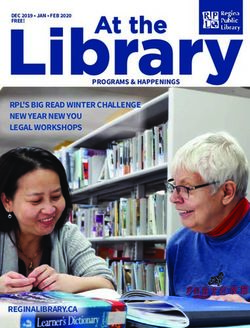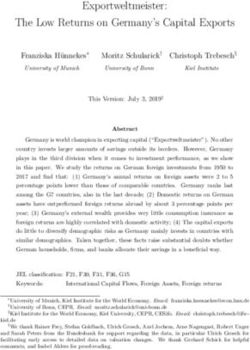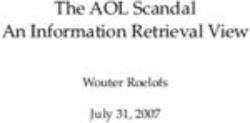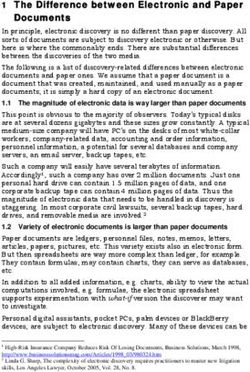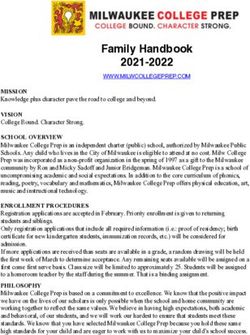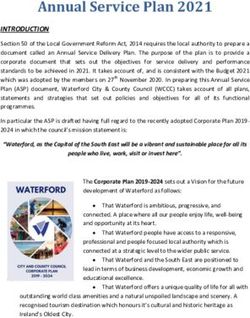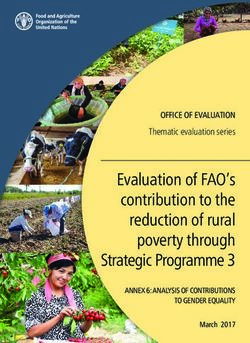GIT FOR AUTHORS - PRETEXT
←
→
Page content transcription
If your browser does not render page correctly, please read the page content below
Git for Authors
Git for Authors
Robert A. Beezer
University of Puget Sound
David Farmer
American Institute of Mathematics
DRAFT December 10, 2021 DRAFT©2016 Robert A. Beezer, David Farmer Permission is granted to copy, distribute and/or modify this document under the terms of the GNU Free Documentation License, Version 1.3 or any later version published by the Free Software Foundation; with no Invariant Sections, no Front-Cover Texts, and no Back-Cover Texts. A copy of the license is included in the section entitled “GNU Free Documentation License”.
How to Read This Book
The essential concepts of git are treated in the first four chapters, they should
be read thoroughly and carefully, in order. Chapter 2, Chapter 3, and Chapter 4,
treat the cases, respectively, of one, several, and many collaborators, with very
different organizational models, but the concepts are universal to all three
models.
Eventually you will find more intricate topics in Chapter 5 and Chapter 6
necessary or useful, and maybe both. Chapter 7 explains ways to backup
and correct mistakes. Chapter 8 is a grabbag of short topics that do not fit
naturally in the early material and would have just been a distraction. At some
point familiarize yourself with what is on-offer there. The appendices contain
technical information that might change over time, in addition to reference
material.
ivContents
How to Read This Book iv
1 Introduction 1
2 All By Yourself 3
2.1 Commits . . . . . . . . . . . . . . . . . . . . . 3
2.2 Branches . . . . . . . . . . . . . . . . . . . . . 7
2.3 Commit Hashes . . . . . . . . . . . . . . . . . . 12
3 With a Few Friends 14
3.1 Collaborating across Time and Space. . . . . . . . . . . 14
3.2 Conflicting Edits . . . . . . . . . . . . . . . . . . 20
4 In Control 23
4.1 Creating a Pull Request . . . . . . . . . . . . . . . 23
4.2 Reviewing and Accepting a Pull Request . . . . . . . . . 27
5 Merge Conflicts 32
6 (∗) Branch Management 34
7 (∗) Oops! 35
7.1 That is So Messed Up . . . . . . . . . . . . . . . . 35
8 Git Miscellany 36
8.1 (∗) Word Diff . . . . . . . . . . . . . . . . . . . 36
8.2 (∗) Impersonating a Commiter . . . . . . . . . . . . . 36
8.3 The Stash . . . . . . . . . . . . . . . . . . . . 36
8.4 (∗) Tagging Releases, Signing a Repository . . . . . . . . 37
8.5 (∗) Who Did What, and When? . . . . . . . . . . . . 37
8.6 (∗) Where Did it All Go Wrong? . . . . . . . . . . . . 37
8.7 (∗) File Management . . . . . . . . . . . . . . . . 37
8.8 (∗) Binary Files . . . . . . . . . . . . . . . . . . 38
vCONTENTS vi 8.9 (∗) Everything: The reflog . . . . . . . . . . . . . . 38 8.10 (∗) README on GitHub . . . . . . . . . . . . . . . 38 8.11 (∗) Log Display Options . . . . . . . . . . . . . . . 38 9 Parting Shot 39 Appendices A Getting Started with Git 40 A.1 Installing Command-Line Git . . . . . . . . . . . . . 40 A.2 Configuring Git the First Time . . . . . . . . . . . . . 40 A.3 Initializing a Git Repository . . . . . . . . . . . . . . 41 A.4 Ignore Temporary Files. . . . . . . . . . . . . . . . 41 B Getting Started with GitHub 43 B.1 Make An Account. . . . . . . . . . . . . . . . . . 43 B.2 Creating a New Repository on GitHub . . . . . . . . . . 43 B.3 Adding Collaborators to a GitHub Repository . . . . . . . 44 B.4 Copying a GitHub Repository (Forks, Clones) . . . . . . . 44 C Quick Reference 46 D Cheat sheet for contributing to a project 47 E Cheat sheet for managing pull requests 48 F List of Principles 49 Back Matter Resources 50
Chapter 1
Introduction
Git, henceforth git, is a revision control system. What’s that? It is a tool
to record changes to software, a tool to experiment with changes to software,
and a tool to collaborate creating software. Why might an author want to use
a tool designed to keep track of software? Presumably your writing is in an
electronic form, and you may want to keep track of your work, you may want to
experiment with different approaches to your writing, and you may collaborate
with others, not least perhaps a copyeditor and an editor.
git has a powerful feature, know as branching, which allows you to branch
off in two different directions with your writing. You can decide to tie the two
branches back together later, with a process known as a merge or you can
decide to keep one branch, and kill off the other. On a collaborative project,
two different collaborators can work on two unrelated personal branches of the
same project. These branches can be local to their own computers, with neither
collaborator aware of, or concerned about, the other’s work. If their work is
independent, then both collaborator’s additions may be merged into the project
separately, or if their work overlaps, git can be used to resolve the overlaps.
Example 1.0.1 Heroine versus Hero. Suppose you are well along on
writing the next Pulitzer Prize winning novel. But you cannot figure out how
you want it to end? In one scenario, the hero dies, and in another scenario the
heroine dies. You might choose to make two copies of your novel in different
directories and work on separate endings, eventually choosing one over the
other. But let us suppose that in the course of doing this work in two different
directories, you think of a great new way to develop your two characters in the
early chapters. So now you need to make the same edits to both copies? Or
maybe your novel is spread across several files, one per chapter, and you only
need to edit a few early files in one version and copy just those files over to the
other directory (hopefully not overwriting some other work there). This sounds
a bit tedious, maybe complicated, and likely error-prone.
Let us see how git would handle this. Originally you are working on the
main branch, almost always named master. Once ready to create two different
endings, you would split off from master along two branches, perhaps named
hero and heroine. You can now add material to each of the two different
branches, switching between them at will. When you get your idea to improve
the early character development, you can switch back to the master branch,
edit your early chapters in a way that is common to both of your endings, then
return to alternately working on your heroine and hero branches. You only
ever have one copy of your early work, and if you ever make overlapping changes
on your two branches, then there are procedures for managing those conflicts.
1CHAPTER 1. INTRODUCTION 2
That example is a bit contrived, but basically realistic. And there is
necessarily some hand-waving in how git helps you. We will guide you carefully
through a similar application of git in Checkpoint 2.2.1.
To use git you need to author with source files that are simple text. So
that likely means using some markup language like LATEX, MathBook XML,
Markdown, reStructured Text, or a similar language such as those supported
by pandoc. XML formats for Word files might work out acceptably, but will
be less than perfect. We are also going to show you how to use git at the
command-line in a terminal, so you might need to consult a tutorial on using a
command-line and file management. We have some quickstart information on
git itself in Appendix A.
git provides some powerful tools, and perhaps as a corollary, has a steep
learning curve. There is no right way to use git, and the way you choose to
employ it may in large part depend on social aspects of your project and its
organization. We will organize our initial material according to the number
of contributors and the organizational structure of the people in your project:
solo contributor (Chapter 2), a few collegial contributors (Chapter 3), or many
contributors with a central authority (Chapter 4). Read all of these chapters,
and read them in order, even if you know which model you might want to
eventually employ. The techniques, concepts and principles build on each other,
and there are no firm rules about numbers, procedures or organizational models.
It is even possible they will fluctuate over the lifetime of a project.
We will distill some of the essential concepts of git into a short series of
eight Principles, summarized in Appendix F. Review them often, until you
feel you understand them well, and it will be much easier to grasp the finer
details of git.
Principle 1.0.2 Git is a Tool. git is a tool that can be adapted to many
purposes and projects, in many different ways.
Discussions on the Internet about how best to use git can generate a lot of
heat, but not much light. Ignore them. Understand the basic principles of how
the tool functions, learn the commands that work for your projects, and employ
it to make your real work more productive, efficient and enjoyable. Simply
becoming a git expert is not the object.
You will find that git is like a garage door opener. Without one, you wonder
why you might ever need one, but once you start using one, you decide you
could not live without it. Or to extend the automotive motif, it is like a seat
belt–you feel unsafe without it. Enjoy getting to know git.Chapter 2
All By Yourself
git is at its best when people collaborate, but it can still be valuable to an
individual, and you may gain collaborators or contributors in the later stages
of a project. We can understand some basic concepts by considering first the
simple situation of a single, solo contributor.
You will not fully appreciate all of our Principles on a first reading, but if
you come back to review them, they may be more useful on each reading. Here
is one such.
Principle 2.0.1 Git Manages Changes. git manages collections of changes
to your files. And it does so in linear sequences of incremental changes that are
always consistent.
You may be very comfortable with organizing your writing as a collection
of files, perhaps further organized in a series of directories or folders, perhaps
even nested several levels deep. git works on, and manipulates, your files for
you, which can be disconcerting at some point. The objects that git stores
and tracks are collections of changes to your files. One such collection might
make several small changes to several different files (perhaps you renamed a
character throughout your novel), or the change may be to add a new file (an
entire new chapter, say). As you instruct git to move between branches, you
might see your character’s name change back and forth, or you might see your
new chapter entirely disappear, only to reappear later. The files in your project
are the cumulative result of many changes applied in sequence, not some final
state that never regresses to an earlier state. But don’t panic, git has all your
changes stored away safely.
git manages changes to your files, and those changes are accumu-
lated in files, whose state may change in ways you are not accustomed
to.
If that sounds scary, realize that RAB is self-taught when it comes to git
and has never lost any work. He has panicked. But he has gained valuable
experience puzzling his way out of some jams (see Chapter 7). And once he
ended up applying the same collection of changes twice, mysteriously getting
two of everything in a chapter (see Section 8.3).
2.1 Commits
Collections of changes can be called changesets, but we will be more likely to
call each such collection a commit. That is a noun, not a verb. If you have
3CHAPTER 2. ALL BY YOURSELF 4
some experience with other revision control systems, then you might be familiar
with the notion of “committing”, or “checking in.” Try to avoid confusing the
new noun with your old verbs.
How do you make a commit? Roughly, you edit your files, so that your
directory of files (your working directory) is dirty. The dirty or clean
directory is a good mental image as you start working with git. Edit your
files, and save your files. Normally, you feel pretty secure at this point. You
have made changes, and by saving the edited files, you feel like you have saved
your changes. But from git’s perspective, your files are dirty and you have not
made your changes known to git yet. Here is the drill, using two commands at
the command line in a terminal.
List 2.1.1 Making a Commit
1. Edit some files and save them, making your working directory
dirty.
2. git add
3. git commit -m "Add the incident at the train station"
You will get no reaction (output) from the git add command, but when
you actually make the commit, you should get a response like
[master c0f19a2] Add the incident at the train station
OK, that is a basic recipe, but what actually happened? In the add command
you would have listed some, or all, of the files you had edited and saved. If you
only listed some, the commit would only contain some of your changes, and the
remaining changes would contribute to keeping your working directory dirty.
The add command moves your changes in the indicated files to a staging area,
a sort of purgatory, called the index. We say those changes are staged. You
can incrementally add changes to the index to form a coherent set of changes
that will eventually become a commit. For example, above you could have run
the add command three times, once for each file, to stage the same collection of
changes. If you further edit a file after git add, you can add that file again to
move the subsequent edits into the index.
Realize that git add does two similar things. If git is unaware of some file,
then add will make it one of the files that git tracks and will put the current
contents of that file into the index. And from now on, git will include relevant
details about this file in reports. For example if the file is dirty, then certain
reports will show the changes (see next paragraph). But “tracking” a file does
not mean git automatically packages up changes. That is your job. You have
control of exactly which changes git will manage, and when you want git to
become aware of those changes. Subsequently, git add moves changes from a
file into the index, and you can do this repeatedly to update which collection
of changes are staged in the index.
With all this talk of a dirty directory, how can you tell if your directory is
even dirty at all? The command is git diff. It takes no action and is merely
informative. You can run it anytime you like and it is wise to do it often,
especially when getting started. RAB often walks away from his writing with
a dirty directory (not best practice). So it is a good habit he has to always
run git diff when first returning to a project. The output of git diff is all
of the changes in your working directory that are not staged into the index.
It is organized by file (given in yellow on my computer), with red text being
removed and green text being added. White text is unchanged and providesCHAPTER 2. ALL BY YOURSELF 5
context for changed text, in order to help git apply changes in the right places.
Solid red squares or bars are extraneous whitespace that serves no purpose
other than to potentially confuse git. It is a good idea to become comfortable
understanding this information. When all your changes are in the index, your
working directory is now clean, and git diff reports nothing.
git diff drops you into a simple program known as a pager. The down
and up arrows work to scroll through the output, the spacebar advances by a
screenful, and the b key takes you back a screenful. Press h for help on more
commands, and use q to quit and exit.
As you add changes to the index, you can see what your future commit
looks like by running git diff –cached, which will report the accumulated
changes in the index, using the same format.
After all this add’ing and diff’ing, making the commit itself is straightfor-
ward. git commit will do the job—moving changes from the index into a single
collection of changes, a changeset, to be stored, managed and manipulated by
git. Technically, this is an irreversible action, but in practice there are many
ways to back-up and have a do-over, especially when you are solo. So don’t
panic.
The -m switch allows you to make a commit message on the command
line, which you should enclose in quotation marks (single or double, allowing
use of the other kind in your message, if needed). Without it, git will dump
you in your editor, a step we prefer to avoid. Either way, you will always want
to include a commit message. They can have multiple lines, but in practice we
like to keep them to one concise line, leading with a capitalized action verb,
and not more than about sixty characters. These messages will help you find
your way in your git repository, and they will be the first thing others see if
they peruse your repository. We think they are worth some thought toward
making them informative and helpful, rather than sloppy and uninformative.
You are an author, no? Treat your commit messages much like the entries that
form a Table of Contents.
Figure 2.1.2 xkcd “Git Commit” (used with permission)
Unlike git add, the git commit command does acknowledge that something
happened. The message shown above has the name of the branch (master) and
the commit message. But what is c0f19a2? Every commit you ever create
gets a hexadecimal identifier that is probabilistically unique across all the
git repositories ever made and that will ever be made. And the first seven
characters are usually good enough to uniquely identify commits within your
repository.
Try the new command git log. It may not show much, but it will list
information on every commit on your current branch. And you will see someCHAPTER 2. ALL BY YOURSELF 6
huge commit hashes. There are 268 435 456 different possibilities for seven
hexadecimal digits. A full 40-digit commit hash has about 1048 possibilities.
This is not a technical aside, we will see soon enough the critical role commit
hashes play in a git repository (see Section 2.3). Even though your commit
about the train station incident might often be shown shorthand as c0f19a2, it
may in reality be
c0f19a223404c394d592661532747527038754e
which you would see in the log.
Here are two more useful diagnostic commands. git status will tell you
which files are dirty, which files have changes staged in the index and destined for
the next commit, and which files are lurking about in your directory, but which
you have not ever told git about. This is a good command to run frequently,
especially when you are beginning. Finally git ls-files will output all the
files git has changes for. This one is interesting, but less useful day-to-day.
We will primarily teach by guiding you through exercises. They almost
always have extra information, so read them just for that. Experiment with
a scratch repository where you can try different things without the inevitable
mistakes also being worrisome disasters. And realize you can always start over.
Checkpoint 2.1.3 My First Repository.
1. Consult Appendix A for instructions, setup git, and init an empty
repository.
2. Make several commits, creating and adding at least three files into the
repository. Use git diff, git diff –cached, git status, and git log
liberally in the process.
Put some non-trivial content into each file (though it does not need to be
excessive). We will use this repository for future exercises, so do not get
rid of it. Put a typographical mistake into one of your three files.
3. Do not experiment with branches, we will do that next.
4. Once completed, use git show master to see the changes in your last
commit, in the diff format. Use git show master~1 to see the changes in
the commit just prior to that one. And git show master~2 for the one
before that. Try replacing the references (master~N) by the first seven or
eight digits of the commit hash, which you can get from the output of
git log, and see that this is the functional equivalent of using branch
names with relative references.
When you are done, the logical arrangement of your commits might look like
the following diagram. We list older commits at the bottom and do not include
commit messages. We use a 4-digit hash, which will uniquely identify each
commit. The name with the arrow points to the tip of the branch with that
name. The commit at the bottom, the first commit ever, is known as the root
commit. As your repository gains more branches, it will look more and more
like a tree than a twig. This diagram should be similar in spirit to what git
log reports for this simple first exercise.
Figure 2.1.4 Completed First RepositoryCHAPTER 2. ALL BY YOURSELF 7
2.2 Branches
The term branch gets used many ways in git, as a verb and a noun, likely
because it is so fundamental. We will introduce you to this concept with an
exercise, that will also give you some idea of the power of the idea. So even if
you do not work the example right away, read through it, since it contains a lot
of explanation.
Checkpoint 2.2.1 Hero and Heroine on Branches. Make sure your
practice repository has at least three files in it, with one typographic mistake.
So go ahead and create a new file and a new commit if you need to. We will
wait.
We are going to pretend that we are writing a novel and we want to design
two possible endings. In one, the hero dies, and in the other, the heroine dies.
Make sure your working directory is clean and type git branch heroine.
Not much will appear to have just happened. So here is a new diagnostic
command you will want to use all the time. Type git show-branch. This shows
all of your possible branches, with an asterisk (“*”) indicating the branch you
are “on” and an exclamation mark indicating other branches (“!”). It is not
very informative yes, since your repository is just beginning to take shape and
you have only just created a branch. Be sure to keep this output visible in your
terminal for an upcoming comparison.
Now we are going to move to you new branch. Ready? Type git checkout
heroine. Now run git show-branch again and compare to the previous output.
The big change is that the asterisk has moved to indicate the heroine branch.
We say you are now on the heroine branch. If you have experience with other
revision control systems, the word “checkout” is fraught with other meanings
that are not accurate. Sorry, just get over it. In git the checkout command
will change the files in your working directory to some possibly different state,
based on a different sequence of changes in a sequence of commits constituting
a different branch. (Remember, commits are collections of changes.)
Choose one of your two files without a typo and edit it to include some
words about the heroine dying, and also remove some existing words at the
same time. Use git diff, git add, git commit to form a new commit that
is the changes you just made, and with a commit message about creating an
ending where the heroine dies. You should have a clean working directory after
the commit.
Now show-branch will show something interesting:
rob@lava :~/ books / ppw$ git show-branch
* [ heroine ] Create an ending where the heroine dies
! [ master ] < message about last commit on master >
--
* [ heroine ] Create an ending where the heroine dies
*+ [ master ] < message about last commit on master >
The top half lists all your branches, with color-coding and identifying
symbols. The bottom half tries to describe to you how those branches relate.
We will make it even more interesting shortly.
Close any files you have open in your editor, type git checkout master,
and open the files again. Don’t panic. You have restored your working directory
to the state of all the accumulated changes up to the tip of the master branch,
so you do not see your most recent change to your novel. The changes that
constitute the brilliant ending about the death of the heroine is saved by git
in a place that it is hard for you to find but easy for you to manage. WouldCHAPTER 2. ALL BY YOURSELF 8
you like your ending back? Close your files, type git checkout heroine, and
open your files. git has manipulated your files and applied the changes with
the ending, so now your novel should contain the new ending.
Perhaps you now see why git can feel a bit foreign and why at some point
you will have that “Oh, &\#∗!” feeling. Don’t panic. git manipulates the
state of the files in your working directory, so in a way those files are ethereal.
git stores your commits (collections of changes) safely and can rewind and
replay them in ways consistent with your writing while on various branches,
using your working directory as a sort of sandbox or laboratory.
Switch back and forth several times between the master and heroine
branches with git checkout. Close and open your files in your editor as
you let git manipulate your working directory. Run git show-branch liberally.
When you are ready, leave a file open when you know a checkout is going to
change it. How does your editor react? We don’t know, so can’t help. But
a good editor might say something like “File on disk changed, do you want
to reload it?” We use an editor that just silently reloads the file, unless there
are unsaved edits in it by mistake. If a git checkout results in a file not even
being present, our editor leaves it in a state we find very confusing. Sometimes
this sort of behavior can be configured in a editor. Experiment until this is not
confusing and in the meantime as you are learning, close and reopen files as
you instruct git to manipulate the state of your working directory.
Ready for another branch? Make sure you are on master (by running
git checkout master). Then make a new branch with git branch hero, and
switch to it with git checkout hero. Run git show-branch as you go, studying
carefully how the output is changing.
Open the file that is different from the one you edited before, and that is
not the one with the typo. Remove some words, and author an ending where
the hero dies. Create a commit with these changes, using a commit message
about the hero dying. (We might now use “commit” as a verb, and say commit
your changes.) Now show-branch will produce something like:
rob@lava :~/ books / ppw$ git show-branch
* [ hero ] Made an ending where the hero is dead
! [ heroine ] Create an ending where the heroine dies
! [ master ] < message about last commit on master >
---
* [ hero ] Made an ending where the hero is dead
+ [ heroine ] Create an ending where the heroine dies
*++ [ master ] < message about last commit on master >
Now this is interesting. You have three branches, you are on the hero
branch, and the heroine and hero branches contain divergent storylines based
on a common beginning. (Everything up to master is common and not reported
in this output.) Experiment checking out different branches, run show-branch
liberally, and do not forget that you can do things like git show hero even if
you are not presently on the hero branch. Get comfortable with the current
state of your repository. Notice that each of our two new branches could each
be a sequence of many commits, but we just need one commit each for the
purposes of this exercise.
As you looked around, did you notice that typographical error you made in
the third file when you first start writing? (If not, play along.) Checkout the
master branch, open the file with the typo and and edit to correct the mistake.
Commit those changes. You should now see:CHAPTER 2. ALL BY YOURSELF 9
rob@lava :~/ books / ppw$ git show-branch
! [ hero ] Made an ending where the hero is dead
! [ heroine ] Create an ending where the heroine dies
* [ master ] Correct a misspelling
---
* [ master ] Correct a misspelling
+ [ hero ] Made an ending where the hero is dead
+ [ heroine ] Create an ending where the heroine dies
++* [ master ^] < message about last commit on master >
Notice that the new commit has resulted in the tip of the master branch
moving to be the commit with the typo fix. Every commit we have made
so far has also moved the branch pointer to a new tip, but this is the first
time it was really interesting and significant. Notice that through all these
pointer movements we no longer have a pointer to the commit where all the
branches originated. Notice too that this report still shows the last of our
pre-exercise commits, since that is where our three branches diverged from
common material.
The good news is that we have two versions of our story and only fixed the
typo once, while the bad news is that the master branch has advanced and left
the hero and heroine branches behind. Do you see that in the output above?
As you checkout the three branches, you will see the effect of the three editing
sessions, but they are all disjoint. Said differently, switching to the hero branch
results in git manipulating your working directory by applying a sequence of
commits that do not contain the commit with the typo fix. And similarly for
the heroine branch. But not all is lost.
Here is where you begin to learn how to leverage git. We are going to
rewind the hero branch back to the commit where the branch began, and then
we are going to replay our changes at the new tip of the master branch. And
git knows just how far to rewind. (This would be slightly more interesting if
our hero branch had multiple commits beyond the old branch point.)
Ready? Make sure your files are closed, and checkout the hero branch, since
this is the branch we are changing. Run git log now and save the output some
place, because we want to see how the commit hashes behave. Now run git
rebase master. This tells git to rewind the current branch (hero), checkout
master, branch off master, and replay the commits that were just rewound (in
the opposite order), leaving the hero branch pointer at the tip of the branch.
Remember, git manipulates the files in your working directory by applying
(replaying) commits in sequence.
You might be aware that in replaying the commits, git might get confused
by intermediate changes that had not been present when the commits were
based on the original branch point. These situations are known as conflicts.
git can be pretty smart about these, but sometimes they require intervention
by the author. If you have followed our instructions and used three files, then
this will not happen in this exercise. We address conflicts in Chapter 3 and
Chapter 4.
Open your files and you should see the hero dying, and you should also see
the typo fixed. When I need to run this command, I say to myself “rebase the
current branch onto master” to make sure I get it right and do the right thing.
Examine the result with git show-branch.
Repeat this procedure to move the heroine branch up to the tip of master.
This is an exercise, so we will not hold your hand on this one. Think carefully
about each step while reviewing how we rebased the hero branch. When you
are done, you should see:CHAPTER 2. ALL BY YOURSELF 10
rob@lava :~/ books / ppw$ git show-branch
! [ hero ] Made an ending where the hero is dead
* [ heroine ] Create an ending where the heroine dies
! [ master ] Correct a misspelling
---
+ [ hero ] Made an ending where the hero is dead
* [ heroine ] Create an ending where the heroine dies
+*+ [ master ] Correct a misspelling
Notice that all of the commits for the beginning of the story, prior to our
typo fix are not shown in this output because they are now common to all the
branches.
Before you experiment too much, checkout the hero branch, and as before-
hand, run git log. Compare with the output you save a few steps back. You
should see that the first commit (hero dies) now has a totally different commit
hash, the second commit is the typo fix (which was not evident beforehand),
and the present third commit is the previous second commit, with the identical
commit hash. We will discuss this outside of the exercise. Now, explore your
repository thoroughly with the various commands and diagnostics you have
learned.
That is it, we are done. Notice that you are maintaining two versions of
your novel, can easily switch between working on one or the other, and you can
edit common material just once in a way that is reflected in each version. If
you made a mess of this (which might be a good thing), just start over with a
new repository and have a do-over. Or maybe repeat the exercise with extra
commits on each branch for a fuller experience and to solidify your new skills.
The previous exercise begs the question: what to do once we decide which
ending we want? The next exercise has the answer.
Checkpoint 2.2.2 Heroine Meets Her End. Having thoroughly explored
the possibilities, we have decided to kill off the heroine as the ending of our
novel. Briefly, we are going to take all the changes from the heroine branch
and move them into the master branch permanently. Then we will deal with
the hero branch.
First, checkout the master branch since that is the branch we will be
changing. Then it is as simple as git merge heroine. Through this merge
you have taken the changes from the heroine branch and brought them into
the master branch. You should have output something like:
rob@lava :~/ books / ppw$ git merge heroine
Updating 842 f83c .. c7fe82d
Fast - forward
some - file . txt | 4 ++ - -
1 file changed , 2 insertions (+) , 2 deletions ( -)
The file listed should be the one you edited with the story of the death of
the heroine. For more diagnostics:
rob@lava :~/ books / ppw$ git show-branch
! [ hero ] Made an ending where the hero is dead
! [ heroine ] Create an ending where the heroine dies
* [ master ] Create an ending where the heroine dies
---
+ [ hero ] Made an ending where the hero is dead
+* [ heroine ] Create an ending where the heroine dies
++* [ hero ^] Correct a misspelling
Now the heroine and master branches are identical, and the master pointerCHAPTER 2. ALL BY YOURSELF 11
has advanced one commit, so that the hero branch still splits off prematurely
from master, but the heroine branch does not.
Running git log you will see that the second commit (the typo fix) was
reported by the merge as a short commit hash in the output (XXXX) and the first
commit (the heroine ending) is also reported by the merge via a short commit
hash (XXXX). This is the movement of the master branch pointer, indicated by
.. between the hashes.
This is actually a very special type of merge, known as a fast-forward
merge, as reported in the output. Since the heroine branch splits off from the
tip of the master branch, it is trivial to rewind all the heroine commits back
to master and then replay them onto master. Think about that for a minute.
Not only is it trivial, it borders on silly.
Here is what really happens in a fast-forward merge. No commits are
rewound and replayed. git simply moves the master branch pointer from its
original location, so that it points to the same commit as the one that heroine
points to. This has two implications. First, none of the commits on the heroine
branch change in any way. Second, once the merge is completed master and
heroine are redundant, as they point to the same commit, as you can see in
the top half of the output from show-branch where the commit message is
duplicated.
The previous paragraph is an important realization, but you might be wise
to forget about it. In the long run, it is better to think of this merge as
bringing (merging) the changes on heroine into master. That is the more
general situation, and we remember how the simpler version of describing a
fast-forward merge confused more general concepts later.
Now we have a bit of a mess on our hands. The heroine branch pointer is
redundant, but really it is obsolete. Our trial death of the heroine is no longer
experimental, we have decided that is the ending we want and now it is part of
master. Let us kill the heroine branch pointer too.
rob@lava :~/ books / ppw$ git branch -d heroine
Deleted branch heroine ( was c7fe82d )
Note in the output the short-version commit hash for the commit that is
the current tip of master, that is what heroine also pointed to. Most of your
work will initially reside on branches, so deleting a branch pointer sounds like a
dangerous thing to do, and it is. But git has your back. Try the following:
rob@lava :~/ books / ppw$ git branch -d master
error : Cannot delete the branch ' master ' which you are
currently on .
That is good. You would not want to delete the branch you were on, as
then you would be totally lost. So let us try cleaning up another part of our
mess. We still have the hero branch, with the ending we did not choose. Let
us delete that:
rob@lava :~/ books / ppw$ git branch -d hero
error : The branch ' hero ' is not fully merged .
If you are sure you want to delete it , run ' git branch -D
hero '.
When we deleted the branch pointer to heroine, git knew it was redundant
and happily deleted it at once with no questions asked. But the branch pointer
hero lets us reference commits we cannot locate any other way, specifically the
commit where we let the hero die. So git makes us be a bit more certain and we
need the upper-case variant of the switch to get rid of it. Be careful, because ifCHAPTER 2. ALL BY YOURSELF 12
you lose track of commits, they can be hard to resurrect and eventually git will
garbage collect them when it does some automatic spring cleaning of your
repository. For us, there is no real harm in leaving the hero branch in place,
and it is instructive to wait a while before killing it. It is doing no damage
where it is, we do not ever need to check it out, though eventually we will grow
tired of seeing it in all our diagnostic reports.
Realize that the decision above to merge heroine into master should not be
taken lightly, as it is quite difficult to reverse it, and not really in the spirit of
how you use git. Branches like hero and heroine are sometimes called topic
branches. Or in a nod to software development they may be called feature
branches, since they might be used to create and test a new feature for a
larger piece of software. I like to refer to a branch like master as the mainline.
An essential aspect of working with git is to always work on a branch, and
realize that there is little cost to making a branch, merging it, and then deleting
the (temporary) branch pointer. I have made branches that only had a lifetime
of five minutes. That is a principle.
Principle 2.2.3 Always Work on a Branch. Always make a topic branch
off your mainline when starting new work, and only merge once satisfied.
2.3 Commit Hashes
In computer science, a hash function is a many-to-one function that takes
lengthy input, massages it, and produces vastly shorter output of a fixed
length, called the hash. While the output looks random, the function has no
randomness, and the actual function is well-known to everyone. Identical inputs
will always produce the same output. But if two inputs differ even slightly,
they will have wildly different outputs—this is a design criteria for most hash
functions. Similarly, we might require that if we know the hash (output), it is
very hard to manufacture input to the hash function to produce that output.
For the hash function used in git it is highly unlikely that two different inputs
(commits) will produce the same output (hash). So the commit hash is similar
to how we use fingerprints or retinal scans to identify humans. If you want to
learn more, git uses the SHA-1 hash function, whose tamperproof properties
were designed for use in cryptographic applications. It is no longer considered
secure for that purpose, but works fine for use in git.
The input git uses to form the hash include things like your name, the
date, the commit message, the changes in the commit, and most importantly,
the commit hash of the previous commit in the sequence on the branch. This
is similar to the blockchain technology used in BitCoin, and lately a darling
of fintech (financial technology). A sequence of blocks of information and
their hashes, each formed with input including the previous hash, makes it
practically impossible to tamper with any one piece of information without
radically disturbing every subsequent hash.
Return to the fast-forward merge above to see that there was absolutely no
change in the information for each commit and there was no disruption in the
sequence (chain) of commits. As explained, the only thing that really happened
was that the master block pointer was changed to point to a new commit, the
tip of the heroine branch.
Contrast that to when we rebased the hero branch onto the master branch
that contained the typo fix. git rewound the commits on hero up to the old
branch point, but then replayed them onto a commit (the tip of master) with a
different commit hash. All of the replayed commits from the hero branch (we
just had one) will have their commit hashes recomputed and will be radicallyCHAPTER 2. ALL BY YOURSELF 13
different since the hash of the tip of master is an input to the first commit of
the rewound branch. The previous hash(es) are meaningless (and lost to time).
Notice that git updates the branch pointer hero to use a new hash from the
tip of the replayed branch.
This is a principle that will be important once we get social and work with
others.
Principle 2.3.1 A Rebase Changes Hashes, a Merge Does Not. A
rebase will always change some commit hashes, while a merge will never change
any commit hashes.
You now know, and have experience with, four of the six important concepts of
working with git: committing, branching, rebasing and fast-forward merging.
Only (general) merging and pull requests remains. But first, let us get social and
begin collaborating with others, to realize some of the most powerful aspects of
git.Chapter 3
With a Few Friends
One of the real benefits of git is the ability to collaborate easily with others in a
de-centralized manner across time and space. In this chapter we will experiment
with a model that is appropriate for a small group of collegial collaborators.
My dictionary (WordNet) defines “collegial” as “characterized by or having
authority vested equally among colleagues,” which is precisely the situation we
will simulate. So, in this chapter we will explore the scenario where a small
group of equals works on a writing project, on the assumption that everyone in
the group is trusted to make any sort of change at any time.
We will not be using email attachments or Google Docs to communicate.
Rather, an easy way to collaborate with git is to place a copy of the repository
on a server where each collaborator has the right privileges to interact with
the repository. If your project is secret and sensitive, this might be a server at
your workplace, or a web host you control and trust. Or maybe the project is
not so sensitive and a private account at GitHub is appropriate and easy to
set-up. Or maybe your project has an open license and an open repository will
eventually allow total strangers to contribute to your project (see Chapter 4).
For exercises in this chapter, we will use GitHub, a (free) site that hosts git
repositories along with tools supporting collaboration around a git repository.
Principle 3.0.1 Merge into Your Current Branch. A merge integrates
changes into your current branch, from a branch you specify.
3.1 Collaborating across Time and Space
To get started, visit Appendix B, read the advice on making a GitHub account,
and make an account. Then come back here to work the following example.
To keep things simple, we will walk through an exercise with just two co-
authors, but you might imagine up to about five individuals participating in
the following.
Checkpoint 3.1.1 Alice and Bob Write Crypto. Alice and Bob are
two professional cryptographers who have discovered a weakness in a critical
algorithm underlying much of the world’s electronic banking programs. They
need to get the details out quickly as a research paper that they will host on the
arXiv for the security community to vet. Alice and Bob have known each other
for years. They trust each others technical skills and writing style, and even
better, they both have GitHub accounts. In the best traditions of cryptography
research, they decide to write their paper openly as a public GitHub repository,
and they decide to host the repository in Alice’s account. Everything else will
14CHAPTER 3. WITH A FEW FRIENDS 15
be discussed on GitHub.
Work this exercise playing the role of Alice. If you have a friend who can
be Bob, all the better, but you can also play both sides of the collaboration
yourself and get almost as much out of the exercise (if Bob is somebody else,
then he need a GitHub account, but if you are playing both sides, then your one
GitHub account is enough.). Alice (you!) will log into her GitHub account and
initiate a new repository. Recall that in Chapter 2 we created a new repository
on our local computer at the command-line with git init. Now Alice will let
GitHub do that step since GitHub will automatically configure the repository
for subsequent communication.
See Section B.2 and Section B.3 for instructions on the steps in this para-
graph. Alice will create a new repository and name it banking-paper. She will
make Bob a collaborator on the repository since she knows Bob’s username on
GitHub from their previous collaborations. So there is now a fresh repository
on GitHub, which Alice and Bob can manipulate. We are going to call this the
definitive repository, as it will hold the “official” version of their paper. In
a minute we will setup Alice and Bob with local copies, but they have agreed
that those are just their local workspaces and the repository on GitHub always
holds the latest, and presumably best, version of their paper.
Section B.4 contains the necessary instructions for this paragraph, but are
more general, so read them and this paragraph through completely before
doing anything. In particular, ignore any discussion of “forks” until Chapter 4.
Alice should make a copy of the fresh repository onto her work computer,
and Bob should do the same. If you are playing both sides this exercise
yourself, copy the repository once, and then rename the banking-paper directory
to alice-banking. Then copy again and rename the resulting directory as
bob-banking. These changes have zero effect on how your repository behaves,
but you will need to mentally figure out which files you should be working with
in the remainder of the exercise.
In principle, Alice and Bob are totally setup and organized, and never even
need to visit the GitHub site ever again. But GitHub has some nice tools and
Alice and Bob have decided to be 100% transparent in their work. A GitHub
issue is like a topic on an online discussion forum. It is designed mostly for
reporting and discussing bugs in software, or requesting and implementing new
features in software. But they can also be used for planning and discussion.
Alice and Bob would like to plan their writing as an open discussion on GitHub,
deciding that Alice will concentrate on the introduction since she is the better
overall writer, and Bob will therefore get started on the section with the details
of the vulnerability. They will work more closely on the final section containing
recommendations.
So in our exercise, Alice should create a branch off of master named intro,
create a file intoduction.txt, add it to her branch, make some edits, commit
the changes, and so on. Bob should do similarly but make a branch off master
named vulnerable where he adds and edits a file vulnerability.txt as a series
of commits. Recall that Principle 2.2.3 says Alice and Bob should do all of
their work on branches.
Alice had the simpler task, so let us assume she finishes the introduction
first. She does not know she is first, she does not even have any idea where Bob
is in his writing. She has been doing her best to get the introduction right, and
to not disturb Bob, who is presumably also working hard. So Alice suspects
there are no new commits on the master branch, but does not really know. OK,
Alice is going to update master with a pull, see no new commits there, do a
fast-forward merge of her intro branch into master locally, and then push her
master branch to GitHub. We will do the details carefully, but recognize thatCHAPTER 3. WITH A FEW FRIENDS 16
the push and pull are the only new concepts we did not cover in Chapter 2.
But first, a bit of diagnostic work. Alice’s repository was copied from GitHub
and therefore is aware of its heritage.
alice@work :~/ papers / banking - paper$ git remote -v
origin https :// github . com / alice - jones / banking - paper . git
( fetch )
origin https :// github . com / alice - jones / banking - paper . git ( push )
Alice’s local version of the repository has a remote that carries the infor-
mation necessary to communicate with the definitive repository. Since Bob
made a similar copy he has an identical remote (remember the co-authors are
sharing a definitive repository in Alice’s account). The remote goes by the
name origin, which is customary, similar to the master branch. You can add
as many remotes as you like, putting your repository in contact with as many
different copies as you can think of.
alice@work :~/ papers / banking - paper$ git checkout master
Switched to branch ' master '
Your branch is up -to - date with ' origin / master '.
Notice that git seems to know something about the state of your local
master in relation to the origin/master in the copy on GitHub. Let us check
anyway.
alice@work :~/ papers / banking - paper$ git pull
Already up -to - date .
So Alice attempted to update her local master branch from the definitive
repository on GitHub, but there was nothing new to use as an update (her
master is up-to-date). As we suspected (or hoped!), Bob is still working on the
technical details locally. In case it was not obvious, we did not have to bother
Bob with an email asking where he was with his task. Now Alice is going to
merge her intro branch into master, which will be a fast-forward merge since
master has not evolved beyond her original branch point for intro.
alice@work :~/ papers / banking - paper$ git merge intro
Fast - forward
introduction . txt | +++++++++++++
1 file changed , 25 insertions (+) , 0 deletions ( -)
create mode 100644 introduction . txt
Alice has incorporated her introduction to the master branch, but now will
make it part of the definitive repository with a push. Note that Alice is still on
her master branch.
alice@work :~/ papers / banking - paper$ git push
Username for ' https :// github . com ': alice - jones
Password for ' https :// alice - jones@github . com ': xxxxxxxxxx
Counting objects : 3, done .
Delta compression using up to 8 threads .
Compressing objects : 100% (2/2) , done .
Writing objects : 100% (3/3) , 287 bytes | 0 bytes /s , done .
Total 3 ( delta 0) , reused 0 ( delta 0)
To https :// github . com / alice - jones / banking - paper . git
80 a9eb3 ..1 aaedaf master -> master
Notice that Alice must sign in to GitHub, since only she and Bob are allowed
to modify the repository (the world can view it and copy it, not modify it).CHAPTER 3. WITH A FEW FRIENDS 17
So Alice has placed her introduction in the definitive repository without any
additional coordination with Bob. Time is important, so Alice initiates an
issue on GitHub to discuss their recommendations, which will now interrupt
Bob, but they need to form a plan. However, without waiting for Bob’s reply,
Alice creates a new branch off master named last-chapter where she simply
adds an empty file named recommendations.txt. She repeats the steps above
and with a fast-forward merge, updates her local master and pushes it to the
definitive repository on GitHub. Alice can now clean up by deleting her intro
and last-chapter branch pointers that have become obsolete.
Now that Alice has communicated with a public repository, known to
the world, it is the right time to introduce a principle that we will illustrate
subsequently.
Principle 3.1.2 Never Alter a Public Commit. Never, ever, alter in any
way a commit that has been made available to anybody else.
We discussed the nature of commit hashes in Section 2.3. We have seen how a
local rebase changes commit hashes in Checkpoint 2.2.1. And we have a principle
about a rebase changing hashes, while a merge does not (Principle 2.3.1). Alice
can rebase her branch all she wants within her repository on her local computer,
but the instant she pushes commits to the definitive repository, they become
available to her co-author (Bob), and to the entire world. The commit hash
for each of these commits is a globally unique ID (GUID). There are ways
to modify these public commits in the definitive repository, but this would be
tantamount to chopping off somebody’s finger and replacing it with a new one
with a different fingerprint. Don’t do it!
Why not? All of git’s coordination is predicated on identical commits
having identical ID (the commit hash). In Chapter 4 we will expand our circle
of contributors to anybody in the world (don’t panic, we will have a procedure for
approving changes before they go into the definitive repository). Manipulating
a public commit will totally confuse git, make a big mess, and infuriate your
collaborators, whose copies of the repository are no longer consistent with
your ill-advised action. This may be the only advice that all the Internet git
commentators can agree on. If you follow the procedures we are describing, this
will never be a danger. But when you push a commit to the master branch of
the definitive repository and feel like you made a mistake, resist the temptation
to go backwards locally and then do a “forced push” to the definitive repository.
You might get away with it for a while, but eventually you will regret it. Just
live with it (a misspelled commit message), or add another commit to fix your
mistake (a grammatically poor sentence). And forget we even mentioned the
possibility of changing public commits.
Back to our exercise, now Bob has finished up his section, so he wants to
make it part of the definitive repository. He suspects Alice has finished the
introduction, since she was eager to discuss the recommendations. So, just like
Alice, he is going to update his master branch.
bob@laptop :~/ publications / banking - paper$ git checkout master
Switched to branch ' master '
Your branch is up -to - date with ' origin / master '.
Notice that this particular up-to-date message is misleading. Bob will
really check with a pull. Remember that Bob has a remote named origin,
with connection information for the definitive repository. (Why doesn’t a pull
require a login?)CHAPTER 3. WITH A FEW FRIENDS 18
bob@laptop :~/ publications / banking - paper$ git pull
remote : Counting objects : 2 , done .
remote : Compressing objects : 100% (2/2) , done .
remote : Total 2 ( delta 0) , reused 2 ( delta 0) , pack - reused 0
Unpacking objects : 100% (2/2) , done .
From https :// github . com / alice - jones / banking - paper
1 aaedaf ..1912 c1b master -> origin / master
Updating 80 a9eb3 ..1912 c1b
Fast - forward
introduction . txt | +++++++++++++
recommendations . txt | 0
2 files changed , 25 insertions (+) , 0 deletions ( -)
create mode 100644 introduction . txt
create mode 100644 recommendations . txt
Bob just picked up Alice’s introduction section and empty recommendations
section from the definitive repository. That’s good. Do you see the subtlety?
Think carefully about it for a minute, this is a major concept. The branch
pointer master in Bob’s local repository just advanced two commits forward
from the branch point of the vulnerable branch he has been working on. Bob
sees:
bob@laptop :~/ publications / banking - paper$ git show-branch
* [ master ] Empty chapter for recommendations
! [ vulnerable ] Vulnerability section
--
* [ master ] Empty chapter for recommendations
* [ master ^] Introduction
+ [ vulnerable ] Vulnerability section
*+ [ master ~2] Initial commit
Before Bob pushes his technical section, he will rebase his vulnerable branch
onto master. This would normally risk a merge conflict, but he knows Alice
has work only in introduction.txt, his new work is only in vulnerability.txt,
and recommendations.txt is empty. So Bob switches to vulnerable, rebases
onto master, switches to master, merges vulnerable into master (which is a
fast-forward merge, as expected), pushes master to origin/master, and cleans
up by deleting the obsolete vulnerable branch pointer.CHAPTER 3. WITH A FEW FRIENDS 19
bob@laptop :~/ publications / banking - paper$ git checkout vulnerable
Switched to branch ' vulnerable '
bob@laptop :~/ publications / banking - paper$ git rebase master
First , rewinding head to replay your work on top of it ...
Applying : Vulnerability section
bob@laptop :~/ publications / banking - paper$ git checkout master
Switched to branch ' master '
Your branch is up -to - date with ' origin / master '.
bob@laptop :~/ publications / banking - paper$ git merge vulnerable
Updating 1912 c1b .. bceacaa
Fast - forward
vulnerability . txt | +++++++++++++
1 file changed , 90 insertions (+) , 0 deletions ( -)
create mode 100644 vulnerability . txt
bob@laptop :~/ publications / banking - paper$ git push
Username for ' https :// github . com ': bob - smith
Password for ' https :// bob - smith@github . com ': xxxxxxxxxxx
Counting objects : 2, done .
Delta compression using up to 8 threads .
Compressing objects : 100% (2/2) , done .
Writing objects : 100% (2/2) , 279 bytes | 0 bytes /s , done .
Total 2 ( delta 1) , reused 0 ( delta 0)
To https :// github . com / alice - jones / banking - paper . git
1912 c1b .. bceacaa master -> master
bob@laptop :~/ publications / banking - paper$ git branch -d vulnerable
Deleted branch vulnerable ( was bceacaa ) .
That looks complicated, but you will do it over and over if you collaborate
with this model. Update master from the definitive repository, rebase (advance)
your working branch to the tip of master, fast-forward merge your working
branch into your local master, then push your improved master to the definitive
repository. The clear and present danger here is to forget the first step, updating
your master. You may have little idea what has happened to the definitive
repository if you have had your head down working, so you need to always
remember to update before interacting with the definitive repository.
Where are we now? Alice and Bob both have the same introduction, and
they both have an empty section destined to hold recommendations. Bob has
pushed his technical section to the definitive repository, just now. However,
Alice does not yet have the technical section on the vulnerability. Notice that at
any time, Alice (or Bob) can make a commit on their present branch (so their
working directory is clean), checkout master, and pull origin/master from the
definitive repository. This will likely advance the branch pointer for master
but there is no harm in that at all. It is good, since now Alice’s local master
has the latest changes from the definitive repository and she can see how the
project is progressing.
Alice can return to her working branch, exactly as it was after she switched
away from it. At any time, she can elect to rebase her working branch on a new
tip of the master branch. And it would be best practice to rebase frequently
and perhaps only encounter minor, easily resolvable merge conflicts regularly,
rather than a head-in-the-sand approach that waits to do a single massive
rebase before adding to the definitive repository. Even better would be to
rebase onto an updated master immediately and then push immediately. Work
can continue on a fresh local branch. That feels like a principle.
Principle 3.1.3 Rebase Working Branches Often. Frequently rebase
private working branches onto an up-to-date master branch.
What does “private” mean here? We have seen that commit hashes formYou can also read