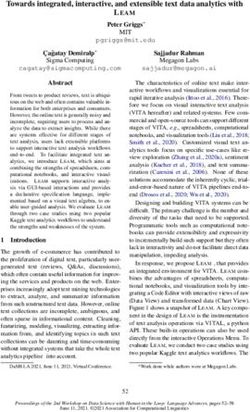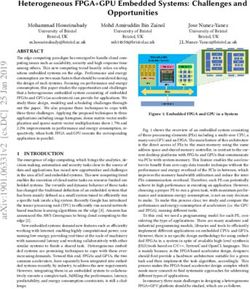GazeButton: Enhancing Buttons with Eye Gaze Interactions
←
→
Page content transcription
If your browser does not render page correctly, please read the page content below
GazeButton: Enhancing Buttons with Eye Gaze Interactions
Rivu Radiah1 , Yasmeen Abdrabou1 , Thomas Mayer2 , Ken Pfeuffer1 and Florian Alt1
1 Bundeswehr University, Munich, Germany, {firstname.lastname}@unibw.de
LMU Munich, Germany, thomas.r.mayer@web.de
ABSTRACT
The button is an element of a user interface to trigger an action,
traditionally using click or touch. We introduce GazeButton, a novel
concept extending the default button mode with advanced gaze-
based interactions. During normal interaction, users can utilise this
button as a universal hub for gaze-based UI shortcuts. The advan-
tages are: 1) easy to integrate in existing UIs, 2) complementary,
as users choose either gaze or manual interaction, 3) straightfor-
ward, as all features are located in one button, and 4) one button
to interact with the whole screen. We explore GazeButtons for a
text editing tool on a multitouch tablet. For example, this allows
the text cursor position to be set as users look at the position and
tap on the GazeButton, avoiding costly physical movement. We
present a design space, specific application examples, and point to
future button designs that become highly expressive by unifying
the user’s visual and manual input.
CCS CONCEPTS
Figure 1: The GazeButton is an enhanced button that ex-
• Human-centered computing → Human computer interac-
tends the default UI interactions (top left) with three input
tion (HCI); Interaction techniques; Text input;
states that the application can distinguish with eye-tracking,
and use for interaction.
KEYWORDS
Interaction Modality, Text Input, Touch and Gaze.
gaze and touch as interaction techniques on large displays [Turner
1 INTRODUCTION et al. 2015]. However, it is not entirely clear how the user’s gaze
Since the introduction of direct manipulation by Shneiderman can work in unity with the manual input as well as how gaze can
[Shneiderman 1983], the common computer interface is based on a be integrated in long-established UI concepts.
2D GUI. A fundamental element to enable interaction with a GUI is We present GazeButton – a novel UI element that extends the
a button. Whether on a desktop computer or a mobile touch device, default button concept with users’ visual attention. The idea is to
the semantics of a button remain the same: users can select the simplify the many manual interactions users perform through uni-
button with manual input to trigger an atomic action. We explore fying them into a single button. Whereas the default button enables
how eye gaze can enhance this basic concept of a button. an atomic action, adding gaze allows to make it more expressive by
Advances in eye tracking technology enable complementary eye taking into account where the user looks while issuing the manual
trackers integrated into the default display or attached as peripheral input [Pfeuffer et al. 2014]. The advantages for UI design are:
devices [Khamis et al. 2018a; Tobii 2019]. Research on gaze input • Expressiveness: GazeButton is one UI element that covers a
explored a plethora of interaction techniques and device types variety of actions the user can perform, making it a highly
[Esteves et al. 2015; Jacob 1990; Sibert and Jacob 2000; Stellmach expressive hub from which the user can shortcut interactions
and Dachselt 2012; Zhai et al. 1999]. These methods have been at any time.
investigated isolated as generic selection methods or as alternatives • Complementarity: As only one new UI element is introduced,
to the default manual input. Recent work explored the integration of the existing user interface remains largely unchanged. Hence
the user can at any time choose to either use the GazeButton
Permission to make digital or hard copies of all or part of this work for personal or or the legacy way of interaction.
classroom use is granted without fee provided that copies are not made or distributed
for profit or commercial advantage and that copies bear this notice and the full citation • Integration: As we propose a single UI element, it is easy to
on the first page. Copyrights for components of this work owned by others than the integrate it into existing UIs to benefit from gaze interaction.
author(s) must be honored. Abstracting with credit is permitted. To copy otherwise, or • Reach: Users can look anywhere on the screen while trigger-
republish, to post on servers or to redistribute to lists, requires prior specific permission
and/or a fee. Request permissions from permissions@acm.org. ing an action from the button.
COGAIN @ ETRA’19, June 25–28, 2019, Denver , CO, USA From an input-theoretic perspective, GazeButton provides three
© 2019 Copyright held by the owner/author(s). Publication rights licensed to ACM.
ACM ISBN 978-1-4503-6728-8/19/06. . . $15.00 input states in addition to the default interaction state (Figure 1).
https://doi.org/10.1145/3317956.3318154 Here the top left state shows a typical user interaction without theCOGAIN @ ETRA’19, June 25–28, 2019, Denver , CO, USA Radiah et al.
use of gaze: users look somewhere on the screen, and also touch on 2.2 Gaze Interaction
it. At the top right, the user presses the GazeButton while looking Bolt demonstrates the potential of gaze for future applications [Bolt
at any object in the UI. For example, if the user is looking at a text 1981]. A particular focus in this work is on how interactions are
field, the button’s action is to place the text cursor at the visual being initiated. The usefulness of eye movements have also been
position. However, if the user is looking at a key on the keyboard, studied by [Jacob 1990] where the author not only diagnoses the
the user would type that key. In the bottom left scenario, users can barrier to using eye movement as a medium but also implements
look at the button while touching a target in the UI. Hence, users gaze-based interaction techniques. We learn from the reported
can touch a target, but apply a different mode (such as shift) to it. experiences and observations. Performance of eye gaze as an input
Lastly, users can look and touch the same button (bottom right) medium has been studied by [Sibert and Jacob 2000; Zhai et al. 1999],
to trigger another distinct action, e.g., to provide a system-level showing that it can be faster than manual input devices. Bednarik
menu. In this paper, we explore these conceptual dimensions in the et al. investigate gaze with buttons in ’gaze-augmented interaction’,
context of text writing and editing on a touchscreen tablet. where specific button UI elements are highlighted the longer users
We contribute, first, a concept and design recommendation which look at it [Bednarik et al. 2009]. As observed by [Stellmach and
can be used in the UI design process of applications to enhance Dachselt 2012], gaze-based interaction techniques are not only
eye gaze interactions. Second, we present an input state diagram effective and more natural but also a highly adaptive method for
which explores the combinations in which touch and gaze can be handheld devices. We take inspiration from these by adapting eye
implemented in UIs to enhance the user’s experience. Third, we il- movements as a natural input medium to our application.
lustrate application examples which show the utility of GazeButton.
The focus of our work is to introduce novel interaction techniques
for users to be carried out with minimal effort and as shortcuts to 2.3 Mobile Gaze Interaction
common actions.
The use of gaze-based interaction techniques have also been demon-
strated for various hand held devices and is not limited to desktop
computers. For example, Drewes et al. [Drewes et al. 2007] discuss
2 RELATED WORK the potential of eye tracking in mobile devices through a user study.
In this section we review prior work. In particular, we summarize Khamis et al. [Khamis et al. 2018a] presents a holistic view on the
work that investigates mobile UI design and eye-tracking based past, present and future of eye tracking on hand held devices. Their
interaction, as well as eye typing. work not only describes the advancements that took place in re-
search but also new opportunities and challenges requiring further
research. We also get insight from Bulling and Gellersen [Bulling
2.1 Mobile UI and Gellersen 2010], discussing the aspects of emerging research
Researchers have focused on the mobile touchscreen UI to improve on eye tracking on mobile devices.
the usability by accounting for better, ergonomic use. The grip Gaze and touch interactions are investigated by Stellmach et al.
and reach issue, i.e. that the hand holding the tablet is limited in [Stellmach and Dachselt 2012] through a user study, looking at how
interaction, has been extensively studied [Bergstrom-Lehtovirta gaze can be used as an interaction technique for mobile devices to
and Oulasvirta 2014; Odell and Chandrasekaran 2012; Trudeau et al. zoom and pan while browsing images on a large screen to highlight
2013; Wolf and Henze 2014; Wolf et al. 2015]. important information. The aim of the study was to get user insight
Various methods were proposed to improve this and allow uni- on using gaze and if they would enjoy gaze assisted applications
manual tablet interaction. For example, relevant UI elements can for interaction. Turner et al. applied gaze and touch to a context of
be automatically moved to the expected grip area [Wagner et al. transferring content between local touchscreen and remote display
2012] and grip sensing can be integrated for flexible holding and [Turner et al. 2015, 2014, 2011]. Pfeuffer et al. have particularly
UI adaptation [Cheng et al. 2013; Hinckley et al. 2016]. Pfeuffer explored this multimodal UI on tablet and desktop touchscreens
et al. proposed gaze and touch interaction to enable whole-screen [Pfeuffer et al. 2014, 2015], showing that gaze has a high potential
reachability, i.e. the free thumb touches redirected to the gaze po- to provide interaction benefits when using eye gaze input to extend
sition [Pfeuffer and Gellersen 2016]. However, in their design it is the default touch actions, e.g., by avoiding occlusion issues when
difficult to understand for users how this interaction works, as no using default touch input.
dedicated UI element is displayed. In principle users may learn how Various implementation platforms have been proposed for mo-
it works and thus would not necessitate a button. However it is bile devices to enable gaze-based applications. For example, Hohlfeld
desired to minimise learning as much as possible, considering how et al. [Hohlfeld et al. 2015] applied computer vision-based gaze
touchscreen devices are used normally. tracking in mobile scenarios. Using computer vision on tablets for
Pfeuffer et al. designed ’thumb buttons’, that is buttons explicitly gaze tracking has also been explored by Wood and Bulling [Wood
placed near the expected grip position of a tablet [Pfeuffer et al. and Bulling 2014]. Their work present a prototype that achieves
2017]. Though not employing gaze, these buttons enhance a stylus’ robust and near-realtime gaze estimation.
functionality by providing various mode-switching features. We take inspiration from these observations which state that
In this paper, our idea is to utilise such "thumb buttons" without gaze-based interaction is attractive for people using hand held
a pen, but in combination gaze functionality. This provides users devices and work to enhance experience in the context of text
with clear visual feedback of the additional gaze interaction. editing applications in a multi-touch tablet.GazeButton: Enhancing Buttons with Eye Gaze Interactions COGAIN @ ETRA’19, June 25–28, 2019, Denver , CO, USA
2.4 Eye Typing An issue may be that users are less precise to touch the GazeBut-
Gaze typing was first introduced in the 1970s as an application ton when they are looking somewhere else in the UI. A potential
to be used by disabled people [Majaranta and Räihä 2002]. Since solution may be to increase the selection space of the button the
then, research have been done in this area to make eye-typing as further users are looking away. Other approaches are simply using
fast and accurate as possible. Eye-typing has also found its way in a larger button (at the expense of UI space) or using a tactile button.
authentication applications such as interaction with public displays Alternatively, other input handling methods can allow users to
[Khamis et al. 2018b] and Virtual Reality (VR) [Rajanna and Hansen better understand where they touch [Serim and Jacucci 2016].
2018]. An increasing number of research focuses on testing different
typing speeds. Dasher [Tuisku et al. 2008] is one of the fastest eye- 3.1.4 Gestures we use. We can also take advantage of touch ges-
typing applications today. It is operated by continuous gaze pointing tures users can perform on the button to increase the expressiveness
gestures through the letters. EyeSwipe is another example of eye of the GazeButton. The gestures are straightforward movements,
typing. It works by scanning the gaze line [Kurauchi et al. 2016]. In such as drag, hold or tap. Tapping is normally mapped to a de-
addition, dwell-based gaze interaction has also found its way to eye- fault action (i.e., selecting what you can see), while holding can be
typing in many applications such as pEyeWrite which used a pie mapped to tasks that involve duration such as selecting an area.
menu shape as a text pad [Huckauf and Urbina 2008]. GazeTheKey Lastly, movement in basic directions can be mapped to secondary
uses dwell time as entry method [Sengupta et al. 2017]. functions that can aid the user’s task, such as mode switching.
As can be seen from the previous applications, the focus has been
on various input methodologies and different application areas. In 3.1.5 Areas we look at. Since our main two features used for
contrast, we focus on a different perspective. In this paper we extend interaction are touch and gaze, the combination of where we look
touch typing by gaze interaction. and touch provides us with various functionality. Where the user
looks actively during the use of the application leads to different
results. The gazing area can be subdivided into three parts: over
3 CONCEPT GAZEBUTTON keyboard, over text, over GazeButton.
3.1 Design Considerations
In contrast to work aimed at designing two-thumb text entry on The dimensions are illustrated in Figure 1. As can be seen in the
touchscreen devices [Oulasvirta et al. 2013], we enhance text-based four images,we represent the button and the target UI. The figures
applications using gaze by providing more functionality while keep- represents the combination of interaction techniques a person can
ing the UI simple. Simplification also leads to less effort in using the use. Depending on the purpose, the user can look at the button and
hand during the use of the tablet. The introduced GazeButton can touch elsewhere or touch the button and gaze elsewhere. We also
be manipulated in various ways to enhance the user’s experience. divide the total operational area where the user can gaze or touch
For simplicity and making interaction with the device intuitive, into separate parts. The first area is the button itself. In addition,
we articulate the following points which can be considered in the we have the soft keyboard and the text area.
concept design of applications.
3.2 System Input Interpretation
3.1.1 Where we Look. Gaze, as sensed by the eye tracker, pro-
vides a 2D position on the screen, to infer where we look. Based on At the system level, input events are provided from the sensors of
where a user looks, different features can be enabled. With respect the input devices. Here, the position is most relevant. We describe
to the GazeButton, a designer has the option to implement different this for the example of a text writing and editing tool. The input
features depending on whether the user looks at the GazeButton, state diagram in Figure 2 shows the how different inputs may lead
or elsewhere within the application. to a different action. However, from the user’s view, the user always
interacts on what they are looking at, making it easy to understand
3.1.2 Where we Touch. Similar to gaze, touch gestures can en- what happens when. The diagram provides an overview on how
able various features as well, hence making it important to consider the input events of gaze and touch are interpreted by the system.
where. On the most basic level, the application distinguishes touch The first part on the left illustrates how input events are inter-
to be sensed by GazeButton or elsewhere within the application preted from receiving an event to providing an appropriate action.
area. The button, again, allows a user to either touch in other areas Applications would not need to implement all of them. Our goal
or touch the button for more options. here is to provide some examples to demonstrate possibilities.
This model is representing the mapping of the top right part of
3.1.3 Where we Look and Touch. Taken together, the two modal- Figure 1. This represents the combination when a user is performing
ities can be represented in four variations when considering the a touch gesture on the button. Based on where the user is gazing,
spatial relation to the GazeButton. Initially the default touch input different functionality is provided to the user. If the user gazes over
is enabled for a button. When users touch the GazeButton, the the text, then one can perform gestures such as "drag", "hold", "tap"
system considers where the user is looking. There are two distinct and "double tap" on the button to perform operations like selecting
ways: 1) the user is also looking at the button – then a secondary text with gaze or position the text cursor with gaze. On the other
level menu is brought up, like a Windows start button; 2) the user hand, if the user is gazing over the keyboard, then performing
is looking somewhere else on the screen – in this case, a different gestures such as drag up, down or sideways on the button can allow
action related to what the user is looking at is initiated. the user to select special characters or shift characters with gaze.COGAIN @ ETRA’19, June 25–28, 2019, Denver , CO, USA Radiah et al.
Figure 2: Input state diagram showing how the the prototype examples map to features with the GazeButton.
The second model illustrates two combinations. The first com- 4.1 Implementation
bination is the one which allows a user to gaze at the area and The application is implemented using a Surface Pro 3 tablet with a
also touch the area which maps the top left part of Figure 1. The Tobii 4C eye tracker 90 Hz. The tablet has an i3 core with 1,5 GHz
available options for touching are either on the text area or the key- and a 4 GB RAM. The tracker is placed at the bottom of the tablet’s
board. If the user touches the text area, as illustrated in the model, screen oriented in landscape mode. The software is implemented in
then the user can either "drag" or "tap" to select text and position Java with Processing. The simultaneous interaction using touch and
the text cursor. On the other hand, if the user touches a character gaze is done by interpreting the occurring input events in a way as
key, then the user can either "hold" or "tap" for further options. detailed in the following examples. The text characters are drawn
Provided that a user holds the touch in the area and gazes at a key, each as a separate object to enable us to set the cursor between
then a character is entered. This is an example of the combination them. We used a font that has a ratio of screen width divided by 10
of gazing and touching over an area. However, if the user does not to be large enough to interact with gaze as accurately as possible.
gaze after performing "hold" over an area, then a capital character The keyboard layout is similar to the normal keyboard, using the
is entered, illustrating the example of gazing at the button while same characters positions and dimensions. This is done to add the
touching the area (cf. bottom left part of Figure 1). extra features for the buttons and to enable both touch and gaze.
The demonstrated implementations enable quick interaction
with the application while requiring only minimal movement. Since
all interactions are enabled with just one button, interactions in- 4.2 Look at UI, Touch Button
volve little effort for the user.
4.2.1 Over Text. The following examples deal with interactions
that users can perform when they use the button and their visual
focus lies within the text field where users entered text before. This
4 TEXT APPLICATION EXAMPLES is in accordance with the top right part of Figure 1. Depending on
In the following, we demonstrate the GazeButton concept in the the touch gesture performed on the GazeButton, users can employ
context of a text writing and editing application on the tablet. Here, four different features of the application.
we introduce several variations of interaction techniques. The but- First, most simply, users can perform a drag gesture which will
ton is located at the left side of the tablet, close to where the left lead to scrolling the text up and down. This allows users to quickly
hand would have a firm grip. For right handers, the system could navigate the written text, instead of the necessity of moving the
provide an option to switch or use grip-sensing technology [Cheng hand upwards to the text field. Second, users can perform selection
et al. 2013; Hinckley et al. 2016]. As our focus is on illustrating our of text with gaze by performing a hold gesture on the GazeButton.
concept, we use a larger size for the text font to try the interactions This functionality is again to help the user perform selections easily.
first without any influence from potential eye-tracking accuracy Third, a tap gesture on the button enables the user to position the
challenges [Khamis et al. 2018a]. text cursor with gaze which makes it effortless on the part of the
The text application consists of basic UI components: a text field user from the point of view of typing. An illustration of this design
at the top and a keyboard at the bottom with the design being in- implementation is provided in Figure 3. As can be seen in the
spired by the interfaces of current keyboard designs of tablets. The diagram, while performing a tap on the button in combination with
GazeButton is located at the bottom left, as it can be easily reached the gaze on the text area successfully changes the cursor position
by the fingers while holding the device. Thus, users can utilise the in the text. Fourth, users can apply double taps on the button while
tablet with the GazeButton functionality, using one-handed interac- selecting a word with gaze. The implementation of this design is
tion. We present our examples based on the conceptual categories highlighted in Figure 4: performing a double tap allows a word to
as illustrated in Figure 1. be selected in the gaze direction over the text area.GazeButton: Enhancing Buttons with Eye Gaze Interactions COGAIN @ ETRA’19, June 25–28, 2019, Denver , CO, USA
Figure 3: Change text cursor position with gaze and touch.
The user looks at where the cursor should be and then
touch/tap the GazeButton.
These features all allow a user to quickly perform add-on features
to typing with minimal hand movement on a tablet. The interactions Figure 5: Selecting special character with gaze. First (1), the
are easy, given the location of the button on the application while a user has to select where he will enter then click on the Gaze-
gaze can be performed easily on the tablet area without any physical Buuton. Then (2), to enter a special character the user will
movement. slide right to change the keyboard mode. After that (3), the
user can choose which character to enter and finally (4), the
character is typed in the text.
Figure 6: Selecting extension keys with gaze. On the left, the
user presses on the desired key to get its extension. On the
right, the user gaze on the desired extension letter.
Figure 4: Highlighting/Selecting a word with gaze can be 4.3 Look at UI, Touch UI
done by looking at the word and touching the GazeButton. This subsection illustrates examples corresponding to the top left
part of Figure 1, which infuse interactions that users can perform
when both their visual focus and touch target lies within the UI.
4.2.2 Over Keyboard. The following examples, which are also Depending on the gestures, users can trigger four features of the
in accordance with the top right part of Figure 1, refer to interac- application. In line with the theme of our work, these features have
tions which can be performed by the user when they touch the been designed to provide interaction with minimal movements. The
button while their visual focus is on the virtual keyboard. Similar advantage is that all features can easily be merged into a UI.
to previous examples which are based on the touch gesture and If the user touches the text area and performs either a drag or
gaze, three different features of the application can be employed hold gesture, then either text selection is enabled and the other
here also. First, the user can select shift character with gaze with a feature is to position text cursor using the tap gesture. Another
gesture of dragging up by touching the button. Second, dragging alternative is to touch the character key which gives the user the
sideways allows the user to select special character with gaze. An option to either hold or tap and perform gazing. Depending on
example is provided in Figure 5, where a user is seen dragging whether the user performs a gaze operation by tapping, the user
the button sideways. This drag motion allows the user to select a can either the enter extension key or hide extension key (Figure 6).
special character from the virtual keyboard which gets inserted in
the text area in the position of the cursor. Thirdly, any character 4.4 Look at Button, Touch UI
can be selected with gaze with the gesture of dragging down. We have implemented one feature in our application for the use case
These designs, similar to all other implementation demonstrated when the visual focus of the user is at the button while touching
above, help keeping hand movement to a minimum while enhancing the UI (corresponding to the bottom left part of Figure 1). When the
user experience. It also highlights how changing the gaze area user touches the character key, and applies the hold gesture with
allows designers to implement novel techniques featuring various gaze option, then a capital character is inserted in the text area as
functionality, thus maximising design efficiency. shown in Figure 7.COGAIN @ ETRA’19, June 25–28, 2019, Denver , CO, USA Radiah et al.
also came up with four possible dimensions with their usage. We
provided examples of how GazeButtons can be used as a text edit-
ing tool on tablets for three of the four dimensions which are look
and touch on the text area/keyboard, look at the GazeButton and
touch the text area/keyboard, look at the text area and touch the
GazeButton and finally, look and touch the GazeButton. We showed
different examples, such as cursor positioning, text highlighting,
and keyboard switching. We also discussed how GazeButton can
Figure 7: Selecting upper case character with gaze. On the be used on desktop PCs and mobile phones. Finally, we sketched
left, the user first has to gaze at the GazeButton to change alternative use cases beyond text editing.
the keyboard to the upper case mode. Then on the right, the In the next steps, the concept will be evaluated by users to test
user touches the desired key. its usability and learnability. In addition, we will address difficulties
that occur as a result of the interaction modality. Finally, we will
compare between different font sizes versus speed and accuracy of
5 DISCUSSION
the interaction modality.
GazeButton has many applications and can be useful in different
areas for the design of user interfaces. GazeButton allows for ex-
perimenting with novel and expressive ways of interaction that REFERENCES
eye-tracking technology can enable. It is only one button that can Roman Bednarik, Tersia Gowases, and Markku Tukiainen. 2009. Gaze interaction
be used at any time, where the user gets their most common in- enhances problem solving : Effects of dwell-time based , gaze-augmented , and
mouse interaction on problem-solving strategies and user experience.
teractions done with a short touch gesture. We also provided a Joanna Bergstrom-Lehtovirta and Antti Oulasvirta. 2014. Modeling the Functional
description on how one can integrate the button in an existing Area of the Thumb on Mobile Touchscreen Surfaces. In CHI ’14. ACM, 1991–2000.
https://doi.org/10.1145/2556288.2557354
touchscreen UI. Richard A. Bolt. 1981. Gaze-orchestrated Dynamic Windows. SIGGRAPH Comput.
The idea of the GazeButton can be extended to other form factors Graph. 15, 3 (Aug. 1981), 109–119. https://doi.org/10.1145/965161.806796
and application areas. It can be integrated in websites as a universal Andreas Bulling and Hans Gellersen. 2010. Toward mobile eye-based human-computer
interaction. IEEE Pervasive Computing 4 (2010), 8–12.
button to provide extra information or to do search on the selected Lung-Pan Cheng, Hsiang-Sheng Liang, Che-Yang Wu, and Mike Y. Chen. 2013. iGrasp:
or gazed area. It can be used as an indirect handle in drawing Grasp-based Adaptive Keyboard for Mobile Devices. In CHI ’13. ACM, 3037–3046.
applications as a shortcut to menus, e.g., to change the colour, font, https://doi.org/10.1145/2470654.2481422
Heiko Drewes, Alexander De Luca, and Albrecht Schmidt. 2007. Eye-gaze Interaction
or size. In desktop applications, we can consider doing different for Mobile Phones. In Proceedings of the 4th International Conference on Mobile Tech-
mouse gestures over it like cross horizontally, cross vertically, or nology, Applications, and Systems and the 1st International Symposium on Computer
Human Interaction in Mobile Technology (Mobility ’07). ACM, New York, NY, USA,
X sign. On mobile devices, they can be used, e.g., in case of single 364–371. https://doi.org/10.1145/1378063.1378122
hand usage on phones with larger screens than the thumb can reach. Augusto Esteves, Eduardo Velloso, Andreas Bulling, and Hans Gellersen. 2015. Orbits:
In some situations it can be tedious with a phone, when one cannot Gaze Interaction for Smart Watches Using Smooth Pursuit Eye Movements. In
Proceedings of the 28th Annual ACM Symposium on User Interface Software &
reach parts of the phone display with their thumb, so that the user Technology (UIST ’15). ACM, New York, NY, USA, 457–466. https://doi.org/10.1145/
hand needs to be engaged, e.g., selecting an app, clicking a button, 2807442.2807499
positioning the text cursor in a chat message, or clicking a web link. Ken Hinckley, Seongkook Heo, Michel Pahud, Christian Holz, Hrvoje Benko, Abigail
Sellen, Richard Banks, Kenton OâĂŹHara, Gavin Smyth, and Bill Buxton. 2016.
Overall, it has the potential to enhance accessibility on large Pre-Touch Sensing for Mobile Interaction. In CHI ’16. ACM, to appear.
scree and shorten interaction time. To better take account of what Oliver Hohlfeld, André Pomp, Jó Ágila Bitsch Link, and Dennis Guse. 2015. On
the user is looking at during touch actions, GazeButton provides the applicability of computer vision based gaze tracking in mobile scenarios. In
Proceedings of the 17th International Conference on Human-Computer Interaction
a simple touchpad-like hub. In this context, the techniques we with Mobile Devices and Services. ACM, 427–434.
demonstrated are only a small subset of the possible interactions. Anke Huckauf and Mario H. Urbina. 2008. Gazing with pEYEs: Towards a Universal
Input for Various Applications. In Proceedings of the 2008 Symposium on Eye Tracking
Yet we believe it enhances users’ experience and usability of tablets. Research & Applications (ETRA ’08). ACM, New York, NY, USA, 51–54. https:
As next step we plan to study the interaction of users with the //doi.org/10.1145/1344471.1344483
system. We will compare it to the default touch input with two Robert J. K. Jacob. 1990. What You Look at is What You Get: Eye Movement-based
Interaction Techniques. In Proceedings of the SIGCHI Conference on Human Factors
hands and whether users report issues or benefits from the system. in Computing Systems (CHI ’90). ACM, New York, NY, USA, 11–18. https://doi.org/
It is not entirely clear if people will be able to use the gaze part as we 10.1145/97243.97246
use a lot of visual feedback (e.g. arrows appear when GazeButton is Mohamed Khamis, Florian Alt, and Andreas Bulling. 2018a. The Past, Present, and
Future of Gaze-enabled Handheld Mobile Devices: Survey and Lessons Learned.
pressed). In addition, we will consider techniques enhancing gaze In Proceedings of the 20th International Conference on Human-Computer Interaction
precision to allow interaction with smaller fonts. with Mobile Devices and Services (MobileHCI ’18). ACM, New York, NY, USA, Article
38, 17 pages. https://doi.org/10.1145/3229434.3229452
Mohamed Khamis, Ludwig Trotter, Ville Mäkelä, Emanuel von Zezschwitz, Jens Le,
6 CONCLUSION Andreas Bulling, and Florian Alt. 2018b. CueAuth: Comparing Touch, Mid-Air
Gestures, and Gaze for Cue-based Authentication on Situated Displays. IMWUT 2,
GazeButton is a novel button concept that extends the default but- 4 (2018), 174:1–174:22. https://dl.acm.org/citation.cfm?id=3287052
ton mode with advanced gaze-based interactions. In this paper we Andrew Kurauchi, Wenxin Feng, Ajjen Joshi, Carlos Morimoto, and Margrit Betke.
explained the concept of GazeButtons and how it can be used by 2016. EyeSwipe: Dwell-free text entry using gaze paths. In Proceedings of the 2016
CHI Conference on Human Factors in Computing Systems. ACM, 1952–1956.
touch or gaze. We discussed and reflected on its four dimensions, Päivi Majaranta and Kari-Jouko Räihä. 2002. Twenty years of eye typing: systems
expressiveness, complementarity, integration, and reach. We cre- and design issues. In Proceedings of the 2002 symposium on Eye tracking research &
applications. ACM, 15–22.
ated a prototype ad demonstrated how the idea can be used. WeGazeButton: Enhancing Buttons with Eye Gaze Interactions COGAIN @ ETRA’19, June 25–28, 2019, Denver , CO, USA
Dan Odell and Vasudha Chandrasekaran. 2012. Enabling comfortable thumb interaction
in tablet computers: A windows 8 case study. In Proceedings of the Human Factors
and Ergonomics Society Annual Meeting, Vol. 56. SAGE Publications, 1907–1911.
Antti Oulasvirta, Anna Reichel, Wenbin Li, Yan Zhang, Myroslav Bachynskyi, Keith
Vertanen, and Per Ola Kristensson. 2013. Improving Two-thumb Text Entry on
Touchscreen Devices. In CHI ’13. ACM, 2765–2774. https://doi.org/10.1145/2470654.
2481383
Ken Pfeuffer, Jason Alexander, Ming Ki Chong, and Hans Gellersen. 2014. Gaze-
touch: Combining Gaze with Multi-touch for Interaction on the Same Surface. In
Proceedings of the 27th Annual ACM Symposium on User Interface Software and
Technology (UIST ’14). ACM, New York, NY, USA, 509–518. https://doi.org/10.1145/
2642918.2647397
Ken Pfeuffer, Jason Alexander, Ming Ki Chong, Yanxia Zhang, and Hans Gellersen.
2015. Gaze-Shifting: Direct-Indirect Input with Pen and Touch Modulated by Gaze.
In UIST ’15. ACM, 373–383.
Ken Pfeuffer and Hans Gellersen. 2016. Gaze and Touch Interaction on Tablets. In
Proceedings of the 29th Annual Symposium on User Interface Software and Technology
(UIST ’16). ACM, New York, NY, USA, 301–311. https://doi.org/10.1145/2984511.
2984514
Ken Pfeuffer, Ken Hinckley, Michel Pahud, and Bill Buxton. 2017. Thumb + Pen
Interaction on Tablets. In Proceedings of the 2017 CHI Conference on Human Factors
in Computing Systems (CHI ’17). ACM, New York, NY, USA, 3254–3266. https:
//doi.org/10.1145/3025453.3025567
Vijay Rajanna and John Paulin Hansen. 2018. Gaze Typing in Virtual Reality: Impact
of Keyboard Design, Selection Method, and Motion. In Proceedings of the 2018 ACM
Symposium on Eye Tracking Research & Applications (ETRA ’18). ACM, New York,
NY, USA, Article 15, 10 pages. https://doi.org/10.1145/3204493.3204541
Korok Sengupta, Raphael Menges, Chandan Kumar, and Steffen Staab. 2017.
Gazethekey: Interactive keys to integrate word predictions for gaze-based text
entry. In Proceedings of the 22nd International Conference on Intelligent User Inter-
faces Companion. ACM, 121–124.
Baris Serim and Giulio Jacucci. 2016. Pointing While Looking Elsewhere: Designing
for Varying Degrees of Visual Guidance During Manual Input. In Proceedings of the
2016 CHI Conference on Human Factors in Computing Systems (CHI ’16). ACM, New
York, NY, USA, 5789–5800. https://doi.org/10.1145/2858036.2858480
B. Shneiderman. 1983. Direct Manipulation: A Step Beyond Programming Languages.
Computer 16, 8 (Aug. 1983), 57–69. https://doi.org/10.1109/MC.1983.1654471
Linda E. Sibert and Robert J. K. Jacob. 2000. Evaluation of eye gaze interaction. In CHI.
ACM, 281–288.
Sophie Stellmach and Raimund Dachselt. 2012. Look & Touch: Gaze-supported Target
Acquisition. In CHI ’12. ACM, 2981–2990. https://doi.org/10.1145/2207676.2208709
Tobii. 2019. Tobii EyeX. In https://gaming.tobii.com/products/peripherals/.
Matthieu B Trudeau, Paul J Catalano, Devin L Jindrich, and Jack T Dennerlein. 2013.
Tablet keyboard configuration affects performance, discomfort and task difficulty
for thumb typing in a two-handed grip. PloS one 8, 6 (2013), e67525.
Outi Tuisku, Päivi Majaranta, Poika Isokoski, and Kari-Jouko Räihä. 2008. Now Dasher!
Dash away!: longitudinal study of fast text entry by Eye Gaze. In Proceedings of the
2008 symposium on Eye tracking research & applications. ACM, 19–26.
Jayson Turner, Jason Alexander, Andreas Bulling, and Hans Gellersen. 2015. Gaze+RST:
Integrating Gaze and Multitouch for Remote Rotate-Scale-Translate Tasks. In CHI
’15. ACM, 4179–4188. https://doi.org/10.1145/2702123.2702355
Jayson Turner, Andreas Bulling, Jason Alexander, and Hans Gellersen. 2014. Cross-
device Gaze-supported Point-to-point Content Transfer. In ETRA’14. ACM, 19–26.
Jayson Turner, Andreas Bulling, and Hans Gellersen. 2011. Combining Gaze with
Manual Interaction to Extend Physical Reach. In PETMEI ’11. ACM, 33–36. https:
//doi.org/10.1145/2029956.2029966
Julie Wagner, Stéphane Huot, and Wendy Mackay. 2012. BiTouch and BiPad: Designing
Bimanual Interaction for Hand-held Tablets. In CHI ’12. ACM, 2317–2326. https:
//doi.org/10.1145/2207676.2208391
Katrin Wolf and Niels Henze. 2014. Comparing Pointing Techniques for Grasping
Hands on Tablets. In MobileHCI ’14. ACM, 53–62. https://doi.org/10.1145/2628363.
2628371
Katrin Wolf, Markus Schneider, John Mercouris, and Christopher-Eyk Hrabia. 2015.
Biomechanics of Front and Back-of-Tablet Pointing with Grasping Hands. Int. J.
Mob. Hum. Comput. Interact. 7, 2 (April 2015), 43–64. https://doi.org/10.4018/ijmhci.
2015040103
Erroll Wood and Andreas Bulling. 2014. Eyetab: Model-based gaze estimation on
unmodified tablet computers. In Proceedings of the Symposium on Eye Tracking
Research and Applications. ACM, 207–210.
Shumin Zhai, Carlos Morimoto, and Steven Ihde. 1999. Manual and gaze input cascaded
(MAGIC) pointing. In CHI’99. ACM, 246–253.You can also read