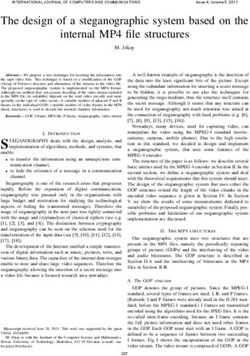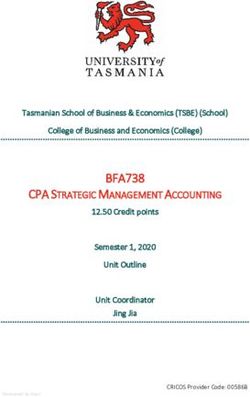FortiWLC - Release-Notes - Version 8.6.1 - Amazon AWS
←
→
Page content transcription
If your browser does not render page correctly, please read the page content below
FORTINET DOCUMENT LIBRARY https://docs.fortinet.com FORTINET VIDEO GUIDE https://video.fortinet.com FORTINET BLOG https://blog.fortinet.com CUSTOMER SERVICE & SUPPORT https://support.fortinet.com FORTINET TRAINING & CERTIFICATION PROGRAM https://www.fortinet.com/support-and-training/training.html NSE INSTITUTE https://training.fortinet.com FORTIGUARD CENTER https://fortiguard.com/ END USER LICENSE AGREEMENT https://www.fortinet.com/doc/legal/EULA.pdf FEEDBACK Email: techdoc@fortinet.com June 07, 2021 FortiWLC 8.6.1 Release-Notes
TABLE OF CONTENTS
Change log 4
About FortiWLC 8.6.1 5
What’s New 6
FAP-U231F Support 6
WPA3 Enterprise Security 6
Supported Hardware and Software 8
Special Notices and Best Practices 10
Deployment Guidelines for 802.11ax APs 12
Installing and Upgrading 13
Getting Started with Upgrade 14
Supported Upgrade Releases 14
Check Available Free Space 14
Set up Serial Connection 15
Upgrade Advisories 15
Upgrading Virtual Controllers 15
Upgrading FAP-U422EV 15
Feature Groups in Mesh profile 16
Voice Scale Recommendations 16
Upgrading to 64-bit FortiWLC-50D/200D/500D 16
Upgrading for FAP-U231F/U431F/U433F Support 17
Upgrading FortiWLC-1000D and FortiWLC-3000D 17
Upgrading via CLI 18
Upgrading via GUI 18
Switching Partitions 19
Upgrading an NPlus1 Site 20
Restore Saved Configuration 20
Upgrading Virtual Controllers 20
Fixed Issues 22
Known Issues 24
Common Vulnerabilities and Exposures 25
FortiWLC Release-Notes Fortinet Technologies Inc.Change log 4
Change log
Date Change description
2021-05-06 FortiWLC 8.6.1 release document.
2021-06-02 Updated the list of common vulnerabilities; Common Vulnerabilities and Exposures on
page 25.
2021-06-03 Updated the list of common vulnerabilities; Common Vulnerabilities and Exposures on
page 25.
2021-06-07 Updated Supported Hardware and Software on page 8.
FortiWLC Release-Notes Fortinet Technologies Inc.About FortiWLC 8.6.1 5
About FortiWLC 8.6.1
FortiWLC release 8.6.1 introduces new features along with important bug fixes. See sections What’s New on
page 6 and Fixed Issues on page 22
This release has revised the Spectrum Analyzer feature and is supported only on FAP-U models with the radio
configured in the Scan Spectrum mode. Navigate to Configuration > Devices > AP and select an AP, click
the Spectrum icon in the Action column. For more information, see the FortiWLC 8.6.1 Configuration Guide.
FortiWLC Release-Notes Fortinet Technologies Inc.What’s New 6
What’s New
This section describes the new features introduced in this release of FortiWLC.
l FAP-U231F Support on page 6
l WPA3 Enterprise Security on page 6
FAP-U231F Support
The FortiAP-U231F access points are 802.11ax, 2x2 MIMO, tri-radio, dual band indoor access points and are
compliant with the IEEE 802.3at PoE specifications. The FAP-U231F is compatible with FortiWLC enterprise
wireless LAN controllers, integrated FortiGate enterprise firewall LAN controllers, and FortiAPCloud
management platform. For more information, see the FAP-U231F Quick Start Guide.
For information on the FortiWLC features supported on FAP-U231F, see the FortiWLC 8.6.1 Support Matrix.
WPA3 Enterprise Security
The following L2 enterprise security modes are added.
l WPA3/CCMP
l WPA3-Transition/CCMP
Navigate to Configuration > Security > Profile.
FortiWLC Release-Notes Fortinet Technologies Inc.What’s New 7 FortiWLC Release-Notes Fortinet Technologies Inc.
Supported Hardware and Software 8
Supported Hardware and Software
This table lists the supported hardware and software versions in this release of FortiWLC.
Hardware and Supported
Software
Access Points AP122
AP822e, AP822i (v1 & v2) AP832e,
AP832i, OAP832e
FAP-U421EV
FAP-U423EV
FAP-U321EV
FAP-U323EV
FAP-U422EV
FAP-U221EV
FAP-U223EV
FAP-U24JEV
FAP-U431F
FAP-U433F
FAP-U231F
*Cannot be configured as a relay AP
Controllers FortiWLC-50D
FortiWLC-200D
FortiWLC-500D
FortiWLC-1000D
FortiWLC-3000D
FWC-VM-50
FWC-VM-200
FWC-VM-500
FWC-VM-1000
FWC-VM-3000
FortiWLM 8.6.1
FortiConnect 16.9.8, 17.0
Browsers
FortiWLC (SD) WebUI Internet Explorer 11
Mozilla Firefox 69
Google Chrome 77
Note:
FortiWLC Release-Notes Fortinet Technologies Inc.Supported Hardware and Software 9
Hardware and Supported
Software
A limitation of Firefox 3.0 and 3.5+ prevents the display of the X-axis legend of dashboard graphs.
Captive Portal Internet Explorer 6, 7, 8, 9, 10, IE11
and Edge.
Apple Safari
Google Chrome
Mozilla Firefox 4.x and earlier
Mobile devices (such as Apple iPhone
and BlackBerry)
FortiWLC Release-Notes Fortinet Technologies Inc.Special Notices and Best Practices 10
Special Notices and Best Practices
This section lists some notes related to the usage of FortiWLC.
l VCell is not supported on FAP-U43xF and FAP-U231F.
l In case if any patches are installed, they will be removed after controller upgrade. A new patch needs to be
installed in case the relevant fix is not available in the upgraded FortiWLC release.
l GRE functionality is not available with IPv6; the controller cannot establish the GRE tunnel using IPv6
address.
l Chromecast option is visible on the YouTube application only when the publisher or subscriber is in the
tunneled mode.
l By default, AP832 requests 802.3af power via LLDP. Use static 802.3at power for LACP and Bluetooth.
l SNMP OIDs starting from 1.3.6.1.4.1.15983.3 are not supported.
l To refer to the LACP configuration procedure, see the FortiWLC Configuration Guide.
l Do NOT configure APs in Secondary Interface VLAN in case of Dual Ethernet Active-Active configuration.
l Do NOT enable Vcell and Native cell load balancing on the same AP.
The following best practices are recommended for enhanced user experience.
FNAC integration with FortiWLC
Configure lower lease time for isolation VLAN scope. This helps faster transition of IP address change after the
station gets moved from isolation to registration VLAN.
Rogue AP Scanning
It is recommended not to enable rogue AP scanning on APs expected to serve dense user locations to avoid the
impact of channel scan duration and wait period for the wireless users.
ARRP
l It is recommended not to run channel plan with DFS enabled in presence of non DFS certified APs.
l It is recommended to enable Freeze after ARRP planning is complete to avoid unplanned disruption due
to channel change that can occur when the AP detects high interference.
l In an existing deployment, if new APs are added, a re-plan is needed for the first time to add APs part of
the ARRP cluster. Otherwise, the AP continues to operate in the default channel.
Channel change won’t get triggered though high interference or high neighbour count is detected.
Multicast
l The Multicast flag should be disabled on all ESS profiles unless it is needed for any multicast applications
that do not support MDNS or SSDP. In such scenarios, it is recommended to use VLAN isolation for
multicast application traffic to avoid flooding of data both in wired and wireless infrastructure.
FortiWLC Release-Notes Fortinet Technologies Inc.Special Notices and Best Practices 11
l IGMP snooping should be enabled in switching infrastructure when bridged data plane is configured in an
ESS profile.
l All UDP ports must be disabled and ports that are specifically needed for any application traffic should be
used.
Others
l Fortinet does not recommend hand off between different models for 11n APs. Single VCELL between
Wave-1 and Wave-2 AC APs is supported.
l [FortiWLC 1000D/3000D] When collecting diagnostics (Maintenance > File Management >
Diagnostics) in a scale setup (3000 APs and 40k clients approximately), do not use the System
Diagnostics option as it takes a long time (4 hours’ approx.). Also, do not run the diagnostics command
to collect system diagnostics. The following are recommended:
l [GUI] Use Controller Diagnostics and Controller Diagnostics Snapshot options.
l [CLI] Use diagnostics-ap, diagnostics-controller, and diagnostics-controller-snapshot
commands.
l In a deployment of 300 and more APs, it is recommended to configure Feature Group in FortiWLC or AP
Groups in FortiWLM. Do not run ARRP globally (on all APs) in such a deployment as it is memory and
processor intensive.
l In case if boot script is installed, it is recommended to remove the boot script (if any being used) before
Controller upgrade and configure a new valid boot script in accordance to the upgraded FortiWLC release.
FortiWLC Release-Notes Fortinet Technologies Inc.Deployment Guidelines for 802.11ax APs 12
Deployment Guidelines for 802.11ax APs
Apply this upgrade procedure to laptops (with Intel Wi-Fi drivers installed) for connectivity to 802.11ax access
points, where, the ESSID is not displayed in the Wi-Fi list; the ESSIDs are not detected by default on laptops
with Intel Wi-Fi drivers installed.
Follow these steps to upgrade Intel client drivers.
1. Browse to https://downloadcenter.intel.com/ and select Wireless Networking.
2. Click on View by product and select Intel Wireless Products; the browser page reloads.
3. Click on View by product again and select the applicable Intel Wireless Series. (For example, Intel
Wireless 9000/8000/7200 Series); the browser page reloads.
Note: The number your chipset starts with is your wireless series, for example, chipset starting with 8260
indicates Intel Wireless 8100 Series.
4. Select your chipset version.
5. Select the drivers based on the installed OS and download them.
6. Install the downloaded drivers; on the prompt, select Upgrade.
7. Restart the laptop after the drivers are successfully installed.
You are now able to see the ESSID.
Note: It is recommended to use tunnel mode of deployment.
FortiWLC Release-Notes Fortinet Technologies Inc.Installing and Upgrading 13
Installing and Upgrading
Follow this procedure to upgrade FortiWLC-50D, FortiWLC-200D, and FortiWLC-500D controllers. See section
Upgrading FortiWLC-1000D and FortiWLC-3000D on page 17 to upgrade FortiWLC-1000D and FortiWLC-
3000D. See Upgrading Virtual Controllers on page 20 to upgrade virtual controllers.
1. Download image files from the remote server to the controller using one of the following commands:
# copy ftp://ftpuser:/.
[OR]
copy tftp:///
Where, image-name for FortiWLC: forti-{release-version}-{hardware-model}-rpm.tar.fwlc For example,
forti-8.6-0-FWC2HD-rpm.tar.fwlc
2. Disable AP auto upgrade and then upgrade the controller (in config mode)
# auto-ap-upgrade disable
copy running-config startup-config
upgrade controller (Example, upgrade controller 8.3)
FortiWLC Release-Notes Fortinet Technologies Inc.Installing and Upgrading 14
3. Upgrade the APs
# upgrade ap same all
After the APs are up, use the show controller and show ap command to ensure that the controller and APs
are upgraded to the latest (upgraded) version. Ensure that the system configuration is available in the controller
using the show running‐config command (if not, recover from the remote location). See the Backup Running
Configuration step.
Getting Started with Upgrade
The following table describes the approved upgrade path applicable for all controllers except the new virtual
controllers.
Supported Upgrade Releases
This section describes the upgrade path for this release.
From FortiWLC release... To FortiWLC Release...
8.4.7, 8.4.8, 8.5.1, 8.5.2, 8.5.3 8.6.0
8.4.7, 8.4.8, 8.5.1, 8.5.2, 8.5.3, 8.6.0 8.6.1
NOTES:
l Controller upgrade performed via CLI interface will require a serial or SSH2 connection to connect to the
controller and use its CLI.
l FortiWLC-1000D and FortiWLC-3000D and 64-bit virtual controller upgrades can be performed via GUI as
well.
l Upgrade the FortiWLC-1000D and 3000D controllers with manufacturing version prior to 8.3-0GAbuild-93
to version 8.3-0GAbuild-93 and then to the later builds.
Check Available Free Space
Total free space required is the size of the image + 50MB (approximately 230 MB). You can use the show file
systems command to verify the current disk usage.
controller# show file systems
Filesystem 1K-blocks Used Available Use% Mounted on
/dev/hdc2 428972 227844 178242 57% /none 4880 56 4824 2% /dev/shm
The first partition in the above example, /hdc2, although the actual name will vary depending on the version of
FortiWLC-SD installed on the controller is the one that must have ample free space.
FortiWLC Release-Notes Fortinet Technologies Inc.Installing and Upgrading 15
In the example above, the partition shows 178242KB of free space (shown bolded above), which translates to
approximately 178MB. If your system does not have at least 230MB (230000KB) free, use the delete
flash: command to free up space by deleting older flash files until there is enough space to perform the
upgrade (on some controllers, this may require deleting the flash file for the current running version).
Set up Serial Connection
Set the serial connection for the following options:
Note:
Only one terminal session is supported at a time. Making multiple serial connections causes signalling
conflicts, resulting in damage or loss of data.
l Baud--115200
l Data--8 bits
l Parity--None
l Stop Bit—1
l Flow Control—None
Upgrade Advisories
The following are upgrade advisories to consider before you begin upgrading your network.
Notes:
l Upgrade Controller using wired client/laptop and NOT using wireless client/laptop.
l [Patch installation] When both AP and controller patches are to be applied; the controller patch must be
installed prior to the AP patch.
Upgrading Virtual Controllers
In the upgrade-image command, select the options Apps or Both based on these requirements:
• Apps: This option will only upgrade the Fortinet binaries (rpm).
• Both: This option will upgrade Fortinet binaries as well as kernel (iso).
Upgrading FAP-U422EV
If the controller is running on pre-8.4.0 version and FAP-U422EV is deployed, follow these points:
l Disable auto‐ap‐upgrade
OR
FortiWLC Release-Notes Fortinet Technologies Inc.Installing and Upgrading 16
l It is advised not to plug in FAP-U422EV till the controller gets upgraded.
Feature Groups in Mesh profile
If APs that are part of a mesh profile are to be added to feature group, all APs of that mesh profile should be
added to the same feature group. The Override Group Settings option in the Wireless Interface section in the
Configuration > Wireless > Radio page must be enabled on the gateway AP.
Voice Scale Recommendations
The following voice scale settings are recommended if your deployment requires more than 3 concurrent calls
to be handled per AP. The voice scale settings are enabled for an operating channel (per radio). When enabled,
all APs or SSIDs operating in that channel enhances voice call service. To enable:
1. In the WebUI, navigate to Configuration > Devices > System Settings > Scale Settings tab.
2. Enter a channel number in the Voice Scale Channel List field and click OK.
NOTE:
Enable the voice scale settings only if the channel is meant for voice deployment. After enabling voice scale,
the voice calls in that channel take priority over data traffic and this result in a noticeable reduction of
throughput in data traffic.
Upgrading to 64-bit FortiWLC-50D/200D/500D
FortiWLC release 8.6.0 onwards only 64-bit OS is supported on FortiWLC-50D/200D/500D hardware
controllers. If you are upgrading to the current release from pre-8.6.0, perform this procedure to migrate from
32-bit to 64-bit OS.
Note: Disable NPlus1 prior to performing this procedure.
1. Download the FortiWLC 64-bit migration image file, for example forti-8.6-0build-2-x86_64-
rpm.migration.tar.fwlc.
2. Run the upgrade controller command to install the image.
3. Log into the controller using the existing username and password.
4. After successful migration, upgrade the controller using the upgrade-image command (same as the
existing 64-bit FortiWLC-1000D/3000D upgrade procedure), for example, upgrade-image scp://@:/-
rpm.tar.fwlc both.
Note: After migration/upgrade to 64-bit OS, downgrading to a previous version is not supported.
FortiWLC Release-Notes Fortinet Technologies Inc.Installing and Upgrading 17
Upgrading for FAP-U231F/U431F/U433F Support
You are required to download the image files for FAP-U231F and FAP-U43xF as they are NOT bundled in the
controller image. Follow this procedure to download and install the files.
1. Download the AP image file from the remote server to the controller, for example,
copy scp://download:download@//forti-8.6-1build-7-patch-
22042021135617-FAP231F-arm-generic-rpm.tar.fwlc
OR
copy scp://download:download@//forti-8.6-0build-04-patch-
24102019120556-FAP43X-arm-generic-rpm.tar.fwlc
2. Run the sh patch command to verify that the image file is copied successfully to the controller.
3. Run the patch install command to install the image file on the controller.
OR
Download the image file from the remote server and navigate to Maintenance > File Management >
Patches > Import in the controller GUI.
4. Select the imported image file and click Install. This step is required only if the auto-upgrade is disabled.
After the AP image file is installed in the controller, run the upgrade ap same all command to upgrade the
APs.
Upgrading FortiWLC-1000D and FortiWLC-3000D
To upgrade to FortiWLC-1000D and FortiWLC-3000D, use the following instructions.
Direct upgrade to this release is supported using the .fwlc file format only.
FortiWLC Release-Notes Fortinet Technologies Inc.Installing and Upgrading 18
Upgrading via CLI
1. Use the show images command to view the available images in the controller. By default, a new controller
will boot from the primary partition which contains the running image.
Master-3000D(15)# show images
Running image : image1
On reboot : image1
-------------------------------------------------------------------------
-------
Running image details.
System version: 0.8.2
System memory: 231M/463M
Apps version: 8.6-0build-4
Apps size: 251M/850M
-------------------------------------------------------------------------
-------
Other image details.
System version: 0.8.1
System memory: 240M/473M
Apps version: 8.6-1build-7
Apps size: 177M/849M
2. To install the latest release, download the release image using the upgrade-image command.
upgrade-image scp://@:/-
rpm.tar.fwlc both
reboot
The above command will upgrade the secondary partition and the controller will reboot to secondary partition.
Note:
After an upgrade the current partition will shift to the second partition. For example, if you started upgrade in
primary partition, post upgrade the default partition becomes secondary partition and vice- versa.
Upgrading via GUI
This section describes the upgrade procedure through the FortiWLC GUI.
NOTES:
l Fortinet recommends upgrading via CLI to avoid this issue which occurs due to file size limitation.
l This issue does not exist on controllers with manufacturing build as 8.3.3 GA and above.
1. To upgrade controllers using GUI, navigate to Maintenance > File Management > SD Version.
2. Click Import to choose the image file.
FortiWLC Release-Notes Fortinet Technologies Inc.Installing and Upgrading 19
3. After the import is complete, a pop message for upgrade confirmation is displayed.
Click OK to upgrade; the controller reboots. Click Cancel to abort the upgrade and continue in the existing
version.
Switching Partitions
To switch partitions in FortiWLC-1000D, FortiWLC-3000D and the virtual controllers, select the partition during
the boot up process.
FortiWLC Release-Notes Fortinet Technologies Inc.Installing and Upgrading 20
Upgrading an NPlus1 Site
To upgrade a site running NPlus1, all controllers must be on the same FortiWLC-SD version and the backup
controller must be in the same subnet as the primary controllers.
You can choose any of the following options to upgrade:
Option 1 - Just like you would upgrade any controller, you can upgrade an NPlus1 controller.
1. Upgrade master and then upgrade slave.
2. After the upgrade, run the nplus1 enable command to enable master on slave controller.
Option 2 - Upgrade slave and then upgrade master controller.
After the upgrade, run the nplus1 enable command to enable master service on the slave controller.
Option 3 - If there are multiple master controllers
1. Upgrade all master controllers followed by slave controllers. After the upgrade, run the nplus1 enable
command to enable all master controllers on slave controllers .
2. Run the the nplus1 enable command to enable master controller on slave controller.
3. Connect to all controllers using SSH or a serial cable.
4. Runthe show nplus1 command to verify if the slave and master controllers are in the cluster.
The output should display the following information:
Admin: Enable
Switch: Yes
Reason: ‐
SW Version: 8.3-1
5. If the configuration does not display the above settings, run the nplus1 enable
command to complete the configuration.
6. Run the nplus1 add master command to add any missing master controller to the cluster.
Restore Saved Configuration
After upgrading, restore the saved configuration.
1. Copy the backup configuration back to the controller:
# copy ftp://:@/runningconfig.txt orig-config.txt
2. Copy the saved configuration file to the running configuration file:
# copy orig-config.txt running-config
3. Save the running configuration to the start-up configuration:
# copy running-config startup-config
Upgrading Virtual Controllers
Virtual controllers can be upgraded the same way as the hardware controllers. See sections Upgrading via CLI
on page 18, Upgrading via GUI on page 18, and Upgrading an NPlus1 Site on page 20.
FortiWLC Release-Notes Fortinet Technologies Inc.Installing and Upgrading 21
Download the appropriate virtual controller image from Fortinet Customer Support website.
For more information on managing the virtual controllers, see the Virtual Wireless Controller Deployment
Guide.
Upgrading the controller can be done in the following ways:
l Using the FTP, TFTP, SCP, and SFTP protocols.
l Navigate to Maintenance < File Management in the FortiWLC GUI to import the downloaded package.
The following are sample commands for upgrading the virtual controllers using any of these protocols.
l upgrade-image tftp://10.xx.xx.xx:forti-x.x-xbuild-x-x86_64-rpm.tar.fwlc both reboot
l upgrade-image sftp://build@10.xx.xxx.xxx:/home/forti-x.x-xbuild-xx-x86_64-vm-rpm.tar.fwlc
both reboot
l upgrade-image scp://build@10.xx.xxx.xxx:/home /forti-x.x-xbuild-xx-x86_64-vm-rpm.tar.fwlc
both reboot
l upgrade-image ftp://anonymous@10.xx.xx.xx:forti-x.x-xbuild-x-x86_64-rpm.tar.fwlc both reboot
The both option upgrades the Fortinet binaries (rpm) as well as the Kernel (iso), the apps option upgrades only
the Fortinet binaries (rpm).
After upgrade, the virtual controller should maintain the System-id of the system, unless there were some
changes in the fields that are used to generate the system-id.
The international virtual controller can be installed, configured, licensed and upgraded the same way.
FortiWLC Release-Notes Fortinet Technologies Inc.Fixed Issues 22
Fixed Issues
These are the fixed issues in this release of FortiWLC. Controller issues listed in this section are applicable on
all models unless specified; AP issues are applicable to specific models.
AP Reboot/Stability
Tracking ID Description
572477 [FAP-U42xEV] Random AP reboot.
674607 [AP122] AP stops forwarding data on the second LAN Interface.
680968 [AP822] Random AP reboot after upgrade.
695758 [AP110] Wired client unable to obtain DHCP IP address.
705366 [FAP-U43xF] Low download speed with bridged SSID.
Captive Portal
Tracking ID Description
696206 Unable to obtain the captive portal login page with Forti Authenticator.
Configuration – Controller/AP
Tracking ID Description
687742 Configuration changes not reflected on random APs until rebooted.
712863 Disabling PMK caching in security profile did not take effect.
Controller Processes/Sluggishness
Tracking ID Description
544542 Ping OUI restartes when client locator was enabled/disabled with the client already
connected.
599888, 702014 IGMP snooping daemon crashed after upgrading.
671710 Service control unavailable on Radius-VLAN-Only configured SSIDs.
699890 Random securityMM crash observed.
707004 Ping OUI process failed to start.
FortiWLC Release-Notes Fortinet Technologies Inc.Fixed Issues 23
GUI/CLI
Tracking ID Description
658488 Unable to configure WPA3-enterprise in both GUI and CLI modes.
670270 Sometimes, the GUI prompts for login credentials in Chrome when navigating to
other pages.
671932 The show interface Dot11Radio statistics command output displays unformatted
lists.
687421 The diagnostics-controller command does not provide complete output.
697998 FortiWLC Dashboard Monitor statistics values are not refreshed.
698700 Running/Startup configuration export failed in the GUI using Google Chrome.
Intermittent Connectivity
Tracking ID Description
693613/699890 Random controller reboot.
Others
Tracking ID Description
671063 Adobe flash player reached End Of Life (EOL); Spectrum Analysis support provided.
685454 Cisco switch learned the client MAC address in tunneled SSID.
691534 [FAP-U22xEV] Poor performance during downstream traffic in both tunnel and bridge
modes.
695737 Configuration synchronization after AP bootup removed init script radio settings.
700985 MC4200-VE controller locked up with no SSH/GUI access.
702509 SNMP trap not sent to all of the configured trap receiver addresses.
FortiWLC Release-Notes Fortinet Technologies Inc.Known Issues 24
Known Issues
These are the known issues in this release of FortiWLC. Controller issues listed in this section are applicable on
all models unless specified; AP issues are applicable to specific models.
Tracking ID Description Impact Workaround
611923 Duplicate commands available for
web login-page custom and
captive-portal-mode custom .
627642 Rogue AP sub rule names added Add the sub rule in the
from the GUI do not support special CLI mode.
characters such as &, #, ??, \.
632371 Sometimes the controller sends out
SMTP traffic.
635268 [IPv6 only] The AP does not discover
the controller if v4v6 is set to
V6only/V6preferred/V4preferred
and ipv6 is set to none in the AP
configuration CLI mode.
636630 DHCP pool configuration is not
retained after upgrade.
676617 [NPlus1] Slave controller is Disable NPlus1 after
inaccessible after migration. migration.
Note: This issue is specific to
FortiWLC 64-bit OS support
migration
680690 Patch import is displayed in-progress
even after successful upload using
Google Chrome.
685396 [IPv6 only] IPv6 forwarding does not l Edit the VLAN
work after upgrade to 8.6. interface and enable
IPv6 configuration.
l Edit the ESS profile
and enable IPv6
Forwarding.
697607 [FAP-U231F] Cannot run multicast
traffic with power-save client when
Multicast to Unicast configuration is
disabled.
FortiWLC Release-Notes Fortinet Technologies Inc.Common Vulnerabilities and Exposures 25
Common Vulnerabilities and Exposures
This release of FortiWLC is no longer vulnerable to the following:
l CVE-2021-26087
l CVE-2021-26093
l CVE-2021-26094
l CVE-2021-32584
Visit https://www.fortiguard.com/psirt for more information.
FortiWLC Release-Notes Fortinet Technologies Inc.Copyright© 2021 Fortinet, Inc. All rights reserved. Fortinet®, FortiGate®, FortiCare® and FortiGuard®, and certain other marks are registered trademarks of Fortinet, Inc., in the U.S. and other jurisdictions, and other Fortinet names herein may also be registered and/or common law trademarks of Fortinet. All other product or company names may be trademarks of their respective owners. Performance and other metrics contained herein were attained in internal lab tests under ideal conditions, and actual performance and other results may vary. Network variables, different network environments and other conditions may affect performance results. Nothing herein represents any binding commitment by Fortinet, and Fortinet disclaims all warranties, whether express or implied, except to the extent Fortinet enters a binding written contract, signed by Fortinet’s General Counsel, with a purchaser that expressly warrants that the identified product will perform according to certain expressly-identified performance metrics and, in such event, only the specific performance metrics expressly identified in such binding written contract shall be binding on Fortinet. For absolute clarity, any such warranty will be limited to performance in the same ideal conditions as in Fortinet’s internal lab tests. In no event does Fortinet make any commitment related to future deliverables, features or development, and circumstances may change such that any forward-looking statements herein are not accurate. Fortinet disclaims in full any covenants, representations, and guarantees pursuant hereto, whether express or implied. Fortinet reserves the right to change, modify, transfer, or otherwise revise this publication without notice, and the most current version of the publication shall be applicable.
You can also read