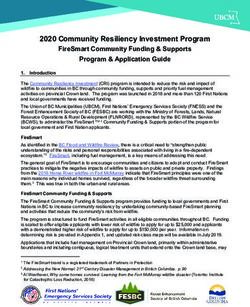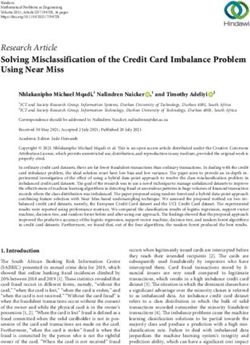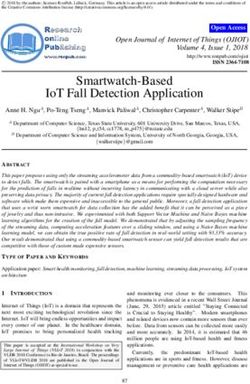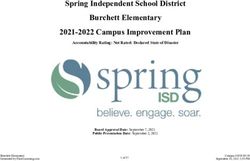FORTIGATE-FORTIWIFI - 3G4G LTE MODEM OPERATOR'S MANUAL - VERSION 5.0
←
→
Page content transcription
If your browser does not render page correctly, please read the page content below
FORTINET DOCUMENT LIBRARY https://docs.fortinet.com FORTINET VIDEO GUIDE https://video.fortinet.com FORTINET BLOG https://blog.fortinet.com CUSTOMER SERVICE & SUPPORT https://support.fortinet.com FORTINET TRAINING & CERTIFICATION PROGRAM https://www.fortinet.com/support-and-training/training.html NSE INSTITUTE https://training.fortinet.com FORTIGUARD CENTER https://fortiguard.com/ END USER LICENSE AGREEMENT https://www.fortinet.com/doc/legal/EULA.pdf FEEDBACK Email: techdoc@fortinet.com April 19, 2021 FortiGate-FortiWiFi 5.0 3G4G LTE Modem Operator's Manual
TABLE OF CONTENTS
Introduction 6
FortiGate/FortiWiFi variant LTE feature matrix 7
4G/3G handover 8
Band restriction 8
LTE modem firmware upgrade 8
LTE modem firmware scheduled upgrade 8
Modem firmware auto switch 8
Carrier modem firmware selection 8
GPS 9
Dual SIM 9
SIM card hot-swap 9
Dual SIM LED 9
Billing data 9
Wireless profile configuration 9
Data usage tracking 9
SIM PLMN code lock 10
Installation 11
Hardware installation 11
Check LTE Modem Driver Status and AT command interface 11
Check Modem Status 13
Use LTE Service 15
Configuration 17
Configure the modem from FortiGate GUI 17
Configure the modem from FortiGate Console 18
Connect your server to FortiGate 18
Create wireless profiles 20
Configure the LTE modem 21
set status 22
set extra-init 22
set manual-handover 22
set apn 23
set force-wireless-profile 23
set authtype 23
set network-type 24
set modem-port 24
set auto-connect 25
set gps-service 25
set data-usage-tracking 26
set billing-date 26
set data-limit 26
set gps-port 27
set band-restrictions 27
set image-preference 27
FortiGate-FortiWiFi 5.0 3G4G LTE Modem Operator's Manual 3
Fortinet Technologies Inc.set allow-modify-wireless-profile-table 28
set sim-hot-swap 28
set connection-hot-swap 28
set sim-slot 29
set sim-lock-passcode 29
diagnose sys lte-modem 31
diagnose sys_lte-modem traffic-status 31
diagnose sys lte-modem modem-details 31
diagnose sys lte-modem sim-info 32
diagnose sys lte-modem signal-info 32
diagnose sys lte-modem data-session-info 34
diagnose sys lte-modem GPS-info 35
diagnose sys lte-modem data-usage 35
execute lte-modem 36
execute lte-modem cold-reboot 36
execute lte-modem purge-billing-data 36
execute lte-modem power-off 36
execute lte-modem power-on 37
execute lte-modem reboot 37
execute lte-modem set-operation-mode 37
execute lte-modem wireless-profile-list 37
execute lte-modem wireless-profile create 38
execute lte-modem wireless-profile modify 39
execute lte-modem wireless-profile delete 40
Upgrade modem firmware 41
Diagnostic test commands 42
Show device information 42
Show data session connection status 42
Connect and disconnect the modem 43
Show signal strength 43
Show IP address of the modem 44
Show IP address and DNS server 44
Show SIM card status 44
Internal debugging commands 45
Get modem ID 45
Get ICCID 45
Get firmware preference 45
Recover firmware preference 46
Set internal USB configuration 46
Get stored images 46
Get MSISDN 48
Check SIM card state 48
Check RF band information 48
Get RF band capacity 48
FortiGate-FortiWiFi 5.0 3G4G LTE Modem Operator's Manual 4
Fortinet Technologies Inc.Get GPS satellite information 49
MIBs 50
Download MIB files 50
Enable SNMP support 50
Create SNMP community 51
Allow SNMP access 52
Configure a MIB browser 53
Browse for internal LTE modem MIB entries 54
Drill down to MIB entries 56
Syslog 57
LTE modem daemon debugging 58
Data usage tracking 58
Wireless module debugging 58
Connection troubleshooting 60
Known issues 60
"QMI_UIM_CARD_STATE_ERROR" 60
No location information for 30E-GBL 60
“execute sys lte-modem” commands fail to work 60
Unable to establish LTE connection after upgrading to FOS 6.2.5 61
“diagnose lte-modem sim-info” shows erroneous information 61
“diagnose lte-modem sim-info” shows mixed SIM card info 61
Carrier-provided SIM cards unable to establish LTE connection 61
LTE data connectivity and connection stability 62
SIM card validity 62
Device registration 63
LTE network registration 63
LTE modem signal reception 64
LTE hardware integrity 64
LTE modem firmware carrier match 64
Wireless profile, APN configuration 64
FortiGate hardware integrity 64
FortiOS software integrity 65
Enable Verizon 3G/4G service 66
Activate Verizon SIM card 66
Activate Verizon static IP SIM card 66
FortiGate-FortiWiFi 5.0 3G4G LTE Modem Operator's Manual 5
Fortinet Technologies Inc.Introduction Introduction The FortiGate/FortiWiFi 30E-3G4G devices come with a built-in 3G/4G LTE modem to provide additional Internet connection and/or redundant WAN link for its customers. This Manual discusses how to configure the built-in LTE modem as the Internet access interface. It must be noted that, to provide Internet connections to the end devices on your network through the LAN ports, the devices must operate in NAT mode; it does not work in transparent mode. The term "LTE modem" means an LTE-capable modem. It does not mean that the modem is only able to work in LTE mode. This Manual covers the configuration of the internal LTE modem only. For configuration of the other features of your FortiGate/FortiWiFi devices, refer to the latest FortiGate/FortiOS documentation and FortiWiFi documentation. We strongly recommend against putting any USB modem into the external USB port because it might confuse the system and cause the built-in LTE modem to malfunction. On the other hand, if you clearly understand what you are doing, you can put a USB modem running the PPP protocol in the external USB port. This Manual is based on FortiOS 6.0.6 GA release for FortiGate 30E GBL, unless further acknowledged. It is prepared for technical staff of Fortinet Inc. and customers of FortiGate 30E and FortiWiFi 30E devices with the integrated 3G/4G LTE modem. FortiGate-FortiWiFi 5.0 3G4G LTE Modem Operator's Manual 6 Fortinet Technologies Inc.
FortiGate/FortiWiFi variant LTE feature matrix
FortiGate/FortiWiFi variant LTE feature matrix
FortiGate and FortiWiFi have different models with different Sierra LTE modems. So the LTE features may vary with
the models of FortiGate or FortiWiFi appliances. The table below highlights the LTE features supported on various
FortiGate and FortiWiFi models.
Features FortiGate/FortiWiFi Models
FGT/FWF-30E- FGT/FWF-30E- FGT/FWF-30E- FGT/FWF-4xF- FGTRugged- FWF-80F-2R- FWF-81F-2R-
NAM INTL GBL 3G4G 60F-3G4G 3G4G-DSL 3G4G-DSL
(NPI phase) (NPI phase)
Modem Sierra EM7355 Sierra EM7355 Sierra EM7565 Sierra EM7565 Sierra EM7565 Sierra EM7565 Sierra
EM7565
4G LTE x x x x x x x
3G x x x x x x x
4G/3G handover x x x x x x x
Band restriction x x x x x x x
Modem firmware x x x x x x x
upgrade
Scheduled firmware x x x x x
upgrade
Firmware auto- x x x x x
switching
Carrier firmware x x x x x
selection
GPS x x x x
Dual SIM card x x x x
SIM card auto- x x x x
switching
Dual SIM LED x
Billing data x x x x x x x
Wireless profile x x x x x x x
configuration
Data usage x x x x x x x
tracking
SIM PLMN code x x x x x
lock
This Manual is written based on FortiGate-30E-3G4G-GBL.
FortiGate-FortiWiFi 5.0 3G4G LTE Modem Operator's Manual 7
Fortinet Technologies Inc.FortiGate/FortiWiFi variant LTE feature matrix
The following paragraphs explain what the aforementioned parameters mean.
4G/3G handover
Our LTE modems support both 4G and 3G connectivity. Because LTE connection is always preferred, the modem will
try to switch back to the LTE network whenever the signal is strong enough. Although handover to an LTE network is the
default, this behavior is not very explicit sometimes. To make sure the modem always switch back to the LTE network in
a prompt manner, FortiOS has the “manual-handover” option which, once enabled, will constantly scanning available
LTE signal and send a request to the modem to switch to the LTE network instead of waiting for that modem to act.
Band restriction
You are able to select the allowed radio bands for 3G and LTE services.
LTE modem firmware upgrade
Although the modem is preloaded with firmware for different carriers across the globe, FortiOS supports LTE modem
firmware upgrade to meet our customers' needs. You can upgrade your LTE modem either locally or remotely, with local
method such as usb/tftp transfer or download it from FortiCloud.
LTE modem firmware scheduled upgrade
In addition to letting you manually upgrade your LTE firmware, FortiOS also enables you to set a download schedule to
automatically check for new firmware and to initiate the upgrade process by querying the FortiCloud server routinely.
You can simply set a upgrade schedule to let the FortiOS to check for any update weekly, bi-weekly, or monthly. Refer
to the LTE firmware upgrade section for more detail.
Modem firmware auto switch
In order to accommodate the different requirements of carrier around the globe, the LTE modem is preloaded with
multiple carrier specific firmware. FortiOS will instruct the modem to automatically switch to the corresponding carrier
firmware according to the SIM card inserted.
Carrier modem firmware selection
You are also able to manually select a modem firmware to be used instead of letting FortiOS do it automatically.
FortiGate-FortiWiFi 5.0 3G4G LTE Modem Operator's Manual 8
Fortinet Technologies Inc.FortiGate/FortiWiFi variant LTE feature matrix
GPS
The LTE modem possesses GPS location capability. GPS service can be provided by the modem regardless of the
inserted SIM cards, as long as there is good GPS satellite signal.
Dual SIM
For SOC4-based LTE models, there are two physical SIM slots available which enable the unit to hold two SIM cards
simultaneously. However, only one SIM card will be used at a time for connection.
SIM card hot-swap
This feature enables FortiOS to automatically choose the valid SIM card to be used regardless of the slot it was
inserted. If both SIM card slots are filled, FortiOS will choose the one with connectivity.
Dual SIM LED
For certain models, there are LED lights in the front to indicate the active SIM slot the unit is currently using.
Billing data
You are able to view your billing information and set payment notification.
Wireless profile configuration
You are able to construct multiple wireless profiles with different APNs username and authentication settings. FortiOS
will match these customized wireless profiles with a network in the air and choose the right one to connect instead of
using the default carrier APN. This feature comes in handy for those who would like to join a private network or connect
with different credential information.
Data usage tracking
FortiOS keeps track of LTE data usage.
FortiGate-FortiWiFi 5.0 3G4G LTE Modem Operator's Manual 9
Fortinet Technologies Inc.FortiGate/FortiWiFi variant LTE feature matrix SIM PLMN code lock FortiOS allows you to set a SIM PLMN code lock which only allows SIM cards with certain PLMN code prefix in its IMSI code for connection. FortiGate-FortiWiFi 5.0 3G4G LTE Modem Operator's Manual 10 Fortinet Technologies Inc.
Installation
Installation
Hardware installation
Follow the instructions below to install your FortiGate 30E.
l The flat antennas are for the 3G/4G LTE modem and must be mounted on both sides.
l The Wi-Fi antennas are on the backside. For a non-Wi-Fi unit, there are no Wi-Fi
antennas on the backside.
l If the GPS connector is present, be sure to attach the GPS antenna as well.
1. Attach the Wi-Fi and 3G/4G antennas to the unit. Refer to the notes above.
2. Use the power cable provided in the package to connect the device to a power outlet.
3. Use an Ethernet cable to connect the device to your network.
4. Use another Ethernet cable to connect the device (via any port from port1 through port4) to your PC, hub, or switch.
Check LTE Modem Driver Status and AT command interface
Because the internal LTE Modem is connected to the device via the USB interface, you can check its status via the USB
devfs with "fnsysctl cat /proc/bus/usb/devices":
T: Bus=02 Lev=02 Prnt=02 Port=01 Cnt=01 Dev#= 5 Spd=5000 MxCh= 0
D: Ver= 3.10 Cls=00(>ifc ) Sub=00 Prot=00 MxPS= 9 #Cfgs= 1
P: Vendor=1199 ProdID=9091 Rev= 0.06
S: Manufacturer=Sierra Wireless, Incorporated
S: Product=Sierra Wireless EM7565 Qualcomm ® Snapdragon ™ X16 LTE-A
S: SerialNumber=UF00227145031047
You can see that the vendor ID of the modem is 1199, the product ID is 9091, and the modem name is EM7565.
Look for the following lines. These descriptors are for the USB interface 0/2/3 and are bound to USB driver qcserial,
which means they are USB serial ports. Beware that they are enumerated as /dev/ttyusb0~ttyusb2 in the system. The
naming conventions are different in FortiOS from the traditional Linux kernel.
I:* If#= 0 Alt= 0 #EPs= 2 Cls=ff(vend.) Sub=ff Prot=ff Driver=qcserial
E: Ad=81(I) Atr=02(Bulk) MxPS=1024 Ivl=0ms
E: Ad=01(O) Atr=02(Bulk) MxPS=1024 Ivl=0ms
I:* If#= 2 Alt= 0 #EPs= 3 Cls=ff(vend.) Sub=00 Prot=00 Driver=qcserial
E: Ad=83(I) Atr=03(Int.) MxPS= 10 Ivl=32ms
E: Ad=82(I) Atr=02(Bulk) MxPS=1024 Ivl=0ms
E: Ad=02(O) Atr=02(Bulk) MxPS=1024 Ivl=0ms
I:* If#= 3 Alt= 0 #EPs= 3 Cls=ff(vend.) Sub=00 Prot=00 Driver=qcserial
E: Ad=85(I) Atr=03(Int.) MxPS= 10 Ivl=32ms
E: Ad=84(I) Atr=02(Bulk) MxPS=1024 Ivl=0ms
E: Ad=03(O) Atr=02(Bulk) MxPS=1024 Ivl=
FortiGate-FortiWiFi 5.0 3G4G LTE Modem Operator's Manual 11
Fortinet Technologies Inc.Installation
There’s an interface 8 in the output which is bound to USB driver qmi_wwan. It is the interface that does the real
network data transmission for this modem. It is attached to an Ethernet mode interface wwan in FortiOS.
I:* If#= 8 Alt= 0 #EPs= 3 Cls=ff(vend.) Sub=ff Prot=ff Driver=qmi_wwan
Interfaces 0/2/3 for this specific modem are DM/GPS/Modem ports. The DM port is reserved for low-level debugging
purpose; the GPS port outputs location-related information; the Modem port is also known as the AT Command
Interface, to which you can issue AT commands for status and debugging purpose.
T: Bus=02 Lev=02 Prnt=02 Port=01 Cnt=01 Dev#= 5 Spd=5000 MxCh= 0
D: Ver= 3.10 Cls=00(>ifc ) Sub=00 Prot=00 MxPS= 9 #Cfgs= 1
P: Vendor=1199 ProdID=9091 Rev= 0.06
S: Manufacturer=Sierra Wireless, Incorporated
S: Product=Sierra Wireless EM7565 Qualcomm ® Snapdragon ™ X16 LTE-A
S: SerialNumber=UF00227145031047
C:* #Ifs= 4 Cfg#= 1 Atr=a0 MxPwr=224mA
I:* If#= 0 Alt= 0 #EPs= 2 Cls=ff(vend.) Sub=ff Prot=ff Driver=qcserial
E: Ad=81(I) Atr=02(Bulk) MxPS=1024 Ivl=0ms
E: Ad=01(O) Atr=02(Bulk) MxPS=1024 Ivl=0ms
I:* If#= 2 Alt= 0 #EPs= 3 Cls=ff(vend.) Sub=00 Prot=00 Driver=qcserial
E: Ad=83(I) Atr=03(Int.) MxPS= 10 Ivl=32ms
E: Ad=82(I) Atr=02(Bulk) MxPS=1024 Ivl=0ms
E: Ad=02(O) Atr=02(Bulk) MxPS=1024 Ivl=0ms
I:* If#= 3 Alt= 0 #EPs= 3 Cls=ff(vend.) Sub=00 Prot=00 Driver=qcserial
E: Ad=85(I) Atr=03(Int.) MxPS= 10 Ivl=32ms
E: Ad=84(I) Atr=02(Bulk) MxPS=1024 Ivl=0ms
E: Ad=03(O) Atr=02(Bulk) MxPS=1024 Ivl=0ms
I:* If#= 8 Alt= 0 #EPs= 3 Cls=ff(vend.) Sub=ff Prot=ff Driver=qmi_wwan
E: Ad=86(I) Atr=03(Int.) MxPS= 8 Ivl=32ms
E: Ad=8e(I) Atr=02(Bulk) MxPS=1024 Ivl=0ms
E: Ad=0f(O) Atr=02(Bulk) MxPS=1024 Ivl=0ms
The following command displays the modem data interface. The interface seems to be already connected and it has got
an IP address. If you see no output, then something must be wrong with this modem.
FortiWiFi-40F-3G4G # fnsysctl ifconfig wwan
wwan Link encap:Ethernet HWaddr 2E:96:91:15:B5:81
inet addr:10.53.79.115 Bcast:10.53.79.119 Mask:255.255.255.248
UP BROADCAST RUNNING NOARP MULTICAST MTU:1430 Metric:1
RX packets:23863 errors:0 dropped:0 overruns:0 frame:0
TX packets:23811 errors:0 dropped:0 overruns:0 carrier:0
collisions:0 txqueuelen:1000
RX bytes:8056332 (7.7 MB) TX bytes:2255841 (2.2 MB
The DM port is an industrial standard interface. Write a logging filter in a special format, and it will start to output device
management logging messages. The DM log is very helpful for the modem vendor to diagnose low-level issues. DM
port logging support is not provided in the released version of FortiOS images. The DM log message output might affect
the performance of FortiOS. We will discuss how to obtain a DM log with the help of a debug version of FortiOS image
later.
The DM port (after filter injection) and the GPS port are read-only.
If the device is at a location without good GPS signal reception, the location information can’t be retrieved. The internal
GPS daemon, if enabled, polls NMEA messages from the port continuously. With the GPS daemon disabled, you can
FortiGate-FortiWiFi 5.0 3G4G LTE Modem Operator's Manual 12
Fortinet Technologies Inc.Installation
use the command “diagnose system modem com /dev/ttyusb1” from the console to get NMEA messages
displayed on the console, as illustrated below:
FortiWiFi-40F-3G4G # dia sys modem com /dev/ttyusb1
Serial port: /dev/ttyusb1
Do not run this command when modem is dialing or connected!
Press Ctrl+W to exit.
$GPGGA,,,,,,0,,,,,,,,*66
$GPGGA,,,,,,0,,,,,,,,*66
$GPVTG,,T,,M,,N,,K,N*2C
$GPVTG,,T,,M,,N,,K,N*2C
$GPRMC,,V,,,,,,,,,,N*53
$GPRMC,,V,,,,,,,,,,N*53
$GPGSA,A,1,,,,,,,,,,,,,,,,*32
$GPGSA,A,1,,,,,,,,,,,,,,,,*32
l Location information does not rely on the data service. Even if you are using a device
without a SIM card plugged in, it is possible for you to get the accurate location
information.
l The GPS port is disabled by default because some FGT30E_GBL does not have a GPS
antenna. The GPS antenna is added back for SOC4 FortiGate LTE variants.
If the GPS daemon is enabled, the above messages will not show up because the GPS port is occupied by the daemon.
To check modem GPS signal information, use the command “diagnose test app 23”. It will show the available
satellites that the modem could use. The more satellites it detects, the better the GPS signal is.
By using command “diagnose system modem com /dev/ttyusb2”, you will be connected to the Modem
interface. Because the LTE modem daemon is running, it issues AT commands to the modem port periodically, so you
will see a lot of output from the AT Command interface. So you may want to avoid using the AT command interface
directly so that it won't disturb the background work by LTE daemon.
On EM modems, everything that an AT Command can do can be done by some QMI messages. QMI is a binary format
protocol for modems. The messages are more compact and much faster because they are in raw format and transferred
by USB control messages, while AT commands are limited by the baud rate of the serial port. More important, the QMI
protocol is an industrial standard wireless communication protocol. AT commands vary from vendor to vendor. Different
vendors have different AT Command sets, which is very inconvenient.
For 30E 3G4G devices, we rely very little on AT Commands. In fact, the AT Commands of EM
modems can’t even make a connection. We use QMI messages instead.
Check Modem Status
The most straightforward way to check the modem status is to use the command, “diagnose sys lte-modem
modem-details”. If the modem is working properly with the default configuration and recognized by FortiOS, the
following information should show up:
LTE Modem detailed information:
Modem detected: Yes
Manufacturer: Sierra Wireless, Incorporated
FortiGate-FortiWiFi 5.0 3G4G LTE Modem Operator's Manual 13
Fortinet Technologies Inc.Installation
Model: EM7565
Revision: SWI9X50C_01.07.02.00 6c91bc jenkins 2018/06/13 23:08:16
MSISDN: 16692240893
ESN: 0
IMEI: 353533100752164
MEID:
Hardware revision: 10001
Software revision: T.2.5.1-00478-9655_GENNCH_PACK-1
SKU:
FSN: UF00227145031047
PRL version: 0x0000
Modem FW version: 00.00.00.00
PRI version: 000.000_000
Carrier Abbr: AUTO-SIM
Modem Operation mode: QMI_DMS_OPERATING_MODE_ONLINE
The modem firmware version and PRI version are displayed as 0 because the modem is set in AUTO-SIM mode as
default as the carrier Abbr indicates. This means the modem is not loaded with firmware for any particular carrier, but it
will decide when a SIM card is inserted.
Furthermore, with no SIM card inserted, the modem is in WCDMA mode. To view current modem network parameters,
issue “diagnose test app lted 5”, and you'll see something similar to what is shown below:
Make sure that the modem operation mode is in ONLINE mode. If the modem is in LOW-POWER mode, the modem is
not able to connect and you must perform a cold reset using “exec lte-modem cold-reboot”. If the low-power
mode issue persists, new modem firmware may need to be flashed.
For FortiGate 30E-LTE models (GBL/INTL/NAM), upgrading to FortiOS 6.2.4 will cause the
unit to stay in low-power mode. This known issue has been fixed in FortiOS 6.2.5 and 6.2.6.
The RxM RSSI C0 value is a good indicator of the signal reception strength. A more comprehensive signal strength
overview can be displayed only after a SIM card is inserted. However, this RSSI parameter alone can tell whether the
unit is having good signal reception or not. If the value is less than -90 dB, there is a signal problem in most cases, and
you must check antenna connection or open the device to inspect the antenna connection to the modem chip.
FortiGate-FortiWiFi 5.0 3G4G LTE Modem Operator's Manual 14
Fortinet Technologies Inc.Installation
Use LTE Service
After inspecting the modem and make sure everything looks fine, simply insert a micro SIM card in the SIM slot. The
SIM card must be facing down, with the cut corner to the left. Verify that your SIM card is working before inserting it in
the device. For models with two SIM slots, it does not matter which slot the SIM card is inserted. With the default
configuration, FortiOS constantly scans for available SIM cards and choose the one with connectivity.
If you are using a FortiGate 30E-GBL unit, be sure to choose a nano to micro SIM card
adapter of good quality. Bad adapters may cause the SIM card to have loose contact with the
card slot, resulting in SIM card reading errors.
Voila! The unit will now automatically connect to the wireless network and an IP will be assigned to its wwan interface:
It may take up to a few minutes for the modem to have Internet connection because the
modem will switch its firmware according to the SIM card carrier, if auto-sim configuration is
enabled (default).
Once the device is connected, use “diagnose test application lted 5” to show LTE service information:
FortiGate-FortiWiFi 5.0 3G4G LTE Modem Operator's Manual 15
Fortinet Technologies Inc.Installation Note that the system mode has changed from WCDMA to LTE. A few LTE protocol parameters indicated the modem is now connected to an LTE network and receive full services. Additionally, more signal parameters such as SINR, RSRP and RSRQ are now available for diagnosis. FortiGate-FortiWiFi 5.0 3G4G LTE Modem Operator's Manual 16 Fortinet Technologies Inc.
Configuration
Configuration
You can configure the 3G/4G LTE modem in your FortiGate 30E in either of the following ways:
l Configure the modem from FortiGate GUI on page 17
l Configure the modem from FortiGate Console on page 18
Many new features and functions have been added to the Console, but may not have been
implemented in the GUI yet. For this reason, we highly recommend configuring the
LTE modem via the FortiGate Console.
Configure the modem from FortiGate GUI
Follow these instructions to configure the device from the GUI:
1. Set the Ethernet port on your computer to DHCP mode.
2. Use an Ethernet cable to connect your computer to your FortiGate 30E via any of the Ethernet ports (1 through 4).
3. Start your browser and enter the address of your FortiGate 30E.
4. On the log-in page, enter the default username ‘admin’ (case-sensitive) in the Username field, leave the Password
field blank (no password), and press Login.
Note: By default, the FortiGate 30E GUI opens to the Dashboard>Status page after you log in.
5. Check the status of the modem interface by selecting Network>Interfaces, as shown in the following illustration.
FortiGate-FortiWiFi 5.0 3G4G LTE Modem Operator's Manual 17
Fortinet Technologies Inc.Configuration
6. In the Status column, under Physical (2), make sure that wwan which is the LTE network is up (as indicated by a
green up arrow).
A green up arrow in the Status column indicates that the LTE modem is connected and
functioning properly, whereas a red down arrow indicates the opposite.
You can double-click this row to view and edit the settings of the interface. Most important of
all, make sure that the status of the interface is set to Enabled.
Configure the modem from FortiGate Console
Configuring the 3G/4G LTE modem from the FortiGate Console requires the following major steps:
l Connect your server to FortiGate on page 18
l Create wireless profiles
l Configure the LTE modem on page 21
Connect your server to FortiGate
The following instructions show how to access your FortiGate 30E from a server (computer) via its console port.
1. Use the serial cable (included in your product package) to connect the serial port of your computer to the console
port of your FortiGate 30E.
2. Start a serial console terminal program from your computer, and set the port to:
FortiGate-FortiWiFi 5.0 3G4G LTE Modem Operator's Manual 18
Fortinet Technologies Inc.Configuration
l 9600 baud rate
l Data bits 8
l Parity None
l Stop bits 1
l Flow control None
We highly recommend setting baud rate to 115200 if we want to capture LTE modem
debug information. We also recommend using Telnet or SSH, if possible, to prevent
output overflow.
3. Press Enter on your keyboard to bring up the command line interface (CLI).
4. Type in the default username "admin", but with no password, and press Enter on your Keyboard to log in to the
Console.
5. Check the network configuration.
6. Us the following commands to check that the firewall policy allows all traffic from the internal ports to the wwan
interface:
FortiWiFi-40F-3G4G # sh firewall policy
config firewall policy
edit 1
set uuid 92f6165c-e23a-51ea-3694-7a20107fe598
set srcintf "internal"
set dstintf "wan"
set srcaddr "all"
set dstaddr "all"
set action accept
set schedule "always"
set service "ALL"
set nat enable
next
edit 2
set uuid 92f7ac10-e23a-51ea-f648-471c047f588f
set srcintf "guestwifi"
set dstintf "wan"
set srcaddr "all"
set dstaddr "all"
set action accept
set schedule "always"
set service "ALL"
set nat enable
next
FortiGate 30E comes with a default firewall policy that allows all traffic from internal ports
to the wwan interface. Make sure the policy is in place before moving on to the next step.
FortiGate-FortiWiFi 5.0 3G4G LTE Modem Operator's Manual 19
Fortinet Technologies Inc.Configuration
Create wireless profiles
A wireless profile contains detailed LTE modem data session settings. Each modem can store up to 16 wireless profiles.
Any data connection is initiated using the settings from one of the stored wireless profiles. To make a data connection,
you must have at least one wireless profile defined. The following is a sample wireless profile table stored in the internal
modem.
FortiWiFi-40F-3G4G # exec lte-modem wireless-profile list
ID Type Name APN PDP_Type Authen Username
1 0 broadband 3 0
Profile Type:
0 ==> QMI_WDS_PROFILE_TYPE_3GPP
1 ==> QMI_WDS_PROFILE_TYPE_3GPP2
* ==> Default 3GPP profile, # ==> Default 3GPP2 profile
Profile PDP type:
0 ==> QMI_WDS_PDP_TYPE_IPV4
1 ==> QMI_WDS_PDP_TYPE_PPP
2 ==> QMI_WDS_PDP_TYPE_IPV6
3 ==> QMI_WDS_PDP_TYPE_IPV4_OR_IPV6
Authentication:
0 ==> QMI_WDS_AUTHENTICATION_NONE
1 ==> QMI_WDS_AUTHENTICATION_PAP
2 ==> QMI_WDS_AUTHENTICATION_CHAP
3 ==> QMI_WDS_AUTHENTICATION_PAP|QMI_WDS_AUTHENTICATION_CHAP
The above is wireless profile of a modem with Verizon firmware. If the APN can be left empty, it indicates a wildcard
entry; if the username shows empty, it means that no authentication is not configured.
There is a default wireless table that can be retrieved from the modem firmware. You can list, create, delete, or modify
the table with the exec lte-modem wireless-profile command. For generic modem firmware, the modem
has no wireless table entries pre- installed and the LTE daemon will create a default entry to be used.
It seems that the EM75xx modems do not support either the 3GPP2 or the PPP PDP types of
profiles. IPv6 is not supported on this modem yet although you can still specify a profile with
PDP type 2 or 3. However, you cannot initiate IPv6 data connection anyway.
When the modem boots up, it automatically scans the network and gets a list of the available candidates for data
connection. With the default system configuration, FortiOS sends the start network request to the modem, with no
(empty) APN, authentication, or wireless profile entry. Upon receiving the request, the modem scans the wireless profile
table, from top to bottom, to find a matching record and make the data call with the settings in that record.
If the APN field is left empty in the wireless profile, the modem make connections to wireless
networks with any APN.
It is very important to have a properly configured wireless profile because many carriers run private networks along with
their public network. When you have a SIM card for a private network, it can be used to connect to either a public or a
private network. If you define a wireless profile without an APN, then it would make connections to any network it scans.
When it connects to a unwanted network, it will receive no service. Having a clearly defined profile table can prevent this
issue. Assuming that you have a SIM card which can be used for either public network “pn” or private network “prn”, and
FortiGate-FortiWiFi 5.0 3G4G LTE Modem Operator's Manual 20
Fortinet Technologies Inc.Configuration
you want it to connect to private network “prn”. You can make sure that it connects to “prn” by enforcing the profile ID 1
in the LTE modem configuration, as illustrated below. This will ensure that modem always connects to “prn”.
Moreover, instead of letting the modem scan the environment for available networks to connect to, you can also force
the modem to always send network connection request with specific APN/authtype/username using the following
commands:
configure sys lte-modem
set apn/authtype/username
As illustrated below:
Upon receiving these settings changes, the modem reboots itself to refresh its configuration and re-initiate data
connection. The modem will temporarily disconnect during the reboot and shall reconnect once the reboot is completed.
Care must be taken to ensure that there is a wireless profile entry in the modem profile table
that matches with the enforced APN settings. Otherwise, the modem will not be able to make
network connections because it cannot find a matching profile.
It is also possible to force the modem to dial with a certain wireless profile entry for connection using the following
commands:
configure sys lte-modem
set force-wireless-profile
As illustrated below:
This configuration must be used with the set apn command. Otherwise, it will not work.
Configure the LTE modem
This section introduces the commands for configuring the built-in 3G/4G LTE modem, and discusses in detail how to
use each of the commands.
You can start configuring the modem using the config sys lte-modem command, and then us the setcommand
to configure the various parameters, as illustrated below:
FortiWiFi-40F-3G4G (lte-modem) # set
status Enable/disable USB LTE/WIMAX device.
extra-init Extra initialization string for USB LTE/WIMAX devices.
manual-handover Enable/disable manual handover from 3G to LTE network.
force-wireless-profile Force to use wireless profile index (1 - 16), 0 if
FortiGate-FortiWiFi 5.0 3G4G LTE Modem Operator's Manual 21
Fortinet Technologies Inc.Configuration
don't force.
authtype Authentication type for PDP-IP packet data calls.
apn Login APN string for PDP-IP packet data calls.
modem-port Modem port index (0 - 20).
network-type Wireless network type.
auto-connect Enable/disable modem auto connect.
gps-service Enable/disable GPS daemon.
data-usage-tracking Enable/disable data usage tracking.
gps-port Modem GPS port index (0 - 20).
band-restrictions Bitmaps for the allowed 3G and LTE bands.Ex:
0000000000000000-0000000000001008 (3G Mask-LTE Mask)
image-preference Modem image preference.
allow-modify-wireless-profile-table Allow LTE daemon to modify wireless profile table, if
running GENERIC firmware.
sim-auto-switch Enable/disable SIM card auto detection.
connection-auto-switch Enable/disable SIM card switch based on connectivity.
set status
FortiWiFi-40F-3G4G (lte-modem) # set status
enable Enable USB LTE/WIMA device.
disable Disable USB LTE/WIMA device.
The set status command allows you to enable or disable the modem. It acts as the switch of LTE modem daemon.
When the LTE modem daemon is switched off, the modem will stop transferring data. You can still use the AT
command interface. It is important to note that disabling the LTE modem daemon does not disable GPS and data
usage tracking daemons. It does not affect DM port either.
set extra-init
FortiWiFi-40F-3G4G (lte-modem) # set extra-init
please input string value
This is a legacy command, which sends an AT command to the modem once the system has detected it.
Do NOT use this command to configure APN. Use the wireless profile or set apninstead.
Otherwise, the modem may get confused and become unstable.
set manual-handover
FortiWiFi-40F-3G4G (lte-modem) # set manual-handover
enable Enable 3G to LTE manual handover.
By default, the network type is set to auto, which means the modem will automatically select a network to connect to,
either LTE or 3G (UMTS or CDMA). When LTE signal drops, the modem will switch to the 3G network. If, after a while,
the LTE signal comes back to normal, the modem will switch back to the LTE network. This process is called a
handover. Handover is supposed to happen automatically, but the modem may fail to do so in some cases. The set
manual-handover command is used to resolve this issue.
FortiGate-FortiWiFi 5.0 3G4G LTE Modem Operator's Manual 22
Fortinet Technologies Inc.Configuration
The LTE daemon checks the network type every few seconds. If it is auto and the modem is currently on the 3G
network, the LTE daemon checks the signal information. If LTE signal is strong enough (RSRP >= -115), it increases the
internal handover counter by 1. If the counter reaches 5, it means the modem is having trouble performing auto
handover. When that happens, the LTE daemon will restart the modem to make sure it goes back to the LTE network. If
the LTE signal disappears before the counter reaches 5, it is reset to 0.
You must use set manual-handover enable to enable this feature.
set apn
FortiWiFi-40F-3G4G (lte-modem) # set apn
please input string value
By default, the APN is not set, which means that the modem can connect to any available network it discovers from its
automatic network scan. If an APN is set, the modem will only connect to a wireless network with the specific APN.
set force-wireless-profile
FortiWiFi-40F-3G4G (lte-modem) # set force-wireless-profile
force-wireless-profile Enter an integer value from to .
When the modem starts a data session, it matches the APN settings, which is either set by the user or from its network
scan, against entries in the wireless profile table. If no matching profile is found, it will not send the data connection
request and reports an error instead.
It is quite possible that multiple matching profiles with the same APN exist in a profile table, while you want to specify a
profile which will not be returned as the matching profile based on our criteria. If you really want to use that profile, you
can specify the profile ID in this configuration.
Keep in mind that if the specified wireless profile does not match the parameters in the data connection request such as
apn, authtype, etc., an error is reported.
This configuration must be used with set apn. Otherwise, it has no effect.
set authtype
FortiWiFi-40F-3G4G (lte-modem) # set authtype
none Username and password not required.
pap Use PAP authentication.
chap Use CHAP authentication.
both Use PAP/CHAP authentication
Sometimes, you get a SIM card for a private network which might require authentication. You can set the authentication
type, and username and password in the configuration. Whether you use PAP or CHAP authentication, it is OK to set
the option to both because the modem knows which algorithm to use.
Once an authentication type is chosen, the hidden username and password options appear, as illustrated below.
FortiGate-FortiWiFi 5.0 3G4G LTE Modem Operator's Manual 23
Fortinet Technologies Inc.Configuration
FortiWiFi-40F-3G4G (lte-modem) # set authtype both
FortiWiFi-40F-3G4G (lte-modem) # set
status Enable/disable USB LTE/WIMAX device.
extra-init Extra initialization string for USB LTE/WIMAX devices.
manual-handover Enable/disable manual handover from 3G to LTE network.
force-wireless-profile Force to use wireless profile index (1 - 16), 0 if
don't force.
authtype Authentication type for PDP-IP packet data calls.
username Authentication username for PDP-IP packet data calls.
passwd Authentication password for PDP-IP packet data calls.
apn Login APN string for PDP-IP packet data calls.
modem-port Modem port index (0 - 20).
network-type Wireless network type.
auto-connect Enable/disable modem auto connect.
gps-service Enable/disable GPS daemon.
data-usage-tracking Enable/disable data usage tracking.
gps-port Modem GPS port index (0 - 20).
band-restrictions Bitmaps for the allowed 3G and LTE bands.Ex:
0000000000000000-0000000000001008 (3G Mask-LTE Mask)
image-preference Modem image preference.
allow-modify-wireless-profile-table Allow LTE daemon to modify wireless profile table, if
running GENERIC firmware.
sim-auto-switch Enable/disable SIM card auto detection.
connection-auto-switch Enable/disable SIM card switch based on connectivity.
set network-type
FortiWiFi-40F-3G4G (lte-modem) # set network-type
auto Automatic detection
umts-3g UMTS 3G -- For networks use GSM technology
lte LTE
cdma-hrpd CDMA and HRPD -- For networks use CDMA technology
By default, network-type is set to auto mode. This allows the modem to automatically connect to the LTE network when
it's available, or fall back to the 3G mode when LTE signal is lost. The modem is designed to hand over back to the LTE
network when the signal comes back.
You can also force the modem to 3G- or LTE-only mode by using the other three commands.
Keep in mind that you must not specify umts-3g on a modem with the CDMA network
firmware or cdma-hrpd on a modem with the GSM network firmware.
set modem-port
FortiWiFi-40F-3G4G (lte-modem) # set modem-port
modem-port Enter an integer value from to (default = ).
Almost all modems have a modem port (i.e., the AT Command port). For PPP modems, the modem port is critical
because it is the only port to control the modem and to transfer data. For modems such as the EM-series, although the
modem port is not used to make or close data sessions, it is still used to get status information from the modem. As
discussed earlier, modems expose some USB serial interfaces, and the FortiOS enumerates them as /dev/ttyusbX
FortiGate-FortiWiFi 5.0 3G4G LTE Modem Operator's Manual 24
Fortinet Technologies Inc.Configuration
devices (which is different from /dev/ttyUSBX on standard Linux). Sometimes you might plug some USB device into the
USB port on FortiGate 30E 3G/4G. Because the enumeration order of the USB devices varies, it can cause the modem
port of the internal EM modem to change. You must also keep in mind that not all modems have a modem port.
By default, the LTE modem daemon keeps a table for a list of the supported modems. There is a default value for the
index of the modem port for each modem with a modem port, or nothing if the modem does not have a modem port.
This means that, by default, you do not need to specify a modem port for a modem. In case someone has inserted a
USB device, causing the modem port to change to a different value, you can use this command to specify the index of
the modem port.
You can use the diagnose system modem com /dev/ttyusbX command to find out the actual modem port in
the system. When you see the AT command interface on the Console, just input ati and press Enter on your
keyboard. If it is a modem port, the device information will appear on the Console. Here X is the actual index for the
modem port. This is a small tip, but you do not need to try it if you do not have any additional USB devices attached to
the system.
The LTE daemon always has a default modem port for all the supported modems. For the internal LTE modem, it is
always port index 2. To let the LTE daemon to use the default port index, leave this parameter at the default value 255.
This setting is to be used on an external LTE modem stick only. For FortiGate LTE variants,
make sure to keep the default settings and do not modify its port value.
set auto-connect
FortiWiFi-40F-3G4G (lte-modem) # set auto-connect
enable Enable modem auto connect.
disable Disable modem auto connect
By default, you need to send a connect request to get connected to the wireless network and send a disconnect request
to get disconnected. If you set the modem to auto-connect mode, it will automatically connect to the network every time
the modem is initialized in the system and stays connected. However, there is some drawback to it. For example, you
cannot disconnect the modem simply by sending a disconnect request, and some modem commands may not work
when the modem is set to automatic connect mode. We recommend disabling the auto-connect mode, which is the
default value.
Be careful when using the auto-connect setting. If auto-connect is not enabled, FortiOS
issues modem activation commands when the modem is registered to the network. If it is
enabled, the modem will randomly connect to any wireless network which matches any profile
in its profile table, and it does not wait for input from FortiOS. If there are more than one APN
broadcast in the air which matches the profile of the modem, it may end up connected to an
unintended APN.
set gps-service
FortiWiFi-40F-3G4G (lte-modem) # set gps-service
enable Enable GPS daemon.
disable Disable GPS daemon
FortiGate-FortiWiFi 5.0 3G4G LTE Modem Operator's Manual 25
Fortinet Technologies Inc.Configuration
If you have a FortiGate 30E device that comes with a GPS antenna, you can enable this option to get accurate location
information if GPS signal is good where the device is deployed.
The GPS module in the latest FortiGate 30E-GBL does not work because the device does not
have a GPS connector. For this reason, this option is set to disabled by default.
set data-usage-tracking
FortiWiFi-40F-3G4G (lte-modem) # set data-usage-tracking
enable Enable data usage tracking.
disable Disable data usage tracking.
The modem data usage in a resolution of 1min/10min/30min/hour/day is kept in the system if data-usage-tracking is
enabled. This option is disabled by default. A daily bytes in/bytes out record is kept in the flash file system for the past
60 days, and only records with higher resolution are kept in the memory file system. The system is designed to work in
this way because the size of flash memory in FortiGate 30E is limited.
Once data-usage-tracking is enabled in the system, it reads data in and out from the modem once every minute and
stores it in the memory file system. In the first record, the data usage is always set to 0, so it starts counting from the
second record. If the minute can be divided exactly by 10, a 10 min usage record is saved, so on for 30 min and hourly
data. If it is the first minute past midnight, a daily record is saved in the flash file system. The system only keeps a
certain maximum number of records for the same type and discards older records. The data-usage-tracking feature can
only give an approximate estimation, so it is not accurate. If the device is powered off in the middle of the day, you could
lose up to one day's worth of usage data.
set billing-date
FortiWiFi-40F-3G4G (lte-modem) # set billing-date
billing-date Enter an integer value from to (default = ).
Once data-usage-tracking is enabled, the billing-date option shows up. Billing date means the day of the month when a
new statement is generated. A billing cycle means the time frame starts from the last billing day till midnight of the day
before the next billing day. In the case 29~31 is set as the billing date, if days in the current month is less than the billing
date, the last day of the current month is used, if days in the previous month was less than the billing date, the billing
cycle is counted from the first day of the current month. The default billing date is 1.
set data-limit
FortiWiFi-40F-3G4G (lte-modem) # set data-limit
data-limit Enter an integer value from to .
If data-usage-tracking is enabled, data-limit ranging from 1 MB to 100 GB can be set in the system. The default is 0
which means no limit. It can be used as a reminder of how much data you can use in a month. In the future, we can
generate an alarm to notify the users that their data limit is approaching.
FortiGate-FortiWiFi 5.0 3G4G LTE Modem Operator's Manual 26
Fortinet Technologies Inc.Configuration
set gps-port
FortiWiFi-40F-3G4G (lte-modem) # set gps-port
gps-port Enter an integer value from to (default = ).
For the same reason as the set modem-port command, we have this set gps-port command. It is /dev/ttyusb1
by default. You can manually set the GPS port index with this command.
A GPS antenna is required to get GPS service. So this command has no effect on FortiGate
30E devices that have no GPS port and/or antenna.
set band-restrictions
band-restrictions Bitmaps for the allowed 3G and LTE bands.Ex:
0000000000000000-0000000000001008 (3G Mask-LTE Mask)
This command allows you to set the radio bands that modem can use for 3G and LTE service.
set image-preference
FortiWiFi-40F-3G4G (lte-modem) # set image-preference
generic Generic Firmware.
att AT&T Firmware.
verizon Verizon Firmware.
telus Telus Firmware.
docomo DOCOMO Firmware.
softbank Softbank Firmware.
sprint Sprint Firmware.
auto-sim Auto Select Firmware.
no-change Do not change.
This command enables you to choose the corresponding modem firmware to pair with the inserted SIM card to be used.
Certain carriers, such as Verizon, may require special firmware. Otherwise, there could be no service. For carriers not
listed in the list, you can use the "generic" firmware instead.
Be sure to select the firmware image that matches your SIM card. The modem will not
connect if you set the incorrect firmware preference.
This setting is set to auto-sim by default. It enables FortiOS to automatically switch to the proper carrier modem
firmware based on the carrier information detected from the SIM card. When a new SIM card is inserted, the modem
firmware-switching will take place if the current modem firmware does not match that on the SIM card.
It may take up to five minutes for a modem firmware-switching operation to complete. During
this process, the modem could become unstable and may reboot itself for several times.
Hence, it is quite common to see the modem disconnected or undetected shortly after a new
SIM card is inserted, if auto-sim is selected.
FortiGate-FortiWiFi 5.0 3G4G LTE Modem Operator's Manual 27
Fortinet Technologies Inc.Configuration
set allow-modify-wireless-profile-table
allow-modify-wireless-profile-table Allow LTE daemon to modify wireless profile table, if
running GENERIC firmware.
FortiWiFi-40F-3G4G (lte-modem) # set allow-modify-wireless-profile-table
enable Allow LTE daemon to modify wireless profile table.
disable Do not allow LTE daemon to modify wireless profile table.
For the "generic" firmware, there are no wireless table entries stored in the modem. This option basically tells the
daemon to auto-create a matching wireless profile entry according to the APN setting if the current firmware is set to
generic, which is the default value of this setting.
set sim-hot-swap
FortiWiFi-40F-3G4G (lte-modem) # set sim-hot-swap
enable Enable SIM card auto detection.
disable Disable SIM card auto detection
For Soc4 LTE platforms such as FGT/FWF 4XF-3G4G units with two physical SIM slots, this configuration is for
enabling FortiOS to automatically switch to the slot with an inserted SIM card. If it is enabled, the first inserted SIM card
will be used regardless of which slot the card is inserted. If disabled, a SIM card must be inserted to the slot which
FortiOS is currently using.
set connection-hot-swap
FortiGateRugged-60F-3G4G (lte-modem) # set connection-hot-swap
5-minutes Perform SIM card hot swapping if current card is not able to connect for 5
minutes.
10-minutes Perform SIM card hot swapping if current card is not able to connect for 10
minutes.
never SIM card hot swap based on card presence only.
If enabled, FortiOS will chooses the SIM card to be used according to its connectivity rather than mere presence. If no
SIM card is connectable, FortiOS will continue scanning both slots until a valid SIM card is in place.
This option is available only when “sim-hot-swap” is enabled. Otherwise, it is hidden.
A bug related to this option will render the unit unable to establish an LTE connection in
FortiOS 6.2.4 , 6.2.5 and 6.4.2. This issue will be fixed in later FOS releases. A temporary
workaround is to disable this option.
FortiGate-FortiWiFi 5.0 3G4G LTE Modem Operator's Manual 28
Fortinet Technologies Inc.Configuration
set sim-slot
FortiWiFi-40F-3G4G (lte-modem) # set sim-slot
sim-slot Enter an integer value from to (default = ).
This command enables you to manually set the SIM slot (of the two slots) to be used for connection.
This option is available only when sim-hot-swap is disabled so that FortiOS will not
perform auto selection.
set sim-lock-passcode
For platforms with SIM PLMN feature, this option is for you to enter the predefined passcode to unlock the SIM card lock
PLMN prefix lock, as illustrated below.
You have five trials to enter the correct passcode. If you fail to enter the correct passcode, you'll have to reboot the
system to reset the trials, as illustrated below.
Once you have entered the passcode correctly, two more configuration will now be available: “PLMN-code” and
“modify-sim-lock-passcode”. They allow you to change unlock passcode and modify the allowed PLMN prefix
for the SIM card. Currently, only one PLMN prefix entry can be modified. FortiOS will use this PLMN prefix to match
against the one in the IMSI code fetched from the SIM card. If they don’t match, FortiOS will not send the connect
request to the modem.
The PLMN code prefix is matched literally with the IMSI code from the SIM card. Therefore,
any extra strings in the PLMN code setting, such as leading or tailing spaces, may lead to
connection failure!
The system default is set as unlock, i.e., the passcode is set as empty, and you can set your own passcode. To lock
again, simply unset the sim-lock-passcode configuration and the other two options will be hidden again.
FortiGate-FortiWiFi 5.0 3G4G LTE Modem Operator's Manual 29
Fortinet Technologies Inc.Configuration
If you have forgotten your set passcode, you can either do a factory reset or contact Fortinet
for your admin passcode.
FortiGate-FortiWiFi 5.0 3G4G LTE Modem Operator's Manual 30
Fortinet Technologies Inc.diagnose sys lte-modem diagnose sys lte-modem This section introduces the commands for diagnosing the LTE modem. They provide an easy way to check the status of the built-in LTE modem. FortiGateRugged-60F-3G4G # diagnose sys lte-modem traffic-status LTE Modem traffic status modem-details LTE Modem detailed information sim-info LTE Modem SIM card information signal-info LTE Modem signal information data-session-info LTE Modem data session information gps-info LTE Modem GPS information data-usage LTE Modem data usage diagnose sys_lte-modem traffic-status FortiWiFi-40F-3G4G # dia sys lte-modem traffic-status LTE Modem traffic status: TX packets OK: 24643 RX packets OK: 16392 TX packets error: 0 RX packets error: 0 TX overflows: 0 RX overflows: 0 TX bytes OK: 2323120 RX bytes OK: 5489633 TX packets dropped: 0 RX packets dropped: 0 This command shows the data traffic information for the current data connection. The statistics will reset to 0 if the wireless network type changes, such as falling back from the LTE to 3G network, or vice versa, or if the data session is disconnected. diagnose sys lte-modem modem-details FortiWiFi-40F-3G4G # dia sys lte-modem modem-details LTE Modem detailed information: Modem detected: Yes Manufacturer: Sierra Wireless, Incorporated Model: EM7565 Revision: SWI9X50C_01.07.02.00 6c91bc jenkins 2018/06/13 23:08:16 MSISDN: 16692240893 ESN: 0 IMEI: 353533100752164 MEID: Hardware revision: 10001 FortiGate-FortiWiFi 5.0 3G4G LTE Modem Operator's Manual 31 Fortinet Technologies Inc.
diagnose sys lte-modem
Software revision: T.2.5.1-00478-9655_GENNCH_PACK-1
SKU:
FSN: UF00227145031047
PRL version: 0x0000
Modem FW version: 00.00.00.00
PRI version: 000.000_000
Carrier Abbr: AUTO-SIM
Modem Operation mode: QMI_DMS_OPERATING_MODE_ONLINE
This command shows the information of the LTE modem. Not all the firmware revisions carry the software revision and
SKU ID. The fields are left blank if no values are assigned to them.
When the auto-sim feature is enabled, the modem firmware version and PRI version will
display as 0 instead of their actual values.
diagnose sys lte-modem sim-info
FortiWiFi-40F-3G4G # dia sys lte-modem sim-info
LTE Modem SIM card information:
Active Slot: Slot 2.
SIM state: QMI_UIM_CARD_STATE_PRESENT
ICCID: 89014103271134616653
IMSI: 310410113461665
Country: United States
Network: AT&T Wireless Inc.
This command shows status of the SIM card. There are three SIM card detection states:
l QMI_UIM_CARD_STATE_PRESENT
l QMI_UIM_CARD_STATE_ABSENT
l QMI_UIM_CARD_STATE_ERROR
The first two states are quite obvious, but the final state usually indicates the modem has trouble recognizing the
inserted SIM card.
In most cases, the error state happens because of loose SIM card contact with the card slot. It
can be fixed with a good-quality SIM card adapter.
diagnose sys lte-modem signal-info
LTE Modem signal information:
WCDMA:
RSSI: -79
ECIO: 6
LTE:
FortiGate-FortiWiFi 5.0 3G4G LTE Modem Operator's Manual 32
Fortinet Technologies Inc.diagnose sys lte-modem
RSSI: -51
RSRQ: -13
RSRP: -87
SNR: 26
This command shows the signal type and strength the modem is able to obtain at the moment. Depending on the
firmware that the modem is running, the signal information can be of the following types.
Signal Network Parameter
Type
CDMA CDMA RSSI,
ECIO
HDR CDMA RSSI,
ECIO,
SINR, IO
GSM GSM GSM
WCDMA GSM RSSI,
ECIO
LTE CDMA/GSM RSSI,
RSRP,
RSRQ,
SNR
TDMA GSM TDMA
Signal information is sampled at 1-minute, 10-minute, 30-minute, and 1-hour intervals. Once the GUI implementation is
done, you we will be able to get charts for signal strength.
The following chart shows the quality evaluations for modem LTE signal strength.
You can use the diagnose test application 5 command to get a more
comprehensive modem signal strength dump.
FortiGate-FortiWiFi 5.0 3G4G LTE Modem Operator's Manual 33
Fortinet Technologies Inc.diagnose sys lte-modem
diagnose sys lte-modem data-session-info
LTE Modem data session information:
Interface name: wwan
Connection status: QMI_WDS_CONNECTION_STATUS_CONNECTED
Profile ID: 1
Data profile name:
Profile type: QMI_WDS_PROFILE_TYPE_3GPP
PDP context type: QMI_WDS_PDP_TYPE_IPV4
APN name: broadband
IP family: QMI_WDS_IP_FAMILY_IPV4
IP: 10.53.79.115
IP gateway: 10.53.79.116
IP netmask: 255.255.255.248
Primary DNS: 172.26.38.1
Secondary DNS: 0.0.0.0
MTU: 1430
Auto connect: QMI_WDS_AUTOCONNECT_DISABLED
Network type: Unknown WDS Bearer Tech
Network type(last): Unknown WDS Bearer Tech
Link protocol: QMI_WDA_LINK_LAYER_PROTOCOL_RAW_IP
This command enables you to see the information of the current LTE modem data session. The following table
highlights the key parameters in data session information.
Parameter Description
Interface name The name of the LTE network interface
Connection status The status of the connection
Profile ID The wireless profile used in the current data session
Profile type The type of wireless profile used in the data session
PDP context type The PDP types allowed by the wireless profile
APN name The name of the carrier's APN
IP family The IP family used in the data connection. It can be either IPv4 or IPv6.
Note: IPv6 session is not supported for the current release.
IP Note: IP addresses are always acquired through DHCP although some SIM cards
offer static IPs.
MTU The MTU on the wireless front end.
Note: The MTU on the Ethernet interface wwan can be different. If the wwan
runs the link protocol RAW IP, the MTU on the Ethernet interface must be
changed to the same as the one on the wireless front end. Otherwise, it will not
work.
FortiGate-FortiWiFi 5.0 3G4G LTE Modem Operator's Manual 34
Fortinet Technologies Inc.You can also read