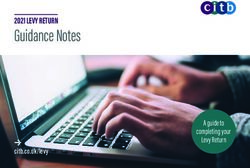Form 1099 Activities in UR Financials - Southern Region - Super User Training May, 2021
←
→
Page content transcription
If your browser does not render page correctly, please read the page content below
Welcome
Instructor – Marta Herman, Director of Accounts Payable
Business owner – Marta Herman, Director of Accounts Payable
On the call support
Quan Quan, Manager Univ IT Applications
Kate Nguyen, Manager for Financial Systems Support Operations
Facilitator - Cindy Fronterre, Change Management, Training and Communications Lead
2
2Materials For Class
Download from the UR Financials – Southern Region website, Training page:
• Form 1099 Activities Student Guide for your reference
• Form 1099 Activities Procedure Documentation
3
3Agenda
• Tax Reporting Configuration
o Supplier Activities
o Supplier Invoice Activities
• 1099-related Reports
• 1099 Adjustments
• Create 1099 Run and Printing
• Create IRS Filing
4Your Role in Training
• Logins are role-based
o Reflects what you’ll have permissions to do on the job
• Periodic “downtime” while instructor goes through details/exercises for other roles
o Please follow along for entire training
o May be affected upstream or downstream
o Visibility into other roles in your department
o What you do affects them; what they do affects you
5
5You Have Support
Pre-Training Post-Training
• Intro to UR Financial • Student Guide
eLearning/video
• Quick Reference Cards and
• UR Financials website
Videos (QRC/QRV)
• Project Presentations and Focus
• Project Testing Sessions
Group Demonstrations
6UR Financials Uses Security-Based Access
1099 Analyst:
Performs all 1099-related tasks and approvals, Analyzes transactions and
reports for corrective actions and 1099 Adjustments
UR Accounts Payable Manager:
Verifies accuracy of 1099 Adjustments and reasonableness of 1099
reporting results
7A New Financial Data Model
UR Financials gives us an opportunity to define a new coding structure
that will: FAO (Operating
Worktag Program)
• Meet financial reporting and management needs
• Enable standardization of financial transaction coding Spend/Revenue
Category
• Provide greater transparency and easier access
Ledger Account
Company
8Financial Data Model
Current:
Corporation Department / Prime Account EOC, ROC / Sub-Account
Future:
OR
Gift
Debt Service
Project
9 Operating ProgramTerminology Crosswalk
UR Financials Allscripts Other Systems
Supplier Remittance Vendor Supplier
Purchasing Vendor Vendor
Manufacturer
Supplier ID Vendor Code Vendor Code/#
Supplier’s Invoice Number Invoice Number Invoice Number
Invoice Number Voucher Number Voucher Number
Payment Terms Terms
Payment Transactions Reference Check Number
10
10Accounts Payable Model: Validations
• Validations ensure entry conforms to standards
o Not all standards can be validated
o Critical validations result in a red error message telling you what you need to fix before you can
proceed
₋ Example: Unacceptable value selected or Required field left blank
o Alert validations result in an orange message that allows you to proceed without making changes
11
11Accounts Payable Model: Security
• Security is granted to user roles providing access only to functions and views (of data)
that apply
• User roles are assigned to workers giving specific individuals that access
12
1213
Tax Reporting Configuration
131099 Activities Workflow
Analysis
1099
Adjustments
Print and Mail 1099s to
Recipients
1099
Adjustments
File with IRS
1099 Corrections
14
14Tax Reporting Configuration
• Tax form reporting is conditional on two factors
o Supplier is configured for Tax form reporting
Custom Validations ensure
₋ Only Form 1099-NEC/MISC or 1042-S are selected
₋ Tax ID details are completed
o Spend Category is configured for Tax Form reporting
o Both Supplier and Spend Category must be marked for Tax reporting to occur
15
15Supplier Record Tax Information
Tax Authority Form Type: Only select if tax reporting is required Do not enter a tax form if the Supplier is a
tax exempt organization (“University”), we are not required to complete tax reporting for the supplier
(“Corporation”, “Inc”), or the payments to the supplier do not require reporting (utilities)
Note: the Alert provides Help Text
16
16Supplier Record Tax Information
Country for Tax ID Type: *Always enter United States
of America
Tax ID Type: *Only select Employer ID Number or SSN
or ITIN as appropriate
Validations ensure *
• These fields are not blank if the Tax Authority Form is
not blank
• Identification # does not contain dashes and is all
numeric
17
17Supplier Activities: Reminder
• Supplier Creations and Changes are routed to the 1099 Analyst to
• Review W9
• Review Tax Form is designated if reporting
is required
• Review Tax ID is entered correctly
• If designated, Review Alternate Name >
1099 Recipient for accuracy
• If designated, Review Address Usage > Tax
Reporting for accuracy
18
18Spend Category Configuration
• UR Accounts Payable Manager can
View (report) and Update (task) the
1099 Configuration
Important: All entities reporting 1099-NEC/MISC to the IRS must agree on the same
mapping of Spend Categories to Form Boxes. 1099 Configuration cannot be configured
for each Company separately.
• Finance Directors across all affiliated entities (Thompson, HH, Jones, Noyes, St James,
UR) must convene and agree on updates before changes are made
19
19Spend Category Configuration
20
20Supplier Invoice Activities
• Similar to Supplier business process conditional routing
Supplier
• 1099 Analyst has already reviewed Supplier configuration, so when a Supplier Tax Authority Form: 1099*
Invoice is entered, it is not necessary to question whether the Supplier is
Tax Authority Form: (blank)
configured correctly
• Finance Directors have agreed upon Spend Category mapping to Form 1099 boxes Spend Category
Included in 1099 Configuration
• Primary concern on the Supplier Invoice business process is invoices/payments not Excluded from 1099 Configuration
using a Tax-reportable Spend Category
• How can a misalignment of Supplier for 1099 or Spend Category for 1099 occur?
• A proper Spend Category for the purchase/payment has not been selected
21
21Supplier Invoice Activities
• Purchase order and non-PO invoices should be reviewed by the 1099 Analyst to ensure an acceptable Spend
Category is being used
• Supplier Invoice business process routes invoices to the 1099 Analyst when both:
• Supplier Tax Authority Form is 1099-NEC/MISC or 1042-S and
• Spend Category is not mapped/configured for 1099 or 1042 reporting
Supplier Spend Category Action?
1099 Supplier 1099 SC Good
1099 Supplier Non-1099 SC Supplier Invoices routes to 1099 Analyst
1099 Analyst should Non-1099 Supplier 1099 SC (Report section) Identify on 1099 Audit report and Investigate
Non-1099 Supplier Non-1099 SC Ok
• Review the invoice/support for the invoice and determine what is being paid for
• If the payment is not reportable, Approve the Supplier Invoice
22
22Supplier Invoice Activities
• If the payment is reportable, identify a more appropriate, Tax-reportable Spend Category
• Ask a UR Data Entry Specialist Senior to Edit the invoice for the new Spend Category with an
Attachment or Comment about the Spend Category change
Best Practice: If Send Back to the Entry person is possible, that is a better way to update/inform
than asking them to Edit the invoice
23
23Supplier Invoice Activities
• If the invoice is associated with a Purchase Order, contact the Requisitioner
(person designating the Spend Category for use on the PO) and ask them to
update the PO to reflect the more appropriate Spend Category. If you don’t, and
they do not change the Purchase Order, invoices for the PO will continue to
route to 1099 Analyst
24
24Approver Tasks
Find tasks awaiting action in UR Financials 3
ways:
1) Using the link from the Notification email
2) Clicking on the Inbox icon in the upper
right-hand corner of the screen
3) On UR Financials homepage, clicking on
the Go to Inbox link
25
25Approval Actions
Approve: Select this after you review Supplier Invoice details and edit if appropriate
Send Back: Select this if there is something wrong the initiator should fix It can only
be sent back to the initiator. A Reason must always be entered when Sending Back
Deny: This should rarely be used. Select this if the Supplier Invoice should be
completely rejected. A Reason is required
Save for Later: Saves the Supplier Invoice in Draft status. This should only be used if
you have made edits but are not ready to advance the Supplier Invoice.
Cancel: Select this if you are not ready to action this Supplier Invoice. Closing out of
the screen or UR Financials and your internet browser completely accomplish the
same thing Selecting this will keep the task in your UR Financials Inbox.
26
26Key Points: Tax Reporting Configuration
• Both Supplier and Spend Category must be marked for Tax reporting to occur
• All entities reporting 1099-NEC/MISC to the IRS must agree on the same mapping of Spend Categories to
Form Boxes. 1099 Configuration cannot be configured for each Company separately.
• Primary concern on the Supplier Invoice business process is invoices/payments not using a Tax-
reportable Spend Category
• When reviewing supplier invoices that needs editing, use the Send Back feature to the entry person
whenever possible
27
27Knowledge Check Questions
1. If the Supplier record does not have a Tax Form designated, but all invoices paid utilize
tax-reporting Spend Categories, will the Supplier be included with the 1099 reporting?
2. How can you see what Spend Categories are associated with 1099 reporting and what
Box they are reported in?
28
28Knowledge Check Answers
1. If the Supplier record does not have a Tax Form designated, but all
invoices paid utilize tax-reporting Spend Categories, will the Supplier be
included with the 1099 reporting? No, the Supplier Tax Form must be
designated for tax reporting to occur
2. How can you see what Spend Categories are associated with 1099
reporting and what Box they are reported in? Run the report View 1099
Configuration
29
2930
1099-related Reports
30Reports
• Standard reports are delivered by UR Financials
• Custom reports are developed by UR
• Access to reports are secured by Role assignment and Organization
31
31Reports
Is there any other way we can make sure we agree with what will be reported on the 1099s?
Best Practice: Run the “1099 Audit” reports monthly to review for
• Activity you might have accidentally approved or otherwise slipped through as a non-reportable Spend
Category on a reportable Supplier
• Activity on non-reportable Suppliers that used a reportable Spend Category That is, maybe our initial
understanding of the Supplier is different from what they actually do for us
• If the Spend Category is correct, the way to resolve this situation is to update the Supplier record for 1099
reporting (enter the Tax Authority Form)
Are there any other reports that will help us review data to find potential issues to correct?
32
32Useful Reports for 1099 Activities
Duplicate Supplier Taxpayer ID Number Report
• Lesson Learned: Before inactivating a duplicate Supplier with a duplicate Tax ID, delete the Tax Authority
Form and Tax ID
IRS TIN Matching Report: Custom report designed to make it easier to format for IRS Bulk TIN matching
FDM Data Audit – Suppliers: Sort/Filter in Excel for Tax Details
View 1099 Configuration: To see which Spend Categories are mapped to which Form 1099 boxes
33
33Useful Reports for 1099 Activities
UR 1099 Data Audit – Supplier Invoices with 1099 Payee and non-1099 Spend Categories
UR 1099 Data Audit – Supplier Invoices with 1099 Spend Categories and non-1099 Payees
Find 1099 Adjustments
1099 Box Details: Summary of Payees and Amounts reported in each Form 1099 Box
1099 Work Area: Workday provides “Work Areas” for some multi-task/report activities
34
34Knowledge Check Questions
1. Which are ways that Supplier tax configuration issues can be identified and resolved?
a) Supplier Creation/Change business process routing to the Supplier Administrator
b) Supplier Creation/Change business process routing to the UR Accounts Payable
Manager
c) Supplier Invoice business process routing to the 1099 Analyst
d) Supplier Creation/Change business process routing to the 1099 Analyst
e) 1099 Audit reports
35
35Knowledge Check Answers
1. Which are ways that Supplier tax configuration issues can be identified and resolved?
a) Supplier Creation/Change business process routing to the Supplier Administrator
b) Supplier Creation/Change business process routing to the UR Accounts Payable
Manager
c) Supplier Invoice business process routing to the 1099 Analyst
d) Supplier Creation/Change business process routing to the 1099 Analyst
e) 1099 Audit reports
36
3637
1099 Adjustments
371099 Adjustments
Manual edits to the 1099-reportable amount to Payee are referred to as 1099 Adjustments
Timing: Can be done at any point during the year
• One option is to compile a listing of all the needed/planned adjustments and do them in January Benefit is that
if the same Payee has multiple instances when adjustments are needed, they can be totaled into one
adjustment instead of entering multiple adjustments
Things that do not need to be adjusted
• 1099 Spend Category activity on non-1099 Suppliers
• Non-1099 Spend Category activity that should not be reported on Payees configured for 1099 reporting
38
381099 Adjustments
Adjustments can utilize any Spend Category to result in reporting in the correct 1099 Box
• UR has selected default Spend Categories to simplify the adjustment process
If an Adjustments is needed to Use this Spend Category (or any SC configured for that Box)
1099-NEC Box 1 Nonemployee Compensation SC47400 Outside Services Other
1099-MISC Box 1 Rent SC52000 Rentals Other
1099-MISC Box 2 Royalties SC48900 Royalty Expense
1099-MISC Box 3 Other Income SC47650 Prizes and Awards
1099-MISC Box 6 Medical and Health Care Payments SC47350 Other Expenses Medical and Health Care Payments
1099-MISC Box 10 Gross Proceeds Paid to Attorney SC47250 Legal Settlements to Attorneys
39
391099 Adjustments
Company: Select the legal entity reporting
1099 Form Type: Select 1099 MISC or NEC
1099 Payee: Select the Supplier
Adjustment Date: Any date in the calendar
year being reported
Tax Withheld is optional
Memo: Optional field but is helpful to
include notes
40
401099 Adjustments
Click the plus sign to add an adjustment row
Spend Category: Enter a Spend Category for the corresponding Box being adjusted
Federal Income: Enter the dollar amount of the adjustment
Positive number for increases, Negative number for decreases
Memo: Optional
41
411099 Adjustments
Example Increase and Decrease:
Tip: When an amount needs to be moved from one box to another, enter 2 items on the adjustment or 2
separate adjustments- one for the Box that needs an increase and the other for the Box that needs a decrease
42
421099 Adjustments
UR Accounts Payable Manager receives a To Do step for Due Diligence It is not an Approval
At UR, the UR Accounts Payable Manager is in regular communication with the 1099 Analyst about the
volume, nature, and other details of planned 1099 Adjustments This step is therefore used to verify the
accuracy of the entry:
• Supplier on which to be recording the adjustment
• Amount and Increase/Decrease designated
• Date (year)
• Spend Category/Box to which the correction is needed
43
431099 Adjustments
UR Accounts Payable Manager should use Find 1099
Adjustments to see a listing of the adjustments entered and
compare to the support provided by the 1099 Analyst The
Inbox task does not list details of the adjustments
Once complete, the Inbox tasks can be submitted
If any entry errors were found on the Adjustments, the 1099
Analyst can Edit the Adjustment as needed
44
441099 Adjustments
1099 Adjustments represent rework due to errors
Best practice: Review your 1099 Adjustments for the year to identify the top issues
(frequency/dollars) and determine what actions can be taken to reduce adjustments
in the next year:
• User (re)education: Requisition/PO composers, Payment Requesters using proper Spend Categories
• Custom Validation updates
• Spend Category Definition and Mapping updates
45
45Demonstration
46
46Exercise: 1099 Adjustment
Scenario:
1099 Data Audit report review identifies activity that should be reported
• Create 1099 Adjustment for Supplier: Cumberland Consulting Group to Increase Nonemployee
Compensation for a $2000 invoice that utilized the wrong Spend Category (SC61000 Supplies Office)
Objective:
• 1099 Analyst: Submit 1099 Adjustment
• UR Accounts Payable Manager: Run Find 1099 Adjustment report
Roles:
• 1099 Analyst
• UR Accounts Payable Manager
47
47Key Points: 1099 Adjustments
• 1099 Adjustments can be done at any point during the year
• No adjustments needed for: 1099 Spend Category activity on non-1099 Suppliers, Non-1099 Spend
Category activity that should not be reported on Payees configured for 1099 reporting
• Review your 1099 Adjustments for the year to identify the top issues (frequency/dollars) and determine
what actions can be taken to reduce adjustments in the next year
48
48Knowledge Check Questions
1. Which situations require a 1099 Adjustment?
a) 1099 Spend Category activity on non-1099 Suppliers
b) Non-1099 Spend Category activity that should not be reported on Payees configured
for 1099 reporting
c) Non-1099 Spend Category used for tax-reportable invoice/payment
d) A 1099 Spend Category for consulting was used for an invoice paid for rent
2. What Spend Category should be used when creating a 1099 Adjustment?
3. If the UR Accounts Payable Manager has not completed the 1099 Adjustment To Do tasks
can the 1099 Analyst print the 1099s and file with the IRS?
49
49Knowledge Check Answers
1. Which situations require a 1099 Adjustment?
a) 1099 Spend Category activity on non-1099 Suppliers
b) Non-1099 Spend Category activity that should not be reported on Payees configured for 1099 reporting
c) Non-1099 Spend Category used for tax-reportable invoice/payment
d) A 1099 Spend Category for consulting was used for an invoice paid for rent
2. What Spend Category should be used when creating a 1099 Adjustment? Any Spend Category
configured for the Box the adjustment is needed for
3. If the UR Accounts Payable Manager has not completed the 1099 Adjustment To Do tasks can
the 1099 Analyst print the 1099s and file with the IRS? Yes, the UR AP Manager only reviews
the work of the 1099 Analyst
50
5051
Create 1099 Run and Printing
51Create 1099 Run
Each year Workday makes the updated IRS form layouts
available in October or November
1099 Analyst identifies the form layouts that will be used
• Since Company is not specified, all Companies must use
the same layout
• UR will update these annually
1099 Layouts: “Display Only” means 1099s will be printed on blank paper for recipients
1096 Layout: “Preprinted Form” Superforms is used to print forms 1096 (using ordered red-ink forms) as needed
52
52Create 1099 Run
Best Practice: Perform tasks in Sandbox until certain you are ready for Production.
Sandbox is refreshed each Saturday (early morning) with a current copy of Production data.
Create 1099 Run to summarize all the 1099-reportable data
Note: Complete twice - once for 1099-MISC and once for
1099-NEC
Modify Existing: Only click this box if 1099 Adjustments or
other reportable data to previous runs for the same
supplier for the same calendar year are expected
53
53Create 1099 Run
Once a Run is created, prior to printing the 1099s, use the Box Details report to assist in analysis
• Compare payees/amounts reported to prior year
• Create additional 1099 Adjustments as appropriate
54
54Create 1099 Run
Best Practice: Perform tasks in Sandbox until certain you are ready for Production
When ready to print, 1099
Analyst goes to the Print
1099 and 1096 Forms task
Fill in all fields except
Optionally Print for
Individual Payees which is
only used when you want to
print only specific 1099s After Clicking OK you can indicate:
55
55Create 1099 Run
Best Practice: Perform tasks in Sandbox until certain you are ready for Production
Click Refresh until Complete and PDF is generated. Print the 1099s on plain, blank paper.
56
5657
Create IRS Filing
57IRS File Creation
Best Practice: Perform tasks in Sandbox until certain you are ready for Production
Locate the 1099 you are going to file using the 1099 Work Area or report: Find 1099 Runs
Click on the 1099 Run to View it then click on Generate 1099 * Electronic Filing
58
58IRS File Creation
• Ensure you select the
proper Transmitter
Company and Contact
• The Email Address and
Phone Number will
fill/update with the user
information in Workday for
the Contact selected
• Regardless of which buttons are selected (Test/Replacement/None) there is no automated file to the IRS
59
59IRS File Creation
• Locate the INT174 1099 Electronic Filing Integration System run generated to identify if there were
errors/warnings and to drill in to identify what needs to be corrected
• Edits can be done to Suppliers/Adjustments or to the output file itself (extreme caution should be used)
60
601099 Corrections
• Once you have filed your 1099 data with the IRS, any changes to the amounts reported must be
completed as Form 1099-MISC or –NEC Corrections
• Corrections can be recorded in Workday
• UR uses Superforms for the limited corrections needed
61
61Knowledge Check Questions
1. Where do you test entries, adjustments, and other activity that is not final?
2. Does Workday send your 1099 files to the IRS?
3. Put the words into the appropriate space: Adjustments, Corrections
a) Prior to filing with the IRS, changes to reported amounts are made via
1099 ____________
b) After filing with the IRS, changes to reported amounts are made via
1099 ____________
62
62Knowledge Check Answers
1. Where do you test entries, adjustments, and other activity that is not final?
Sandbox
2. Does Workday send your 1099 files to the IRS? No, you must go to the IRS
website to transmit them to the IRS
3. Put the words into the appropriate space:
a) Prior to filing with the IRS, changes to reported amounts are made via
1099 Adjustments
b) After filing with the IRS, changes to reported amounts are made via
1099 Corrections
63
63Summary
• Tax Reporting Configuration
o Supplier Activities
o Supplier Invoice Activities
• 1099-related Reports
• 1099 Adjustments
• Create 1099 Run and Printing
• Create IRS Filing
64
64You Have Support
Pre-Training Post-Training
• Intro to UR Financial • Student Guide
eLearning/video
• Quick Reference Cards and
• UR Financials website
Videos (QRC/QRV)
• Project Presentations and Focus
• Project Testing Sessions
Group Demonstrations
65If You Need Help
• UR Financials Website - Southern Region
o http://www.rochester.edu/adminfinance/urfinancials/projects/ur-financials-southern_region/
o Information central for the new system: FAQs, Tools, Training
• Training Information
o Introduction to UR Financials
o Quick Reference Cards and Videos
o Student Guides from class
• Technical support:
o University IT Help Desk (585) 275-2000, Email: univithelp@rochester.edu, Online Chat
66
66Next Steps
• You will be notified when your account is active in your Testing Tenant
• Test/Practice in your Testing Tenant
Best Practice: While still in your existing system, if you run into an odd or tricky situation,
repeat that Creation or Change in your Testing Tenant to see how it would work in UR Financials
If the results are not what you expect/desire reach out to the ERP project team to clarify/address
the scenario
o Test every day if possible Once per week at a minimum so you do not forget what you learned
today
67
67Questions? 68
Thank You! 69
You can also read