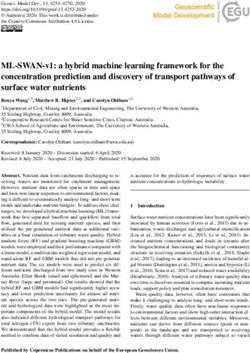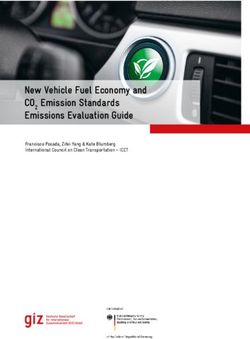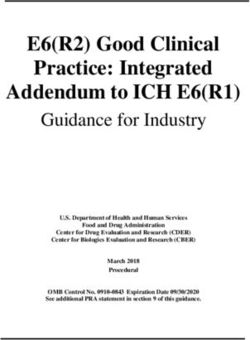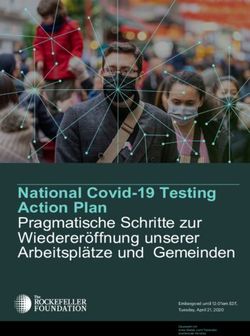Environment Optimization Guide - November 24, 2021 | Version Server 2021 - For the most recent version of this document, visit our documentation ...
←
→
Page content transcription
If your browser does not render page correctly, please read the page content below
Environment Optimization
Guide
November 24, 2021 | Version Server 2021
For the most recent version of this document, visit our documentation website.Table of Contents
1 Overview 6
1.1 Release updates 6
1.2 Training and support 6
1.3 Environment optimization checklist 6
2 Configuring Windows server 11
2.1 Microsoft Windows server service packs 11
2.2 Windows power plans and CPU performance 11
2.3 Windows visual effects 12
2.4 Windows processor scheduling 12
2.5 Windows NTFS fragmentation 13
2.6 Configuring virtual memory 13
2.7 HTTP2 Configuration 14
2.8 Antivirus directory exclusion list 14
2.9 Management server 16
3 Configuring SQL Server 17
3.1 Optimize for ad hoc workloads option 17
3.2 Max degree of parallelism option 17
3.3 Cost threshold for parallelism 19
3.4 Optimize the TempDB database 20
3.5 SQL maximum server memory 20
3.6 Instant file initialization 22
3.6.1 Comparison of zero and instant initialization 22
3.7 File allocation unit size 23
3.8 Microsoft SQL Server service packs 23
3.8.1 Determining the version of SQL Server 24
3.9 Autogrowth settings 24
3.10 SQL Server best practices analyzer 24
3.11 RAID levels and SQL Server 25
3.11.1 Level 0 25
Environment Optimization Guide 23.11.2 Level 1 26
3.11.3 Level 5 26
3.11.4 Level 10 (1+0) 26
4 Configuring the Analytics server 29
4.1 Memory requirements 29
4.1.1 Analytics indexing 29
4.1.2 Structured analytics 29
4.1.3 Enabled Analytics indexes 30
4.2 Java heap size (JVM) 30
4.3 Page file size 31
4.4 Index directory requirements 31
4.5 CPU requirements 32
4.5.1 Analytics indexing 32
4.5.2 Structured analytics 32
4.6 Scaling 34
4.6.1 Tier 1 example 34
4.6.2 Tier 2 example 34
4.6.3 Tier 3 examples 34
5 Setting up your workspace 36
5.1 Fixed-length vs. long text field types 36
5.2 Fixed-length text field considerations 36
5.3 Unicode support 37
5.4 Data imports 37
5.5 Analytics 38
5.6 Views and searching 38
5.7 Tally/Sum/Average mass operation 38
5.8 Group by for Pivot 39
5.9 User notifications 39
5.9.1 Disclaimer Message 39
5.9.2 Message of the Day (MotD) 39
5.9.3 User status 39
Environment Optimization Guide 35.9.4 Default workspace tabs 39
6 Monitoring environment performance 40
6.1 Windows and SQL Server log analysis 40
6.2 Resource utilization 40
6.2.1 Monitoring disk usage 40
6.3 Analytics performance considerations 42
6.3.1 Server requirements for index builds 42
6.3.2 Memory requirements for querying 42
6.3.3 Server requirements for structured analytics 42
6.3.4 Processing 43
6.4 Marvel 43
6.5 Head 44
6.6 SQL Server table index fragmentation 44
6.6.1 SQL table indexes overview 44
6.6.2 Index fragmentation 44
6.6.3 Effects of fragmentation 44
6.6.4 Identifying fragmentation 44
6.6.5 Removing fragmentation 45
7 Managing your Relativity environment 46
7.1 Workspace management and maintenance 46
7.1.1 Analysis of long running queries 47
7.1.2 Full-text index management 47
7.1.3 Audit record table 48
7.2 SQL backups 48
7.2.1 Full backups 49
7.2.2 Differential backups 49
7.2.3 Transaction log backups 49
7.3 SQL recovery models 50
7.4 Relativity data backups 50
7.5 Check Database Integrity task 50
7.6 SQL table index management 51
Environment Optimization Guide 47.6.1 Updating statistics 51
7.7 Database log management 51
7.7.1 Size management 51
7.7.2 Virtual log file (VLF) management 52
7.8 Shrink Database task 52
7.8.1 Best practices 52
7.9 Job email notification alerts 53
7.10 Relativity applications 53
8 Expanding your Relativity environment 54
8.1 Agents 54
8.2 Analytics servers 54
8.3 Dedicated web servers 55
8.3.1 Relativity Desktop Client import or export 55
8.3.2 Physical memory on the SQL Server(s) 55
8.4 SQL Server failover clustering 56
8.5 Distributed Relativity SQL Servers 56
8.6 Data Grid nodes 57
8.7 Web load balancing 57
8.7.1 Microsoft network load balancing 57
8.7.2 Relativity user load balancing 58
8.8 Terminal services 58
8.9 Bandwidth tester 58
8.10 User notifications 59
8.10.1 Disclaimer Message 59
8.10.2 Message of the Day (MotD) 59
8.10.3 User status 59
8.10.4 Default workspace tabs 59
Environment Optimization Guide 51 Overview
This guide outlines the best practices for maintaining and optimizing a Relativity environment. Follow
these recommendations to ensure stability and optimal performance of all workspaces.
1.1 Release updates
Note the changes and additions to this guide for each service release:
n We typically release a new major version of Relativity once a year.
n Product updates are released once a month. You can view Relativity release notes on the Docu-
mentation site.
n Verify that you're using the latest version of this guide. We update this guide as new information is
obtained from field deployments.
1.2 Training and support
This guide is often provided to system admins who may not have any exposure to the Relativity interface.
For more information, you can access the following resources:
n User tutorials - our Relativity tutorials are designed to help users become familiar with Relativity
quickly. Using interactive tutorials that cover specific Relativity features, you can experience hands-
on learning at your own pace. To view these tutorials, visit the Tutorial page on relativity.com.
n Documentation - we constantly strive to ensure that all users of Relativity are educated on the full
functionality of the platform. To help you and your team stay well informed, we post all doc-
umentation on this website. To access documentation from previous versions of Relativity, see the
documentation archives page.
n Relativity Community - you can access the Relativity Community from the Relativity.com Support
page. If you need a Relativity Community account, contact support@relativity.com.
1.3 Environment optimization checklist
Use the following checklist to help manage and plan for your Relativity environment.
Reference Task Done
Release updates above Review patch releases once a month.
Training and support above Review user tutorials.
Training and support above Review Relativity documentation.
Training and support above Explore the Relativity Community.
Configuring Windows Configure the Windows server for optimum per-
server on page 11 formance.
Environment Optimization Guide 6Reference Task Done
Microsoft Windows server Verify that the latest Microsoft server service pack is
service packs on page 11 installed.
Windows power plans and Configure Windows power plans for high performance.
CPU performance on
page 11
Windows visual effects on Configure Windows visual effects for high performance.
page 12
Windows processor Configure Windows processor scheduling.
scheduling on page 12
Windows NTFS frag- Install an automatic disk defragmentation tool.
mentation on page 13
Configuring virtual memory Manually set the size of the paging file to 4095 MB or
on page 13 higher.
Antivirus directory exclu- Exclude the SQL Server, agent server, web server, Ana-
sion list on page 14 lytics indices, dtSearch indices, and the file repository
from the antivirus software.
Management server on Create a management server with SSMS and the RDC.
page 16
Configuring SQL Server on Configure SQL Server for optimum performance.
page 17
Optimize for ad hoc work- Optimize SQL Server for ad hoc workloads.
loads option on page 17
Max degree of parallelism Set max degrees of parallelism.
option on page 17
Optimize the TempDB data- Optimize the tempdb databases.
base on page 20
SQL maximum server Set SQL Server max memory.
memory on page 20
Instant file initialization on Enable instant file initialization.
page 22
File allocation unit size on Set the file allocation unit size.
page 23
Microsoft SQL Server ser- Verify that the latest SQL Server service pack is
vice packs on page 23 installed.
Autogrowth settings on Set auto growth settings for SQL Server files.
page 24
Environment Optimization Guide 7Reference Task Done
SQL Server best practices Install and run SQL Server 2012 Best Practices Ana-
analyzer on page 24 lyzer.
RAID levels and SQL Review RAID Levels and SQL Server storage options:
Server on page 25
n Verify that the tempdb data files reside on the
fastest disks.
n Verify that data, log, full-text, and tempdb files
reside on separate disk volumes.
Java heap size (JVM) on Set the Java heap size to one-third of total RAM.
page 30
Configuring the Analytics Configure the Analytics temporary directory.
server on page 29
Index directory require- Store the Analytics index locally, if possible.
ments on page 31
Setting up your workspace Set up you workspace following best practices.
on page 36
Fixed-length vs. long text Use fixed-length fields when possible.
field types on page 36
Fixed-length text field con- Set your fixed-length text fields to the appropriate size.
siderations on page 36
Unicode support on Define the Unicode Enabled field property prior to
page 37 import.
Data imports on page 37 Don't run the Relativity Desktop Client on a Relativity
production server.
Views and searching on Follow best practices for views and searching.
page 38
Tally/Sum/Average mass Create indexes on groups that you Tally on.
operation on page 38
Group by for Pivot on Create a non-clustered index on fields that are being
page 39 grouped on for Pivot.
User notifications on Learn how to use various user notification methods.
page 39
Analytics performance con- Review Analytics performance considerations.
siderations on page 42
Monitoring environment per- Ensure you have the right amount of memory when cre-
formance on page 40 ating indexes.
Environment Optimization Guide 8Reference Task Done
Monitoring environment per- Review native imaging and processing performance
formance on page 40 considerations.
Managing your Relativity Review maintenance plan recommendations.
environment on page 46
SQL backups on page 48 Create backups for:
n Relativity system databases
n Relativity system database logs
n System databases and logs
Full backups on page 49 Ensure Verify backup integrity is selected for full
backups.
SQL recovery models on Set the SQL recovery models.
page 50
Relativity data backups on Create backups for:
page 50
n dtSearch and Analytics index shares
n Relativity web server install directories
n Native and image file shares
Check Database Integrity Schedule a weekly check database integrity test.
task on page 50
SQL table index man- Set up and schedule the IndexOptimize smart script for
agement on page 51 index and statistics maintenance.
Updating statistics on Update statistics to improve query performance.
page 51
Database log management Review database log management recommendations.
on page 51
Shrink Database task on Ensure AUTO_SHRINK is not enabled.
page 52
Job email notification alerts Set SQL Database Mail on all Relativity SQL Servers
on page 53 and add these notification alerts to all scheduled Relativ-
ity maintenance tasks.
Monitoring environment per- Review environment monitoring guidelines.
formance on page 40
Windows and SQL Server Set up these alerts for SQL and Windows server logs:
log analysis on page 40
n Low disk space on the servers
n Server becomes unresponsive
Environment Optimization Guide 9Reference Task Done
n Website becomes unavailable
Resource utilization on Gather benchmarks for Relativity servers' resources.
page 40
Monitoring disk usage on Measure disk latency.
page 40
Workspace management Create needed indexes on workspaces with 500,000+
and maintenance on records.
page 46
Analysis of long running Analyze and try to optimize long-running queries.
queries on page 47
Full-text index man- Manage full-text indexes.
agement on page 47
Audit record table on Manage the Audit Record Table, if needed.
page 48
SQL Server table index frag- Understand, identify, and remove fragmentation.
mentation on page 44
Expanding your Relativity Review Expanding your Relativity environment.
environment on page 54
Agents on page 54 Scale agents as needed.
Relativity Desktop Client Create a dedicated web server for the RDC.
import or export on page 55
Expanding your Relativity Create a dedicated agent server for the dtSearch query
environment on page 54 requests.
Physical memory on the Increase RAM on the SQL Server if needed.
SQL Server(s) on page 55
SQL Server failover clus- Add additional servers for increased throughput and
tering on page 56 performance as needed.
Distributed Relativity Create a distributed SQL Server if needed.
SQL Servers on page 56
Web load balancing on Use a web load balancer if needed.
page 57
Terminal services on Create terminal servers if needed.
page 58
Bandwidth tester on Test the capacity of a network connection with the
page 58 Relativity bandwidth tester.
Environment Optimization Guide 102 Configuring Windows server
Use the following guidelines to configure your Windows Server for optimum performance with Relativity.
Some of these configuration options are one-time settings, while others require intermittent updating as
your hardware or database sizes change.
Note: These guidelines are applicable to all SQL Servers in the environment, including the Worker
Manager SQL Server and the workers.
2.1 Microsoft Windows server service packs
Install the latest Microsoft Windows Server Service Pack on all Relativity servers.
However, compatibility for higher .NET versions is not guaranteed and we do not recommend installing
higher .NET versions than what is listed as required by your Relativity version. Furthermore, install any
smaller security patches, Windows updates, etc. at your own discretion. We only test major service packs,
not every Microsoft update. Deploy any patches to your test instance of Relativity first. Ensure that a
rollback plan is in place if you discover any issues during deployment.
Ensure you disable the option to Install updates automatically on all Relativity servers. Apply any required
updates during a planned maintenance window.
2.2 Windows power plans and CPU performance
In Windows Server 2012 R2 and 2008 R2, you can access the Power Options screen by entering
powercfg.cpl in a Run prompt. Three default power plans are available: Balanced, Power saver, and
High performance. Balanced is set by default, which is what Microsoft recommends for general use.
Unfortunately, the default Balanced power plan may not be the best choice for production server
performance.
We recommend configuring all Relativity SQL Servers to use the High-performance windows power plan.
This may also require changes to BIOS settings. You must decide what is best to accommodate all
Relativity server roles.
Environment Optimization Guide 11Note: For more information, go to http://www.mssqltips.com/tip.asp?tip=2225.
2.3 Windows visual effects
Windows includes standard visual effects to make the user experience more enjoyable. These effects
aren't required and consume CPU resources. We recommend disabling these effects on all Relativity
servers.
1. Select the Performance Options dialog by clicking Settings in the Performance panel.
2. Select the Visual Effects tab in the Performance Options dialog.
3. Select the Adjust for best performance option, and then click OK.
2.4 Windows processor scheduling
Application performance is related to processor scheduling caching options that you set for Windows
Server. Processor scheduling determines the responsiveness of applications you run interactively (as
opposed to background applications that may be running on the system as services). We recommend that
you select background services on all Relativity servers.
1. Select Settings in the Performance panel.
2. Select the Advanced tab in the Performance Options dialog.
3. In the Processor Scheduling panel, you have the following options:
n Programs - give the active application the best response time and the greatest share of avail-
able resources. Use this option only on development servers. You should also select this
option when you are using Windows Server 2008 R2 as your desktop operating system.
n Background Services - give background applications a better response time than the active
application. Use this option for production servers.
4. Select Background Services, and then click OK. This does not apply to workers, as workers
Environment Optimization Guide 12should be kept on the Programs setting.
2.5 Windows NTFS fragmentation
Install an automatic disk defragmentation tool on all Relativity Web, SQL, Search, and File servers. There
are a number of tools available to defragment your hard drives and optimize performance.
n Some of the latest products are proactive and prevent much of the fragmentation from ever occur-
ring. Research the available tools to decide which is best for you. Unlike the available Windows task
to defragment your physical disks, these tools work automatically in the background. These tools
use only idle resources to ensure nothing is negatively impacted. Most current SAN and NAS
devices include technologies to avoid or limit fragmentation on the block level. Windows sees the
data logically from the software level, outside of the storage realm. If Windows detects a file in hun-
dreds of pieces, SAN performance may be affected.
Note: Work with your storage vendor to see if they recommend installing a defragmenting tool.
n If you don't virtualize the Relativity roles, there will likely be a mirrored array housing the OS and
required Relativity components (unless you’re also booting from the storage device). If these disks
are heavily fragmented, roles including the web servers (IIS) may experience poor performance.
This can impact Relativity review.
2.6 Configuring virtual memory
RAM is a limited resource, whereas virtual memory is, for most practical purposes, unlimited. There can
be many processes, each one having its own 2 GB of private virtual address space. When the memory
that's in use by all existing processes exceeds the amount of available RAM, the operating system moves
pages (4 KB pieces) of one or more virtual address spaces to the hard disk. This frees that RAM frame for
other uses. Windows stores these "paged out" pages in one or more files. The name of the file is
pagefile.sys. You can find this file in the root of a partition. One pagefile.sys file can exist in each disk
partition.
Environment Optimization Guide 13You can configure the location and size of the page file in the Control Panel. To set these values, click
System > Advanced system settings, and then click Settings under Performance.
By default, Windows Server puts the paging file on the boot partition where the operating system is
installed. Windows Server creates a default size of the paging file that is 1.5 times the physical RAM, up to
a maximum of 4095 MB.
Consider the following:
n For all Relativity servers, manually set the size of the paging file to 4095 MB. We recommend the
size of the paging file since OS volume has only enough room for requirements. OS volume can't
support a page file size of 1.5 times the amount of physical RAM.
n For servers with a large amount of RAM installed (16GB+) and more than just the OS volume, cre-
ate a second page file. Place this page file onto a drive other than the one housing the OS. Set this
second page file to a size of 1.5 times the amount of physical RAM. This should be no greater than
50 GB. Microsoft has no specific recommendations about performance gains for page files larger
than 50 GB. An example of this server type might include the Analytics server.
n SQL Server shouldn’t use the page file for memory on correctly configured servers. There should
be no need to create a second page file on the SQL Server. SQL Server memory configurations are
detailed in the SQL Server setup section of this guide.
Manually setting the size of the paging file provides better performance than the server automatically
sizing it. It's a best practice to set the initial minimum and maximum size settings for the paging file to the
same value. This ensures no processing resources are lost to the dynamic resizing of the paging file. This
is especially true given that this resizing activity typically occurs when the memory resources on the
system are already constrained. Setting the same minimum and maximum page file size values also
ensure the paging area on a disk is one single, contiguous area. This improves disk seek time.
Microsoft recommends isolating the paging file onto one or more dedicated physical drives. Configure
these drives as either RAID-0 (striping) or RAID-1 (mirroring) arrays. Or the paging file should be on single
disks without RAID. Redundancy is not normally required for the paging file. Don't configure the paging file
on a RAID 5 array. It's not recommended to configure the paging file on a RAID 5. This is because paging
file activity is write-intensive and RAID 5 arrays are better suited for read performance than write
performance.
2.7 HTTP2 Configuration
Due to an existing defect with HTTP2, you must add two Windows registry values.
Under HKEY_LOCAL_
MACHINE\System\CurrentControlSet\Services\HTTP\Parameters, add these two values
of REG_DWORD type:
n EnableHttp2Tls with the value of 0
n EnableHttp2Cleartext with the value of 0
After you add the values, restart the machine.
2.8 Antivirus directory exclusion list
Configure all antivirus software on any of your Relativity servers to exclude the following areas:
Environment Optimization Guide 14n SQL Servers - all directory values are located in the EDDS database Instance Setting table (exclud-
ing the Relativity Program Files and the BCPPath). Relativity is installed in the following location:
C:\Program Files\kCura Corporation\Relativity. Adjust the drive location if necessary.
o Directory where the Database files are located.
o Directory where the Log files are located.
o The location of the BCPPath on the SQL Server.
o Directory where the Full Text Indexes are located
n Agent servers
Note: Keep in mind your environment may differ slightly.
o Default: C:\Program Files\kCura Corporation\Relativity
o C:\Windows\Temp
o C:\Users\Rel_SVC\AppData\Local\Temp
o Account running the agent service = Rel_SVC
n Web servers
Note: Keep in mind your environment may differ slightly.
o Default: C:\Program Files\kCura Corporation\Relativity
o C:\Windows\Temp
o C:\Users\Rel_SVC\AppData\Local\Temp
o Account running the agent service = Rel_SVC
n Worker servers
o C:\Program Files\kCura Corporation
o C:\Windows\System32 (\Invariant.hook.dll)
o C:\Windows\SysWOW64 (\Invariant.hook.dll)
o C:\Windows\System32\Tasks\Invariant\Relativity Processing Launcher
o Optional:
l C:\Users\Rel_SVC\AppData\Local\Temp
l C:\Windows\Temp
Note: We recommend that you scan any raw data for malware before introducing it into
your Relativity environment. If you perform a scan, you may be comfortable excluding the
Temp directories on your worker servers from your antivirus scans as well. This results in
better performance and fewer interruptions due to live scans on the temp files that
Processing (Invariant) creates in these directories. Unscanned raw data has potential to
introduce harmful files into your environment.
Environment Optimization Guide 15n Analytics indexes - locate a folder named Content Analyst or CAAT; this is the installation dir-
ectory. The index directory, if different, should also be excluded from Anti-Virus.
n Data Grid Data location - if Elasticsearch is installed, locate this in the Data Grid data node YML
file.
n Elasticsearch service - \RelativityDataGrid\elasticsearch-main\bin\elasticsearch-service-x64.exe
n File repositories - any file directory that Relativity uses as a file share.
n ARM archive locations - directory where the ARM archive locations are located.
n Cache locations - directory where servers temporarily store converted copies of natives, images,
productions, and other file types.
2.9 Management server
Whenever possible, avoid logging in to a production server using remote desktop. Instead, use a
management or utility server. This server or virtual machine should have SQL Server Management Studio
(SSMS) and the Relativity Desktop Client installed. Use this server to connect to the SQL instances to
adjust maintenance plans and query tables. If you have an external hard drive containing data that you
want to import into Relativity, connect it to this server and launch the Desktop Client on it to perform the
data imports or export.
We also recommend that you install the Marvel cluster to the management server. Use this cluster to
monitor and report on the performance and usage of the Data Grid Cluster. The Marvel cluster saves the
daily indexes to its own data node. Carefully monitor the drive space used by these indexes so that the
drive doesn't run out of space.
When administrators log directly into a production server, navigate and open applications, memory is
consumed and processes are wasting CPU cycles. There is also a Windows Server 2008 and R2 issue
related to file caches having no cap. System admins should avoid dragging and dropping files via RDP
from the console as this action is cached and may result in no free memory being available to the
operating system.
Environment Optimization Guide 163 Configuring SQL Server
Use the following guidelines to configure the SQL Server(s) for optimum performance with Relativity.
Some of these configuration options are one-time settings, while others require intermittent updating as
your hardware or database sizes change.
Note: These guidelines are applicable to all SQL Servers in the environment, including the Worker
Manager SQL Server.
3.1 Optimize for ad hoc workloads option
On the SQL Server, the optimize for ad hoc workloads option improves the efficiency of the plan cache for
workloads that contain many single-use ad hoc batches. When this option is set to on (true), the Database
Engine stores a small compiled plan stub in the plan cache when a batch is compiled for the first time.
(This step is performed instead of the full compiled plan.) It relieves memory pressure by preventing the
plan cache to fill with compiled plans that are not reused.
The compiled plan stub allows the Database Engine to recognize that this ad hoc batch has been
previously compiled, but has only stored a compiled plan stub. When this batch is invoked (compiled or
executed) again, the Database Engine compiles the batch, removes the compiled plan stub from the plan
cache, and adds the full compiled plan to the plan cache.
Note: This information was obtained from the following Microsoft article: http://msdn.microsoft.com/en-
us/library/cc645587.aspx.
We recommend enabling the optimize for ad hoc workloads option on each SQL instance.
Execute the following statement to enable this option:
SP_CONFIGURE 'show advanced options',1
RECONFIGURE
GO
SP_CONFIGURE 'optimize for ad hoc workloads',1
RECONFIGURE
GO
3.2 Max degree of parallelism option
SQL Server detects the best degree of parallelism. Parallelism is the number of processor cores employed
to run a single statement for each parallel plan execution. You can use the max degree of parallelism
option to limit the number of processor cores to use in parallel plan execution. To enable the server to
determine the maximum degree of parallelism, set this option to 0 (this is the default value). Setting
maximum degree of parallelism to 0 ensures SQL Server uses all available processors (up to 64
processors).
Note: This information was obtained from the following Microsoft article:
https://msdn.microsoft.com/en-us/library/ms189094(v=sql.120).aspx.
When it comes to servers with more than one NUMA node, refer to the following:
https://support.microsoft.com/en-us/kb/2806535.
Environment Optimization Guide 17We recommend the following MaxDOP settings:
n Server with single NUMA node - If the total number of logical processor cores is greater than or
equal to 16, set the MaxDOP to a value of 8.
n Server with single NUMA node - If the total number of logical processor cores is less than 16, set
the MaxDOP to a value equal to half the number of available cores.
n Server with multiple NUMA nodes - If the total number of logical processor cores per NUMA node
is 8 or more, set MaxDOP to 8.
n Server with multiple NUMA nodes - If the total number of logical processor cores per NUMA node
is less than 8, set MaxDOP to a value equal to the number logical processor cores per NUMA node.
Another way to determine the optimal setting is to understand the amount of simultaneous long running
queries that will be executed at any given time. For instance, in an 16-core system that has 100
simultaneous users logged in executing queries, it might make sense to set MaxDop to a value of 4
instead of 8 to more efficiently support many simultaneous long running queries. Analysis of the
SQL Server Dynamic Management Views can assist in making this determination.
This setting takes effect immediately, without restarting the MSSQLSERVER service.
Execute the following statement to set this value.
sp_configure 'show advanced options', 1;
GO
RECONFIGURE WITH OVERRIDE;
GO
sp_configure 'max degree of parallelism', 8;
GO
RECONFIGURE WITH OVERRIDE;
GO
The Optimize for Ad hoc Workloads and Max Degree of Parallelism options can also be viewed and
adjusted in the properties of the SQL Server instance within SQL Server Management Studio.
To view and adjust these options:
1. Launch SQL MGMT Studio.
2. Right-click on the Relativity SQL instance.
3. Select Properties.
Environment Optimization Guide 184. Select Advanced.
3.3 Cost threshold for parallelism
Use the cost of threshold for parallelism option to specify the threshold at which Microsoft SQL Server
creates and runs parallel plans for queries. SQL Server creates and runs a parallel plan for a query only
when the estimated cost to run a serial plan for the same query is higher than the value set in cost
threshold for parallelism. The cost refers to an estimated elapsed time required to run the serial plan on a
specific hardware configuration. The default value is 5.
Note: This information was obtained from the following Microsoft article: http://msdn.microsoft.com/en-
us/library/ms188603%28v=sql.105%29.aspx.
We recommend increasing this option to a value of 50 on each SQL instance.
Execute the following statement to set this option:
sp_configure 'show advanced options', 1;
GO
reconfigure;
GO
sp_configure 'cost threshold for parallelism', 50;
GO
reconfigure;
GO
Environment Optimization Guide 193.4 Optimize the TempDB database
The tempdb is a database for temporary user and internal objects created by SQL Server. For optimal
system performance and stability, ensure the tempdb database is configured correctly.
Use the following guidelines to configure the tempdb database:
n Create one temporary database file per each processor core. Multiple files provide better I/O per-
formance and less contention on the global allocation structures. For higher end systems with more
than 8 cores, Microsoft suggests beginning with 8 database files, and adding more if there is still con-
tention. There are scripts available to measure contention; most Relativity environments work well
with 8 data files.
n Set the initial size of each file to 10 GB or higher (to limit any autogrowth) and either set autogrowth
to 10 percent or disable it. To set file sizes, right-click on the tempdb system database, select Files,
and make additions. Set all files to the same initial size. It's important that all data files are set to the
same initial size and autogrowth settings. As the environment grows, in an optimized setup, the
Tempdb system database should be larger than your biggest, active Relativity workspace
eddsdbo.Document table.
n Store these files on a fast RAID array and not the OS partition. RAID 10 is ideal. Some partners have
opted to store these data files on PCIe-flash or SSDs. Read the vendor specific instructions for
these newer technologies, as they might require free memory for drivers or free disk space for per-
formance.
n Store the log file (.ldf) for this database on the same array as the other database log files. Set the ini-
tial size of the log file to 25% of the total of all tempdb data files. For example, if there are 8 tempdb
data files set to an initial size of 10 GB each, set the initial size of the tempdb log file to 20 GB. Do not
create additional log files – only one is necessary.
Additions can be made while the system is live, but you need to restart the SQL instance for changes to
take effect. Make this change on all Relativity SQL Servers.
Note: For more information about the tempdb, see http://msdn.microsoft.com/en-
us/library/ms190768.aspx.
Don't install the default tempdb data and log files on the C (OS) partition. Moving the default tempdev and
templog files to another partition is important, even though it may not be easy to change their location
using SQL Server Management Studio (SSMS). To move these files to a different location, you have to
execute some SQL statements in SSMS.
For more information, see http://msdn.microsoft.com/en-us/library/ms345408.aspx.
3.5 SQL maximum server memory
Use maximum server memory to prevent the SQL Server buffer pool from using more than the specified
amount of memory. The remaining memory is available to the operating system and other installed
applications.
The suggested configuration involves leaving at least 10% of the total amount of RAM available to the OS
and other applications. For example, set the SQL Server maximum server memory to a value of 58GB or
Environment Optimization Guide 20lower if there is 64GB RAM available. This assumes that the server is dedicated to SQL and there are no
other applications installed that require a significant amount of memory. Some servers benefit from
leaving more than 10% available to the OS and other applications.
To set the max server memory option, adjust the max server memory value below, and then execute in
SSMS.
sp_configure 'show advanced options', 1;
GO
RECONFIGURE;
GO
sp_configure 'max server memory', 1024;
GO
RECONFIGURE;
GO
You can also view the maximum server memory option and adjust this option in the properties of the SQL
Server instance within SQL Server Management Studio.
To view and adjust the maximum server memory option:
1. Launch SQL MGMT Studio.
2. Right-click on the Relativity SQL instance.
3. Select Properties.
4. Select Memory.
In the event of a failover in an active/active SQL cluster, reduce the maximum server memory value for
each instance to half, so they aren't competing for resources (which can severely slow down or crash the
server). For example, with 32 GB installed on each node, set the max server memory on each instance to
14 GB (so together they total 28 GB). This leaves 4 GB of memory available for the OS and other installed
applications on the active node. This is only recommended if both instances are running on the same box
at the same time. Customized startup scripts can dynamically detect whether or not multiple instances are
running on the same node and adjust the maximum server memory value for each instance accordingly.
Contact Relativity support for more information.
Note: For more information on max server memory, see http://msdn.microsoft.com/en-
us/library/ms178067.aspx.
Environment Optimization Guide 213.6 Instant file initialization
Data and log files are initialized to overwrite any existing data left on the disk from previously deleted files.
Data and log files are first initialized by populating the files with zeros when you perform one of the
following operations:
n Create a database
n Add log or data file to an existing database
n Increase the size of an existing file (including autogrow operations)
n Restore a database or filegroup
File initialization causes these operations to take longer. However, when data is written to the files for the
first time, the operating system doesn't have to populate the files with zeros.
In the SQL Server, data files can be initialized instantaneously. This process creates fast execution of file
operations listed above. Instant file initialization reclaims used disk space without populating that space
with zeros. Instead, disk content is overwritten as new data is written to the files. Log files cannot be
initialized instantaneously.
Note: This information was obtained from the following Microsoft article:
http://technet.microsoft.com/en-us/library/ms175935.aspx.
To enable instant file initialization:
1. Click Run on the Start menu, and then enter secpol.msc.
2. Expand Local Policies.
3. Select the User Rights Assignment folder. The policies display in the details pane.
4. Double-click Perform Volume Maintenance Tasks in the pane.
5. Click Addin the Local Security Policy Setting dialog.
6. Add your SQL Server service account (or a domain group) in the Select Users or Groups dialog.
7. Restart the SQL service or server.
3.6.1 Comparison of zero and instant initialization
The following sample performance tests compare zero initialization and instant initialization (source:
http://www.sqlskills.com/BLOGS/KIMBERLY/post/Instant-Initialization-What-Why-and-
How.aspx#ixzz0sMB4W7PI).
Performance test Zero initialization Instant initialization
Hardware Dell Precision 670 Dual Proc Dell Precision 670 Dual Proc
(x64) with Dual Core, 4 GB (x64) with Dual Core, 4 GB
Memory, RAID 1+0 array Memory, RAID 1+0 array
w/4-142 GB, 15000rpm w/4-142 GB, 15000rpm
disks. disks.
Environment Optimization Guide 22Performance test Zero initialization Instant initialization
Create Database with 20 GB Data file 14:02 minutes 1.3 seconds
Alter database by 10 GB 7:01 minutes 4 seconds
Restore 30 GB database (empty backup) 21:07 minutes 5 seconds
Restore 30 GB database (11GB backup) 38:28 minutes 19:42 minutes
3.7 File allocation unit size
File Allocation unit size is also called the Cluster size. Windows NTFS formatted drives support sizes of
512, 1024, 2048, 4096, 8192, 16K, 32K and 64K. The allocation unit is the smallest amount of space that a
file can consume. Windows uses a default allocation unit size of 4096 bytes if this isn't set during the
format. Unfortunately, this is usually not ideal for SQL Server performance. In most scenarios, the Data
and Tempdb drives should be formatted with a 64K Allocation Unit Size. Configure this early in the SQL
Server setup process as the allocation unit size is set during a drive format operation.
Run the following command for each drive to see the file allocation unit size reported in bytes per cluster.
The Bytes Per Cluster value, which contains the file allocation unit size, is highlighted here.
For example, to run the command for E: drive:
fsutil fsinfo ntfsinfo e:
To run the command for F: drive:
fsutil fsinfo ntfsinfo f:
An appropriate value for most installations is 65,536 bytes (that is, 64 KB) for partitions on which SQL
Server data files reside. If necessary, consult your storage vendor for their recommendation or assistance
with this configuration. This significantly impacts SQL Server performance.
Always use the storage vendor's recommended setting. If your storage vendor doesn't have a
recommended setting, use 64 KB.
Note: This information was obtained from the following article: http://msdn.microsoft.com/en-
us/library/dd758814.aspx.
3.8 Microsoft SQL Server service packs
Ensure you have the latest Microsoft SQL Server Service Pack installed on all Relativity SQL Servers.
Microsoft uses service packs to distribute hotfixes and software updates for the SQL Server. In addition,
these service packs may include system admin tools, drivers, and additional components. These updates
and components are conveniently bundled for easy downloading.
Since service packs are cumulative, each new one contains any recent fixes as well as any previous
updates already released. You don't have to install a previous service pack before you install the latest
one.
Environment Optimization Guide 233.8.1 Determining the version of SQL Server
To determine which version of Microsoft SQL Server is running in your environment:
1. Connect to the SQL Server with SQL Server Management Studio.
2. Run either of the following Transact-SQL statements:
SELECT SERVERPROPERTY('productversion'), SERVERPROPERTY ('productlevel'), SERVERPROPERTY
('edition')
SELECT @@VERSION
3.9 Autogrowth settings
SQL Server automatically increases the size of database (.mdf) and transaction log (.ldf) files throughout
the life of a workspace. It is important to set these auto growth variables appropriately.
If a transaction log is set to auto grow by the default 10% on a very large file, it takes time for the grow
operation to complete. Other transactions that require a write to the transaction log have to wait until the
grow operation finishes. Conversely, if these files are set to expand by too small increments, higher disk
fragmentation occurs in addition to the server being continuously taxed by having to expand these files.
Relativity data files are by default set to autogrow by 10 percent and their logs by 512 MB as specified in
the Autogrowth setting. Don't set the transaction logs (.ldf) to auto grow by more than 1024 MB, because
log files can't be initialized instantaneously.
Note: Databases enabled for Transparent Data Encryption (TDE) cannot take advantage of Instant File
Initialization. Therefore, you should set databases enabled for TDE to autogrow by 4096MB instead of
the default 10%. This is because if a database is large and needs to autogrow by 10% without being able
to take advantage of Instant File Initialization, it can result in application timeouts during each autogrow.
If possible, try to anticipate how large a database will become and set the "Initial Size" of the MDF file
within the properties of that database to avoid or limit automatic growth.
Note: When a new workspace is created in Relativity, the template workspace database is backed up
and restored as the new workspace database. The autogrowth settings from the backed up database
will carry over to the new workspace.
3.10 SQL Server best practices analyzer
The Microsoft SQL Server BPA is a diagnostic tool that performs the following functions:
n Gathers information about a Server and a Microsoft SQL Server instance installed on that server.
n Determines if the configurations are set according to the recommended best practices.
n Reports on all configurations, indicating settings that differ from recommendations.
n Indicates potential problems in the installed instance of SQL Server.
n Recommends solutions to potential problems.
Environment Optimization Guide 24We recommend installing this on each Relativity SQL Server. Perform a diagnostic check and review the
report prior to introducing a SQL Server to the environment. Perform another analysis periodically.
3.11 RAID levels and SQL Server
There are many iSCSI and Fibre channel SAN, DAS and NAS solutions available. These devices often
utilize RAID levels not discussed in this guide and include other unique technologies to provide the fastest
I/O possible. Work with your storage unit provider to ensure the device is configured for optimal
performance. Work with your storage unit provider or follow Microsoft best practices to determine where
different SQL data should live.
n The tempdb data files should reside on the fastest disks available, separate from that of all other
user databases. You must configure the tempdb database correctly for SQL Server performance.
Many clients have opted to store these data files on PCIe-flash or SSDs as the data is temporary
and doesn’t require shared storage in SQL Server Failover Cluster setups. Regardless of the type
of SAN or DAS and any caching mechanisms or auto-tiering, storing these on local PCIe-flash or
SSD RAID will result in reduced latency and take some of the load off of the primary storage device
(s).
n Database log files should usually reside on their own disks. Isolating the database log files on their
own spindles helps to ensure that nothing interferes with the sequential writes for each database log
file.
n Solid state storage is an exception to the conventional wisdom. Hard drives perform very differently
depending on whether you are doing random or sequential operations. Random operations are
slower because of the moving parts included in typical hard drives. This is why you may want to
avoid placing the log and data files on the same disks. Solid state disks, however, typically perform
the same whether random or sequential operations are performed.
As mentioned above, many storage solutions include unique technologies to provide the fastest I/O
possible that may go against the conventional wisdom. Many newer SAN devices are intelligent enough to
automatically shift data across different types of available storage depending on activity levels of the
stored data. These devices can help you maximize performance with minimal manual intervention,
reducing IT related costs and getting as much possible out of the available storage.
Regardless, there are many different storage options available and we encourage you to research and
decide which solution is best for your organization.
Below are some high-level suggestions for our smaller 25-50 user licensed instances that may not include
a SAN and are looking for some guidance in configuring local SQL storage. RAID (Redundant Array of
Independent Disks) levels 0, 1, 5 and 1+0 are typically implemented with SQL Server. Each RAID level
below outlines the SQL data pieces they typically support.
3.11.1 Level 0
Use for: PageFile, TempDB
This level is also known as disk striping because it uses a disk file system called a stripe set.
Data is divided into blocks and spread in a fixed order among all disks in an array. RAID 0
improves read and write performance by spreading operations across multiple disks.
Operations can then be performed independently and at the same time.
Environment Optimization Guide 25We would never suggest RAID 0 for anything as it can introduce system or application
specific outages. There is no fault tolerance with RAID 0. It improves performance, but
doesn't provide redundancy.
3.11.2 Level 1
Use for: OS, Logs (.ldf)
This level is also known as disk mirroring because it uses a disk file system called a mirror set.
Disk mirroring provides a redundant, identical copy of a selected disk. All data written to the
primary disk is written to the mirror disk. RAID 1 provides fault tolerance and generally
improves read performance but may degrade write performance.
3.11.3 Level 5
Use for: Databases (.mdf), Full Text Indexes (.ndf)
Also known as striping with parity, this level is the most popular strategy for new designs.
RAID 5 is similar to RAID 4, because this level stripes the data in large blocks across the disks
in an array. However, RAID 5 differs because it writes the parity across all the disks. Data
redundancy is provided by the parity information.
The data and parity information are arranged on the disk array so that the two types of
information are always on different disks. Striping with parity offers better performance than
disk mirroring (RAID 1). However, when a stripe member is missing, read performance is
decreased, for example, when a disk fails.
3.11.4 Level 10 (1+0)
Use for: Databases (.mdf), Full Text Indexes (.ndf), TempDB, Logs (.ldf)
This level is also known as mirroring with striping. RAID 10 uses a striped array of disks that
are then mirrored to another identical set of striped disks. For example, a striped array can be
created by using five disks. The striped array of disks is then mirrored using another set of
five striped disks. RAID 10 provides the performance benefits of disk striping with the disk
redundancy of mirroring. RAID 10 provides the highest read-and-write performance of any
one of the other RAID levels but at the expense of using two times as many disks.
RAID levels higher than 10 (1 + 0) may offer additional fault tolerance or performance
enhancements. These levels generally are proprietary systems. For more information about
these types of RAID systems, contact the hardware vendor.
The following table breaks down the various RAID levels (source:
http://technet.microsoft.com/en-us/library/cc966414.aspx#_RAID).
RAID Levels RAID 0 RAID 1 RAID 5 RAID 10
Reliability Lowest - Very good - Good - Excellent
Lack of fault Even better Can tol-
tolerance with duplex- erate
results in ing. single
data loss. machine
fault.
Environment Optimization Guide 26RAID Levels RAID 0 RAID 1 RAID 5 RAID 10
Storage Efficiency 100 percent 50 percent >50 per- 50 percent
cent,RAID Levels RAID 0 RAID 1 RAID 5 RAID 10
nantly high fault tol- both read
updated erance at rel- and write
data that is atively low and excel-
backed up hardware lent reliability
regularly or cost (redund- while trading
any data ancy using off storage
requiring parity efficiency
fast write per- requires and cost.
formance at more
very low expensive
cost. Great hardware).
for testing. Best for log
files.
The following table provides a summary of an example twelve disk RAID configuration.
Disk Qty RAID Example RAID-12 disk setup
0 2 1 Windows
1 2 0 tempdb
2 2 5 or 10 Transaction Logs (ldf)
3 4 5 or 10 Relativity Databases (mdf)
4 2 5 or 10 Full Text Catalogs (ndf)
Environment Optimization Guide 284 Configuring the Analytics server
Use the following guidelines to configure your Analytics server(s) for optimum performance with Relativity.
4.1 Memory requirements
4.1.1 Analytics indexing
Server memory is the most important component in building an Analytics index. The more memory your
server has, the larger the data sets that can be indexed without significant memory paging. Insufficient
memory will slow down index build performance.
The following factors affect RAM consumption during indexing:
n Number of documents in the training set
n Number of documents in the searchable set
n Number of unique words across all the documents in the data set being indexed
n Total mean document size (as measured in unique words)
Use the following equation to estimate how much free RAM is needed to complete an index build:
(Number of Training Documents) * 6000 = Amount of RAM needed in bytes
An easy way to remember this equation is that every 1 million training documents in the index require 6 GB
of free RAM. The equation is based upon the average document set in Relativity. If your data set has more
unique terms than an average data set, more RAM will be required to build. We recommend accounting
for slightly more RAM than the equation estimates.
4.1.2 Structured analytics
To run structured analytics, the Analytics server can require substantial server resources. The structured
analytics features are run by the Java process, as well as PostgreSQL. One of the most important parts of
making sure a structured analytics operation succeeds is ensuring that Java has access to enough RAM.
This is referred to as Java heap size, or JVM.
Use the following equation to estimate how much JVM will be required for a given structured analytics set:
(Number of Documents) * 6000 = Amount of JVM needed in bytes
An easy way to remember this equation is that every 1 million documents in the set require about 6 GB of
RAM for the Java process. If your data set is comprised of very long documents, it may require more JVM.
If it is comprised of very small documents, then you may not need as much JVM. If Java does not have
enough memory to complete a structured analytics operation, you will sometimes receive an out of
memory (OOM) error. More often, though, Java will heap dump and garbage collect endlessly without
ever successfully completing the operation. This equation is a good starting point so that these types of
problems do not occur. For information on how to configure JVM, see Java heap size (JVM) on the next
page.
Environment Optimization Guide 294.1.3 Enabled Analytics indexes
An Analytics index is stored on disk and is loaded into memory when the index has queries enabled (the
Enable Queries button on the index). An index with queries enabled may be used for all Analytics
functions such as clustering, categorization, and querying. When you enable queries on an Analytics
index, Relativity loads the vectors associated with all searchable documents and words in the conceptual
space into RAM in an LSIApp.exe process. For indexes with millions of documents and words, this RAM
requirement may be thousands of megabytes.
The following ranges indicate the amount of RAM needed to enable queries on an index:
n Number of bytes required (Low end): (Number of searchable documents) * 400
n Number of bytes required (High end): (Number of searchable documents) * 5000
Click Disable Queries on any Analytics indexes that aren’t in use to free up RAM on the Analytics server.
The MaxAnalyticsIndexIdleDays instance setting helps with this issue. This value is the number of days
that an Analytics index can remain inactive before the Case Manager agent disables queries on it.
Inactivity on the Analytics index is defined as not having any categorization, clustering, or any type of
searches using the index. This feature ensures that indexes that are not being used are not using up RAM
on the Analytics server. If the index needs to be used again, navigate to the index in Relativity and click
Enable Queries. It will be available for searching again within seconds.
4.2 Java heap size (JVM)
Depending on the amount of RAM on your Analytics server, as well as its role, you will need to modify the
Java Heap Size setting. This setting controls how much RAM the Java process may consume. Java is
used for index populations, structured analytics operations, clustering, and categorization.
Here are some general guidelines:
n If the Analytics server is used for both indexing and structured analytics, set this value to about 50%
of the server's total RAM. You need to leave RAM available for the LSIApp.exe process, which is
used for building conceptual indexes.
n If the Analytics server is used solely for structured analytics, set this value to about 85% of the
server's total RAM, but leave at least 10 GB of RAM available for the underlying database pro-
cesses.
n If the Analytics server is used solely for indexing, set this value to about 50% of the server's total
RAM. You need to leave RAM available for the LSIApp.exe process, which is used for building con-
ceptual indexes.
n For all configurations, set the Java minimum setting (-Xms) to 12.5% of the total RAM on the server.
Due to a limitation in the Java application, do not configure JVM with a value between 32 GB and 47 GB
(inclusive). When JVM is set between 32 GB and 47 GB, the application only has access to 20-22 GB heap
space. For example, if the server has 64 GB RAM, set JVM to either 31 GB or 48 GB. This allows the Java
application to access all of the allocated RAM.
To modify the Java Heap Size setting, perform the following steps:
Environment Optimization Guide 301. Navigate to \CAAT\bin.
2. Edit the env.cmd file.
1. Locate the line similar to the following: set HEAP_OPTS=-Xms4096m -Xmx16383m.
The configuration starting with –Xmx refers to the maximum amount of RAM available to
Java, in megabytes. In the example, a maximum of 16383 megabytes (16.383 GB) is avail-
able.
The configuration starting with –Xms refers to the minimum amount. In the example, a min-
imum of 4096 megabytes (4.096 GB) is available.
2. Modify these values as needed. Both megabyte and gigabyte values are supported for these
settings.
3. Stop and start the Analytics Engine (Content Analyst CAAT) service. This allows the changes to take
effect.
Note: Never set the Java maximum (-Xmx) to be less than the Java minimum (-Xms).
4.3 Page file size
We recommend the following settings regarding the page file size for the Analytics server:
n Set the size of the paging file to 4095 MB or higher. This is because the OS array generally only has
enough room for what’s required and is not able to support a page file size of 1.5 times the amount
of physical RAM.
n Set the initial minimum and maximum size of settings for the page to the same value to ensure no
processing resources are lost to the dynamic resizing of the paging file.
n Ensure that the paging area on a disk is one single, contiguous area, which improves disk seek
time.
n For servers with a large amount of RAM installed, set the page file to a size no greater than 50 GB.
Microsoft has no specific recommendations about performance gains for page files larger than 50
GB.
4.4 Index directory requirements
The index directory stores both the Analytics indexes and the structured analytics sets. Using default
settings, the average amount of disk space for the Analytics index or structured analytics set is equal to
about 20% of the size of the MDF file of the workspace database. This metric indicates an average amount
of disk space usage, but actual indexes may vary considerably in size. The amount of space required
depends on the size of the extracted text being indexed, as well as the number of documents, unique
words, and settings used to build the index. An Analytics server may not have multiple index locations; it
may only reference one disk location for the server’s Analytics indexes and structured analytics sets.
Due to the size requirements, we recommend you don't store indexes on the local drive where the CAAT
directory is installed. Upon installation or upgrade, the Analytics Server installer will prompt for the index
directory location. If you would like to move the index directory location after upgrade, see Moving
Analytics indexes and structured analytics sets in the Admin Guide.
Environment Optimization Guide 31You can also read