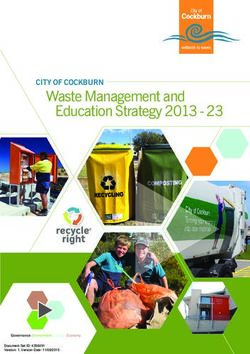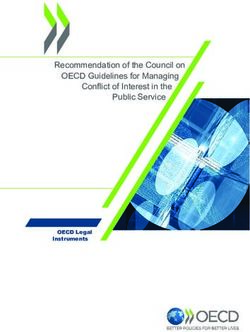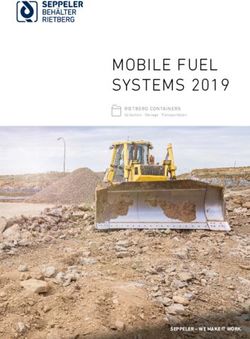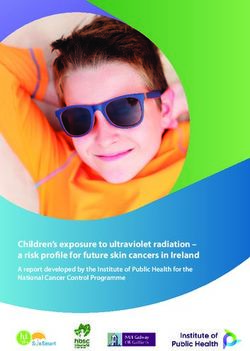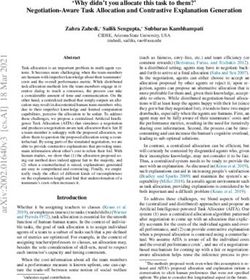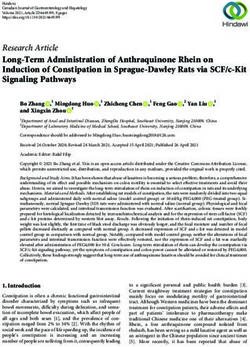DRIVELOCK RELEASE NOTES 2019.2 HF3 - DRIVELOCK SE 2020 - DRIVELOCK ONLINE HELP
←
→
Page content transcription
If your browser does not render page correctly, please read the page content below
Table of Contents
1 RELEASE NOTES 2019.2 HF3 4
1.1 Document Conventions 4
1.2 Available DriveLock Documentation 4
2 UPDATING DRIVELOCK 7
2.1 Updating the DriveLock Agent 7
2.2 Updating DriveLock Components 8
3 SYSTEM REQUIREMENTS 9
3.1 DriveLock Agent 9
3.2 DriveLock Management Console (DMC) and Control Center (DCC) 13
3.3 DriveLock Enterprise Service 14
4 VERSION HISTORY 16
4.1 Version 2019.2 HF3 16
4.1.1 Bug fixes 16
4.2 Version 2019.2 HF2 16
4.2.1 Bug fixes 16
4.3 Version 2019.2 SP1 18
4.3.1 New features 18
4.3.2 Bug fixes 19
4.4 Version 2019.2 HF1 22
4.4.1 Bug fixes 22
4.5 Version 2019.2 24
4.5.1 New features and improvements 24
4.5.2 Bug fixes 27
5 KNOWN ISSUES 32
5.1 License activation 32
5.2 DriveLock Management Console 32
25.3 Installing Management Components with Group Policies 32
5.4 DriveLock Device Scanner 32
5.5 Manual Updates 32
5.6 Self Service Unlock 33
5.7 DriveLock, iOS and iTunes 33
5.8 Universal Camera Devices 33
5.8.1 Windows Portable Devices (WPD) 34
5.8.2 CD-ROM drives 34
5.9 DriveLock Disk Protection 34
5.10 DriveLock File Protection 37
5.11 Encryption 38
5.12 DriveLock Mobile Encryption 38
5.13 BitLocker Management 38
5.14 DriveLock Operations Center (DOC) 40
5.15 DriveLock Security Awareness 40
5.16 Antivirus 40
5.17 DriveLock and Thin Clients 40
5.18 DriveLock WebSecurity 41
6 END OF LIFE ANNOUNCEMENT 42
7 DRIVELOCK TEST INSTALLATION 43
COPYRIGHT 44
31 Release Notes 2019.2 HF3
1 Release Notes 2019.2 HF3
This document contains important information about the new version of DriveLock and
changes from previous DriveLock versions. The DriveLock Release Notes also describe
changes and additions to DriveLock that were made after the documentation was completed.
Please find the complete DriveLock documentation at www.drivelock.help.
1.1 Document Conventions
Throughout this document the following conventions and symbols are used to emphasize
important points that you should read carefully, or menus, items or buttons that you need to
click or select.
Warning: Red text points towards risks which may lead to data loss.
Note: Notes and tips contain important additional information.
Menu items or names of buttons use bold formatting. Italics represent fields, menu com-
mands, and cross-references.
System font represents messages or commands typed at a command prompt.
A plus sign between two keyboard keys means that you must press those keys at the same
time. For example, ALT+R means that you must hold down the ALT key while you press R. A
comma between two or more keys means that you must press them consecutively. For
example ‘ALT, R, U’ means that you must first press the Alt key, then the R key, and finally the
U key.
1.2 Available DriveLock Documentation
Note: We will update our documentation more frequently and independently of
DriveLock releases in the future as a result of ongoing restructuring and main-
tenance. Please visit our documentation portal drivelock.help to find our most cur-
rent versions.
At present, DriveLock provides the following documentation for your information:
l DriveLock QuickStart Guide
The QuickStart Guide describes the required steps to setup DriveLock using the
DriveLock QuickStart setup wizard. The DriveLock QuickStart setup wizard can be used
to simplify the installation and configuration of a basic DriveLock environment.
41 Release Notes 2019.2 HF3
l DriveLock Installation Guide
The Installation Guide describes the available installation packages and the steps for
installing each DriveLock component. After you have read the Release Notes, this is the
first document we recommend reading when you install DriveLock first.
l DriveLock Administration Guide
The Administration Guide describes the DriveLock architecture and components. It con-
tains detailed instructions for configuring DriveLock using the DriveLock Management
Console (DMC). This document is intended for DriveLock administrators who need to
become familiar with all available DriveLock functionality.
l DriveLock Control Center User Guide
This manual describes how to configure and use the DriveLock Control Center (DCC).
Note: The DriveLock Operations Center (DOC) will replace the DriveLock Con-
trol Center (DCC) later this year.
l DriveLock Manual Supplement for Certification Compliant Operation
This manual describes the steps and settings required if DriveLock 2019.2 is to be
installed, configured, and operated according to the Common Criteria Certification. The
certification applies to a subset of the functionality (Device and Application Control) of
the DriveLock Agent, configured by signed centrally stored policies. The remaining func-
tions of the Agent can be used alongside the evaluated functions.
l DriveLock User Guide
The DriveLock User Guide contains the documentation of all features available to the
end user (temporary unlock, encryption and private network profiles). The user guide is
intended to help end users find their way around the options available to them.
l DriveLock Events
This documentation contains a list of all current DriveLock events with descriptions.
l DriveLock Security Awareness
This manual describes the new security awareness features, which are also included in
DriveLock Smart SecurityEducation.
l DriveLock Linux Agents
This manual explains how to install and configure the DriveLock Agent on Linux clients.
51 Release Notes 2019.2 HF3
l DriveLock BitLocker Management
This manual describes how to use DriveLock BitLocker Management. It also explains
the configuration settings available for hard disk encryption with native BitLocker in a
DriveLock environment.
The DriveLock Pre-Boot Authentication chapter explains how you set up and use
the DriveLock PBA to authenticate users, and provides solutions for recovery or emer-
gency logon.
The BitLocker To Go chapter describes the configuration settings required to manage
drives encrypted with BitLocker To Go with DriveLock.
62 Updating DriveLock
2 Updating DriveLock
When you update to higher versions of DriveLock, please note the following information.
2.1 Updating the DriveLock Agent
Please note the following when you update the DriveLock Agent to a newer ver-
sion:
1. Before starting the update:
l Check whether the DriveLock Update Service dlupdate is running on your sys-
tem; if it is, make sure to remove it.
l If you update the agent with DriveLock’s auto update functionality, specify the
Automatic update setting in the DriveLock policy:
l Check the Perform reboot to update the agent checkbox and set the
value for a user-deferred installation to 0, to keep the time to restart the
computer as short as possible.
l Please also specify the following settings:
l Run DriveLock Agent in unstoppable mode: Disabled
l Password to uninstall DriveLock: Not configured
l If you are working with one of DriveLock’s encryption features, make sure to spe-
cify a minimum of 5 days as decryption delay in the encryption settings in case of
uninstallation.
l With BitLocker Management, note the following before updating (for more
details see the Bitlocker Management documentation on DriveLock Online Help):
The new encryption setting Do not decrypt prevents a potential change of the
encryption status of the DriveLock Agents. Before updating, make sure to enable
this option in the current encryption policy and save and publish the policy after-
wards.
2. During the update:
l Run the update with a privileged administrator account. This is automatically true
for the auto update.
3. After the update:
l You must reboot the client computers after the DriveLock Agent has been
updated so that the driver components are updated, too. If you are using a soft-
ware deployment tool for the update, add this step to the update procedure or
restart the updated computers manually.
72 Updating DriveLock
2.2 Updating DriveLock Components
General information on updating to the current version
l The DriveLock Installation Guide explains all the steps you need to take to update to the
latest version.
l The DriveLock Management Console and the DriveLock Control Center are installed in
individual directories. This ensures that there is no interaction when these components
are updated automatically.
Note: The DriveLock Control Center uses some components of the DriveLock
Management Console to access the client computers remotely. Both com-
ponents must have the same version number, matching the version of the
installed DES.
Important information regarding certificates
With DriveLock version 2019.2 you can find the new tool ChangeDesCert.exe in the DES
program directory at C:\Program Files\CenterTools\DriveLock Enterprise Ser-
vice\ChangeDesCert.exe. Note that if you want to exchange an existing DES server certificate
using ChangeDesCert.exe, you must import the new certificate into the computer’s Certificate
Store and configure the private key as exportable.
Warning: The existing self-signed DES certificate can no longer be used when updat-
ing from version 7.x to 2019.1 and will be replaced by a newly created certificate. The
new certificate can be created automatically as a self-signed certificate and stored in
the certificate store of the computer.
When updating from 2019.1 to 2019.2, however, you can continue to use the self-
signed DES certificate.
Updating DriveLock Disk Protection
After the DriveLock Agent has been updated, an existing DriveLock Disk Protection install-
ation will be updated automatically and without re-encryption to the most current version.
After updating the Disk Protection components, a reboot may be required.
For further information on updating DriveLock Disk Protection or updating the operating sys-
tem where DriveLock Disk Protection is already installed, see our separate document avail-
able for download from our website www.drivelock.help.
83 System Requirements
3 System Requirements
This section contains recommendations and minimum requirements. The requirements may
vary depending on your configuration of DriveLock, its components and features, and your
system environment.
Note: Microsoft regularly publishes software patches for its software products on the
so-called Microsoft Patchday, Patch or Update Tuesday. DriveLock fully supports
these Microsoft updates with the Microsoft operating system versions described in
the supported platforms section in the DriveLock Agent chapter.
3.1 DriveLock Agent
Before distributing or installing the DriveLock agents on your corporate network, please
ensure that the computers meet the following requirements and are configured properly to
provide full functionality.
Main memory:
l at least 4 GB RAM
Free disk space:
l approx. 1 GB with average policies that do not include your own video files
l at least 2 GB if Security Awareness campaigns are used with video sequences (Security
Awareness Content AddOn)
Note: How much disk space you need largely depends on how DriveLock agents are
configured via policies and on the settings and features they contain. It is therefore
difficult to provide an exact specification here. We recommend that you verify and
determine the exact value in a test setup with a limited number of systems before
performing a company-wide roll-out.
Additional Windows components:
l .NET Framework 4.5.2 or newer (for Security Awareness Campaigns in general)
l KB3140245 must be installed on Windows 7
Please find further information here and here.
Without this update, WinHTTP cannot change any TLS settings and the error 12175
appears in the dlwsconsumer.log und DLUpdSvx.log log files.
l KB3033929 (SHA-2 code signing support) must be installed on Windows 7 64 bit.
93 System Requirements
Supported platforms:
DriveLock supports the following Windows versions for the listed agent versions:
OS version 2019.2 2019.1 7.9.6
Windows 10 Pro
Windows 10-1909 + + -
Windows 10-1903 + + -
Windows 10-1809 + + +
Windows 10-1803 + + +
Windows 10-1709 - + +
Windows 10-1703 - + +
Windows 10-1607 - + +
Windows 10 Enter-
prise
Windows 10 Enter-
+ + -
prise-1909
Windows 10 Enter-
+ + -
prise-1903
Windows 10 Enter-
+ + +
prise-1809
Windows 10 Enter-
+ + +
prise-1709
Windows 10 Enter-
- + +
prise-1703
Windows 10 Enter-
- + +
prise-1607
Windows 10 Enter-
prise LTSB/LTSC
103 System Requirements
OS version 2019.2 2019.1 7.9.6
Windows 10 Enter-
+ + +
prise 2019 LTSC
Windows 10 Enter-
+ + +
prise 2016 LTSB
Windows 10 Enter-
+ + +
prise 2015 LTSB
Windows Server
Windows Server
+ + +
2019
Windows Server
+ + +
2016
Windows Server
+ + +
2012 R2
Windows Server
+ + +
2012
Windows Server
+ + +
2008 R2 SP1
Windows Server
+ + +
2008 SP2
Older Windows ver-
sions
Windows 8.1 + + +
Windows 7 SP1 + + +
Support license Support license Support license
Windows XP
required required required
Warning: We recommend that all our customers install our latest version.
113 System Requirements
The DriveLock Agent is available for systems based on Intel X86 (32 bit and 64 bit archi-
tecture). We recommend using a 64 bit system for the DriveLock Agent. Server operating sys-
tems are being tested on 64 bit only.
Note: Please also read the notes on the DriveLock agent update.
Restrictions
l DriveLock Disk Protection is only allowed for use with XP employed in certain ATMs.
l Windows XP Embedded: Do not install the DriveLock Virtual Channel and the
DriveLock Agent on the same client!
l On Windows 7 systems with TPM, DriveLock BitLocker Management supports 64 bit
systems and not 32 bit.
l Disk Protection UEFI and GPT partitioning are supported for drives up to max. 2 TB for
Windows 8.1 64 bit or newer and UEFI version V2.3.1 or newer.
l Starting with version 2019.2, the agent status is a separate option and should be expli-
citly configured. The default setting is not to display a status.
Note: Microsoft discontinues support for its Windows 7 operating system as of Janu-
ary 2020. However, DriveLock will continue to support Windows 7 with a regular cli-
ent license. We will notify our customers in time when Windows 7 is eligible for
extended legacy support. At the earliest, this will occur after DriveLock version
2020.2.
Citrix environments
The DriveLock Agent requires the following systems to be able to make full use of the
DriveLock Device Control feature:
l XenApp 6.5 Hotfix Roll Up 4 or newer (ICA).
l Windows Terminal Server 2012 or 2016 (RDP).
l DriveLock File Protection is not supported with Citrix Terminal Server.
Warning: Please note that Citrix product names have changed. Please refer to https://-
docs.citrix.com/en-us/citrix-virtual-apps-desktops/1808/whats-new.html for more
information(Our reference for the Citrix name change: EI-768 (INC04120))
123 System Requirements
3.2 DriveLock Management Console (DMC) and Control Center (DCC)
Note: Make sure to install the two management components on the same computer
because the DCC will access some of the dialogs provided by the DriveLock Man-
agement Console.
Before distributing or installing the DriveLock management components DMC and DCC on
your corporate network, please ensure that the computers meet these requirements and are
configured properly to provide full functionality.
Main memory:
l at least 4 GB RAM
Free disk space:
l approx.350 MB
Additional Windows components:
l .NET Framework 4.5.2 or newer
l Internet Explorer 11 or newer is required for remote control connections via the DCC.
Supported platforms:
The two DriveLock 2019.2 Management Consoles have been tested and are released on the
latest versions of those Windows versions which were officially available at the time of the
release and which have not yet reached the end of the service period at Microsoft. Please
check the DriveLock Agent chapter for a list of Windows versions that DriveLock supports.
The two DriveLock Management Consoles are available for systems based on Intel X86 (32
bit and 64 bit architecture). We recommend using a 64 bit system. Server operating systems
are being tested on 64 bit only.
133 System Requirements
3.3 DriveLock Enterprise Service
Before distributing or installing the DriveLock Enterprise Service (DES) on your corporate net-
work, please ensure that the computers meet the following requirements and are configured
properly to provide full functionality.
Main memory:
l at least 8 GB RAM
Free disk space:
l at least 4 GB, with policies that do include Security Awareness campaigns with video
sequences (Security Awareness Content AddOn), approx. 15 GB is recommended
l if the server is also running the SQL-Server database, additional 10 GB are recom-
mended for storing DriveLock data
Additional Windows components:
l .NET Framework 4.5.2 or newer
Note: Depending on the number and duration of the DriveLock events that are
stored, the size of the DriveLock database can vary greatly from one system envir-
onment to another. It is therefore difficult to provide an exact specification here. We
recommend setting up a test environment with the planned settings over a period of
at least a few days to determine the exact values. These values can be used to cal-
culate the required memory capacity.
Supported platforms:
l Windows Server 2012 R2 64-bit (minimum requirement for the DriveLock Operations
Center)
l Windows Server 2016 64-bit
l Windows Server 2019 64-bit
On Windows 10 client operating systems, use a DES as a test installation only.
Warning: Starting with DriveLock version 2020.1, we no longer deliver a 32-bit ver-
sion of the DES.
Supported databases:
l SQL Server 2012 (minimum requirement for the DriveLock Operations Center)
l SQL Server 2014
143 System Requirements
l SQL Server 2016
l SQL Server 2017
l SQL Server 2019
l SQL Server Express 2012 or newer (for installations with up to 200 clients and test
installations)
Warning: Oracle Support EOL -Starting with version 2019.1, Oracle is no longer sup-
ported as database solution. The new DOC and DriveLock 2019.2 work only with
Microsoft SQL Server. All upcoming DriveLock versions will only support Microsoft
SQL Server.
Warning: The database connection between the DriveLock Operations Center and
the database requires a TCP/IP connection.
Additional restrictions in version 2019.2:
l The service account the linked DES is running with must have access to the private key
of the DES certificate in the computer account.
154 Version History
4 Version History
The version history provides an overview of all new features, changes and bug fixes since the
last DriveLock release.
4.1 Version 2019.2 HF3
DriveLock 2019.2 HF3 is a Maintenance Release.
4.1.1 Bug fixes
Important corrections in this version
This chapter provides information about bugs fixed in this DriveLock version 2019.2 HF3.
Our External Issue numbers (EI) serve as references, where applicable.
Reference DriveLock Pre-Boot Authentication
We fixed an issue where the user was sometimes prompted to enter
a BitLocker recovery key after logging on the DriveLock PBA.
4.2 Version 2019.2 HF2
DriveLock 2019.2 HF2 is a Maintenance Release.
4.2.1 Bug fixes
Important corrections in this version
This chapter provides information about bugs fixed in this DriveLock version 2019.2 HF2.
Our External Issue numbers (EI) serve as references, where applicable.
Reference Device Control
Improved detection of burning devices and setting correct access
EI-540
rights on volume.
Network drive is not locked any longer with the applied whitelist
EI-1028 rule: 00000000-C0D0-C0D0-0001-00000000000A on Terminal Serv-
ers
In some configurations, a script was able to access a drive within mil-
EI-1070
liseconds after it was mounted. This bug is fixed now.
164 Version History
Reference DriveLock Control Center (DCC)
EI-1055 OU filters configured for users now also work for event reports.
Reference File Protection
The "[DriveLock File Protection]" menu item could not be disabled
EI-1053
via the DriveLock Agent's system tray icon. This bug is fixed now.
174 Version History
4.3 Version 2019.2 SP1
DriveLock 2019.2 SP1 is a Service Pack Release.
4.3.1 New features
DriveLock Linux Agent
With release 2019.2 SP1, DriveLock supports assignment of centrally stored policies to
DriveLock Agents running on Linux.
Linux support in this version is limited to blocking/allowing external devices and drives con-
nected to the Linux clients via a USB interface. This gives DriveLock administrators the means
to control the use of external devices and drives, even on DriveLock Linux Agents, so that
these client computers are reliably protected against malware attacks as well.
For more information and instructions on installation and configuration, see the DriveLock
Linux Agent documentation on DriveLock Online Help.
BitLocker Management
In addition to setting a delay for decryption, you can now also disable decryption completely.
The advantage of this option is that the encryption status remains the same after an update,
and no decryption is required at all. This ensures that DriveLock Agents are not left in a vul-
nerable state for any length of time.
184 Version History
4.3.2 Bug fixes
Important corrections in this version
This chapter provides information about bugs fixed in this DriveLock version 2019.2 SP1.
Our External Issue numbers (EI) serve as references, where applicable.
Reference Agent remote control
Now you can establish a remote agent connection via the DCC inde-
EI-749
pendently of the applied filter.
Reference Device Control
The popup that was incorrectly displayed no longer appears when a
new document is saved.
The error that occurred when loading smartphones after installing
EI-776
DriveLock is fixed.
The issue with Terminal Servers, which sometimes blocked uncon-
EI-489
figured network drives, is now fixed.
Reference Disk Protection
Hardware compatibility issues related to Disk Protection have been
EI-756
fixed.
Reference DriveLock Agent
Now, the request code is verified as soon as it is entered.
Reference DriveLock Control Center (DCC)
Reporting/Forensics: The DCC displays the ADSPath value correctly
EI-760
now.
194 Version History
Reference Encryption-2-Go
DriveLock Mobile for MAC OS no longer encrypts the DriveLock.app
EI-639
folder.
When an encrypted USB device is used, the CPU is no longer sub-
EI-643
jected to excessive load.
Reference File Protection
EI-825; EI-884; EI-
Several bugs that caused the File Protection driver to crash are fixed.
876
EI-868 You can rename network drives now when File Protection is active.
Now only administrators can completely decrypt centrally managed
EI-537
directories.
When FP is the method used for USB encryption, the automatic
EI-628 decryption dialog now appears every time when connecting a USB
drive.
Reference Groups and Permissions
To evaluate the group membership, the Global Catalog server is now
EI-791
also queried correctly.
Reference Management Console (DMC)
The MMC is now capable of importing very large CSV files (> 100
kB).
Reference Licensing
When you update a license, it is no longer assigned to all computers.
204 Version History
Reference Self-Service
EI-844 The Self-service wizard no longer accepts entering times in the past.
Self-service is stopped (after you select the respective checkbox)
EI-538
when the user is connected via RDP with the client computer.
Reference Thin Clients
EI-794 The Explorer no longer crashes when used with Terminal Servers.
214 Version History
4.4 Version 2019.2 HF1
DriveLock 2019.2 HF1 is a Maintenance Release.
4.4.1 Bug fixes
Important corrections in this version
This chapter provides information about bugs fixed in this DriveLock version 2019.2 HF1.
Our External Issue numbers (EI) serve as references, where applicable.
Reference BitLocker Management
Due to a registry key that was blocked by the agent, local group
policies were no longer updated properly. As a result, individual
group policies were deleted and some applications may have
stopped working.
Reference Device Control
Drive and device collection functionality was not available because
the devices or drives on the collections were not correctly detected
when evaluating the policies.
The Volume ID functionality for Device Control did not work cor-
EI-820
rectly.
Reference DriveLock Agent
It is possible to reconnect to the "System Event Notification Service"
EI-812
on Windows 7. The Explorer error message no longer appears.
Reference DriveLock Control Center
EI-765, EI-749 The Use FQDN for agent connection setting is available in the DCC.
Reference Events
You can create event filter definitions for events without parameters
224 Version History
Reference Events
now.
Reference File Protection
Pathes or file names exceeding 384 characters will raise a blue
EI-825 screen (BSOD) in the File Encryption driver. This bug will be fixed in
the next release.
Reference Policies
The DriveLock configuration files were loaded correctly, but the cor-
EI-752
responding path was ignored when evaluating their policies.
234 Version History
4.5 Version 2019.2
DriveLock 2019.2 is a Feature Release.
4.5.1 New features and improvements
Version 2019.2 contains a large number of new functionalities and improvements. Below
you will find a summary of the new features.
Application Control
With this release, we' ve added improved anti-malware capabilities by extending our white-
list technology to all assets:
l Better protection against attacks without files (file-less attacks) - Ability to block specific
child processes
l Application Control is now also able to control other executable files (e.g. .APPX - MSI,
MST, MSP - PS1, BAT, CMD, VBS, JS, OCX, OCX)
This allows you to restrict legitimate programs (which are whitelisted) to actions and per-
missions that are really needed so that attacks become even more difficult. In this way you
ensure that only authorized software and scripts will be executed. In addition, you can now
also control access to scripting tools (such as MS PowerShell, VBS, Python, and command
line).
New application permissions offer the following benefits:
l Prevent an application (or process or script) from being started from within a per-
mitted application which could potentially harm the system.
l Determine how a particular application should gain access (e.g. read or write access to
files or the registry).
New DriveLock Pre-Boot Authentication (PBA) with BitLocker Support
Version 2019.2 introduces a new DriveLock PBA that replaces the previous DriveLock UEFI
PBA. This advanced PBA works with both BitLocker and DriveLock Disk Protection encrypted
drives. The new DriveLock PBA is currently only available for Windows 10 64-bit systems run-
ning on UEFI platform. A separate license is required for the new PBA for BitLocker (BitLocker
PBA Add-On). This license is based on a BitLocker Management license. The following func-
tionality is also available in this new PBA for BitLocker encryption:
l Login with user name / password
l Emergency logon with a lost password via Challenge-Response method
l Single sign-on (SSO) for Windows logon
244 Version History
l Login with Smartcard and eToken
l Support for other keyboard layouts and virtual keyboard
l Exchangeable PBA background images
BitLocker To Go
Another new feature is enforced encryption of external USB storage media with BitLocker To
Go. You can now select BitLocker To Go as an additional encrypting option for enforced
encryption.
Similar to our container encryption Encryption 2-Go, you can choose between a user pass-
word or a central administrative password for authentication. By using a central admin-
istrative password, you can ensure that data can only be accessed within the company. If a
USB drive is already encrypted with BitLocker To Go, DriveLock recognizes it as already
encrypted and does not re-encrypt it.
As usual, the recovery information is uploaded to the DES where it is stored centrally and
securely encrypted.
Security Awareness
Security Awareness includes the following new features:
l Users are now able to select and view security awareness campaigns on demand
l Administrators can enforce a full-screen mode for displaying campaigns
l mp4 video files can be selected as content
l Administrators can monitor campaigns more effectively
Endpoint Detection & Response (EDR)
Endpoint Detection & Response technology provides full transparency and better control
over endpoints. EDR automatically detects security-critical operations due to improved ana-
lytics and automation features.
Automated response capabilities are available and can be configured to respond effectively
to incidents. Endpoint errors can be responded to automatically, depending on the applic-
ation. We have redesigned the overall display and configuration of the DriveLock events. It is
now also possible to combine several events into rules and generate security alerts from
them. In addition, suitable on-the-spot response measures can be initiated on the agent to
resolve the security issue.
254 Version History
Security alerts can be triggered based on how often events occur or when they occur - that is,
they can be triggered by combining different event filters within a specific period of time.
New features in the DriveLock Operations Center (DOC)
The DOC now allows you to create additional 'out of the box' dashboards for Security Aware-
ness, Application Control and BitLocker. All the widgets you need are already included on
each dashboard, but you can arrange them as you like.
The DOC offers several new views:
l Groups: Check group memberships, add computers to groups, or control policies
assigned to specific groups in this view.
l SecAware: Here you can get an overview of all campaigns and their states. In this view
you also take a tour that provides a quick introduction; you can restart this tour at any
time.
l EDR: You can view the various alerts and sort them by severity and category. You can
monitor your endpoints continuously from the EDR view.
In addition, it is now possible to start other administrative tasks from the DOC, such as
enabling or disabling agent tracing. Quick filters allow you to easily filter by specific prop-
erties.
Beyond that many more improvements and new evaluation and display options have been
added in this version.
Now you can also open the DOC as follows:
l From your browser, by manually entering the URL https://server:port in the browser
(for example: https://dlserver.dlse.local:4568)
l Select the file DOC X64.msi zur Installation aus. Im Startmenü wird Ihnen
anschließend unter DriveLock der Eintrag Operations Center angezeigt. Alternativ
dazu können Sie die DriveLock.OperationsCenter.exe from the DriveLock
installation directory and start it manually. The DOC is opened in DriveLock's own
browser-based interface.
Additional improvements in this DriveLock version
l Immediate support of data locks, such as the Koramis data lock
l Filtering of drive and device class rules is now also supported
l Increased Self-Service processing options, for example Offline Unlock even without net-
work connection
264 Version History
4.5.2 Bug fixes
Important corrections in this version
This chapter provides information about bugs fixed in this DriveLock version. Our External
Issue numbers (EI) serve as references, where applicable.
Reference Agent remote control
EI-613 Agent remote control will only use secure ports for the connection.
If SSL is enforced (or even disabled) when a policy is updated, the
EI-729
agent automatically disables port 6064 once the policy is updated.
Use the new Connect As menu item in the DriveLock Agent context
EI-517 menu to set the port and usage of HTTPS. The port can also be spe-
cified in the DriveLock Control Center settings.
Reference Application Control
Local whitelist tray icon is displayed in Remote Desktop Session
EI-731
(RDP) now.
Reference BitLocker Management
The error when encrypting a system drive [0x8031002c] was fixed by
EI-666
adjusting the Group Policy registry values.
Existing BitLocker Managed Environments (e.g. MBAM) can be used
torgether with DriveLock now. To do this, the following DWORD
value must be added in the registry key: HKEY_LOCAL_MACHINE
EI-740 \SOFTWARE \CenterTools \DLStatus \RegPro-
tectionLevel (Note: without spaces!). Set the value to 1. Note that
you can only change this setting after shutting down the Agent.
Restart the system afterwards.
Reference DriveLock Control Center (DCC)
EI-734 The login screen for the DriveLock Control Center has been extended
274 Version History
Reference DriveLock Control Center (DCC)
so that the German text for the user name is no longer truncated.
Reference Device Control
The registry key "IsAppTermServ" is no longer lost when upgrading
EI-735
the agent.
File filter settings (content scanners) are now allowed for portable
EI-461
media devices and are no longer ignored.
Reference Disk Protection
Switching domains after a WOL no longer results in a domain
EI-277
change.
You can now set the entry for encryption certificates to Not con-
EI-231
figured in the policy.
You can now delete disk protection certificates from the file repos-
EI-579
itory in the policy.
Reference Encryption-2-Go
EI-137 You can now set the size limit for encrypted drives.
Reference File Protection
EI-646 CSV files can be encrypted now
The User name and password radio button is active now and selec-
EI-640
ted by default.
EI-737 DLFldEnc no longer crashes during file copy.
When encrypting an external hard drive with DriveLock FFE and per-
EI-426
forming a defragmentation with Windows, all files are now correctly
284 Version History
Reference File Protection
encrypted and the NTFS file system is no longer damaged.
File protection users with read permissions can mount encrypted
EI-112
folders now.
When File Protection is licensed and Encryption-2-Go is not required,
EI-626 you no longer get a warning or error message when configuring the
whitelist rules for the drive.
A user with DriveLock certificate will no longer receive an error when
EI-653
attempting to mount an encrypted folder.
Reference Groups and Permissions
Central File Protection group permissions no longer overwrite indi-
EI-570 vidual user permissions if an individual user is included in the added
group.
EI-633 You can now remove AD groups from static DriveLock groups.
294 Version History
Reference Management Console (DMC)
The correct security protocol is now displayed in the GUI for the trans-
EI-96
fer between server and agent.
A LocalHashes.dhb with 0 bytes is no longer created on the client
EI-738 side within the DMC (agent remote control), which led to an event
error 222.
The warning "No DriveLock Enterprise Service is available because no
EI-321 valid server connection is configured." no longer pops up while using
the DMC.
EI-726 The device scanner now lists all scanned computers.
Reference Policies
The Event Log was 'flooded' with events with Event ID 362 after
EI-660 selecting the automatic DriveLock Agent update. We fixed this bug
and improved the processing of events.
The option Push centrally stored policies to Agents when pub-
lishing in the server settings now works without any errors.
When assigning a large number of policies and checking the status
EI-617 using the -showstatus command line command, the display text
was truncated. This bug is fixed now.
If a policy is based on computer group mapping, the AD group name
EI-676 is now displayed in the agent user interface rather than the AD iden-
tifier.
304 Version History
Reference Self-Service
It is no longer possible to enter a time in the past in the Self-Service
EI-718
wizard.
When exporting a Self-Service group to a CSV file, the umlauts (like
EI-717
äöü) are now saved correctly.
Reference Security Awareness
Campaigns are now displayed only to users defined in the policy and
not to all users.
Reference System Management
You can no longer enter the same port for agent remote control and
EI-516
HTTPS in the Remote control settings and permissions dialog.
315 Known Issues
5 Known Issues
This chapter contains known issues for this version of DriveLock. Please read this chapter
carefully to avoid any unnecessary time and effort for testing and support.
5.1 License activation
At present, it is not possible to activate a license via a proxy server that requires an explicit
login.
5.2 DriveLock Management Console
In some cases, the Console crashed when you added a second user after having added a user
beforehand. This issue is caused by the Microsoft dialog (AD Picker).
According to our information, this issue is known in Windows 10; please find details here.
As soon as Microsoft has fixed the issue, we will reopen it on our side.
Important update information:
When updating from DriveLock version 7.7.x to higher versions, please use the following
workaround to update the DMC: Rename the DLFdeRecovery.dll and then reinstall the
DMC.
5.3 Installing Management Components with Group Policies
Note that you cannot install the DriveLock Management Console, the DriveLock Control
Center or the DriveLock Enterprise Service using Microsoft Group Policies. Instead, use the
DriveLock Installer to install these components as described in the Installation Guide.
5.4 DriveLock Device Scanner
You can use the Device Scanner integrated in the product in all environments where only the
default tenant "Root" has been set up. This applies to most customer installations.
If you have several tenants in your environment, you will get an error message when dis-
playing or storing the scan results.
5.5 Manual Updates
If you do not use GPO to distribute the policies, a manual update of the Agent under Win-
dows 8.1 and higher will fail if the DriveLock Agent.msi file was started from Windows
Explorer (e.g. by double-clicking) and without permissions of a local administrator. Start the
MSI package in a command window via msiexec or use the DLSetup.exe file.
325 Known Issues
Updating from DriveLock version 2019.1 to 2019.2
If you update manually by starting msiexec or DLSetup.exe, it may happen that Windows
Explorer does not close correctly. As a result, the Windows user interface disappears (black
screen) and does not restart even after the agent update. If this happens, you will have to
start the Explorer manually via the Task Manager or initiate a reboot.
5.6 Self Service Unlock
If you use the Self Service wizard to unlock connected iPhone devices, it will still be possible
to copy pictures manually from the connected iPhone after the unlock period ended.
5.7 DriveLock, iOS and iTunes
DriveLock recognizes and controls current generation Apple devices (iPod Touch, iPhone,
iPad etc.). For older Apple devices that are only recognized as USB drives no granular control
of data transfers is available (for example, iPod Nano).
DriveLock and iTunes use similar multicast DNS responders for automatic device discovery
in networks. When installing both DriveLock and iTunes the installation order is important:
l If DriveLock has not been installed yet you can install iTunes at any time. DriveLock can
be installed at any later time without any special considerations.
l If DriveLock is already installed on a computer and you later install iTunes you have to
run the following command on the computer before you start the iTunes installation:
drivelock -stopdnssd. Without this step the iTunes installation will fail.
After an update of the iOS operating system on a device, iTunes will automatically start a full
synchronization between the computer and the device. This synchronization will fail if
DriveLock is configured to block any of the data being synchronized (photos, music, etc.).
5.8 Universal Camera Devices
In Windows 10, there’s a new device class: Universal Cameras; it is used for connected or
integrated web cameras that do not have specific device drivers.
Currently, you cannot manage this device class with DriveLock.
Note: To control these devices, please install the vendor’s driver that comes with the
product. Then DriveLock automatically recognizes the correct device class.
335 Known Issues
5.8.1 Windows Portable Devices (WPD)
Locking “Windows Portable devices” prevented that some Windows Mobile Devices could be
synchronized via "Windows Mobile Device Center", although the special device was released
in a whitelist.
Windows starting from Windows Vista and later uses a new "User-mode Driver Framework"
for this kind of devices. DriveLock now includes this type of driver.
The driver is deactivated on the following systems because of a malfunction in the Microsoft
operating system:
l Windows 8
l Windows 8.1 without Hotfix KB3082808
l Windows 10 older than version 1607
5.8.2 CD-ROM drives
DriveLock only shows a usage policy once when a CD is inserted. When ejecting the CD and
inserting a new one, the usage policy does not appear any more but the new CD is blocked
nonetheless. When you restart DriveLock, the usage policy appears again.
Note: This is because DriveLock only recognizes the actual device in the policy (CD-
ROM drive), not the content (CD-ROM).
5.9 DriveLock Disk Protection
Disk Protection and DriveLock Operations Center (DOC)
The DOC now correctly displays status information of hard disks encrypted with DriveLock
Disk Protection version 2019.2 SP1 or higher. The inventory component displays the encryp-
tion status and the encryption method of the hard disks in the DOC.
Note: Disk Protection customers running versions up to 2019.2 are encouraged to
use the DriveLock Control Center functionality to monitor their system environment.
Inplace Update to Windows 10 1903
If you have enabled a certain number of automatic logins for the PBA (dlfdecmd
ENABLEAUTOLOGON ) before updating to a current Windows 10 version, the automatic
logon is active throughout the upgrade process. However, since the counter cannot be
updated during the process, we recommend that you only set it to 1, so that the user logons
in the PBA are required again immediately after the Windows Inplace Upgrade.
345 Known Issues
If you want to disable user logins to the PBA during the update process, reset the counter to
1, so that the automatic login only takes place once after the update and after a restart and
the users must login to the PBA after that.
Antivirus software
Antivirus protection software may cause the DriveLock Disk Protection installation to fail if
the antivirus software quarantines files in the hidden C:\SECURDSK folder. If this occurs,
please disable your antivirus protection for the duration of the Disk Protection installation.
We recommend that you configure your virus scanner with an exception for the folder.
Application control
When Installing DriveLock Disk Protection we strongly recommend that you deactivate the
application control if they are active in the whitelist mode. This will prevent the blocking of
programs that are necessary for the installation.
Hibernation
Hibernation will not work while a disk is encrypted or decrypted. After complete encryption
or decryption windows has to be restarted once to make hibernate work again.
UEFI mode
Note: Not all hardware vendors implement the complete UEFI functionality. The UEFI
mode must not be used with UEFI versions lower than 2.3.1.
The new PBA available with 2019.2 is currently only available for Windows 10 systems,
because the Microsoft driver signatures required for the hard disk encryption components
are only valid for this operating system.
Pre-boot authentication (PBA) for UEFI mode does not yet generically support all PS/2
devices.
With VMWare Workstation 15 and also with a few hardware manufacturers, our test results
revealed conflicts with mouse and keyboard drivers of the UEFI firmware, so that keyboard
input in the PBA is not possible. By pressing the "k" key, you can prevent the Drivelock PBA
drivers from loading once when starting the computer. After you log on to Windows on the
client, you can then run the dlsetpb /disablekbddrivers command from an admin-
istrator command line to permanently disable the Drivelock PBA drivers. Please note that the
standard keyboard layout of the firmware is loaded in the PBA login screen, which generally
has an EN-US layout, meaning that special characters may differ.
Note the following information:
355 Known Issues
l DriveLock 7.6.6 and higher supports UEFI Secure Boot.
l If you update the firmware, the NVRAM variables on the mainboard that DriveLock
requires may be deleted. We strongly recommend that you install the firmware
updates for the mainboard /UEFI before installing DriveLock PBA / FDE ( this also
applies to recently purchased devices or to bug fixes).
l A 32 bit Windows operating system or 32 bit DriveLock cannot be installed on 64 bit
capable hardware. Please use a 64 bit version of a Windows operating system and
DriveLock instead.
l There is still a limitation to disks up to a maximum of 2 TB disk size.
l On some HP PCs Windows always will be set to position one again in the UEFI boot
order and the DriveLock PBA has to be selected manually from the UEFI boot menu. In
this case fast boot has to be switched off in UEFI to keep the DriveLock PBA at position
one.
l Windows 10 Version 1703 (Creators Update) can remove the DriveLock boot entry
from the UEFI boot menu while shutting down or when hibernating. Therefore the
DriveLock PBA will no longer boot at the next startup and Windows cannot boot from
the encrypted system hard disk. In August 2017 Microsoft released Update KB4032188
which resolves this issue. Update KB4032188 will be installed automatically by Win-
dows or can be downloaded manually: download link.
Check if update KB4032188 or any later update that replaces KB4032188 is installed
before you install DriveLock Disk Protection for UEFI.
When upgrading to Windows 10 Version 1703 where DriveLock Disk Protection for
UEFI is already installed, add update KB4032188 to the Creators Update before you
upgrade.
BIOS mode
On a small number of computer models the default DriveLock Disk Protection pre-boot envir-
onment configuration may not work correctly and cause the computer to become unre-
sponsive. If this occurs turn off the computer and restart it while pressing the SHIFT-
Taste key. When prompted select the option to use the 16-bit pre-boot operating envir-
onment.
Due to an issue in Windows 10 Version 1709 and newer, DriveLock Disk Protection for BIOS
cannot identify the correct disk if more than one hard disk is connected to the system. There-
fore Disk Protection for BIOS is not yet released for Windows 10 1709 systems with more
than one hard disk attached until Microsoft provides a fix for this issue.
365 Known Issues
Note: An additional technical whitepaper with information on updating to a newer
Windows version with DriveLock Disk Protection installed is available for customers
in our Support Portal.
Workaround for Windows Update from 1709 to 1903 while encrypting drive C: with
Disk Protection:
Reference: EI-686
1. Decrypt drive C:
2. Update Windows 10 from 1709 to 1903
3. Encrypt drive C:
Requirements for Disk Protection:
Disk Protection is not supported for Windows 7 on UEFI systems.
Workaround for DriveLock update from 7.7.x with Disk Protection with enabled
PBA to version 2019.2 HF3
First, update from 7.7.x to version 7.9.x. Only then do you update to version 2019.2. Please
contact our support for further questions.
5.10 DriveLock File Protection
Microsoft OneDrive
With Microsoft OneDrive, Microsoft Office may synchronize directly with OneDrive instead
of writing the file to the local folder first. Then the DriveLock encryption driver is not involved
and the Office files will not be encrypted in the Cloud. To switch off the Office syn-
chronization, uncheck Use Office 2016 to sync Office files that I open or similar settings
in OneDrive. Make sure that Office files as other files always are stored locally.
NetApp
Currently, some incompatibility persists between DriveLock's encryption driver and certain
NetApp SAN drivers or systems that cannot yet be more precisely defined. Please check the
functionality you require before using File Protection in this system environment. We are
happy to help you here to analyze the issue in detail if necessary.
Windows 10 clients with Kaspersky Endpoint Security 10.3.0.6294
The blue screen error persists after activating DriveLock File Protection (DLFldEnc.sys).
375 Known Issues
Accessing encrypted folders
l Access to encrypted folders on drives that are not mounted with drive letters but as
volume mountpoints is not supported.
l You can prevent performance drops during extensive backups to encrypted folders or
large encrypted drives by disabling the check for unencrypted files on these drives.
(Reference: EI-763, EI-767)
Office 365 files
If the path to the encrypted folder exceeds 128 characters, opening downloaded Office 365
files may fail. (EI-641)
eMMC Flash Memory
DriveLock does not support eMMC Flash Memory for use with File Protection. (EI-828)
Distributed File System (DFS)
DriveLock File Protection currently does not support storing encrypted folders on network
drives with Distributed File System (DFS).
5.11 Encryption
Setting the encryption method for forced encryption of an external storage device
If the administrator did not specify the encryption method, a dialog for selecting the encryp-
tion method (Encryption-2-Go, Disk Protection, BitLocker To Go) appears on the DriveLock
agent when connecting the external storage device. In some cases, however, this dialog
appears incorrectly even for SD card readers without media. Our team is working on a solu-
tion.
5.12 DriveLock Mobile Encryption
DriveLock Mobile Encryption: NTFS/EXFAT
At present, container files formatted with NTFS or exFAT can only be read with the Mobile
Encryption Application. We recommend using BitLocker To Go or formatting with the FAT file
system.
5.13 BitLocker Management
Supported versions and editions:
DriveLock BitLocker Management supports the following operating systems:
l Windows 7 SP1 Enterprise and Ultimate, 64 bit, TPM chip required
l Windows 8.1 Pro and Enterprise, 32/64 bit
385 Known Issues
l Windows 10 Pro and Enterprise, 32/64 bit
Native BitLocker environment
Note: Starting with version 2019.1, you don't have to use the native BitLocker admin-
istration or group policies to decrypt computers that were previously encrypted with
native BitLocker; these system environments can be managed directly now.
DriveLock detects native BitLocker encryption automatically and creates new recov-
ery information. The drives are only decrypted and encrypted automatically if the
encryption algorithm configured in the DriveLock policy differs from the current
algorithm.
After that, you can use DriveLock BitLocker Management to manage your computers and
securely store and utilize the recovery information.
Password requirements
With DriveLock BitLocker Management, the misleading differentiation between PINs, pass-
phrases and passwords is simplified by using only the term "password". In addition, this pass-
word is automatically applied in the correct BitLocker format, either as a PIN or as a
passphrase.
Due to the fact that Microsoft has different requirements for the complexity of PIN and pass-
phrase, the following restrictions apply to the password:
l Minimum: 8 characters
l Maximum: 20 characters
Warning: Note that BitLocker's own PBA only provides English keyboard layouts
when using BitLocker, so the use of special characters as part of the password can
lead to login problems.
Encrypting extended disks
Microsoft BitLocker limitations prevent external hard drives (data disks) from being encryp-
ted if you have selected "TPM only (no password)" mode, because BitLocker expects you to
enter a password (so called BitLocker passphrase) for these extended drives.
Group policy configuration
If you distributed the DriveLock BitLocker configuration to the agents via group policies, you
cannot set computer-specific passwords via the DriveLock Control Center because of a tech-
nical issue.
In this case, the DriveLock Agent ignores the required machine-specific policies.
395 Known Issues
5.14 DriveLock Operations Center (DOC)
Multiple selection of computers in the Computers view
If you select several computers in the Computers view and then select the Run actions on
computer command in the upper right menu to enable the trace for these computers, tra-
cing is only started for the first selected computer. The others neither start the tracing nor
report an error.
Login to the DOC for users who have been removed from an AD group
Users can still log in to the DOC even if they have already been removed from an AD group
and therefore no longer have authorization for logging in. This is because group mem-
berships for a user are read from the group token. The system only updates this information
at certain intervals.
5.15 DriveLock Security Awareness
Changed content for the Security Awareness Content AddOn
Starting with version 2019.1, DriveLock no longer supports Dutch campaign
contents. Instead, we support French now.
Warning: Please note that the Dutch content will be automatically deleted from the
DES when updating to DriveLock 2019.1 and 2019.2.
Security Awareness on IGEL clients
Security Awareness version 2019.2 cannot be used on IGEL clients. We are working on a solu-
tion and will provide it with one of our next releases.
5.16 Antivirus
General information on Antivirus
Since DriveLock 7.8, the on-demand scanner (Cyren) will not be included any more. Cus-
tomers with a valid Avira license/subscription can use the Avira scanner to scan external
drives, until the subscription terminates.
Avira Antivirus
Starting with DriveLock Version 7.9, Avira Antivirus is no longer supported.
5.17 DriveLock and Thin Clients
Please note the following restrictions when using DriveLock and Thin Clients:
405 Known Issues
l Security Awareness Campaigns cannot run within a Thin Client Session.
l The “Fill any remaining space on drives” option does not work correctly when used for
encrypting a DriveLock container via a Thin Client.
5.18 DriveLock WebSecurity
DriveLock WebSecurity is no longer part of the product since version 2019.1. Customers with
a valid WebSecurity license can continue using DriveLock version 7.9 until the license runs
out.
416 End Of Life Announcement
6 End Of Life Announcement
DriveLock sends out a newsletter in time to inform you about the end of support and main-
tenance for a specific DriveLock version.
Note: We recommend that all our customers install the latest DriveLock version.
The following versions are currently subject to end-of-life:
Continued Cus-
Version Full Support / Code Correction tomer Care Sup-
port
7.8 December 2019 June 2020
7.7 July 2019 January 2020
Full Support / Code Correction:
Shortly after a new product version is released plus 12 months. Full DriveLock product sup-
port for the previous release will continue for one full year from the release of a new product
version. Critical maintenance updates will continue to be released during this time.
Continued Customer Care Support:
Continued product support will continue for 18 months from the release of a new product
version. All current maintenance updates will be available. However, no new updates will be
released after the Full Support has ended (12 months). Respond to inquiries via phone, email
and Self-Service. Provided by DriveLock's Product Support Team and related technical assist-
ance websites.
427 DriveLock Test Installation
7 DriveLock Test Installation
You can install the DriveLock components - Agent, Management Console, Control Center,
Enterprise Service and Microsoft SQL Express - all together on one computer. This allows you
to test DriveLock for an initial trial with minimal hardware requirements.
Note: Please refer to our Quick Start Guide which guides you through the initial
installation; you can download it from www.drivelock.help. Here you will also find
information on creating a test installation and setting up an initial configuration with
the Quick Start Wizard.
When you download DriveLock software from www.drivelock.de, a 30 day test license is
already included. If you install DriveLock on one computer only with a local policy, you do
not have to enter a license in the configuration. You can use the 30 day test license that is
installed with the DriveLock Management Console (default path C:\Program Files\Cen-
terTools\DriveLock MMC\Tools\AgentTrial.lic) if you want to test disk encryption or if you
plan to install the Agent individually on different client computers and configure it using a
group policy, a centrally stored policy and/or a configuration file. The test license is auto-
matically imported to the policy you create with the help of the Quick Start Wizard.
43You can also read