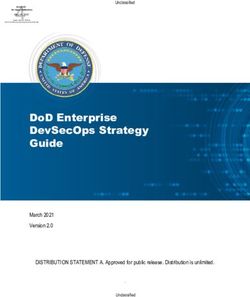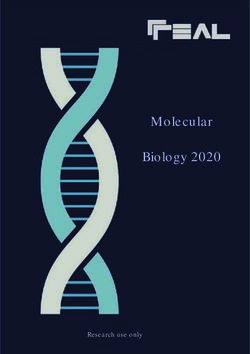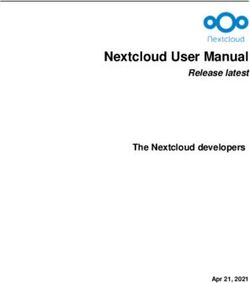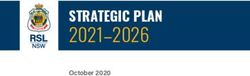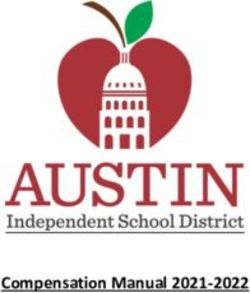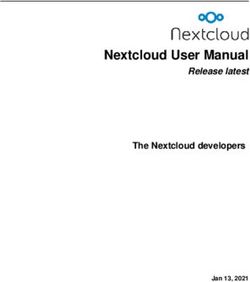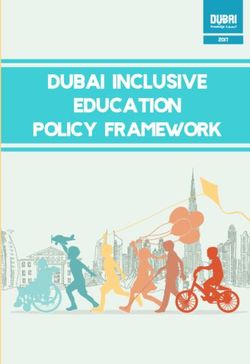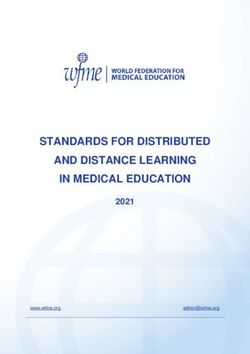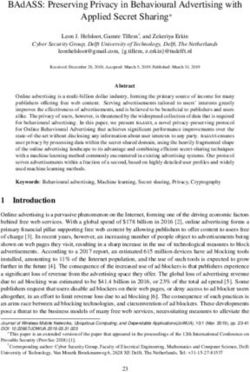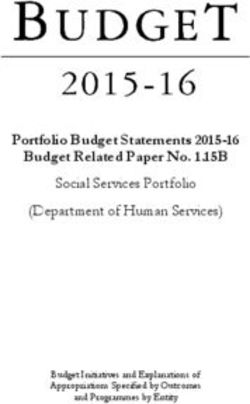DNA Size Selection System Operations Manual - Software v.6.00 Cassette Definition Set 7
←
→
Page content transcription
If your browser does not render page correctly, please read the page content below
888-744-2244 ● www.sagescience.com ● support@sagescience.com
Sage Science Inc.
Suite 3150
500 Cummings Center
Beverly, MA. 01915
© 2013 Sage Science, Inc. All rights reserved. Sage Science and Pippin Prep are
trademarks of Sage Science, Inc.
All other brands and name mentioned herein are property of their owners.
Pippin Prep Operations Manual software v.6.00 CD6 ii888-744-2244 ● www.sagescience.com ● support@sagescience.com
TABLE OF CONTENTS
1 INTRODUCTION ................................................................................................... 1-1
2 SAFETY AND PRECAUTIONS ............................................................................. 2-1
3 UNPACKING AND INSTALLATION ..................................................................... 3-2
4 ACHIEVING BEST RESULTS FROM THE PIPPIN PREP ................................... 4-1
5 OPTICAL CALIBRATION ..................................................................................... 5-1
6 PREPARING A CASSETTE .................................................................................. 6-1
6.1 Visually Inspect the Cassette ........................................................................................................ 6-1
6.2 Prepare the Cassette for Loading ................................................................................................. 6-3
6.3 Continuity Test ................................................................................................................................ 6-4
7 SAMPLE PREPARATION ..................................................................................... 7-1
8 LOADING SAMPLES ............................................................................................ 8-1
9 RUNNING A PROTOCOL ..................................................................................... 9-1
9.1 Overview .......................................................................................................................................... 9-1
9.2 Starting a Run .................................................................................................................................. 9-1
9.3 Monitoring a Run ............................................................................................................................. 9-4
9.4 Log Files .......................................................................................................................................... 9-6
10 SAMPLE COLLECTION ..................................................................................... 10-1
10.1 Overview ...................................................................................................................................... 10-1
10.2 Intrinsic Sample Recovery on the Pippin Prep ........................................................................ 10-2
10.3 Improving Product Recovery with the Field Reversal ............................................................. 10-3
10.4 Improving Product Recovery of Larger Fragments with a Surfactant Rinse........................ 10-4
10. 5 Improving Product Yield by Selecting a Wider Size Range ................................................... 10-4
11 WRITING AND EDITING A PROTOCOL ............................................................ 11-1
11.1 Overview ...................................................................................................................................... 11-1
11.2 Programming a New Protocol – Quick Guide .......................................................................... 11-2
11.3 Selecting a Cassette Definition ................................................................................................. 11-4
11.4 Selecting a Run Time ................................................................................................................... 11-5
Pippin Prep Operations Manual software v.6.00 CD6 iii888-744-2244 ● www.sagescience.com ● support@sagescience.com
11.5 Assigning a Reference Marker – external standard ................................................................ 11-6
11.6 Assigning Reference Markers – internal standards ............................................................... 11-7
11.7 Programming a “Tight” Collection ............................................................................................ 11-8
11.8 Range Mode– programming broad size range extractions .................................................... 11-9
11.9 Time Mode – programming timed cuts ................................................................................... 11-10
11.10 Peak Capture Mode – programming peak/band collections ............................................... 11-11
11.11 Warnings and Indicators ........................................................................................................ 11-12
12 SYSTEM VALIDATION ....................................................................................... 12-1
13 SYSTEM OPTIONS TAB .................................................................................... 13-1
14 RUNNING IN MANUAL MODE ........................................................................... 14-1
15 ANALYZING RUNS - LOG REVIEW TAB .......................................................... 15-1
16 MANAGING FILES -- FILE MANAGER TAB ...................................................... 16-1
16.1 Overview ...................................................................................................................................... 16-1
16.2 File Types ..................................................................................................................................... 16-2
17 UPGRADING SOFTWARE ................................................................................. 17-1
17.1 Extracting the Files to a USB flash drive ................................................................................. 17-1
17.2 Upgrading the Pippin Instrument Software ........................................................................ 17-3
18 WARRANTY AND SERVICE .............................................................................. 18-1
19 ORDERING INFORMATION ............................................................................... 19-1
20 INSTRUMENT SPECIFICATIONS ...................................................................... 20-1
21 SPECIFICATIONS FOR GEL CASSETTES ....................................................... 21-1
21.1 3% Agarose, ethidium bromide, 90 – 250 bp, Marker C ......................................................... 21-2
21.2 2% Agarose, ethidium bromide, 100 – 600 bp, Marker B ....................................................... 21-3
21.3 2% Agarose, EtBr, 25 l elution well, 50 – 600 bp, Marker S (for EpiCentre ScriptSeq v2) 21-4
21.4 1.5% Agarose, ethidium bromide, 250 bp – 1.5kb, Marker A ................................................. 21-5
21.5 0.75% Agarose, ethidium bromide, 2 – 8kb, Marker D ........................................................... 21-6
21.6 3% Agarose, Dye-Free, 90 bp-250 bp, Marker F (internal standards) ................................. 21-8
21.7 2% Agarose, Dye-Free, 100 bp-600 bp, Marker L (internal standards) ................................ 21-9
21.7 2% Agarose, Dye-Free, 100 bp-600 bp, 25 l elution vol., Marker G (int. stds) ............... 21-10
21.9 1. 5% Agarose, Dye-Free, 250 bp-1.5 kb, Marker K (internal standards) ......................... 21-11
21.8 2% Agarose, Dye-Free, 100 bp-600 bp, Marker E (external marker) ......................... 21-12
Pippin Prep Operations Manual software v.6.00 CD6 iv888-744-2244 ● www.sagescience.com ● support@sagescience.com
1 Introduction
Thank you for purchasing the Pippin Prep from Sage Science. The Pippin Prep is an
automated preparative gel electrophoresis system.
We urge you to read this manual to familiarize yourself with the system’s capabilities
and precautions.
System Overview
There are three components to the Pippin Prep system:
Instrument – The instrument contains an epifluorescence detector, an
electrophoresis power supply, an electrode array, and a Linux-based single-
board computer. The system computer is accessed by an external LCD
monitor, mouse, and keyboard. The electrode array is located in the top of
the sliding instrument cover and is not user-accessible.
Software – System software allows the user to enter parameters that define
the DNA fragment size ranges or DNA bands that are to be collected. The
software also logs fluorescence and electrical current data which may be
analyzed in a review screen.
Gel Cassettes – 5-lane disposable cassettes are manufactured by Sage
Science. Each cassette contains precast gel and electrophoresis buffer.
One lane is typically used for running a DNA size marker. Size markers and
sample loading solution are supplied with each cassette kit. Cassettes are
available in several gel concentrations and types to accommodate different
size ranges or applications. There are two categories of gel cassette:
o Dye-free Cassettes – The DNA size marker has been labeled with a
fluorescent dye (TAMRA). The sample DNA is not detected by the
system. These cassettes are used for size-selecting sheared DNA.
Two types of strategies are used: 1) External standard – a DNA
marker is run in a dedicated lane to determine elution timing.
Capacity is 4 samples/cassette. 2) Internal standards – DNA markers
are added to each sample to determine elution timing. Capacity is 5
samples/cassette.
o Cassettes with intercalating dye (ethidium bromide) – The
agarose gel and running buffer contains ethidium bromide. Ethidium
bromide is an intercalating dye which allows the system to detect
DNA above a certain threshold. These cassettes can be used for
applications in which the detection of DNA bands (PCR products or
restriction digests) are collected (“band capture” protocols).
Pippin Prep Operations Manual software v.6.00 CD6 1-1888-744-2244 ● www.sagescience.com ● support@sagescience.com
2 Safety and Precautions
Icons Used
In this manual, the following icons will be used to provide the user with information
pertinent to the use of the Pippin Prep.
Caution! Warns the user that injury or instrument damage may occur if the
contents of the warning are not properly followed.
High Voltage! Warns of the risk of electrical shock if the contents of the
warning are not properly followed.
Important! Provide important information about the proper use of the
system that may influence the quality of the result.
Information. Provides additional information regarding the function of the
system or applications for which is used.
Safe Use Guidelines
The Pippin Prep system is designed to operate under the following environmental
conditions:
Pollution Degree 2
Installation category 2
Altitude 2000m
Indoor use
Ambient temperature 17-32oC
Humidity 10-80%, non-condensing
Standard laboratory precautions should be taken when handling Pippin Prep Gel
cassettes and operating the Pippin Prep:
Wear a lab coat, safety glasses, and gloves.
Use in proximity of an eye wash station and/or running water.
Important! For ethidium bromide-containing gel cassettes, running buffer and spare
electrophoresis buffer contain 5 ug/ml of Ethidium bromide. Cassettes and buffer
should be disposed of as laboratory waste according to institutional lab policy.
Pippin Prep Operations Manual software v.6.00 CD6 2-1888-744-2244 ● www.sagescience.com ● support@sagescience.com
3 Unpacking and Installation
Unpacking the Pippin Prep
The Pippin Prep Instrument
The Pippin Prep instrumentation is shipped in two boxes: one will contain the Pippin
Prep and Accessories and the second box will contain the computer monitor in the
manufacturer’s original packaging. With the boxes in the upright position, open and
confirm that the following items are enclosed:
Monitor
LCD computer monitor
Video cable
Power cord
Pippin Prep
Pippin Prep Instrument
Accessory box
o Computer keyboard, USB
o Computer mouse, USB
o Power supply
o Plug adapter (adapts non-U.S. power cords, see Figure 3.1)
o Power cord
o Rinse cassette (for maintenance of electrodes)
o Calibration cassette (for setting optical baseline before each
run)
Figure 3.1. Adapter plug for non-US
power cord installation.
Pippin Prep Operations Manual software v.6.00 CD6 3-2888-744-2244 ● www.sagescience.com ● support@sagescience.com
Setting up the Pippin Prep
1. Remove the accessory box located on inside edge of box at the front end of the
instrument. Remove the keyboard, mouse, and instrument power supply from their
packaging.
2. Firmly grip both sides of the instrument and lift it from the foam packaging insert. The
Pippin Prep weighs approximately 14 lbs. Place the Pippin on a table or bench top.
3. Remove the computer monitor from the manufacturer’s box and connect the monitor
to Pippin Prep using supplied video cable. Connect monitor to power using power
supply supplied with monitor.
4. Insert USB connector from computer key board into port located in the back of the
Instrument.
5. Connect mouse to Pippin Prep via USB or PS2 connector at back of instrument.
6. Connect monitor cable into the video port located in the back or the instrument.
7. Connect monitor to power using power supply and cords supplied with monitor.
8. Connect Pippin Prep instrument to power via supplied power supply and cable. Power
connector is at rear of instrument.
9. Press power switch located on the rear of the instrument, and wait for software to
launch (approximately 30 seconds).
The Pippin Prep is ready for use. The software should automatically launch
– allow 30 seconds.
Figures 3.2 and 3.3 on the next page show the rear panel of the Pippin Prep.
Figure 3.4 on the following page shows the front panel.
Pippin Prep Operations Manual software v.6.00 CD6 3-3888-744-2244 ● www.sagescience.com ● support@sagescience.com
USB Ports (4)
VGA monitor port
Power Switch Figure 3.2. Rear Panel Ports
Power Entry Port
Mouse
Key board
Monitor Cable
Power Cable
Figure 3.3. Rear Panel Connections
Pippin Prep Operations Manual software v.6.00 CD6 3-4888-744-2244 ● www.sagescience.com ● support@sagescience.com
Figure 3.4. Pippin Prep front panel.
USB Port
Indicator Light: Indicator Light:
Green when electrophoresis is Blue when instrument is
underway (protocol is running). ready for use (power is on,
and software is active).*
Pippin Prep Operations Manual software v.6.00 CD6 3-5888-744-2244 ● www.sagescience.com ● support@sagescience.com
Unpacking Gel Cassettes
Gel cassettes are shipped in boxes in the following configurations. Ensure boxes are
in the upright position and confirm that following contents are present. DNA size
markers and loading solution should be stored at 4oC. (Storage of electrophoresis
buffer at 4oC is optional.) The cassettes should be stored at room temperature:
10 cassettes with reagents to run 40 samples
o 10 foil-sealed gel cassettes (store at R.T.)
o 1 reagent kit for 10 cassettes (store at 4 oC)
40 ml of running buffer
440 μl DNA size markers (external marker)
500 μl loading solution (external marker)
-or-
440 μl marker/loading solution mix (internal standard)
o 1 package of adhesive tape for sealing elution wells
o
Important! DNA size markers and loading solution should be stored at 4 C. Loading solution
is viscous should be equilibrated at room temperature prior to use.
Important! Cassette should be stored at room temperature in the sealed foil packaging.
They are light sensitive and should not be removed until prior to use. Shelf life is one year.
Pippin Prep Operations Manual software v.6.00 CD6 3-6888-744-2244 ● www.sagescience.com ● support@sagescience.com
4 Achieving Best Results from the
Pippin Prep
The Pippin Prep extracts narrow or wide DNA size distributions more reproducibly
and with higher yield than manual preparative gel techniques. However, due to the
unique design of the pre-cast gel cassette, there are key differences between running
the Pippin and other agarose gel methods.
Successful Operation
It is recommended that users closely follow the instructions outlined in the following
sections (Section 5-8) until they become thoroughly familiar with the system. The
Quick Guide (included with cassettes) provides protocol reminders, but is not
intended for beginning users.
The keys to successful operation are:
Optical Calibration (Section 5)
Preparation of the cassettes (Section 6)
Purity of the input sample (See Section 7)
Sample loading (See Section 8)
Common Misconceptions
Users should be aware of the following characteristics of the Pippin Prep System.
These are part of normal operation of the system, but may seem counterintuitive at
first.
Narrowest is not always the best.
The Pippin Prep can produce very narrow size distributions from sheared
genomic DNA. However, narrower size distributions will necessarily mean that
a smaller fraction of the input DNA will be recovered. Users should broaden
their collection ranges if the default tight settings do not produce enough DNA
for their application. See Section 10.5 for details.
Pippin Prep Operations Manual software v.6.00 CD6 4-1888-744-2244 ● www.sagescience.com ● support@sagescience.com
DNA undergoing elution is smaller than DNA at the detector.
The branch point between the separation and elution channels is downstream
from the detector position. Figure 4.2 shows a cassette channel to illustrate.
During normal operation, the leading edge of the DNA fraction scheduled for
elution passes the detector before the start of elution (by up to several
minutes). This offset can give rise to the impression that sample elution is late,
even in runs that are functioning properly.
Figure 4.2. An illustration of the time and base pair difference between the detector
and branch point.
The rate of electrophoresis is faster in the separation channel than in the
elution channel. This may cause misconceptions with regard to the timing of
broad size selections. For instance, if one sample is programmed to select
from 400 – 600bp, and a second sample is programmed to select from 200 –
600 bp, the narrower range will finish eluting before the broader one, even
though both elutions complete collection at 600 bp.
Figure 4.3. An illustration comparing the relative rate of electrophoresis in the
separation and elution channels
Pippin Prep Operations Manual software v.6.00 CD6 4-2888-744-2244 ● www.sagescience.com ● support@sagescience.com
Elution creates a jump in the optical background of the sample lanes.
Since ethidium bromide is positively charged, it will migrate toward the (-) electrode during
electrophoresis – moving in the opposite direction from the DNA. During the initial phase of a
Pippin Prep run, the separation channel will become partially depleted of ethidium bromide.
However, when elution begins, a front of fresh ethidium bromide from the unused elution channel
will migrate up through the separation, past the detector, and create a jump in the ethidium
bromide background signal, which can be misinterpreted as a DNA signal. This is illustrated in
Figure 4.4.The ethidium bromide front passes the detector approximately 4-5 minutes after start of
elution. The ethidium bromide front may not be noticeable when DNA input is high.
Ethidium bromide fronts
due to elution
Figure 4.4. Relatively low input sheared DNA sample with broad size
distributions (300-500 bp) in lanes 2-5. Sample loading is the same
in all lanes but different DNA ranges were eluted. Brighter bands are ethidium
bromide fronts due to elution.
Pippin Prep Operations Manual software v.6.00 CD6 4-3888-744-2244 ● www.sagescience.com ● support@sagescience.com
5 Optical Calibration
The Pippin Prep optical system should be calibrated for the specific type of cassette to
be used (dye-free and ethidium bromide-containing). The instrument is supplied with a
calibration fixture that fits into the optical nest. If a lab is using only one type of
cassette, the optics should be calibrated daily (when the instrument is in use). If users
switch cassette type that is to be run (e.g. run a dye-free cassette and then a ethidium
bromide cassette or vice versa) the optics should always be re-calibrated prior to
running the new type.
Main Tab
Lane
Status
Graph Panel
Display
Protocol
Status
Image Panel
Display
Control
Panel
1. If switching from a ethidium bromide cassette to a dye-free cassette, rinse the
electrode array by filling the rinse cassette with water, placing the rinse cassette onot
the optical nest, and closing the lid for 20 seconds.
2. Press “CALIBRATE” on the Control Panel
Pippin Prep Operations Manual software v.6.00 CD6 5-1888-744-2244 ● www.sagescience.com ● support@sagescience.com
3. An “LED Calibration” window will launch. The “Calibration Status” field will contain the
message “Calibration not done”.
4. Place the Calibration fixture onto the optical nest, so that all five LED detectors are
covered. The dark side of the fixture must be down (closest to the LEDs):
Top Bottom
Correct Position
on Optical Nest
Pippin Prep Operations Manual software v.6.00 CD6 5-2888-744-2244 ● www.sagescience.com ● support@sagescience.com
5. Close the lid.
6. Check that the LED target setting is ‘0.80’ .
Make sure ‘0.80’ is
entered in this field
7. Press “CALIBRATE”
Pippin Prep Operations Manual software v.6.00 CD6 5-3888-744-2244 ● www.sagescience.com ● support@sagescience.com
8. The LED photocurrents will automatically adjust to a factory setting, and the
“Calibration Status” field will contain the message “Calibration OK”.
Press “EXIT” to return to the Main Tab
Pippin Prep Operations Manual software v.6.00 CD6 5-4888-744-2244 ● www.sagescience.com ● support@sagescience.com
6 Preparing a Cassette
6.1 Visually Inspect the Cassette
Caution! Some cassettes contain the DNA-binding dye ethidium bromide. Use
appropriate protective equipment (disposable gloves, lab coat, and lab glasses) when
handling cassettes.
1. Remove the cassette from foil packaging. Foil package is scored at one end to
allow tearing.
2. Inspect the levels of buffer in the buffer reservoirs. Tip the cassette to consolidate
any bubbles in the reservoirs, then hold the cassette in a horizontal position and look
at the reservoirs from the top and bottom edges. Reservoirs should be nearly full of
buffer and roughly equal in volume across the cassette. If the buffer level in any
reservoir appears less than 50% full (compared with its neighbors), the low reservoir
should be refilled prior to running. When refilling, a visual check of buffer levels is
sufficient -- a measured volume is not required.
(+) side of cassette
buffer volumes are Low
(-) side of cassette
Figure 6.1. Low buffer levels in cassette buffer chambers.
3. Inspect the gel columns. Look for obvious breakage of the agarose column in each
channel.
Important! If there is obvious breakage, do not use the lane. Remaining lanes can be used.
Pippin Prep Operations Manual software v.6.00 CD6 6-1888-744-2244 ● www.sagescience.com ● support@sagescience.com
4. Inspect bottom of cassette for bubbles in the detection region of the gel
columns. If a cassette has been jarred during shipping, the agarose column can
delaminate from the plastic bottom of the separation channel, forming a thin flat
bubble between the gel column and the bottom of the channel. If this happens in the
region used by the optical detector (see illustration), DNA detection will be extremely
unreliable. If a lane with such a bubble is used for the reference marker, the
markers will not be properly identified and sample collection will occur at the
wrong time or fail altogether. (Only the optical properties of the channel are
affected -- electrophoretic properties of the channel are unaffected, since the DNA
travels through the center of the gel column, above the bubble.) To find such bubbles,
turn the cassette upside-down, and view the bottom of the channels under a strong
light, while tilting the cassette back and forth (see Figure 5.2, below). Figure 5.3
shows the region of optical detection.
Important! If a bubble is observed, do not use the lane to run the reference marker or for peak
capture mode applications. It may be used for size-based fractionations (tight or bp range
modes).
Important! Flat bubbles between the top surface of the gel column and the plastic top of the
channel will NOT affect run quality or optical detection. They may be used for markers or
sample without any adverse effects.
Agarose Delamination Optical Region
Do not use this lane for DNA marker
Figure 6.2. Bubble in optical path. Do not use the lane
for the DNA reference marker.
Figure 6.3. The region of optical detection
Pippin Prep Operations Manual software v.6.00 CD6 6-2888-744-2244 ● www.sagescience.com ● support@sagescience.com
6.2 Prepare the Cassette for Loading
1. Dislodge bubbles from behind the elution wells. Return the cassette to the right-
side up position. Tilt the cassette, sample well side down, to release any trapped
bubbles behind the elution modules into the (+) buffer chambers. Gently tap the
cassette if necessary. Figure 6.4, below, shows location to check for bubbles.
(-) (+)
Figure 6.4. A schematic of a Gel Cassette.
2. Place Cassette into the Pippin optical nest. The cassette should be placed into
the nest in the orientation shown in Figure 6.4, above, with the sample wells to the
left side of the nest. When inserting the cassette into the nest, keep the (-) buffer
chambers tilted down so that the bubbles in the elution reservoirs won’t be trapped
behind the elution modules.
Important! Be sure the cassette is fully seated into the bottom of the nest. Detection of DNA
within the cassette will fail if the bottom of the cassette is not properly seated against the optical
region.
3. Remove adhesive strips from cassette. Place one hand on the cassette, and hold
it firmly in the nest. Grab the white tabs of the tape and pull the strips firmly and
slowly toward the front of the Pippin Prep until they are removed.
4. Remove buffer from elution modules and replace with 40μl of fresh
electrophoresis buffer. Replenishing the buffer ensures proper electrophoretic
continuity. When refilling empty modules, place tip all the way into the module and
slowly fill from the bottom, withdrawing the pipette tip while dispensing, and taking care
not to generate any bubbles that can occlude the current path. Use spare buffer that
has been supplied with the cassette package, or pipette from the buffer chambers.
Pippin Prep Operations Manual software v.6.00 CD6 6-3888-744-2244 ● www.sagescience.com ● support@sagescience.com
Important! Make sure that the pipette tips used for step 4 extend all the way to the bottom of
the elution modules without sealing the elution port opening. If the tips seal the port opening, it
will be extremely difficult, or impossible, to empty and refill the elution module completely. Test
tip fit using the empty rinse cassette supplied with the instrument.
Note: The total volume of the elution module when filled to the top is 65l. The specified
starting volume of 40l only partially fills the module.
5. Seal the elution wells with the adhesive tape strips. Tape for sealing the elution
wells are supplied with cassette packaging. Long elutions will cause the elution wells
to overflow if not sealed. Place tape over the elution wells and rub firmly to fix the tape
in position. For best results, rub the tape at the boundary of the well with a smooth
hard object such as the back end or a lab marker pen.
6. Check the buffer levels in the sample wells. Sample wells should be completely
filled to the top with buffer. If any wells are under-filled, top them off with additional
buffer.
Note: The total volume of the sample well is approximately 70l.
6.3 Continuity Test
The continuity test measures the current in each separation and elution channel and
determines whether they are within the expected values for a successful run.
Important! Temperature affects electrical current readings. If cassettes have been
o o
refrigerated, they will fail the current test until the cassette is at least 17 C (62 F). Should this
be the case, wait until the cassette temperature has equilibrated to room temperature and re-
test.
1. Press “Test”. With the cassette in the optical nest, close the lid and press “TEST” on
the controller on the Main Tab.
Pippin Prep Operations Manual software v.6.00 CD6 6-4888-744-2244 ● www.sagescience.com ● support@sagescience.com
2. Continuity Test will Automatically Run. The continuity test screen will launch. The
separation and elution channel test parameters are displayed and the electrical current
results will be listed after several seconds. If the test returns a “PASS” message,
press “RETURN” and continue to baseline calibration.
Failed Continuity Tests
1. A failed test is indicated by a “FAIL” message, and the failed channel is highlighted in
orange. Figure 6.5 shows a failed test screen (elution channel in lane 1).
2. If a Separation lane has failed (left column) continuity. Do not use that lane.
Remaining passing lanes can be used
3. If an Elution channel (right column) has failed continuity. Replace buffer in the
elution module of the failed lane and refill with 40 ul of fresh electrophoresis buffer
and retest the cassette. If the lane fails again, do not use the lane for samples.
However, the failed lane may be used to run an external reference marker.
Test parameters
Separation Channels Elution Channels
“FAIL” = do not use lane “FAIL” = use lane for reference
only or replace buffer and retest
Figure 6.5. The Continuity Test screen. The elution channel in lane 1 has failed
Pippin Prep Operations Manual software v.6.00 CD6 6-5888-744-2244 ● www.sagescience.com ● support@sagescience.com
7 Sample Preparation
Input Sample Characteristics
When running the Pippin Prep, characteristics of input DNA can affect separation
resolution and efficiency of product recovery. The following general guidelines should
be followed:
Ionic strength: The ionic strength of the sample should be lower than the
ionic strength of the buffer (80mM monovalent ions). High salt concentrations
can result in slower than expected DNA mobility.
Protein in the sample: DNA-binding proteins such as ligases or polymerases
can affect the mobility of fragments during separation. Proteins can also
reduce DNA recovery from the elution module by increasing the binding of
DNA to the ultrafiltration membrane at the back of the elution module. For best
results, samples should be de-proteinized prior to loading whenever possible.
Input DNA size distribution: A knowledge of the input size distribution is
obviously important to program accurate size selection settings. Pippin Prep
cassettes are calibrated using the Agilent Bioanalyzer to evaluate input and
product sizes, and so, for best results, input size distributions should be
evaluated using the Bioanalyzer. For low concentration samples, the Agilent
HS chip is very useful (see Technote 4 on the Sage website).
Preparing DNA Samples for the Pippin Prep
1. Bring DNA sample up to 30μl with TE.
2. Bring loading solution to room temperature.
3. For each sample, combine 30μl of DNA sample with 10μl of loading solution.
4. Mix samples thoroughly (vortex mixer). Briefly centrifuge to collect.
Recommended sample Load Guidelines
Maximum Load: 10g sheared genomic DNA*
4 g restriction/PCR fragment
Minimum Load: low single nanograms
Optical Sensitivity approx. 200ng sheared genomic DNA
(ethidium bromide cassettes): approx. 10-15ng single bands, restriction
fragments, PCR products, or synthetic
DNA fragments
Pippin Prep Operations Manual software v.6.00 CD6 7-1888-744-2244 ● www.sagescience.com ● support@sagescience.com
8 Loading Samples
Proper sample loading is critical for best performance of Pippin Prep cassettes. For
maximum reproducibility and accuracy, the sample should travel through the central
section of the gel column, and should be bounded on all four sides by uniformly
conductive media – either gel or electrophoresis buffer. The goal of the loading
procedure is to produce this geometry in the sample loading well, as illustrated in the
bottom section of Figure 6.1. Properly prepared samples will be 40 ul in total volume
consisting of 30 ul of DNA mixed with 10 ul of Pippin Prep loading solution. The
loading solution contains concentrated Ficoll as a densifying agent (see following
chapter on Sample Preparation for details), and therefore the samples will sink and
form a high density layer beneath the electrophoresis buffer when pipetted slowly into
the sample wells. If there is insufficient conductive buffer over the sample, the
electrophoretic forces lines will curve upward as the sample exits the well (see Figure
6.1, upper section), and the sample will be drawn to the top of the cassette where it
can travel out of the gel into the gap between the gel column and the plastic top of the
channel. Sample moving in this gap will travel at a different rate than the sample
inside the gel column, and will lead to elution of undesired size fractions in the eluted
material. In such cases, the contaminating DNA will usually (but not always) be higher
in molecular weight than the selected DNA.
Figure 6.1. An illustration of the electrophoretic effect on a
DNA sample when a sample well in not completely filled.
Pippin Prep Operations Manual software v.6.00 CD6 8-1888-744-2244 ● www.sagescience.com ● support@sagescience.com
1. Re-check the buffer level in the sample wells. Make sure that sample wells are
completely full to the top with electrophoresis buffer. Top off with additional buffer, if
necessary. The total volume of the sample well is 70 ul.
2. Remove 40μl of buffer from the first sample well, and load 40μl of sample (or
marker) into that well. Take care not pierce the agarose with the pipette tip. There is
gel on all sides and bottom of the sample well. In addition, there is an agarose
“chimney” surrounding the top of the sample well that protrudes up through the
cassette cover (see Figure 10). When removing buffer, some users find it useful to
immerse the pipette tip just below the surface of the buffer and follow the liquid level
down with the tip as the buffer is removed. When buffer removal is completed, there
will be ~30ul of buffer left in the well. When adding sample, place tip of pipette just
below the surface of the buffer, and follow the liquid level up with the tip as the well
fills. Don’t be concerned if the sample well slightly overfills. The density of the sample
will allow it to sink before it can flow out of the well.
3. Repeat step 2 for remaining wells.
Pippin Prep Operations Manual software v.6.00 CD6 8-2888-744-2244 ● www.sagescience.com ● support@sagescience.com
9 Running a Protocol
The default screen on the Pippin Prep is a tabbed format. The Main Tab is the first
tab and the default screen.
9.1 Overview
The Main Tab is the screen with which users load protocols, run the instrument, and
monitor optical signal and electrophoresis.
Main Tab
Lane
Status
Graph Panel
Display
Protocol
Status
Image Panel
Display
Control
Panel
9.2 Starting a Run
1. Go to the “Main” Tab.
2. If necessary, select the protocol to be run from the “Protocol Name” drop down menu
in the Protocol Status Panel. The last protocol that has been programmed will
automatically be loaded. See Chapter 11 (Writing and Editing a Protocol) for
instructions on programming.
Note: The instrument optical array must be calibrated daily before running samples. A
calibration cassette is provided with each Pippin Prep instrument.
Pippin Prep Operations Manual software v.6.00 CD6 9-1888-744-2244 ● www.sagescience.com ● support@sagescience.com
3. A properly prepared cassette (Chapter 6) with loaded samples should be in the optical
nest. Typically, users will load samples while the cassette is on the nest (see Chapter
8). Ensure that adhesive tape has been placed over the elution wells.
4. Press “START” on the Control Panel.
5. An “LED Calibration” window will launch (see Chapter 5 for details).
Important! The Pippin Prep optical system should be calibrated for the specific type of cassette
to be used (dye-free and ethidium bromide-containing). The instrument is supplied with a
calibration fixture that fits into the optical nest.. If a lab is using only one type of cassette, the
optics should be calibrated daily (when the instrument is in use). If users switch cassette type
that is to be run (e.g. run a dye-free cassette and then a ethidium bromide cassette) the optics
should always be re-calibrated prior to running the new type.
6. If the instrument optics have not yet been calibrated, or if the a new cassette type is
being run:
a. remove the cassette
b. and place the calibration fixture into the optical nest
c. select the cassette type,
d. press “CALIBRATE”.
e. The LED photocurrents will automatically adjust to a factory setting, and the
“Calibration Status” field will contain the message “Calibration OK”.
Pippin Prep Operations Manual software v.6.00 CD6 9-2888-744-2244 ● www.sagescience.com ● support@sagescience.com
7. If the optics have already been calibrated, press “START”.
8. The LED Calibration will close.
9. On the Lane Status Panel, the “Separate” indicators will turn green (Section 9.3).
10. On the Protocol Status Panel, the progress clock will begin and the progress block will
appear (Section 9.3).
Pippin Prep Operations Manual software v.6.00 CD6 9-3888-744-2244 ● www.sagescience.com ● support@sagescience.com
9.3 Monitoring a Run
The Lane Status Pane has three indicator lights per lane. When the instrument is
idle, all “Idle” indicator lights are light gray.
When a protocol is running, the following indicator panel will be displayed:
Green, Separation. If a lane is separating fragments, the “Separate” indicator will be
green.
Orange, Elution. If a lane is eluting a size range, the “Elute” indicator will be
orange, and the elution timer will be active.
Note: If there is a time value in the “Elution Timer” field, and the “Separate” indicator is green,
then the elution has been completed.
Pippin Prep Operations Manual software v.6.00 CD6 9-4888-744-2244 ● www.sagescience.com ● support@sagescience.com
The Elution Timer records the length of time of the elution. When elution is complete,
electrophoretic path will switch back to the separation channel, and the elution timer
will show the value of the total elapsed elution time.
Run progress is monitored in the Protocol Status panel. The percent complete is
indicated by a progress bar. The “Clock” fields displays the current time and date.
The “Estimated Completion Time” displays the estimated time of protocol completion.
This value is updated and more accurate after DNA markers have been detected.
The “Remote Access” indicator is activated if the instrument is being remotely
controlled from a PC (via VNC server). Contact Sage Science for instructions on
remote control.
Pippin Prep Operations Manual software v.6.00 CD6 9-5888-744-2244 ● www.sagescience.com ● support@sagescience.com
9.4 Log Files
At the end of every run, the Pippin Prep will automatically save a log file (.txt) which
can be viewed on the Log Review Tab (or the PC software version of Log Review). A
screen image (.png) of the Main Tab is saved after the run has been finished. Screen
images of all continuity tests and calibration tests are also automatically saved.
All files may be accessed from the File Manager Tab. The files are saved internally
on the Pippin hard drive in the directory named /home/pippin/Pippin Prep/Logs/ in a
folder with a year-month (YYYY-MM) folder name.
Log files names have the following convention:
[software version]_[year]-[month]-[day]_[hour]-[minute]-[second]_[user input protocol
name or test type].[file extention]
An example of the four types of log files, and file structure in the File Manager Tab, is
shown below.
Pippin Prep Operations Manual software v.6.00 CD6 9-6888-744-2244 ● www.sagescience.com ● support@sagescience.com
10 Sample Collection
10.1 Overview
1. Samples can be removed from elution modules using a standard 100-200µl pipette.
Important! Make sure that the pipette tips used for collection extend all the way to the bottom
of the elution modules without sealing the elution port opening. If the tips seal the port opening,
it will be extremely difficult, if not impossible, to completely recover the contents of the elution
module. Test tip fit using the empty rinse cassette supplied with the instrument.
2. Samples from standard cassettes without sealed elution modules will be recovered in
40-65 ul of electrophoresis buffer, depending on the length of the elution step.
Samples from cassettes with (tape) sealed elution modules will be recovered in a
fixed volume of 40 ul.
3. When all samples are collected, remove used cassette from instrument and dispose of
it properly.
4. Additional DNA product can be washed from the elution modules with a nonionic
detergent. After the initial product is removed (and saved), add 40 ul of TE+0.1%
Tween 20 to the elution module. After a brief incubation (~1 min.), remove the TE-
Tween solution and combine it with the initial product. In some cases (DNA > 4kb),
DNA recovery from the Pippin Prep can be doubled by this procedure.
Tween wash is especially important for achieving a good recovery of samples that
have not been deproteinized.
Pippin Prep Operations Manual software v.6.00 CD6 10-1888-744-2244 ● www.sagescience.com ● support@sagescience.com
Important! Eluted samples should not be left in the cassette for longer than a couple of hours
to avoid poor recovery (due to adsorpsion or diffusion).
Important! Used cassettes should never be allowed to sit in closed instruments for long
periods of time (e.g., overnight). Under those conditions, humidity from the cassette reservoirs
can accelerate corrosion of the electrode assembly, located in the sliding cover.
Information. Electrophoresis buffer is 50 mM Tris, 30 mM TAPS, 0.1 mM EDTA. In cassettes
with Ethidium bromide, the concentration is 5 ug/ml. During elution, EDTA does not rapidly
equilibrate across the ultrafiltration membrane of the elution module, and so the final
concentration of EDTA in eluted samples is elevated to 1-2 mM
Information: Eluted samples can be used directly for ligation and amplification without buffer
exchange.
10.2 Intrinsic Sample Recovery on the Pippin Prep
Intrinsic DNA recovery in Pippin Prep cassettes is determined by running known
amounts of a plasmid restriction digest on the Pippin Prep, collecting a broad range of
fragments from the digest, and comparing the input and product profile quantitatively
using the Agilent Bioanlyzer 2100. The intrinsic recovery of DNA fragments on all
Pippin cassette types is between 50-80%.
Figure 10.1, below, shows the recovery of a 5kb band from a 0.75% cassette.
Figure 10.1. An example of the intrinsic recovery of 5 kb band on a 0.75%
agarose cassette.
Pippin Prep Operations Manual software v.6.00 CD6 10-2888-744-2244 ● www.sagescience.com ● support@sagescience.com
10.3 Improving Product Recovery with the Field Reversal
Providing a brief current reversal at the end of a sample elution can improve sample
recovery by up to 20%. This option is set in the System Options Tab of the Pippin
Software . The use of this option is recommended. Figure 10.2, below, shows the
improvement that can be achieved. Figure 10.3 shows the setting option in software.
The default setting is off. When activated, the current will be reversed on all
subsequent runs until the user changes the setting through the System Options tab.
Figure 10.2. Improving recovery with a 5 sec.current reversal. A 40 minute elution
of a plasmid restriction digest was run, and each data point represents
an individual band.
Press button and then press (“Accept”)
Figure 10.3. System Options Tab with expanded view of Reverse Field Option.
Pippin Prep Operations Manual software v.6.00 CD6 10-3888-744-2244 ● www.sagescience.com ● support@sagescience.com
10.4 Improving Product Recovery of Larger Fragments
(>500bp) with a Surfactant (Tween) Rinse
Sample recoveries of targets over 500 bp can be improved by using a surfactant
rinse:
1. Remove the sample from the elution well at the end of the run.
2. Add 40ul of Tween solution (supplied with the cassettes) to the elution well.
3. Wait 1 minute.
4. Remove solution and pool with the original extracted sample.
10. 5 Improving Product Yield by Selecting a Wider Size
Range
The Pippin Prep can produce very narrow size distributions from sheared genomic
DNA. However, narrower size distributions will necessarily mean that a smaller
fraction of the input DNA will be recovered. Users should broaden their collection
ranges if the default tight settings do not produce enough DNA for their application.
Figure 10.4 shows an example of the effect of size range selection vs. yield.
Figure 10.4. Increasing yield by widening the size selection range.
Pippin Prep Operations Manual software v.6.00 CD6 10-4888-744-2244 ● www.sagescience.com ● support@sagescience.com
11 Writing and Editing a Protocol
The default screen on the Pippin Prep is a tabbed format. The Protocol Editor is the
second tab.
11.1 Overview
The protocol editor tab is the screen with which users create new protocols, or edit
existing protocols, for DNA size selection. A protocol is created for a cassette type
(within the applicable target range) and is saved as a named protocol file with a
“.ppprot” file extension.. When running a cassette, an appropriate protocol file is
selected and applied to the run. A protocol file may be applied to any run, provided
the cassette type is correct.
Protocol
Editor Tab
Protocol
Cassette Name
Type
Selector Run Time
Selector
Protocol
Parameters
Warnings
Text Box
File
Commands
Pippin Prep Operations Manual software v.6.00 CD6 11-1888-744-2244 ● www.sagescience.com ● support@sagescience.com
Protocol Parameters Detail
The protocol parameters section is shown below. Users will select a programming
mode for each sample, and a lane to designate as a reference. Then, the size
selection values are entered either as base pair (BP) values, or time values
(hr:min:sec in “Time” mode). For “Peak” programming mode, users enter a base pair
value into the “BP Thresh” field, the instrument will collect the next peak that it detects
after that threshold has been reached.
Individual lanes may have different parameters and different modes.
Programming Ref. Lane Base Pair Time
Modes Indicators (BP) values values
11.2 Programming a New Protocol – Quick Guide
The following is a summary of the steps required to program a protocol. Detailed
instructions are provided in the subsequent sections.
1. Click the “Protocol Editor” tab along top of the screen.
2. Select “NEW”, to create a new protocol. To edit an existing protocol, press the
“LOAD” button to select the protocol to be edited.
3. Select a Cassette Type from “Cassette” menu, by clicking the folder icon. Protocol
fields cannot be edited unless a cassette type has been selected.
Pippin Prep Operations Manual software v.6.00 CD6 11-2888-744-2244 ● www.sagescience.com ● support@sagescience.com
4. Adjust the run time value, if necessary.
5. Program the size selection protocol, and assign the DNA reference marker lane.
There are four modes of programming on the Pippin Prep:
Tight – collects minimum allowable distribution range of DNA fragments using
the median target base pair value.
Range – allows users to select the range to be collected using starting and
ending base pair values.
Time – allows users to program extractions using the starting and ending elution
time (hr:min:sec) values only (a reference DNA marker is not used)
Peak – collects the next peak (restriction fragment or PCR band) after the set
threshold base pair value has been reached.
Note: Programming modes may be independently applied to individual sample lanes
6. Enter Sample ID or description (optional).
7. Press “Save As” button, enter a name for the protocol.
Pippin Prep Operations Manual software v.6.00 CD6 11-3888-744-2244 ● www.sagescience.com ● support@sagescience.com
11.3 Selecting a Cassette Definition
Cassettes types are selected from the “Cassette” drop down menu.
Cassette files are presented in a list. The appropriate cassette type to select is base on
the cassette product that has purchased, and in some instances the application to be
used (i.e. different electrophoresis protocols are used with the same cassette product).
Highlight the appropriate cassette definition file and press “SELECT”. See Appendix A
for summary of marker types and calibration
Note: “No Overflow Detection” is a legacy designation. This refers to cassettes that are run
with open elution modules – large collections can cause modules fill and possibly overflow if
not sealed with tape. Software limits previously prevented mis-programming, and the “No
Overflow” definitions were provided for user who used tape to seal the modules. Module
sealing tape is now provided with each cassette package and is recommended for all
protocols. “No Overflow Detection” is effectively included with each other existing cassette
type (and future cassette type) but the term will no longer be used.
Pippin Prep Operations Manual software v.6.00 CD6 11-4888-744-2244 ● www.sagescience.com ● support@sagescience.com
11.4 Selecting a Run Time
Protocols can be run with widely variable run times – up to 7 hours for low voltage
runs. The Run Time Selector consists of a field and a check box, with the following
default settings.
The 8 hour default value in the Run Time field ensures that a run is not unintentionally
ended early. The checked box in the “End Run when Elution is Completed” field will
automatically end a run when every lane that has a programmed elution has
completed its collection.
Users may adjust the desired run time by referring to Section 21, where estimated
run times are listed for each cassette definition. Users should be aware of the
following when adjusting the run time parameters:
If a run time is entered based on run time estimates from Section 21, make
sure adequate time is added to the estimate as a safety
The “Run Time” field will take precedence—When the run time is achieved,
the run will end regardless of whether the elutions are complete.
To end a run manually, go to the Main Tab and press “STOP”. Completed elutions
may be verified in the Lane Status Panel if there is a value is in the “Elution Timer”
field and the “Separate” button is lit:
Pippin Prep Operations Manual software v.6.00 CD6 11-5888-744-2244 ● www.sagescience.com ● support@sagescience.com
11.5 Assigning a Reference Marker – external standard
1. Determine the lane into which the reference marker will be loaded.
2. In the protocol editor, enter the reference lane designation into “Ref Lane” field for
every cassette lane. Click “APPLY REFERENCE TO ALL LANES”. Figure 10.1
shows the proper settings for running a DNA marker in lane 1, with programmed
“Tight” extractions in lanes 2-5.
Figure 11.1. The correct configuration for a protocol with the DNA marker in
lane 1. The values may be entered with a single step.
Pippin Prep Operations Manual software v.6.00 CD6 11-6888-744-2244 ● www.sagescience.com ● support@sagescience.com
11.6 Assigning Reference Markers – internal standards
1. Markers must be loaded into every lane with the sample (30 ul of sample with 10 ul of
internal standard loading solution).
2. In the protocol editor, press “USE INTERNAL STANDARDS”. This will auto-fill the
“Ref Lane” fields with reference marker internal to the sample. The software will
determine the timing of elution based on the migration of the DNA marker within its
own lane.
3. Figure 11.2 shows the correct assignation of marker lanes for internal standard runs.
Figure 11.2. The correct configuration for a protocol using internal standards.
Important! When using internal standards all samples must be prepared the Pippin Prep
internal standard loading solution which is formulated for the cassette type and size range to
be used. The internal standard loading solution contains the markers.
Pippin Prep Operations Manual software v.6.00 CD6 11-7888-744-2244 ● www.sagescience.com ● support@sagescience.com
11.7 Programming a “Tight” Collection
1. Assign a reference lane. A DNA reference marker is required for tight cuts. Enter
the reference lane number into the “Ref Lane” field for the sample lane.
2. Select the “Tight” programming mode. Click the “Tight” button for the lane in which
the tight cut will be extracted.
3. Enter a value in for the “BP Target”. This value should represent the median value
for the desired size range to be collected. The actual range to be collected will auto-
fill the “BP Start” and “BP End” fields.
4. (Optional) Enter a BP pause value. If a value is entered into the pause field, the
system will pause when it has estimated that that base pair value has been collected
during the elution of that lane. A pause will allow a user to remove two consecutive
cuts from a sample. The two cuts will usually have overlapping size distributions.
User may wish to use the pause feature for two reasons: 1) to retrieve nearly identical
cuts from the same sample, or 2) to avoid overflow of the elution module during
collections that require a long elution period. The BP pause value must be within the
extraction range (between BP Start and BP End). The pause function temporarily
turns off power to the electrodes and suspends run timers, allowing users to remove
the sample, rinse the elution well (if desired), and then resume the instrument run to
collect additional sample.
Important! A pause will require the user to manually resume the protocol from the Main
Screen controller. The instrument lid may be opened during the pause, and sample
retrieved.
5. Enter Sample ID information.
2 1 3 4 (optional) 5
Important! Minimum size ranges are may not be the ideal for some applications. Very
narrow size ranges collect less DNA than larger ranges. Users should consider the
requirement for distribution vs. yield (see sec. 7-4).
Pippin Prep Operations Manual software v.6.00 CD6 11-8888-744-2244 ● www.sagescience.com ● support@sagescience.com
8. Save. After programming a new protocol, or editing an existing one, the protocol file
must be saved prior to use. If the protocol is new, press “Save”. If a protocol has
been edited, a yellow alert will be displayed in the “Protocol Changes Not Applied”
field. “Save” will save the file under the previously saved name, and “Save As” will
allow a new name for the file to be applied.
All protocol files are saved in a directory; /home/pippin/Pippin Prep/Protocols, and may
be accessed in the File Manager tab.
11.8 Range Mode– programming broad size range
extractions
1. Assign a reference lane. A DNA reference marker is required for broad range cuts.
Enter the reference lane number into the “Ref Lane” field for the sample lane.
2. Select the “Range” programming mode. Click the “Range” button for the lane from
which the cut will be extracted.
3. Enter a range values in the “BP Start” and “BP End” fields. The median target
value of the collection range will auto-fill the “BP Target” field.
4. (Optional) Enter a BP pause value. If a value is entered into the pause field, the
system will pause when it has estimated that that base pair value has been collected
during the elution of that lane. A pause will allow a user to remove two consecutive
cuts from a sample. The two cuts will usually have overlapping size distributions.
User may wish to use the pause feature for two reasons: 1) to retrieve nearly identical
cuts from the same sample, or 2) to avoid overflow of the elution module during
collections that require a long elution period. The BP pause value must be within the
extraction range (between BP Start and BP End). The pause function temporarily
turns off power to the electrodes and suspends run timers, allowing users to remove
the sample, rinse the elution well (if desired), and then resume the instrument run to
collect additional sample.
Important! A pause will require the user to manually resume the protocol from the Main
Screen controller. The instrument lid may be opened during the pause, and sample
retrieved.
Pippin Prep Operations Manual software v.6.00 CD6 11-9You can also read