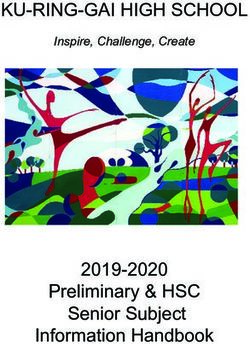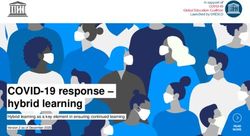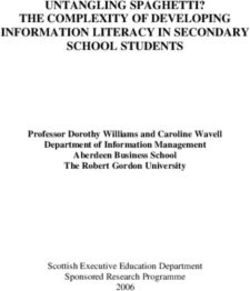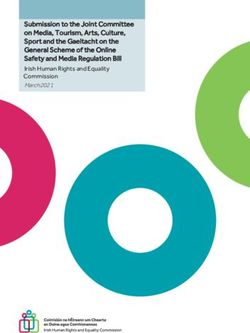Distance learning recommendations for course continuity during temporary suspension of obligatory regular attendance of pupils at school
←
→
Page content transcription
If your browser does not render page correctly, please read the page content below
Schola Europaea
Office of the Secretary-General
Pedagogical Development Unit
Ref.: 2020-03-D-11-en-5
Orig.: EN
Distance learning recommendations for course
continuity during temporary suspension of
obligatory regular attendance of pupils at
school
Mainly addressed to school management and teaching coordinators
Modifications: see Annexe
1Contents
Introduction .................................................................................................................................... 5
General recommendations ............................................................................................................. 5
Distance learning and pedagogical continuity ............................................................................ 5
Communication to parents and students ................................................................................... 7
Ensure digital equity (digital skills and equipment) .................................................................... 7
Students and Families ............................................................................................................. 7
Teachers and administrative staff .......................................................................................... 7
Provide support to teachers, students and parents on the use of digital tools ..................... 8
Students’ login and passwords ................................................................................................... 8
Well-being of the students ......................................................................................................... 8
Ensure inclusion of the distance learning strategies .................................................................. 8
Prioritise solutions to address psychosocial challenges before teaching .................................. 9
Screen time ................................................................................................................................. 9
Recommendations for staff collaboration .................................................................................. 9
Teachers' online presence ........................................................................................................ 10
Daily Structure Options: a diversity of modalities .................................................................... 10
A diversity of modalities ....................................................................................................... 11
Distribute a daily “To-Do List” and organise daily check-in times (Nursery, Primary) ......... 11
Follow the regular timetable (Secondary) ............................................................................ 11
Attendance (Secondary) ........................................................................................................... 12
Homework and flexibility .......................................................................................................... 12
Online assessment .................................................................................................................... 12
Formative assessment .......................................................................................................... 13
Summative assessment......................................................................................................... 13
General recommendations for teaching and learning online ...................................................... 14
Tools for distance learning in the European Schools ................................................................... 15
Approved tools, consistency and parsimony ............................................................................ 15
GDPR recommendations ........................................................................................................... 16
Recommended communication tools: SMS and Teams ........................................................... 16
2How to use the essential tools ...................................................................................................... 18
Microsoft Teams ....................................................................................................................... 18
How to access Teams ............................................................................................................ 18
Course teams ........................................................................................................................ 18
How to get started? Basic help ............................................................................................. 19
Channels ................................................................................................................................ 19
Posts ...................................................................................................................................... 19
Files ....................................................................................................................................... 19
Assignments .......................................................................................................................... 20
Grades ................................................................................................................................... 20
Class Notebook (OneNote) ....................................................................................................... 20
Quizzes using Forms.................................................................................................................. 21
Office Lens................................................................................................................................. 21
How to create and share videos ............................................................................................... 21
Sending videos ...................................................................................................................... 21
Storing and sharing videos .................................................................................................... 21
Tools to record videos........................................................................................................... 22
Guidelines for online meetings (video, audio and chat)............................................................... 23
General considerations ............................................................................................................. 23
Pedagogical added value of online meetings ....................................................................... 23
Legal aspect........................................................................................................................... 23
Student participation ............................................................................................................ 24
Tool for online meetings: Microsoft Teams.......................................................................... 24
How to organise distance learning in a multiple children family when access to digital
appliances is limited? ............................................................................................................ 25
Use of Teams for online meeting when bandwidth is low ................................................... 25
Use of Teams online meeting according to year levels ........................................................ 25
Difficulties related to the use of Teams online meeting: inappropriate student behaviour ... 26
Educational solution ............................................................................................................. 27
General principles for technical solutions: understanding the roles ................................... 27
Technical solutions................................................................................................................ 28
3Blocking the written chat: mute student(s) in a class team ..................................................... 31
Student’s behaviour in online private conversations ............................................................... 32
Behavioural issues................................................................................................................. 32
Downsides of blocking private conversations by students .................................................. 32
Recommendations to promote digital positive behaviour ................................................... 32
Annexe - Examples of tools suited for the components of online lessons ................................... 35
Annexe - Tips for synchronous teaching (virtual classroom)........................................................ 37
Synchronous teaching and asynchronous teaching ............................................................. 37
When to offer a virtual classroom? ...................................................................................... 37
What equipment to use? ...................................................................................................... 38
Which applications to use? ................................................................................................... 38
What can I offer my students in a virtual classroom session? ............................................. 38
How to prepare the session? ................................................................................................ 39
How to animate the session? ............................................................................................... 40
How can interactions be regulated? ..................................................................................... 41
Annexe - Example of guidance communicated to teachers in Brussels IV ................................... 42
Annexe - Examples of flyers for students (tips and virtual learning agreements) ....................... 44
Annexe - Examples of Visual Team charter for primary students (EEB4) ..................................... 45
Annexe - General and additional support..................................................................................... 46
Annexe - Modifications to this document .................................................................................... 47
4Introduction
The aim of the European Schools is to provide students with quality teaching and learning in the
public interest, pursuant to the ‘Convention defining the Statute of the European Schools’ and
the ‘General Rules of the European Schools’.
However, various circumstances may require teachers to provide distance learning with minimal
notice, including the suspension of obligatory regular attendance of pupils at school. This
document provides recommendations for the continuity of learning in such a situation.
The following recommendations are mainly proposed to the management and coordinators of
the European Schools in order to ensure pedagogical continuity in the event of a suspension
of obligatory regular attendance of pupils at school (instructed by the Office of the Secretary-
General).
This document can also be communicated as such to the teachers since they can find many
useful elements to orientate their work.
These recommendations are intended to help schools and teachers develop their own
strategies. Each school can, of course, adapt these recommendations to its specific context and
needs. It is always recommended that each school decides which strategies it finds the most
effective, in order to provide teachers, students and parents with consistent and effective
procedures for distance education.
This is a dynamic document to be updated whenever necessary. The latest updates can be
found on the Pedagogical Development SharePoint:
https://eursc.sharepoint.com/sites/PedagogicalDevelopment > Distance Learning.
General recommendations
Distance learning and pedagogical continuity
The aim of distance learning (or remote learning)1 as an immediate education response during a
temporary suspension of obligatory regular attendance of students at school is to establish
continuity in the relationship so that learning can continue.
1
“Distance learning is a way of learning remotely without being in regular face-to-face contact with a teacher in the
classroom” (Government of Canada, TERMIUM PLUS). One can make a difference between emergency distance
5Teachers should more than ever give priority to student-centred learning. This can be attained
by developing online communities2 and designing lessons that take advantage of digital tools and
pedagogical models that actively involve students in every part of the learning process. Teachers
should, therefore, focus on creating three forms of interaction for students in the online
environment:
• “Student-content interaction, where instructors provide active learning experiences for
students (meaningful learning activity plus reflection)
• Student-student interaction, where instructors structure the learning community and make
it clear to students how they should interact with others in the class
• Student-instructor interaction, where instructors create a framework for how they will
interact with students during the learning experience.” 3
Teachers should provide clear, engaging learning objectives. In extreme circumstances like an
impromptu suspension of obligatory attendance at school, distance learning should be at least
as engaging as the classroom experience, if not more.
Teachers should also design instructor-guided learning4. Since many parents may be at work or
working at home and may not be able to provide sustained support for their children, we need
to design learning that does not require a lot of support from adults who may already be
overwhelmed.5
The distance learning being, for a large part, online learning, it stands as an opportunity to keep
fostering the digital competence, amongst all eight key competences, as expressed in the Digital
Vision for the European Schools:
learning and regular distance learning. See Avgoustos T., “Emergency Remote Teaching: make the most of it”, School
Education Gateway (23.04.2020): “What is happening worldwide in the educational field is known as Emergency
Remote Teaching (ERT) – a temporary shift to an alternate delivery mode due to critical circumstances. ERT should
gradually lead to mature distance education, fulfilling educational needs beyond the current crisis”. See also Hodges,
et al. “The Difference Between Emergency Remote Teaching and Online Learning”, Educause (27 Mar. 2020):
emergency remote teaching is “a temporary shift of instructional delivery to an alternate delivery mode due to crisis
circumstances”.
2
“Learning, at its core, is a social endeavour. People learn through their interactions with each other and the world
around them. Given the social nature of learning, educators who are moving their classes online must prioritize
community building to ensure their students thrive online” (Tucker C., Successfully Taking Offline Classes Online,
Educational Leadership (EL) special report, ASCD, 15.04.2020).
3
Riggs S., Student-Centred Remote Teaching: Lessons Learned from Online Education, Educause Review, 15.04.2020.
When considering these three forms of student interaction, teachers can therefore ask themselves: 1) How will my
students interact with the course content? 2) How will my students interact with other students? How will my
students interact with me, their teacher?
4
Online learning has a bigger effect where online instruction is collaborative or instructor-guided compared to where
students worked independently: Means B. et al., Evaluation of Evidence-Based Practices in Online Learning: A Meta-
Analysis and Review of Online Learning Studies, US Department of Education (2009).
5
Adapted from “10 strategies for online learning during a coronavirus outbreak” (ISTE, 16.02.2020).
6“Every pupil and student develops throughout his/her European School education the
digital competence to foster confident, critical, responsible and creative use of, and
engagement with, digital technologies for learning, at work, and for participation in
society.”6
Communication to parents and students
It is strongly recommended that parents and students be informed about what they can expect
from school during distance and online learning. Please refer to the communication sent by each
school and by the Office of the Secretary-General of the European Schools.
A FAQ or a general document giving all the details of how the school operates during the period
of suspension should be made available to staff, students and parents, so that everyone has the
same updated information.
Also, step-by-step guides on how to access and use online learning tools should be provided. This
information should include screenshots and, ideally, video tutorials.
Ensure digital equity (digital skills and equipment)
Students and Families
Students and family’s digital skills and equipment should be considered. For example, regarding
families’ equipment to access online content and activities: connectivity and number of devices,
especially if parents are teleworking as well as in the case of large families.
Regarding equipment, teachers should use preferably online apps that also work on mobile
devices, in case a desktop computer or a laptop is not available.
N.B.: prior to the suspension of temporary attendance at school, schools should make
sure that students bring home the learning material (e.g. books).
Teachers and administrative staff
Teachers’ digital skills and equipment should be considered similarly.
Teachers’ may need specific equipment, such as a sufficiently powerful computer (e.g. for video
edition) and, in some case, special tools such as a stylus and a touch screen computer, a
document camera (visualiser), etc.
In any case, the specifics of the context should be considered.
6
Guidelines for the pedagogical use of mobile devices in the European Schools (2020-01-D-14-en-2). See also the
Framework for the key competences for Lifelong Learning in the European Schools (2018-09-D-69).
7Provide support to teachers, students and parents on the use of digital
tools
It is recommended to organize some brief training or orientation sessions for teachers, as well as
for students (and parents if possible).
All concerned should receive help to prepare the basic settings7.
Students’ login and passwords
The school should take measures to ensure that all students have received their logins and
passwords for O365.
Special attention should be given to make sure all students – especially the youngest learners –
know how to log in to the official apps and know their passwords.
Well-being of the students
The well-being of the students is essential.
Children who have to stay at home (with limited social interaction) may get bored and lack
activity. More importantly, it is important to take into consideration that they may have sick
family members, be stressed by their situations, etc.
Ensure inclusion of the distance learning strategies
Schools should implement measures to ensure all students, including those with specific learning
needs, have access to distance learning schemes.
From this perspective, teachers should use and encourage students to use digital tools such as
Immersive Reader or voice dictation (O365) to help them read messages and understand
assignment prompts, enabling them to follow along and contribute. In order to ensure learners
of all abilities are included, it is important to understand which tools and technologies improve
accessibility and foster an inclusive classroom8.
7
On Windows 10, the Quick Assist app allows any trusted user to take over someone else’s computer and help solve
a problem.
8
Watch for example the Microsoft recorded webinar: “Accessibility Learning Webinar Series: Learning Tools for the
Inclusive Classroom”.
8Prioritise solutions to address psychosocial challenges before
teaching
Schools should mobilize available tools to connect staff, students and parents with each other.
Schools should create communities to ensure regular human interactions, enable social caring
measures, and address possible psychosocial challenges that students may face when they are
isolated, for what pertains to their competence. It is known that stress and anxiety inhibit
cognition, especially for the most demanding learning tasks.
Student care must be a priority. Teachers need to check in with their students as regularly as
possible, especially in the younger grades. Through online meetings, teachers can offer
pedagogical support, as well as care and listening during a challenging situation9.
Screen time
The principle of distance learning is not to increase the time of exposure to the screen, but to
ensure pedagogical continuity. Moreover, spending an entire school day in front of a screen is
certainly neither stimulating nor healthy10.
The World Health Organization recommends that children aged 3-4 years should not spend more
than one hour at a time in front of a screen.
Even when teaching online, teachers should strive to provide their students with a balance
between online and offline learning activities. In Nursery, Primary and lower Secondary, many
non-screen activities can be proposed. At secondary school, an online course can include non-
screen activities, such as reading and writing without a screen.
Recommendations for staff collaboration
• Teaching staff and management staff should determine a consistent method of
collaboration. Teamwork should be closely linked to ensure a smooth rollout. In
particular, teachers can share lessons to facilitate the workload.
• To this end, the tools and services available with 0365 are indispensable. In addition to
email, Microsoft Teams is a highly recommended collaborative platform11.
9
See Minahan J., Maintaining Connections, Reducing Anxiety While School Is Closed, Educational Leadership (EL)
special report, ASCD, 15.04.2020. In addition, it must be considered that while online learning can provide exciting
opportunities for students with strong academic skills, it can also be detrimental to weaker students (see for example
Dynarski, S, Online Courses Are Harming the Students Who Need the Most Help, The New York Times, 19.01.2018).
Therefore, teachers should make a special effort to reach out and connect with these students
10
See Kardefelt Winther D., Rethinking screen-time in the time of COVID-19, UNICEF, 07.04.2020.
11
Please respect naming consistency when creating a Microsoft Team, e.g. “TEAMS UCC BIOLOGY” (biology teachers
in BXL 1) or “TEAMS KAR L FR” (French language teachers in Karlsruhe).
9• School management, cycle management and teachers should work out a strategy for each
cycle or year level.
• Also, schools should develop mechanisms of regularly checking in with teachers and
school staff, also to check on well-being.
Teachers' online presence
Teachers must make themselves available during their regular class hours, to give explanations,
provide support, answer questions, monitor progress, encourage their students.
In Nursery and Primary, teachers must initiate and organise daily interactions with pupils
(individually or in small groups).
Daily Structure Options: a diversity of modalities
In distance learning, the rhythm may be different from that of the in-situ courses and may be
slower. Expectations should be adjusted accordingly, especially in Nursery, Primary and lower
Secondary. Teachers should consider this aspect.
On the other hand, more self-paced learning can be fostered, as well as project or collaborative
work. It is also a good opportunity to promote activities that encourage hands-on activities and
experimentation and that let students learn in a trial and error approach.
The school and the teachers should plan the study schedule of distance learning programmes.
Given the expected duration of suspension of obligatory regular attendance of pupils at school,
it should be decided by the school, for each cycle, how the distance learning programme can best
articulate the improvement of knowledge acquired by students in previous lessons and the
teaching of new knowledge.
The schedule should be planned according to the situation, level of studies, needs of students,
and availability of parents. Schools and teachers must choose the appropriate learning
methodologies based on the status of temporary suspension of obligatory regular attendance of
pupils at school and home-based quarantines.
The duration of distance learning units should be based on students’ self-regulation skills. A
coherent timing should be set according to the level of the students’ self-regulation and
metacognitive abilities, especially for live-streaming classes. Preferably, the unit for primary
school students should not be more than 20 minutes, and no longer than 50 minutes for
secondary school students.12
Schools and teachers should bring the distance learning situation as close as possible to the
requirements of teaching in situ. In this sense, they need to make out the best of the use of the
timetables and try to cover all competences in all the syllabuses in as much as possible.
12
Adapted from https://en.unesco.org/themes/education-emergencies/coronavirus-school-closures.
10It is therefore advisable for the teacher to meet their students briefly at the beginning of each
lesson or at established times during the day, as this will allow to outline learning objectives, keep
track of participation and answer questions.
A diversity of modalities
Each of the following modalities should be adapted but the schools accordingly to particular
needs.
● possible recommended Primary Secondary
Nursery
1-2 3-5 1-3 4-5 6-7
Distribute a daily “To-Do List” and organise daily check-in
●
times
Follow the regular timetable
Distribute a daily “To-Do List” and organise daily check-in times (Nursery,
Primary)
When offering a flexible program, the teacher should provide time suggestions, so students don’t
spend either all day working, or not enough time on task. It is also recommended that daily lists
include priorities to allow families some flexibility to adjust their challenging home lives.
In this setting, it is necessary to organise at least two check-ins of catch-up times (e.g. a morning
meeting and an afternoon check-in).
Follow the regular timetable (Secondary)
This approach is recommended in Secondary and highly recommended for the bac cycle S6-S7.
• The regular timetable for students and teaching staff is valid.
• At the beginning of each lesson, teachers and students of the course log in via Microsoft
Teams. Each student is required to wait during the first 10 minutes of the lesson for
instructions from the teacher.
• The teacher then gives clear instructions to the students on what they need to do. This can
be done via written chat or short video conference.
Live interactions (video, audio or chat meetings) with students are highly recommended. When
such interactions are not technically possible for a scheduled course, the teacher should at least
provide the students with materials and work instructions as files (they can be shared directly in
Microsoft Teams). In that case, the teacher should schedule one or several consultation session
during the week.
11Attendance (Secondary)
Even when teachers are not required to record attendance during distance learning (depending
on the school’s policy), it is recommended that they monitor student attendance and activity.
Teachers should regularly check-in with struggling or non-participatory students.
If a pupil is habitually absent, the teacher should send him or her a personal message via the chat
in Microsoft Teams (the student will automatically receive a notification).
If a student does not respond, the teacher should inform the parents directly (via SMS) and/or
contact the class teacher and/or the educational advisor.
Note: An easy way to monitor student attendance is to use the Microsoft Insights feature
into each course team. This app lets only the teacher see the student digital activity in the
team, as well as helpful assignments information in easy-to-read dashboards (video
tutorial). As this app is not yet fully reliable, please cross-check the data if needed.
Homework and flexibility
During distance learning more than ever, it is necessary to follow the general rules of good
homework and equity, especially in younger grades (the school may also decide not to give
homework for S1-S3). Giving assignments or tasks that allow students to “practice skills and
synthesize their learning and not have to learn new content on their own [will] eliminate the
need for them to have to constantly get help from their parents.”13
Each home learning situation is unique and different. Digital technology can also make it difficult
for students to complete their work on time. In this sense, teachers should consider that
deadlines are not as important as the quality of the pedagogical relationship with students. When
fixing deadlines, it is recommended to be tolerant in case students have trouble meeting them.
Online assessment
Monitoring student performance and recording evidence of student learning remain essential in
distance education. Of course, recording student work and achievement may involve collecting
different types of evidence or recording it differently during distance learning.
“Technology has the potential to improve both assessment and feedback, particularly in
terms of speed and efficiency. However, as with other aspects of teaching, the degree to
which this potential is realised will be determined by pedagogy and implementation. In
13
Flynn M., Restoring Connection: Real-Life Advice on Transitioning to Online Learning, Educational Leadership (EL)
special report, ASCD, 15.04.2020.
12particular, how teachers use information from assessments, and how pupils act on
feedback, matter more than the way in which they are collected and delivered.”14
Formative assessment
Teachers should keep providing formative assessment15 feedback that can promote student
learning. Providing good feedback is essential to support students in their learning. At the same
time, teachers need to get feedback from their students to adapt their teaching and progression.
Effective feedback, which provides the bridge between assessment and learning, must be timely.
Office 365 applications allow commenting on documents, which teachers can use to give
feedback by digital means to work in progress as well as on assessments that have been
submitted16.
Summative assessment
In a distance learning setting all tests are of course “open resource” (access to the books,
calculators and Internet). Students can also collaborate via social networks or other means and
receive support from their relatives.
However, “there are pedagogical and design strategies that make it harder for students to copy
and paste from online sources or each other simply.
• One strategy is to avoid easy-to-cheat formats such as multiple choice or objective (simple
right-or-wrong answer) questions. Instead, ask complex, specific questions […].
• A second strategy is to diversify assessment formats, relying less on essays and written
exams and instead embracing oral exams using [Teams online meeting], or having students
produce […] presentations that can be shared online.
• A third tactic is to design assignments with process questions, in which students reflect upon
and describe the experience of writing the essay or taking the exam. Not only do these kinds
of questions promote metacognition, they may deter cheating.”17
Of course, rather than trying to set a “cheat-proof” test, an alternative strategy would be to
design open-book assessments deliberately. In this sense, more energy should be devoted to
improving learning rather than reducing cheating. Formative assessment is certainly a key in this
context.
14
Using Digital Technology to Improve Learning, Education Endowment Foundation, 28.03.2018 (Full Guidance
Report, p. 20).
15
“Formative assessment plays a key part in supporting student progression during the teaching and learning
process. In formative assessment, the emphasis is on assessment for learning. However, feedback plays an important
role in all forms of assessment” (Marking system of the European schools: Guidelines for use, 2017-05-D-29-en-2,
p.12).
16
“When both teachers and students can edit the work, the valuable drafting and redrafting process that would
otherwise take a few lessons to achieve can be accomplished much more rapidly. Giving feedback becomes a kind
of collaborative modelling” (Picardo J., How to Do It: Using Digital Technology to Support Effective Assessment and
Feedback, Impact: Journal of the Chartered College of Teaching, Sept. 2017).
17
Shea Sanger C., Teaching intelligence: how to take your classes online, The Times Higher Education, 13.03.2020.
13General recommendations for teaching and learning
online
Nurs. Primary Secondary
1-2 3-5 1-3 4-5 6-7
Planning
Posting the remote learning methodology in a fixed location (SMS ● ● ● ● ● ●
or Teams).
Regularly post the material (content and activities) to be covered., ● ● ● ● ● ●
it is also possible to email parents a general update (according to
modalities and frequencies to be agreed with them).
Review the course schedule to determine priorities, with flexibility. ● ● ● ● ● ●
Consider the domestic environment: reduce screen time and ● ● ● ● ● ●
include physical activity as much as possible.
Reset expectations for students (participation, communication, and ● ● ● ●
deadlines). Be ready to handle requests for extensions or
accommodations fairly.
Monitoring students’ activities
Track student progress to ensure participation and check-in with ● ● ● ●
struggling or non-participatory students, considering the needs of
each situation.
Send feedback on each assignment, even if it is only a boost. Voice ● ● ● ●
and video feedback are extremely valuable whenever possible.
Monitor the morale of your class and the workload of the students ● ● ● ● ● ●
carefully. Include cycle coordinators.
Foster communication and collaboration among students to build ● ● ● ●
and maintain a sense of community that can help motivation to
participate and learn.
Communication
Communicate with the pupils through the parents ● ● ● ●
(using the usual method)
When online meetings are not possible, send short audio or video ● ● ● ● ● ●
messages to maintain contact with the students.
Post one video a day that students can look forward to. This may be ● ● ●
a “Good morning!” video or an instructional video.
14Nurs. Primary Secondary
1-2 3-5 1-3 4-5 6-7
Lesson delivery
Set a time limit for video-conference lessons. ● ● ● ● ● ●
Create a short presentation to teach the students on a subject. ● ● ● ● ● ●
Send links to educational resources on topics that were discussed ● ● ● ● ● ●
before the temporary suspension of obligatory regular attendance
of pupils at school, or on topics will be addressed when the school
resumes its normal activities.
Throw simple challenges (e.g. “who can build a bridge with usual ● ● ● ●
objects from home?”). Parents can take pictures of the results and
send it by email or upload it as a reply to the challenge on the blog
(when applicable).18
Worksheets can be sent to the parents: writing skills, spatial ● ● ●
orientation... Results can be scanned by the parents or brought back
later to school.
A selection of online learning platforms can be recommended by the ● ● ● ● ● ●
teacher, who could send the parents the links to specific activities.
The Matific program is available for all Primary. ● ●
Tools for distance learning in the European Schools
Approved tools, consistency and parsimony
Teachers, students and parents must only use the digital tools approved by the school for
distance learning, primarily SMS, Microsoft 0365 and especially Teams.
Exceptionally, if a teacher needs to use another digital tool or resource (including the apps
available in the Teams apps library as they are not approved by the school like the usual O365
applications), he or she must send a prior request for management’s authorization via the
School’s DPO.
Teachers should be consistent with the tool chosen and use only one for the same purpose
(students should be sure to have received all the necessary information). Ideally, the same tool
should be used by all teachers for the same purpose and at least in the same cycle. A temporary
18
Such activities have a double benefit for children: they give them goals and a minimum sense of normality
(especially for Nursery and Primary pupils).
15suspension of obligatory regular attendance of pupils at school is not the time for new digital
tools. Students need routine and structure during this period.
GDPR recommendations
As stated in the European Schools Privacy Statement: the purpose of the European Schools is to
provide children with quality teaching and learning, in the public interest. Therefore, the
processing of the pupils’ personal data is necessary for the performance of a task carried out in
the public interest, pursuant to the ‘Convention defining the Statute of the European Schools’
and the ‘General Rules of the European Schools’.
To keep on providing teaching and learning to the pupils during a temporary suspension of
obligatory regular attendance of pupils at school (instructed by the Office of the Secretary-
General), the European Schools will use distance learning.
Teachers may post a video of themselves for their students or need to organise video, audio or
chat meetings where students may or may not appear on the screen. In the event students
appear on the screen, only live sessions are allowed19. No video recordings or screenshots of
students are allowed, by both teachers and students.
Recommended communication tools: SMS and Teams
Towards Parents and Guardians -> SMS
Towards Students: -> TEAMS
Towards parents and guardians: SMS
Communication through SMS20 announcements is the preferred means. This sends an e-mail
automatically to every (or selected) parent and guardian (with attached files).
Teachers should communicate reasonably, so as not to overload parents' mailboxes. The
communication should be as concise and to the point as possible. It is recommended to limit
emails to parents to one per week. If possible, email communication should be sent as a team,
and organised by subject matter with a bulleted list.
19
With respect to oral preparation for the Baccalaureate exams, specific guidelines will be given.
20
https://sms.eursc.eu/login.php
16Towards students: Teams
For regular pedagogical communication to students, teachers should use Microsoft Teams (see
below for advice)21.
Emails are not recommended due to potential saturation and confusion22. For the same reason,
students should not send work by e-mail, especially in Secondary. It is challenging to keep track
of the work posted by email, as a teacher has to manage a large number of students and as
students don’t consistently name the attached files. It is therefore essential to train students to
submit their work on assignments in Teams (this video may help: “Student view how to submit
assignments in teams 0365”).
Communication by e-mail (Outlook) should be reserved for what cannot be communicated
otherwise, or what is personal and should not be shared with the whole class.
21
In Nursery and Primary, you may want to invite parents as guests in the course teams, when children are not
autonomous enough to participate themselves in the course teams. As in S1-S3 the children need some support and
monitoring from parents, both SMS and Teams can be used.
22
Some teachers have 10 classes and 200 students: if they send emails to their classes they could get 200 responses
(and the students may also reply to all). It is very difficult to keep track of the work sent by email, as a teacher has
to manage a large number of students and as students don’t consistently name the attached files.
17How to use the essential tools
Microsoft Teams
Teams stand as a robust digital home base for students and teachers during remote learning, in
conjunction with SMS. It offers a rich digital place where the teacher can quickly engage in class,
group and individual instruction. When students lack the human connection that is nurtured in
the classroom and school, such an online digital platform helps create structures for personalised
interaction points with students.
How to access Teams
Microsoft Teams for Education provides an online classroom so students and teachers can find
new ways to continue to focus on learning if it is not possible to provide instruction on the school
campus. It brings together virtual face-to-face connections, assignments, files and conversations
into a single place accessible on either mobile, tablet, PC or browser23.
Like all Office365 applications, Teams can be used via the web portal Office365.eursc.eu or using
the desktop application (https://teams.microsoft.com/downloads).
Students (upper Secondary) can also use the Teams mobile app on their smartphones.
Course teams
Each school year, the OSG IT Unit automatically creates and updates the course-based teams to
ensure that all teachers and students are correctly enrolled. This automation process is always
suspended around the end of October (when the course-based teams are stabilised).
• If a teacher needs to create a course-based team, he or she must follow the procedure
explained in this tutorial. The teacher should also name the course-based team with the
exact name of the course preceded by “TEAM” (e.g. TEAM WOL 1920 S7L1FRA) and add
the students using the dynamic distribution list (e.g. LIST WOL STU S7L1FRA).
23
Safari is not recommended.
18• The teachers can make manual adjustments by adding or removing students, when
necessary.
In case a teacher is replaced for a while, they should invite the new teacher as an owner of the
course-based MS Teams.
How to get started? Basic help
You will find on the Pedagogical Development Unit SharePoint > Digital Education an updated
selection of resources and links.
You will also find multilingual help on the Microsoft general website: Microsoft Teams basics
and Microsoft Teams: general help.
Note on Browsers: It is advisable to use Edge or Chrome to run all Office 365 Apps. Teams can
also be accessed through the mobile app.
Channels
Channels are most useful in Primary School, where a pupil only mainly belongs to one class.
In Secondary, pupils are already in different Teams for different subjects. By default, each teacher
will work in the General Channel. Since secondary students are members of many teams (one per
subject), it is also preferable to give priority to communication in the general channel of each
team, or in a specific channel reserved for a particular conversation currently in progress.
Nevertheless, teachers can also create channels for different aspects/topics.
Posts
• For short announcements.
• Students can post a question which the teacher or another student can answer.
• Teachers can mute students in a course team if they misbehave.
Assignments or tests should not be announced on Post (“Conversation” tab), since they tend to
get lost. They should be created and sent from the “Assignments” tab.
Files
In each course team, a Class Materials folder can be used by the teachers to store documents in
a read-only mode for students. This is the folder to use to prevent documents being changed or
deleted by students (they can still be downloaded). Teachers can also create read-only files for
students or other team members.
Notes
• Students will not look for new documents unless the teacher tells them to.
• Folders are not the place students should use for submitting homework.
19Assignments
• To create or review an assignment, go to the ‘Assignments’ tab in the Team or to
‘Assignments’ on the vertical Teams bar.
• All assignments for all courses appear on the students’ ‘Assignments’ tab with the
deadline, so it can’t be missed.
• Both teachers and students have a complete and permanent record of assignments that
are handed in and graded.
• Assignments can also be used to announce tests or other homework that does not require
a hand-in. For example: 'Test Tuesday 15th on ....'. This remains in the students'
Assignments list as a permanent reminder until the date specified. After that date, the
teacher can reopen the assignment, go to 'edit' and delete it.
• With assignments given on Teams, students can send a document (Word, pdf or a single
scanned page). Teachers should not allow students to upload ten pictures of their written
work – it is very difficult to handle and to mark!
• Instructions for Students.
Grades
Once the assignment deadline is passed, teachers can review the assignments without
downloading them, put comments and grades and return them to the pupils. They can also use
(and share) rubrics.
‘Grades’ tab shows all assignments and grades given to each student in the class. These can be
exported to Excel.
Class Notebook (OneNote)
Each course Teams includes a Class Notebook, with four spaces, where the teacher can create as
many sections and pages as necessary. The teacher can type, write with a stylus, insert pictures,
audio clips, video and all types of documents.
• Collaboration Space – For students to work together on group work.
• Content Library – For the teacher to store documents and notes. Students can read but
not write on these.
• Private space for students to work on assignments, and upload pictures and printouts.
The teacher can distribute a page where the work is placed.
• Teacher Only space for the teacher to hide pages for later use (E.g., last years’ notes).
Class Notebook can be used to create assignments. Teachers can distribute a page in the Class
Notebook and tell the students to write or upload their work there. They can upload a word, pdf,
picture, or ppt file. This is very convenient to review student work, even if there are many pages,
or if it is hand-written. Teachers can also provide audio or video feedback.
20Quizzes using Forms
Teachers can create a quiz with Forms.
Note: It is possible to assign a quiz made in Forms through the assignments tab on Teams. This
works fine if the file is small. However, if the Form has pictures or videos in it, it can be very slow
loading via Teams - Assignments. In this case, a better solution is to send the students the link
directly to the quiz in Forms. You can put the link in Posts or in Assignments.
Note that Quizzes on Forms have hard deadlines. The Form cannot be submitted past the
deadline. The teacher can change the deadline if necessary.
Office Lens
If the students hand-write work, teachers can ask them to use Office Lens (a free app on
computer or phone) to take and clean up a picture of their work before they upload it.
If Office Lens is slow to launch, turn off the computer’s Wi-Fi first.
How to create and share videos
Sending videos
The teacher's voice and presence are essential to the students, especially in Nursery and in
Primary. When it is not possible to conduct a daily videoconference, the teacher can record a
message (“Good morning” communication) and some instructions each day. It is important to be
brief, light and cheerful. The teacher can quickly post a video in the course Teams publication
feed, and notify the entire class or post an announcement.
For Secondary, asynchronous lectures or problem-solving recorded by teachers are of great
value, so students can return to it.
N.B.: when recording live lecture, students’ camera must be deactivated (for data privacy
concerns).
Storing and sharing videos
All videos with any information on students (e.g. names) should be only stored and shared in
0365:
• Teacher’s personal OneDrive.
• Course Teams files storage.
• O365 Stream.
21Tools to record videos
Microsoft tools
All teachers have access to the Microsoft tools, with which they can record video on their PC.
Windows:
• Camera App (on Windows PC).
• Windows 10 Video Editor: for more robust video creation needs, this app permits to edit the
recorded videos and add overlay title cards, music, insert animated 3D effects such as
sparkles and fireworks, etc.
Windows and macOS:
• OneNote: record video with the webcam or audio notes;
• PowerPoint: record a presentation or the computer screen with voice over, and save the
video file. The video can also be trimmed.
• Teams: record a “self-meeting” (screen recording is possible when sharing the screen during
the “meeting”) and the video will be accessible in the chatbox as well as on Stream (with
captions). To this end, it is recommended to create a team with oneself as the only member.
• Teachers can record video on their smartphone or tablet with the Stream mobile app, which
permits to record and personalise videos that include annotations, text and emojis directly
and save them directly on Stream. The video can be edited as well.
Other tools
On macOS, a free and easy way is to use QuickTime, with allows having a teaching head floating
on top of the screen recording (tutorial).
On Windows and macOS, there are also many accessible tools to record videos and screencasts,
with editing features (such as trimming and captioning). The following table compares the
features of a selection of free plans (paid plans have more features).
Screen-casting tools (selected free apps)
PowerPoint Loom Screencastify Screencast-o-matic
Video length Unlimited Unlimited 5 minutes 15 minutes
Record screen ✓ ✓ ✓ ✓
and/or webcam
Zoom or draw Mouse spotlight Zoom only
and draw
Edit recording Trim Trim Trim Trim and captions
No watermark ✓ ✓ ✓
Access desktop app Chrome extension Chrome extension Web app or
or desktop app desktop app
22Guidelines for online meetings (video, audio and chat)
The following recommendations are proposed to the management and the teaching staff of the
European Schools to ensure pedagogical continuity in the event of a suspension of obligatory
regular attendance of pupils at school (instructed by the Office of the Secretary-General).
Each school could, of course, adapt these recommendations to its specific context and needs.
This repertoire of recommendations is intended to help schools and teachers develop their
strategies.
General considerations
Pedagogical added value of online meetings
Online meetings by video, audio and written chat are a useful possibility for all school cycles as a
critical element for productive and enriched distance education.
Online, live sessions provide effective synchronous learning opportunities and create a space to
engage with your students while remote. Live events are optimal for24:
• mastering content that requires students’ active participation in collaborative problem-
solving;
• fostering peer-to-peer interaction;
• offering step-by-step guidance while responding to students’ questions in real-time;
• providing personalized scaffolding in smaller group settings;
• assessing students’ knowledge and comprehension.
Legal aspect
Teachers may post a video of themselves for their students. In the event students appear on the
screen, only live sessions are allowed25.
No video recordings or screenshots of students are permitted, by both teachers and students.
Audio recording (e.g., music performance, oral training…) is allowed but should only be kept for
as long as necessary by the teacher.
24
Adapted from Coursera, “Moving online: What you can implement now” (16.03.2020). This article also provides
some useful academic references. See also, e.g., Connie Malamed, “Best Resources For Creating Live Virtual Training
Right Now”.
25
With respect to oral preparation for the Baccalaureate exams, specific guidelines will be given.
23Student participation
• At the secondary level, student participation in online meetings as part of a regular and
scheduled course period is highly recommended if the school requires it (at least by
written chat). Of course, if the student is technically unable to participate, he or she must
inform the teacher.
• At the nursery and primary P1-P3 level, the teacher may organise an online meeting in
consultation with the parents. As children are not autonomous enough, parents should
accompany their children to video meetings. In primary P4-P5, teachers can organise
online meetings where students can connect more autonomously.
Teachers are encouraged to communicate with parents in advance to ensure their availability.
Teachers need to consider that parents can be very busy with their professional tasks when
teleworking at home and therefore need to agree with them on the desirable level of their
involvement.
Tool for online meetings: Microsoft Teams
Teachers, students and parents must only use the digital tools provided by the school.
Microsoft Teams (Teams online meeting) is the only official tool of the European Schools for
online meetings and educational conversations for teachers and students.
No other online video meeting and conversation tool are currently approved by the European
Schools, for reasons of data privacy concerns (e.g. Zoom.us, etc.). Exceptionally, if a teacher
needs to use another resource, he or she must send a prior request for authorization to the
School’s DPO.
Teams online meeting is simple, powerful and entirely integrated with 0365. It requires a school
account26. It can be used through the web app on a browser, the desktop app or a mobile app.
During a Teams online meeting, teachers and students can share their screen and collaborate on
a shared document, with OneNote, Word, PowerPoint.
The teacher can also launch the Whiteboard app to work with the students (with stylus and
touchscreen). As it is not permanent, the Class Notebook is a better option.
26
At least for the creator of the meeting: participants (as parents and guardians) may attend without any account.
24In addition to the following guidelines, please consult the complete and updated Microsoft
webpages Help on Meetings and calls with Microsoft Teams and Creating, attending, and running
meetings while using Teams for distance learning, with video tutorials for educators and
students.
How to organise distance learning in a multiple children family when
access to digital appliances is limited?
If there are one or too few computers for the whole family, teachers can recommend parents the
following solutions.
• Have the parent create different personal accounts for the different users (e.g. on macOS
or Windows)27.
• Have the students using smartphones and tablets, if possible. Notably, the Teams mobile
app can be used to participate in meetings.
For advanced users, it is also possible to broadcast the smartphone screen onto a TV monitor, so
the meeting can be seen on a larger screen (screen mirroring)28.
Use of Teams for online meeting when bandwidth is low
Please consult the updated Microsoft page for teachers and students in low bandwidth and the
remote learning situation, for guidance and best practices: Use Teams for schoolwork when
bandwidth is low.
Use of Teams online meeting according to year levels
Secondary • In every school, all students have an account and can be invited by the
teacher in video meetings.
• The teacher can organise video meetings with one or several students.
Primary and • Each school decides whether or not to distribute accounts to students.
Nursery
• The teacher can organise video meetings with one or several students,
with the possible assistance of the parents.
27
When using the same session and browser, it is recommended to create different user profiles on the browser
(e.g. Chrome, Firefox, Edge; Safari doesn't appear to support multiple profiles and is not recommended to use with
O365, due to observed bugs).
28
See, for example, this recent technical article: “How to mirror your smartphone or tablet on your TV”.
25You can also read