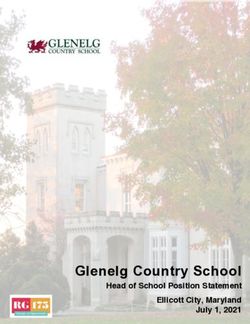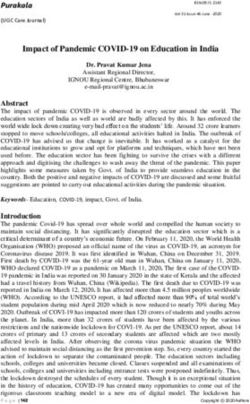Digital Technologies Transition Guide Years 8 to 11 2021
←
→
Page content transcription
If your browser does not render page correctly, please read the page content below
CONTENTS Digital Citizenship and cyber safety...........6
How does the College promote and
educate Digital Citizenship?......................6
Technology at Pymble Ladies’ College.......2 How does the College help my
Important Information...............................2 daughter manage her device?...................6
Summary.......................................................2 When and where are the students
allowed to use the device?........................6
Bring Your Own Technology (BYOT) ..........3
Can the College monitor what my
What IT equipment does my daughter is doing on her device?.............6
daughter need at Pymble?.........................3
How can I support my daughter in
Who owns the device?................................3 managing her internet and device use
Why should I purchase a device when she is at home?..................................7
through the College BYOT Portal?...........3 Family Zone..................................................7
Is it mandatory to purchase a BYOT
device from the College?...........................3 Digital Learning at Pymble...........................7
Can my daughter bring an iPad or ICT Orientation Program...........................7
Chromebook instead of a laptop?............4 What are the common digital
What are the purchasing trends of tools my daughter will be using?..............7
Apple and Windows laptops?....................4 How does my daughter receive
If we select the wrong model laptop, communication from her teachers?........8
can we swap it for another model?..........4 What technology-focused
What is the expected life span of learning opportunities are
the devices?..................................................4 provided in the Curriculum?.....................8
My daughter is interested in technology.
I have purchased a laptop. What extended learning opportunities
What are the next steps?...............................4 does the College provide?.........................8
Onboarding and setting up the laptop....4
Mobile Phones.................................................8
Which software will be provided
as part of the BYOT Program?...................4 Middle School and Upper School.............8
Can we install our own software Senior School...............................................8
on the device?..............................................4 Printing.............................................................8
How do I purchase antivirus software?...4 Contact.............................................................8
Will the College back up my
Pymble’s Digital Tools....................................9
daughter’s data?..........................................4
Can my daughter charge her What is... The Portal?...................................10
device at school?.........................................5 What is... THE VC?........................................ 11
Repairs and Insurance...................................5 THE VC DASHBOARD...................................12
What should I do in the What is... TEAMS?..........................................13
event of accidental damage?....................5
My device is faulty but there is no What is... EDUMATE?....................................14
physical damage. What should I do?.......5 What software does my daughter need?.... 15
How can I minimise damage What is... CAMPION?....................................16
to my daughter’s laptop?...........................5
Notes...............................................................17
What do I do if I lose my laptop?..............6
Will there be a loan pool of devices?.......6 College Map.................................................. 20
How often can I replace the device?.......6TECHNOLOGY AT Summary
PYMBLE LADIES’ COLLEGE At Pymble, your daughter’s experience in the
digital learning environment ensures she is
ready to step into her future as a confident,
Important Information
innovative and responsible user of technology.
• All students in Years 7 to 12 are required She is prepared for the changing nature of
to have their own laptop that meets our the global landscape and the way technology
minimum requirements enables her to shape her world.
• All laptops must be set up and onboarded Digital Fluency is a one of the College’s four
on our systems prior to students Strategic Pillars. It prepares our students for
commencing at the College the future of work and life in a digital world.
• Dates available for laptop setup are A Pymble girl’s character will develop as they
Tuesday 1 December to Friday 18 December create a rich digital identity, becoming digital
2020 and Monday 4 January to Friday citizens who make authentic contributions to
22 January 2021. Book your appointment their local and global communities.
at The Hub IT Centre via this link:
https://bit.ly/PymbleLaptopSetup As she works with her teachers, a Pymble girl
develops confidence in her ability to select
• At this stage, the College does not
and use a range of digital tools to organise
recommend the purchase of the M1 Apple
and analyse information and to collaborate
Silicon Air and Pro models, released 17
and connect with others. She learns how
November 2020. These laptops may not be
technology can deepen areas of passion and
compatible with some software applications.
interest through effective research. Technology
provides her with the opportunity to think
critically to understand problems, gain insights
and creatively develop solutions.
PAGE 2
Digital Technologies Transition Guide Years 8 to 11BRING YOUR OWN Who owns the device?
TECHNOLOGY (BYOT) The BYOT laptop is owned by the student and
remains your property. During the onboarding
PROGRAM process the College IT Department will
At Pymble, we recognise the importance of configure the device to connect to our network
leveraging technology for an innovative future. and install all essential software. The laptop is
With this in mind, the College runs a Bring Your an essential part of learning at the College and
Own Technology (BYOT) Program for Years 7 beyond, so students are required to bring their
to 12, providing students more flexibility in both device to and from the College each day.
how they learn and what technology they use.
Why should I purchase a device
The BYOT program provides teachers with through the College BYOT Portal?
opportunities to design open-ended learning
experiences for their students that promote For 2021, the College has formed a
choice along with creative and critical partnership with CompNow to supply
thinking. The diversity of technology available BYOT laptops. Laptops purchased through
in the Pymble BYOT program will help foster the BYOT Portal meet recommended
a culture that respects that there are many minimum hardware specifications.
different ways to solve problems, encouraging
our students to unlock different modes and Following a comprehensive annual review
processes of learning. These skills will be of available technology, the College offers a
invaluable in developing their Digital Fluency. number of devices for purchase. The devices
available to purchase via the Portal support all
What IT equipment does my of the learning experiences your daughter will
engage in at Pymble. Please visit https://shop.
daughter need at Pymble? compnow.com.au/school/pymblelc
From Year 7, students are required to bring The BYOT Portal Price for each device includes
their own laptop. We recommend purchasing an extended three-year onsite warranty
through the College’s BYOT Portal Partner, as and three years’ insurance. These cover any
the purchase includes appropriate warranty hardware failures and incidents of accidental
and insurance cover, plus onsite support. damage during this three-year period. Please
Students are able to bring a device of their note there is an excess fee charged for
choice, provided that it meets the minimum accidental damage claims. Please consult the
specifications listed below: BYOT Portal for the Terms and Conditions
• Apple: macOS Catalina or later of this warranty and insurance. You can also
• Windows: Windows 10 or later (not request these at any time from our BYOT Portal
Windows 10S) Partner, CompNow, via the email address
• Memory/RAM: Minimum 8GB. 16GB is pymblelc@compnow.com.au.
recommended
• Hard Disc Drive: 128GB+
Is it mandatory to purchase a BYOT
• Wireless Adaptor: Built-in 5 GHz Dual Band device from the College?
Wireless AC We recommend purchasing your daughter’s
• Screen Size 13.3+ inch screen laptop through the Portal as the purchase
• Battery Life 10+ hours includes appropriate warranty and insurance
• Antivirus software installed cover, plus onsite support. However, she is able
to bring a device of your choice, provided that
• At this stage, the College does not it meets the minimum specifications outlined
recommend the purchase of the M1 Apple above. Please note: if you choose to supply
Silicon Air and Pro models, released 17 your own device, the College may not be able
November 2020. These laptops may not be to provide technical assistance or support
compatible with some software applications. in relation to warranty repairs or accidental
damage, including loss or theft.
PAGE 3What is the expected life span
of the devices?
We expect devices to last three years, provided
they are treated with care and used under
reasonable conditions.
I HAVE PURCHASED A
LAPTOP. WHAT ARE THE
NEXT STEPS?
Onboarding and setting up the laptop
Once you have purchased your daughter’s
laptop, you will need to make an appointment
at The Hub – IT Centre to have the laptop
configured to work on our network and have
your daughter’s software installed. Please use
Can my daughter bring an iPad this link to make an appointment:
or Chromebook instead of a laptop? https://bit.ly/PymbleLaptopSetup
Unfortunately, no. All devices must be running
a copy of a full operating system (OS), Which software will be provided
specifically, Windows 10 or macOS Catalina as part of the BYOT Program?
or higher. This is required to support the high
level of creative work that students undertake Through College licencing agreements, each
in Curricular and Co-curricular programs. student can install the full Microsoft Office 365
and Adobe Creative Suite products on their
laptop at no cost. These are available on both
What are the purchasing trends of PC and Mac platforms. Our Microsoft licencing
Apple and Windows Laptops? model provides each student with five licences
We encourage families to make purchasing to install on any devices that they or their
decisions based on your daughter’s learning family own. Other subject specific software
requirements and your ability to partner with and access to web tools will be provided to
her in the use and management of the device your daughter as required.
selected. Windows laptops have touch screens
and MacBooks do not. iMovie and Garage Can we install our own software
Band only run on Apple machines. Alternative on the device?
software is provided for use on Windows
machines. Please consider your daughter’s There are currently no restrictions placed on
learning requirements before making a decision. students in Years 8 to 12. Please assist your
daughter to make positive choices around the
Our records show the following purchasing items she installs.
trends in 2020:
• Apple: 80 per cent How do I purchase antivirus software?
• Microsoft: 20 per cent It is the College’s policy that all devices on our
network require a current antivirus program
If we select the wrong model laptop, running. If you would like a recommendation
can we swap it for another model? as to a suitable antivirus product, please speak
to the IT Hub technicians during your setup
Unfortunately, this is not possible. Orders appointment.
placed with the external supplier are final.
PAGE 4
Digital Technologies Transition Guide Years 8 to 11Will the College back up my My device is faulty but there is no
daughter’s data? physical damage. What should I do?
It is the responsibility of each student to ensure If the device was purchased through the
that they have an appropriate back-up of their BYOT Program and there is a fault issue,
data. The College encourages all students but no physical damage, students can bring
to store classwork files in their Microsoft their devices into The Hub for a Service Desk
OneDrive. Students also have access to cloud- Technician to inspect. Depending on the
based storage through their College Google nature of the issue/problem, the length of
account. These services are set up by students the repair will take between one to three
during the Onboarding and Orientation days, or longer if parts need to be ordered.
program. A regular general full system back-up In the meantime, students will be temporarily
onto an external drive is recommended. allocated a loan laptop.
If you purchased your device independently of
Can my daughter charge her device
our program, you are welcome to bring it to
at school? The Hub for diagnostics/PC health check. You
The devices recommended for purchase can obtain a billable quotation to have your
through the BYOT Portal have a minimum device repaired on-site by our technician or
battery life of ten hours. Part of owning her own you may prefer to take it to your own repairer.
laptop comes your daughter’s responsibility Please note that water spills and related issues
of charging the device overnight to ensure are considered accidental damage, therefore
it is ready for the next school day. There are insurance repair fees apply.
only a limited number of charging lockers at
the College and students will not be loaned How can I minimise damage to my
chargers to take into the classroom. Students
are not permitted to bring their own chargers to daughter’s laptop?
use during lessons due to safety requirements. Devices purchased through the BYOT Portal
come with the option to purchase a protective
case. If you are providing your own device,
REPAIRS AND INSURANCE please purchase a protective sleeve or carry
bag for your daughter’s laptop. You might like
What should I do in the event of to consider a case with a strap to help her
accidental damage? manage her laptop as she moves around the
campus or a streamlined, padded sleeve that
Accidents do happen from time to time. In the will easily fit into her bag when she is travelling
event of accidental damage (such as a cracked to and from the campus.
screen, broken keyboard or other physical
damage), students should simply bring their What do I do if I lose my laptop?
Portal-purchased device into The Hub for
repairs. Please note an insurance excess fee will If you purchased your device through the
apply for each claim and this amount will need BYOT Program, please come to the The Hub
to be paid directly to our external supplier before and we will issue you with a loan device.
repairs commence. While waiting for their device Please then report the loss to your relevant
to be repaired, students will be temporarily College Administration office. Wait 24 to 48
allocated a loan device. It is a College hours before filing a police report. We require
requirement and the students’ responsibility to the Police Report to claim for a new device
ensure that all local data (files, folders, photos, under insurance. Please note that an insurance
videos etc.) has been successfully backed up excess fee will apply for each claim. If you
before any repair work can take place at The purchased your device independently
Hub. Students who save their files in OneDrive of our BYOT Program, please come to
will be able to access these on the loan device. The Hub so that we can issue you with a
loaner laptop for two weeks while you
arrange a replacement device.
PAGE 5Will there be a loan pool of devices? How does the College help my
If you purchase a device from our Portal, your
daughter manage her device?
daughter will have access to a loan device until The College academic and wellbeing program
the reported issue (hardware and/or software provides opportunities for you daughter to
related) is resolved. If you choose to bring your develop her skills in using technology, along
own device, your daughter will have access a digital skills continuum. Additional support
to a loan device for a maximum period of two is provided by the Digital Learning Team and
weeks. Most of our pool of loan devices are on Technicians from the IT Hub.
a Windows operating system with some Apple
devices available for Senior students. When and where are the students
It is the student’s responsibility to return the loan allowed to use the device?
laptop in good working condition. An excess
Laptops are used during most lessons at the
charge applies if there is any physical damage
discretion of teachers and their programs. The
to the loan laptop at the time of return. A
College promotes interaction and engagement
replacement charge applies if the loan laptop or
through face-to-face and physical activities
other allocated accessories are not returned.
during recess and lunchtimes.
How often can I replace the device?
Can the College monitor what my
As the device is owned by you, you are free to daughter is doing on her device?
change or update it at your discretion.
The College recommends updating your BYOT The College internet filtering system logs all
device every three years. Laptops purchased internet traffic on our network. Access to these
through the Portal are covered by an extended logs can be made available to members of the
three-year warranty, accidental damage College pastoral care team. We do not have
protection and access to onsite repair. access to monitor use of laptops when they are
offsite or not connected to our network.
DIGITAL CITIZENSHIP AND Pymble’s policy in relation to accessing
technology involves monitoring and educating
CYBER SAFETY students in their use of the internet. All internet
access via the Pymble network is subject to
How does the College promote our monitoring procedures and level of access
is managed depending on the age or stage of
and educate Digital Citizenship? the student. These procedures offer insight
We encourage all girls to use their technology into, and accountability for internet usage by
through the lens of our core values – Care, students and their teachers. Note: all known
Courage, Integrity, Respect and Responsibility. harmful non-educational sites are blocked.
Students are guided in their use of technology
along a digital care continuum. As the girls grow How can I support my daughter in
in wisdom and maturity, we provide them with managing her Internet and device
increased opportunities to manage their device use when she is at home?
and access a wider range of digital resources.
We encourage families to discuss Internet and
Students are actively taught to respect the device use with their daughters from an early
authorship of digital works. They are provided age. The eSafety Commissioner has produced
with guidance on how to select and use creative an extremely helpful website with resources
commons resources, as well as giving correct to assist parents in supporting their children
attribution for their sources. The College also to navigate screen time, device use and being
uses anti-plagiarism tools to encourage a high online https://www.esafety.gov.au/parents
standard of academic writing.
PAGE 6
Digital Technologies Transition Guide Years 8 to 11Most devices have inbuilt parental controls
and there are third party applications, such
DIGITAL LEARNING
as Family Zone, that allow parents to take an AT PYMBLE
active role in selecting the types of tools and
sites their daughters can access at home. ICT Orientation Program
We encourage parents to have an open
and ongoing dialogue with their daughters During her first days at the College your
regarding the appropriate use of their devices daughter will be involved in an ICT orientation
and establish a framework for healthy use of program. This program introduces her to the
technology in the home. digital systems at the College and including the
student Portal and Virtual Classrooms.
Family Zone
What are the common digital tools
For 2021, Pymble has partnered with Family
Zone. Families of students in Years 2 to 7 will
my daughter will be using?
be provided with a licence which allows them The front door to all digital tools at Pymble
to manage multiple devices at home. Parents is the Student Portal. Students check this site
of students in Years 8 to 9 will have access to every day for notices and room changes.
a free insights account which can be used to It also contains quick links to email, the Virtual
gain an understanding of how their daughter Classroom (VC), timetables and printing.
uses her device at home. More information on
this and instructions on how to upgrade to a VC is our Canvas Learning Management
full account that allows filtering and parental System. Each academic class your daughter
controls can be found here - https://www. is enrolled in will have its own course. It is a
familyzone.com/au/families/insights space for teachers to provide course work,
assign learning tasks and provide feedback.
PAGE 7The College also uses Microsoft Teams to
support Remote Learning. Teams facilitates
MOBILE PHONES
remote learning conferences, collaboration
and is currently the platform used for the Middle School and Upper School
delivery of live College events and Parent Middle and Upper School students (Years 7
Learning Discussions. to 10) are not permitted to use their mobile
phones between 8.15am and 3.15pm unless
How does my daughter receive they are in or adjacent to a School Office
communication from her teachers? or have permission from a staff member.
If parents need to urgently contact their
The primary way your daughter will receive daughters during the school day, they can
communication from her teachers is via her contact the relevant School Office and the
College email account. All VC notifications student will be advised.
are set to be received via email as well as in
the VC itself. If brought to school, mobile phones are the
responsibility of the owner and must be locked
What technology-focused learning away in student lockers during the school day.
opportunities are provided in the If a teacher requests that students use their
phones for a learning activity, the teacher will
curriculum? manage this in relation to the specific activity.
All students in Years 7 to 8 undertake
mandatory technology studies. This course Senior School
looks at technologies across a variety of areas
and focuses on the design and production Senior School students are permitted to
of solutions to meet identified needs or have their phones with them but their use
opportunities. One component of this course will be expected to be in line with the student
is the explicit teaching of coding. code of behaviour.
The College also offers Design and Technology
subjects in Years 9 to 10 and Software Design PRINTING
and Development in Years 11 to 12.
At Pymble the College uses a FollowMe Print
system. Students use the link on the student
My daughter is particularly
Portal to upload their print job and then retrieve
interested in technology. What their printing from one of the printers in The
extended learning opportunities Hub or Conde Library. Students use their ID card
does the College provide? or student number to log into the printers.
Pymble offers many in school and co-
curricular opportunities for girls with a passion CONTACT
for technology. These range from coding
competitions, robotics, a media club and other The Hub – IT Centre is located on the lower
special interest groups. The Co-curricular level of the Conde Library building. We are open
handbook contains a full list of the Technology from 7.30am to 5.00pm during term time and
opportunities currently available. 8.00am to 4.00pm during the school holidays.
The Hub – IT Centre can be contacted via:
Phone: +61 2 9855 7771
Email: helpdesk@pymblelc.nsw.edu.au
BYOT enquiries: byot@pymblelc.nsw.edu.au
To make a laptop setup appointment please go
to https://bit.ly/PymbleLaptopSetup
PAGE 8
Digital Technologies Transition Guide Years 8 to 11Pymble’s Digital Tools
Pymble’s Digital Tools
On the following pages you will find some guides on our
common digital tools, as well as information about the
onboarding process and additional software
IMPORTANT NOTES
Students should check the Portal, their email and
notifications on the Virtual Classroom each day
The Portal The VC
The Portal is the front door to Virtual Classroom (VC) is our
all digital tools students need. Canvas Learning Management
The student portal is accessed at System. It is the place where
https://portal.pymblelc.nsw.edu. students access digital resources
au/ provided by their teacher.
Edumate
Teams
Edumate is our Student
Pymble uses Microsoft Teams Information System. It holds
to support remote learning contact information, timetables,
and events. Teams is the latest academic reporting and learning
addition to our digital learning goals. Both students and parents
suite and its use is evolving. have access.
PAGE 9
PAGE 9Pymble’s Digital Tools
What is... THE PORTAL?
The Portal is the front door to all digital tools
students need to access.
Email and timetable Notices and room changes
Library catalogue College printing services
Virtual Classroom Edumate
IMPORTANT NOTES
The Portal should be checked every day
he student Portal is not the same as the MyPymble
T
Parent Portal. The student Portal can be accessed at
https://portal.pymblelc.nsw.edu.au/
ll important links are contained in the Quick Find
A
menu at the top of the site
he Portal should be set as the homepage or
T
bookmarked for quick access
PAGE 10Pymble’s Digital Tools
What is... THE VC?
The Virtual Classroom (VC) is our Canvas Learning
Management System. It is the place where students
access digital resources provided by their teacher.
Access digital resources Submit tasks
Participate in discussions Receive feedback
IMPORTANT NOTES
ach subject has its own VC
E
nly students and teachers can access Canvas,
O
but parents will be able to view upcoming tasks
and notifications in the new Parent Portal
he default dashboard shows all courses the student
T
is enrolled in, but this can be changed to show course
list or activity
pcoming tasks will appear on the dashboard sidebar
U
‘To Do List’
eedback is accessed through Marks
F
PAGE 11
PAGE 11Pymble’s Digital Tools
THE VC DASHBOARD
INSIDE A COURSE
Home – This will often contain a course introduction
and links to units
Announcements – Teachers may use this to send
a class message
Modules – Acts like a course index with links
to content within pages, files and web links
Assignments – Contains all class tasks, homework
and assessment tasks that require submission
Marks – This area holds feedback
from teachers on submissions
Discussions – At times, teachers
will us this tool for students to
share their thoughts and learn
from others
PAGE 12
PAGE
Digital12
Technologies Transition Guide Years 8 to 11Pymble’s Digital Tools
What is... TEAMS?
Pymble uses Microsoft Teams to support
remote learning and events.
Live lesson delivery Recording of lessons
Live events Parent Learning Discussions
Group posts and discussions
IMPORTANT NOTES
eams facilitates remote learning conferences
T
and allows the recording of lessons for reflection
and revision
eams is the platform used to deliver online
T
Live Events and Parent Learning Discussions –
no login is required
eams is accessible online and via the desktop and
T
mobile apps
eams is the latest addition to our digital learning
T
suite and its use is evolving
PAGE 13
PAGE 13Pymble’s Digital Tools
What is... EDUMATE?
Edumate is our student information system. It holds contact
information, timetables, academic reporting and learning goals.
Student timetables Contact details
Attendance Student goals and reflections
Formal academic results and reports
IMPORTANT NOTES
Data from Edumate is pulled through to the student
and parent Portals
o access your daughter’s data, click on
T
My Daughter’s Learning from current Parent Portal.
You will be able to see classes your daughter is
attending along with teacher names and emails
arents can view attendance and wellbeing notes
P
tudent goals and formal academic tasks and progress
S
can also be viewed
PAGE 14Pymble’s Digital Tools
WHAT SOFTWARE DOES
MY DAUGHTER NEED?
Students will be provided with all the software they need
for their learning. Software is loaded onto student
laptops during the onboarding process.
Microsoft Office Suite Adobe Creative Apps
Subject specific software
Google Apps for Education
IMPORTANT NOTES
he student Microsoft licence allows the Microsoft
T
apps, such as Word and PowerPoint, to be installed
on up to five devices
tudents use Microsoft OneDrive to save their files
S
ll students are supplied with a Student Adobe
A
Creative Cloud licence, which allows them to
install Adobe apps as needed
tudents have access to Google Apps for Education
S
using their Pymble credentials
PAGE 15
PAGE 15Pymble’s Digital Tools
What is... CAMPION?
Students receive their Maths textbooks digitally
through their Campion subscription.
IMPORTANT NOTES
Campion subscription is part of the student
A
textbook list – please tick this selection on the form
provided by the Curriculum Office
he Campion app is installed during the student
T
laptop onboarding process
tudents will be instructed to download the required
S
textbooks by their class teacher
PAGE 16NOTES
...........................................................................................................................................................................................
...........................................................................................................................................................................................
...........................................................................................................................................................................................
...........................................................................................................................................................................................
...........................................................................................................................................................................................
...........................................................................................................................................................................................
...........................................................................................................................................................................................
...........................................................................................................................................................................................
...........................................................................................................................................................................................
...........................................................................................................................................................................................
...........................................................................................................................................................................................
...........................................................................................................................................................................................
...........................................................................................................................................................................................
...........................................................................................................................................................................................
...........................................................................................................................................................................................
...........................................................................................................................................................................................
...........................................................................................................................................................................................
...........................................................................................................................................................................................
...........................................................................................................................................................................................
...........................................................................................................................................................................................
...........................................................................................................................................................................................
...........................................................................................................................................................................................
...........................................................................................................................................................................................
...........................................................................................................................................................................................
...........................................................................................................................................................................................
...........................................................................................................................................................................................
...........................................................................................................................................................................................
...........................................................................................................................................................................................
PAGE 17
PAGE 17NOTES ........................................................................................................................................................................................... ........................................................................................................................................................................................... ........................................................................................................................................................................................... ........................................................................................................................................................................................... ........................................................................................................................................................................................... ........................................................................................................................................................................................... ........................................................................................................................................................................................... ........................................................................................................................................................................................... ........................................................................................................................................................................................... ........................................................................................................................................................................................... ........................................................................................................................................................................................... ........................................................................................................................................................................................... ........................................................................................................................................................................................... ........................................................................................................................................................................................... ........................................................................................................................................................................................... ........................................................................................................................................................................................... ........................................................................................................................................................................................... ........................................................................................................................................................................................... ........................................................................................................................................................................................... ........................................................................................................................................................................................... ........................................................................................................................................................................................... ........................................................................................................................................................................................... ........................................................................................................................................................................................... ........................................................................................................................................................................................... ........................................................................................................................................................................................... ........................................................................................................................................................................................... ........................................................................................................................................................................................... ........................................................................................................................................................................................... PAGE 18 Digital Technologies Transition Guide Years 8 to 11
...........................................................................................................................................................................................
...........................................................................................................................................................................................
...........................................................................................................................................................................................
...........................................................................................................................................................................................
...........................................................................................................................................................................................
...........................................................................................................................................................................................
...........................................................................................................................................................................................
...........................................................................................................................................................................................
...........................................................................................................................................................................................
...........................................................................................................................................................................................
...........................................................................................................................................................................................
...........................................................................................................................................................................................
...........................................................................................................................................................................................
...........................................................................................................................................................................................
...........................................................................................................................................................................................
...........................................................................................................................................................................................
...........................................................................................................................................................................................
...........................................................................................................................................................................................
...........................................................................................................................................................................................
...........................................................................................................................................................................................
...........................................................................................................................................................................................
...........................................................................................................................................................................................
PAGE 19Gat
P
B Agricultural Plot Centenary Sports Precinct V David Macfarlane Centre (DMC)
C Art Centre (Ferguson House) M
Braith Williams Aquatic W Dorothy Knox Building
and Fitness Centre
D Avonmoore X Facilities Management
N Centenary Car Park
E Boarder’s Dining Room (Main Hall)
Centenary Walkway and Y Flagpole Lawn
O
Centenary Artwork
Boarding Gate 1 – Main Gates
Z (John Marden Gates)
Gym, Artistic Gymnastics Centre
F Goodlet House P
(Jeanette Buckham Gymnasium)
G Goodlet Lawn Q Mollie Dive Field 8 Gate 2 – Staff Parking
H Joan Hammond House R Sporting Courts Gate 3 – Deliveries
9 (Roland Love Gates)
2020-MAP-IT HUB_1v1
I Lang House College Reception
J Lang Lawn S (Isabel McKinney Harrison Centre) Gillian Moore Centre for
K Marden House : Performing Arts (GMCPA)
T College Uniform Shop
L Marden Lawn
U David Blackwell Music School ; Gloucester Lawn
PAGE 20te 3
Gate 3
Gate 2
Gate 2
Main Oval
Main Oval
PP Gate
Gate1 1
Pymble
Pymbletrain
train
station
station
MC) < Grey SeniorSchool
Senior SchoolCentre
Centre
< Grey House
House WalkWalk hh Main
Main Oval
Oval (Kate Mason Building)
(Kate Mason Building)
= Health
= Health CareCare Centre
Centre ii Middle
Middle School
School (Main
(Main Colonnade) ppCISCO
Colonnade) CISCORoom
Room
Jacaranda
Jacaranda CaféCafé
Heritage
Heritage Centre
Centre (Archives,
(Archives, Preparatory School Pick-up /
a a Development, Alumni) Preparatory
j School Pick-up / JobsonLecture
Jobson LectureTheatre
Theatre
Development, Alumni) j Drop-off
Drop-off Area
Area
qqSpeech and Drama Centre
Speech and Drama Centre
b James Kelso Pavilion and Field
k
b James Kelso Pavilion and Field Preparatory School
k Preparatory School r Sufferance Pathway
Junior School (John Reid Building) r Sufferance Pathway
c OSHC
Junior School (John Reid Building) l Pymble Train Station Technology and Applied Studies
c OSHC Centre
Centre l Pymble Train Station sTechnology and Applied Studies
s Centre (TAS)
Junior School Pick-up / Drop-off m Riverbed Centre (TAS)
d Area
Junior School Pick-up / Drop-off m Riverbed
d at Flagpole Lawn t The Hub – IT Centre
Area at Flagpole Lawn Science Centre t The Hub – IT Centre
e Liane Tooth Field n
Science Centre
Science Lecture Theatre u The Pavilion
e Liane Tooth Field n Science Lecture Theatre u The Pavilion
f Main Colonnade Upper School
Secondary School Library vUpper School
(Robert Vicars Building)
f Main Colonnade o v (Robert
g Main Hall Secondary
(Conde School Library
Building) Vicars Building)
o (Conde Building) w War Memorial Chapel
g Main Hall w War Memorial Chapel
PAGE 21Avon Road, Pymble NSW 2073
PO Box 136, North Ryde BC NSW 1670
Australia
Tel: +61 2 9855 7799
www.pymblelc.nsw.edu.au
A school of the Uniting Church in Australia for girls from
Kindergarten to Year 12, with Boarding available from Year 7
2020-IT-1v5
‘All’ Ultimo Lavoro’ – Strive for the highest
CRICOS 03288KYou can also read