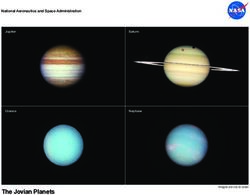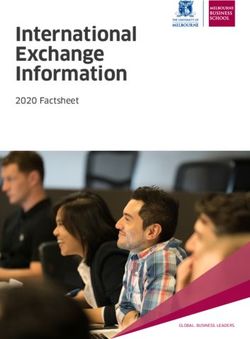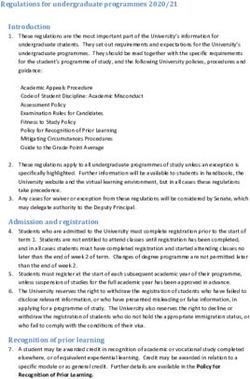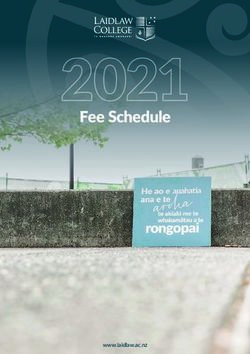Kids See the Math. Teachers See Results - Digital Reviewer's Guide, Grades K-5
←
→
Page content transcription
If your browser does not render page correctly, please read the page content below
Digital Reviewer’s Guide, Grades K-5
enVision Mathematics
Grade 3
enVision Mathematics
Grade 4
Kids See the Math. Teachers See Results.©2020
Kids See the Math. Teachers See Results.
Pearson Realize™ is the online learning management system for
enVision Mathematics. A full suite of personalized teaching and learning tools
helps students master state standards.
Kids See
the Math.
Guided Tour Teachers
Student Experience 4 Interactive Student Edition 12
Teacher Experience 6 Topic Navigation 13 See Results.
Logging On 8 Lesson Navigation 14
Made for Blended, Print,
Home Page 9 Managing Classes 17 or Digital Delivery
Table of Contents 10 Student Data 18
Teacher Edition eText 11 Administrator Tools 19
1
Go Digital
2
Experience
3
Work with Ease
4
Personalize
This groundbreaking Math Quickly find and Instruction
digital experience Multimedia and assign standards-based Flexible resources
provides anytime interactive content content to individual help you effectively and
interactive learning, both help explain and students, small groups, efficiently meet the
online and offline. reinforce complex or the whole class. needs of all students.
mathematical concepts.
2 3STUDENT EXPERIENCE
3-Act Math
Engaged & Personalized Learning These high-interest, low-entry tasks develop students’ conceptual understanding, procedural fluency, and
adaptive reasoning as they test out different models and conjectures.
enVision Mathematics allows students to easily access lesson content, videos, ACT 1: THE HOOK ACT 2: MODEL WITH MATH ACT 3: THE SOLUTION
games, and interactive tools—online or offline.
Interactive
Student Edition
• Provides students with both online and
offline access to program materials.
• Includes embedded interactive
activities. An engaging video Students determine what The final video reveals
introduces the question and resources they need a possible answer and students
• Allows students to respond to probing gets students talking. and develop a solution to analyze the results.
questions throughout the lesson answer the question.
and submit completed assignments
to the teacher.
Access videos
• Available on a wide array of devices.
through your
mobile device with
the FREE BouncePages app.
Practice Buddy MathXL®
for School
Solve & Share Problem-Based Learning
All lessons at all grade levels begin with the Solve & Share, a true problem-based learning activity. An interactive
workspace with DrawPad tools engages students in building a solid foundation for conceptual understanding.
Mathematics Made Accessible
• Interactive Practice Buddy (Grades K-2) • Visual Learning Animation Plus videos make
provides online, auto-scored interactive practice. math ideas explicit from the Solve & Share.
• Practice Buddy MathXL® for School • Another Look Homework Videos
(Grades 3-5) embedded, auto-scored assignments for every lesson provide students with a
provide instant feedback with learning aids that step-by-step problem walkthrough.
act as a personal tutor.
• Adaptive Practice delivers just-right
math content to each student—both practice
and instruction—in real time.
4 5TEACHER EXPERIENCE
Manageable & Flexible Teaching enVision Mathematics makes it easy to customize the curriculum and
make data-driven decisions. The RealizeTM online management system offers
flexibility in planning, teaching, and progress monitoring. All materials
Easy-to-Implement 3-Step Lesson Design are at your fingertips on one single platform.
Classroom tested and teacher approved, lessons support conceptual
understanding, procedural fluency, and application. From Fixed to Flexible Upload Your
Grade-Level Table of Contents is fully flexible and Favorite Content
can be reorganized. Reorder topics and lessons to Add content and links directly to the table of contents.
meet your own district sequence and curriculum guide. Share Realize content with Google ClassroomTM.
STEP 1 STEP 2 STEP 3
Problem-based Visual Assess and
Learning Learning Differentiate
Teacher Support
Listen & Look For professional
development videos at the beginning of lessons
demonstrate expected student outcomes.
Professional Development Topic Videos
offer quick, focused author perspectives as you
start topic planning.
Easy to Search and Find
Search by keyword in Realize or use OpenEd.
Find lessons, videos, activities, and assessments.
6 7LO G G I N G O N H O M E PA G E
Try enVision online!
Sign in to Pearson Realize™
All English and Spanish assets are provided in one course on
PearsonRealize.com, so teachers and students do not have to toggle
between multiple locations.
1
2 3 4
enVision Mathematics
Grade 3
enVision Mathematics
Grade 4
1
Type
2
Select
1
Click on the
2
Select enVision
3
Manage your Classes,
4
View in-depth
“PearsonRealize.com” Try a free demo today. Programs tab. Mathematics. assignments, and and real-time
in your browser bar. reports at a glance. reporting in the
Data section.
8 9TA B L E O F C O N T E N T S TEACHER EDITION eTEXT
eTexts for ALL STUDENTS
include Interactive Student
3 4 1 Edition Realize Reader, Interactive
Additional Practice Realize Reader,
1 and Student Edition eText.
2 1. To review the array
of eTexts, click eText
on top of the page.
5 6 7 8
Student Edition eText: Grade 4
1 2. Click Teacher’s
2
Edition.
Also available
in Spanish.
A
Math Background: Coherence
B
C
D
1. Keyword Search makes 4. Select Tools to view 6. Select My Content to upload,
finding additional content easy. additional resources including embed, or edit your own content.
online manipulatives and
2. Sort and search lessons 7. Select Show Teacher
a Spanish/English glossary.
by standard. Resources to open the side panel Access the Teacher’s Edition eText
5. Select Rearrange to with additional teacher resources. online and offline 24/7.
3. Access your student and
customize the sequence of
teacher eTexts from the links 8. Select Create Content to upload A. Search by Keyword
the curriculum.
at the top of the page. a file, add a link, or build a test. B. Set Bookmarks
C. Add Annotations & Highlights
D. Select Notebook
NOTE: The Table of Contents is seen here in Thumbnail View. A List View option is also available.
10 11INTERACTIVE STUDENT EDITION: REALIZE READER TO P I C N AV I G A T I O N
1. Select a Grade and click Interactive Review Topic Table of Contents
Student Edition. Select Topic.
Select the Topic.
• To view lesson content,
Have fun exploring all the interactive resources
select Topic Overview.
at your fingertips.
• Select Lesson.
• Click on Next to turn to the
next page.
• DrawPad digital tools are provided
on every page for students
to show their work and thinking.
• Students can add notes and
respond to questions within the
integrated notebook. Professional Assessments
• Students can complete Development Save time with the
assignments and submit to the Videos ready-to-use diagnostic,
teacher for review and grading.
formative, and summative
The teacher can comment to The enVision
assessments.
students about an assignment. authorship team gives
• Online and offline access. helpful perspective on Topic, Cummulative/
important mathematical Benchmark, and
concepts and skills Progress-Monitoring
in the topic. assessments effectively
inform teaching.
Also, build your own
assignment or assessment
using thousands of items,
2. Page through the Student Edition to including next generation
see all of the resources that are assessment tasks.
embedded at point of use, including:
• Integrated notebook to respond
to Habits of Mind questions
• Annotations and highlighting
• Bookmarks
• Additional math tools Animated Math Today’s Challenge Mathematical
• English/Spanish glossary Story (Grades K-2) Modeling in 3 Acts
This multi-day activity
Available online with offers increasingly Make math relevant
3. Click Exit in upper left of Interactive
accompanying blackline rigorous math problems and help students
Student Edition to return to the
masters, these stories referring to the same “think mathematically”
Grade Table of Contents.
introduce math concepts data set, building student with three-act tasks.
for each topic. perseverance.
12 13L E S S O N N AV I G A T I O N
From the Topic Table Practice and Problem Solving
of Contents, select a lesson.
Step 1 1 Explore these options!
Don’t forget the drop-down menu in the
Problem-Based upper left for easy navigation.
Learning
1. Each lesson begins with a
Solve & Share interactive activity to engage students and
build a solid foundation for conceptual understanding.
2. Click on Visual Learning from the drop-down
2 Easily assign a variety of practice and
problem-solving activities in different modalities
menu. Navigate easily within a lesson.
to personalize learning for each student.
Interactive Practice Buddy
(Grades K-2) and Practice Buddy
MathXL for School (Grades 3-5)
are also available in Spanish.
1
1. Interactive Practice Buddy, Grades K-2,
provides interactive, auto-scored practice with
Available instant feedback.
in Spanish.
2. Practive Buddy MathXL®, Grades 3-5, supports a
growth mindset by empowering students to choose
2 Step 2 the learning aids they need to work through the
problem successfully. Activities are auto-scored.
Visual Learning 3. Adaptive Practice, Grades 3-5:
A. Help Me Solve This requires student
interaction on each step. Once the initial problem • Delivers just-right math content to each
1. The Visual Learning Animation Plus interactive is complete, it algorithmically recalculates student as they practice.
video makes the mathematics explicit with a a new problem.
• Remediation occurs for the skills
step-by-step representation of the lesson concept.
B. View an Example walks through the steps being taught that day. Pinpoints the right
2. Convince Me! (1-5) provides students with an of a similar problem. grade-level and prerequisite skill.
opportunity to show how they can engage the same
math practice to solve a problem related to the C. Another Look homework videos provide a refresh • Delivers both instruction and practice
of the lesson concept. automatically in real time.
one in the Visual Learning Animation. You can use
this feature to check for students’ understanding D. Students can view the Visual Learning Animation • No need to go to an outside web site or
of the math practice. Plus any time during the problem. additional resources.
14 15L E S S O N N AV I G A T I O N CONTINUED MANAGING CLASSES
A variety of engaging differentiation options Manage Assignments and Classes
in each lesson encourages and
4. Click Calendar to view all
challenges students of all learning levels.
1. Click Classes to manage options. class assignments by week or month.
Step 3
Assess & Differentiate 1
1. Quick Check provides 5 items on the lesson
4
content in a variety of formats, including
technology-enhanced items. Auto-scores and
auto-prescribes remediation and enrichment.
2. Each lesson offers a rotation of center
activities that include:
A. Pick a Project At the start of a topic, 2. While in the Classes tab, select Assignments 5. Click Discuss to create a prompt for
students choose a project from to view by class or student. a class discussion.
among 3 or 4 high-interest, multi-part tasks
where students apply math concepts.
Self-selected learning.
B. Problem-Solving Leveled Reading Mat
activity applies math understanding in a real- 2 5
world context from DK books. Includes
on-level text on one side and below-level text
on the other side.
C. enVisionSTEM Activity helps students
make connections across topics, courses,
and content areas, applying math to
new, real-world situations.
3. Teachers can make edits to the assignment 6. Click Students & Groups to view
3. Math Tools or Math Games reinforce concepts,
and preview. student information, create/edit class groups,
critical thinking, and application.
and view assignments
4 Another Look homework video presents an
example as a lesson refresh.
Additional lesson differentiation
resources include: Intervention Activity, 6
Reteach to Build Understanding,
Build Math Literacy, and Enrichment.
3
16 17S T U D E N T DA TA A D M I N I S T R A TO R TO O L S
Instantly Track, Record, and Administrators of any EasyBridge tier can access Pearson Realize data by signing in to
PearsonEasyBridge.com with a learning platform administrator account. Realize Reports help educators
Analyze Data make decisions throughout the year regarding Implementation, Performance, and Progress.
1. Click on Data to view student data
based on assigned work.
Implementation
1. Analyze logins to see 3. Analyze distributions
1 if the program is being of percent scores
2 5. Click on Item Analysis to
1 used, how many
students are registered,
to see how classes
and students perform
view class overall or and how they compare. on a given standard
individual answer choices • Students and assessment
and performance. • Teachers and what content is
2. Click on Class Name to view assessment
2 • Totals
• Prior Periods
being assessed.
5
items and monitor scores. • Test
• Roles • Standard
• Product
2. Analyze submissions to
• Subject
3 see which products are
being used. 4. Analyze changes in
• Product scores over time
• Subject
• Content Type
Performance
6. Click on a standard and then
3. Click on a bar to see Class Mastery by standard. View Resources to see resources available
to assign for follow-up.
3
4 Progress
6
4
4. View Mastery Analysis for in-depth information
about each student.
18 19Kids See the Math. Teachers See Results. 1018.DM.DI. MatBro581M694
Try a Free Demo!
www.PearsonRealize.com
PearsonSchool.com/enVisionMathematics Join the Conversation:
800-848-9500 Twitter.com/PearsonPreK12
Facebook.com/Groups/PearsonPreK12
Copyright Pearson Education, Inc., or its affiliates.
All rights reserved.
SAM: 9780134971377 Get Fresh Ideas for Teaching:
ADV: 9780134971384 Blog.PearsonSchool.comYou can also read